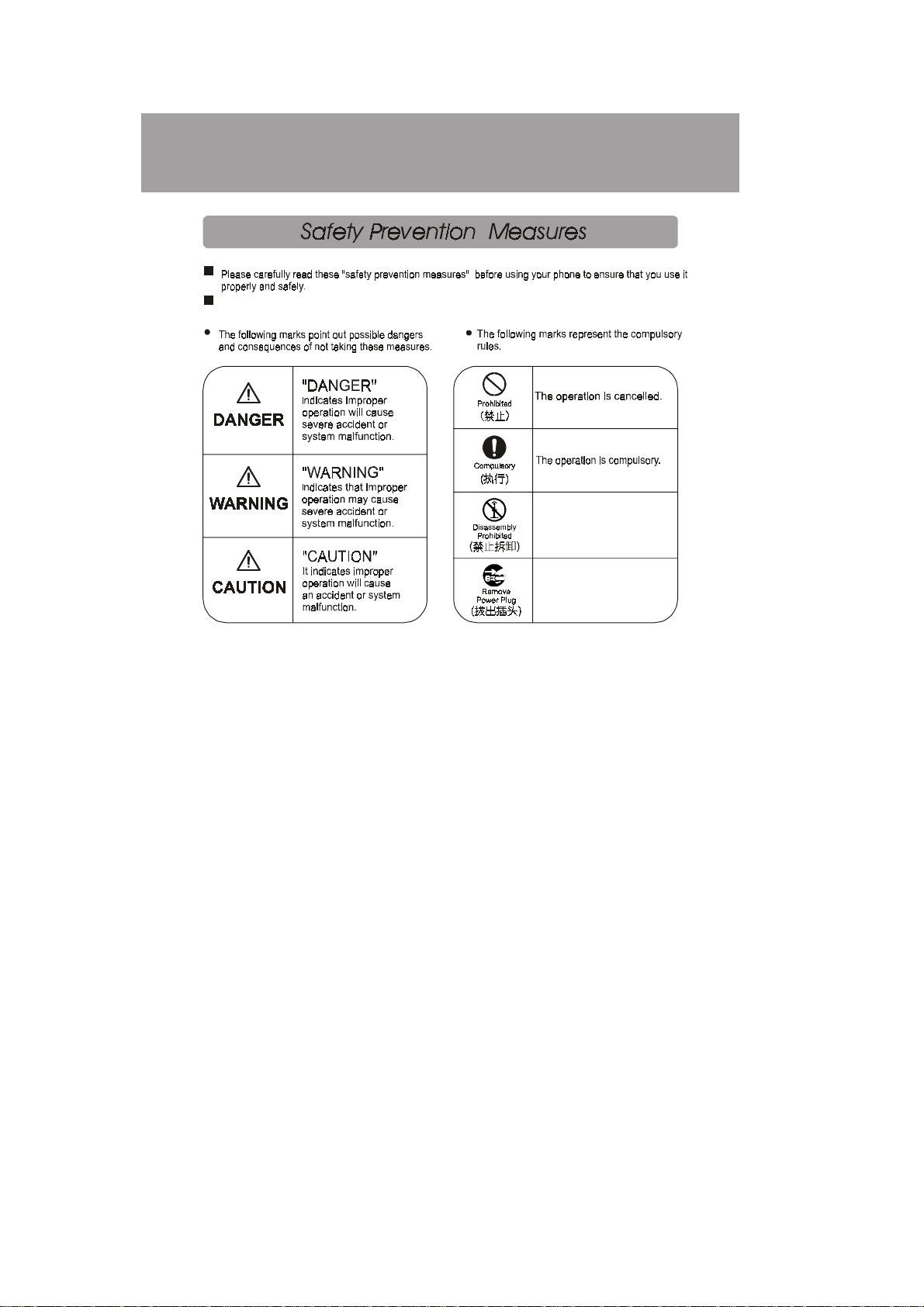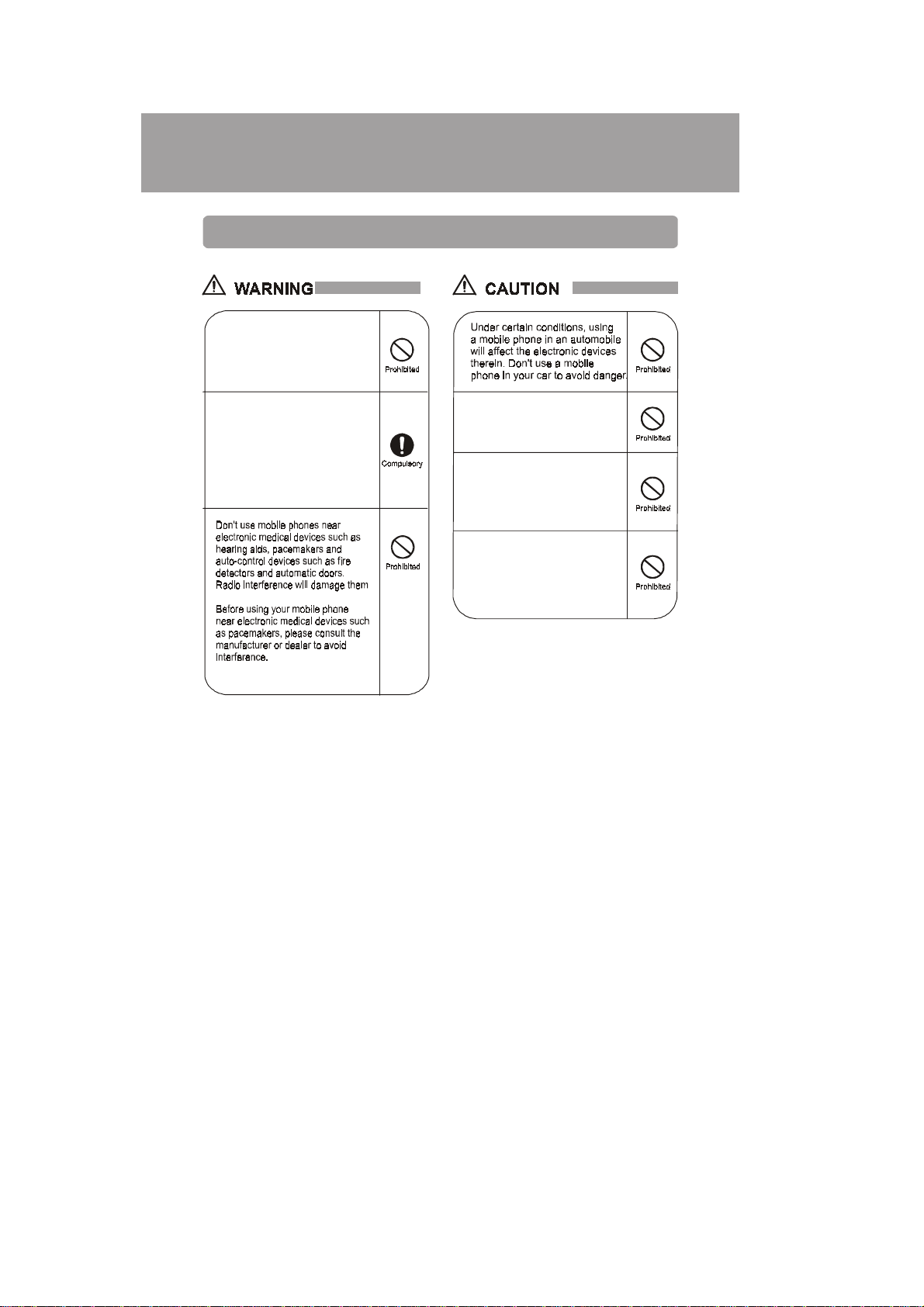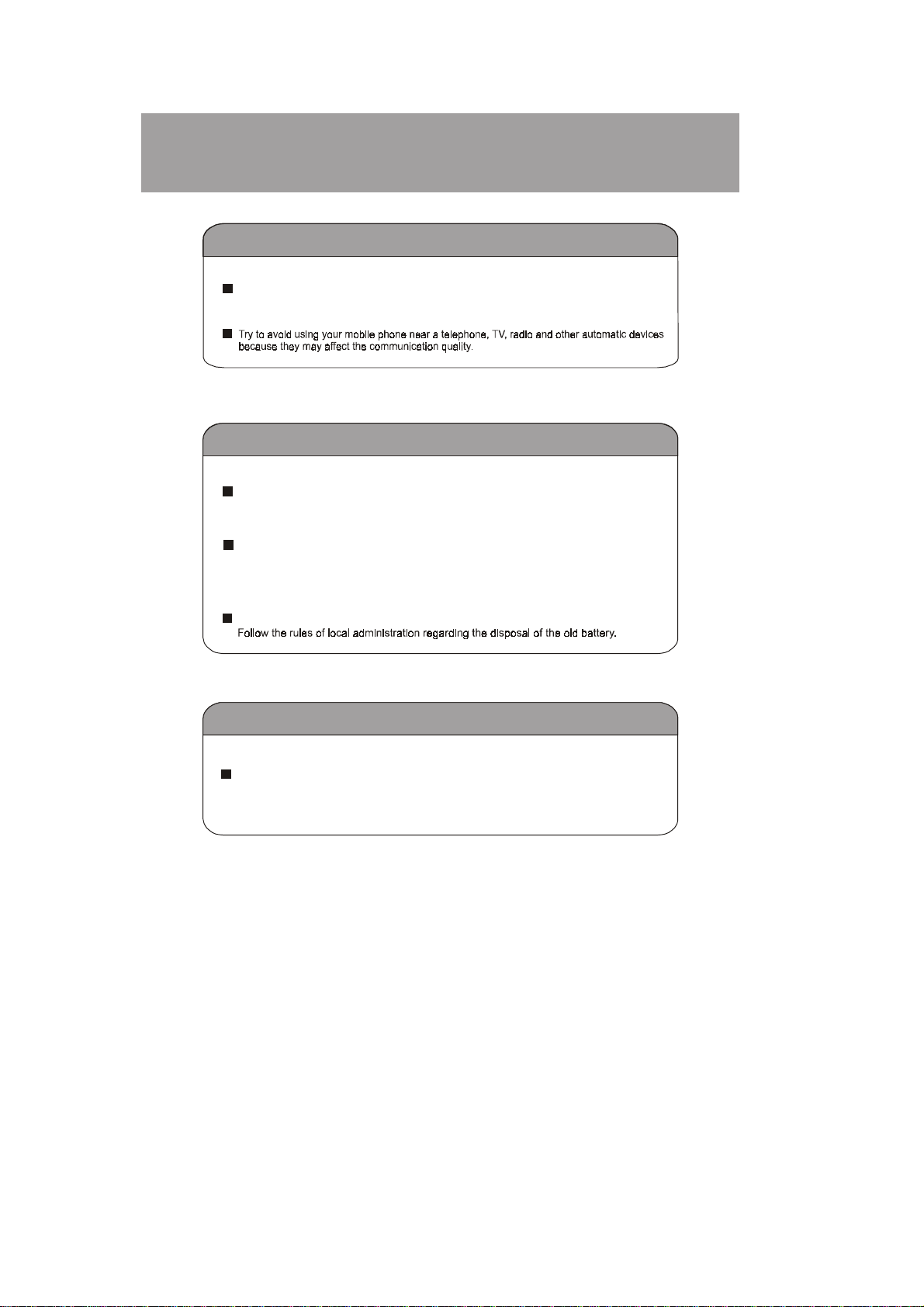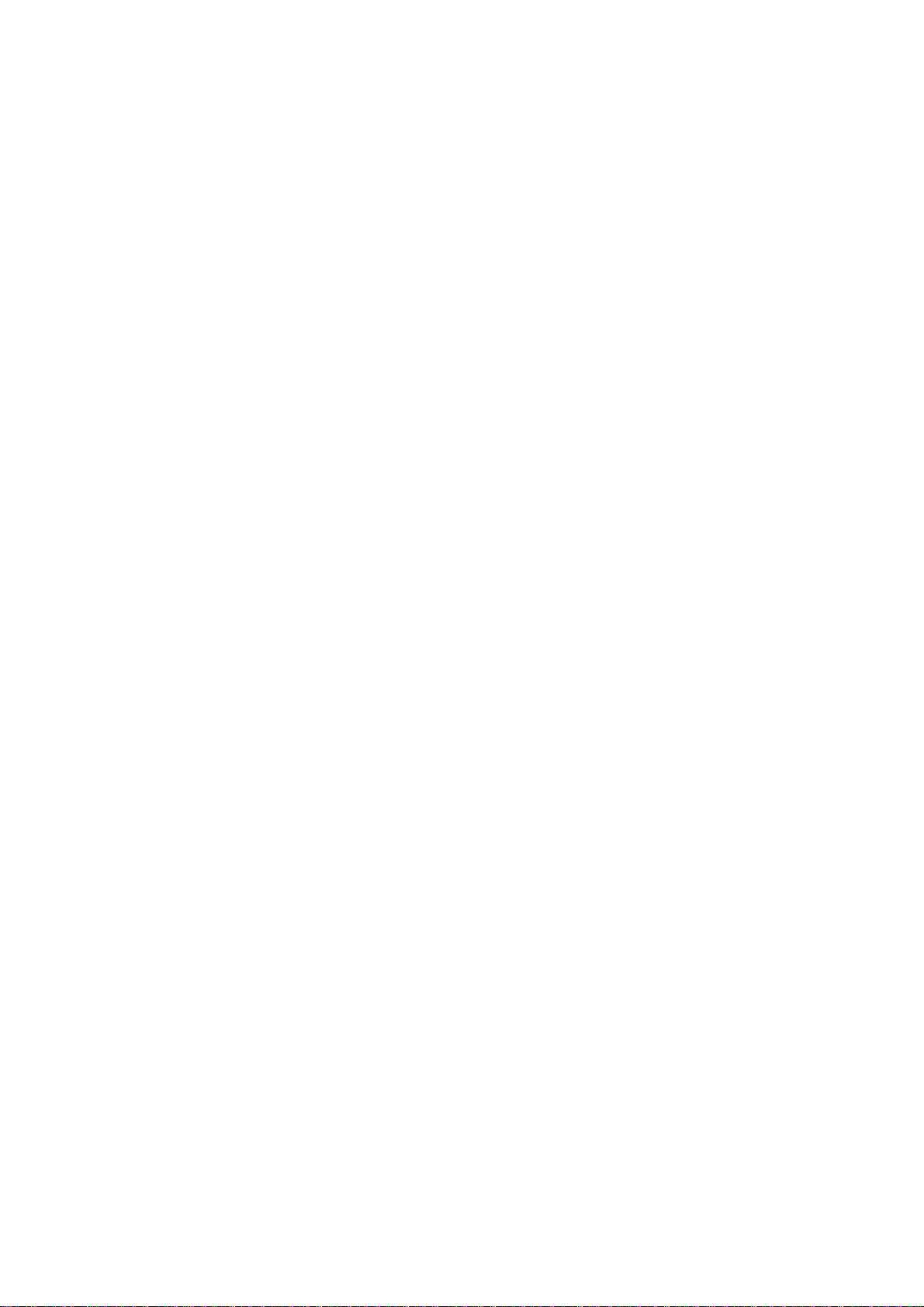9
Index
Safety information and notices…………………………………………………… 1
Chapter 1 Introduction............................................................................................. 10
1.1 Appearance.................................................................................................... 10
1.2 Keypad Description........................................................................................11
Chapter 2 Using Your Phone.................................................................................... 12
2.1 Attaching Your Battery.................................................................................. 12
2.2 Turning Your Phone On / Off........................................................................ 13
2.3 Making a Call................................................................................................ 14
2.4 Answering a Call........................................................................................... 16
2.5 Dial-Out History............................................................................................ 17
2.6 Incoming Call Record ................................................................................... 18
2.7 Ring Volume Settings.................................................................................... 20
2.8 Key In Method .............................................................................................. 20
2.9 Function Select.............................................................................................. 25
2.10 Charge ......................................................................................................... 25
2.11 Phone Book ................................................................................................. 26
3 Function Description.............................................................................................. 33
3.1 Function List ................................................................................................. 33
3.2 Phone Number............................................................................................... 34
3.3 Tone Select.................................................................................................... 34
3.4 HoldTone Select............................................................................................ 35
3.5 Check Settings............................................................................................... 35
3.6 Key Tone ....................................................................................................... 36
3.7 InArea Alarm................................................................................................. 36
3.8 Show Own No............................................................................................... 37
3.9 Date/Time Settings........................................................................................ 37
3.10 Alarm Clock Settings.................................................................................. 38
3.11 Dial Lock Settings....................................................................................... 40
3.12 Change Password ........................................................................................ 42
3.13 Cut Indicator................................................................................................ 43
3.14 Data Erase ................................................................................................... 43
3.15 Language Select .......................................................................................... 44
3.16 Animation.................................................................................................... 45
Table of Contents