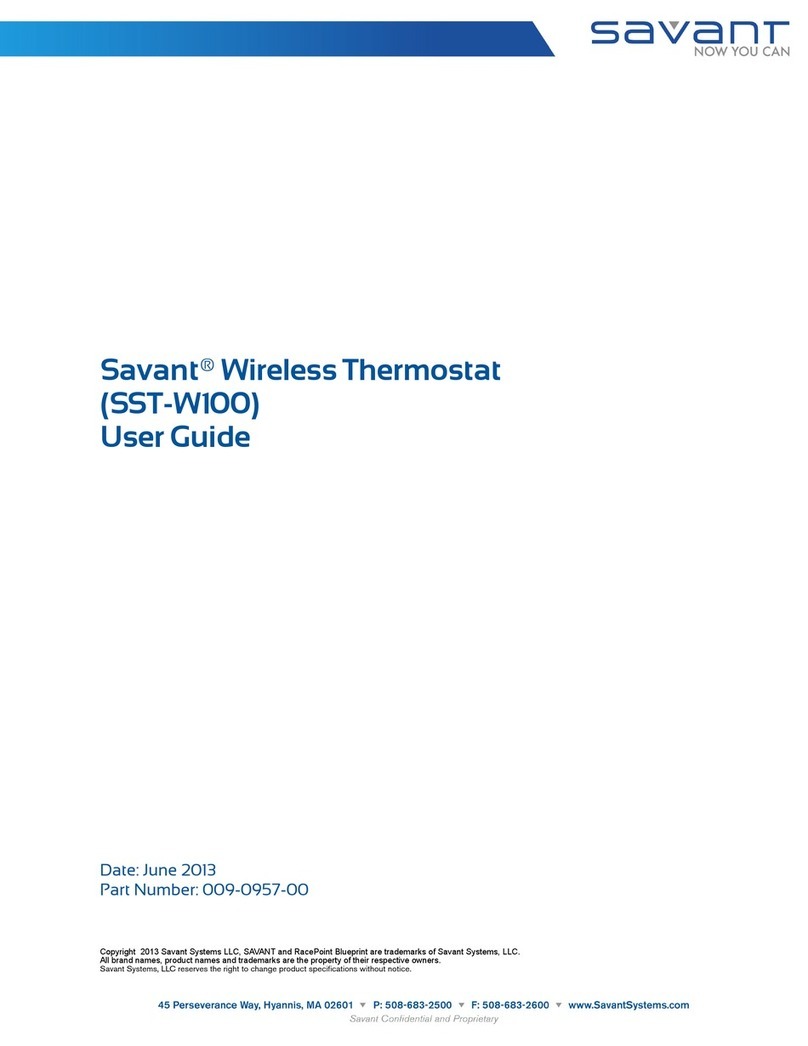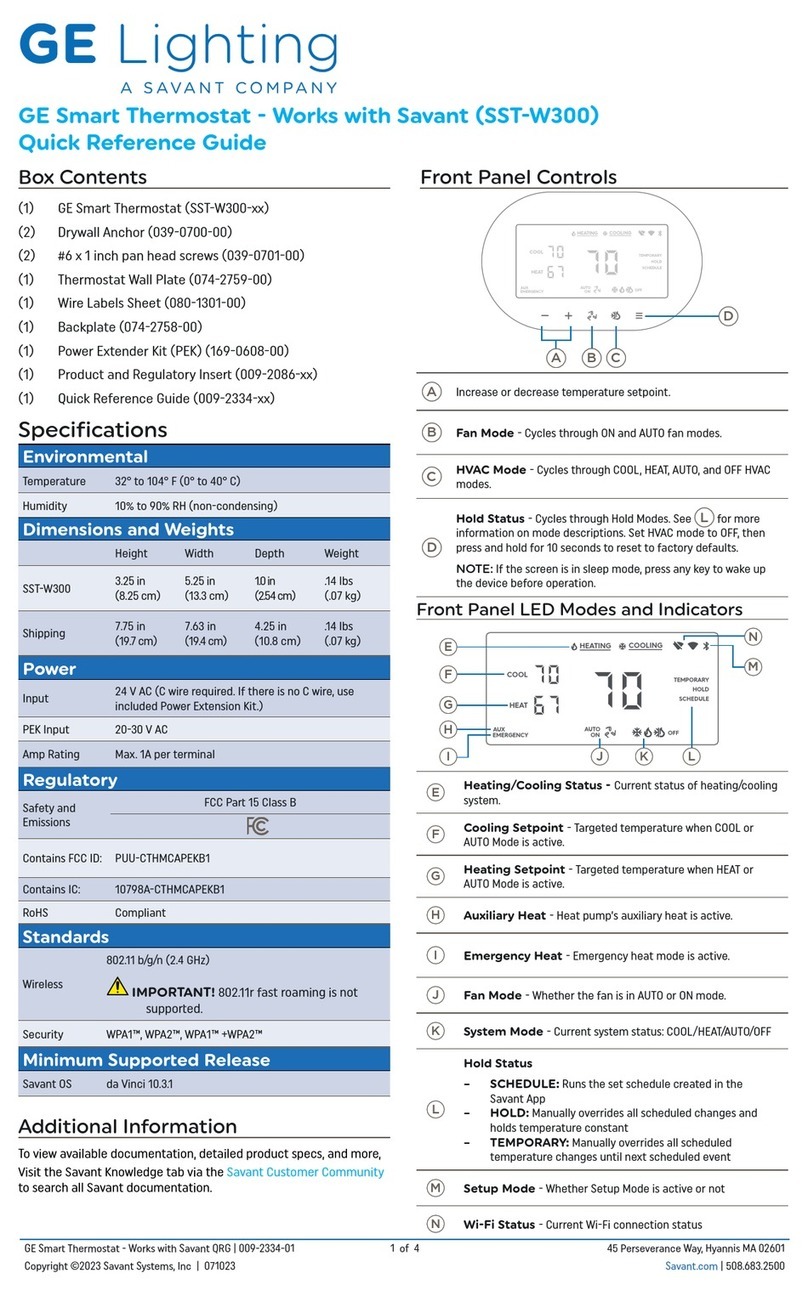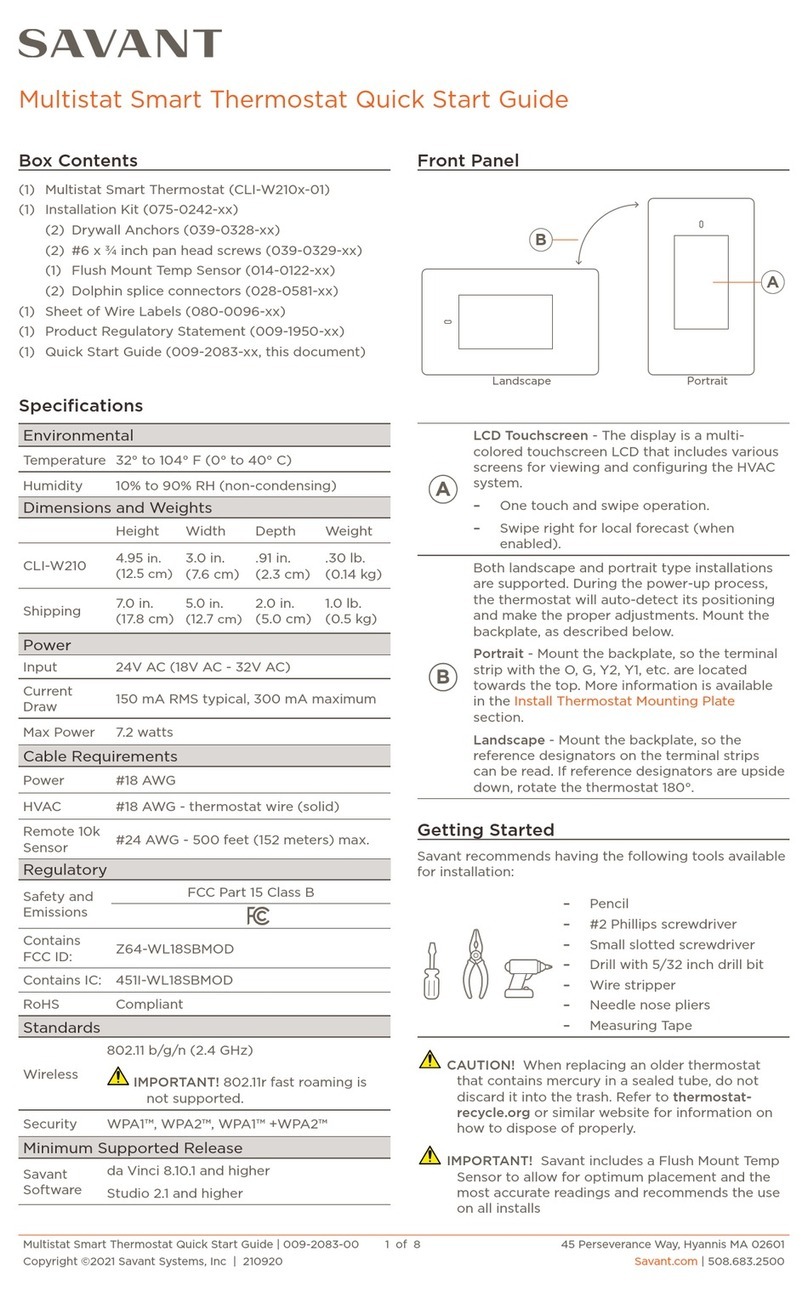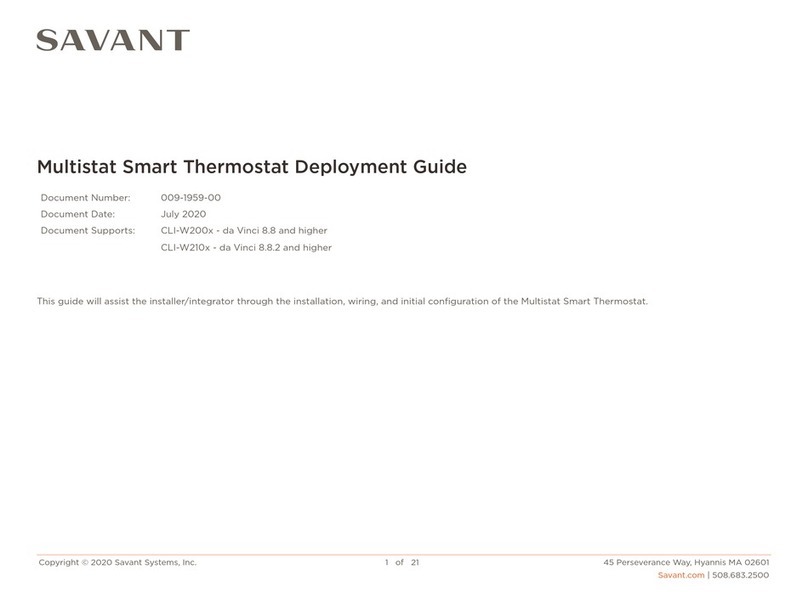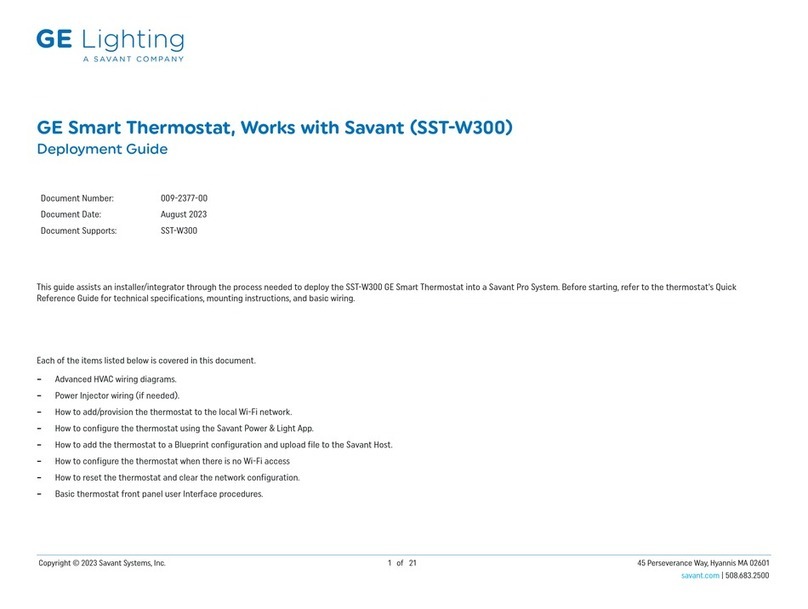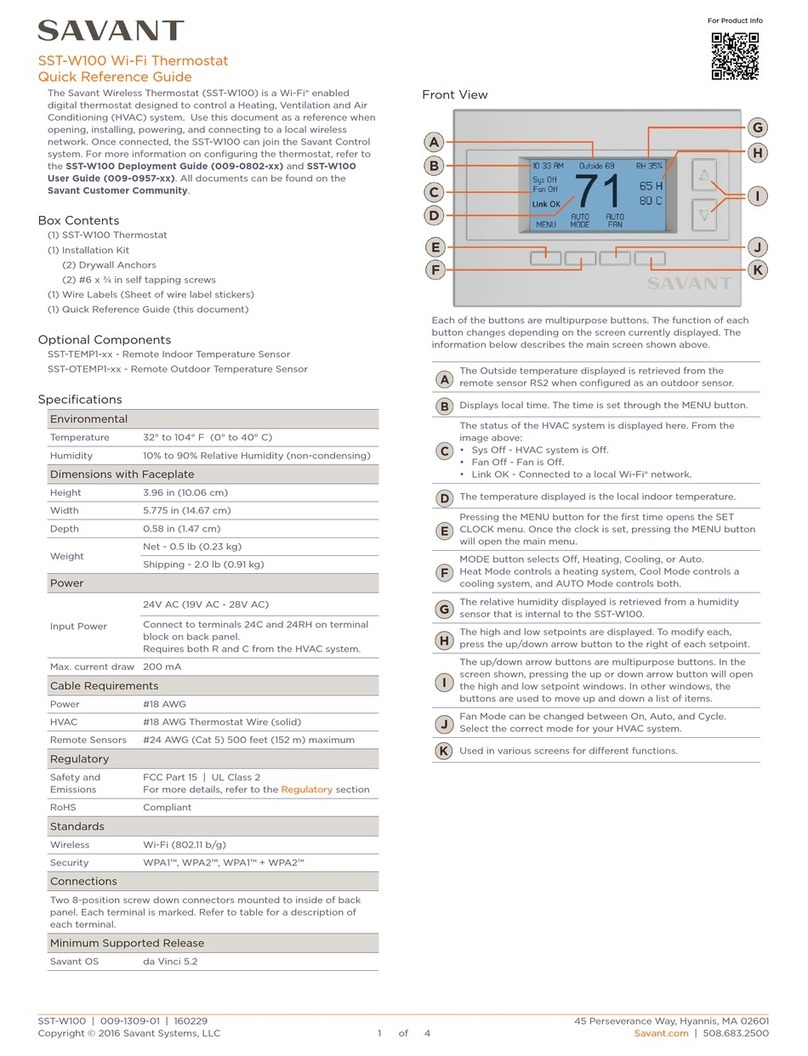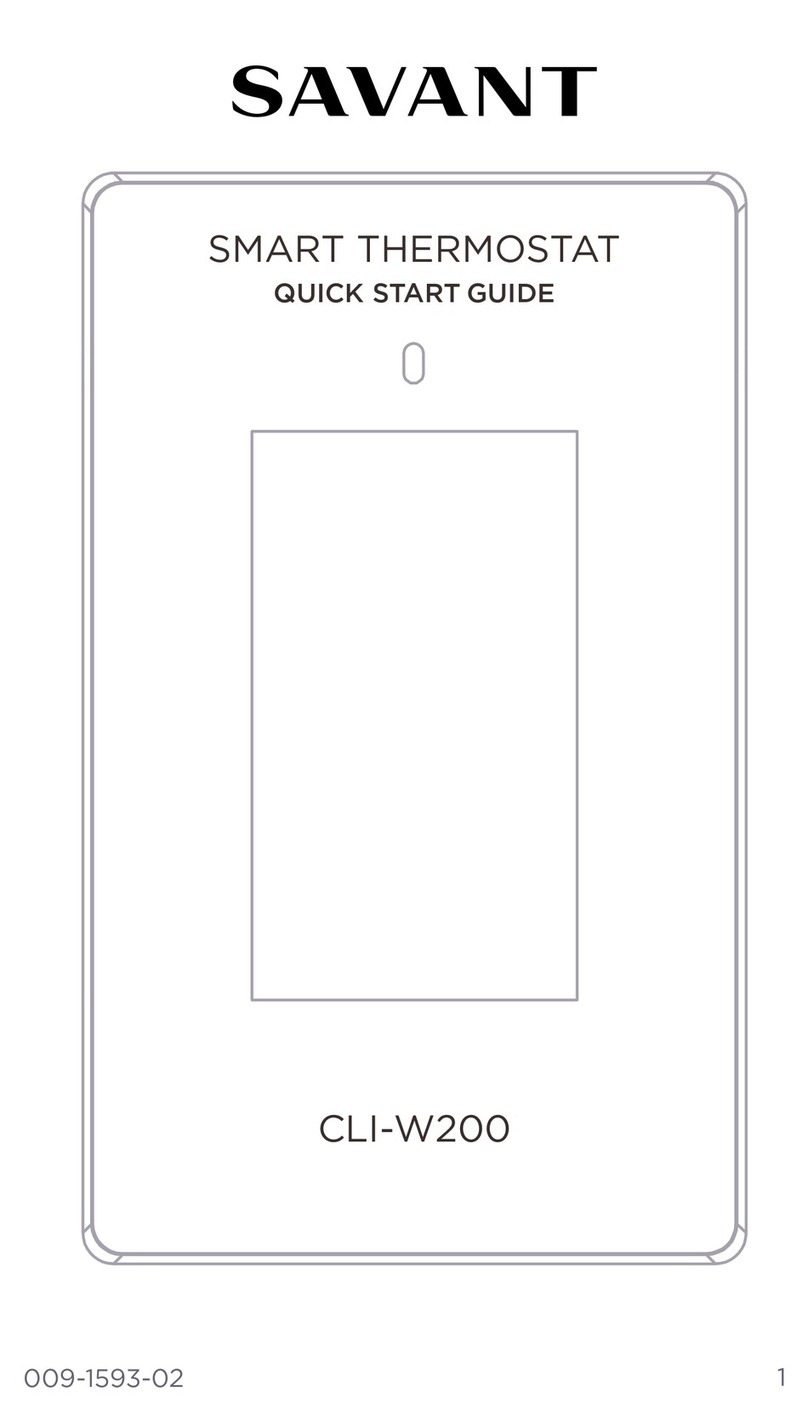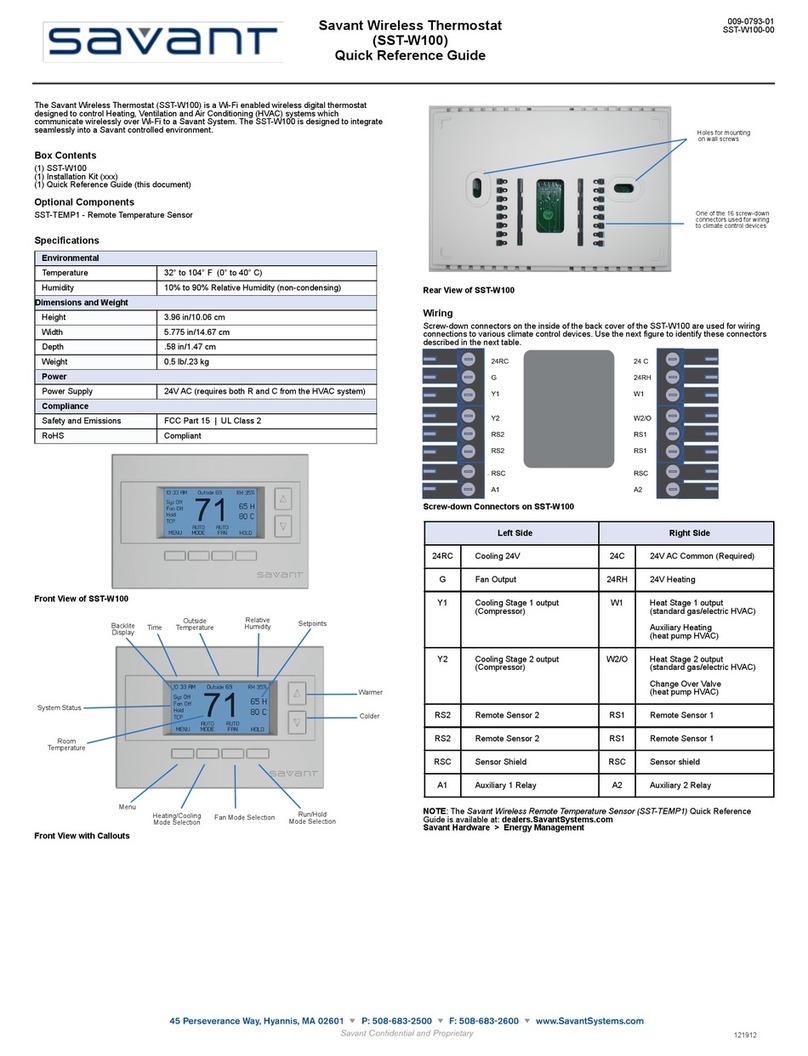4. Thermostat Removal and Installation
Follow instructions below to remove or install the SST-W100 thermostat.
Remove Existing Thermostat
Follow the instructions below when removing an existing thermostat. Skip this section if an existing
thermostat is not being replaced.
1. Switch OFF power to the heating and cooling system either at the breaker panel or at the HVAC system
switch.
2. Open the old thermostat so the wiring is accessible. It is always good practice to take a picture of the
wiring before beginning the removal process.
3. Remove the wires from the old thermostat one by one. As each wire is removed, put a wire label on it
that matches the terminal designation on the old thermostat. The wire labels are supplied with each SST-
W100.
Note: Label the wires according to the old thermostat terminal designations. Do not label according to wire color.
4. Once all wires have been disconnected and labeled, remove old thermostat from wall.
Install Thermostat
The SST-W100 is to be mounted to an existing wall. When mounting, adhere to the following:
•Mount to an interior wall
•Avoid direct sunlight
•Do not mount behind a door and avoid corners when applicable
•Keep away from heating ducts or radiators.
•Keep away from appliances that produce radiant heat or cooling.
If replacing an existing thermostat, prior to removing, switch offpower to the heating and/or cooling system.
During the removal process, it is good practice to label each wire with the reference designator marked on
the thermostat being removed. Follow the instructions below to install the SST-W100 thermostat.
1. Separate the thermostat from its rear mounting plate by grasping the top and bottom of the rear
mounting plate in one hand and top and bottom of the thermostat in the other hand. Pull halves apart
by rocking the top and bottom of each half until they separate.
2. Position the rear mounting plate onto the wall where the thermostat will be located. Verify that writing
next to each 8-position terminal block can be read. If not, the rear panel is upside down.
3. With a pencil, mark the two slots in the rear mounting plate onto the wall.
4. Drill a ¼inch hole on each mark.
5. Insert the wall anchor into the holes drilled. Using a #2 screwdriver, rotate the wall anchor into the wall
using a gentle forward pressure until the anchor is flush with wall.
6. Place the thermostat base onto the wall. Pull the wires out through the center cutout located between
the two terminal blocks. Screw the rear mounting plate to the wall using the #6 x ¾inch self tapping
screws supplied.
SST-W100 Wireless Thermostat Deployment Guide
Copyright © 2016 Savant Systems, LLC