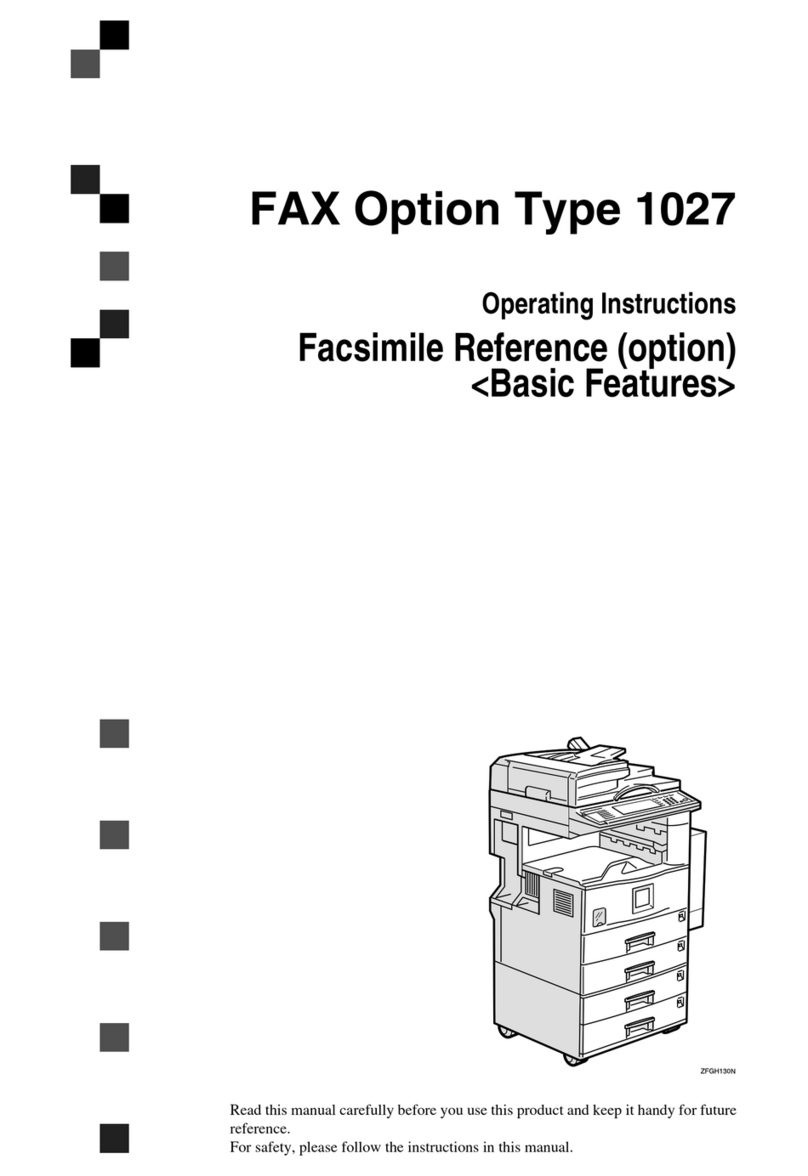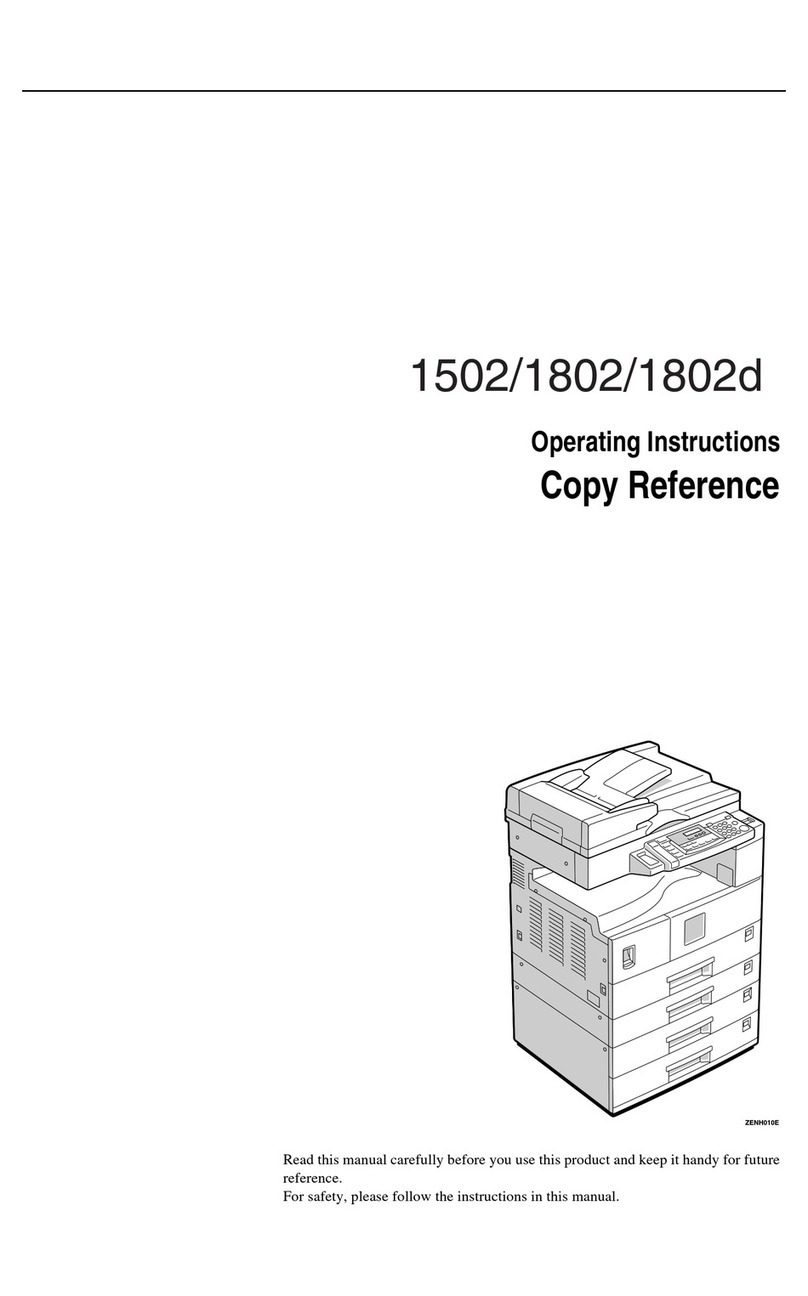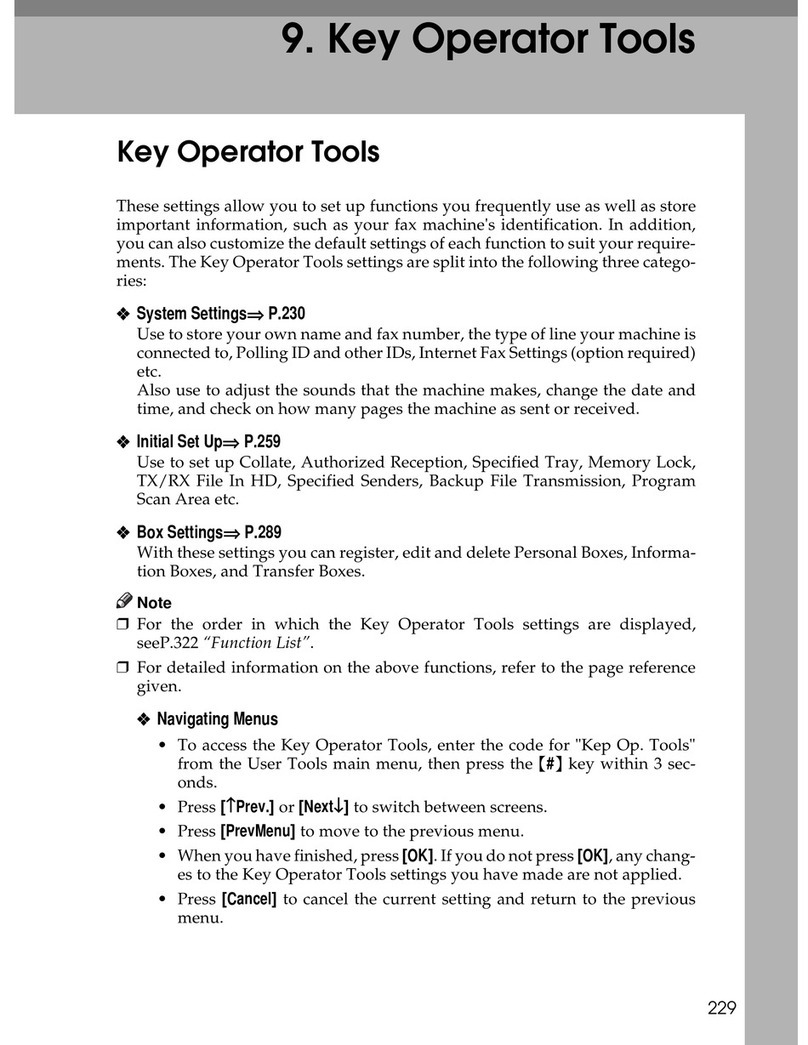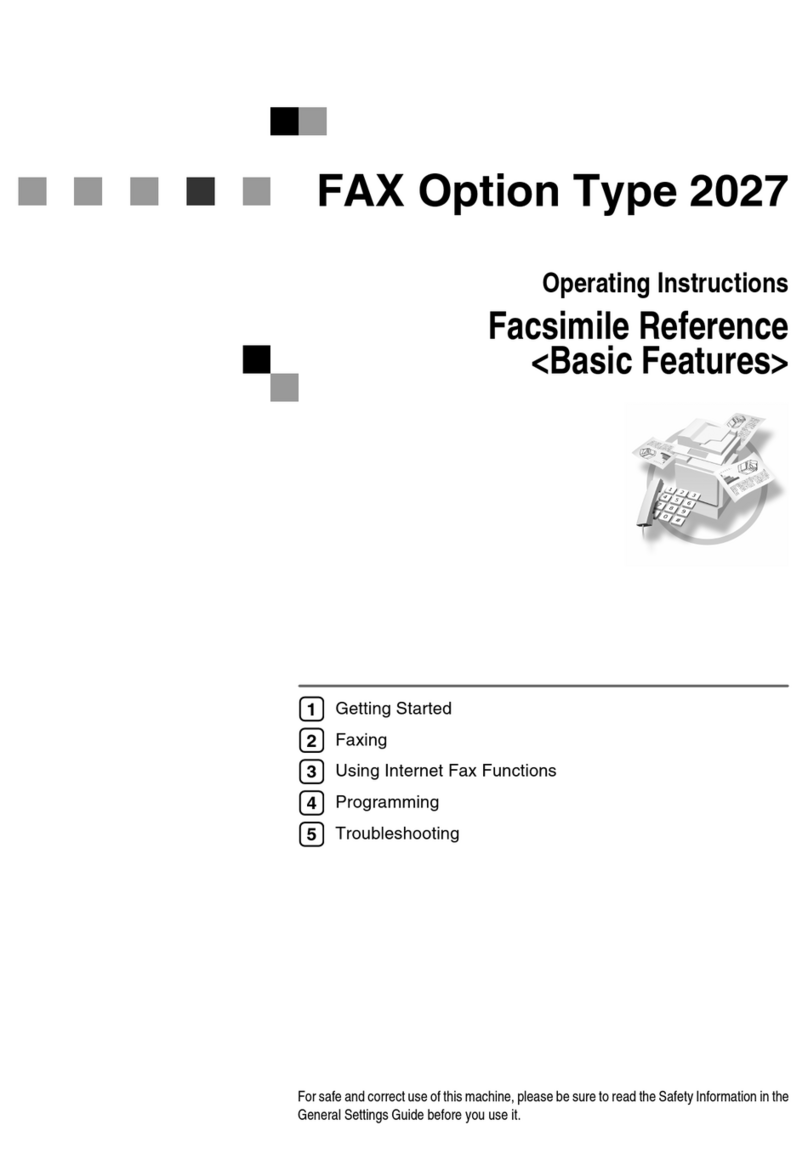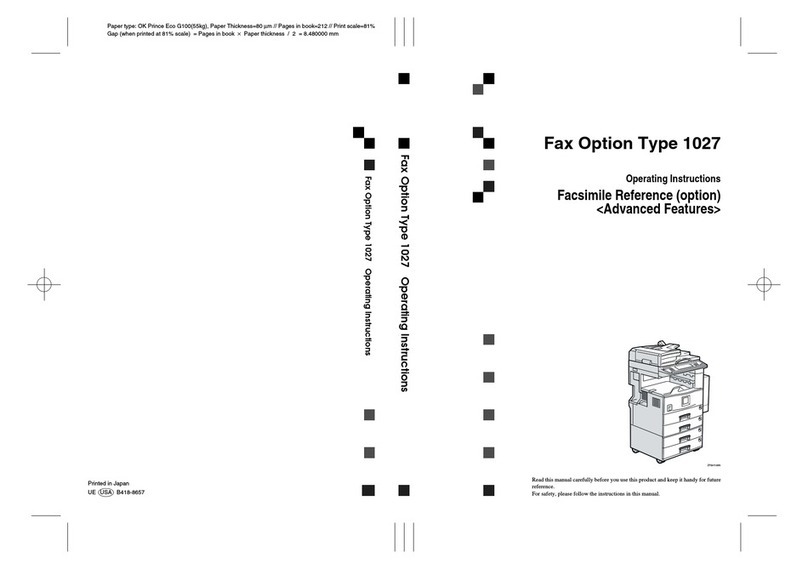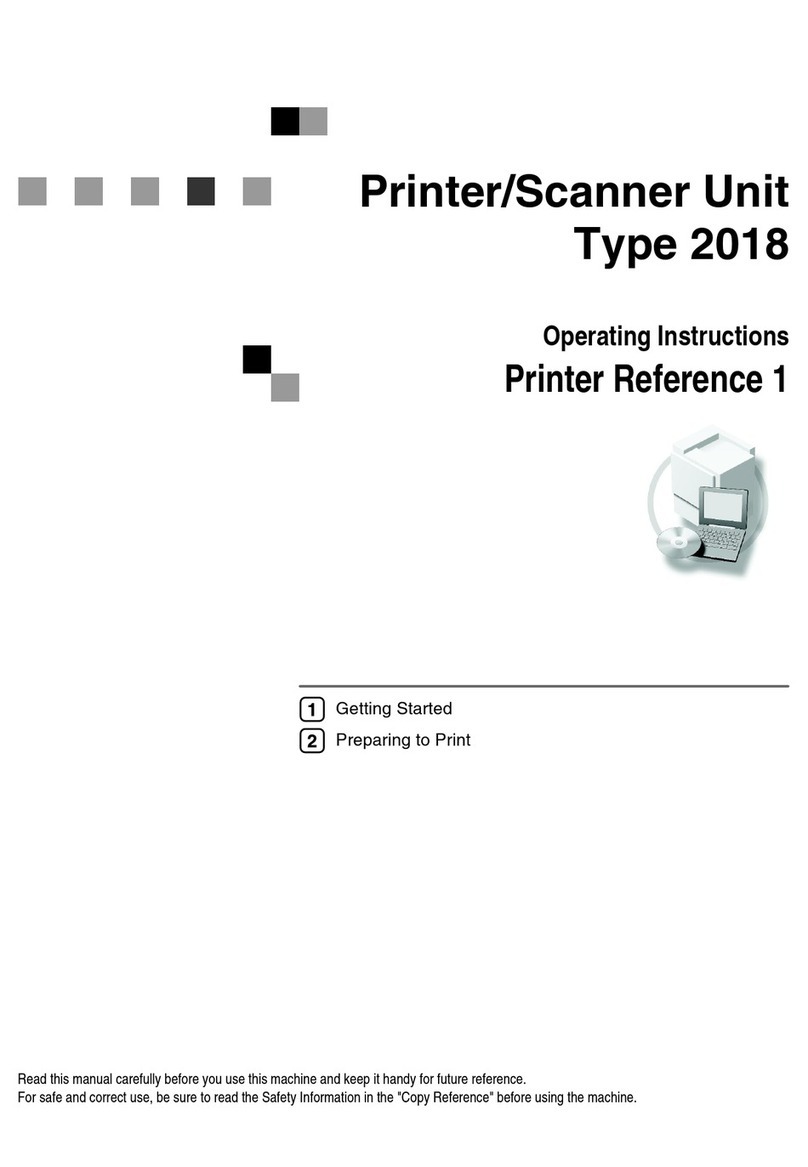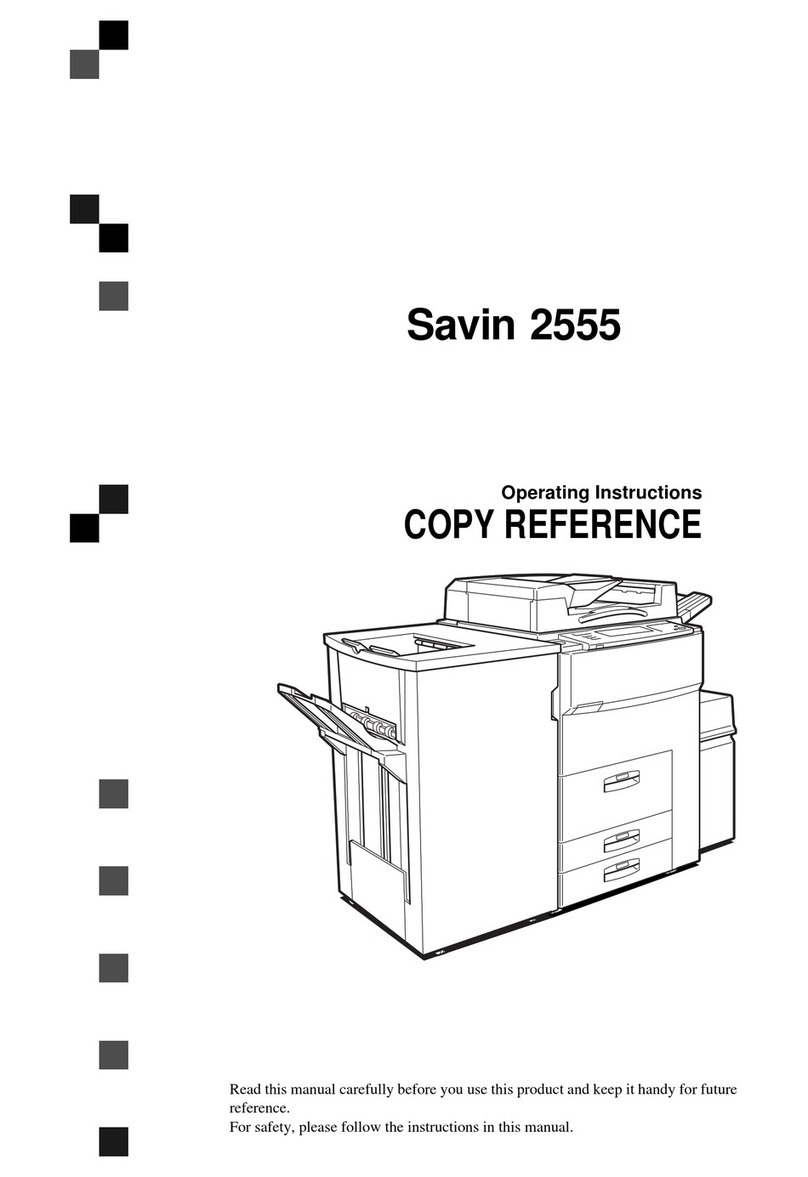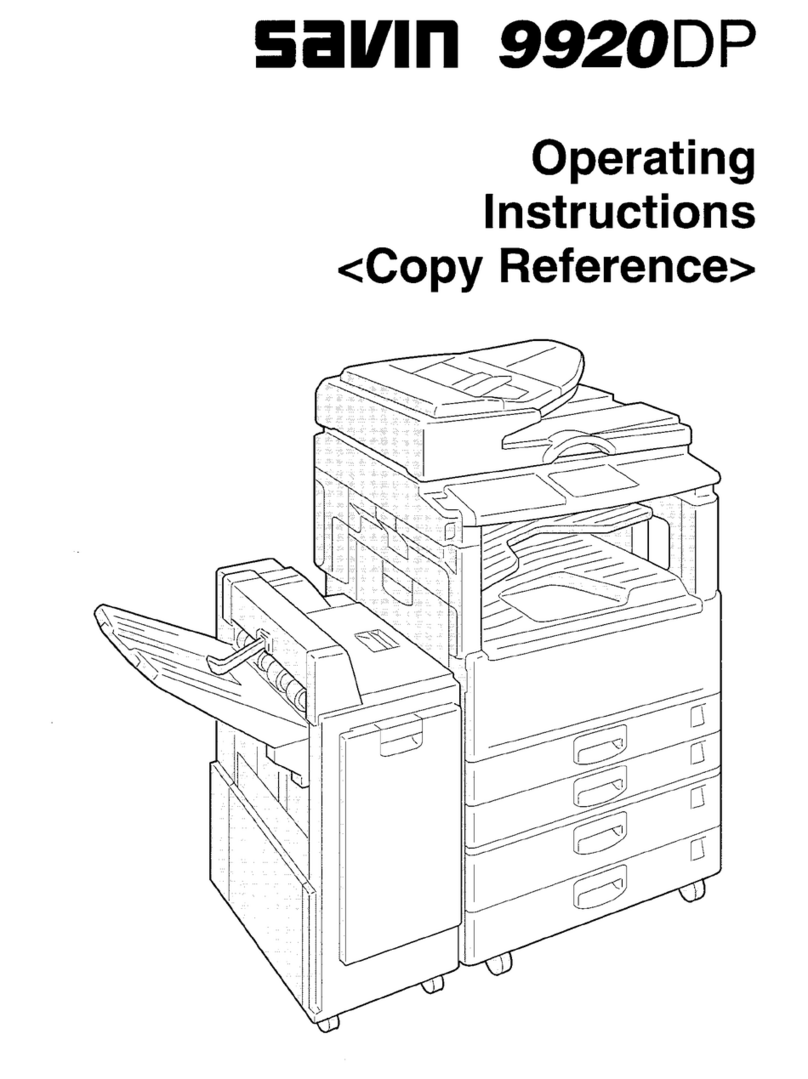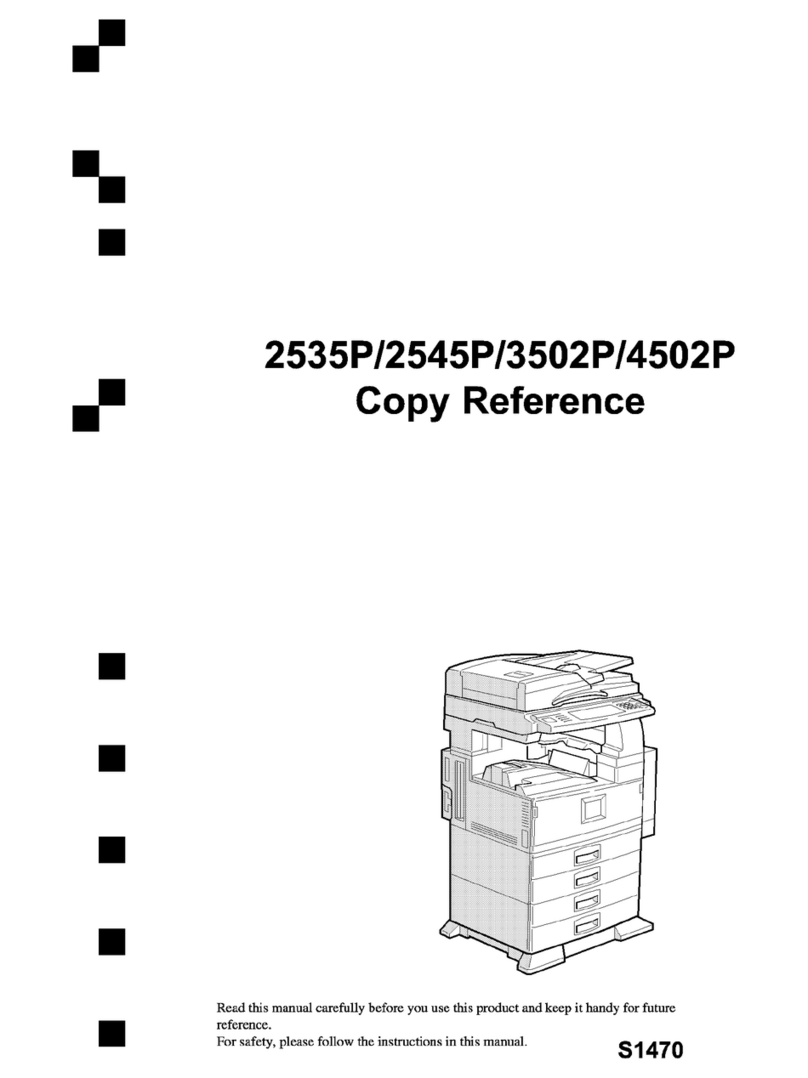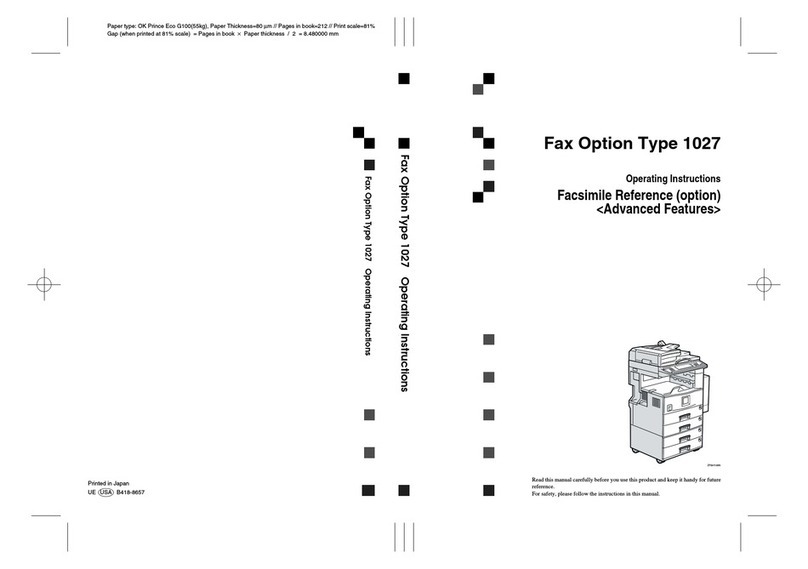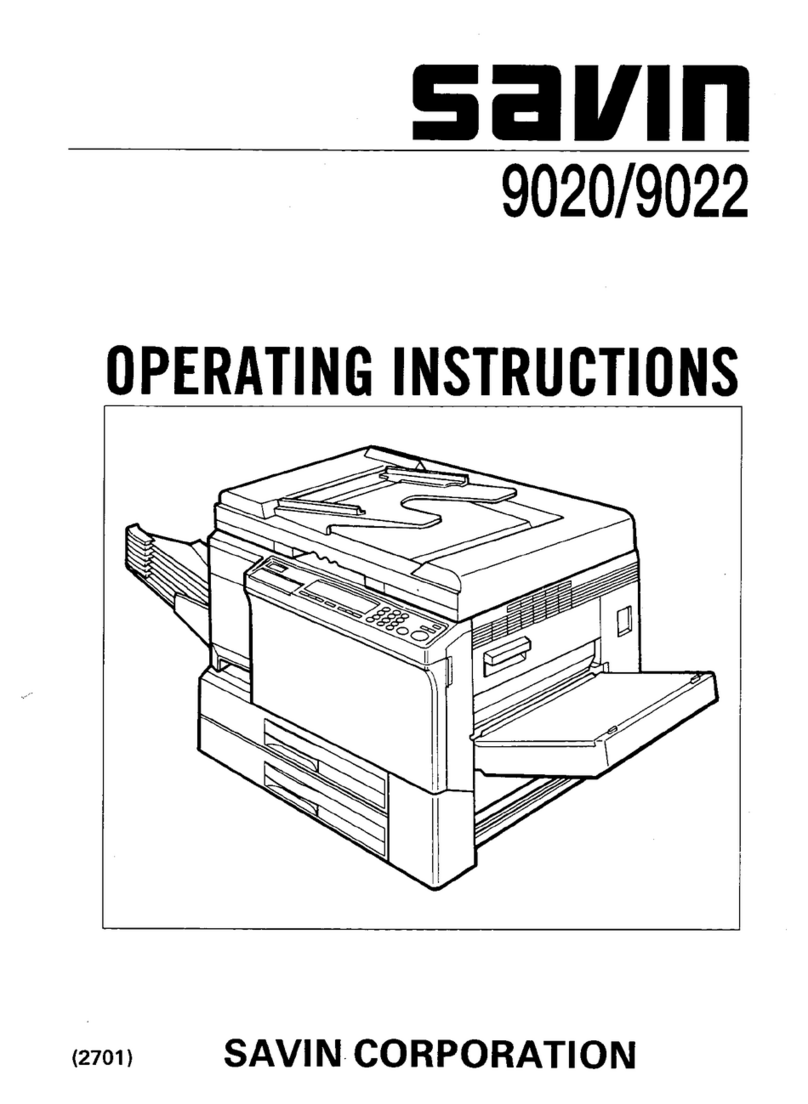iii
TABLE OF CONTENTS
Manuals for This Machine ......................................................................................i
NOTICE ...................................................................................................................1
Important Safety Instructions ...............................................................................3
Caution.......................................................................................................................3
How to Read This Manual .....................................................................................4
Symbols .....................................................................................................................4
Names of Major Option ..............................................................................................5
1. Getting Started
Control Panel..........................................................................................................7
Reading the Display ...................................................................................................9
Reading the display and using keys........................................................................9
Standby display .....................................................................................................10
Communication display .........................................................................................11
User code entry display .........................................................................................12
2. Faxing
Transmission Modes ...........................................................................................13
Switching between Memory Transmission and Immediate Transmission................14
Placing Originals..................................................................................................15
Placing a Single Original on the Exposure Glass.....................................................16
Placing Originals in the Optional ADF or ARDF.......................................................17
Originals unsuitable for the optional ADF or ARDF...............................................17
If the Machine Cannot Detect the Size of Your Original...........................................18
Original sizes difficult to detect..............................................................................19
Memory Transmission.........................................................................................20
Canceling a Memory Transmission....................................................................23
Before the Original Is Scanned ................................................................................23
While the Original Is Being Scanned........................................................................23
While the Original Is Being Transmitted or Before the Transmission Is Started ......23
Immediate Transmission.....................................................................................25
Canceling an Immediate Transmission .............................................................28
Before You Have Pressed {Start}Key .....................................................................28
After You Have Pressed {Start}Key ........................................................................28
Scan Settings .......................................................................................................29
Resolution ................................................................................................................29
Original Type............................................................................................................30
Image Density (Contrast) .........................................................................................31
Mixing Scan Settings for a Multiple Page Original ...................................................31
When placing originals on the exposure glass ......................................................31
When placing originals in the optional ADF or ARDF............................................32
Specifying a Destination .....................................................................................33
Entering a Fax Number ............................................................................................33
Pause ....................................................................................................................34
Tone ......................................................................................................................34
Kir-C2-ENcombine_F_FM.book Page iii Friday, September 19, 2003 3:00 PM