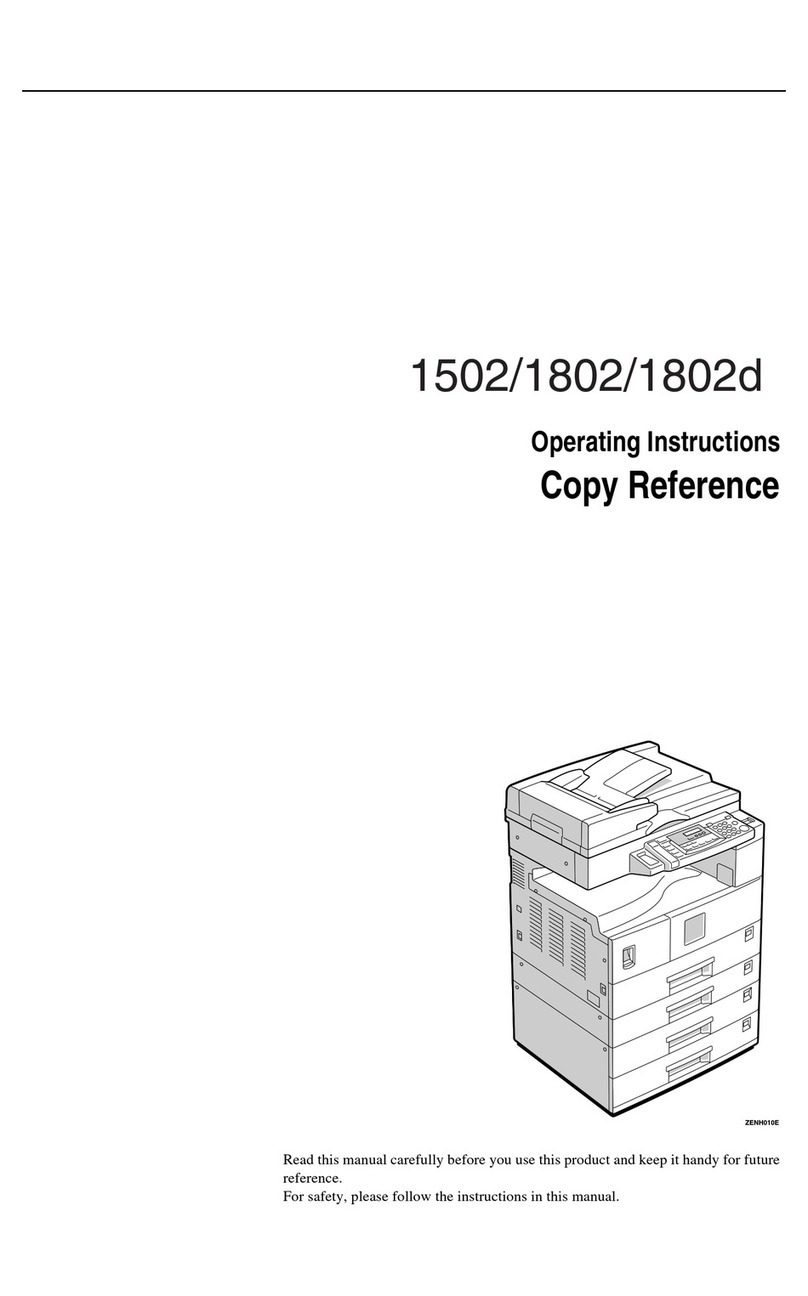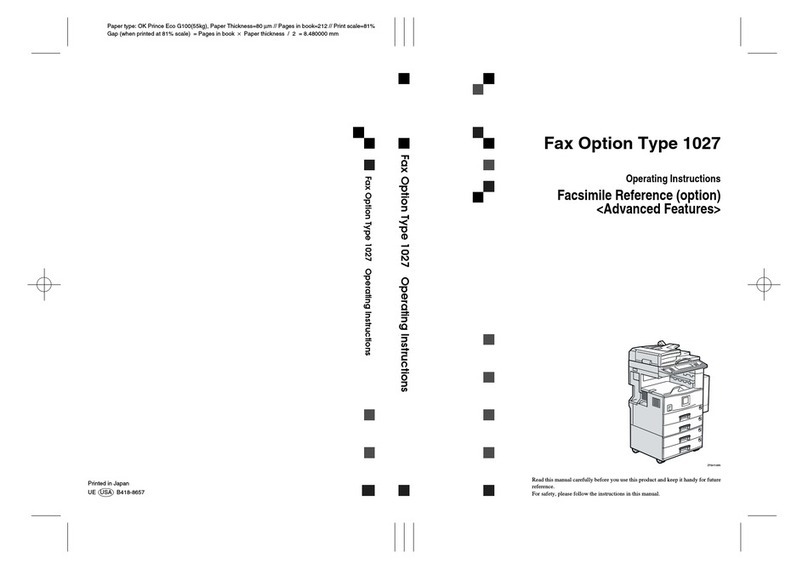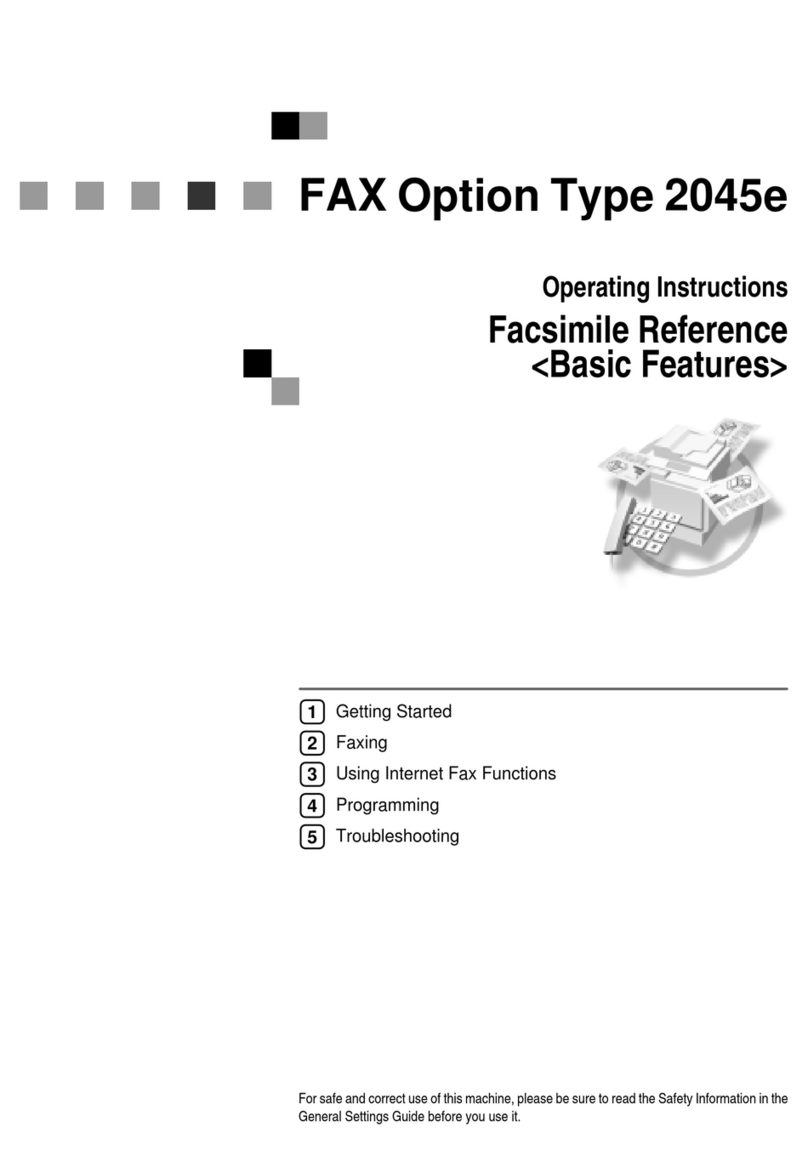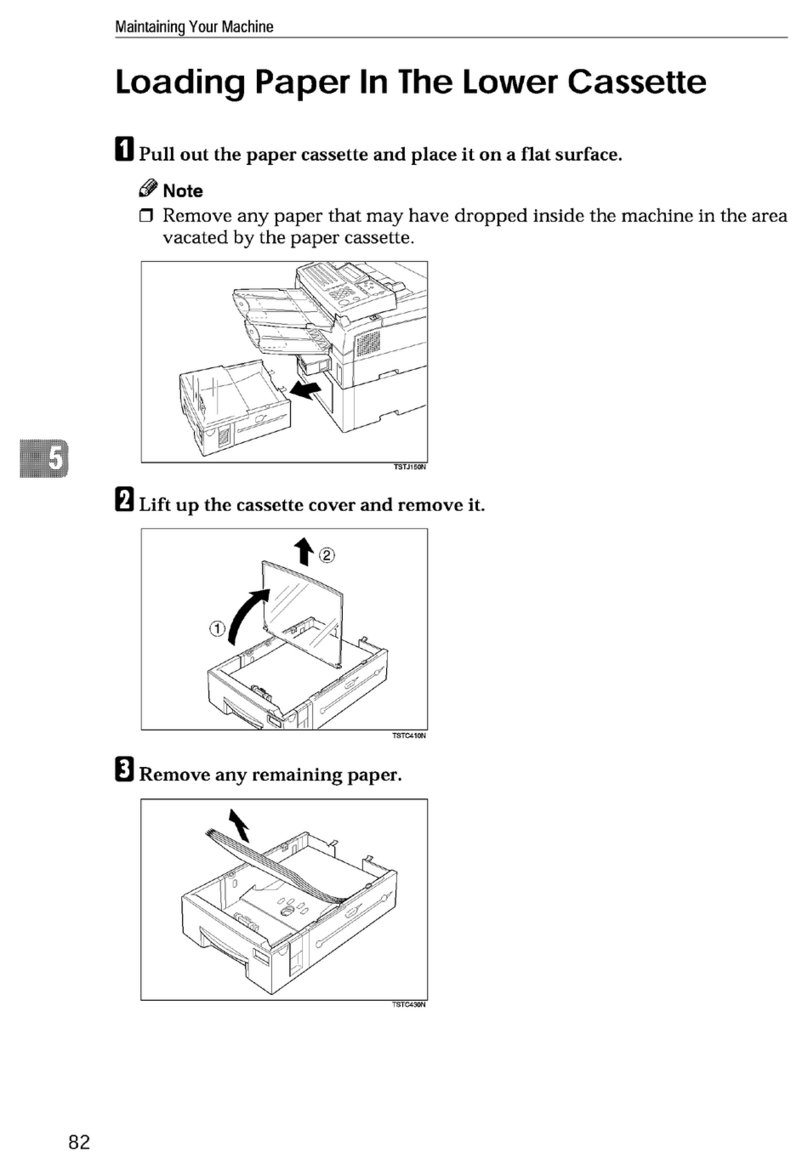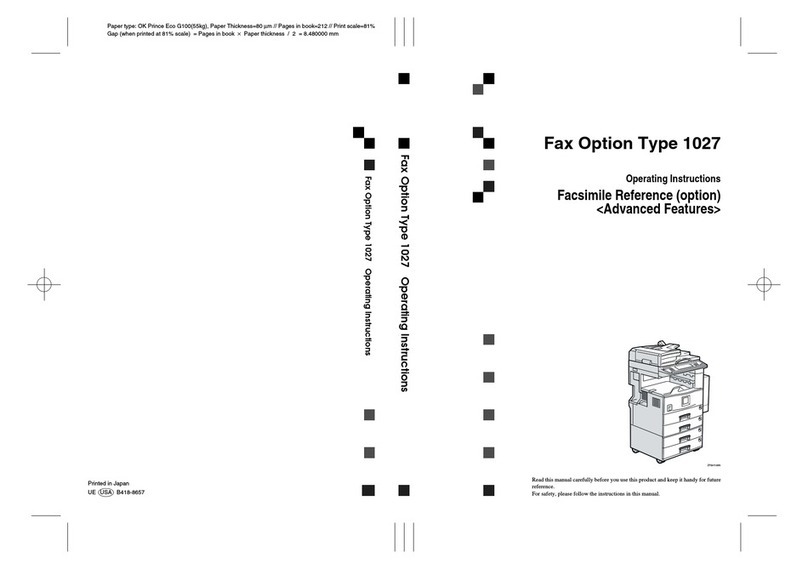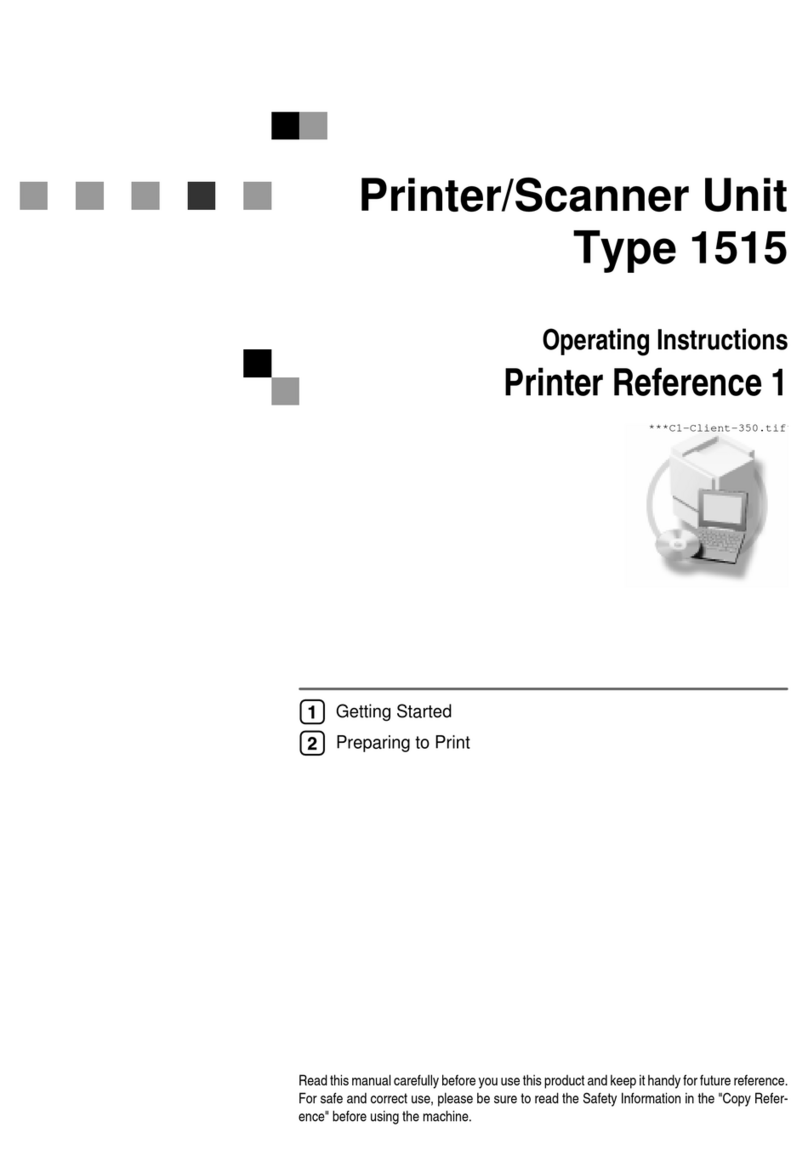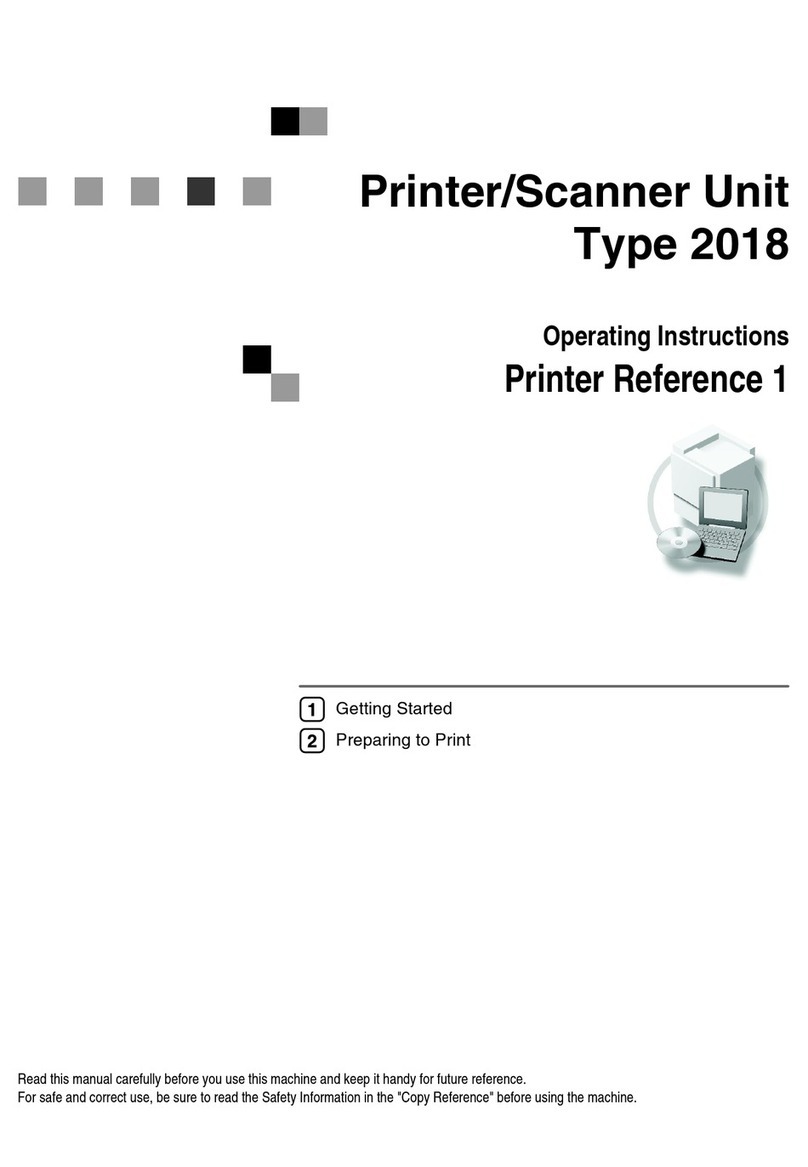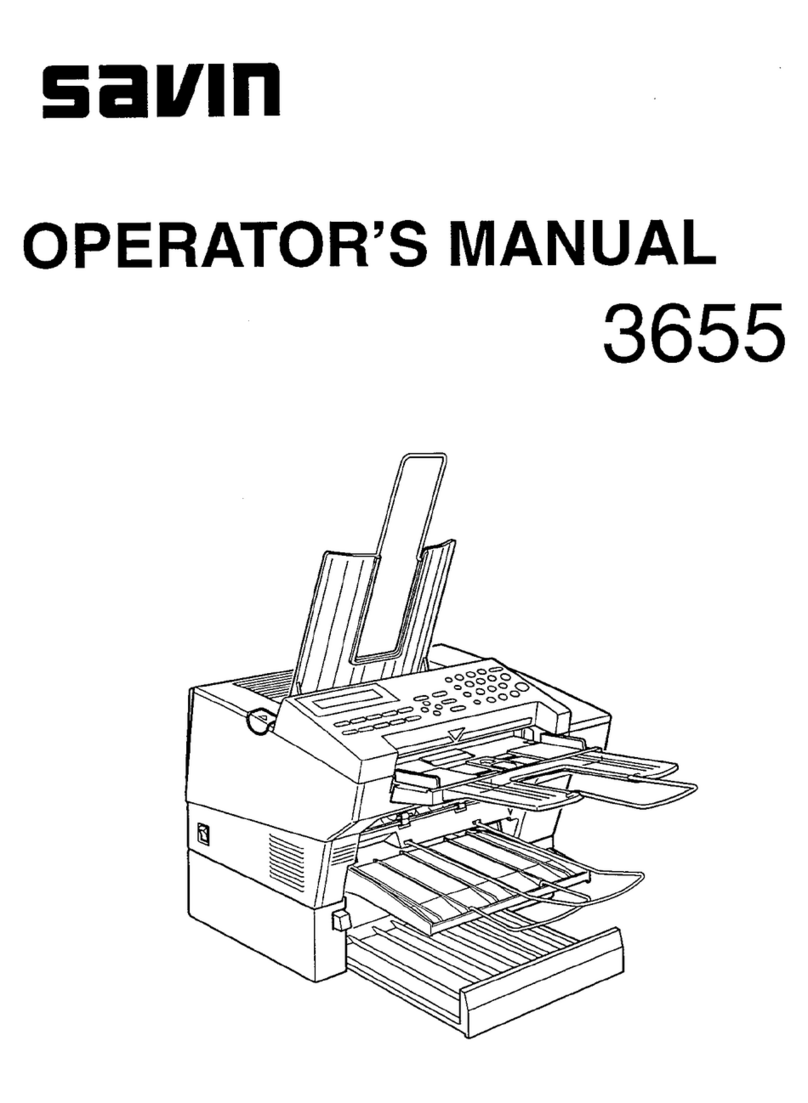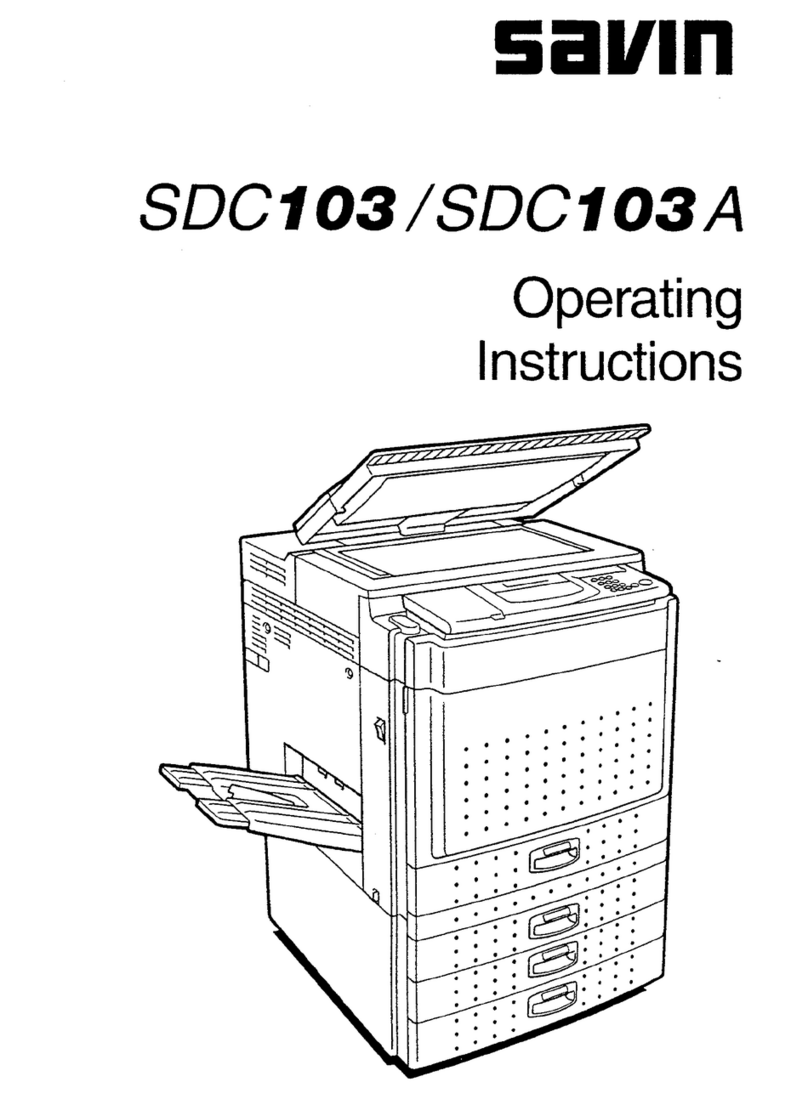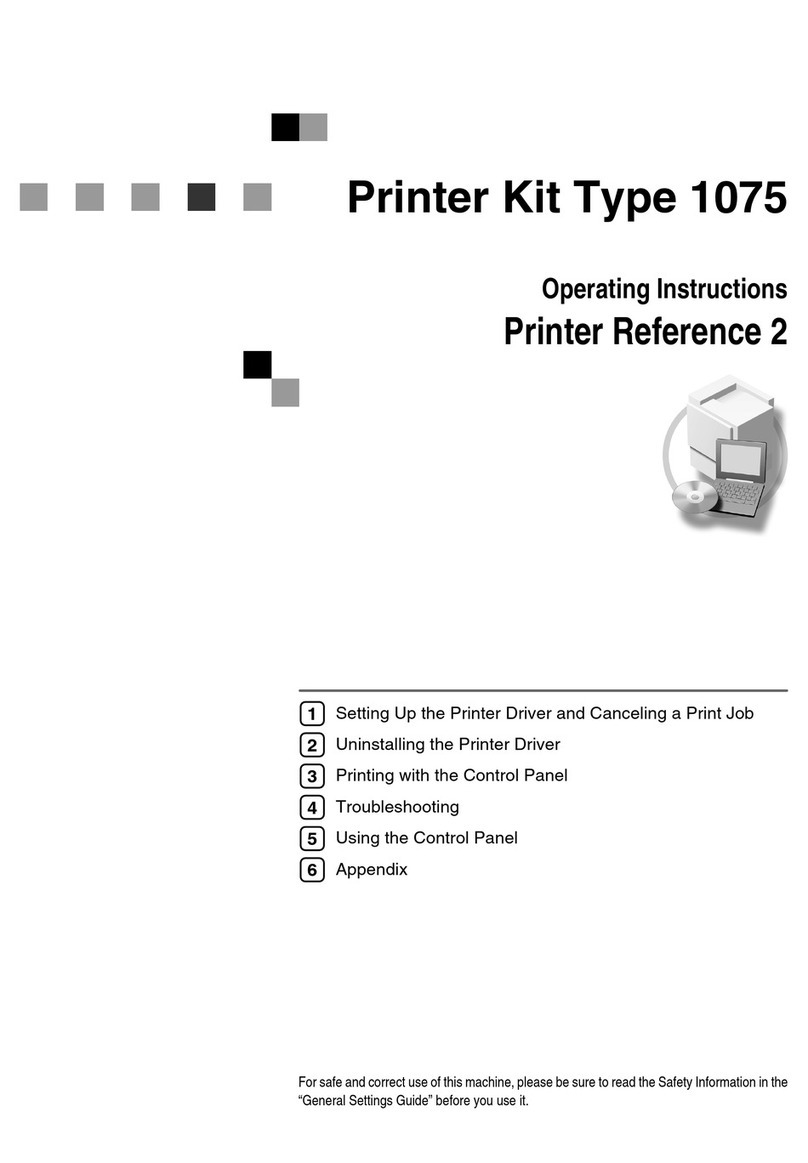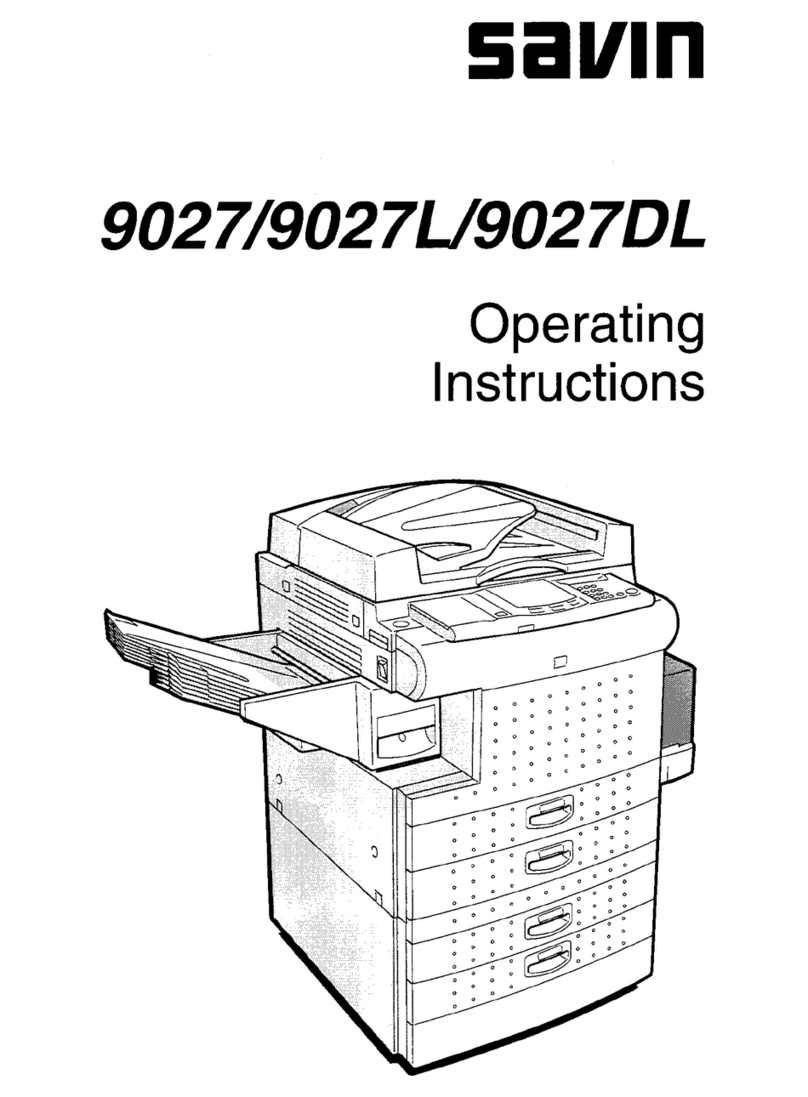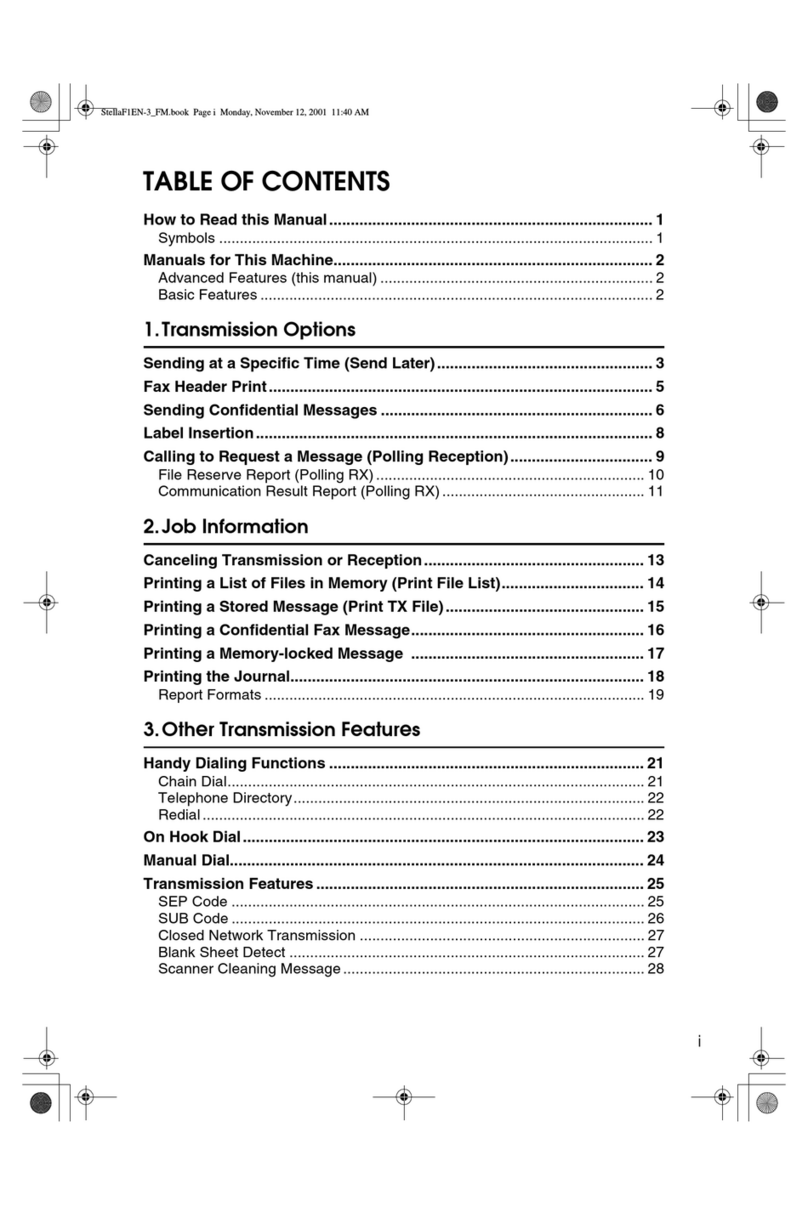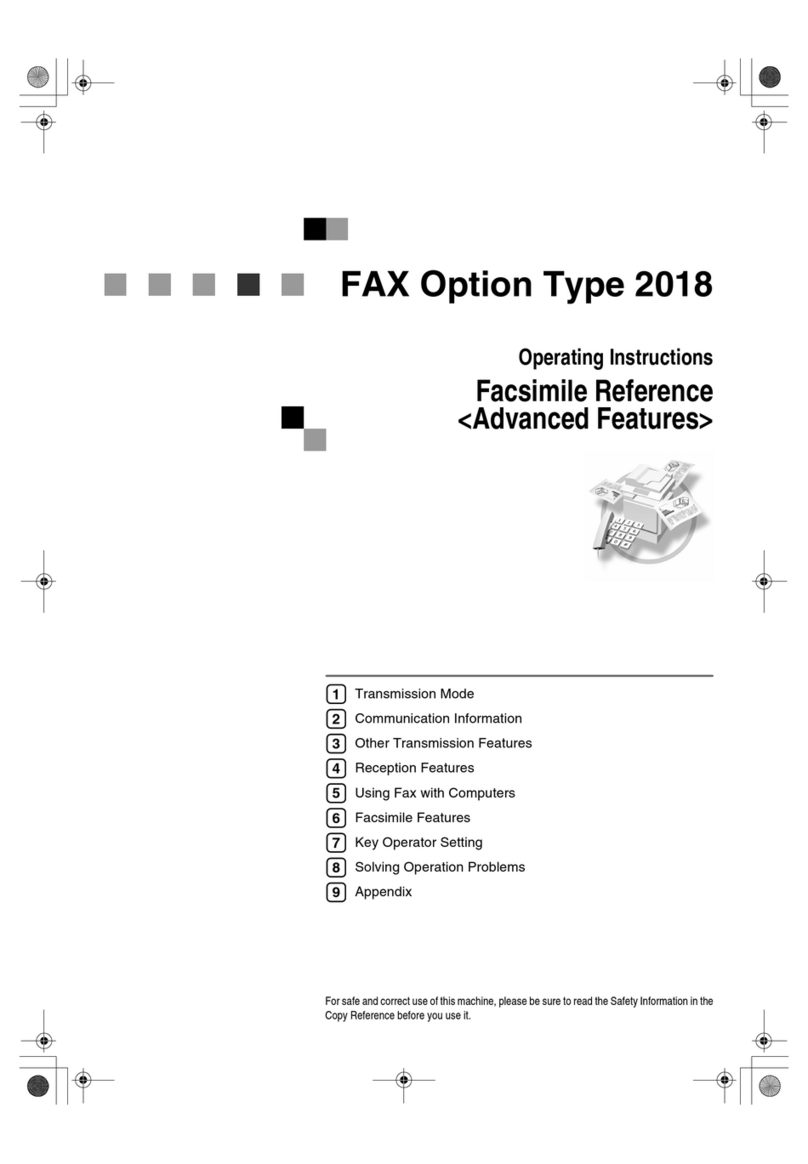i
Energy Star Program
• Low Power mode
This product automatically lowers its power consumption 15 minutes after
the last copy or print job has finished. Fax reception and printing is still pos-
sible in Low Power mode, but if you wish to make copies press the {
Energy
Saver
}key first.
For how to change the default interval that the machine waits before entering
Low Power mode, see “Energy Saver Timer” on ⇒P.18 “System Settings 2/5”.
• Sleep mode(Fax and printer installed)
If the fax or printer features are installed, this product automatically lowers
its power consumption even further 60 minutes after the last copy or print job
has finished. Fax reception and printing is still possible in Sleep mode, but if
you wish to make copies press the operation switch first.
For how to change the default interval that the machine waits before entering
Sleep mode, see “Auto Off Timer” on ⇒P.19 “System Settings 3/5”
• Auto Off mode(Copier only)
If neither the fax feature nor printer feature is installed, this product automat-
ically turns itself off 60 minutes after the last copy or print job has finished. If
you wish to make copies when the machine is in Auto Off mode, press the op-
eration switch.
For how to change the default interval that the machine waits before entering
Auto Off mode, see “Auto Off Timer” on ⇒P.19 “System Settings 3/5”.
• Duplex Priority(Optional Duplex Tray required)
To conserve paper resources, the Duplex function (1-Sided/2-Sided) is select-
ed preferentially when you turn on the operation switch or the main power
switch, press the {
Clear Modes
}key, or when the machine resets itself automat-
ically. For how to turn Duplex Priority mode on or off, refer to the "Duplex
Priority" section in the Copy Reference manual.
As an ENERGY STAR Partner, we have deter-
mined that this machine model meets the ENER-
GY STAR Guidelines for energy efficiency.
The ENERGY STAR Guidelines intend to establish an international energy-saving sys-
tem for developing and introducing energy-efficient office equipment to deal with en-
vironmental issues, such as global warming.
When a product meets the ENERGY STAR Guidelines for energy efficiency, the Part-
ner shall place the ENERGY STAR logo onto the machine model.
This product was designed to reduce the environmental impact associated with office
equipment by means of energy-saving features, such as Low-power mode.