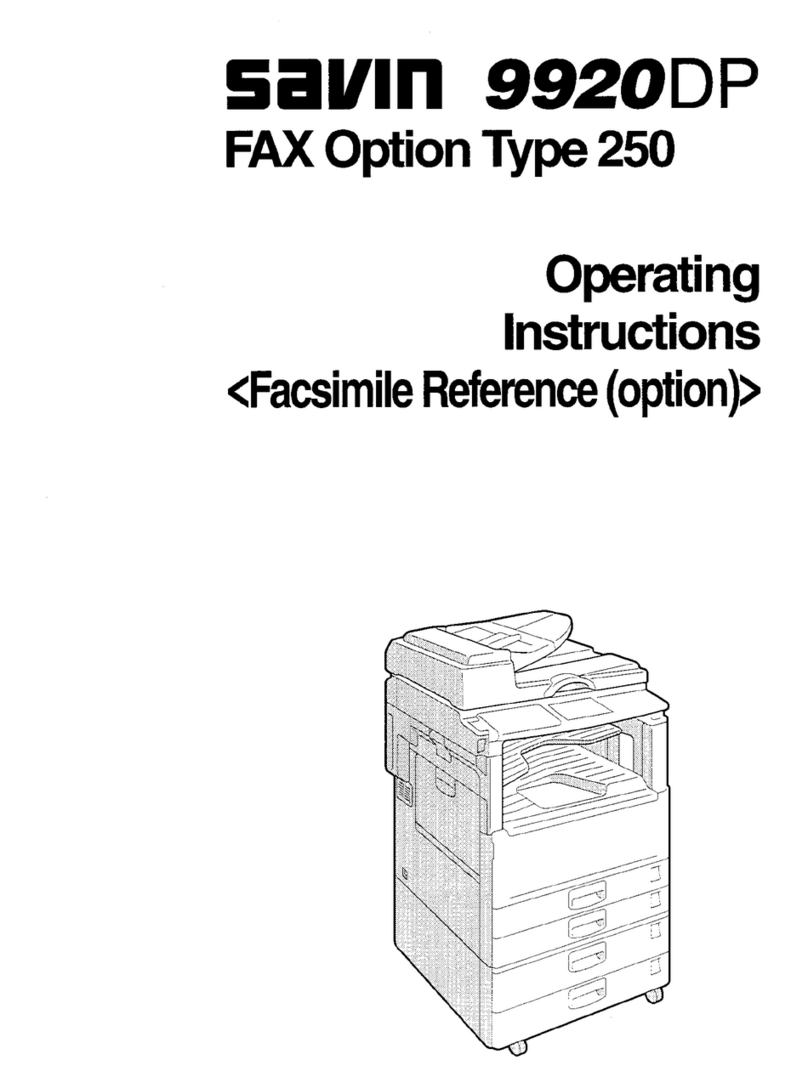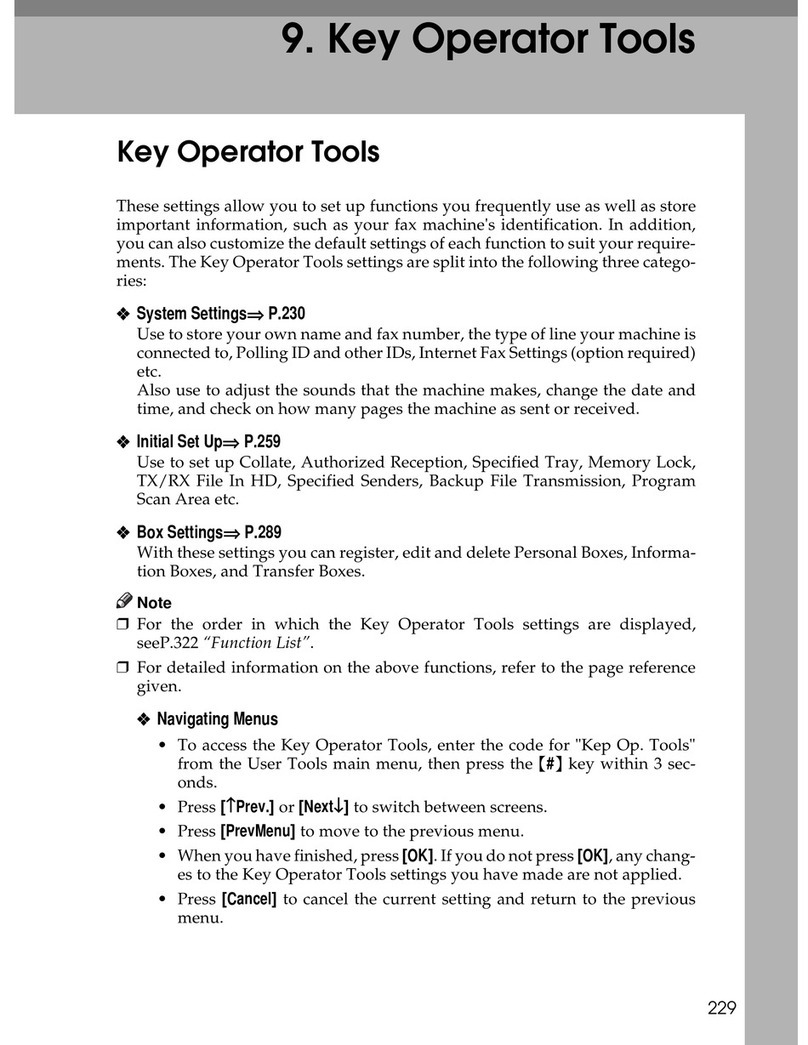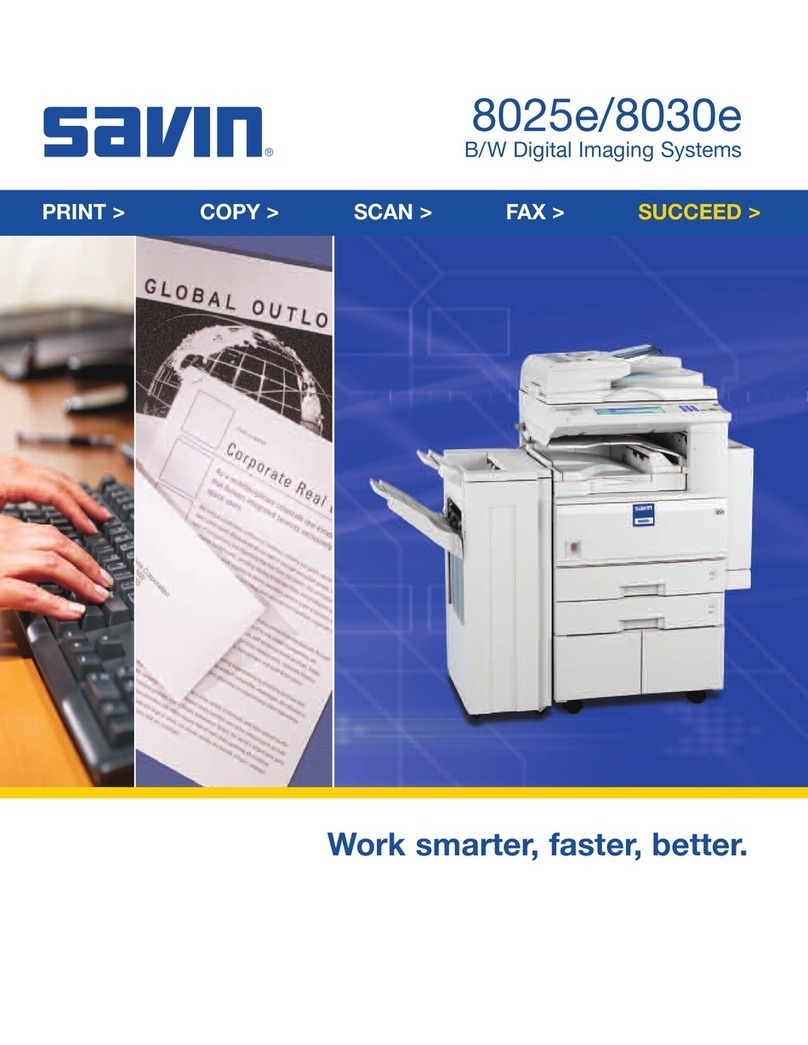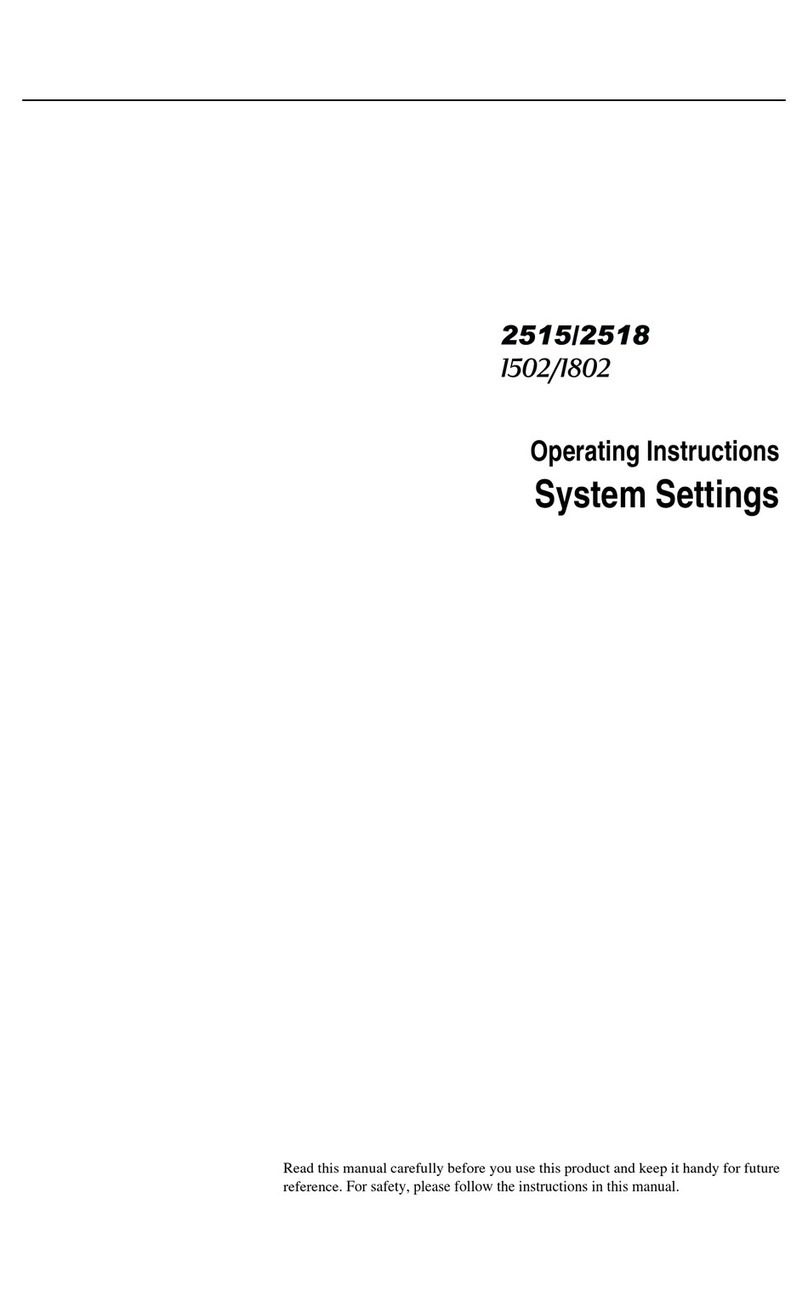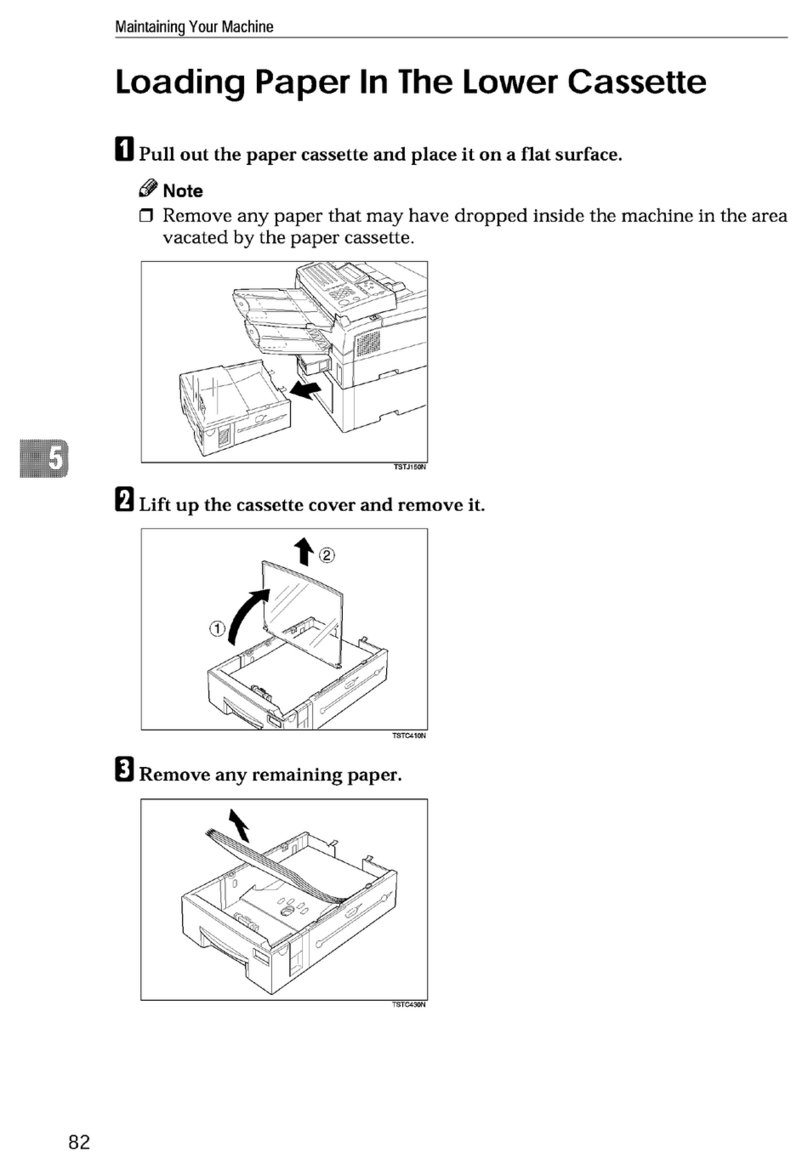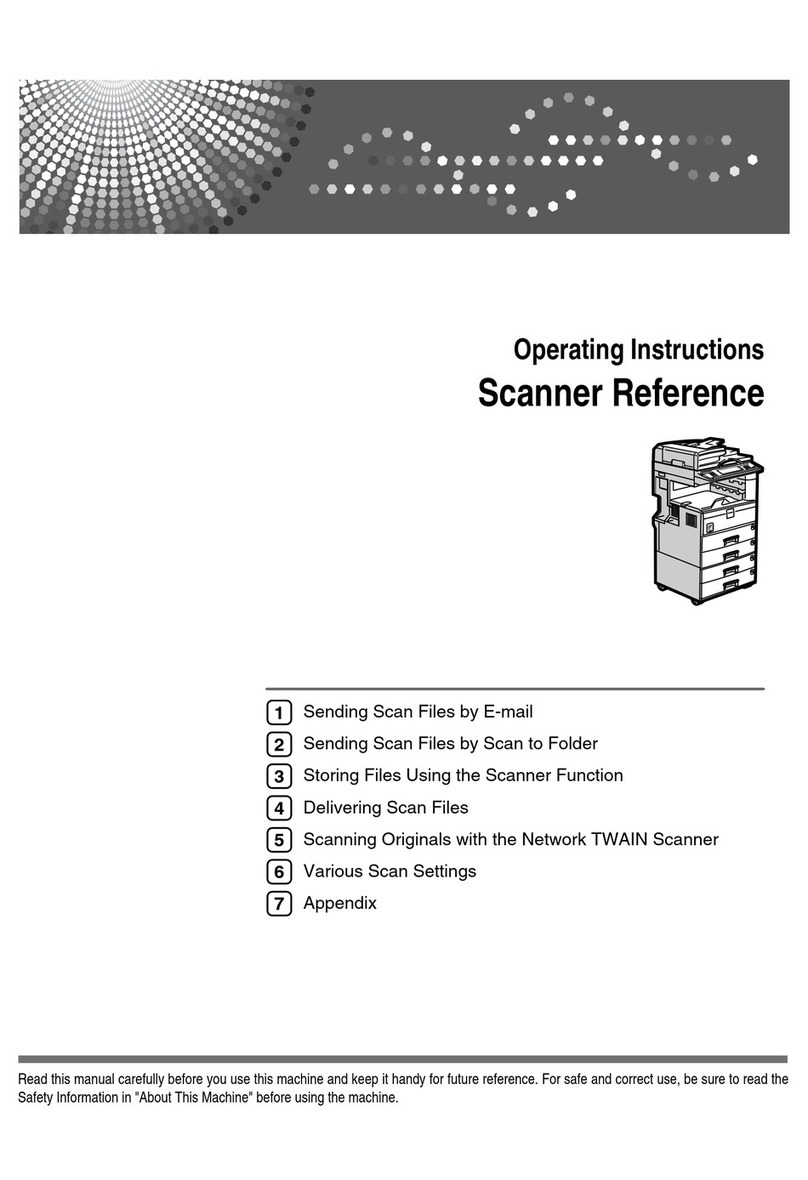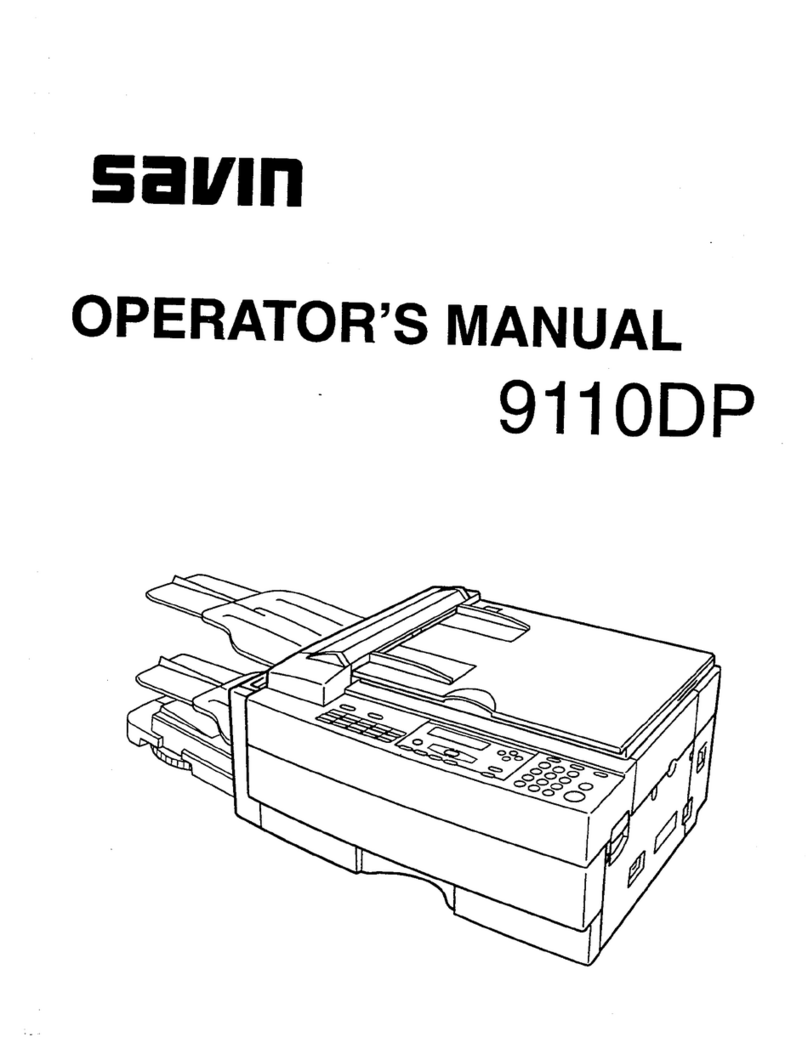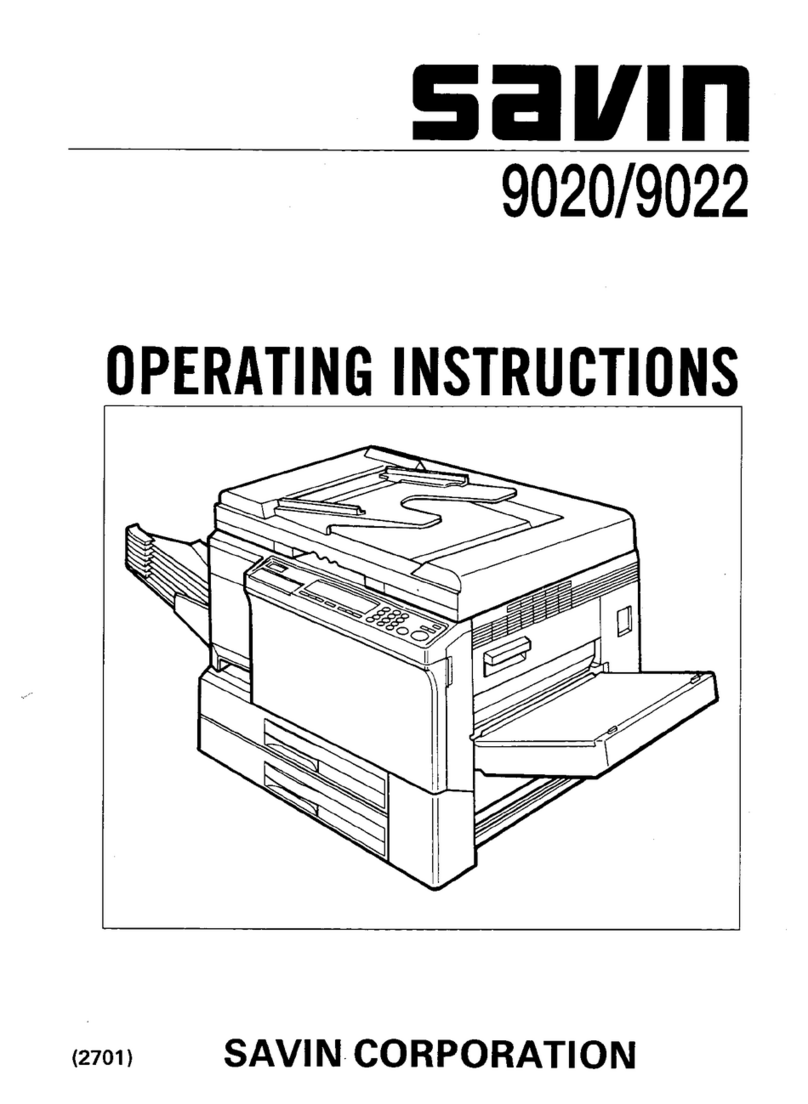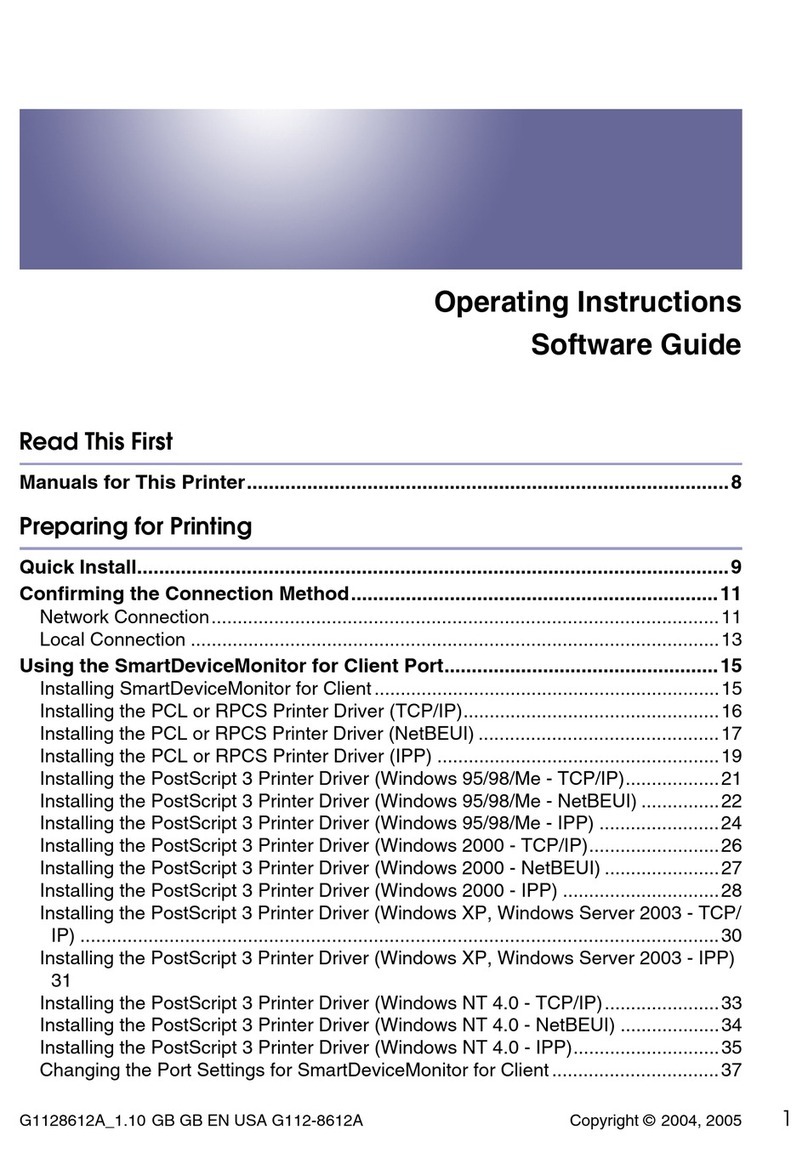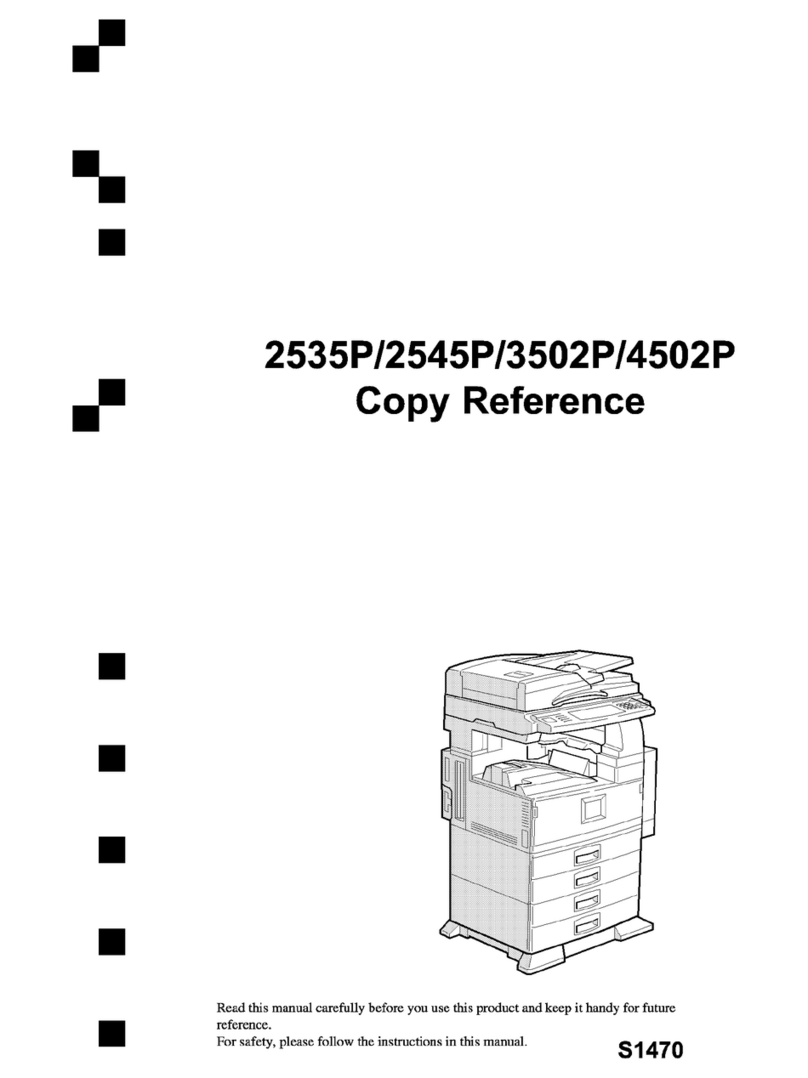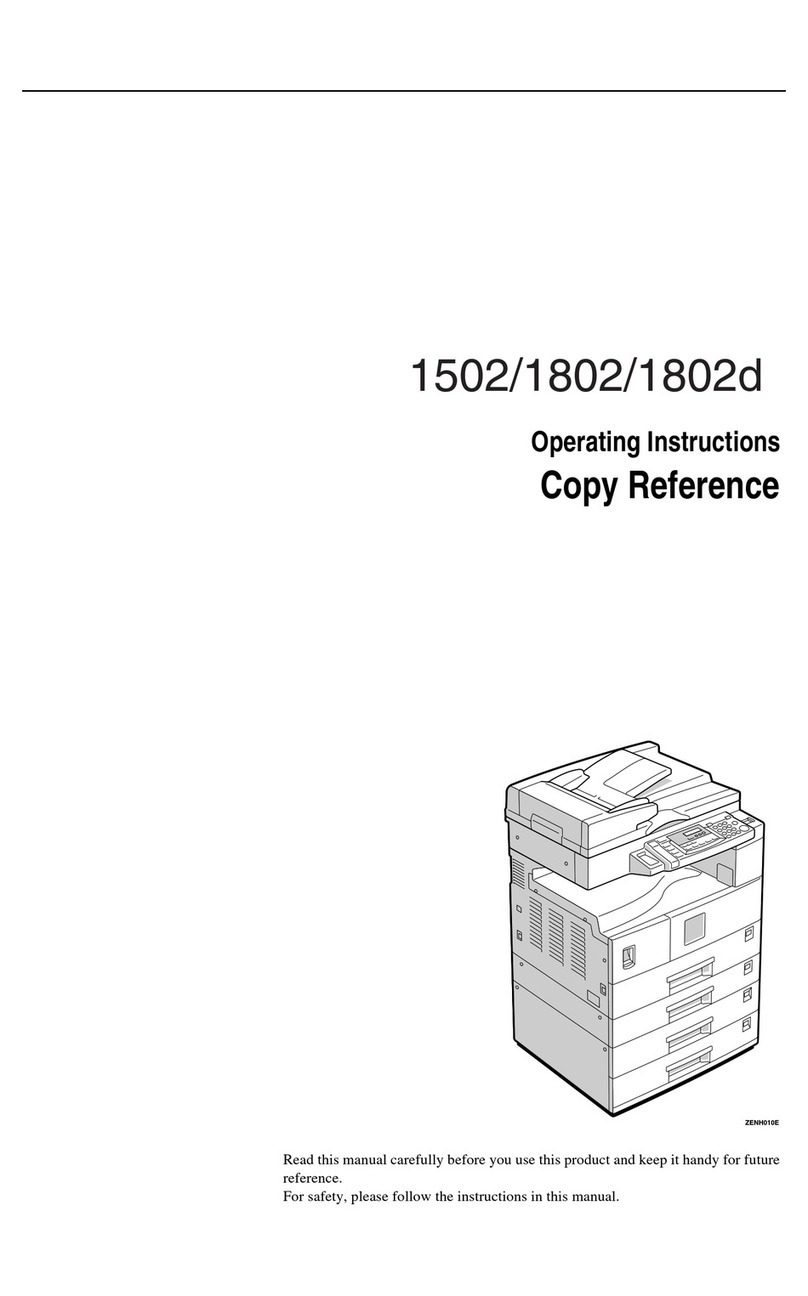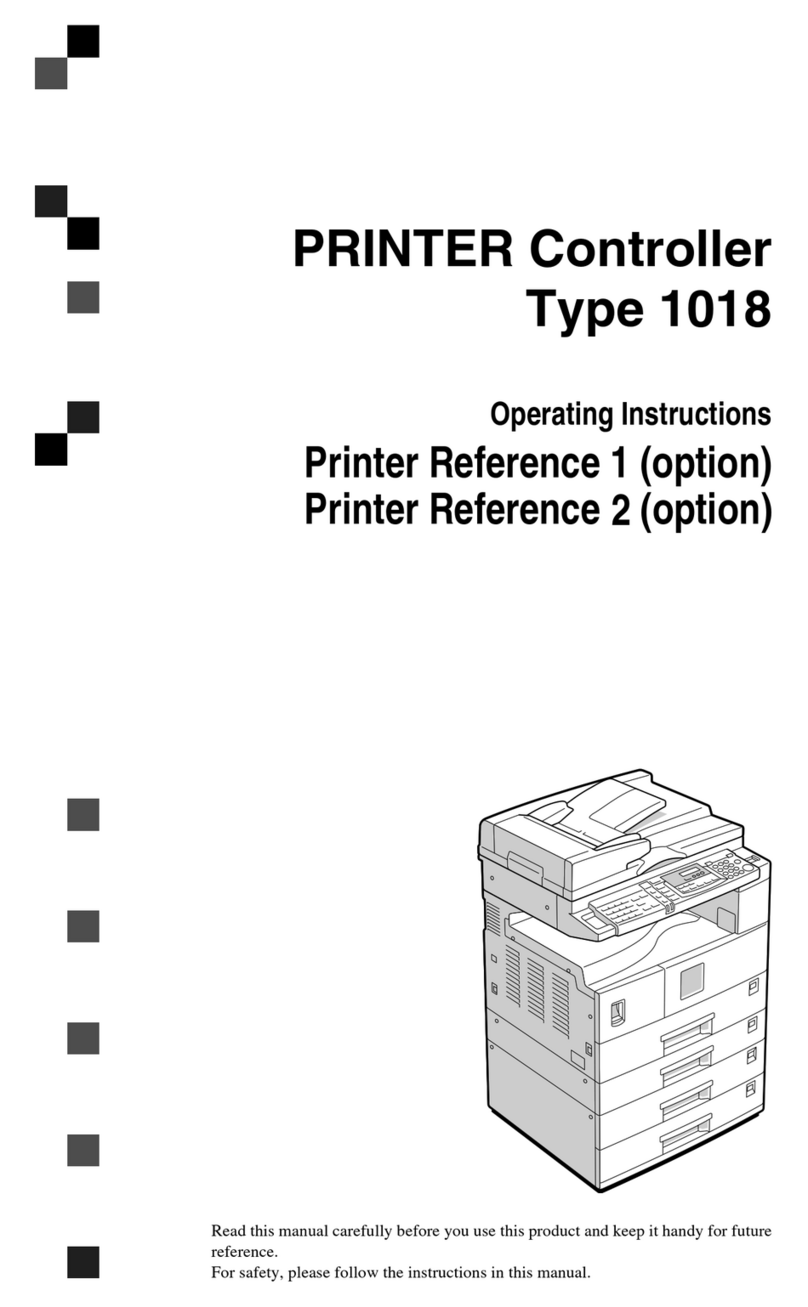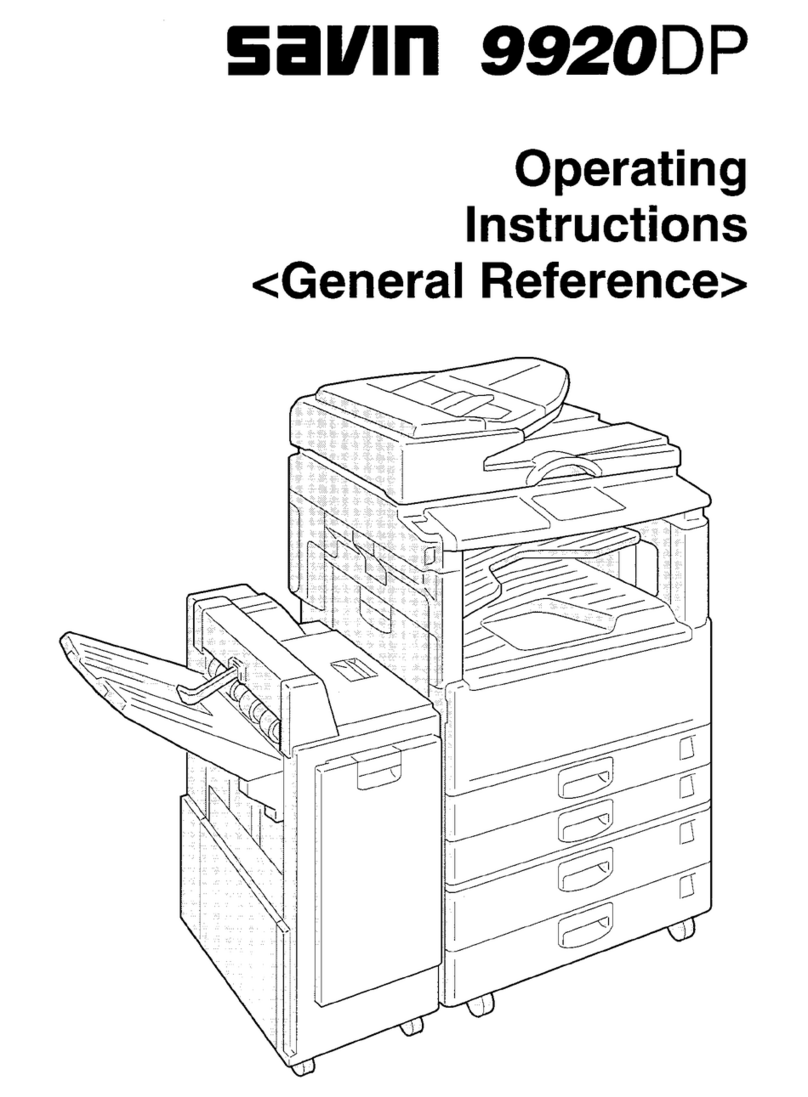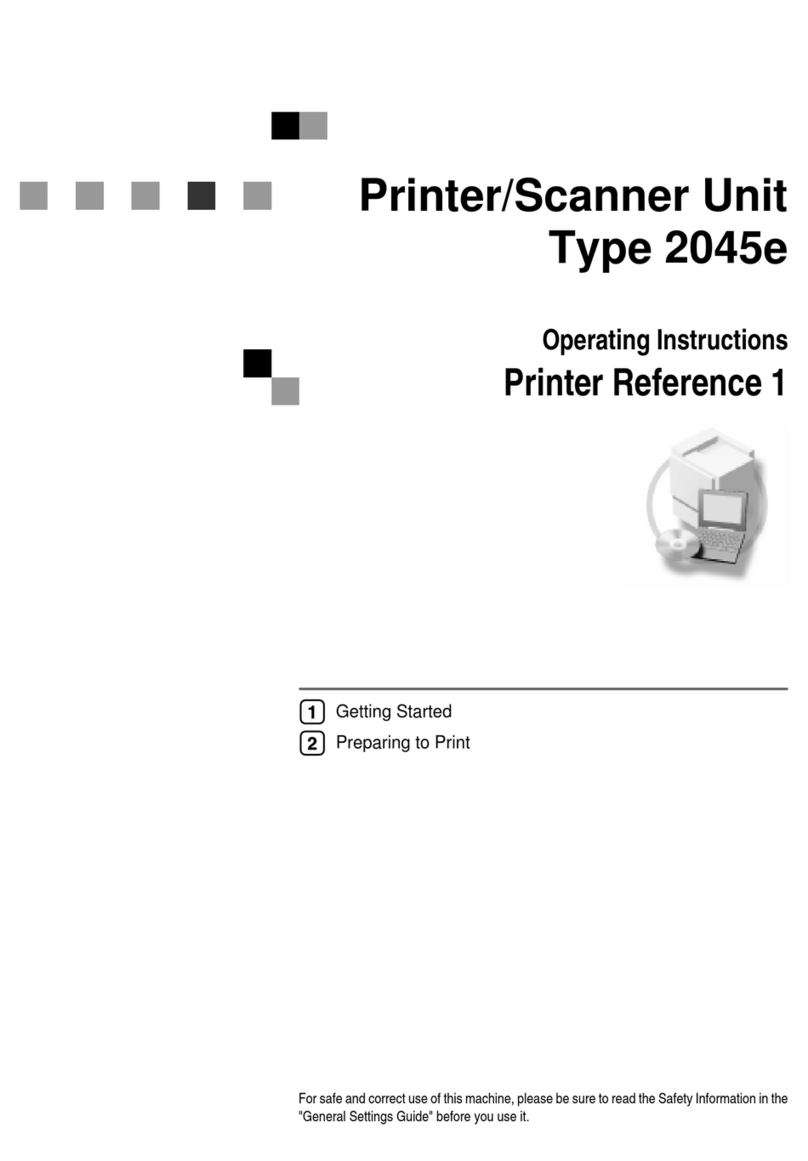User Tools (Copy/Document Server Features)
312
6
Photo For a photo original, adjust the finish quality level to match the
type of photo original.
Note
❒Default: Screened Printed
❒[
SP Mode Changed
]is the value set during service setup.
❒Select [
Screened Printed
]for printed photo originals, and [
Con-
tinuous Tone
]for printed photo originals with fine dots.
❒Select [
Normal
]for printed photo and text originals.
Pale Adjust the quality level for the finish of a pale original with nor-
mal density.
Note
❒Default: Normal
❒[
SP Mode Changed
]is the value set during service setup.
Generation Adjust the quality level so as not to thicken the lines of the finish
image.
Note
❒Default: Normal
❒[
SP Mode Changed
]is the value set during service setup.
Original Image
Density Level You can select one of seven original image density levels for
each of the original types (Text, Text·Photo, Photo, Pale, Gener-
ation).
Note
❒Default: Normal
Auto Reset Timer The machine returns to its initial condition automatically after
your job is finished. The time can be set from 10 to 999 seconds,
or 0.
Note
❒Default: 60sec.
❒To turn “Auto Reset Timer” off, input “0”.
❒Note that when “Auto Reset Timer” is turned off, the ma-
chine will not return to the user code input window auto-
matically.
Menu Description