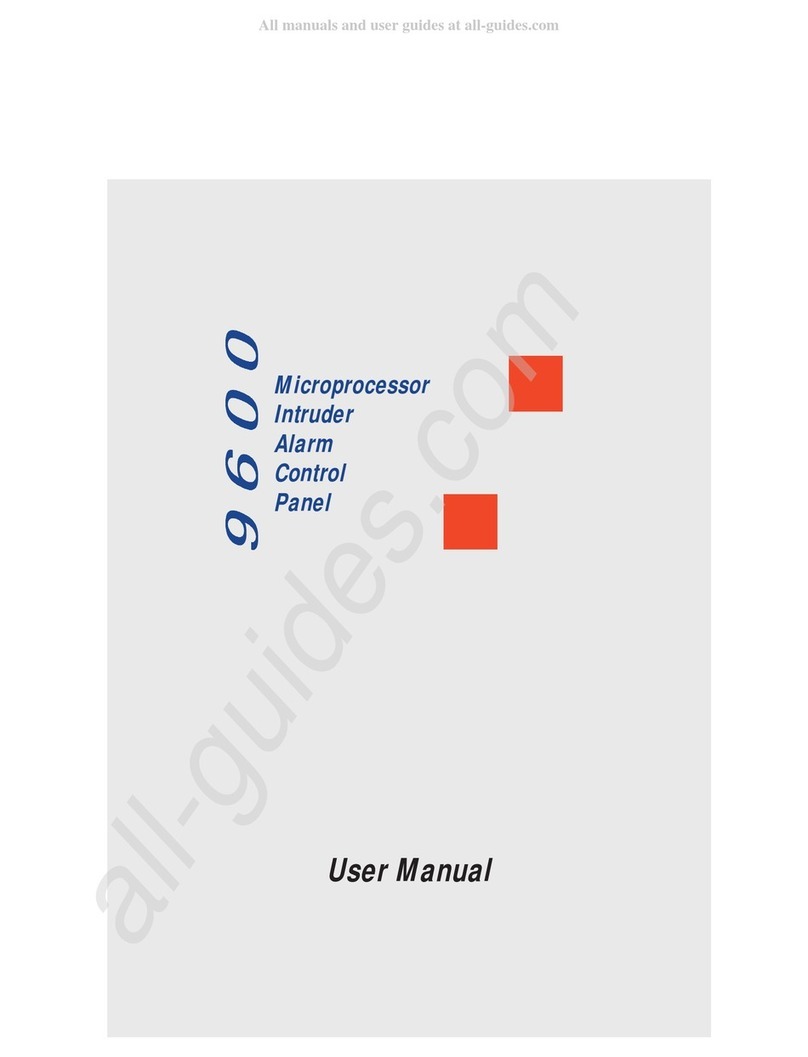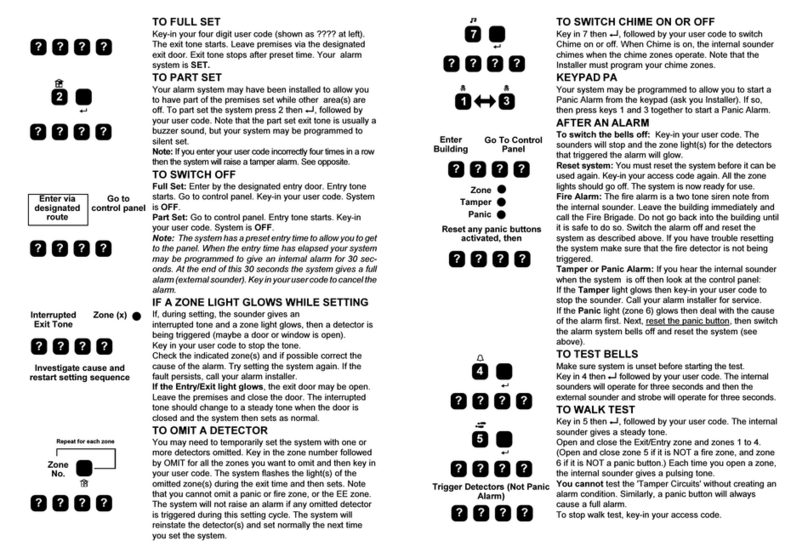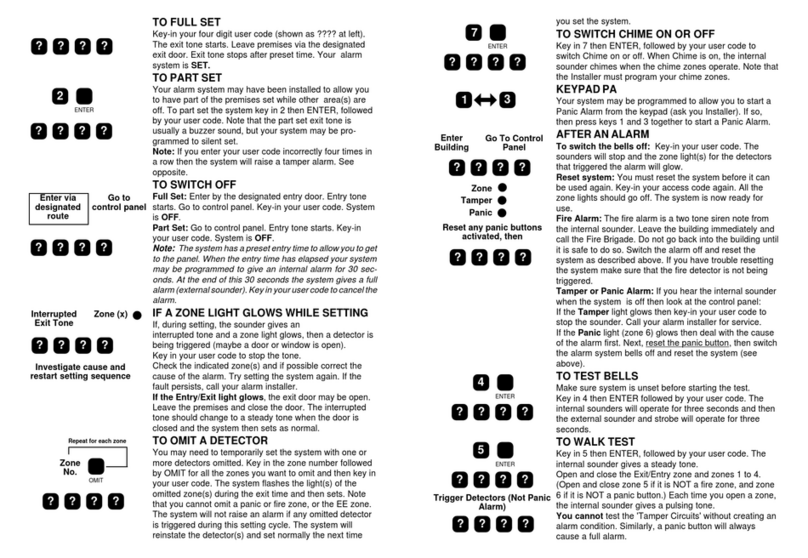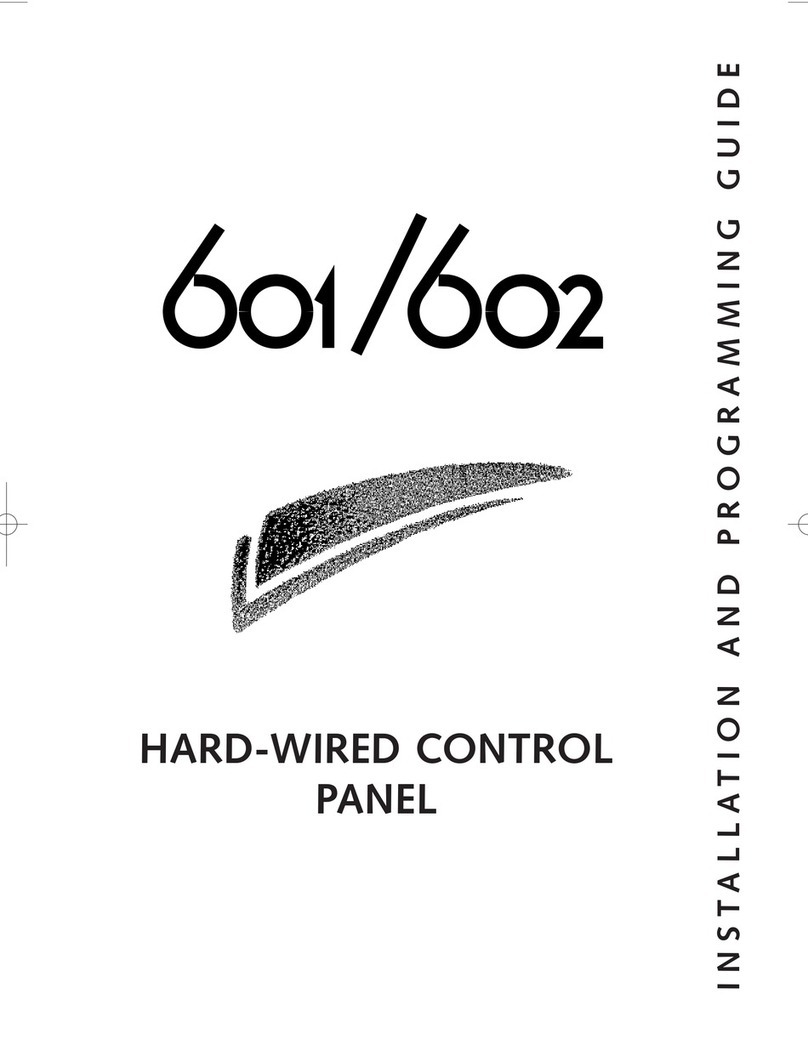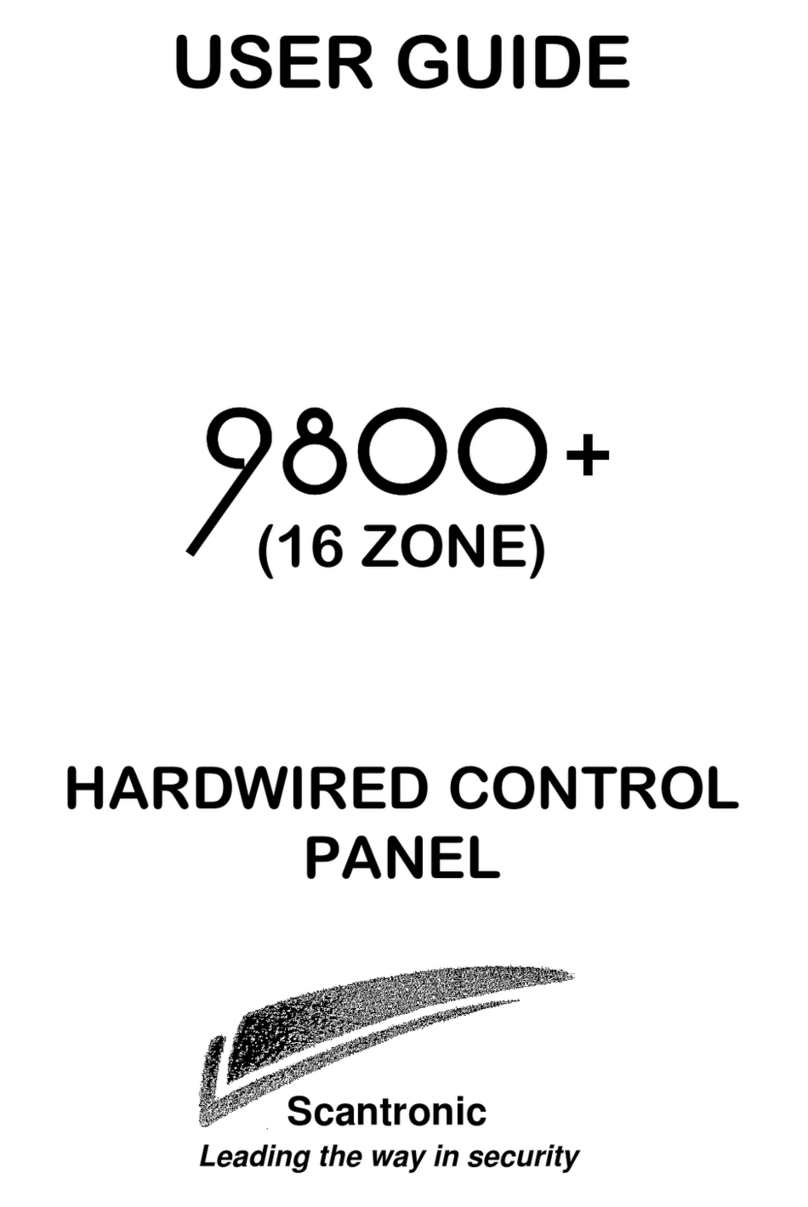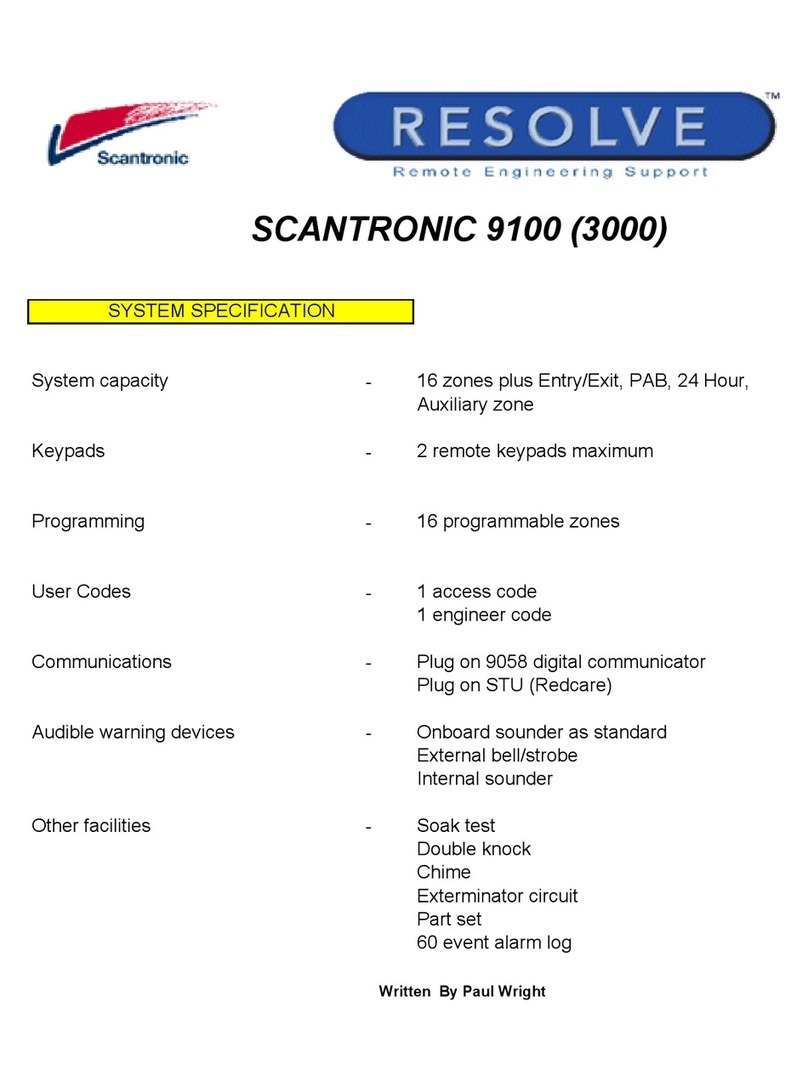496256 Issue 1
8136 Hardwired Control Panel User Guide.
© Scantronic Ltd. 1997
Every effort has been made to ensure that the contents of this book are correct. However, neither the authors
nor Scantronic accept any liability for loss or damage caused or alleged to be caused directly or indirectly by this
book. The contents of this book are subject to change without notice.
Printed and published in the U.K.
Contents
1. Introduction .................................... 3
The 8136 System ................................. 3
Glossary ............................................... 4
Using the Keypad ................................. 6
About This Guide ................................. 7
2. Everyday Operation ....................... 8
Setting the System ............................... 8
Timed Setting ....................................... 8
Final Door ............................................ 9
Exit Terminate Button ........................... 9
Instant Set .......................................... 10
Keyswitch Setting ............................... 10
Setting an Area .................................. 10
If the System Will Not Set .................. 11
Unsetting the System ......................... 12
Using the Keypad ............................... 12
Tamper Faults .................................... 12
3. After an Alarm ............................... 13
Fire Alarm ........................................... 13
Disarming the System ........................ 13
Resetting the System ......................... 13
Customer Reset ................................. 14
From Keypad ..................................... 14
Using a Keyswitch .............................. 14
Engineer Reset .................................. 14
Remote Reset (CSID Code) .............. 14
RedCare or PC Reset ........................ 15
4. Special Functions ........................ 16
Introduction ........................................ 16
Omitting Zones (Menu + Level) ......... 16
Omitting 24 Hour Zones (Menu 2) ..... 17
Turning the Chime On/Off (Menu 3) ... 18
Changing the Volume of the Internal
Sounder ........................................ 18
Testing the System (Menu 4) ............. 18
Walk Test ........................................... 19
Bell Test ............................................. 19
Call Out to Central Station (Menu 5) .. 20
Setting the Time and Date (Menu 6) .. 20
Changing Summer/Winter Time ........ 21
Changing Area and Zone Names
(Menu 7) ....................................... 22
To Change Area Names: .................... 23
To Change Zone Names .................... 24
Using the Log (Menu 9) ..................... 25
5. Programming Chart ..................... 27
6. Supervisor .................................... 29
Introduction ........................................ 29
Access Codes .................................... 29
Restricting Users to Partitions ........... 29
Master Users ...................................... 30
Duress Code ...................................... 30
Restricting users to Arm Only ............ 30
Changing Access Codes and User
Privileges (Menu 8) ...................... 30
Changing User Names ...................... 31
Changing Access Codes .................... 31
Changing Partition Access ................. 32
Setting Up a Duress Code ................. 33
Giving a User Arm Only Access ......... 34
Allowing a User to Omit Zones .......... 34
Giving a User Log Access .................. 35
Allowing a User to Change
Zone Names ................................. 35
Allowing a User to Reset After
an Alarm ....................................... 35
Allowing a User to Change the
Time and Date. ............................. 36
Creating a Master User ...................... 36
User Records ..................................... 37
Disabling Remote Setting .................. 37
Index .................................................. 38