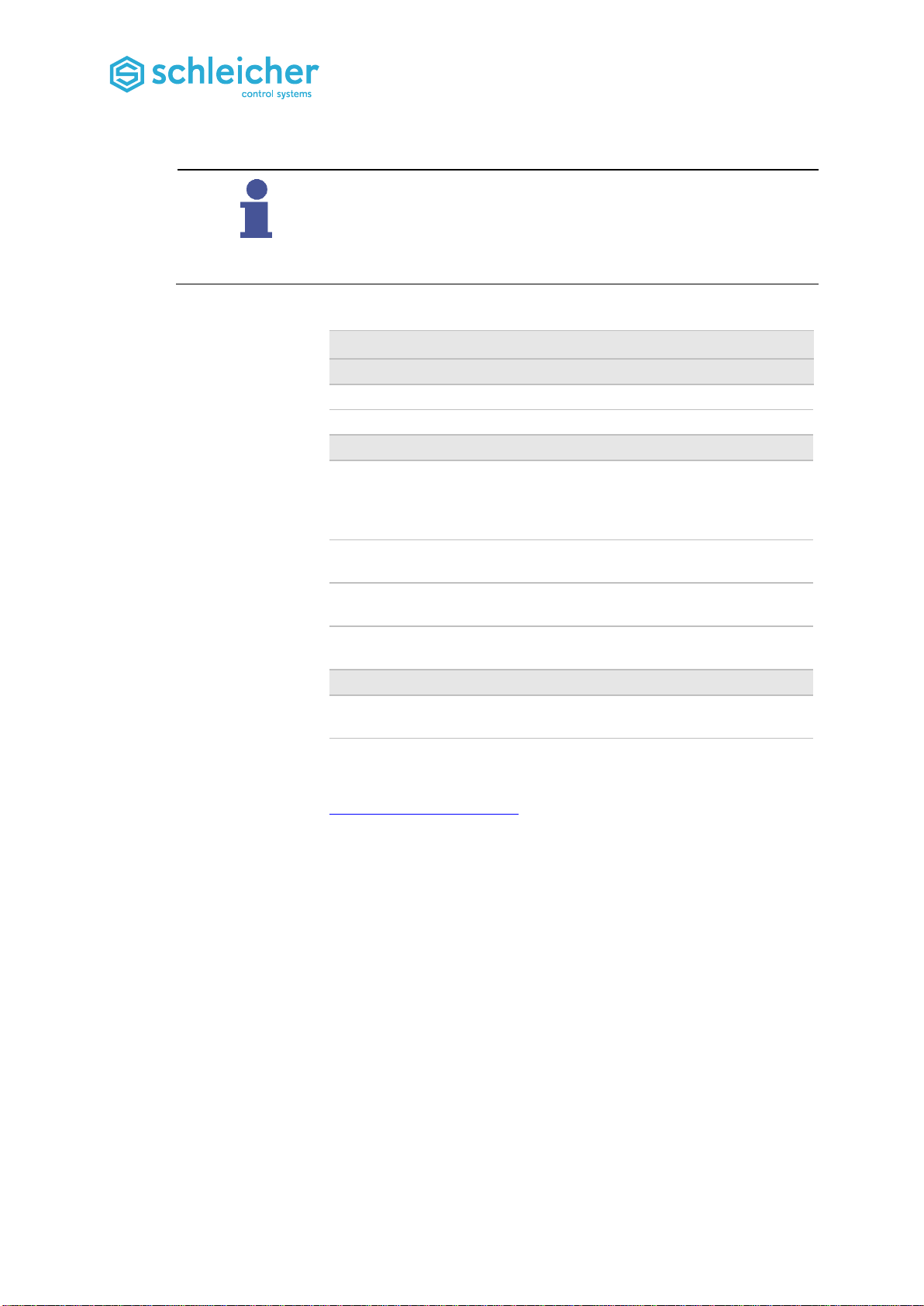Operating Manual XCA 1100 / XCA 1200 ●Version 12/17
Contents
1Safety-related information.......................................................................................7
1.1 Proper Use..................................................................................................................7
1.2 Selection and Qualification of Personnel....................................................................8
1.3 Configuring, Programming, Installation, Startup and Operation.................................8
1.4 Hazards due to Electrical Energy...............................................................................9
1.5 Maintenance...............................................................................................................9
1.6 Dealing with Used Batteries .......................................................................................9
2Additional Operating Manuals...............................................................................10
3System Overview....................................................................................................11
3.1 Controller Structure ..................................................................................................13
3.2 Assembly..................................................................................................................14
4XCA 1100 / XCA 1200 Control Unit........................................................................15
4.1 Interfaces, Control Panel Elements, Displays ..........................................................16
4.1.1 X1, X2, X3 –Ethernet-Interfaces..............................................................................17
4.1.2 X4, X5 –Sercos III Interfaces...................................................................................17
4.1.3 X6/7, X8/9 –USB 2.0 Interfaces...............................................................................17
4.1.4 X10 –DVI Interface ..................................................................................................18
4.1.5 X11 –CAN Interfaces...............................................................................................19
4.1.6 X12 –RS 232 / RS 422 / RS 485 Interfaces ............................................................20
4.1.7 Controller LED Displays ...........................................................................................21
4.2 Ethernet and Sercos III LED Displays......................................................................22
4.2.1 Operating mode switch.............................................................................................23
4.2.2 Reset button .............................................................................................................23
4.3 Technical Data for Control Unit XCA........................................................................24
4.4 Variants XCA 1100 and XCA 1200...........................................................................26
5Expansion Modules for XCx and Promodul-U.....................................................27
6Commissioning.......................................................................................................29
6.1 Installation of MULTIPROG, OPC Server and Add-Ons..........................................29
6.2 System requirements................................................................................................30
6.2.1 MULTIPROG Installation..........................................................................................31
6.2.2 OPC Server Installation............................................................................................31
6.2.3 Add-ons Installation..................................................................................................32
6.2.4 Installing EC-Engineer..............................................................................................32
6.2.5 Schleicher Dialog Installation ...................................................................................33
6.3 Starting up the Network Interface.............................................................................34
6.3.1 Preparation...............................................................................................................34
6.3.2 Communication connections ....................................................................................35
6.3.3 Specification of the Computer Name for XCx...........................................................36
6.3.4 Adaptation of the XCx-TCP/IP Settings....................................................................37
6.3.5 Communication for programming with MULTIPROG (step 3)..................................40
6.4 First Steps with MULTIPROG...................................................................................43
6.4.1 Start MULTIPROG, Open and Save a New Project.................................................43
6.4.2 Compiling a Project and Sending to the XCx ...........................................................45
6.5 Insert the Shared RAM.............................................................................................47
6.5.1 Access the Shared RAM ..........................................................................................48
6.5.2 Information on the Selection of the Shared RAM Version........................................49
6.6 Access to I/O Level...................................................................................................51
6.6.1The Buttons in The XUIO Configuration Dialog Window..........................................51
6.6.2 Loading the Hardware Configuration........................................................................53
6.6.3 Set Hardware Configurations Options......................................................................58
6.7 Access to Interrupt Inputs.........................................................................................60
6.7.1 Variables for the Interrupt Processing......................................................................60
6.7.2 Example POUs for the interrupt process..................................................................62
6.7.3 Task Structure for Interrupt Processing....................................................................64
6.8 CANopen for Remote I/O .........................................................................................66
6.8.1 Specifications............................................................................................................66
6.8.2 Connection and Wiring.............................................................................................67