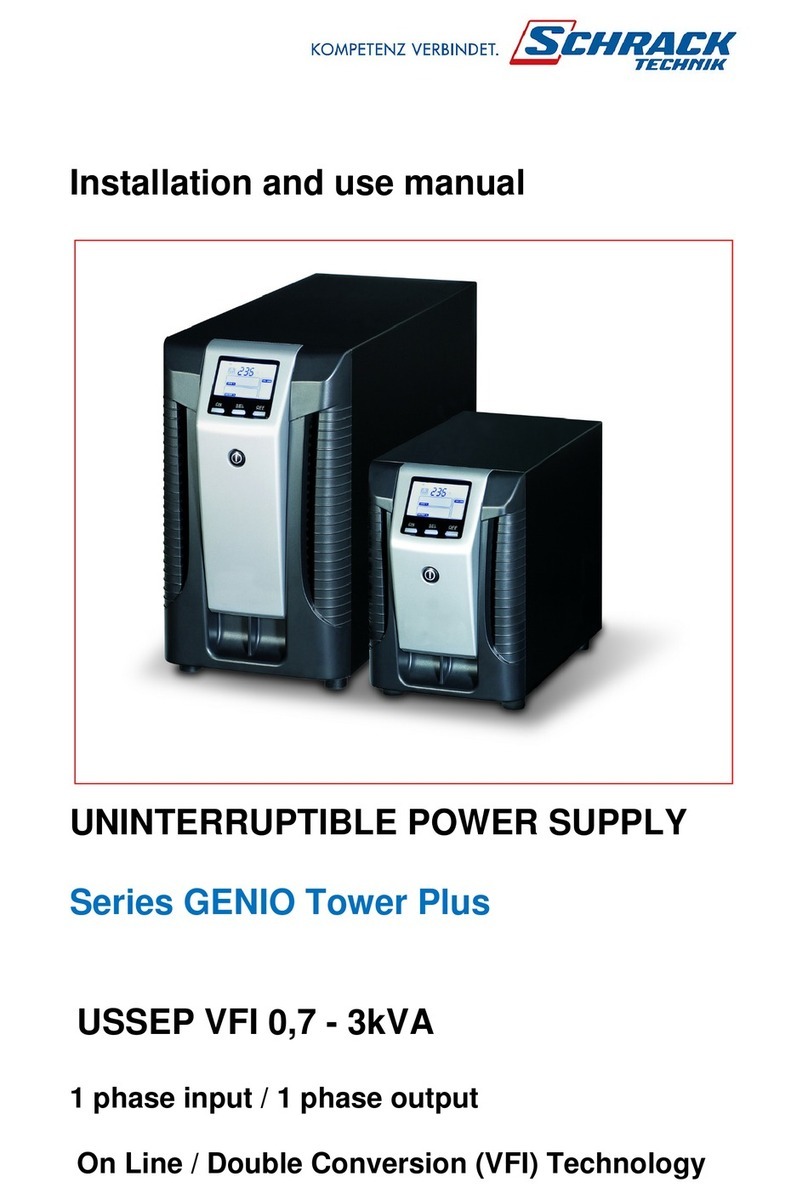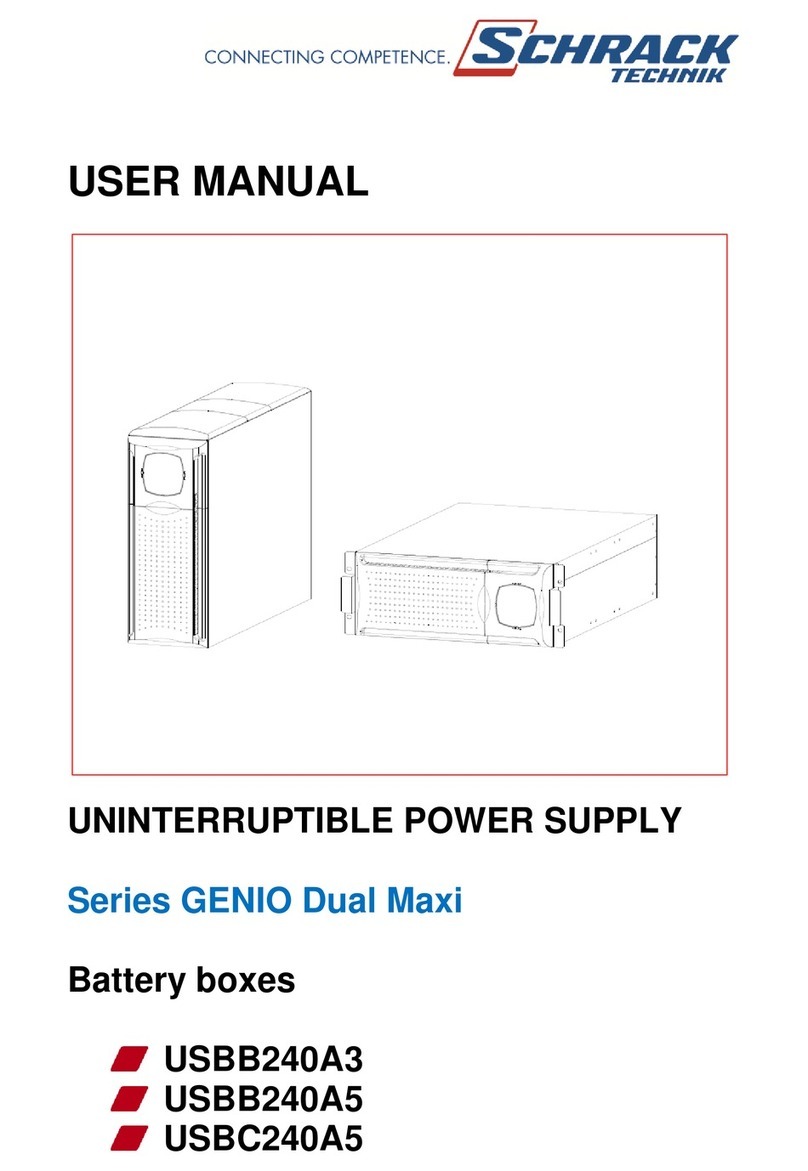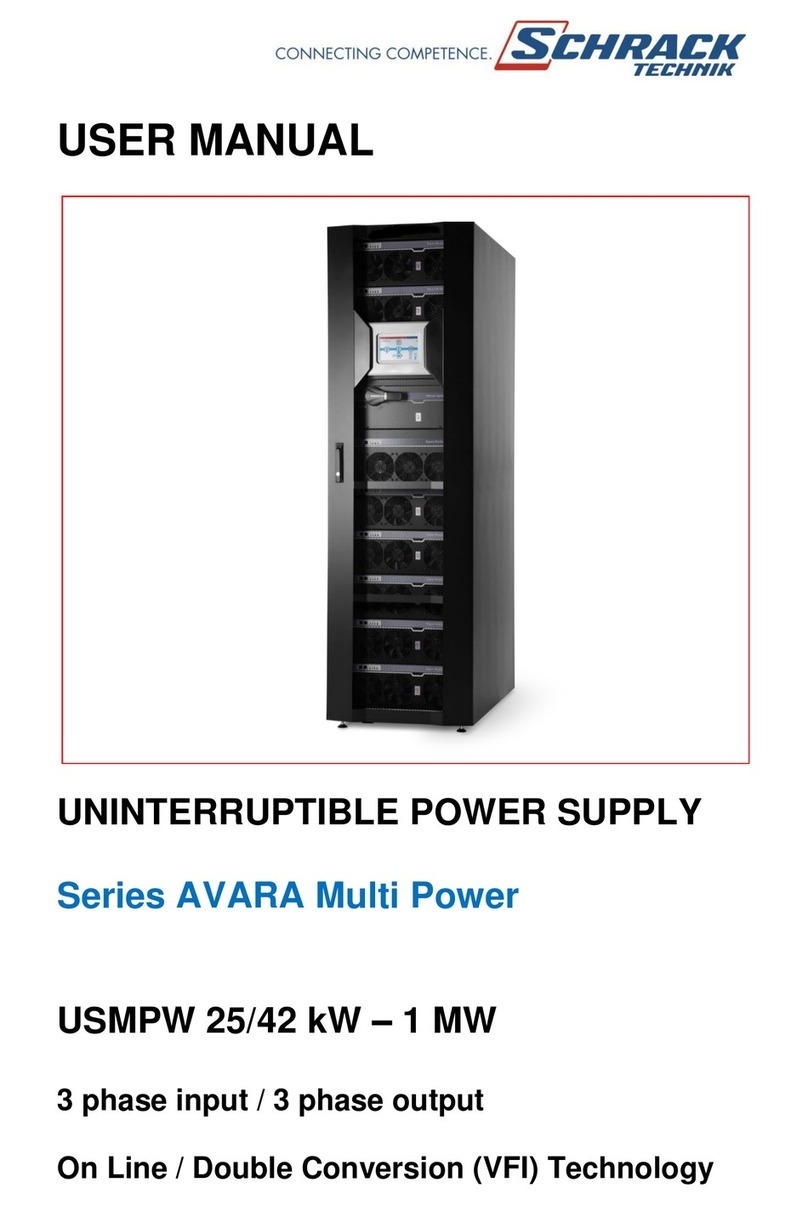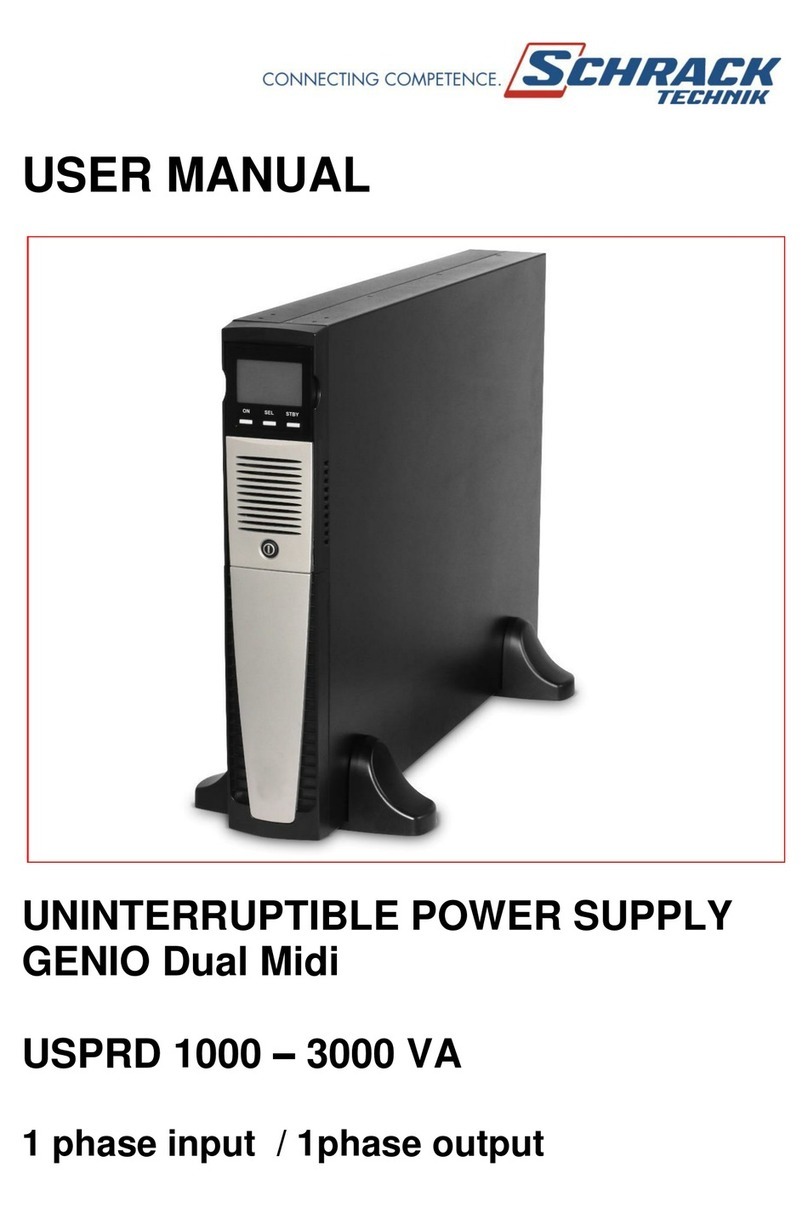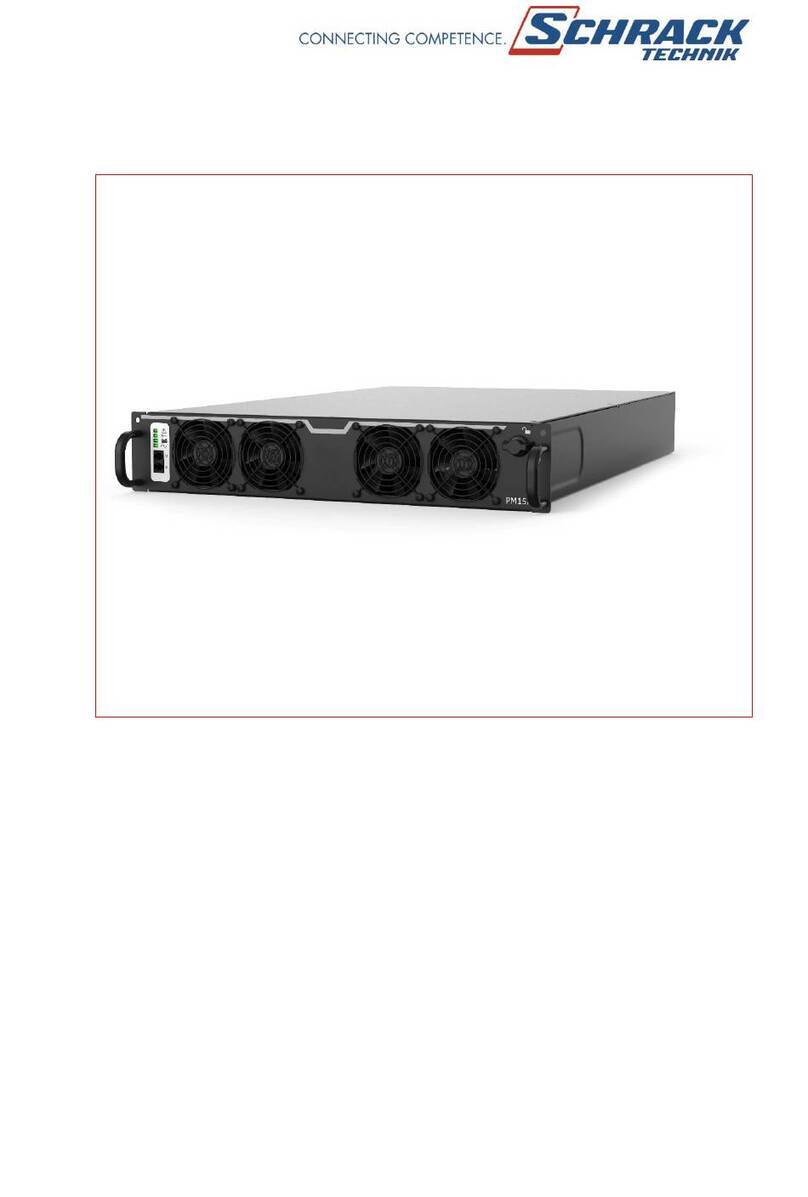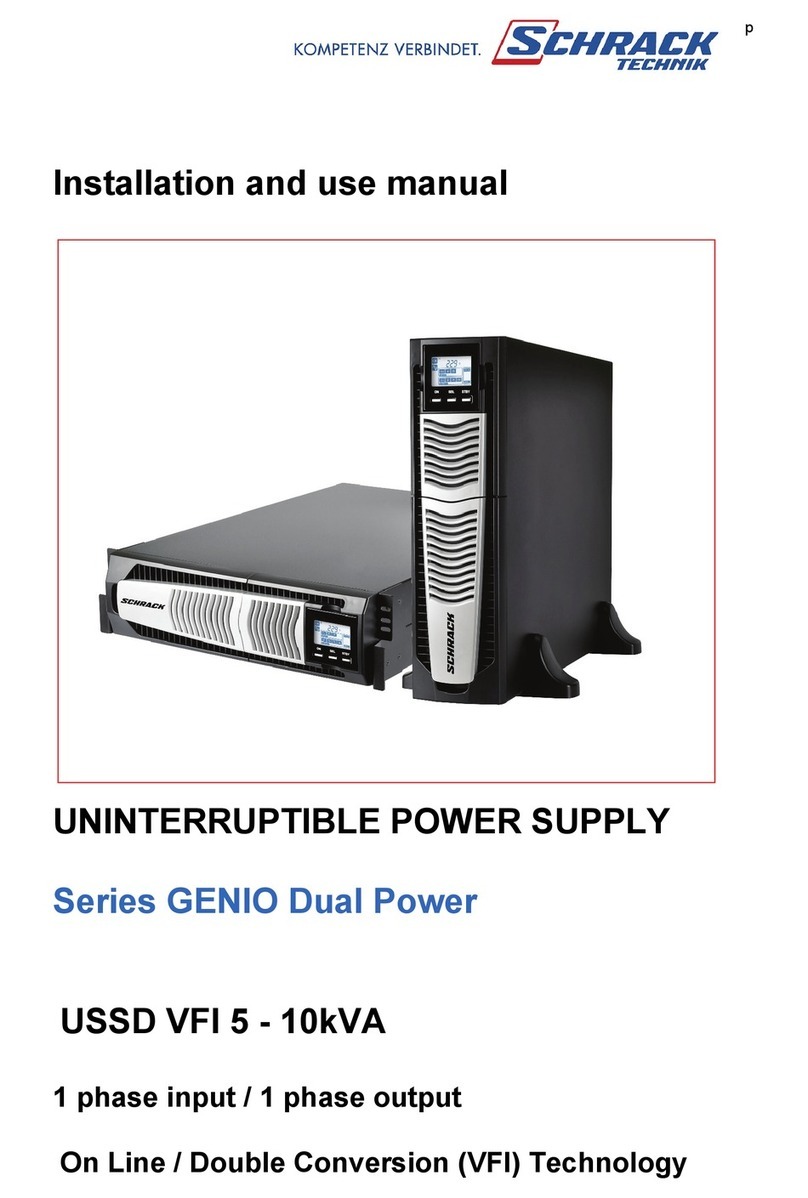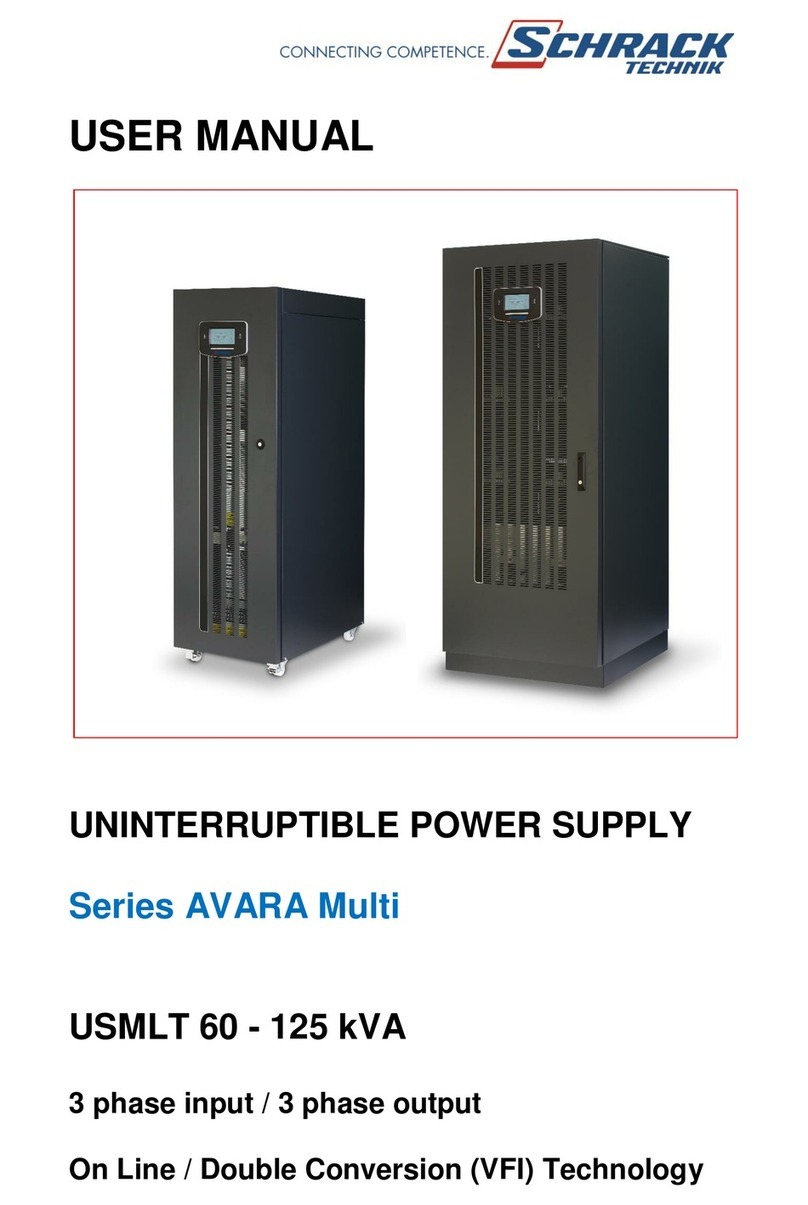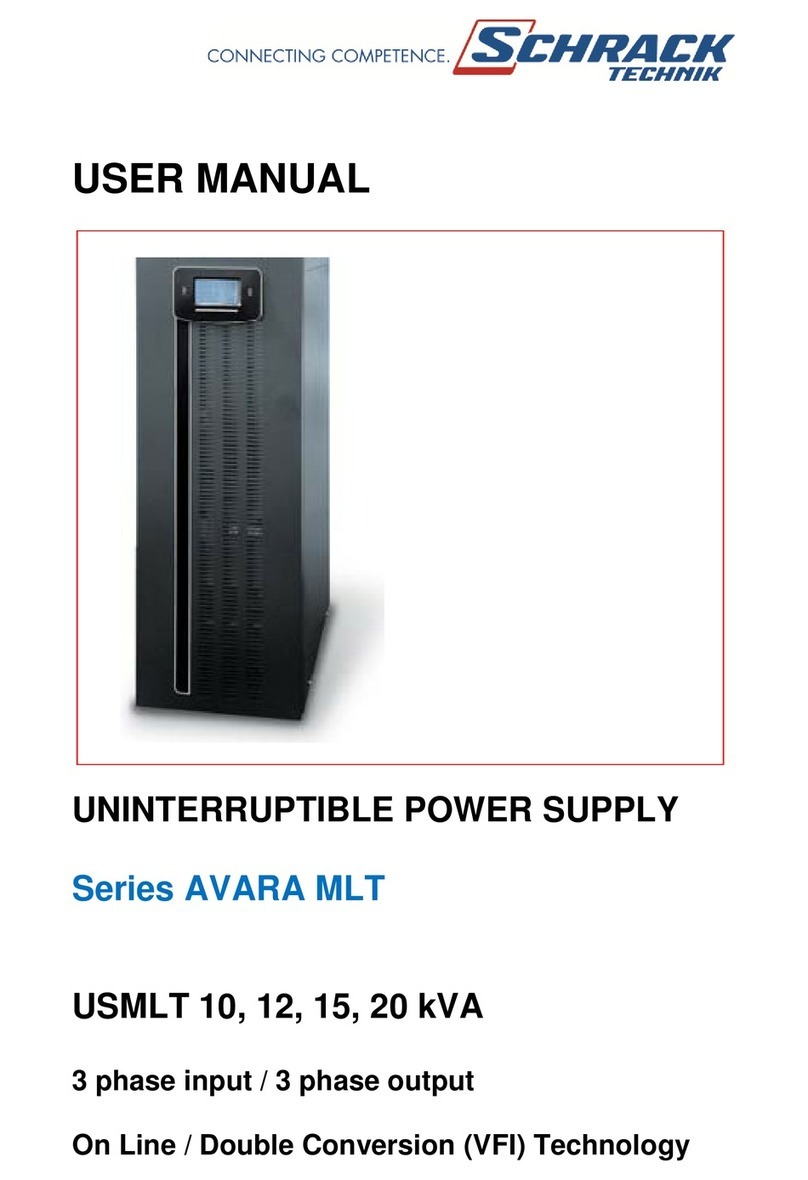USE
CONNECTIONS AND SWITCHING ON FOR THE FIRST TIME
1) Confirm that the installation upstream of the UPS is adequately protected against overloads and short circuits. It is
recommended that the rating of this protection is either 10A or 16A type B or C (depending on the UPS power rating), always
check prior to connection.
2) Power the UPS using the input cable provided.
3) Press the ON/OFF switch located on the front panel.
4) After a few moments, the UPS will switch on, the displaywill light up, there will be a beep and the icon will start to flash.
The UPS is in stand-by mode: meaning that it is only consuming a small amount of power. The microcontroller supervising
the self-diagnoses is powered; the batteries are charging; and everything is ready for UPS activation. Battery operation is also
in stand-by mode provided that the timer is active.
5) Ensure that the cables connecting any devices to the output sockets of the UPS do not exceed a maximum of 10m in length.
6) Check which operating mode is set on the display and, if necessary, see the “Configuring operating modes” paragraph to set
the required mode. For advanced UPS configurations execute the software UPSTools which can be downloaded from the web
site www.ups-technet.com.
SWITCHING ON FROM THE MAINS
1) Press the “ON” button for 1 second. After pressing it, all the icons on the display light up for 1 second and the UPS beeps.
2) Switch on the equipment connected to the UPS.
When switching on for the first time only: after 30 seconds, check that the UPS is operating correctly:
1) Simulate a blackout by disconnecting power to the UPS.
2) The load must continue to be powered, the icon on the display must light up and there must be a beep every 4
seconds.
3) When power is reconnected, the UPS must go back to operating from the mains.
SWITCHING ON FROM THE BATTERY
1) Press the ON/OFF switch located on the front panel.
2) Hold down the “ON” button for at least 5 seconds. All the icons on the display light up for 1 second.
3) Switch on the equipment connected to the UPS.
SWITCHING OFF THE UPS
In order to switch off the UPS, hold down the “STBY” button for at least 2 seconds. The UPS goes back to stand-by mode
and the icon starts to flash:
1) If the mains power is present, the ON/OFF switch must be pressed to completely turn off the UPS.
2) During battery mode operation with the timer not set, the UPS automatically switches off after 30 seconds. However if, the
timer is set, press and hold down the "STBY" key for at least 5 seconds to turn off the UPS. For complete shutdown, press the
ON/OFF switch.