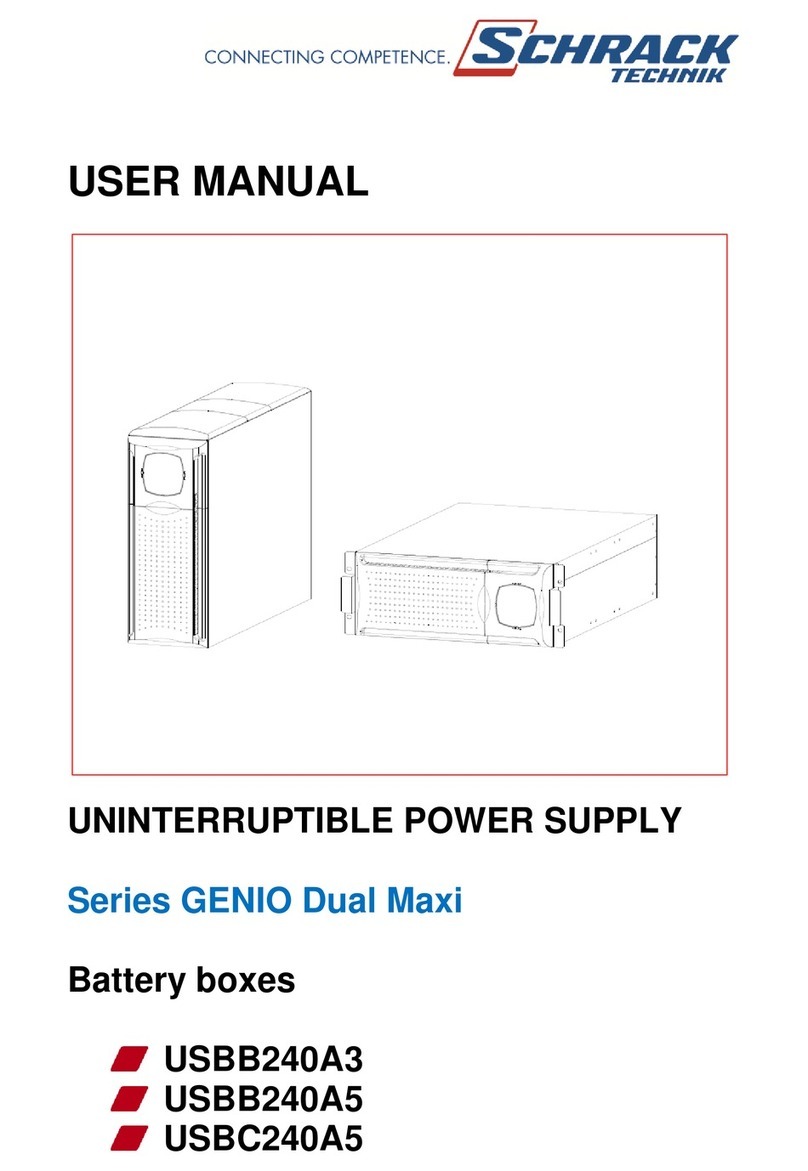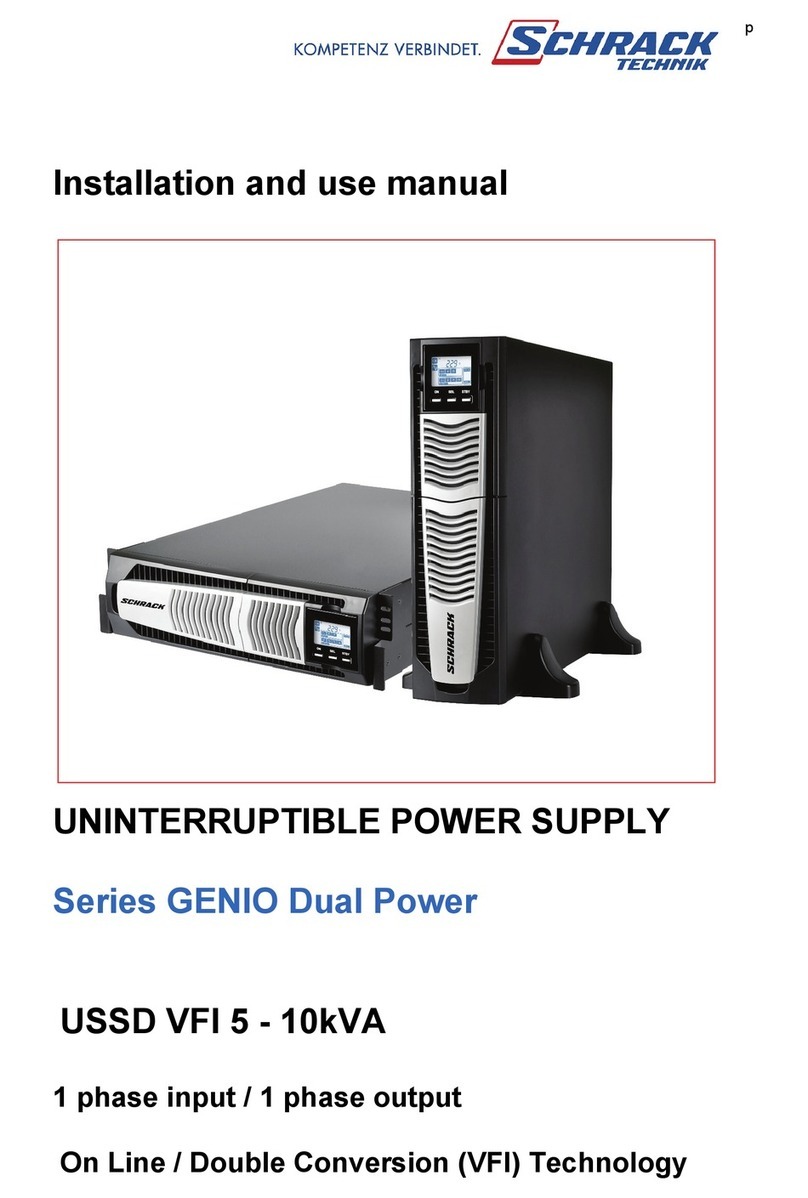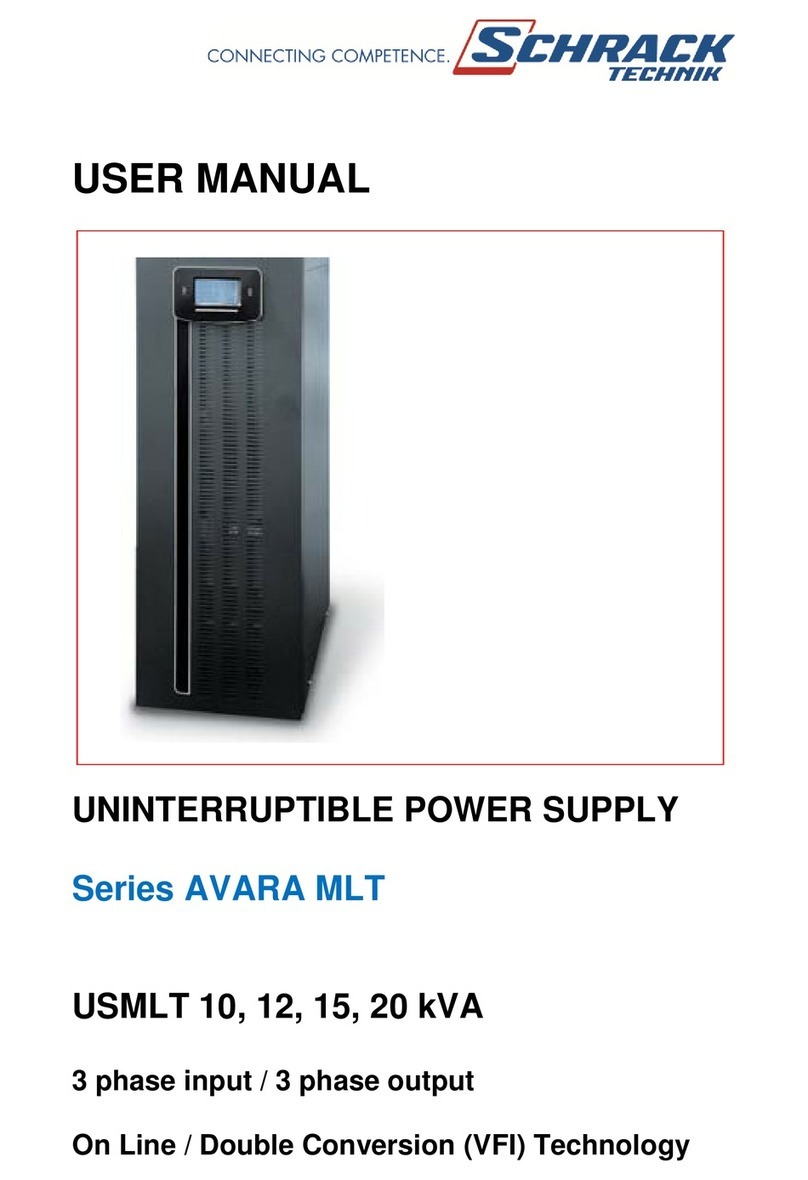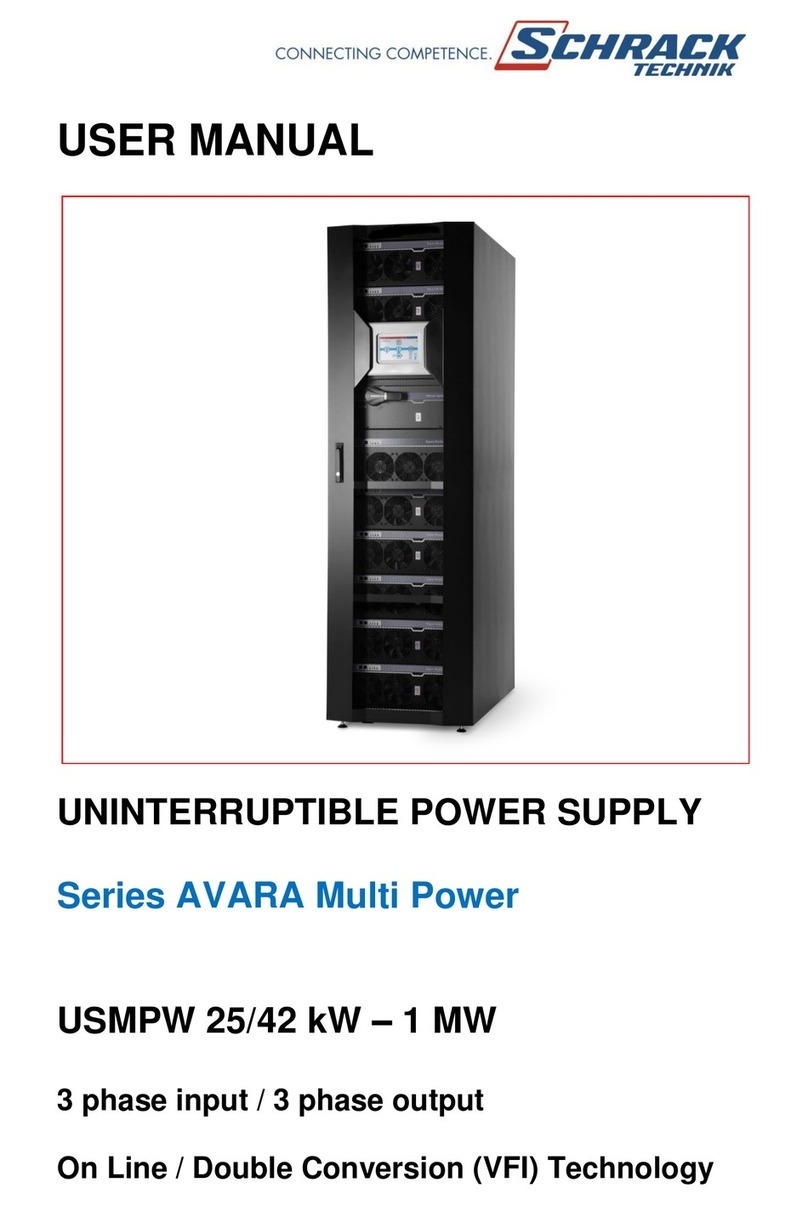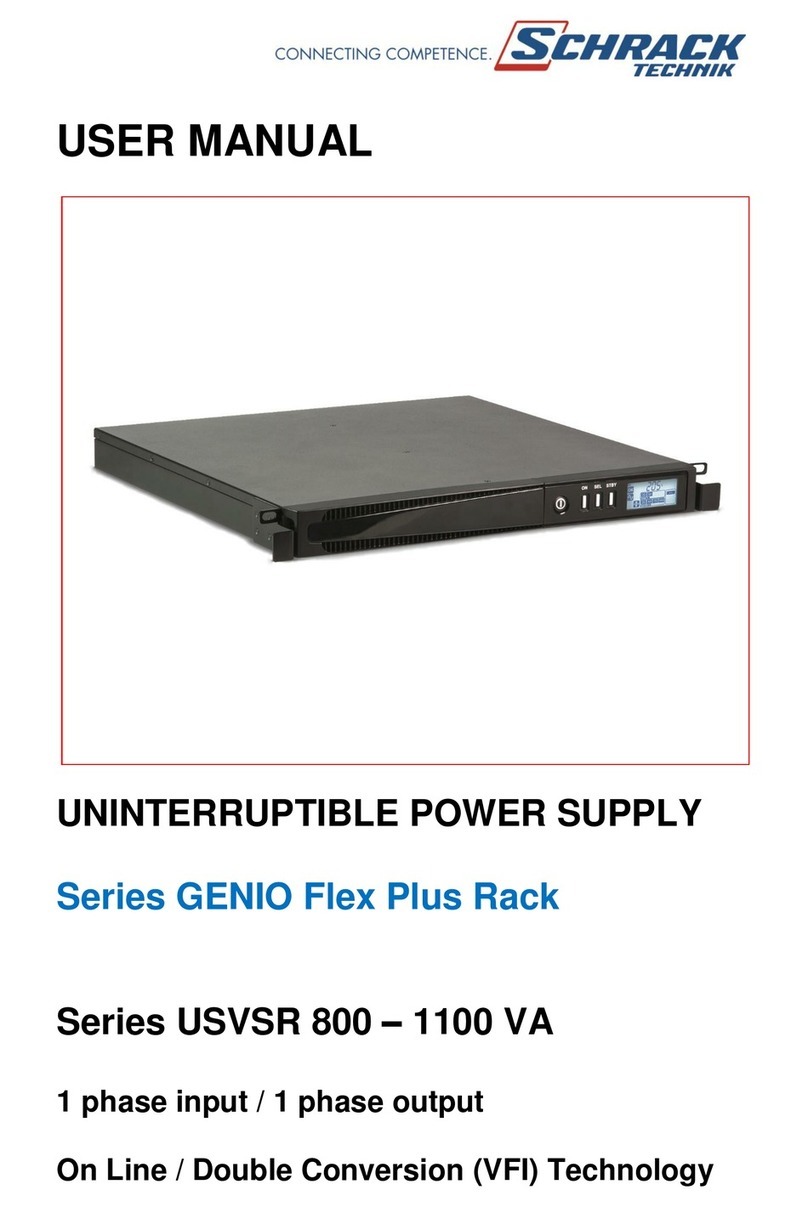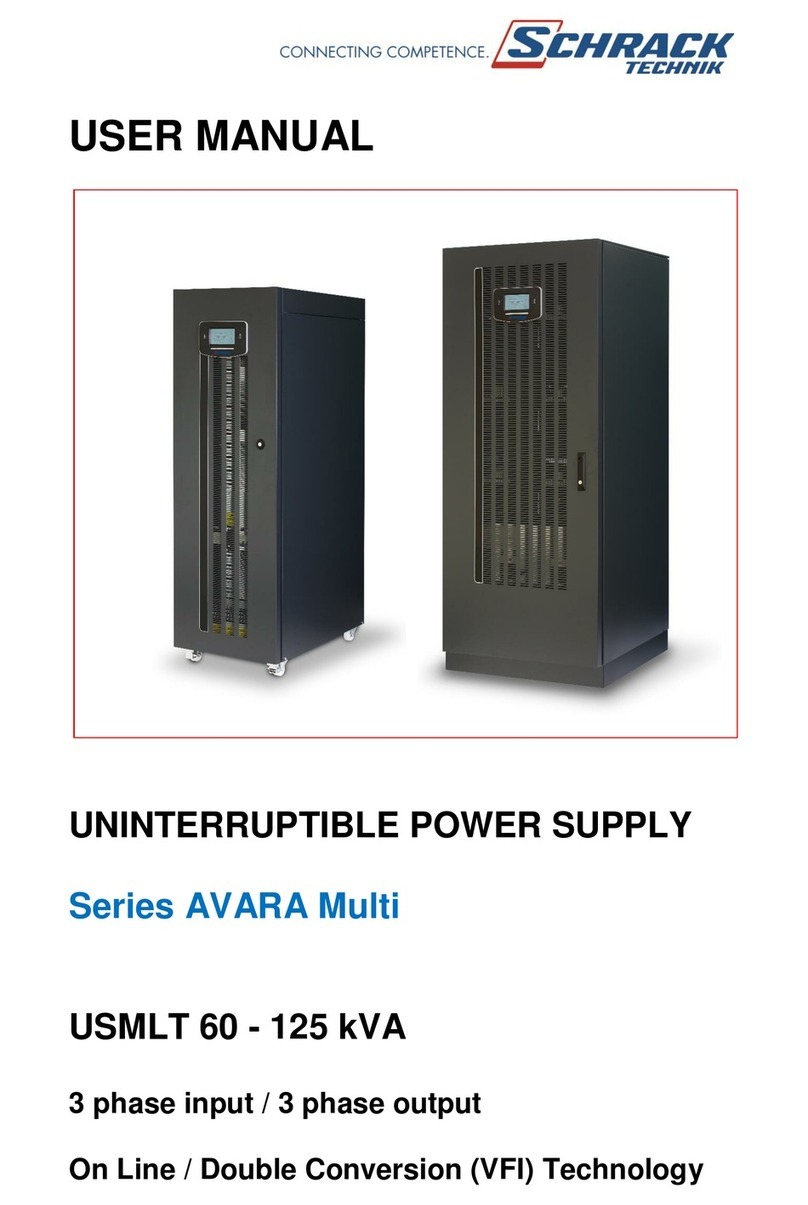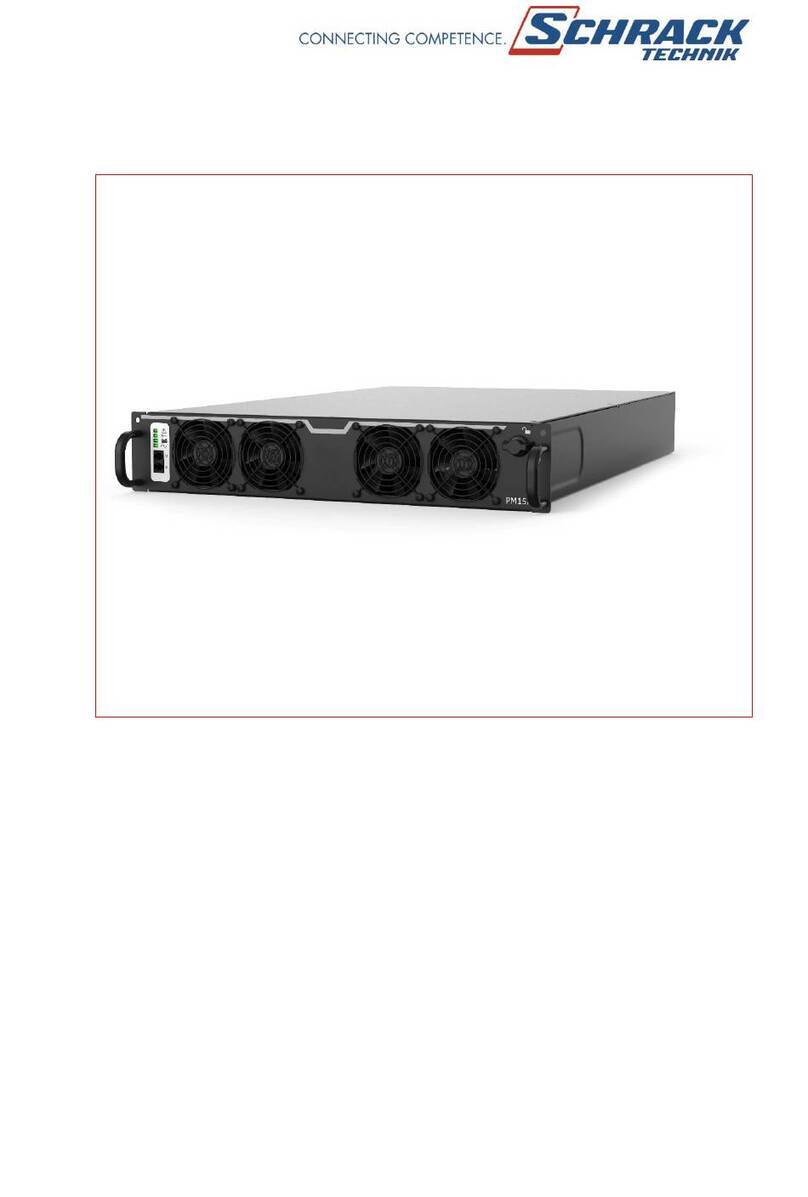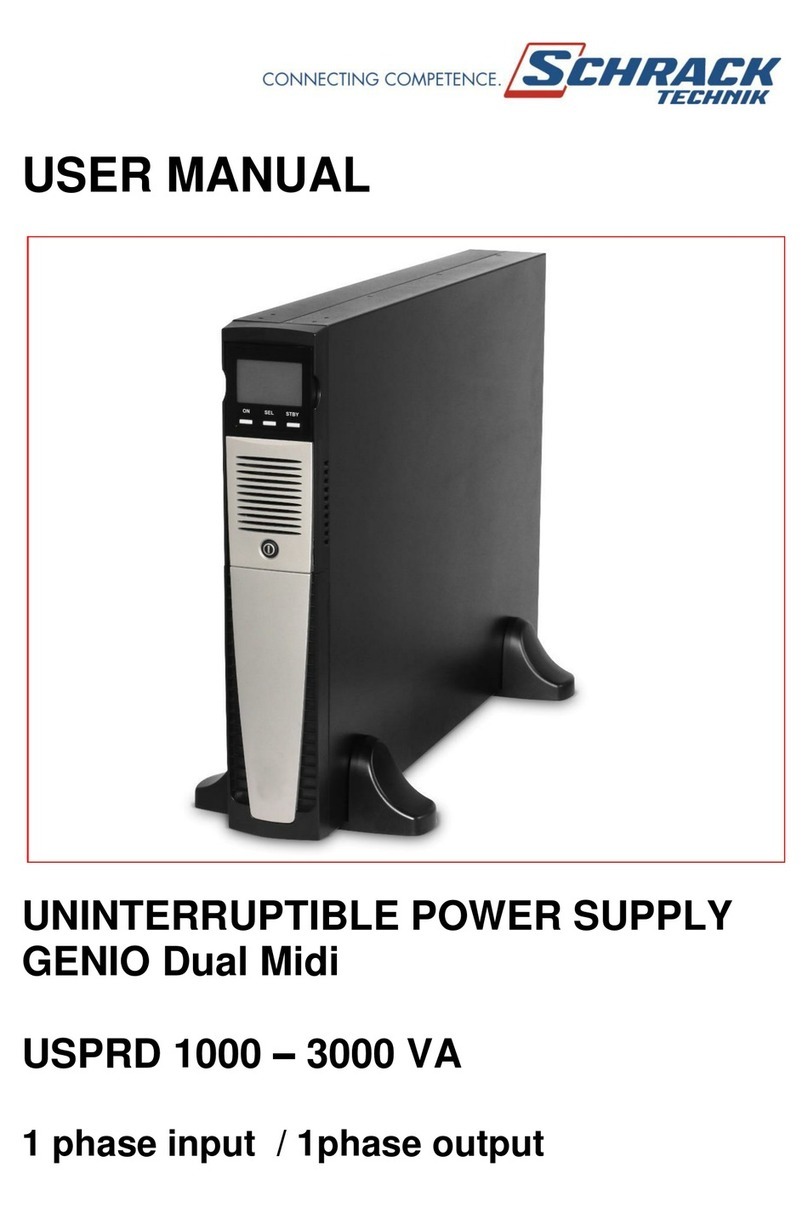2
INTRODUCTION
Congratulations on purchasing a UPS GENIO Tower Plus product and welcome to Schrack! To use the support service
offered by Schrack, visit the site www.ups-technet.com
The company is highly specialised in the development and production of uninterruptible power supplies (UPSs).
The UPSs in this series are high-quality products, carefully designed and manufactured in order to ensure the highest levels
of performance.
This device can be installed by anyone on the condition that he/she has READ THE USER AND SAFETY MANUAL
CAREFULLY.
The UPS and the Battery Box internally generate DANGEROUS electrical voltages. All maintenance operations must
be carried out SOLELY by qualified operators.
This manual contains detailed instructions for using and installing the UPS and the Battery box.
For information about using and making the most of the performance of your device, please keep hold of the CD
containing this manual and read it carefully before operating the equipment.
ENVIRONMENTAL PROTECTION
In the development of its products, the company devotes abundant resources to analysing the environmental aspects.
All our products pursue the objectives defined in the environmental management system developed by the company in
compliance with applicable standards.
No hazardous materials such as CFCs, HCFCs or asbestos are used in this product.
When evaluating packaging, the choice of material has been made favouring recyclable materials.
For correct disposal, please separate and identify the type of material of which the packaging is made in the table below.
Dispose of all material in compliance with applicable standards in the country in which the product is used.
DESCRIPTION MATERIAL
Box Cardboard
Packaging corner Stratocell
Protective bag Polythene
Accessories bag Polythene
DISPOSING OF THE PRODUCT
The UPS and the Battery Box contain electronic cards and batteries which are considered TOXIC and HAZARDOUS waste.
When the product reaches the end of its operating life, dispose of it in accordance with applicable local legislation.
Disposing of the product correctly contributes to respecting the environment and personal health.
© The reproduction of any part of this manual, in whole or in part, is forbidden without the prior consent of the manufacturer.
In order to make improvements, the manufacturer reserves the right to modify the product described at any moment and without
notice.