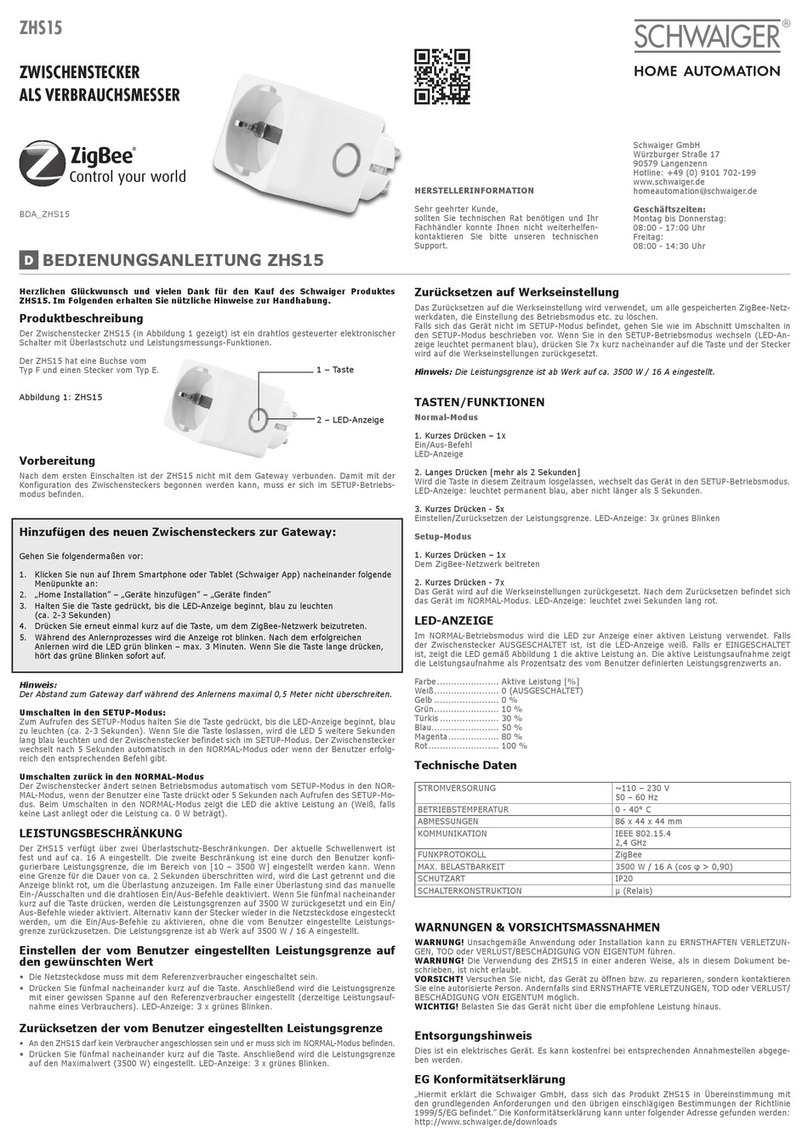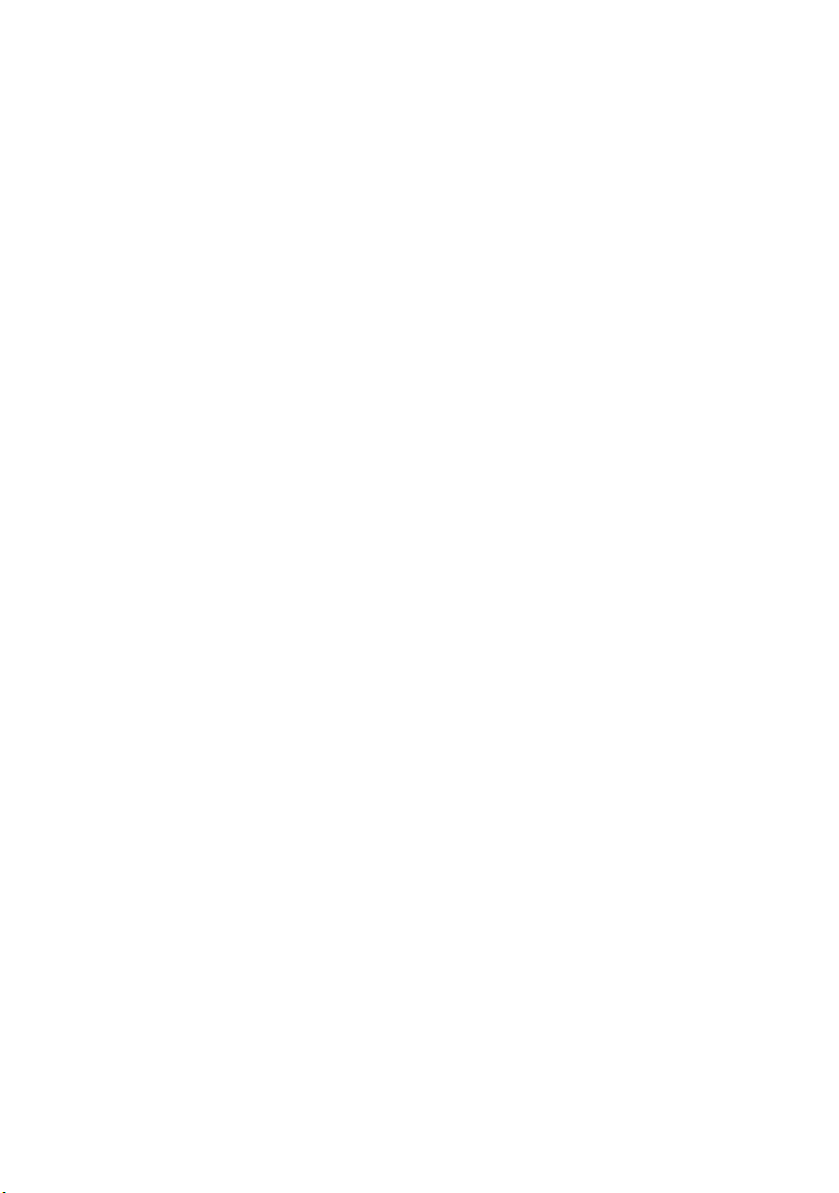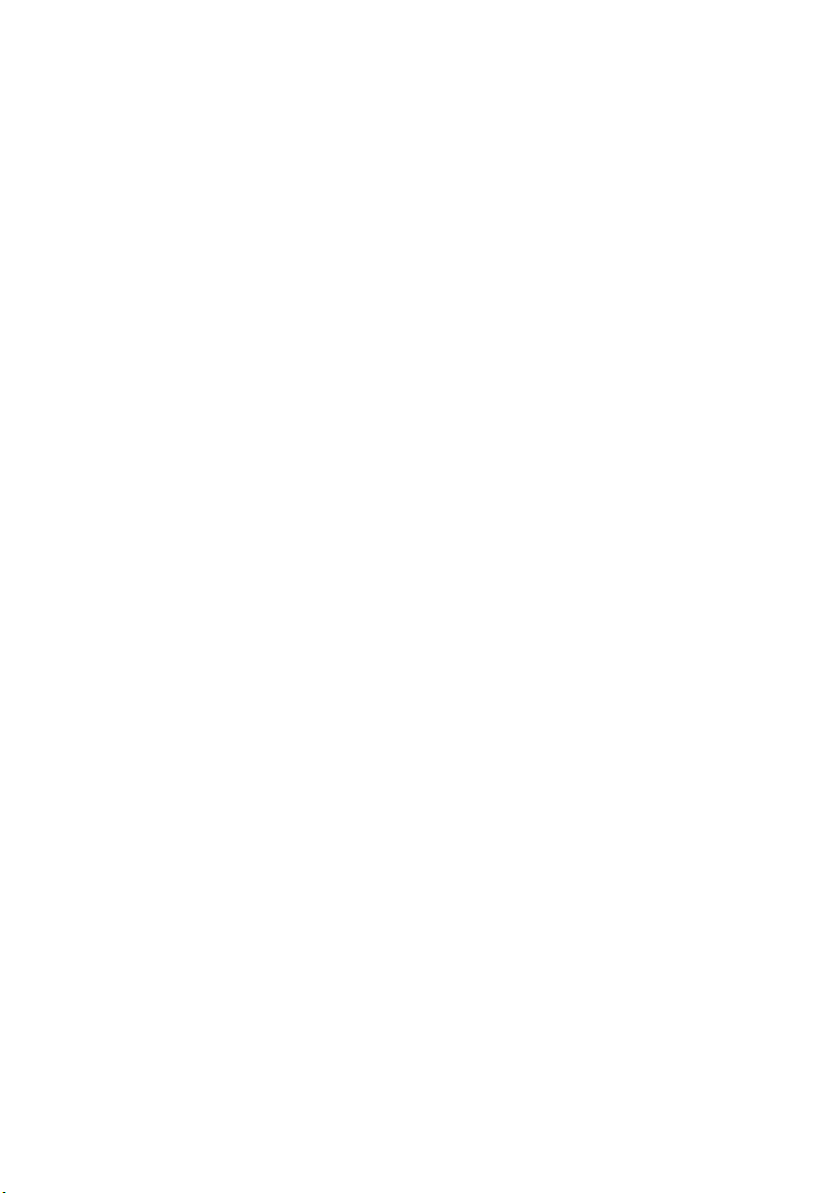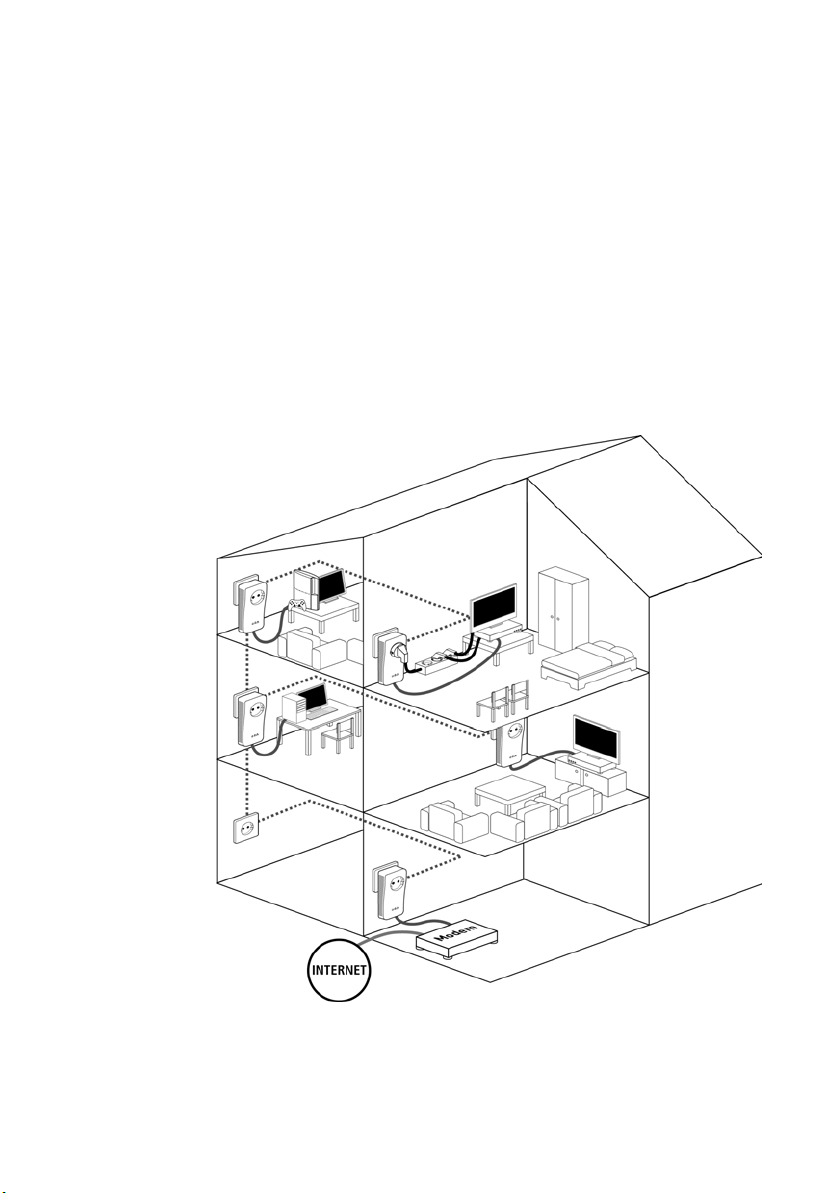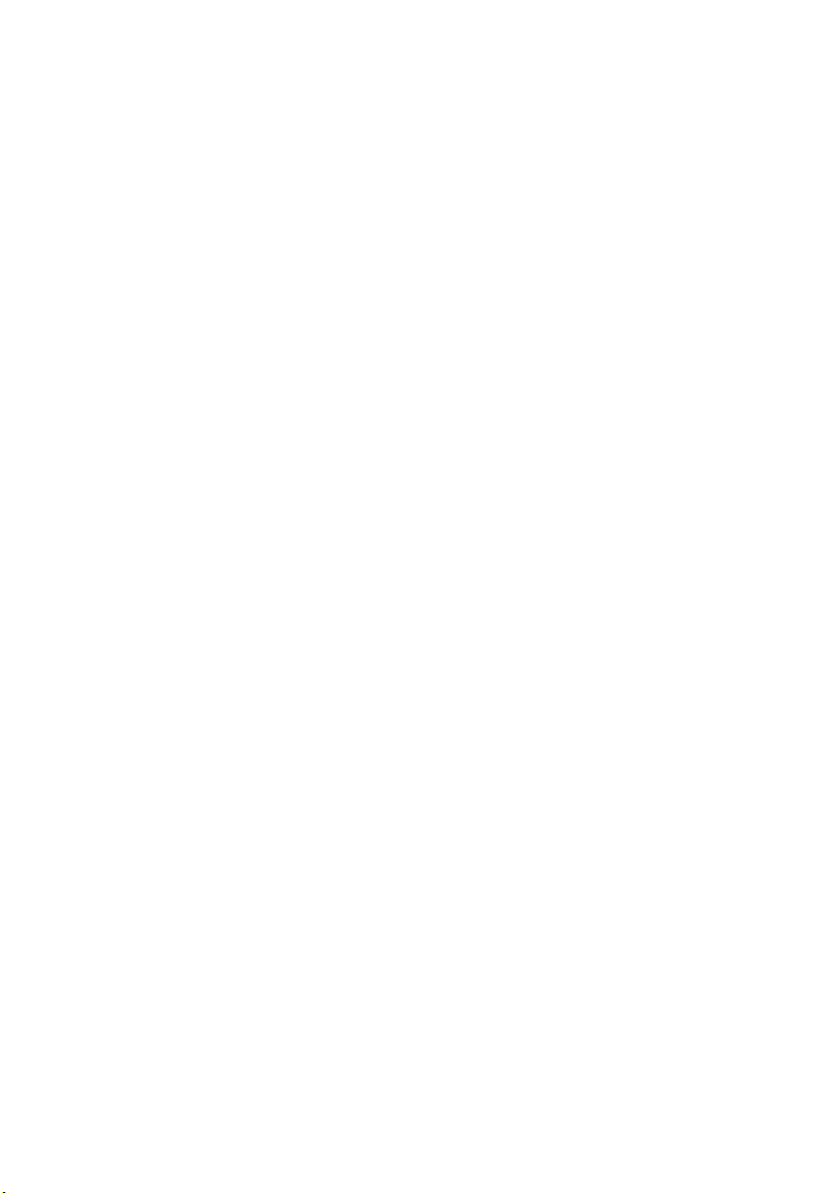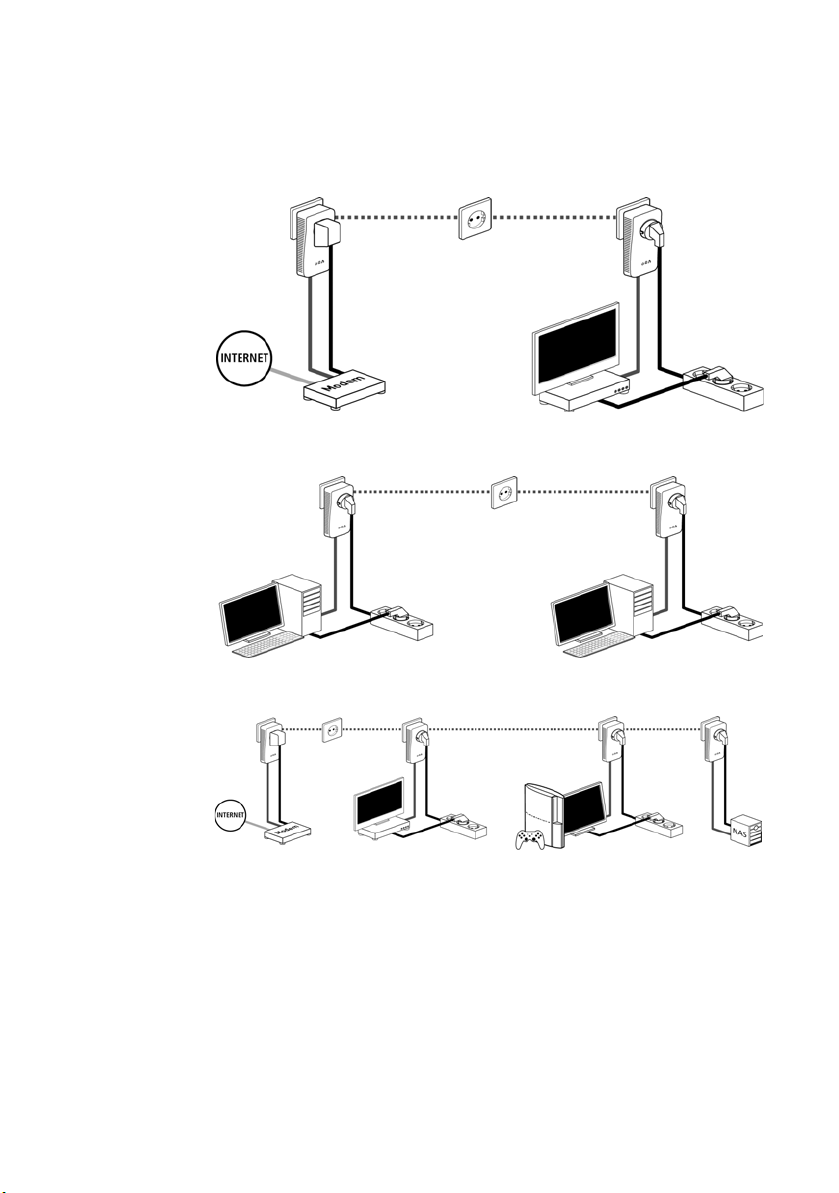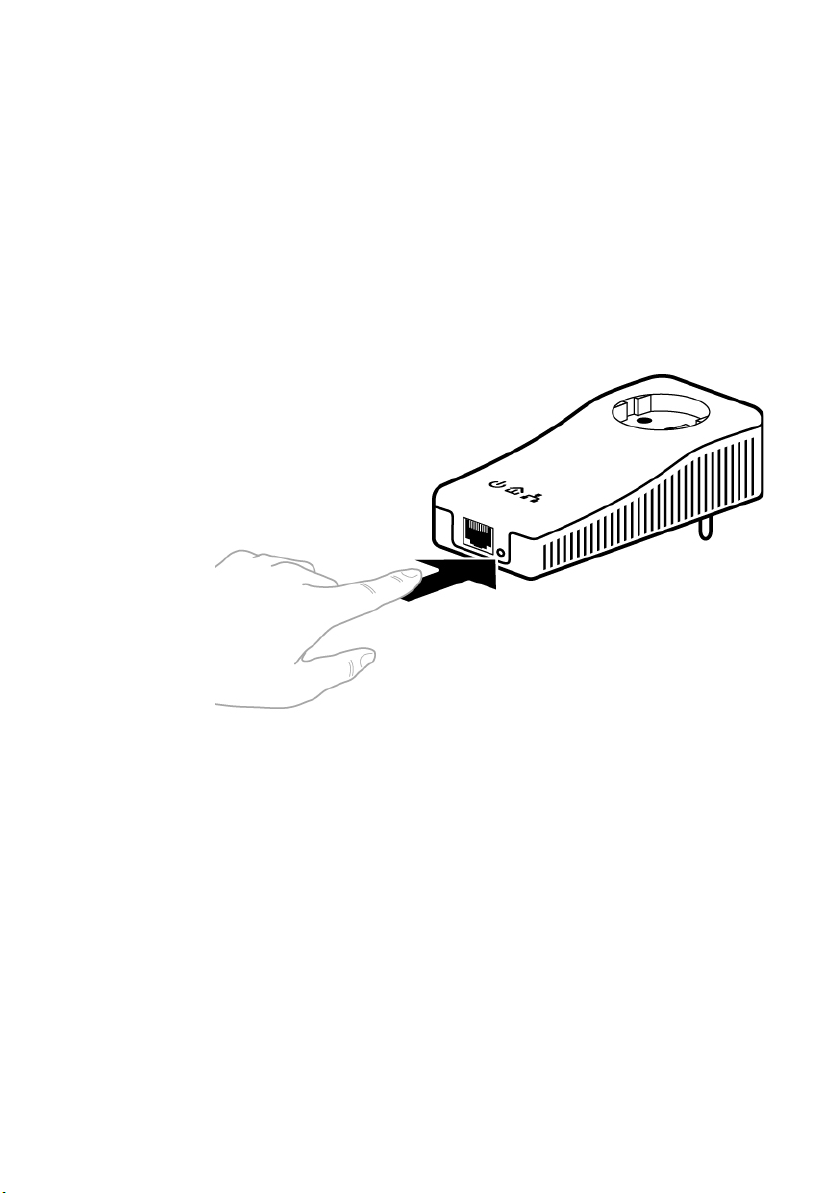Installation 7
AV500
2Installation
This chapter describes the connection and display elements of the adapter
and how to connect it.
2.1 System requirements
• Operating systems: Windows XP (32 bit), Windows Vista (32 bit/64 bit),
Windows 7 (32 bit/64 bit), Linux, Mac OS X or any other operating system
with network support
• Network connection
Please note that your computer or other device must feature a network
adapter with an Ethernet port.
2.2 Connection and display elements
The adapter is fitted with 3 control lamps (LEDs) as well as a network con-
nection and an encryption button.
• Ethernet connection
This is the connection point on the addapter forconnecting it to a computer
or another network device with the network cable (included).
• Encryption button
Data encryption at the touch of a button; For more information on the func-
tions of the encryption button, please see the chapter 'Encrypting the
HomePlug network at the touch of a button'.
LEDs AV500
Power green Lit steady when the adapter is ready for operation; flashes
when the adapter is in standby mode.
HomePlug green The network connection is suitable for HD video streaming;
flashes when data is being transmitted.
orange ThenetworkconnectionissuitableforSDvideostreamingand
online gaming; flashes when data is being transmitted.
red Thenetworkconnectionissuitableforsimpledatatransferand
Internet access; flashes when data is being transmitted.
Ethernet green A 100 Mbps or 10 Mbps connection to the Ethernet network
exists; flashes when data is being transmitted.