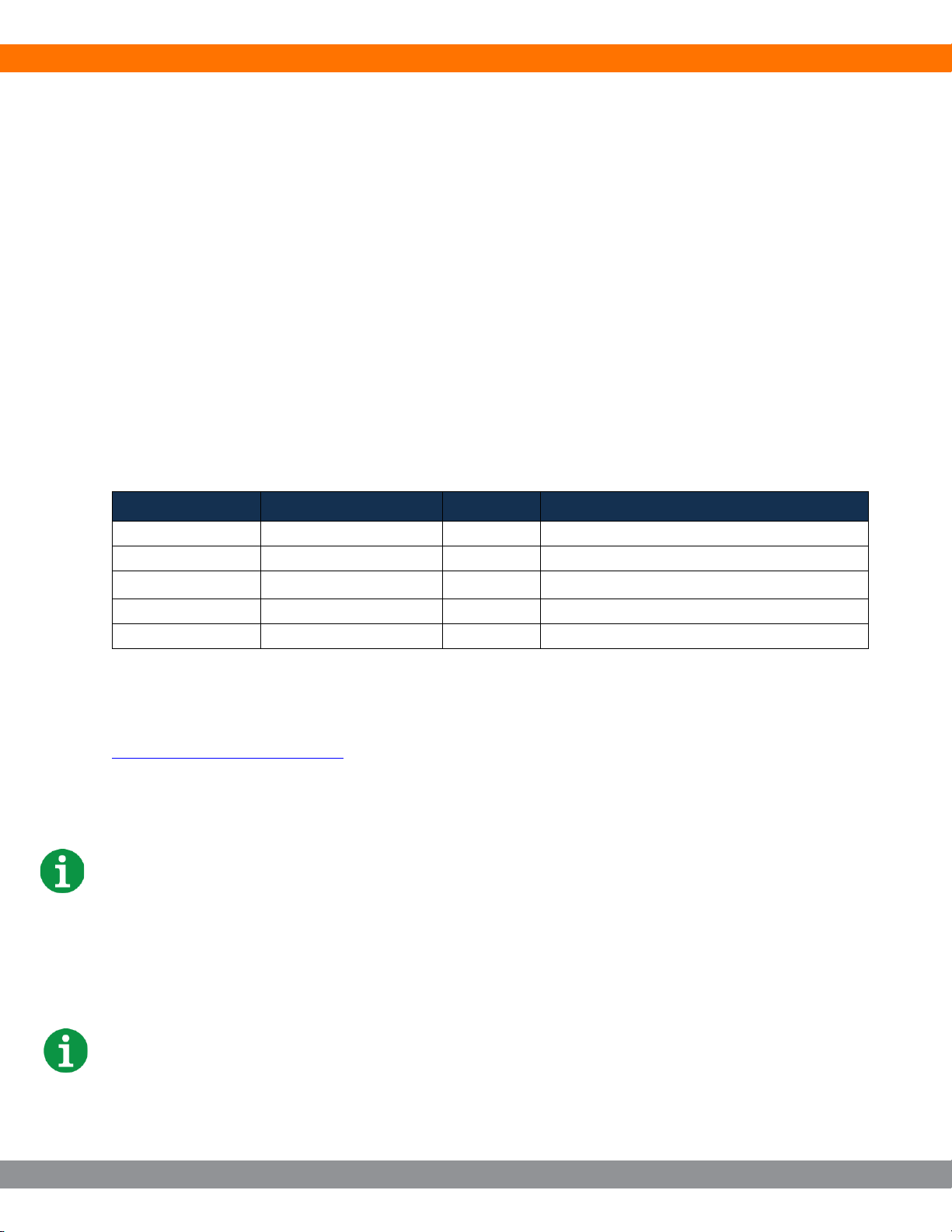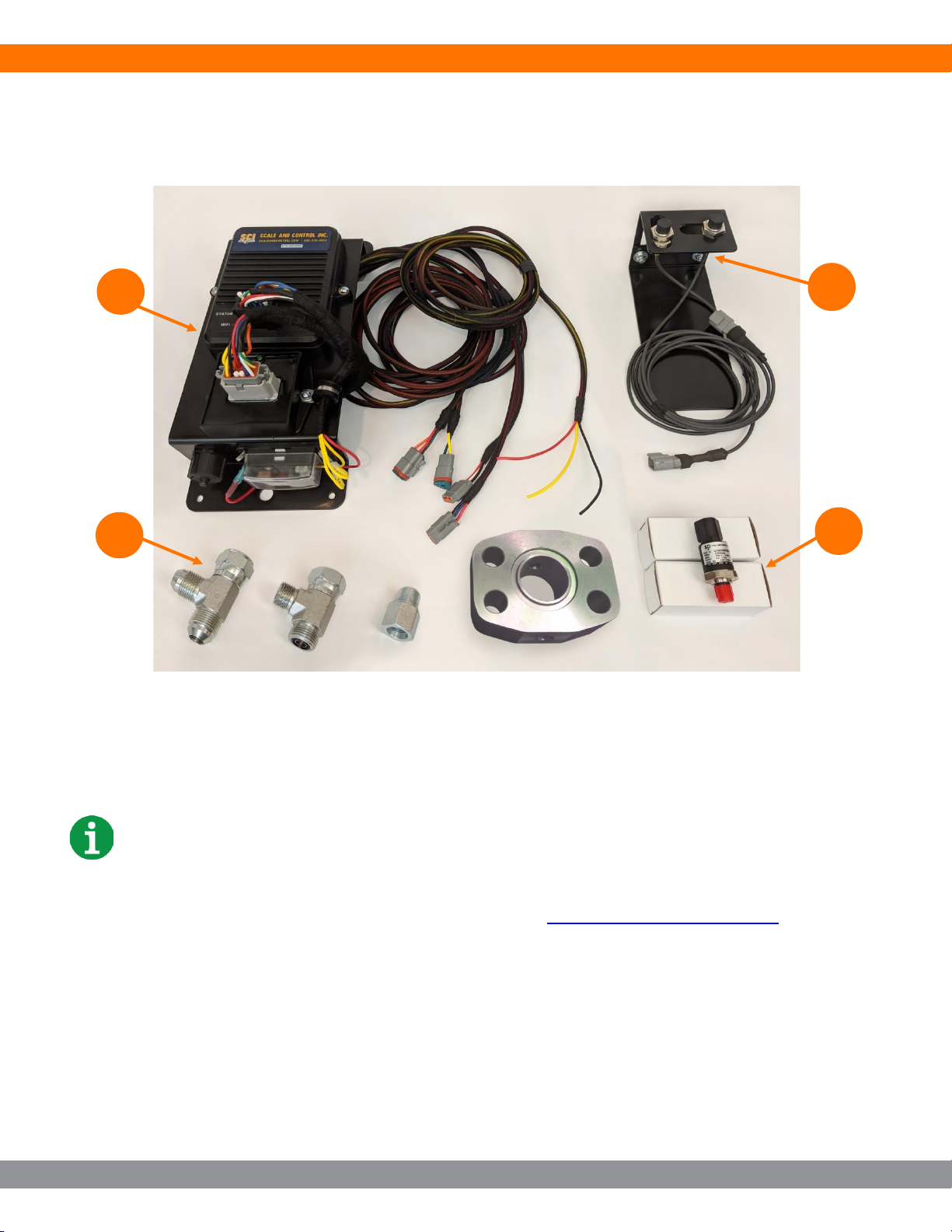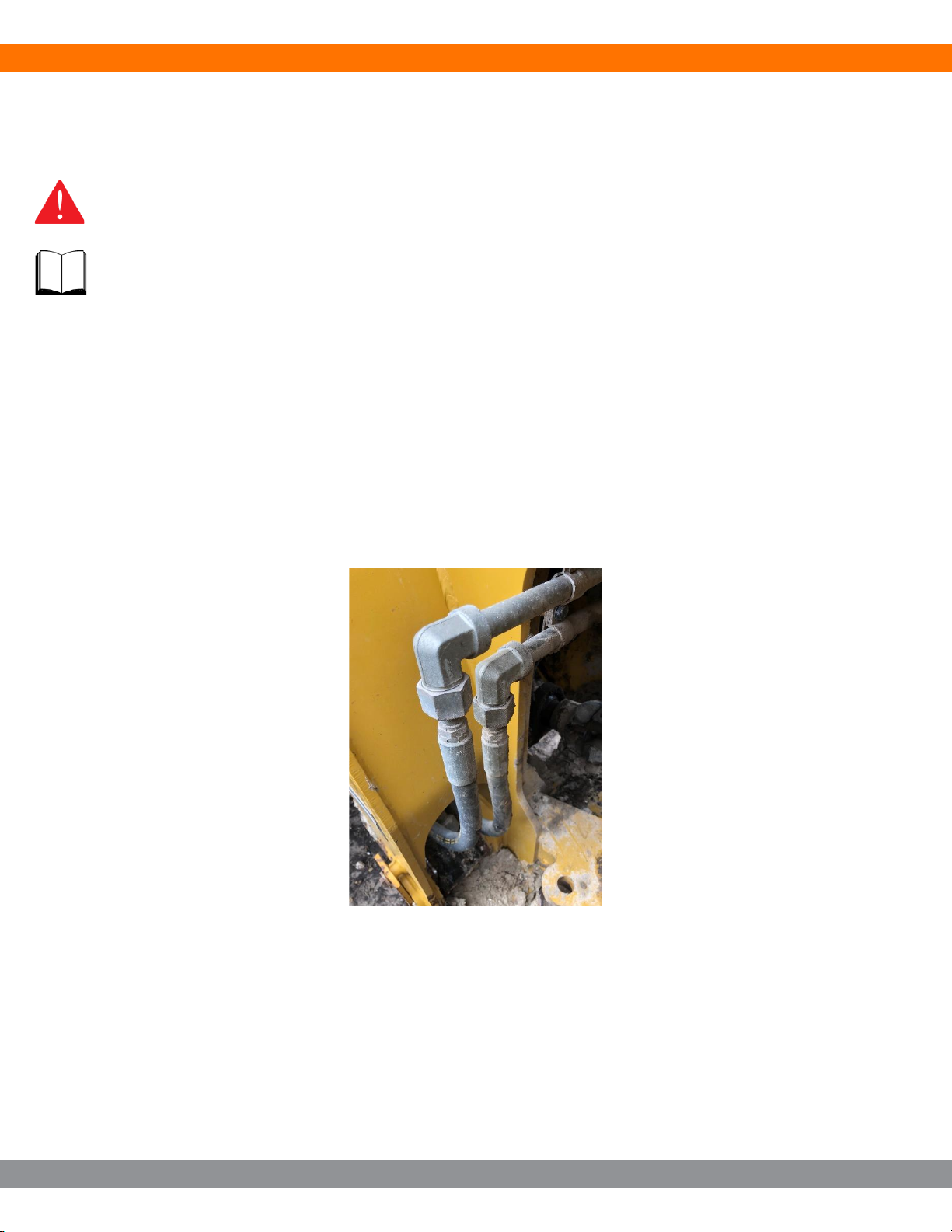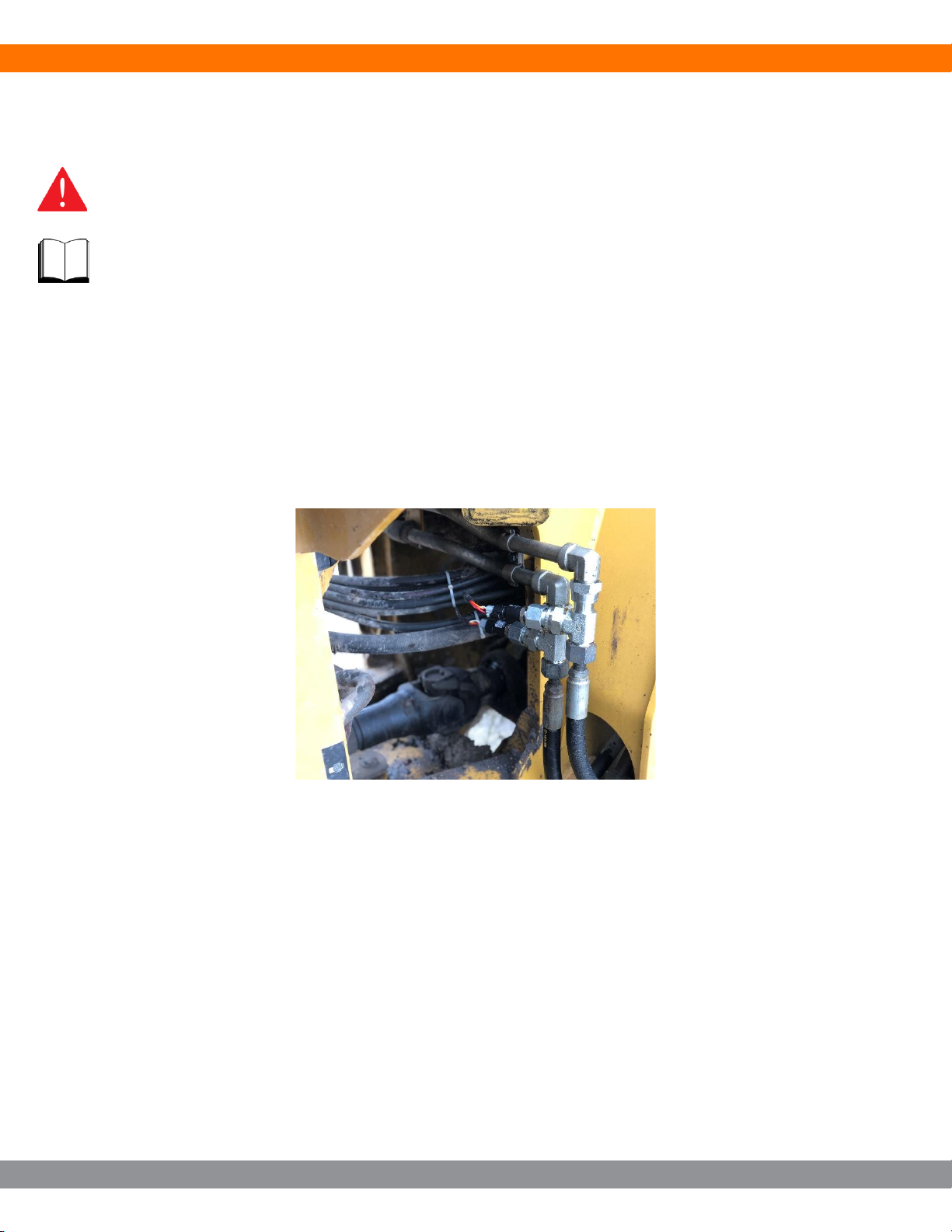WLS555 INSTALLATION AND OPERATION MANUAL
WWW.SCALEANDCONTROL.COM 3
providing you have pressed the START button. This data can be retrieved from the Load Log
file for a specific day.
On the Display –When you are looking at the display, to see the load in the bucket, make sure
the Customer, Material, and Attachment (NOTE: there must be 1 customer, 1 material, and 1
attachment. You can assign anything, but must have 1 of each) are selected and simply raise
the loader arm at a smooth and consistent rate. Once the loader arm passes the second
switch, the current bucket total will show in the top section of the display. This allows the
operator to get a weight that may not need to be logged / recorded. In addition, with an empty
bucket, the operator can make this motion and ZERO / TARE the bucket. This is helpful as
material gets stuck in the bucket or can indicate the boom pins are in need of lubrication if the
weight deviates from zero.
To record a load and/or see a load accumulate on the display, the operator must first press the
START button. By pressing the START button, the system will record every movement of the
boom in the up direction as a bucketful being placed into a vehicle / vessel. This will increment
the bucket counter in the upper right corner of the display and accumulate bucket loads in the
Load Total area (see Fig 16 –Item 5). Additionally, once the START button is pressed, the
bottom buttons will change to TIP OFF and FINISH. To end the load, simply press the FINISH
button and the load will complete and be logged into memory. If the system has a printer
configured, it will also print the load ticket once FINISH is pressed. On SCI supplied Brother
printer, pressing the feed button on the printer will reprint the last ticket.
TIP OFF –The TIP OFF function allows the operator to re-weigh the last bucket until they get
the desired amount of material. It works by removing the last bucket weight and count from the
load. Then the operator can shake off material, lower the arm, and raise the arm to re-weigh the
bucketful. This can be repeated as many times as required to get the desired amount. Once
the desired amount is weighed, press FINISH TIP OFF to exit the function, then press FINISH to
complete the load. The TIP OFF function is to weigh material in the bucket, not the material that
was removed.
WIFI Requirements –The control module provides the required WIFI signal for the system
(Tablet and Thermal Printer) to function on its own. The system does not need access to the
INTERNET. To utilize the scale, your device must be connected to the SCI-Scale-XXXXXXXXX
network and your device will say Connected, No Internet. Wifi is a radio communication
standard and has nothing to do with the world wide web. To utilize the Desktop Printing, your
site will require Wifi, in which the control module will connect to it. To utilize Remote Viewer,
your site will require Wifi and Internet access (world wide web).