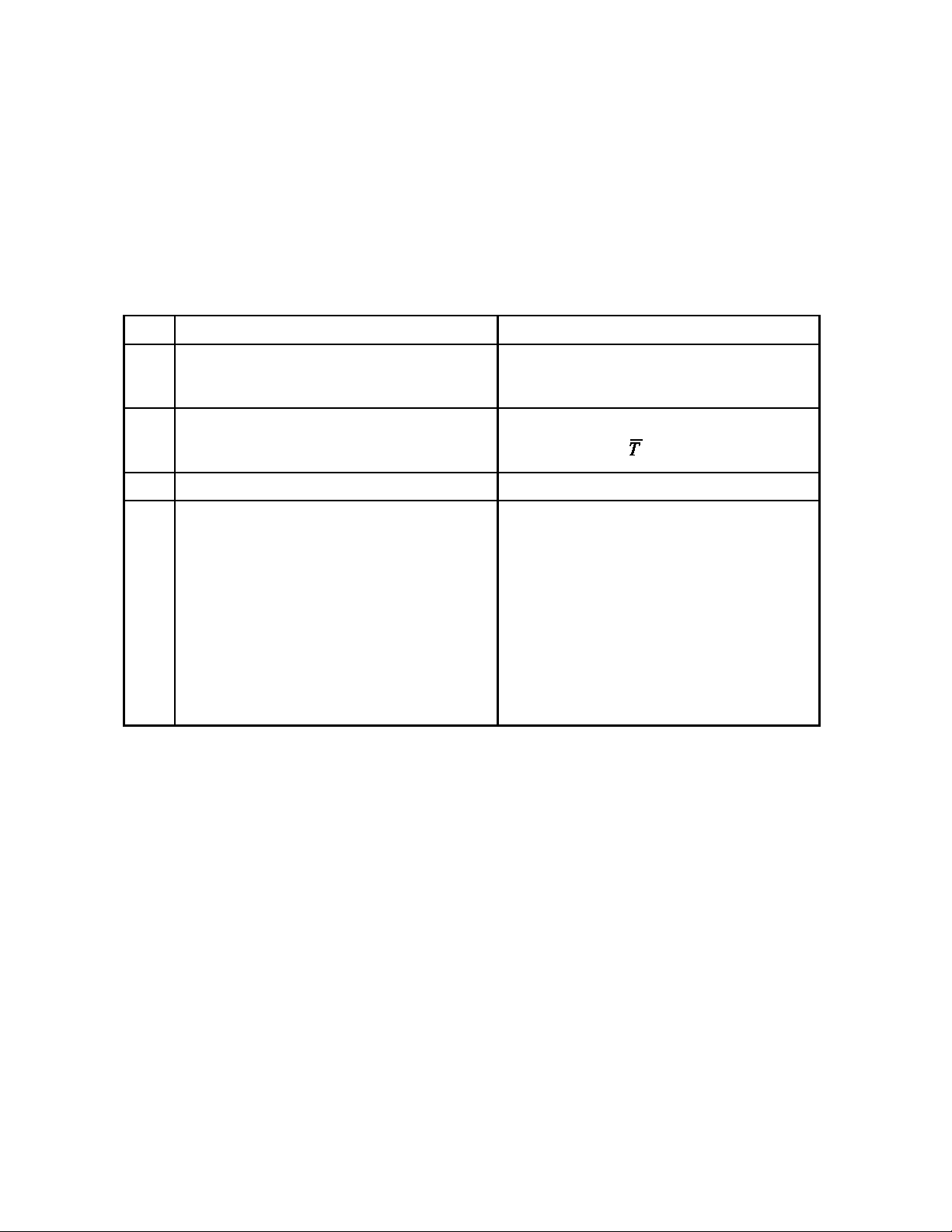2
Table of Contents
Unpacking and Setup .............................................................................................. 3
Choose the proper environ ent ....................................................................... 4
Level the balance ............................................................................................. 4
Unlock shipping stop ....................................................................................... 4
Connect to an electrical outlet .......................................................................... 5
Turn the balance on .......................................................................................... 5
Good easure ent practice .................................................................................... 5
Equip ent ........................................................................................................ 6
Environ ent ..................................................................................................... 6
Operator ........................................................................................................... 6
Front panel controls ................................................................................................. 7
On/Off .............................................................................................................. 7
Range/Function ................................................................................................ 7
Single Range balances................................................................................ 7
Dual Range balances .................................................................................. 8
Mode ................................................................................................................ 8
Send ................................................................................................................. 8
Zero .................................................................................................................. 8
Balance functions and features ................................................................................ 9
Autocalibration—To calibrate to an external weight ....................................... 9
Autocalibration—To calibrate to an internal weight ...................................... 10
Autocalibration—To calibrate internal weight to external weight ................. 10
RS-232 Co and for Autocalibration ......................................................... 11
(Cal 2) Linearity ............................................................................................. 11
(PCS) Front Panel Parts Counting .................................................................. 12
Parts counting over the RS-232 port ......................................................... 12
(HI-OK-LO) Check weighing / Process Control Li its ................................ 13
Check weighing over the RS-232 port ...................................................... 13
(%) Percent Weighing .................................................................................... 14
Percent Weighing over the RS-232 port .................................................. 14
(T) Live Ani al Weighing / Severe Environ ent weighing ........................ 14
Live Ani al Weighing over the RS-232 port .......................................... 15
Floating Tare (Dual Range Balances) ............................................................ 15
Capacity Tracker ............................................................................................ 15
Selectable Filters ............................................................................................ 16
Density Deter ination ................................................................................... 16
Below Balance Weighing .............................................................................. 16
Specific Gravity Deter ination ..................................................................... 17
Security Bracket ............................................................................................. 17
Options .................................................................................................................. 17
RS-232 Interface ................................................................................................... 18
RS-232 Specifications .................................................................................... 18
RS-232 Front Panel Configuration ................................................................. 18
USB ................................................................................................................ 19
Type 1 Co ands– Balance Control Functions ....................................... 19-21
Troubleshooting .................................................................................................... 22
Specifications ................................................................................................... 23-28
Warranty................................................................................................................ 29
Returned Goods ..................................................................................................... 29
Disposal of Electronic Equip ent ......................................................................... 29