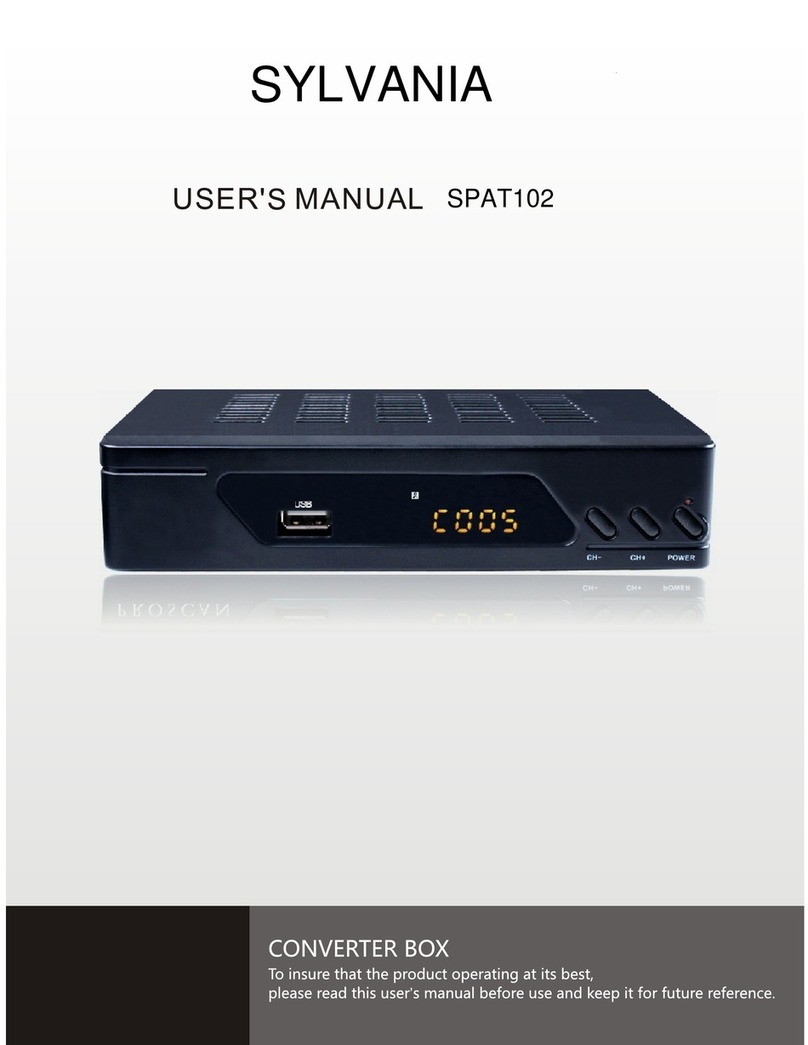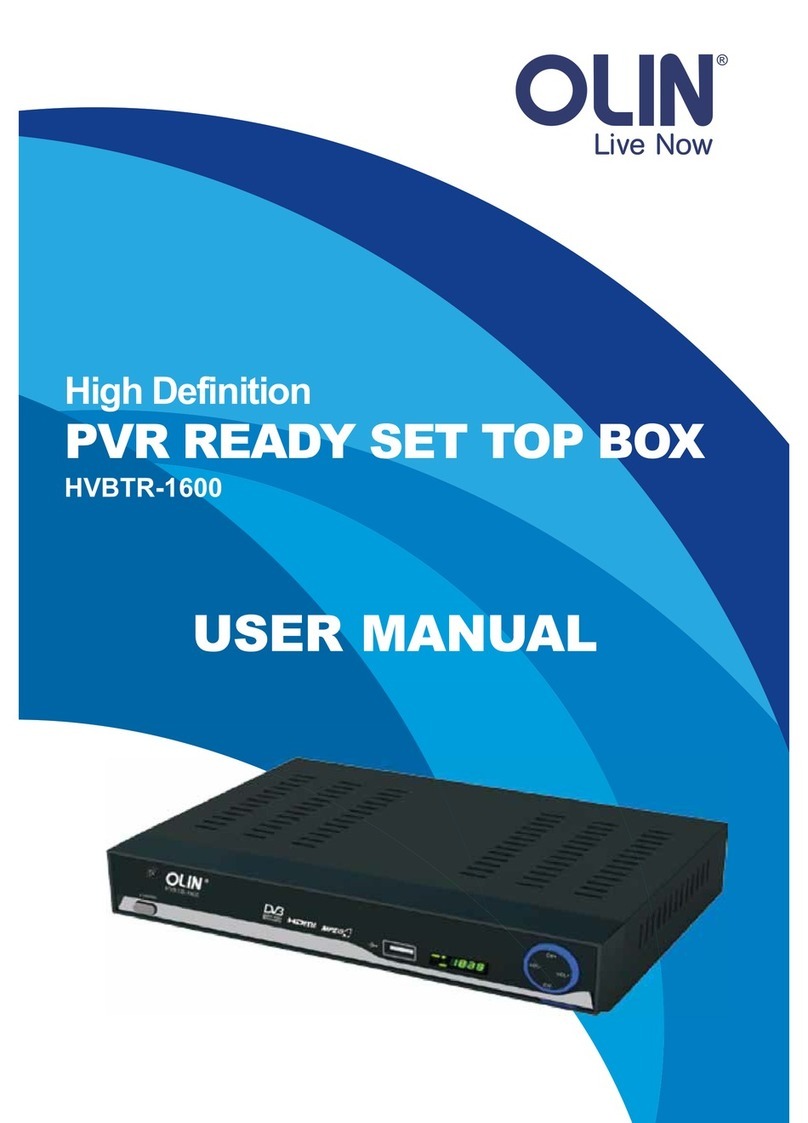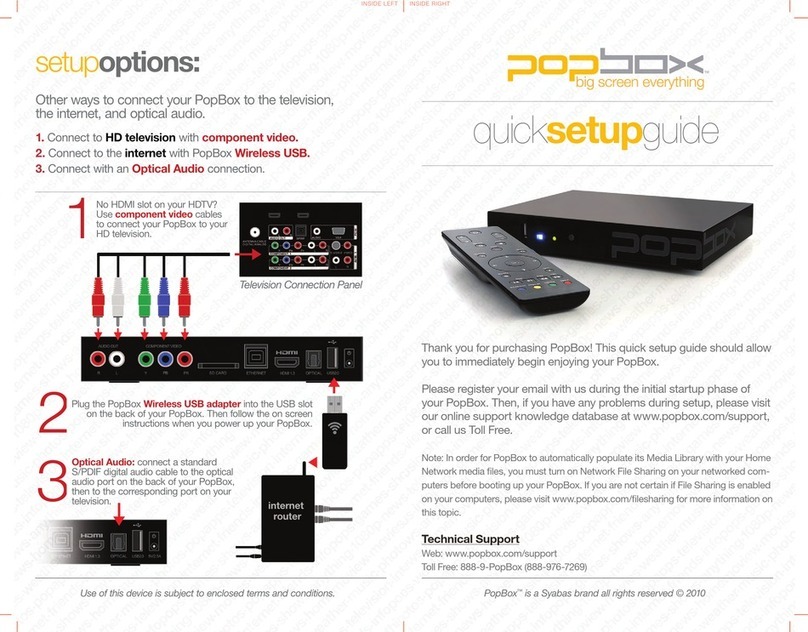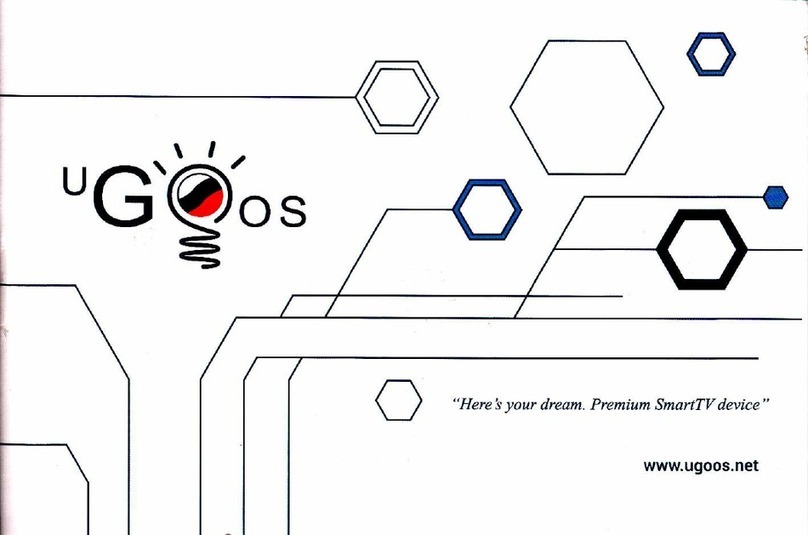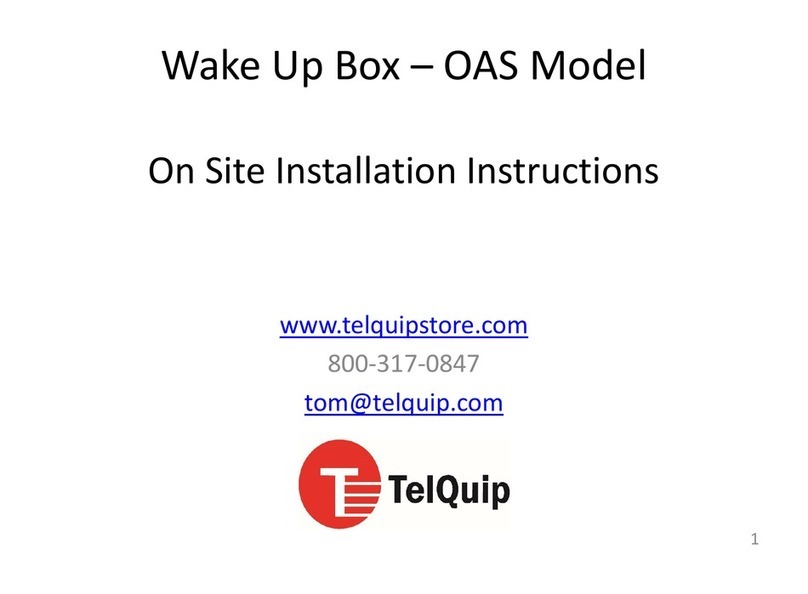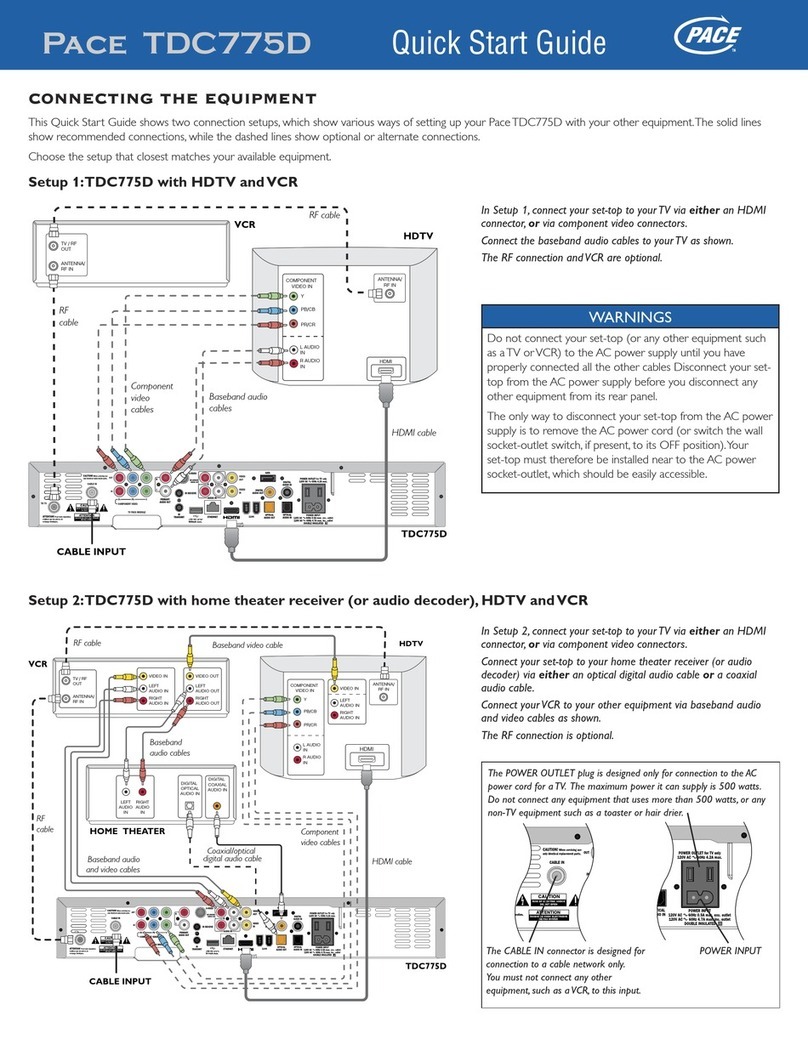Scientific Atlanta Explorer 1850 User manual













Other manuals for Explorer 1850
2
Other Scientific Atlanta Set-top Box manuals

Scientific Atlanta
Scientific Atlanta Explorer 4240C User manual
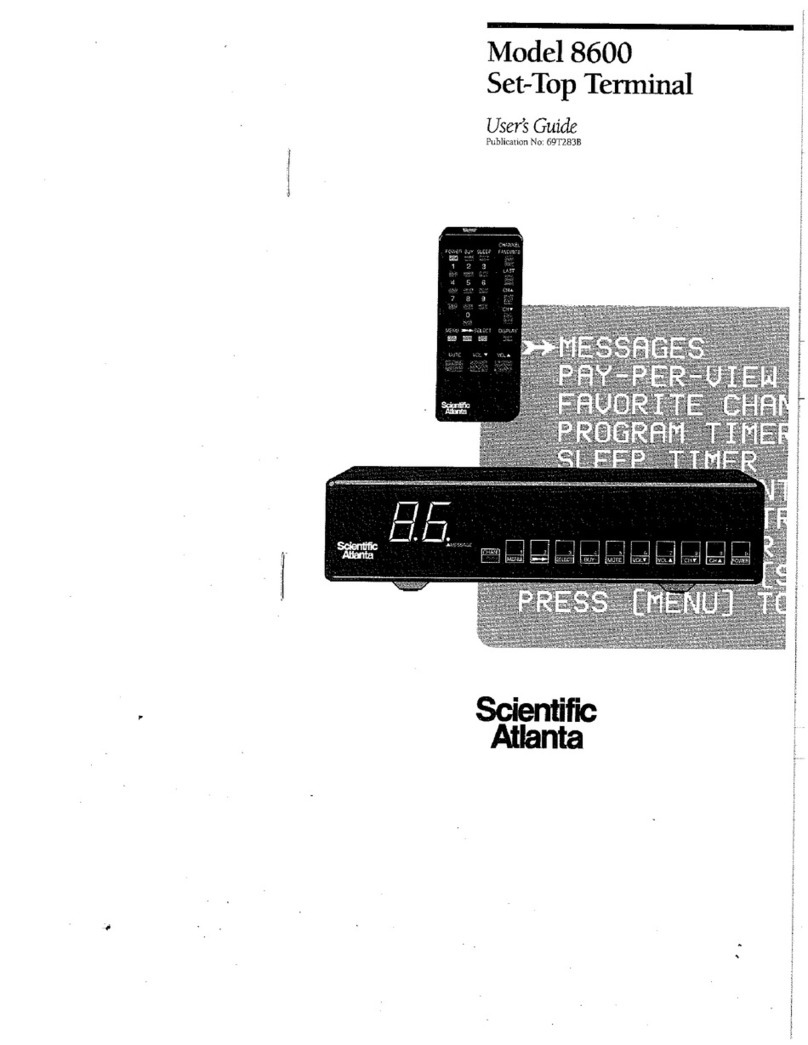
Scientific Atlanta
Scientific Atlanta 8600 Series User manual

Scientific Atlanta
Scientific Atlanta 8500 SERIES User manual

Scientific Atlanta
Scientific Atlanta Explorer 4240C User manual

Scientific Atlanta
Scientific Atlanta Explorer 940 User manual

Scientific Atlanta
Scientific Atlanta Explorer 4250HDC User manual

Scientific Atlanta
Scientific Atlanta Explorer 3250HD User manual

Scientific Atlanta
Scientific Atlanta Explorer 3170HD User manual
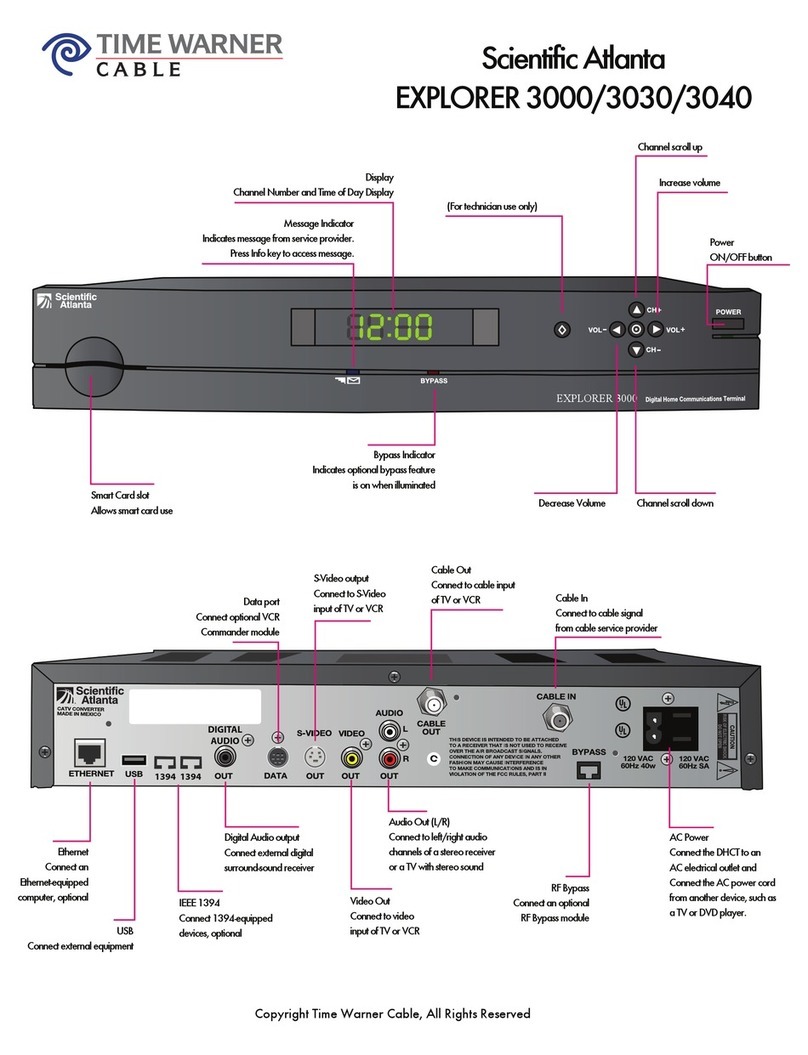
Scientific Atlanta
Scientific Atlanta EXPLORER 3000 Troubleshooting guide

Scientific Atlanta
Scientific Atlanta Explorer 3240HD User manual
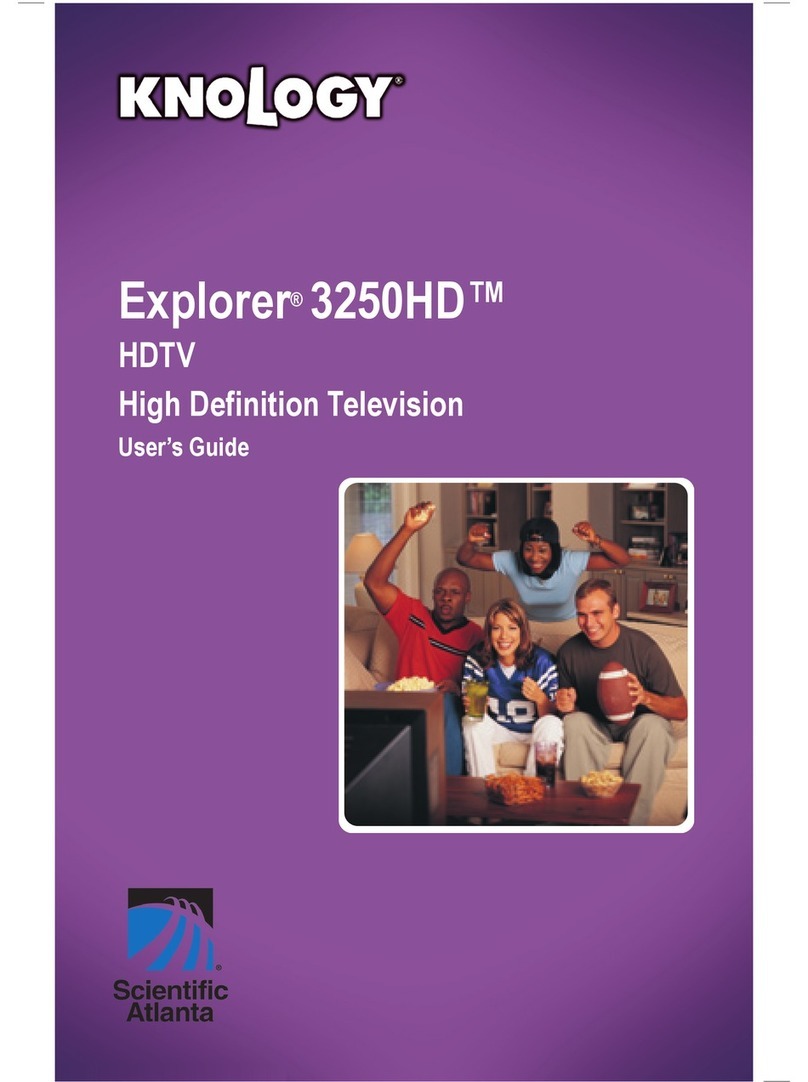
Scientific Atlanta
Scientific Atlanta Explorer 3250HD User manual

Scientific Atlanta
Scientific Atlanta FiberEdge User manual

Scientific Atlanta
Scientific Atlanta 4240HDCTM User manual

Scientific Atlanta
Scientific Atlanta Explorer 3240HD User manual

Scientific Atlanta
Scientific Atlanta Explorer 3270HD User manual
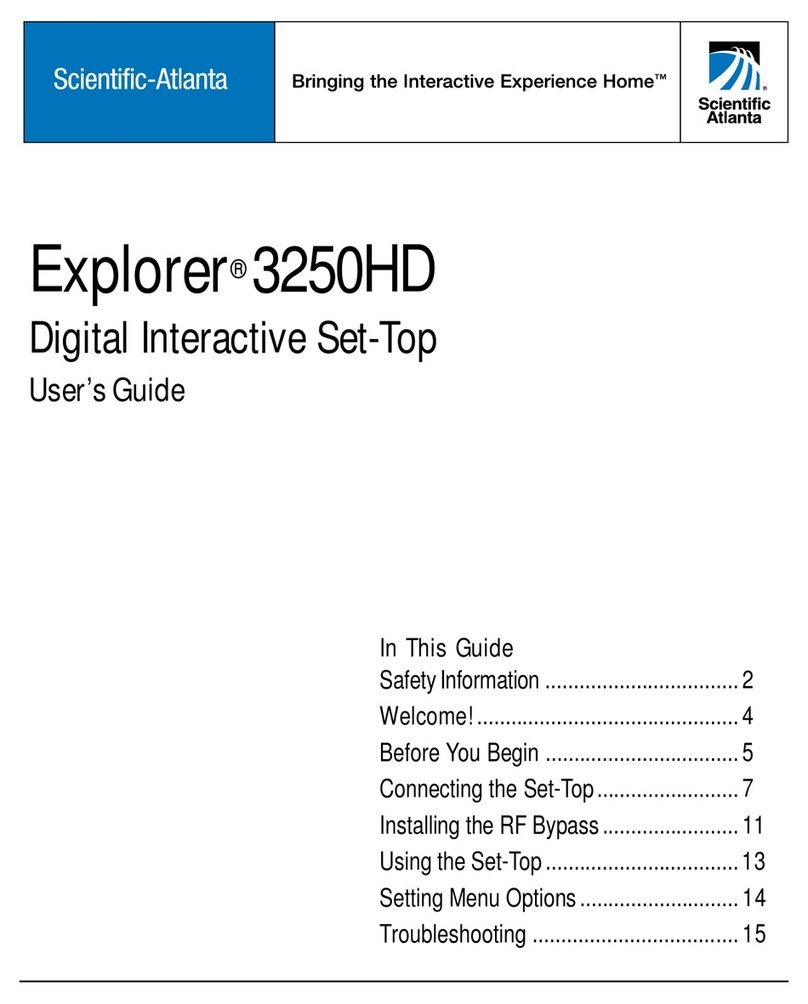
Scientific Atlanta
Scientific Atlanta Explorer 3250HD User manual

Scientific Atlanta
Scientific Atlanta IPN330HD User manual

Scientific Atlanta
Scientific Atlanta Explorer 940 User manual
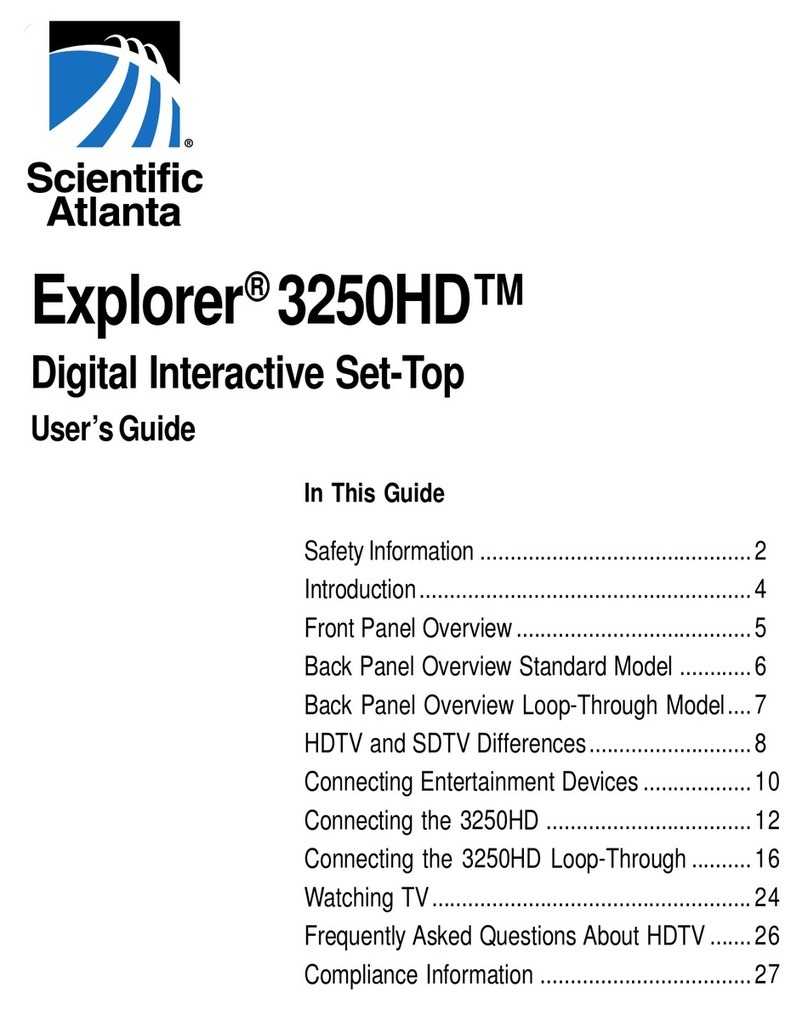
Scientific Atlanta
Scientific Atlanta Explorer 3250HD User manual

Scientific Atlanta
Scientific Atlanta Explorer 940 User manual