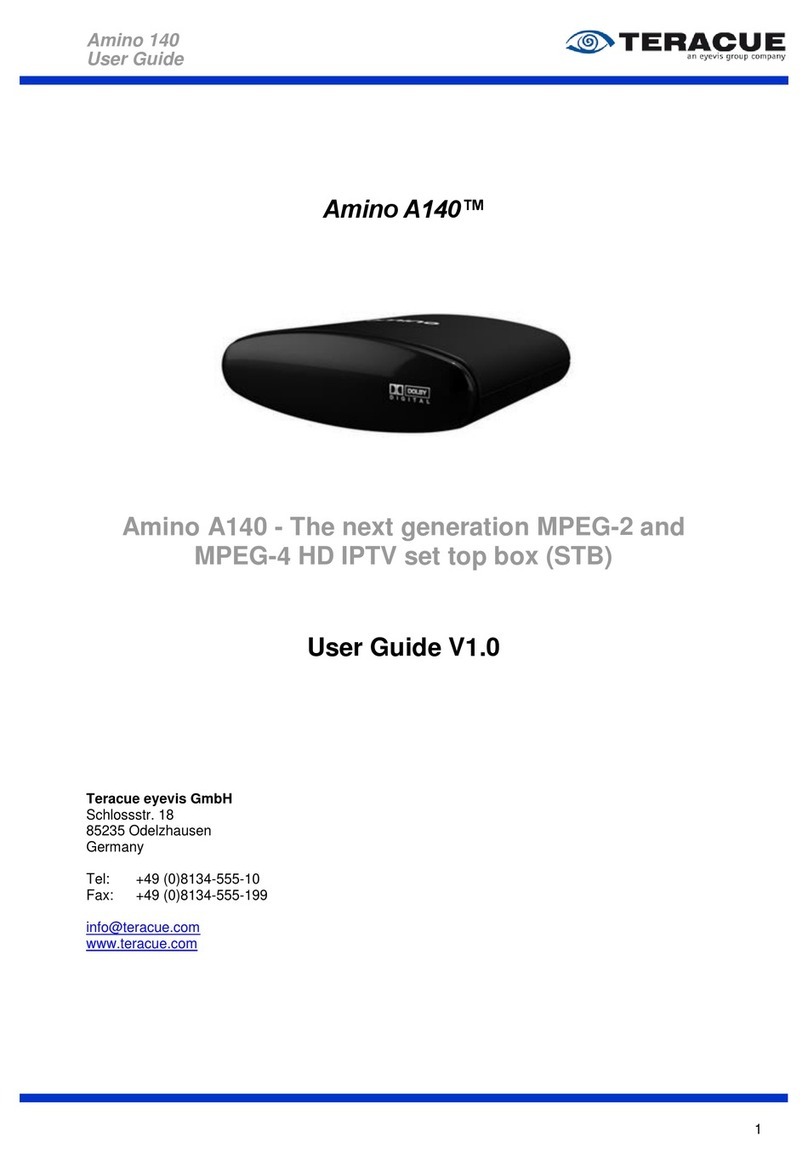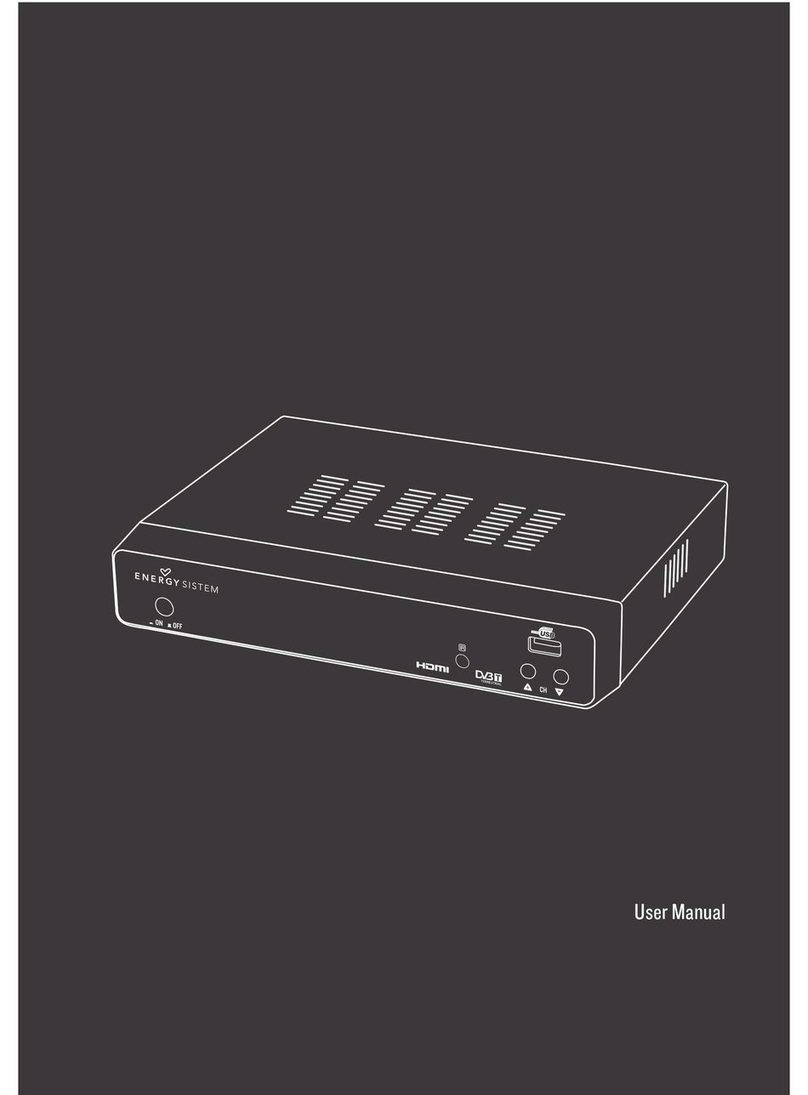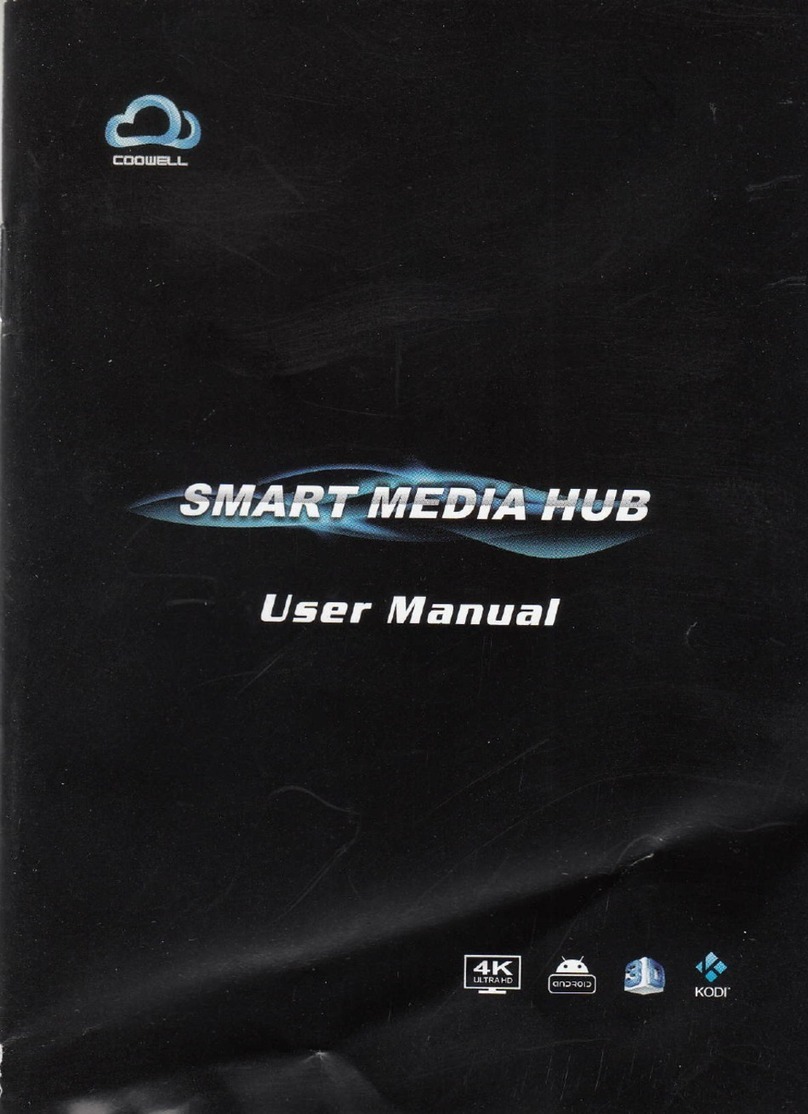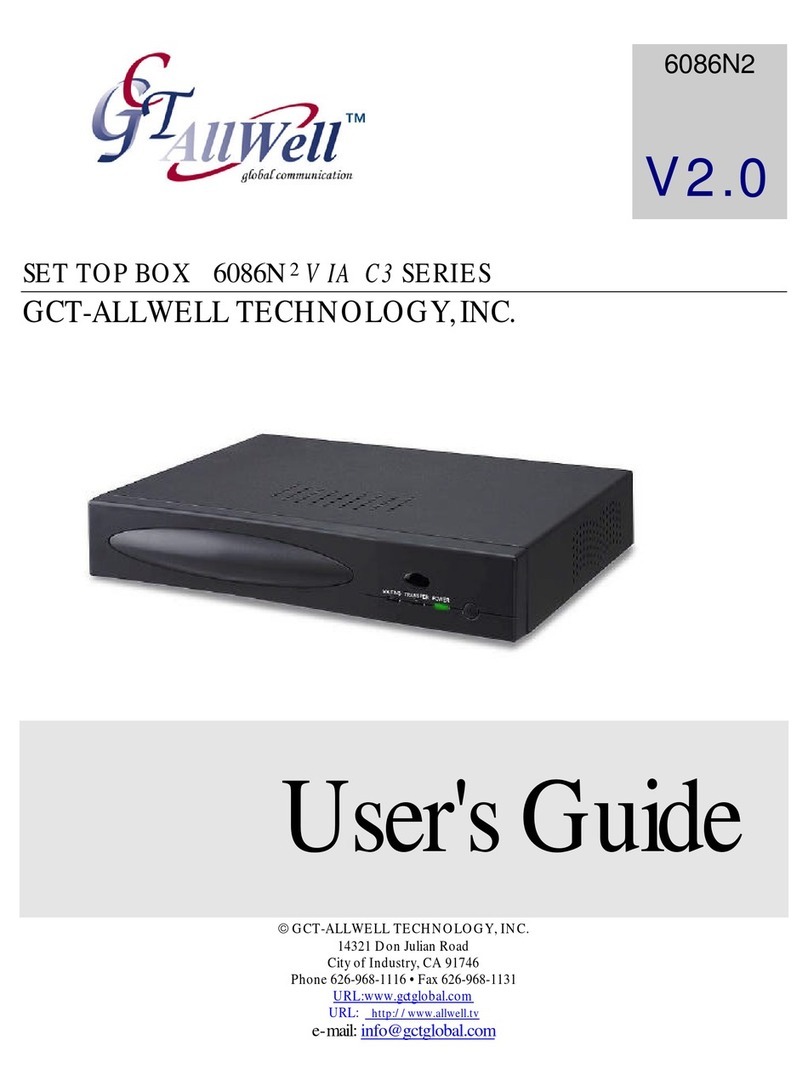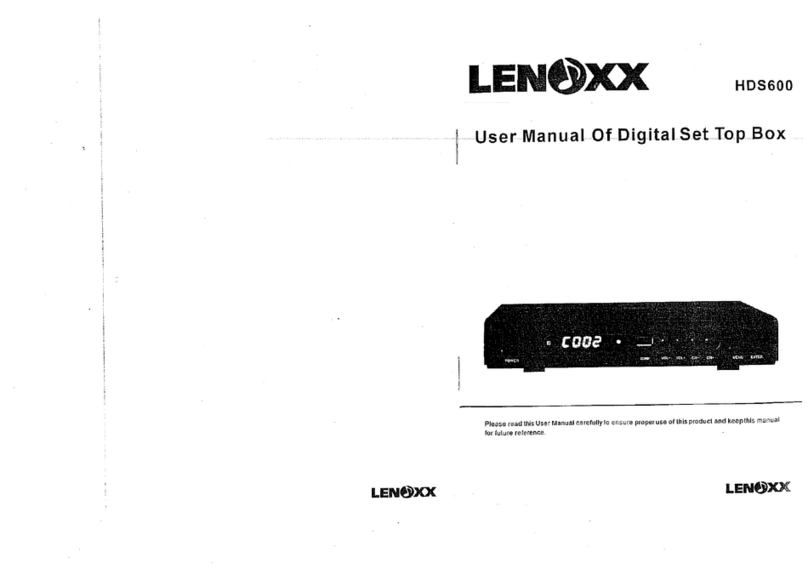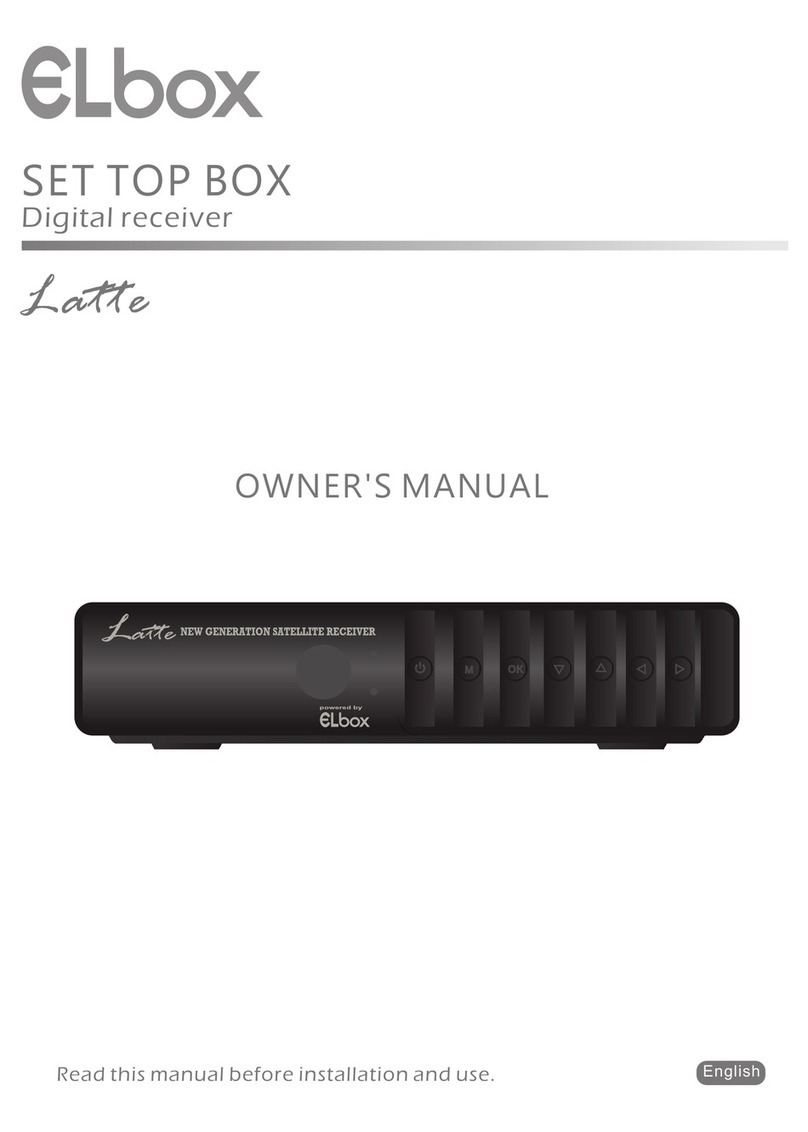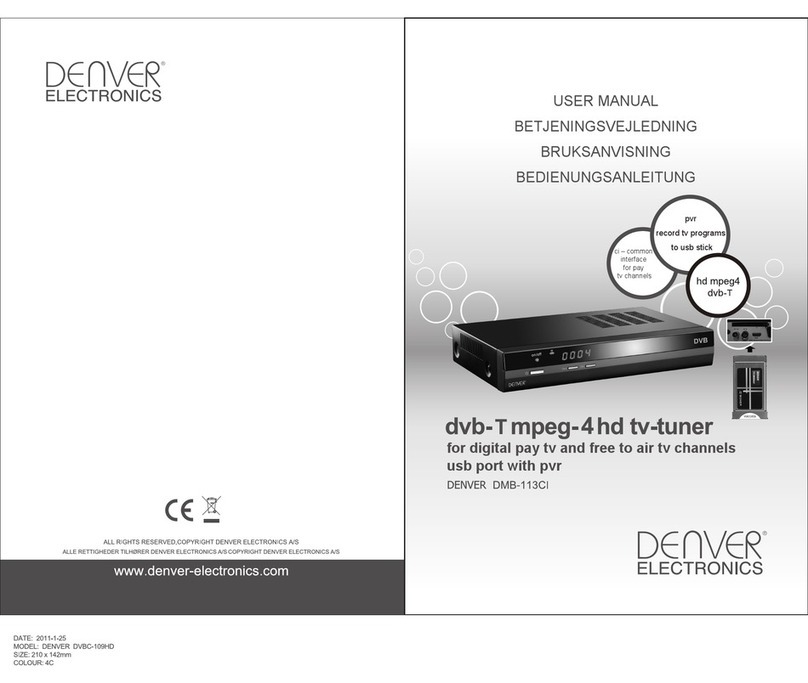Shintaro SH-HDST01 User manual



Safety Information 4
Introduction 6
System Connection 8
Getting Started 10
Operation 12
Edit Channel 13
System Setup 15
Tools 18
Games 19
Rec & Media 20
Timeshift/Record 22
Troubleshooting 24
Specifications 26
HD Set Top Box
Contents
shintaro.com.au

4
Safety Information
TO REDUCE THE RISK OF FIRE AND ELECTRIC SHOCK, DO NOT EXPOSE THIS UNIT TO RAIN
OR MOISTURE.
CAUTION: To reduce the risk of fire and electric shock, do not remove the
cover (or back) of the unit. Refer servicing only to qualified service personnel.
The lightning flash with arrowhead symbol, within an equilateral triangle, is intended
to alert the user to the presence of uninsulated “dangerous voltage” within product’s
enclosure that may be of sufficient magnitude to constitute a risk of electric shock.
The exclamation point within an equilateral triangle is intended to alert the user
to the presence of important operation and servicing instructions in the literature
accompanying the appliance.
WARNING: TO REDUCE THE RISK OF FIRE OR ELECTRIC SHOCK, DO NOT EXPOSE THIS
APPLIANCE TO RAIN OR MOISTURE
CAUTION: TO PREVENT ELECTRIC SHOCK, MATCH WIDE BLADE OF PLUG TO WIDE SLOT
AND FULLY INSERT
The apparatus should not be exposed to dripping or splashing, and no objects filled with liquids,
such as vases, should be placed on the apparatus. Batteries should not be exposed to excessive
heat such as sunshine, fire or the like.
CAUTION: Danger of explosion if battery is incorrectly replaced. Replace only with the same or
equivalent type.
IMPORTANT SAFEGUARDS:
In addition to the careful attention devoted to quality standards in the manufacture of your
video product, safety is a major factor in the design of every instrument. However, safety is your
responsibility, too. This sheet lists important information that will help to assure your enjoyment
and proper use of the video product and accessory equipment. Please read them carefully before
operation and using your video product.
INSTALLATION:
Read and Follow Instructions- All the safety and operation instructions should be read before the
video product is operated. Follow all operating instructions.

5
Retain Instructions - The safety and operating instructions should be retained for future reference.
Heed all Warnings-Comply with all warnings on the video product and in the operating instructions.
Polarization - Some video products are equipped with a polarized alternating -current line plug.
This plug will fit into the power outlet, try reversing the plug. If the plug still fails to fit, contact your
electrician to replace your obsolete outlet. To prevent electric shock, do not use this polarized plug
with an extension cord, receptacle, or other outlet unless the blades can be fully inserted without
blade exposure. If you need an extension cord, use a polarized cord.
Power Sources - This video product should be operated only from the type of power source
indicated on the marking label. If you are not sure of the type of power supply to your home,
consult your video dealer or local power company. For video products intended to operate from
battery power, or other sources, refer to the operating instructions.
Overloading - Do not overload wall outlets or extension cords as this can result in a risk of fire or
electric shock. Overloaded AC outlets, extension cords, frayed power cords, damaged or cracked
wire insulation, and broken plugs are dangerous, They may result in a shock or fire hazard.
Periodically examine the cord, and if its appearance indicates damage or deteriorated insulation,
have it replaced by your service technician.
Power-Cord Protection - Power-supply cords should be routed so that they are not likely to be
walked on or pinched by items placed upon or against them, paying particular attention to cords
at plugs, convenience receptacles, and the point where they exit from the video product.
Ventilation - Slots and openings in the case are provided for ventilation to ensure reliable
operation of the video product and to protect it from overheating. These openings must not
the blocked or covered. The openings should never be blocked by placing the video product
on a bed, sofa, rug, or heat register. This video product should not be placed in a built-in
installation such as a book case or rack, unless proper ventilation is provided or the video product
manufacturer’s instructions have been followed.
Attachments - Do not use attachments unless recommended by the video product manufacturer
as they may cause hazards.
Water and Moisture - do not use this video product near water for example, near a bath tub,
wash bowl, kitchen sink or laundry tub, in a wet basement, or near a swimming pool and the like.
Caution: Maintain electrical safety. Powerline operated equipment or accessories connected to
this unit should bear safety certification mark on the accessory itself and should not be modified
so as to defeat the safety features. This will help avoid any potential hazard from electrical shock or
fire. If in doubt, contact qualified service personnel.

6
Accessories - Do not place this video product on an unstable cart, stand, tripod, bracket, or
table. The video product may fall, causing serious injury to a child or adult as well as serious
damage to the video product. Use this video product only with a cart, stand, tripod, bracket,
or table recommended by the manufacturer or sold with the video product. Any mounting of
the product should follow the manufacturer’s instructions and use of a mounting accessory
recommended by the manufacturer. A video product and cart combination should be moved with
care. Quick stops, excessive force, and uneven surfaces may cause the video product and cart
combination to overturn.
Note to CATV system installer: This reminder is provided to call the CATV system installer’s
attention to Section 820-40 of the National Electrical Code (USA)”, which provides guidelines for
proper grounding and, in particular, specifies that the cable ground shall be connected to the
grounding system of the building, as close to the point of cable entry as practical.
Power Lines - An outside antenna system should not be located in the vicinity of overhead power
lines, other electric light or power circuits, or where it can fall into such power lines or circuits.
When installing an outside antenna system, extreme care should be taken to keep from touching
or approaching such power lines or circuits, as contact with them might be fatal. Installing an
outdoor antenna can be hazardous and should be left to a professional antenna installer.
USE:
Cleaning - Unplug this video product from the wall outlet before cleaning. Do not use liquid
cleaners or aerosol cleaners. Use a damp cloth for cleaning.
Objects that may touch dangerous voltage points or “short-out” parts could result in a fire or
electric shock. Never spill liquid of any kind on the video product.
Lightning - For added protection for this video product during a lightning storm, or when it is left
unattended and unused for long periods of time, unplug it from the wall outlet and disconnect
the antenna or cable system. This will prevent damage to the video product due to lightning and
power line surges.
SERVICE:
Servicing - Do not attempt to service this video product yourself, as opening or removing covers
may expose you to dangerous voltage or other hazards. Refer all servicing to qualified service
personnel.

7
Conditions Requiring Service - Unplug this video product from the wall outlet and refer servicing
to qualified service personnel under the following conditions:
A. When the power-supply cord or plug is damaged.
B. If liquid has been spilled, or objects have fallen into the video product.
C. If the video product has been exposed to rain or water.
D. If the video does not operate normally by following the operating instructions.
Adjust only those controls that are covered by operating instructions. Improper adjustment
of other controls may result in damage and will often require extensive work by a qualified
technician to restore the video product to its normal operation.
E. If the video product has been dropped or cabinet has been damaged.
F. When the video product exhibits a distinct change in performance-this indicates a need for
service.
Replacement Parts - When replacement parts are required, have the service technician verify
that the replacements he uses have the same safety characteristics as the original parts. Use of
replacements specified by the video product manufacturer can prevent fire, electric shock, or other
hazards.
Safety Check - Upon completion of any service or repairs to this video product, ask the service
technician to perform safety checks recommended by the manufacturer to determine that the
video product is in safe operating condition.
Wall or Ceiling Mounting - The product should be mounted to a wall or ceiling only as
recommended by the manufacturer.
Heat - The product should be situated away from heat sources such as radiators, heat registers,
stoves, or other products (including amplifiers) that products heat.


Blue button: Press the button to play
recording files in slow motion.



12
Getting Started
Welcome
When you use the STB for the first
time, the “Welcome” menu appears.
Press cursor button to setup the
Region, Language, Display Mode
and Aspect Mode
Highlight “OK” and press the “OK”
button to start channel search.
Installation
Press the “MENU” button to enter main1.
menu
Press “UP” or “ DOWN “ button to highlight2.
“Installation”, press “RIGHT” button to
enter the Installation menu
Press “UP” or “DOWN” cursor button to3.
highlight the desired item and press “OK”
button to enter the sub-menu
Press “EXIT” button to exit4.
Auto Scan
Select the “Auto Scan”, press “OK” button1.
to enter the Auto Scan menu
Press the cursor button to set “FTA Only”,2.
then highlight “Search”, press the “OK”
button to start auto scan
Welcome
Region
Language
Video Resolution
AspectMode
Greece
English
1080i
Auto
OK
Auto Scan
Channel Scan
Aerial Adjustment
LCN
Installation
Auto Scan
FTA Only
Search
No

13
Channel Scan
Select “Channel Scan”, press the “OK”1.
button to enter the Channel Scan menu
Press cursor button to set Scan mode,2.
Scan Band, Channel No., Frequency and
Bandwidth, then highlight “Search”, press
“OK” button to start channel scan
Aerial Adjustment
Select the “Tuner Power”, press” OK” to1.
enter the Aerial Adjustment.
Press the cursor button to set the desired2.
setting. When “Tuner Power” is selected
“On”, the STB will provide 5V power to
antenna. It will not provide power when
“Off” is selected.
LCN
If LCN (Logical Channel Number) Select function is activated, you can’t change
the original number of TV channels by scanning. You can activate/deactivate
the LCN function by setting the “LCN Mode” to on/off.
Channel Scan
Scan Mode
Scan Band
ChNo.
Search
Frequency
Bandwi dth
By channel
UHF
CH37(666000KHz)
666000KHz
8MHz
Signal Intensity
Signal Quality
81%
97%
Aerial Adjustment
ChNo.
Tuner Power
CH37(666000KHz)
Off
Signal Intens ity
Signal Quality
81%
97%
Channel Scan mode:
By channel
By frequency
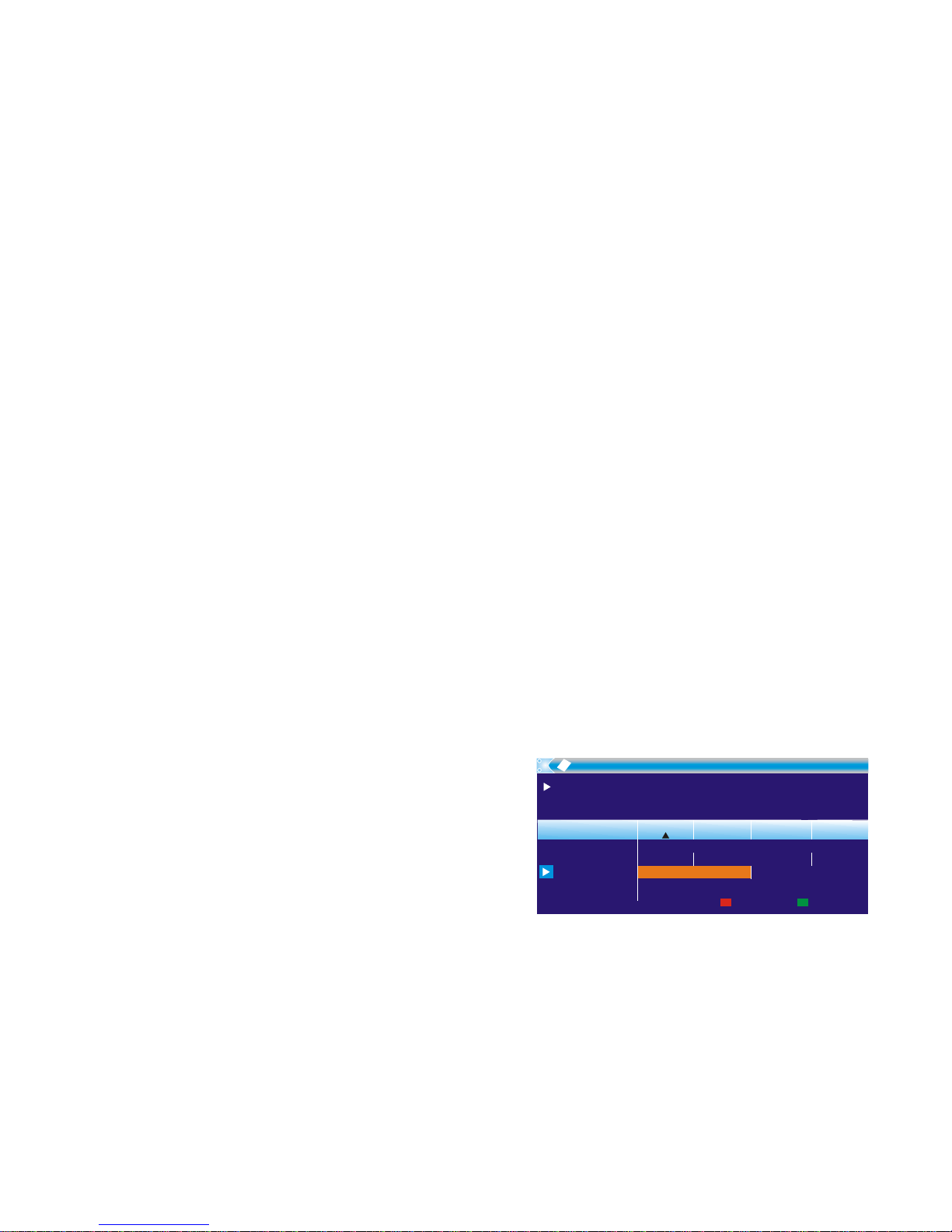
14
Operation
Changing Channels
There are three ways of channel selection - stepping through the channel list,
selection by number, and from the on-screen channel list
Stepping through the channel list:1.
To move through the channel list, press the upward arrow or downward
arrow key on the remote control
Selected by number:2.
Enter the channel number directly by pressing numeric buttons and press
the “OK” button to select desired channel
Selected by on-screen channels list:3.
You can also select the required channel directly from on-screen channel
list. This is displayed using the STB’s main menu. See “Edit Channel” in
this manual for operation detail
Accessing the Electronic Program Guide (EPG)
Accessing the EPG of all channels:
Press “EPG” button to enter EPG menu4.
Press cursor button to switch between5.
channel list, events schedule of the
selected channel and now/next events
Press “Green” button to Time the6.
events
Press “Red” button to enter the “Step7.
time” menu
0008
0009
0010
0011
0012
Interecon
BBC Parl
BBC FO
CBeebie
301
0010 BBC FOUR
The Recor
Auntie's War on Smut
This is CBeebies!
The Recor
Commons Questions
Proms on FOUR
Auntie's War on Smut
01:30-02-30
Timer
Step Time
EPG
3/19 01:30 02:0002:30 03:00
01:39 xx/xx/xxxx

15
Edit Channel
Edit Channel menu
Press the “MENU” button to enter main1.
menu
Press “UP” or “DOWN “ button to2.
highlight “Edit Channel”, press “RIGHT”
button to enter the Edit Channel menu
Press “UP” or “DOWN” cursor button3.
to highlight the desired item and press
“OK” button to enter the sub-menu
Press “EXIT” button to exit4.
TV Channel list
In the Edit Channel menu, select “TV1.
Channel List”, press “OK” button to
enter TV channel list menu
Press “UP” or “DOWN” button to2.
highlight channel, press the “OK”
button to preview the desired TV channel
Use this menu to favor, lock, skip, move,
sort, delete and rename channel.
Press “FAV” button, then press “OK”•
button to edit the FAV function
Press “color” button, then press “OK”•
button to edit the corresponding
function
TV Channel List
Radio Channel List
Group Rename
Delete All
Delete All Favorites
Edit Channel
BBC FOUR
xxxxxxxx
xxxxxx
xxxx
xxx
TV Channel List
FAVLock Skip
Move
Edit
All Channel
0001 No Name
0003 E4+1
0004 UKTV Histor
0005 SKY THREE
0006 Sky Spts Ne
0007 Sky News
0002 BBC FOUR
i
BBC FOUR
xxxxxxxx
xxxxxx
xxxx
xxx
TV Channel List
Sort
Rename
Delete
All Channel
0001 No Name
0003 E4+1
0004 UKTV Histor
0005 SKY THREE
0006 Sky Spts Ne
0007 Sky News
0002 BBC FOUR
i

16
Group Rename
This menu allows you to rename the favorite group.
In Channel menu, select “Favorite”, press1.
“OK” button to enter Favorite menu
Select desired group, press “OK” button to2.
open the keypad. Input letter and numeric
one by one by pressing the cursor button
and press “OK” button to confirm. After
finishing input, highlight “OK” on keypad to
confirm you have changed Favorite group
name successfully
Press “EXIT” button to quit the group rename menu3.
Radio Channel list
In the Edit Channel menu, select “Radio Channel List”, press “OK” button1.
to enter the Radio Channel list menu.
Press “UP” or “DOWN” button to highlight channel. Press the “OK” button2.
to listen to the desired TV channel.
Delete All /Delete All Favorites
In the Edit Channel menu, select “Delete All”, press “OK” button1.
A warning window appears.2.
Select “Yes”, press “OK” button to delete all
channels
Select “No”, Press “OK” button to cancel deleting
The operation of “Delete All Favorites” is the same as “Delete All”.
1
2
3
4
5
6
7
8
Group Rename
Fav group 1
Fav group 2
Fav group 3
Fav group 4
Fav group 5
Fav group 6
Fav group 7
Fav group 8
Rename
CAPS DelOK
ABCDEF
Fav group 1
KLG
M
S
Y
4
SP
HJ
I
N
T
Z
5
O
U
0
6
?
P
V
1
7
<-
Q
W
2
8
OK
R
X
3
9
NOTE:
Basically,the operation of "Radio Channel List" is the same
as "TV Channel List",
but there is one point mode, there is no video
information, so it will always display Radio's logo in the right side preview window.
Wa rning! Do you really w a nt to delete
all channels?
YesNo

YUV+CVBS

18
Local Time Setting
This menu allows you to set the region and time.
Region: This menu is used for changing the
region setting
Gmt Usage: This menu is used to open the
usage of GMT. The options are : Off / On
Gmt Offset: This menu is valid only when you
have selected “User Define” in GMT Usage
menu. The GMT offset range is “-11:30 ~
+12:00”, increasing half hour progressively
Date: “Date” and “Time” menus are valid only when you have selected “Off” in
GMT Usage menu
Time: Press “OK,” then numeric buttons to input the time
Timer Setting
This menu allows you to set the program timer
You can set 8 timers
Timer Mode: Off/Once/Daily
Timer Service: Channel/Record
Wakeup Channel: You can select a desired
channel as the wakeup channel
Wakeup Date: Press “OK” then press numeric buttons to input date
Wakeup Time: Press “OK” then press numeric buttons to input the time
Duration: Press “OK” then press numeric buttons to input the duration time
Region
GMT Us age
GMT Offset
Summer Time
Date
Time
GREECE
On
GMT+01:00
Off
xx/xx/xxxx
01: 51
Local Time Setting
xxxx,xxx,xxxx
Current Time/date: 01:36 AMxx/xx/xxxx
Timer Mode
Timer Service
Wakeup Channel
Wakeup Date
Wakeup Time
Duration
Daily
Channel
BBC FOUR
xx/xx/xxxx
xx:xx
xx:xx
Save Cancel

19
Parental Lock
This menu allows you to protect the installation
menu and channel, and change the Password
In “System Setup” menu, select “Parental1.
Lock” and press “OK.” You are asked to
input a password (the default password is
“0000”).
After inputting the correct password by2.
pressing numeric buttons, the parental lock
menu appears.
Menu Lock: To lock the installation menu and Edit menu. When you
want to enter the Auto Scan/ Channel Scan menu, you must
input the password. You can set menu lock to on/off
Channel Lock: Off/ AGE 10/AGE12/AGE16/AGE18
New Password: To change the password
Confirm Password: To confirm the new password
OSD Setting
This menu allows you to set OSD Timeout, OSD
Transparency and load the default OSD setting.
OSD Timeout: 1-10
OSD Transparency: To set the OSD
transparency to Off/10%/20%/30%/
40%.
Load Default OSD Setting: To clear all OSD
settings and reset parameters as default value.
Menu Lock
Channel Lock
New Password
Confirm Password
Off
Off
----
----
Parental Lock
OSD Timeout
OSD Transparency
Load Default OSD Setting
5
Off
OSD Setting

Table of contents
Other Shintaro Set-top Box manuals