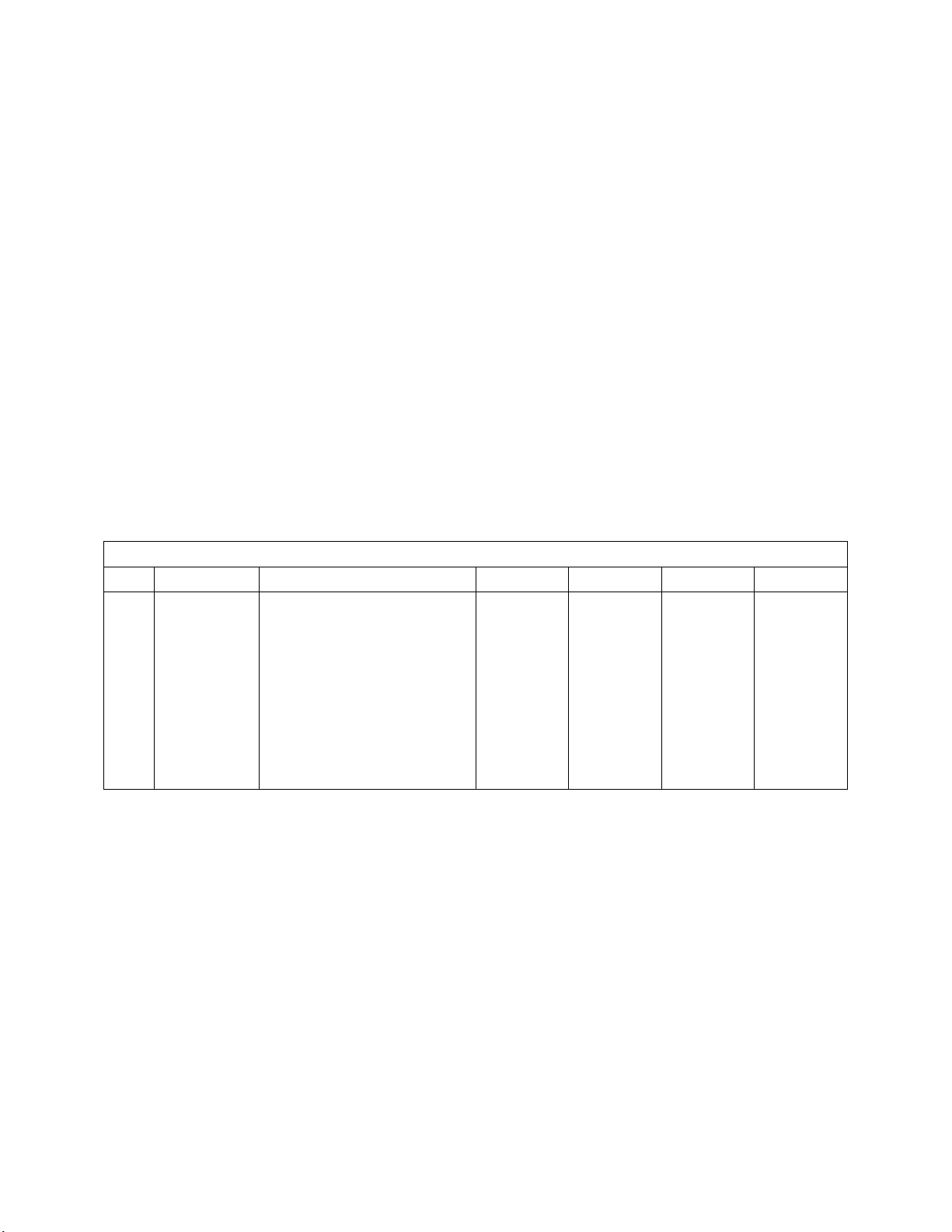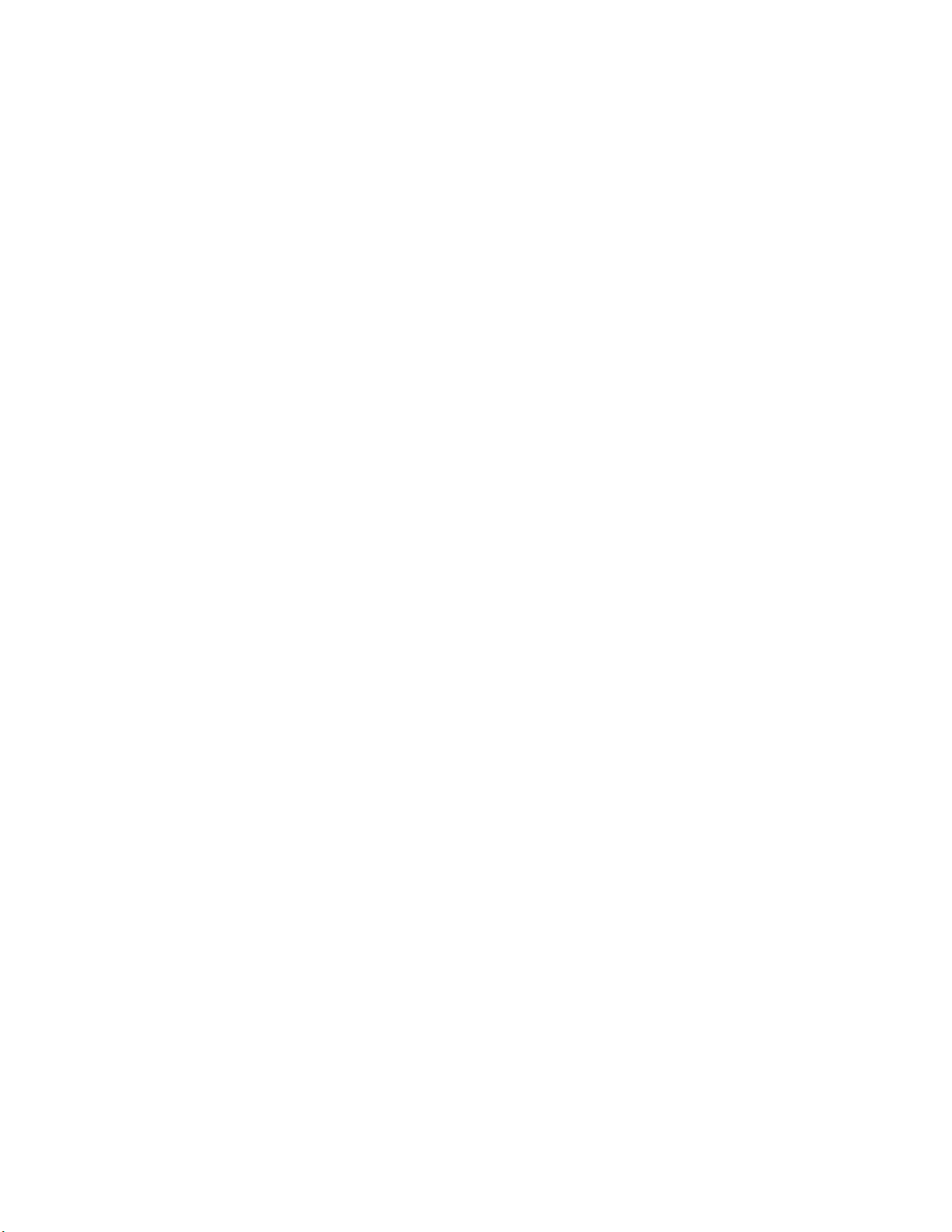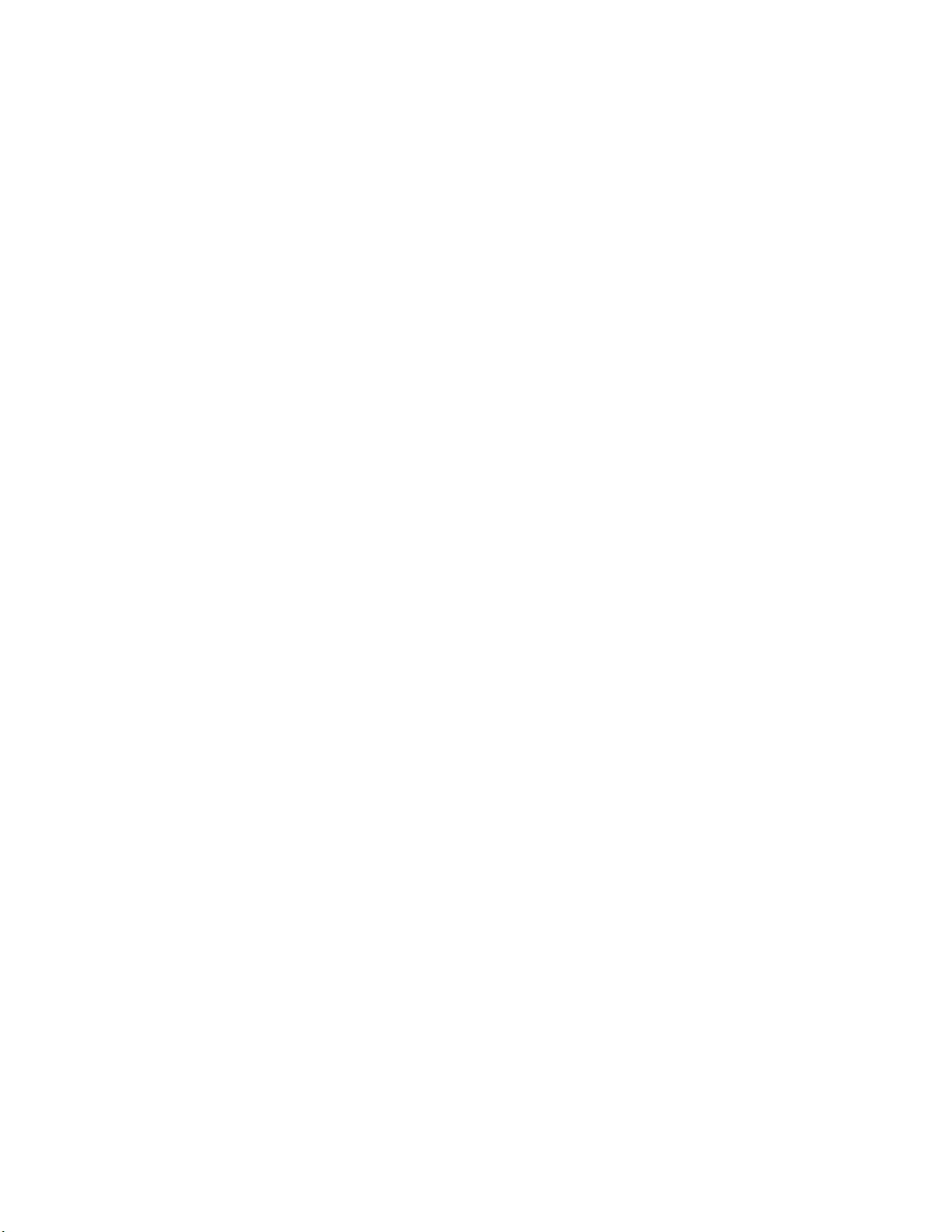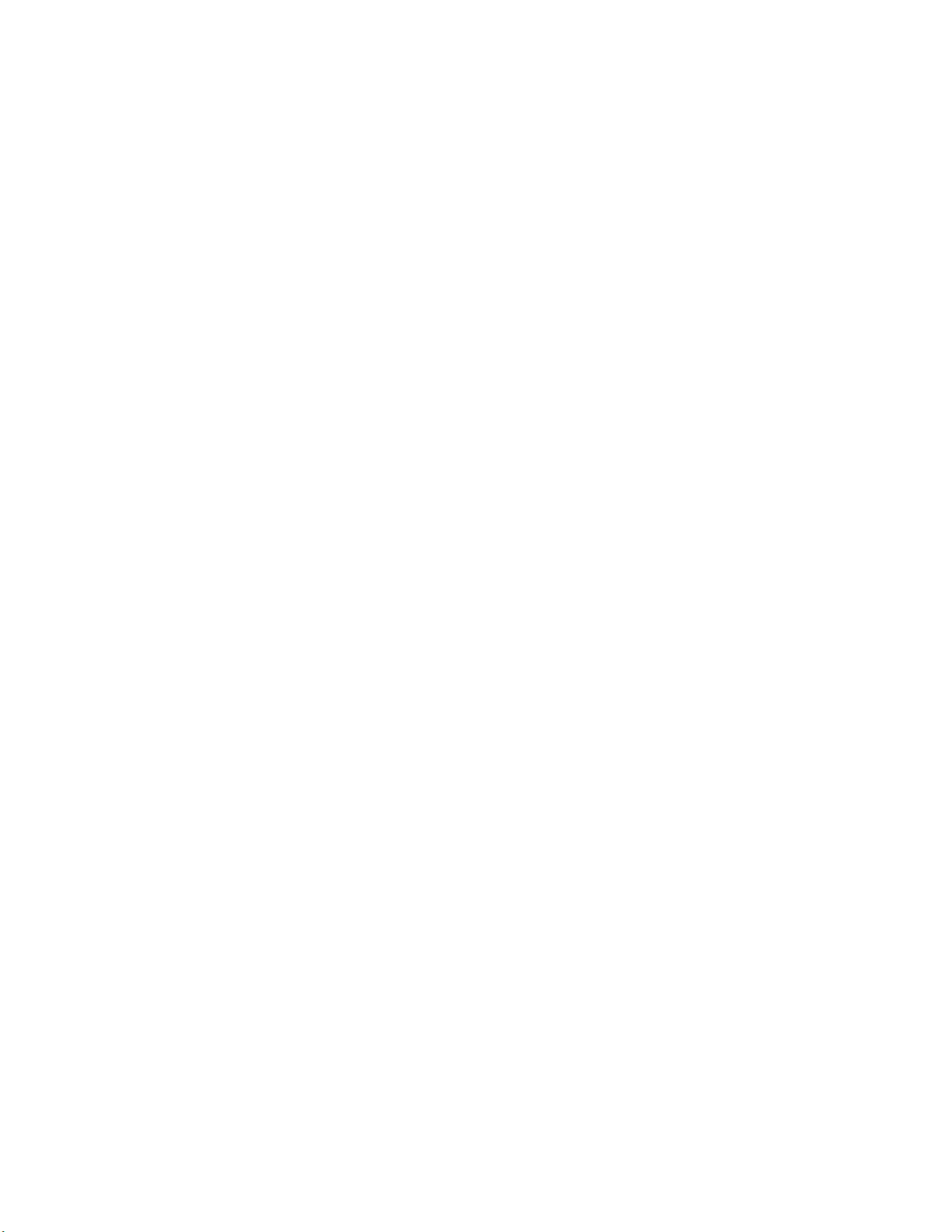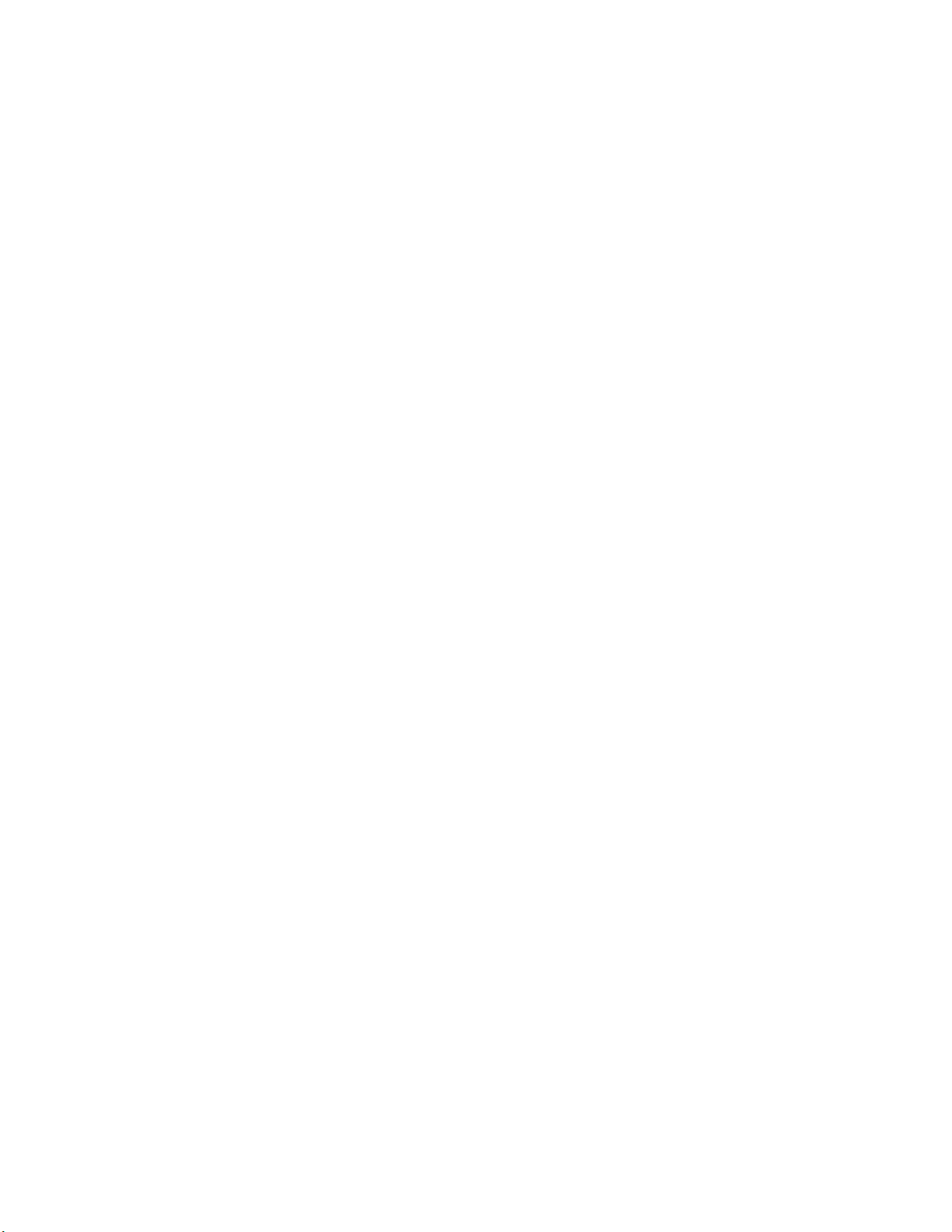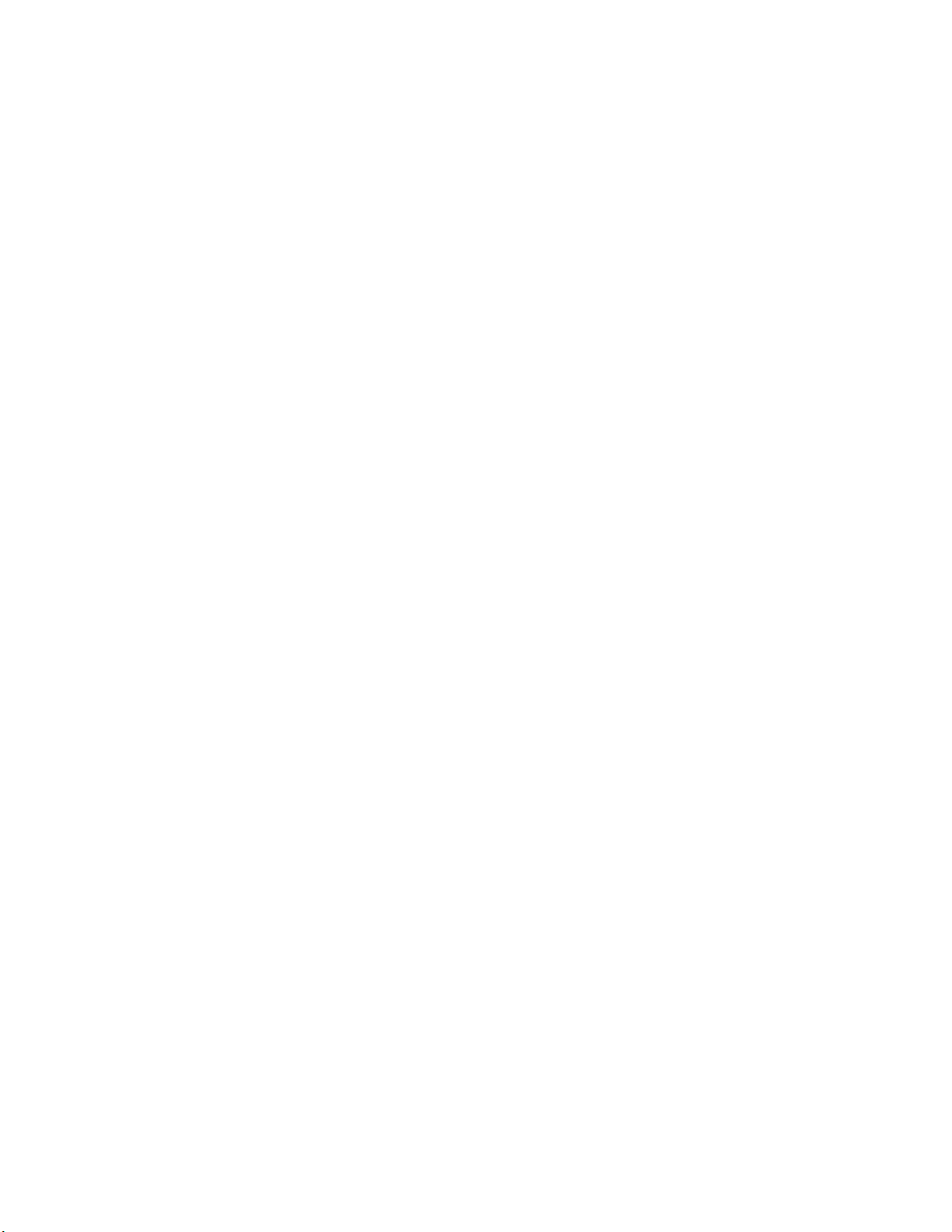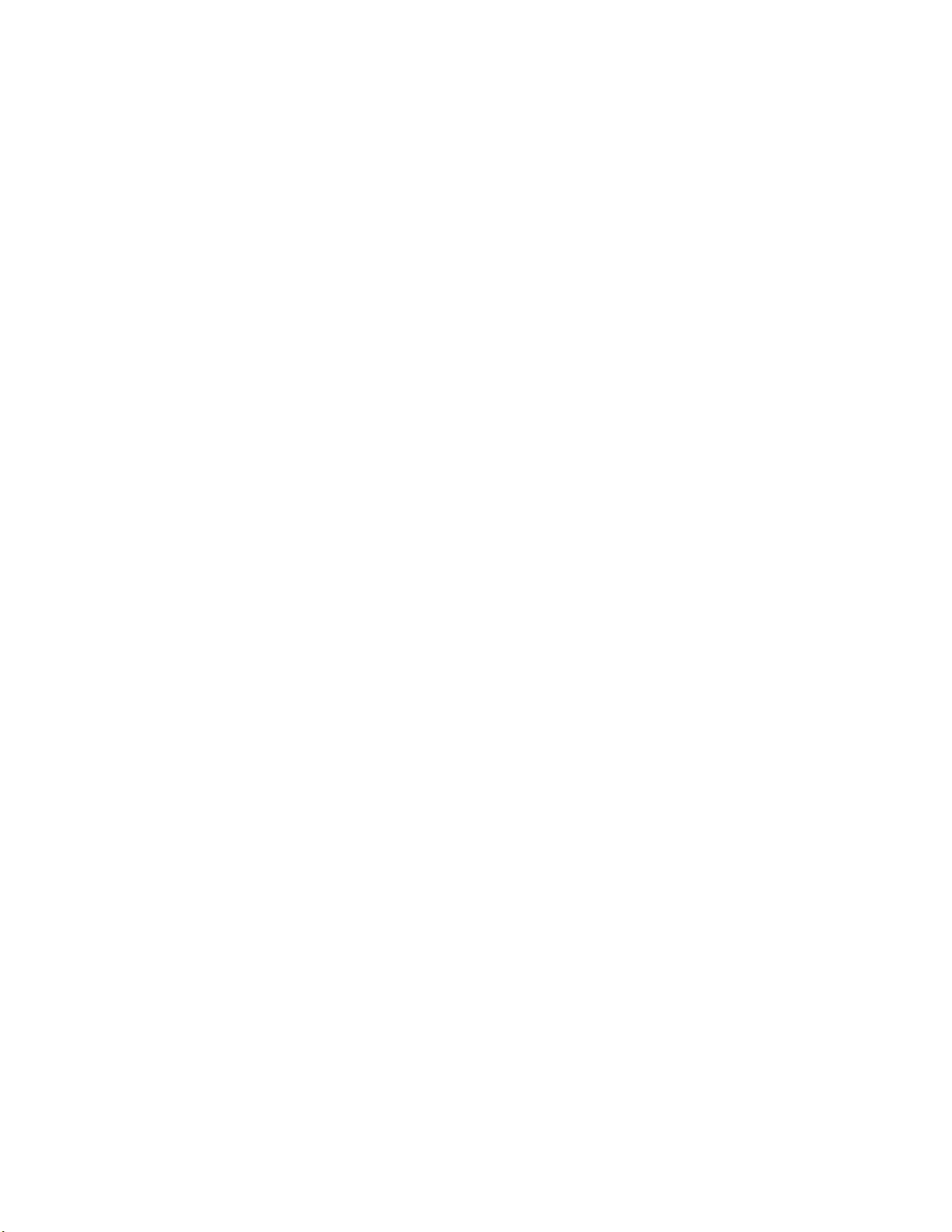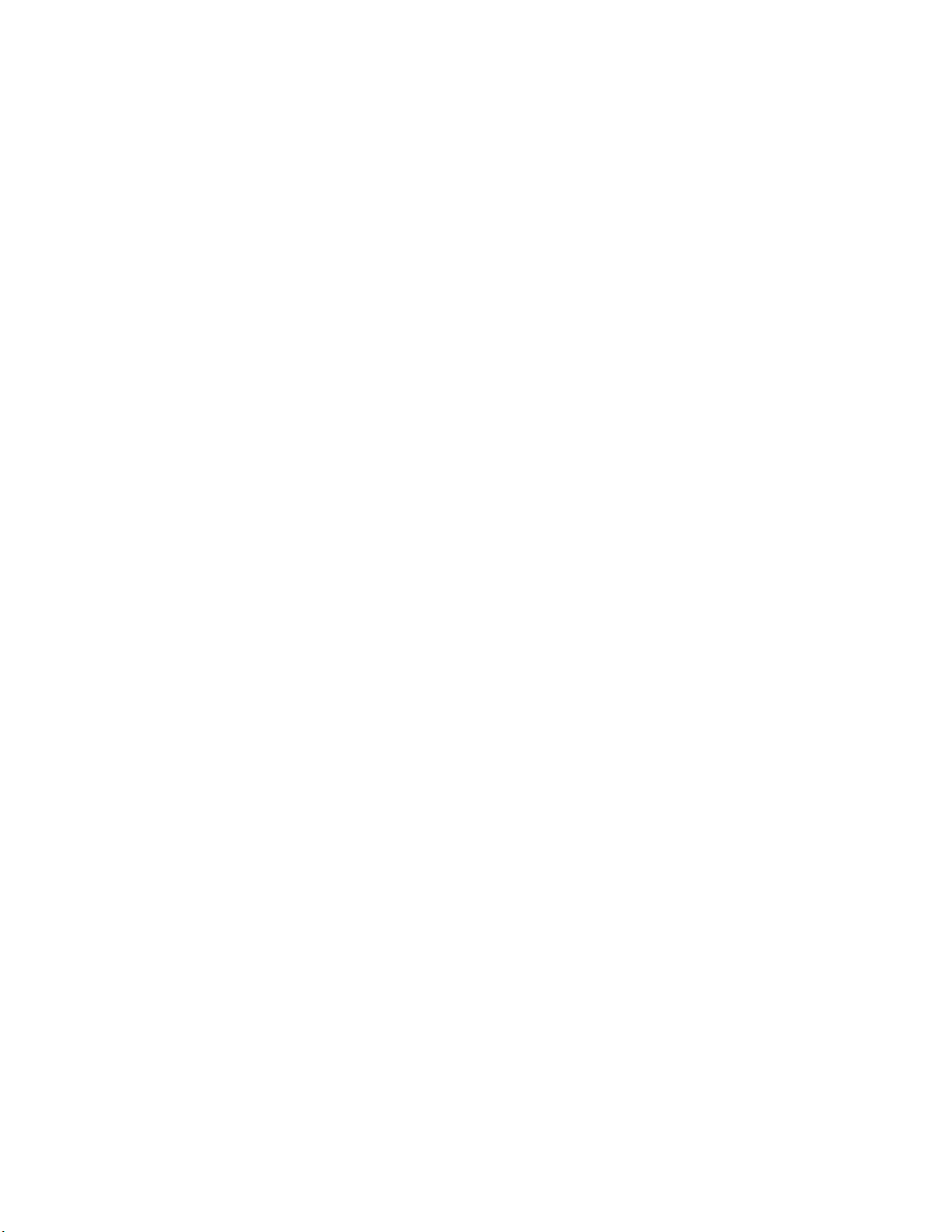090-252 Rev A
1-1
1 INTRODUCTION
The Hand Held PC (HHPC) is the most basic user interface for the Scientific
Instruments Model 6290 (M6290) level, temperature, and density gauge. There are
several ways to operate the M6290 after installation, such as via Modbus and the PC-
based User Interface Unit, but the only way to configure the system is with the HHPC.
Calibration parameters and alarm levels must be entered using the HHPC.
1.1 Connection
The HHPC can be plugged directly into the Control Module while on the tank during
maintenance activities, or it can be plugged into the Tank Gauge Interface Module
(TGIM) in the control room. In multi-tank installations, it is only used to communicate
with one tank at a time.
Since the HHPC can be used to operate the M6290, it is a very useful tool when
performing system maintenance. While on the tank, if the control unit box is open,
maintenance personnel may plug directly into the Control Module stack-up. This
interrupts the User Link communication line to the control room and diverts
communications to the HHPC.
When plugging into the Control Module, the HHPC may be plugged into one of the
two RJ11 jacks on the Interconnect card, which is the top card in the Control Module
stack-up. The jack on the right side is for the Signal Conditioning Card, and the jack
on the left is for the Control Module. Plugging into the Signal Conditioning Card
gives access only to the basic quantities such as frequency (from the density meter)
and resistance (from the temperature probe). The values for density and
temperature are not available here, since these calculations are performed in the
CPU card of the Control Module. Plugging into the jack on the left side of the
Interconnect Card gives access to all system values and allows system operation,
such as control of the motor.
1.2 Operation
When the HHPC boots up, it sends out a query command asking for the identity of
the host. If the host is determined to be the Signal Conditioning Card, the HHPC will
branch to the Signal Conditioning Card User Interface menu. If the Host is the CPU
card, it will branch to the Control Module User Interface menu.
The user interface begins in the continuous display mode, where system parameters
are displayed continuously as though the HHPC were the front panel of an
instrument. If the host is the Signal Conditioning Card, the display will be basic
quantities, such as the resistance of the temperature sensor, frequency (and period)
of the density signal, and so on. If the host is the CPU card, the display will contain
information about temperature, density, current probe position, level sensor status,
and other quantities.