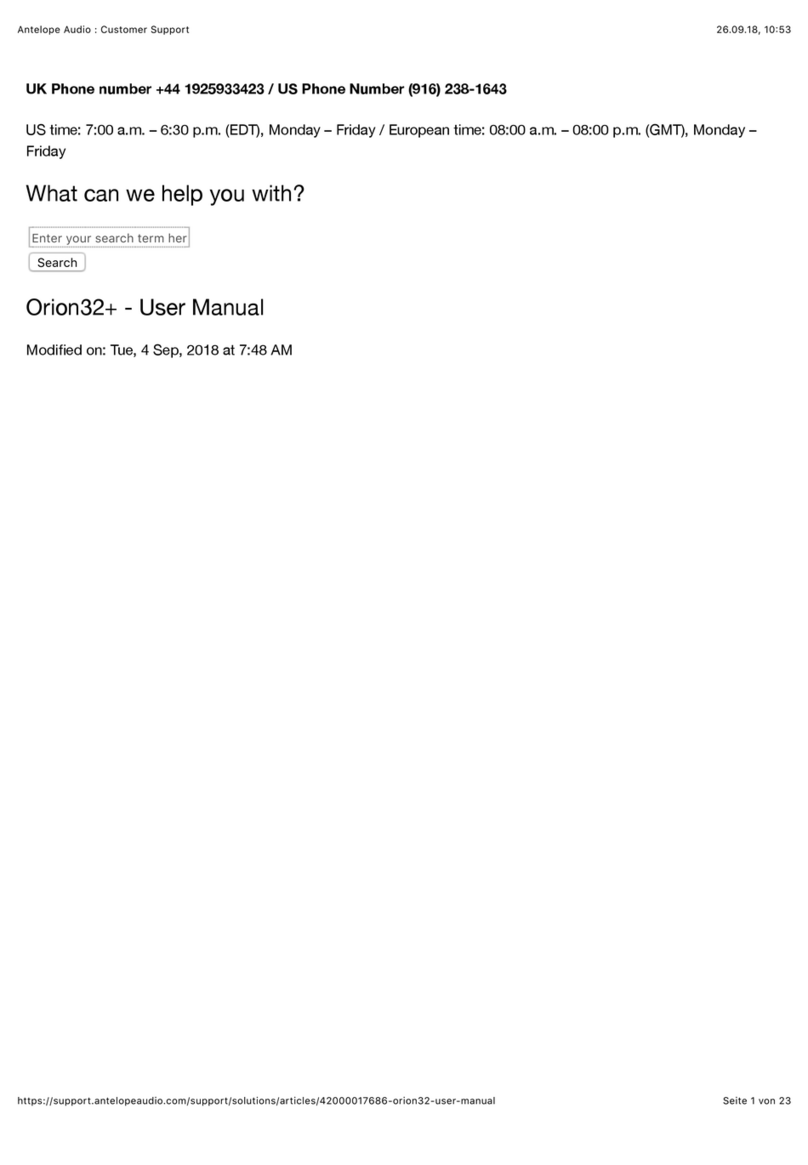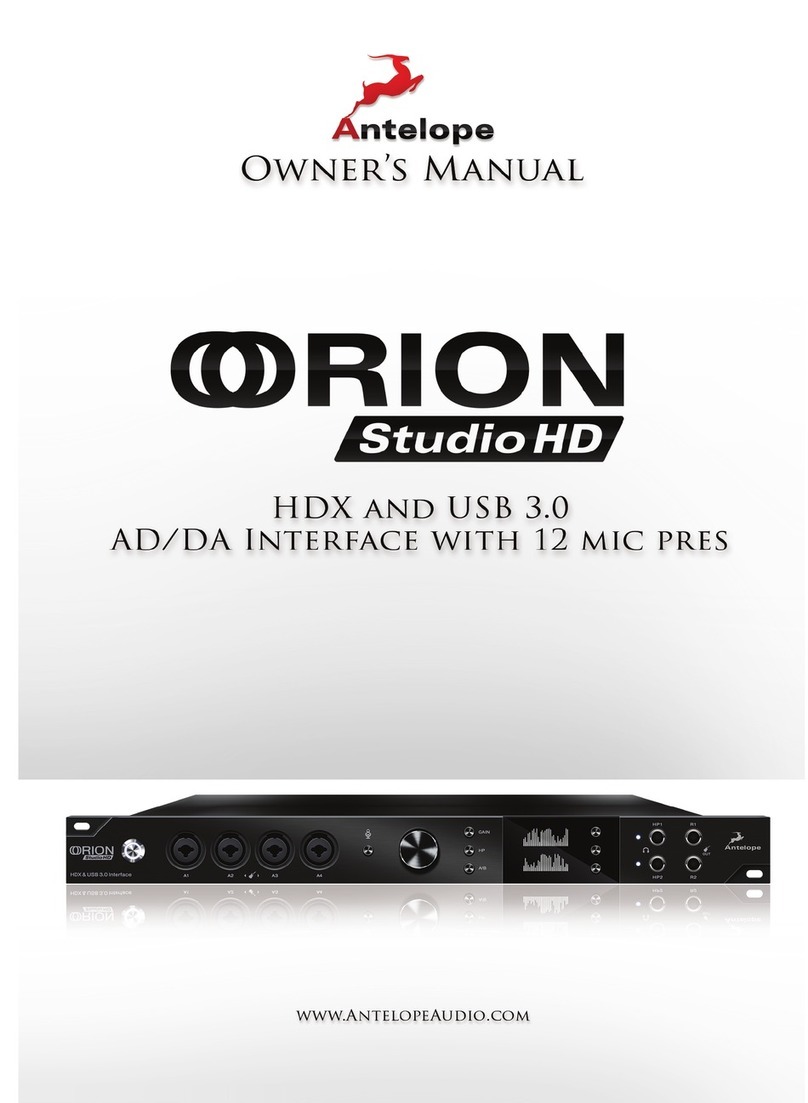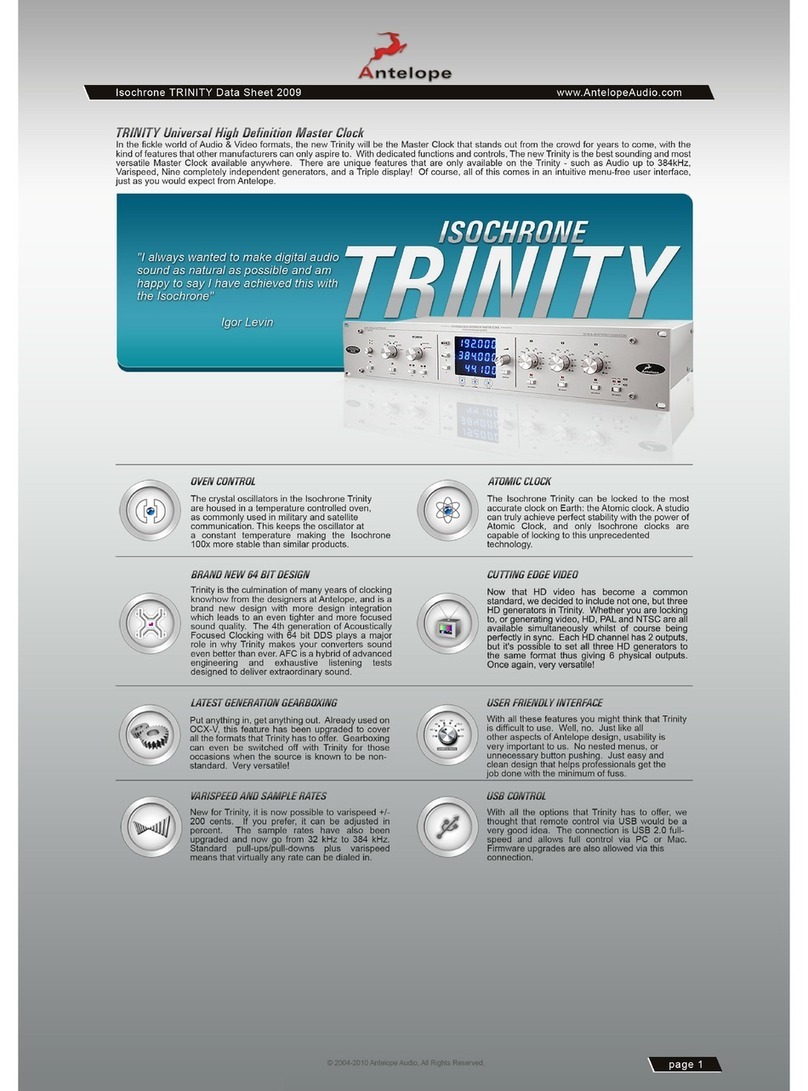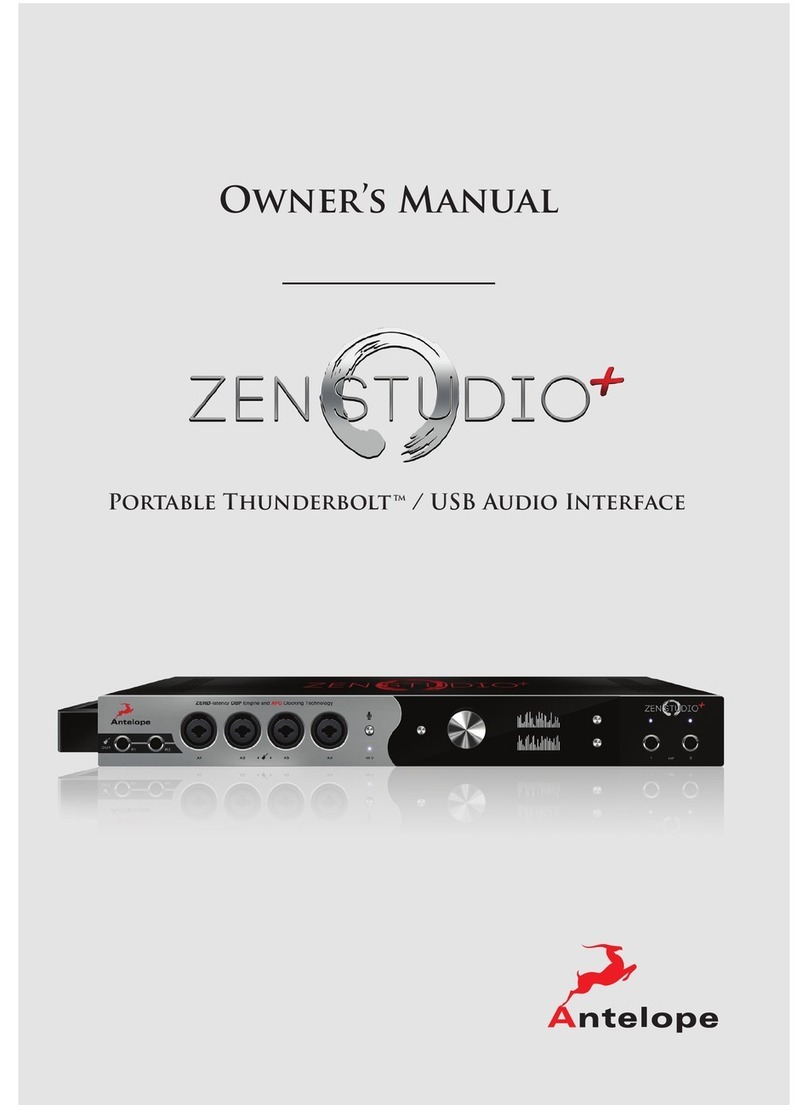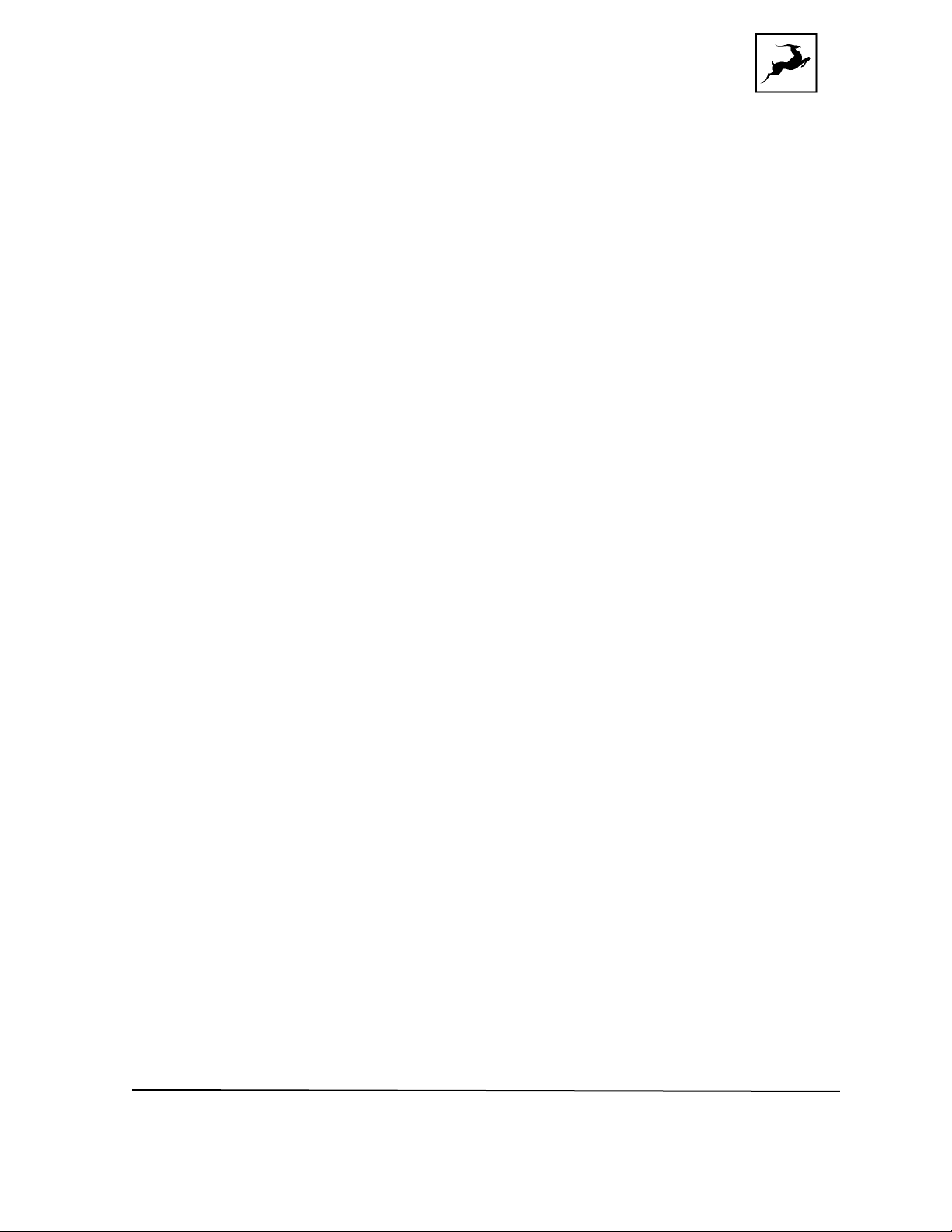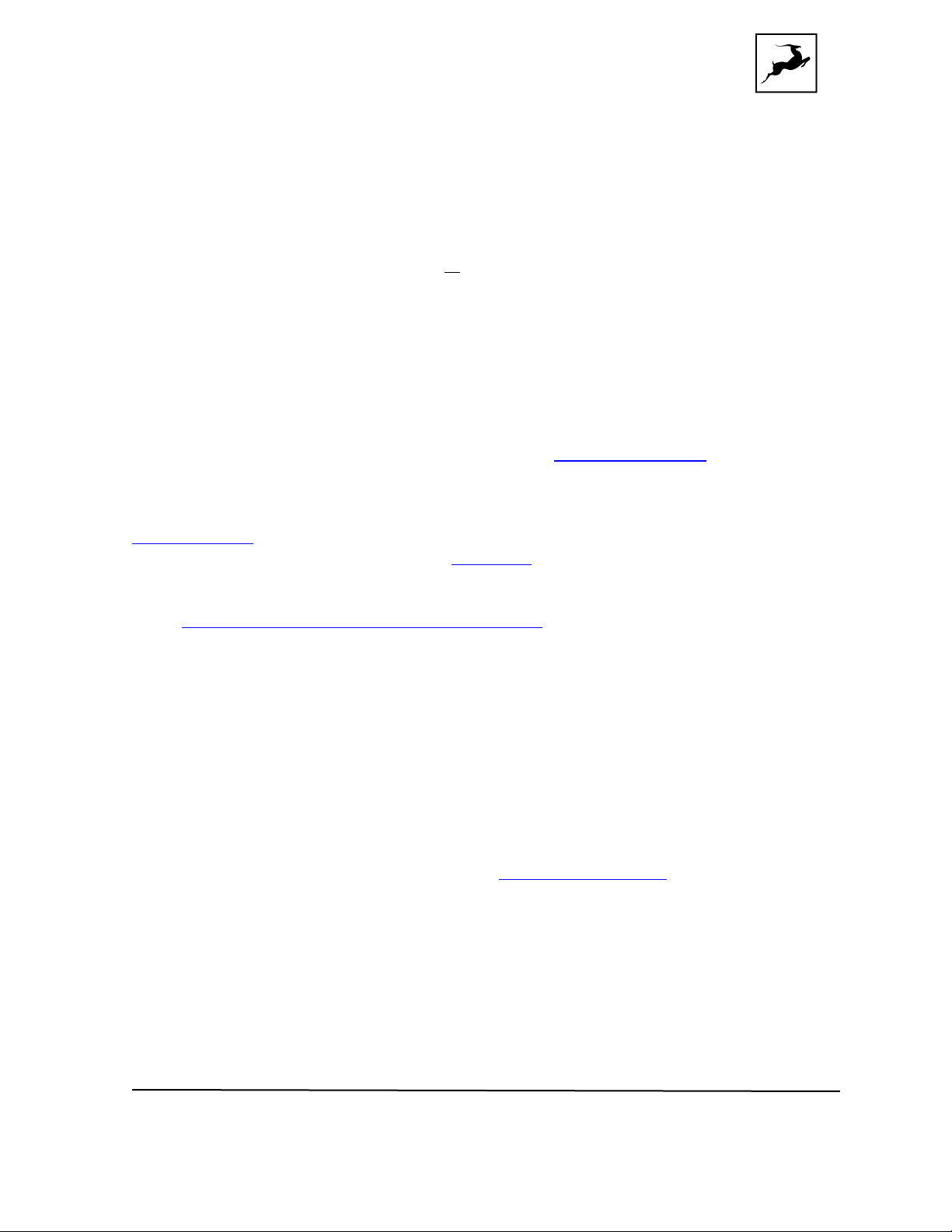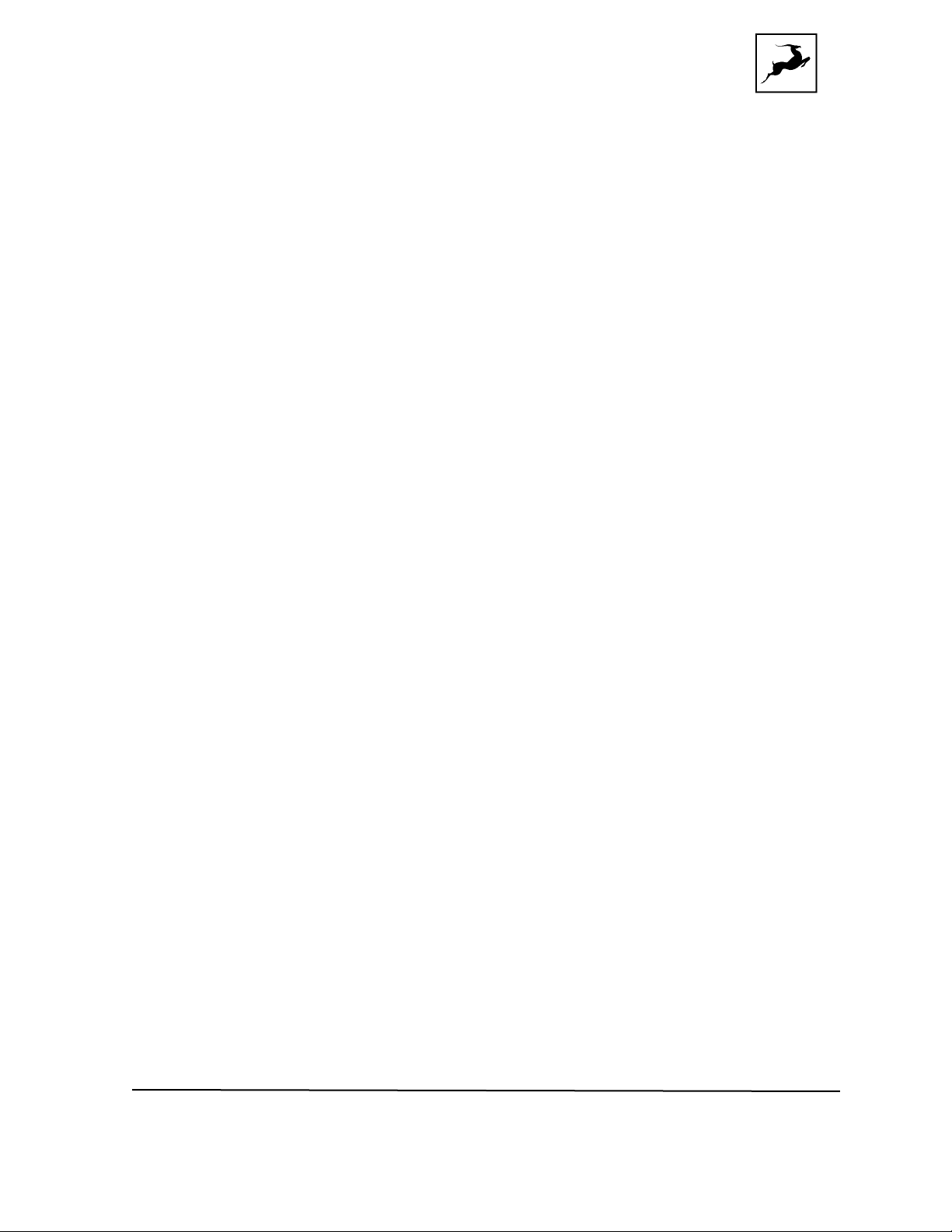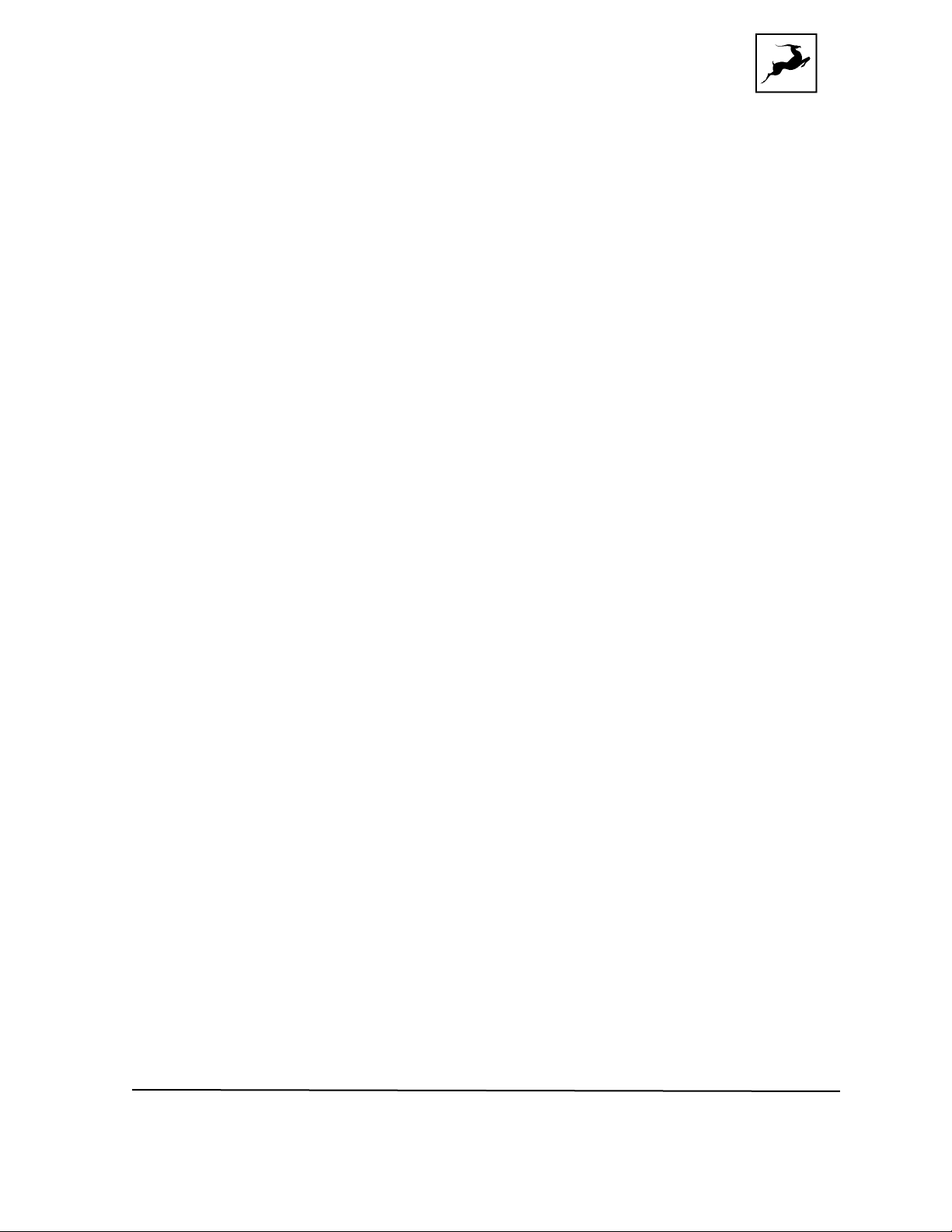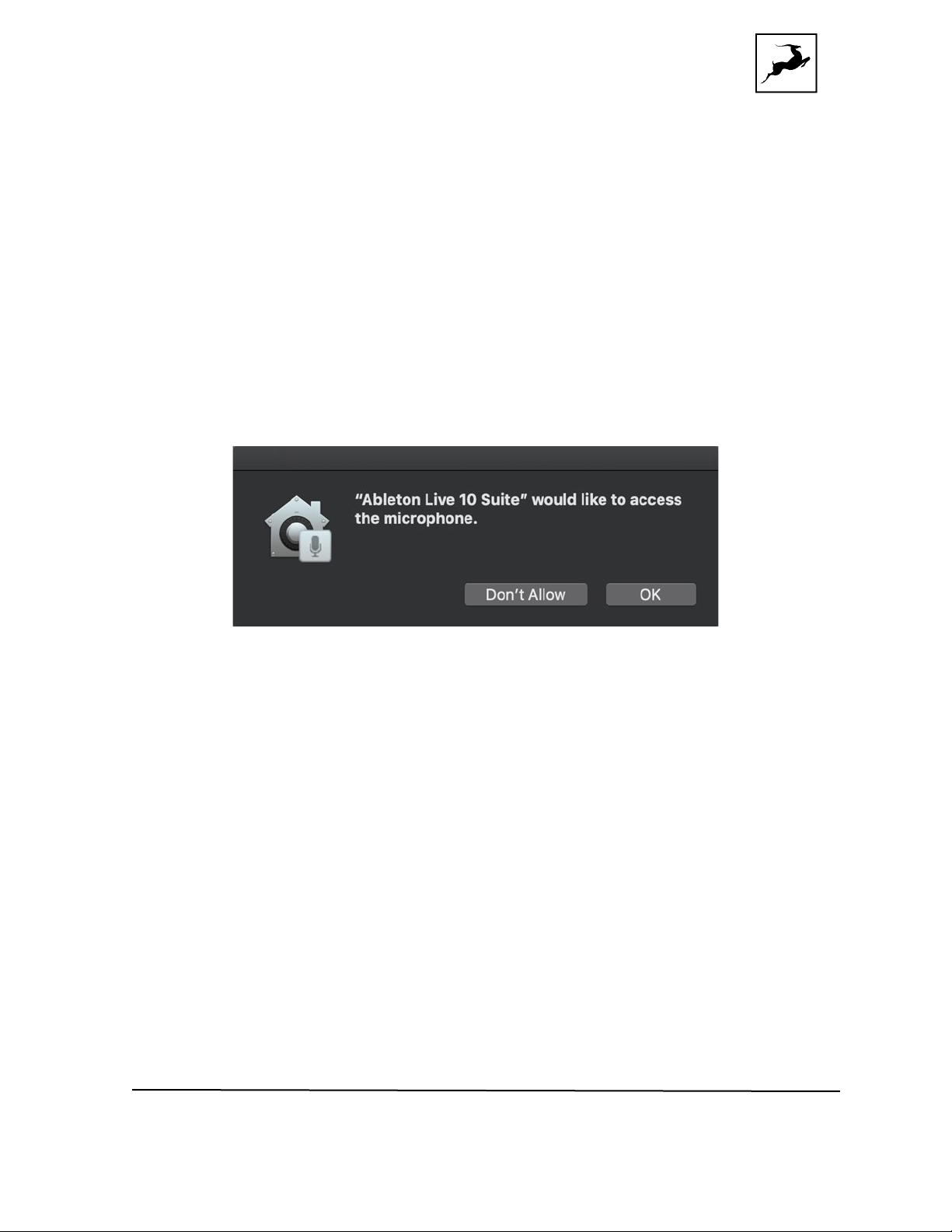Discrete 8 Pro Synergy Core User Manual
SETTING UP
Once the unit is connected to an AC power source and your computer is switched on:
1. Connect a USB 2.0 Type-B (included) or Thunderbolt™ 3 cable (not included) to the
corresponding ports on the Discrete 8 Pro Synergy Core and your computer.
2. Visit www.antelopeaudio.com and log-in or create a customer account (if you don’t
have one).
3. Download and install the latest Antelope Audio Launcher and Driver for your operating
system (Windows 10 / macOS 10.14 or later) from the ‘Downloads’ section of the
support website.
If you are on a macOS Catalina or higher, you might need to allow the Unified Driver to
be installed from the Security and Privacy settings – you can read how to do this in the
following article.
If you have a M1 Mac – please go through this article.
Note: For Thunderbolt™ connection on Windows, download and install the
latest Antelope Audio Windows Thunderbolt™ driver or install it from the Antelope
Launcher/System section
4. In the DEVICES section in the Antelope Launcher you should see your Discrete 8 Pro
Synergy Core - click on the ACTIVATE button and follow the steps to complete the
procedure. If the Discrete is not seen in the DEVICES section – make sure you have
installed the driver from the SYSTEM section first.
5. After the activation is completed, the device will restart. Then, update the Discrete 8
Pro Synergy Core to the latest Bundle version available in the DEVICES section. If you
are not sure how to do this, please read the 'Antelope Launcher' chapter.
For more in-depth instructions, please visit the Getting Started page.
Note: Accept any security prompts from your operating system, e.g. Windows Defender
Firewall and macOS alerts.
6. Connect your analog and digital equipment of choice to the Discrete 8 Pro Synergy
Core.