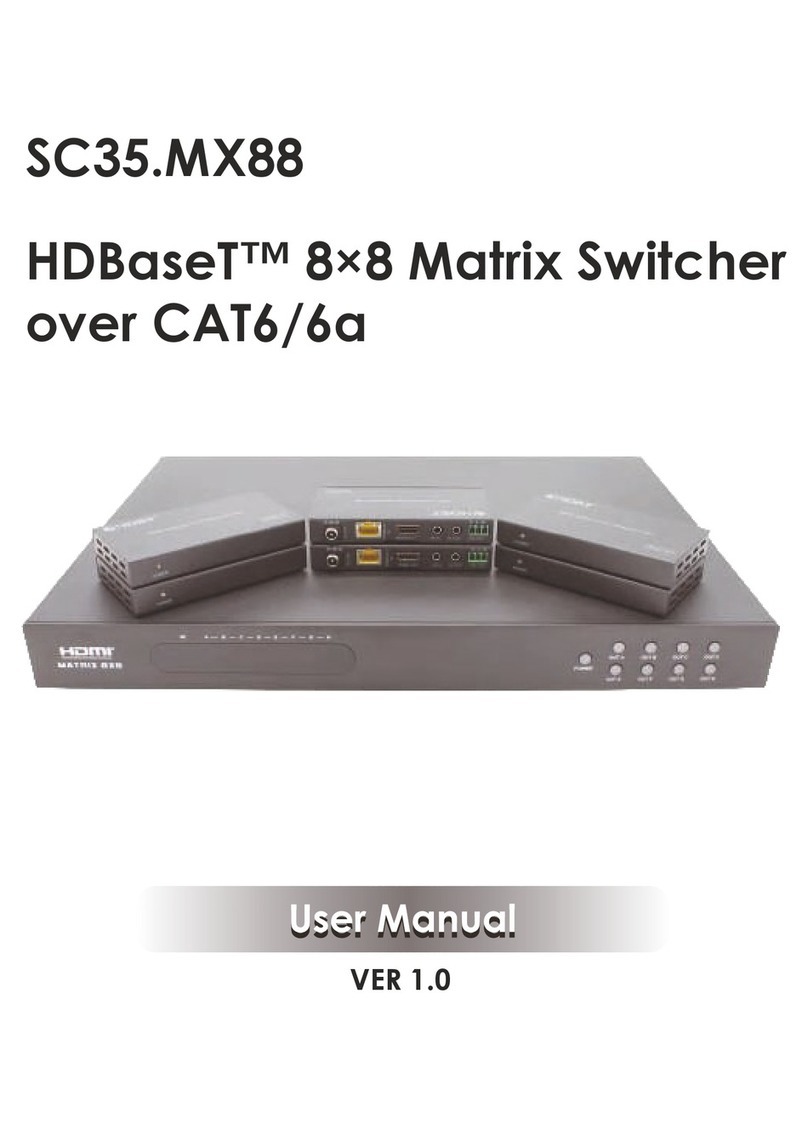PRO-6000B Series Operating Manual
Issue 1.1V –17/06/2008 - 3 - Scion Tech Ltd - 3 - - 3 -
Important Information
Environment
Do not use this product near water.
This product should be kept away
from heat sources such as radiators,
cookers etc. It should also not be
placed in rooms where the
temperature is less than 5°C or
greater than 40°C.
The AC adaptor is used as the main
disconnect device. Ensure that the
AC outlet is installed near the unit
and is easily accessible.
Warning
To prevent the risk of electrical
shock, do not expose this product to
rain or any other type of moisture.
Unplug this unit from power if it
emits smoke, an abnormal smell or
makes unusual noise. These
conditions can cause fire or electric
shock. Confirm that smoke has
stopped and contact an authorised
service centre.
Information on Disposal for Users of
Waste Electrical & Electronic
Equipment
Private households
This symbol on the products and/or
accompanying documents means that
used electrical and electronic products
should not be mixed with general
household waste.
For proper treatment, recovery and
recycling, please take these products to
designated collection points, where they
will be accepted on a free of charge
basis.
Alternatively, in some countries you
may be able to return your products to a
local retailer upon the purchase of an
equivalent product.
Disposing of this product correctly will
help to save valuable resources and
prevent any potential negative effects on
human health and the environment
which could otherwise arise from
inappropriate waste handling. Please
contact your local authority for further
details of your nearest designated
collection point.
Penalties may be applicable for
incorrect disposal of this waste, in
accordance with national legislation.
For businesses in the European Union
If you wish to discard electrical and
electronic equipment, please contact
your dealer or supplier for further
information.