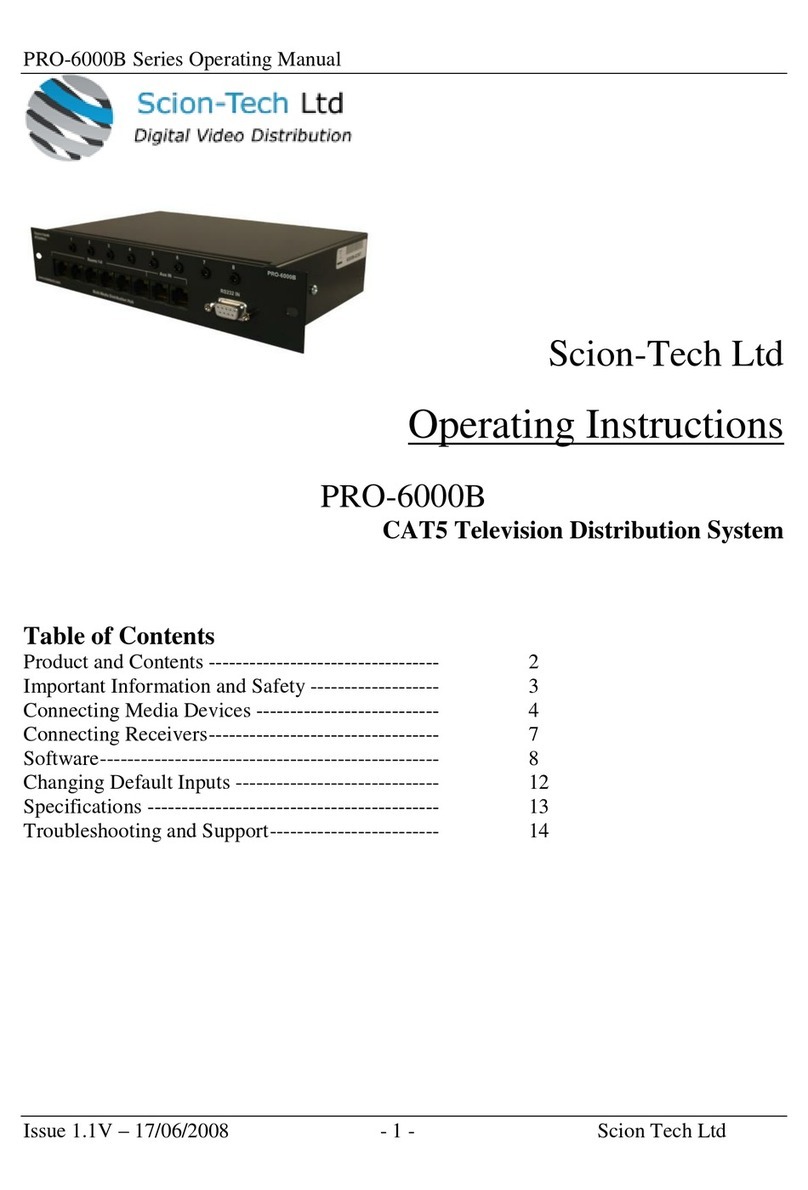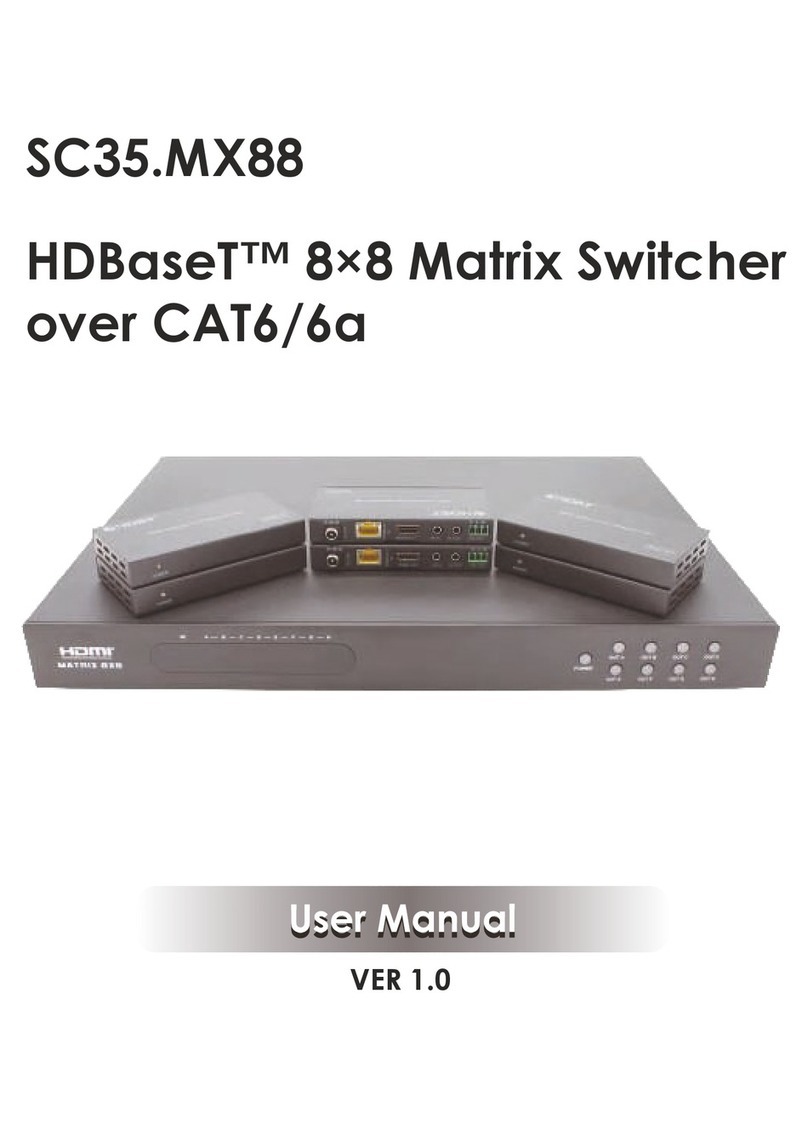User ManualScion Tech SC03.4200
Thank you for purchasing this product
For optimum performance and safety, please read these instructions carefully before connecting, operating or
adjusting this product. Please keep this manual for future reference.
Surge protection device recommended
This product contains sensitive electrical components that may be damaged by electrical spikes, surges, electric
shock, lighting strikes, etc. Use of surge protection systems is highly recommended in order to protect and extend
the life of your equipment.
Contents
1.0 Introduction..................................................................................................................................... 2
2.0 Product Features.............................................................................................................................. 2
3.0 Package Contents............................................................................................................................. 2
4.0 Specifications.................................................................................................................................. 3
5.0 Panel Control and Connections....................................................................................................... 4
5.1 Front Panel......................................................................................................... 4
5.2 Rear Panel.......................................................................................................... 5
6.0 IR Remote........................................................................................................................................ 5
7.0 LED Menu....................................................................................................................................... 6
7.1 Video Set........................................................................................................... 6
7.2 Audio Set........................................................................................................... 6
7.3 EDID Set............................................................................................................ 7
7.4 Microphone input volume................................................................................. 7
7.5 Analogue audio volume..................................................................................... 7
7.6 IP Query............................................................................................................. 8
7.7 UART Query..................................................................................................... 8
7.8 System Reset (Factory Reset)............................................................................ 8
8.0 PC Application Software................................................................................................................. 9
8.1 COM Port Settings............................................................................................. 9
8.2 Control Interface................................................................................................ 10
8.3 Network Interface.............................................................................................. 11
9.0 Preparing your PC’s IP Address...................................................................................................... 12
10.0 Web GUI....................................................................................................................................... 13
11. Application Drawing....................................................................................................................... 14
12 . Maintenance and Warranty............................................................................................................. 15
Page 1