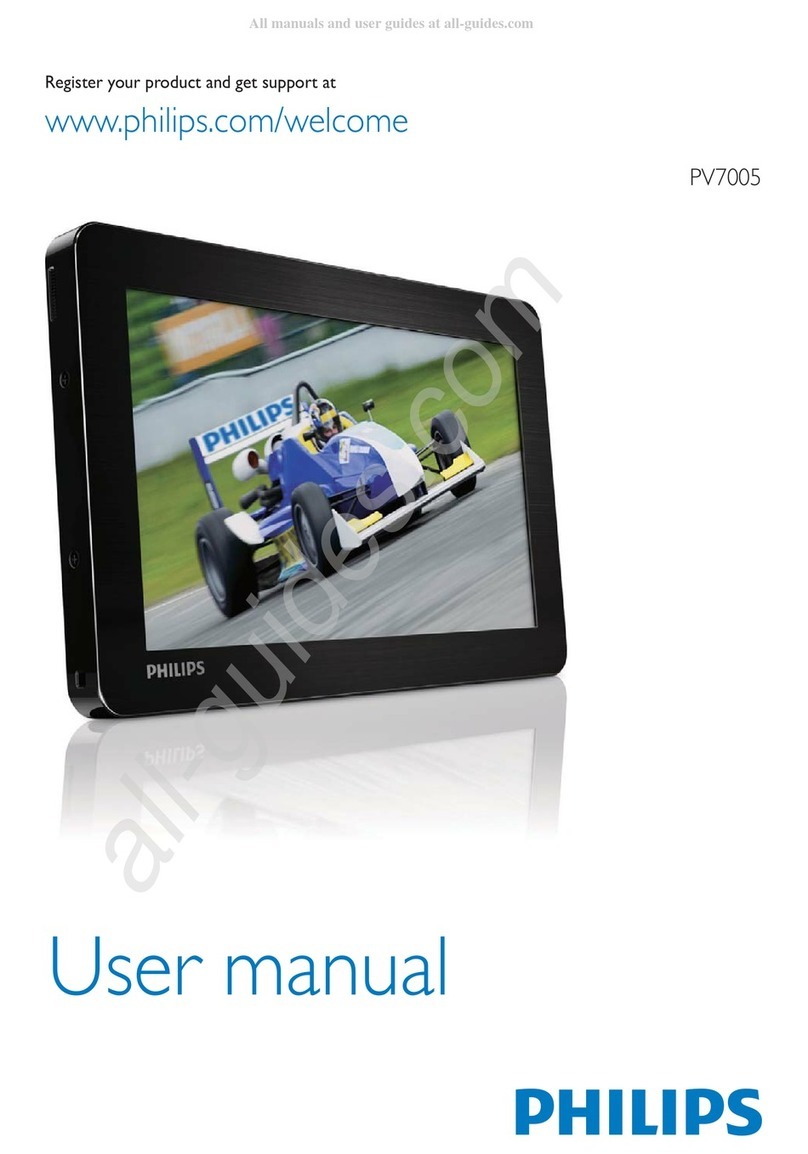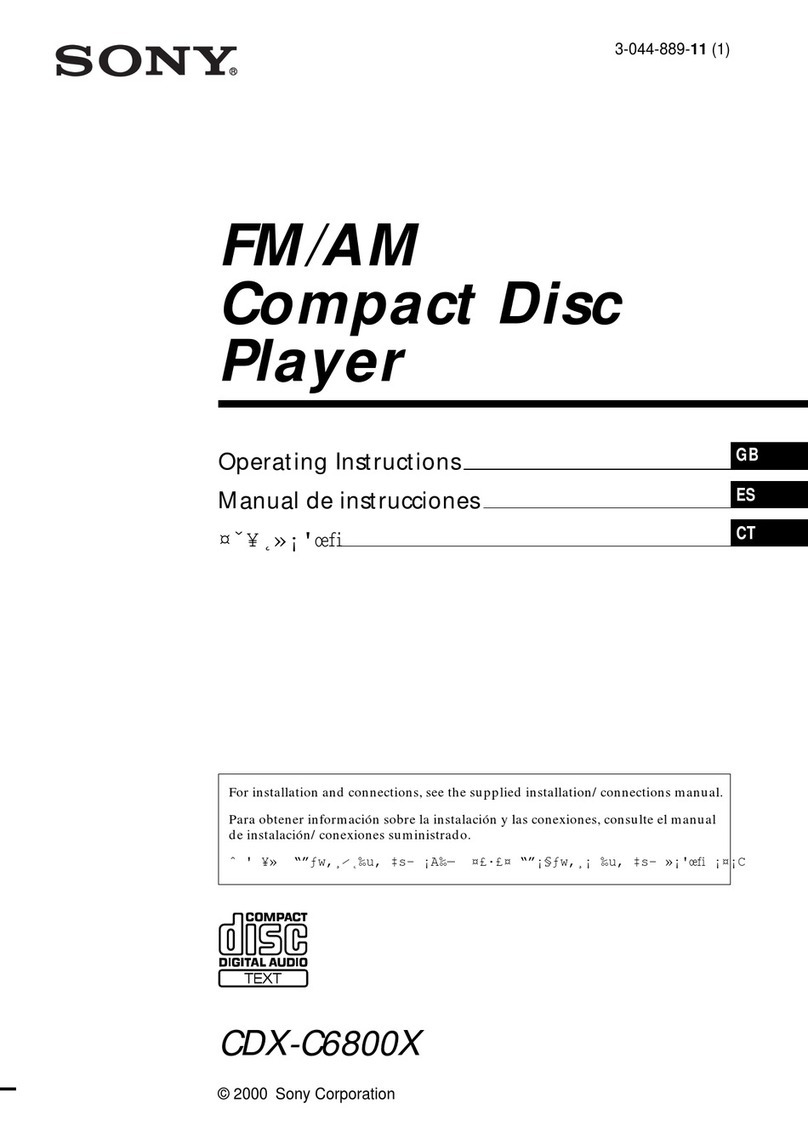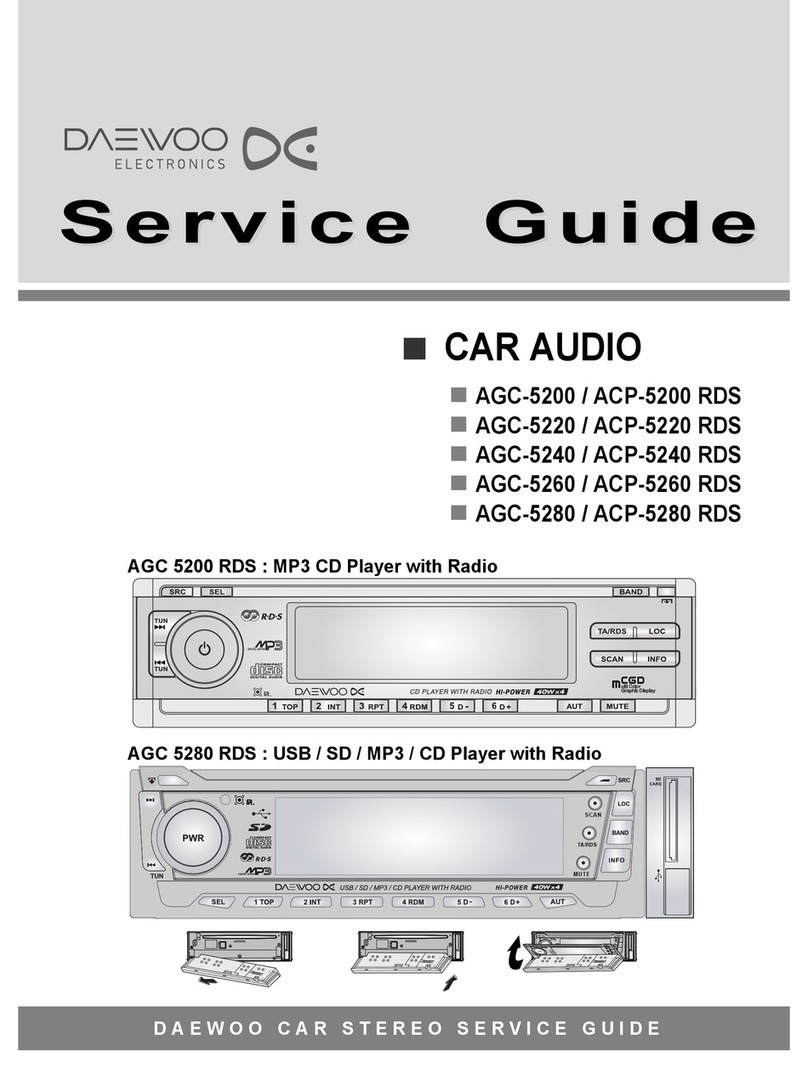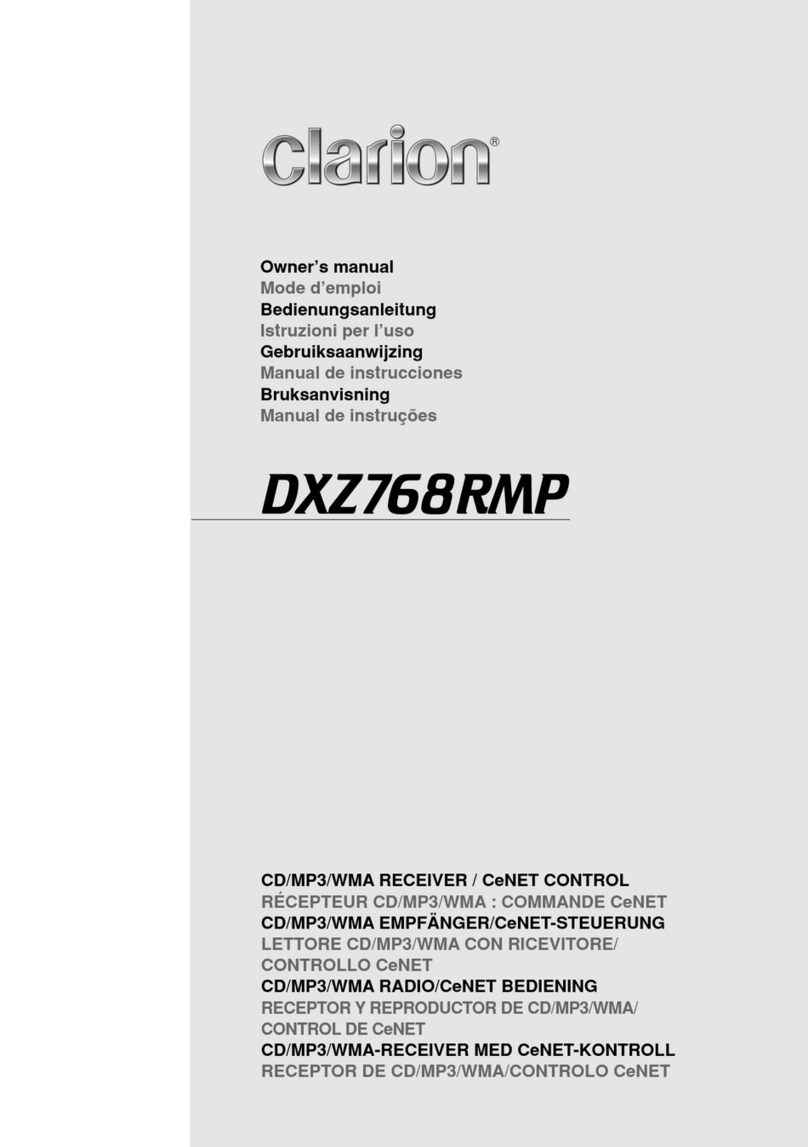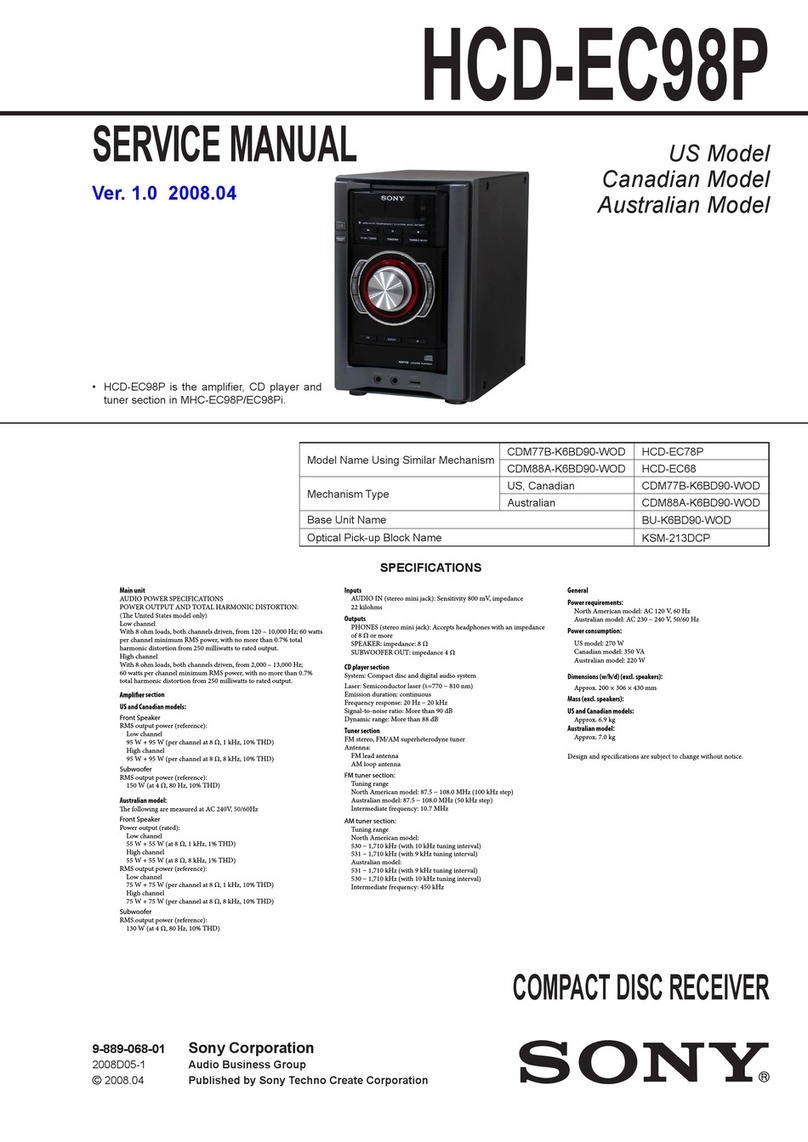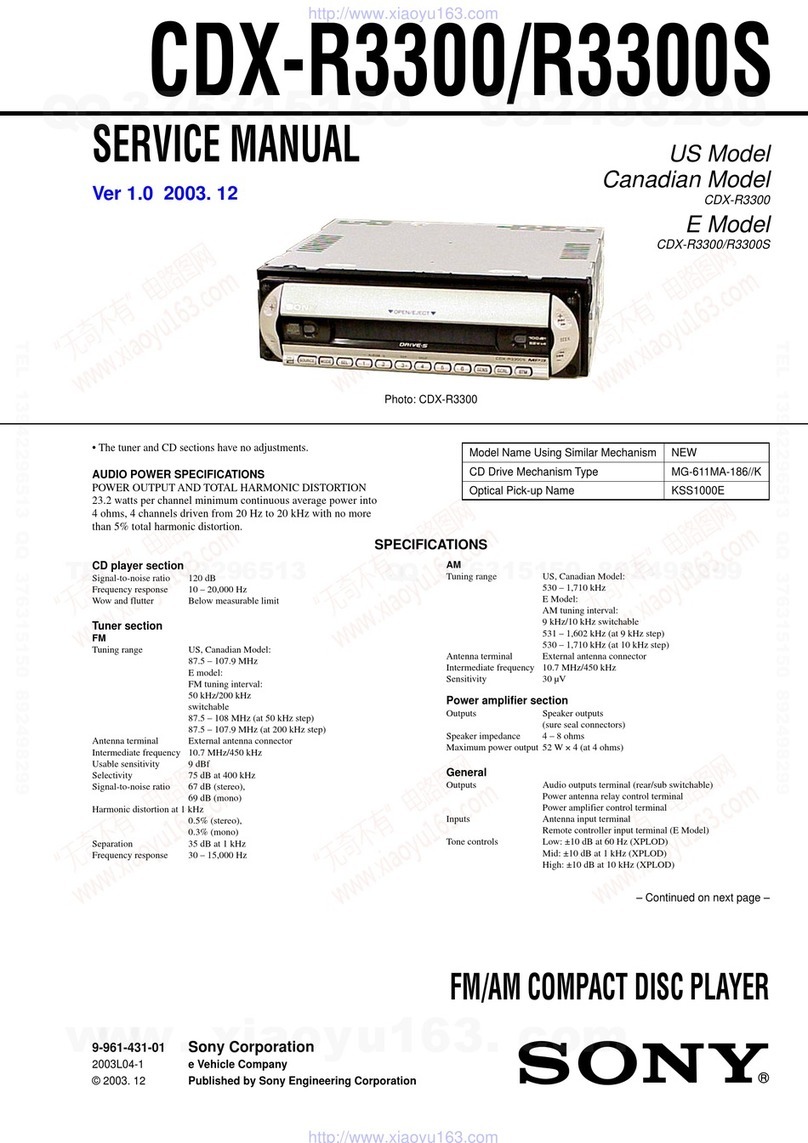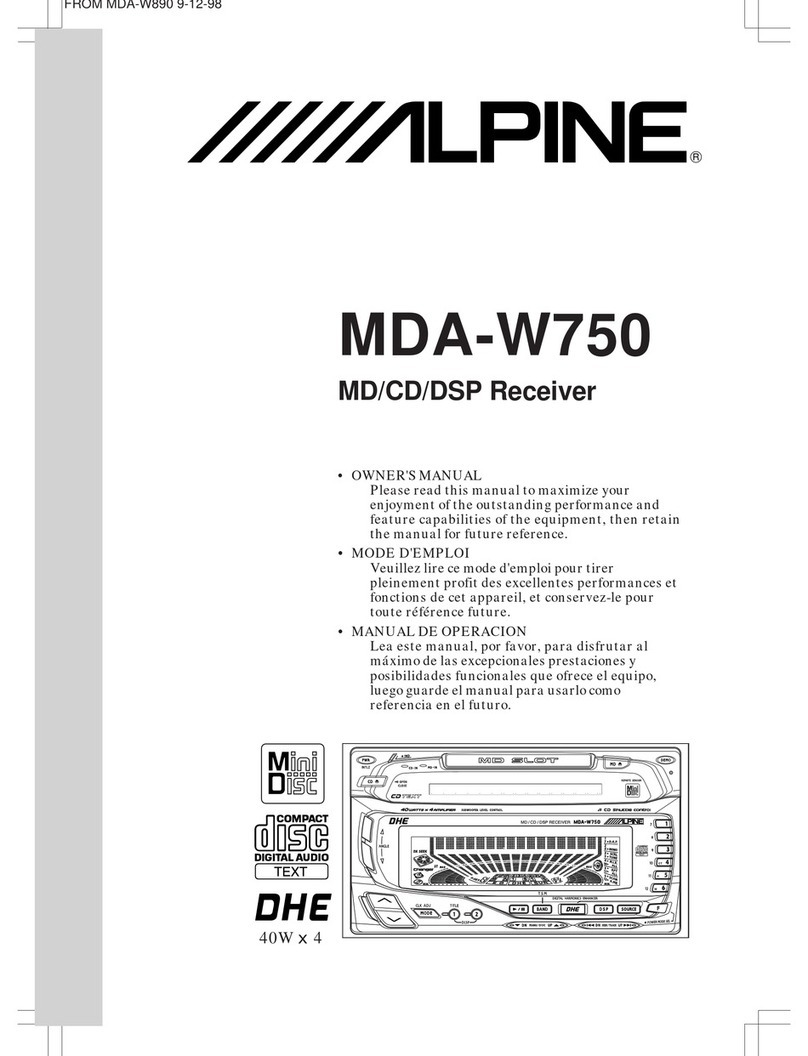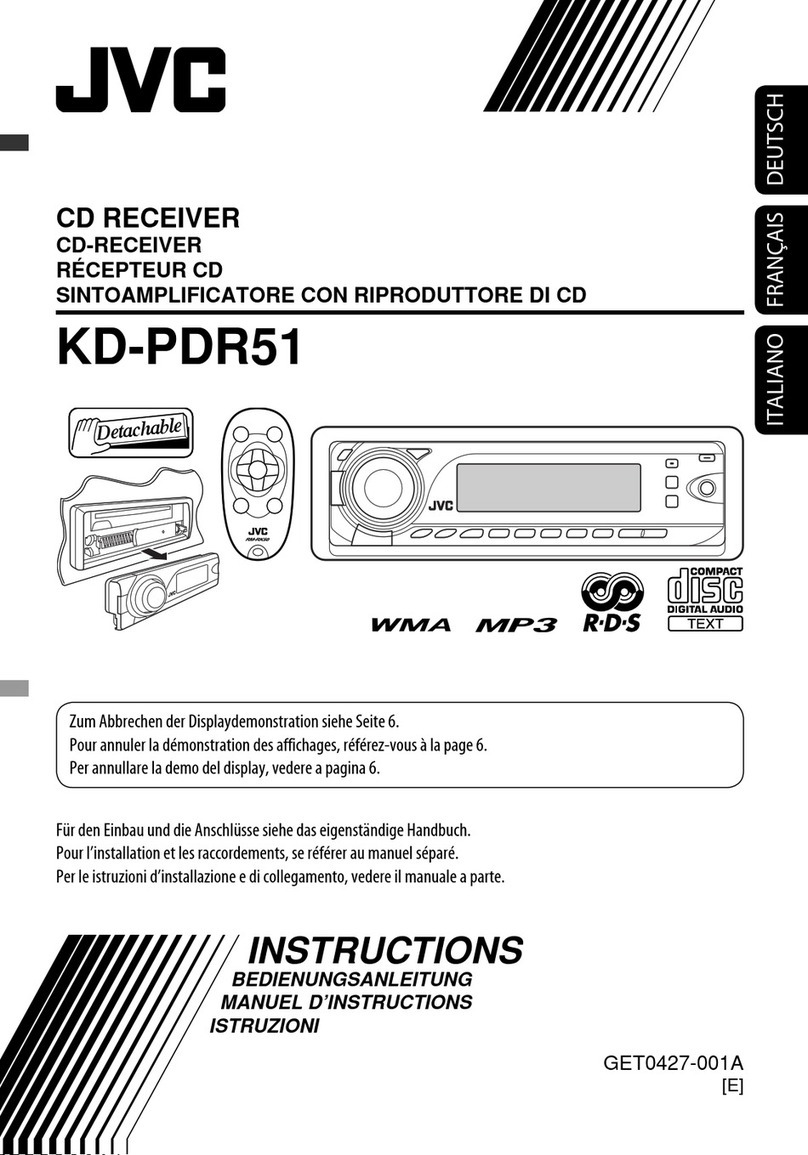Scion PT546-00130 User manual

Owner’s Manual
for AM/FM/HD Radio Broadcast/CD Player with iPod/
USB control/Bluetooth Audio
Audio System
TOYOTA PART NO. PT546-00130
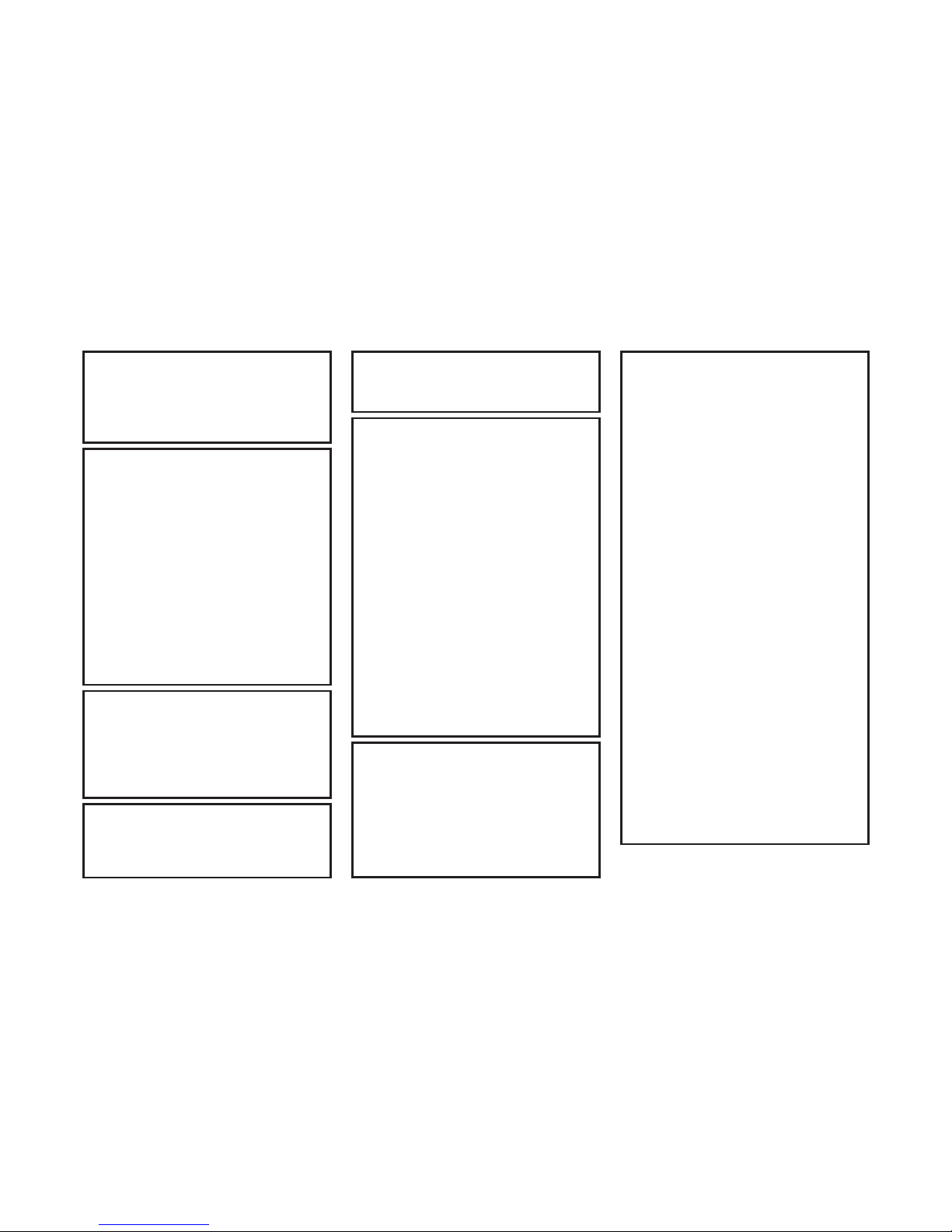
2
<CRB3881-B/U>2
Alteration or modifications
carried out without appropriate
authorization may invalidate
the user’s right to operate the
equipment.
FCC ID : AJDK036
MODEL NO. : DEH-8228ZT
IC : 775E-K036
This device complies with
Part 15 of the FCC Rules and
Industry Canada licence-exempt
RSS standard(s). Operation is
subject to the following two
conditions: (1) this device may
not cause harmful interference,
and (2) this device must accept
any interference, including
interference that may cause
undesired operation of this device.
Information to User
Alteration or modifications
carried out without appropriate
authorization may invalidate
the user's right to operate the
equipment.
This transmitter must not
be co-located or operated in
conjunction with any other
antenna or transmitter.
The antenna for Bluetooth
cannot be removed (or
replaced) by user.
This equipment complies with
FCC/IC radiation exposure limits
set forth for an uncontrolled
environment and meets the FCC
radio frequency (RF) Exposure
Guidelines in Supplement C to
OET65 and RSS-102 of the IC
radio frequency (RF) Exposure
rules. This equipment has
very low levels of RF energy
that it deemed to comply
without maximum permissive
exposure evaluation (MPE). But
it is desirable that it should be
installed and operated keeping
the radiator at least 20cm or
more away from person's body
(excluding extremities: hands,
wrists, feet and ankles).
This equipment has been tested
and found to comply with the
limits for a Class B digital device,
pursuant to Part 15 of the FCC
Rules. These limits are designed
to provide reasonable protection
against harmful interference in a
residential installation.
This equipment generates, uses
and can radiate radio frequency
energy and, if not installed
and used in accordance with
the instructions, may cause
harmful interference to radio
communications. However,
there is no guarantee that
interference will not occur
in a particular installation. If
this equipment does cause
harmful interference to radio or
television reception, which can
be determined by turning the
equipment off and on, the user
is encouraged to try to correct
the interference by one or more
of the following measures:
- Reorient or relocate the
receiving antenna.
- Increase the separation
between the equipment and
receiver.
- Connect the equipment into
an outlet on a circuit different
from that to which the receiver
is connected.
- Consult the dealer or an
experienced radio/TV
technician for help.

3
<CRB3881-B/U>3
WARNING
Handling the cord on this
product or cords associated
with accessories sold with
the product may expose
you to chemicals listed on
proposition 65 known to the
State of California and other
governmental entities to cause
cancer and birth defect or other
reproductive harm.
Wash hands after handling.
USE OF CONTROL OR ADJUST-
MENT OR PERFORMANCE OF
PROCEDURES OTHER THAN
THOSE SPECIFIED HEREIN MAY
RESULT IN HAZARDOUS RADI-
ATION EXPOSURE.
THE USE OF OPTICAL INSTRU-
MENTS WITH THIS PRODUCT
WILL INCREASE EYE HAZARD.
Features
CD playback
Music CD/CD-R/CD-RW playback is
possible.
MP3 file playback
You can play back MP3 files
recorded on CD-ROM/CD-R/CD-RW
(ISO9660 Level 1/Level 2 standard
recordings) or USB portable audio
player/USB memory.
Supply of this product only con-
veys a license for private, non-
commercial use and does not
convey a license nor imply any
right to use this product in any
commercial (i.e. revenue-gen-
erating) real-time broadcasting
(terrestrial, satellite, cable and/or
any other media), broadcasting/
streaming via internet, intranets
and/or other networks or in other
electronic content distribution
systems, such as pay-audio or
audio-on-demand applications.
An independent license for such
use is required. For details,
please visit
http://www.mp3licensing.com.
•
WMA file playback
You can play back WMA files
recorded on CD-ROM/CD-R/CD-RW
(ISO9660 Level 1/Level 2 standard
recordings) or USB portable audio
player/USB memory.
AAC file playback
You can play back AAC files
recorded on CD-ROM/CD-R/CD-RW
(ISO9660 Level 1/Level 2 standard
recordings) or USB portable audio
player/USB memory.
iPod compatibility
When you use this unit, you can
control an iPod, iPod classic, iPod
nano, iPod touch, iPhone. (Refer to
page 25.)
About WMA
Windows Media is either a regis-
tered trademark or trademark of
Microsoft Corporation in the United
States and/or other countries.
This product includes technology
owned by Microsoft Corporation
and cannot be used or distributed
without a license from Microsoft
Licensing, Inc.
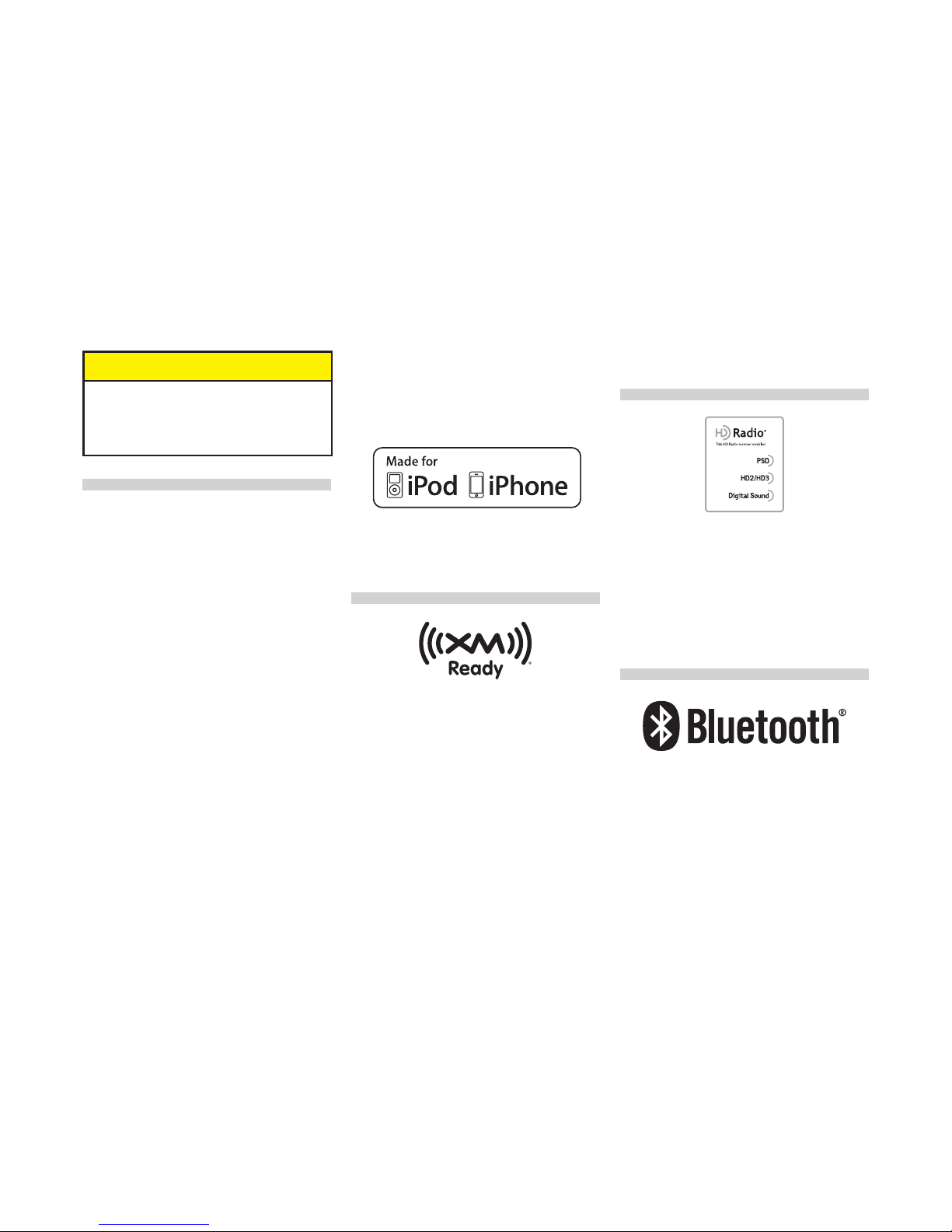
4
<CRB3881-B/U>4
NOTICE
This unit may not operate
correctly depending on the
application used to encode
WMA files.
About iPod
Reproducing and playing back
non-copyrighted material and
material that can legally be
reproduced and played back for
private use is permitted with the
iPod. Infringement of copyright is
legally prohibited.
iPhone, iPod, iPod classic,
iPod nano, and iPod touch are
trademarks of Apple Inc., registered
in the U.S. and other countries.
“Made for iPod” and “Made for
iPhone” mean that an electronic
accessory has been designed
to connect specifically to iPod
or iPhone, respectively, and has
been certified by the developer
to meet Apple performance
standards. Please note that the
use of this accessory with iPod
or iPhone may affect wireless
performance.
•
•
•
Apple is not responsible for
the operation of this device or
its compliance with safety and
regulatory standards.
In this manual, iPod and iPhone
will be referred to as iPod.
About XM radio
XM, SIRIUS and all related marks
and logos are trademarks of Sirius
XM Radio Inc. and its subsidiaries.
All rights reserved. Service not
available in Alaska and Hawaii.
•
•
About HD Radio™
Technology
HD Radio Technology manufac-
tured under license from iBiq-
uity Digital Corporation. U.S. and
Foreign Patents. HD RadioTM and
the HD, HD Radio, and “Arc” logos
are proprietary trademarks of iBiq-
uity Digital Corp.
About Bluetooth
The Bluetooth®word mark and
logos are registered trademarks
owned by Bluetooth SIG, Inc. and
any use of such marks by Pioneer
Corporation is under license. Other
trademarks and trade names are
those of their respective owners.
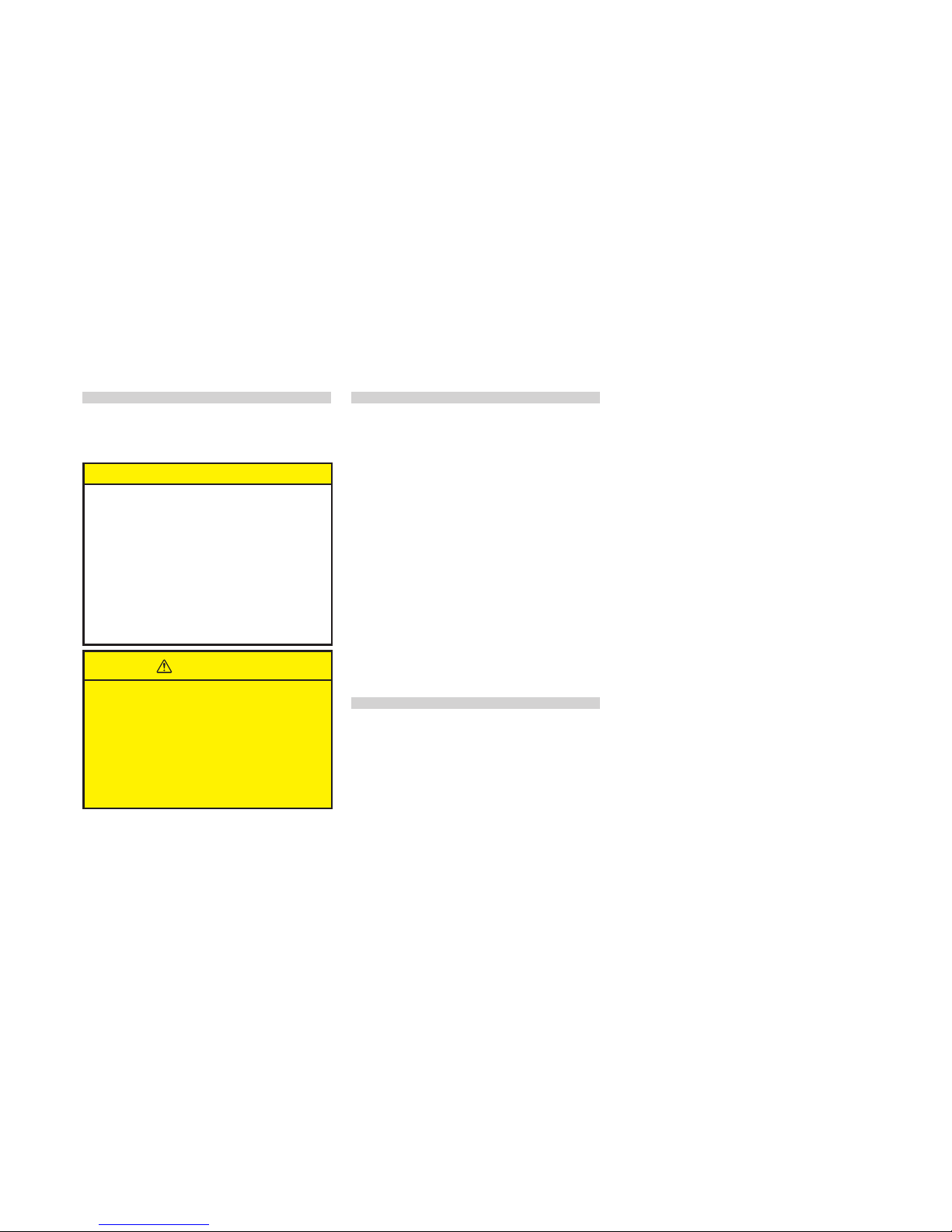
5
<CRB3881-B/U>5
Important information
about this manual
For safety reasons, this manual
indicates items requiring particular
attention with the following marks.
NOTICE
This is a warning against
anything which may cause
damage to the vehicle or its
equipment if the warning is
ignored. You are informed about
what you must or must not do
in order to avoid or reduce the
risk of damage to your vehicle
and its equipment.
CAUTION
This is a warning against any-
thing which may cause injury to
people if the warning is ignored.
You are informed about what
you must or must not do in
order to reduce the risk of injury
to yourself and others.
To ensure the correct
audio system operation
Do not allow this unit to come
into contact with liquids.
Electrical shock could result.
Also, this unit damage, smoke,
and overheat could result from
contact with liquids.
Do not put anything other than a
Compact Disc into the slot.
The use of cellular phones inside
or near the vehicle may cause
noise from the audio system
speakers you are listening to.
However, this does not indicate a
malfunction.
The Safety of Your
Ears is in Your Hands
Get the most out of your equip-
ment by playing it at a safe level—a
level that lets the sound come
through clearly without annoying
blaring or distortion and, most
importantly, without affecting your
sensitive hearing. Sound can be
deceiving. Over time, your hearing
“comfort level” adapts to higher
•
•
•
volumes of sound, so what sounds
“normal” can actually be loud and
harmful to your hearing. Guard
against this by setting your equip-
ment at a safe level BEFORE your
hearing adapts.
ESTABLISH A SAFE LEVEL:
Set your volume control at a low
setting.
Slowly increase the sound until
you can hear it comfortably and
clearly, without distortion.
Once you have established a
comfortable sound level, set the
dial and leave it there.
BE SURE TO OBSERVE THE
FOLLOWING GUIDELINES:
Do not turn up the volume so
high that you can’t hear what’s
around you.
Use caution or temporarily
discontinue use in potentially
hazardous situations.
Do not use headphones while
operating a motorized vehicle;
the use of headphones may
create a traffic hazard and is
illegal in many areas.
•
•
•
•
•
•

6
<CRB3881-B/U>6
Contents
Features . . . . . . . . . . . . . . . . . . . . . . . . . . . . . . . . . . . . . . . . . . . . . . . . . . . . . . . . . . . . . . . . . . . . . . . . . . . . . . . . . . . . . . . . . . . . . . . . . . . . . . . . . . . . . . . . . . . . . . . . . 3
About WMA . . . . . . . . . . . . . . . . . . . . . . . . . . . . . . . . . . . . . . . . . . . . . . . . . . . . . . . . . . . . . . . . . . . . . . . . . . . . . . . . . . . . . . . . . . . . . . . . . . . . . . . . . . . . . . . . . . . . . . 3
About iPod . . . . . . . . . . . . . . . . . . . . . . . . . . . . . . . . . . . . . . . . . . . . . . . . . . . . . . . . . . . . . . . . . . . . . . . . . . . . . . . . . . . . . . . . . . . . . . . . . . . . . . . . . . . . . . . . . . . . . . . 4
About XM radio. . . . . . . . . . . . . . . . . . . . . . . . . . . . . . . . . . . . . . . . . . . . . . . . . . . . . . . . . . . . . . . . . . . . . . . . . . . . . . . . . . . . . . . . . . . . . . . . . . . . . . . . . . . . . . . . . . . 4
About HD RadioTM Technology . . . . . . . . . . . . . . . . . . . . . . . . . . . . . . . . . . . . . . . . . . . . . . . . . . . . . . . . . . . . . . . . . . . . . . . . . . . . . . . . . . . . . . . . . . . . . . . . . . . . . . 4
About Bluetooth . . . . . . . . . . . . . . . . . . . . . . . . . . . . . . . . . . . . . . . . . . . . . . . . . . . . . . . . . . . . . . . . . . . . . . . . . . . . . . . . . . . . . . . . . . . . . . . . . . . . . . . . . . . . . . . . . . 4
Important information about this manual. . . . . . . . . . . . . . . . . . . . . . . . . . . . . . . . . . . . . . . . . . . . . . . . . . . . . . . . . . . . . . . . . . . . . . . . . . . . . . . . . . . . . . . . . . . . . 5
To ensure the correct audio system operation . . . . . . . . . . . . . . . . . . . . . . . . . . . . . . . . . . . . . . . . . . . . . . . . . . . . . . . . . . . . . . . . . . . . . . . . . . . . . . . . . . . . . . . . . 5
The Safety of Your Ears is in Your Hands . . . . . . . . . . . . . . . . . . . . . . . . . . . . . . . . . . . . . . . . . . . . . . . . . . . . . . . . . . . . . . . . . . . . . . . . . . . . . . . . . . . . . . . . . . . . . 5
Main Displays and Possible Operations . . . . . . . . . . . . . . . . . . . . . . . . . . . . . . . . . . . . . . . . . . . . . . . . . . . . . . . . . . . . . . . . . . . . . . . . . . . . . . . . . . . . . . . . . . . . . . 7
Basic Operation. . . . . . . . . . . . . . . . . . . . . . . . . . . . . . . . . . . . . . . . . . . . . . . . . . . . . . . . . . . . . . . . . . . . . . . . . . . . . . . . . . . . . . . . . . . . . . . . . . . . . . . . . . . . . . . . .8-14
Listening to the RADIO. . . . . . . . . . . . . . . . . . . . . . . . . . . . . . . . . . . . . . . . . . . . . . . . . . . . . . . . . . . . . . . . . . . . . . . . . . . . . . . . . . . . . . . . . . . . . . . . . . . . . . . . . .16-17
Listening to the HD Radio broadcast . . . . . . . . . . . . . . . . . . . . . . . . . . . . . . . . . . . . . . . . . . . . . . . . . . . . . . . . . . . . . . . . . . . . . . . . . . . . . . . . . . . . . . . . . . . . . .18-19
Listening to a CD . . . . . . . . . . . . . . . . . . . . . . . . . . . . . . . . . . . . . . . . . . . . . . . . . . . . . . . . . . . . . . . . . . . . . . . . . . . . . . . . . . . . . . . . . . . . . . . . . . . . . . . . . . . . . . .20-21
Listening to MP3/WMA/AAC DISC . . . . . . . . . . . . . . . . . . . . . . . . . . . . . . . . . . . . . . . . . . . . . . . . . . . . . . . . . . . . . . . . . . . . . . . . . . . . . . . . . . . . . . . . . . . . . . . .22-24
About handling the iPod . . . . . . . . . . . . . . . . . . . . . . . . . . . . . . . . . . . . . . . . . . . . . . . . . . . . . . . . . . . . . . . . . . . . . . . . . . . . . . . . . . . . . . . . . . . . . . . . . . . . . . . .24-25
Connecting the iPod . . . . . . . . . . . . . . . . . . . . . . . . . . . . . . . . . . . . . . . . . . . . . . . . . . . . . . . . . . . . . . . . . . . . . . . . . . . . . . . . . . . . . . . . . . . . . . . . . . . . . . . . . . . 25-26
Disconnecting the iPod . . . . . . . . . . . . . . . . . . . . . . . . . . . . . . . . . . . . . . . . . . . . . . . . . . . . . . . . . . . . . . . . . . . . . . . . . . . . . . . . . . . . . . . . . . . . . . . . . . . . . . . . . . . 26
Listening to songs on the iPod . . . . . . . . . . . . . . . . . . . . . . . . . . . . . . . . . . . . . . . . . . . . . . . . . . . . . . . . . . . . . . . . . . . . . . . . . . . . . . . . . . . . . . . . . . . . . . . . . . 28-29
ABC SEARCH on an iPod . . . . . . . . . . . . . . . . . . . . . . . . . . . . . . . . . . . . . . . . . . . . . . . . . . . . . . . . . . . . . . . . . . . . . . . . . . . . . . . . . . . . . . . . . . . . . . . . . . . . . . . . . . 30
About handling the USB portable audio player/USB memory. . . . . . . . . . . . . . . . . . . . . . . . . . . . . . . . . . . . . . . . . . . . . . . . . . . . . . . . . . . . . . . . . . . . . . . . . . . 31
Connecting the USB portable audio player/USB memory . . . . . . . . . . . . . . . . . . . . . . . . . . . . . . . . . . . . . . . . . . . . . . . . . . . . . . . . . . . . . . . . . . . . . . . . . . . . . . 31
Listening to USB portable audio player/USB memory . . . . . . . . . . . . . . . . . . . . . . . . . . . . . . . . . . . . . . . . . . . . . . . . . . . . . . . . . . . . . . . . . . . . . . . . . . . . . . . . . 32
How to subscribe to XM Satellite Radio <Option>. . . . . . . . . . . . . . . . . . . . . . . . . . . . . . . . . . . . . . . . . . . . . . . . . . . . . . . . . . . . . . . . . . . . . . . . . . . . . . . . . . . . . 35
Display the RADIO ID . . . . . . . . . . . . . . . . . . . . . . . . . . . . . . . . . . . . . . . . . . . . . . . . . . . . . . . . . . . . . . . . . . . . . . . . . . . . . . . . . . . . . . . . . . . . . . . . . . . . . . . . . . 35-36
Listening to a XM Satellite Radio broadcast . . . . . . . . . . . . . . . . . . . . . . . . . . . . . . . . . . . . . . . . . . . . . . . . . . . . . . . . . . . . . . . . . . . . . . . . . . . . . . . . . . . . . . . 38-39
Using the AUX. . . . . . . . . . . . . . . . . . . . . . . . . . . . . . . . . . . . . . . . . . . . . . . . . . . . . . . . . . . . . . . . . . . . . . . . . . . . . . . . . . . . . . . . . . . . . . . . . . . . . . . . . . . . . . . . 40-41
Bluetooth Settings . . . . . . . . . . . . . . . . . . . . . . . . . . . . . . . . . . . . . . . . . . . . . . . . . . . . . . . . . . . . . . . . . . . . . . . . . . . . . . . . . . . . . . . . . . . . . . . . . . . . . . . . . . . . 42-44
Listening to Bluetooth Audio player . . . . . . . . . . . . . . . . . . . . . . . . . . . . . . . . . . . . . . . . . . . . . . . . . . . . . . . . . . . . . . . . . . . . . . . . . . . . . . . . . . . . . . . . . . . . . 46-47
Phone Settings . . . . . . . . . . . . . . . . . . . . . . . . . . . . . . . . . . . . . . . . . . . . . . . . . . . . . . . . . . . . . . . . . . . . . . . . . . . . . . . . . . . . . . . . . . . . . . . . . . . . . . . . . . . . . . . 48-51
Using Hands-Free Phoning . . . . . . . . . . . . . . . . . . . . . . . . . . . . . . . . . . . . . . . . . . . . . . . . . . . . . . . . . . . . . . . . . . . . . . . . . . . . . . . . . . . . . . . . . . . . . . . . . . . . . 52-53
Making a Call . . . . . . . . . . . . . . . . . . . . . . . . . . . . . . . . . . . . . . . . . . . . . . . . . . . . . . . . . . . . . . . . . . . . . . . . . . . . . . . . . . . . . . . . . . . . . . . . . . . . . . . . . . . . . . . . . . . . 53
Changing the Opening Screen . . . . . . . . . . . . . . . . . . . . . . . . . . . . . . . . . . . . . . . . . . . . . . . . . . . . . . . . . . . . . . . . . . . . . . . . . . . . . . . . . . . . . . . . . . . . . . . . . . 54-55
Initial Setting . . . . . . . . . . . . . . . . . . . . . . . . . . . . . . . . . . . . . . . . . . . . . . . . . . . . . . . . . . . . . . . . . . . . . . . . . . . . . . . . . . . . . . . . . . . . . . . . . . . . . . . . . . . . . . . . . . . . 56
Connecting an external amplifier . . . . . . . . . . . . . . . . . . . . . . . . . . . . . . . . . . . . . . . . . . . . . . . . . . . . . . . . . . . . . . . . . . . . . . . . . . . . . . . . . . . . . . . . . . . . . . . . . . . 57
Using the Steering Controller . . . . . . . . . . . . . . . . . . . . . . . . . . . . . . . . . . . . . . . . . . . . . . . . . . . . . . . . . . . . . . . . . . . . . . . . . . . . . . . . . . . . . . . . . . . . . . . . . . . 57-58
MP3, WMA and AAC files . . . . . . . . . . . . . . . . . . . . . . . . . . . . . . . . . . . . . . . . . . . . . . . . . . . . . . . . . . . . . . . . . . . . . . . . . . . . . . . . . . . . . . . . . . . . . . . . . . . . . . . . . 58
MP3 additional information. . . . . . . . . . . . . . . . . . . . . . . . . . . . . . . . . . . . . . . . . . . . . . . . . . . . . . . . . . . . . . . . . . . . . . . . . . . . . . . . . . . . . . . . . . . . . . . . . . . . . . . . 59
WMA additional information. . . . . . . . . . . . . . . . . . . . . . . . . . . . . . . . . . . . . . . . . . . . . . . . . . . . . . . . . . . . . . . . . . . . . . . . . . . . . . . . . . . . . . . . . . . . . . . . . . . . . . . 59
AAC additional information. . . . . . . . . . . . . . . . . . . . . . . . . . . . . . . . . . . . . . . . . . . . . . . . . . . . . . . . . . . . . . . . . . . . . . . . . . . . . . . . . . . . . . . . . . . . . . . . . . . . . . . . 59
About folders and MP3/WMA/AAC files . . . . . . . . . . . . . . . . . . . . . . . . . . . . . . . . . . . . . . . . . . . . . . . . . . . . . . . . . . . . . . . . . . . . . . . . . . . . . . . . . . . . . . . . . . . . . 60
USB portable audio player/ USB memory compatibility . . . . . . . . . . . . . . . . . . . . . . . . . . . . . . . . . . . . . . . . . . . . . . . . . . . . . . . . . . . . . . . . . . . . . . . . . . . . . . . 61
Terms . . . . . . . . . . . . . . . . . . . . . . . . . . . . . . . . . . . . . . . . . . . . . . . . . . . . . . . . . . . . . . . . . . . . . . . . . . . . . . . . . . . . . . . . . . . . . . . . . . . . . . . . . . . . . . . . . . . . . . . . . . 62
CD player and care . . . . . . . . . . . . . . . . . . . . . . . . . . . . . . . . . . . . . . . . . . . . . . . . . . . . . . . . . . . . . . . . . . . . . . . . . . . . . . . . . . . . . . . . . . . . . . . . . . . . . . . . . . . . . . . 63
CD-R and CD-RW discs . . . . . . . . . . . . . . . . . . . . . . . . . . . . . . . . . . . . . . . . . . . . . . . . . . . . . . . . . . . . . . . . . . . . . . . . . . . . . . . . . . . . . . . . . . . . . . . . . . . . . . . . . . . 63
DualDiscs . . . . . . . . . . . . . . . . . . . . . . . . . . . . . . . . . . . . . . . . . . . . . . . . . . . . . . . . . . . . . . . . . . . . . . . . . . . . . . . . . . . . . . . . . . . . . . . . . . . . . . . . . . . . . . . . . . . . . . . 64
Error indications . . . . . . . . . . . . . . . . . . . . . . . . . . . . . . . . . . . . . . . . . . . . . . . . . . . . . . . . . . . . . . . . . . . . . . . . . . . . . . . . . . . . . . . . . . . . . . . . . . . . . . . . . . . . . . 64-67
Changing or disconnecting your battery. . . . . . . . . . . . . . . . . . . . . . . . . . . . . . . . . . . . . . . . . . . . . . . . . . . . . . . . . . . . . . . . . . . . . . . . . . . . . . . . . . . . . . . . . . . . . 68
Specifications . . . . . . . . . . . . . . . . . . . . . . . . . . . . . . . . . . . . . . . . . . . . . . . . . . . . . . . . . . . . . . . . . . . . . . . . . . . . . . . . . . . . . . . . . . . . . . . . . . . . . . . . . . . . . . . . . . . 68
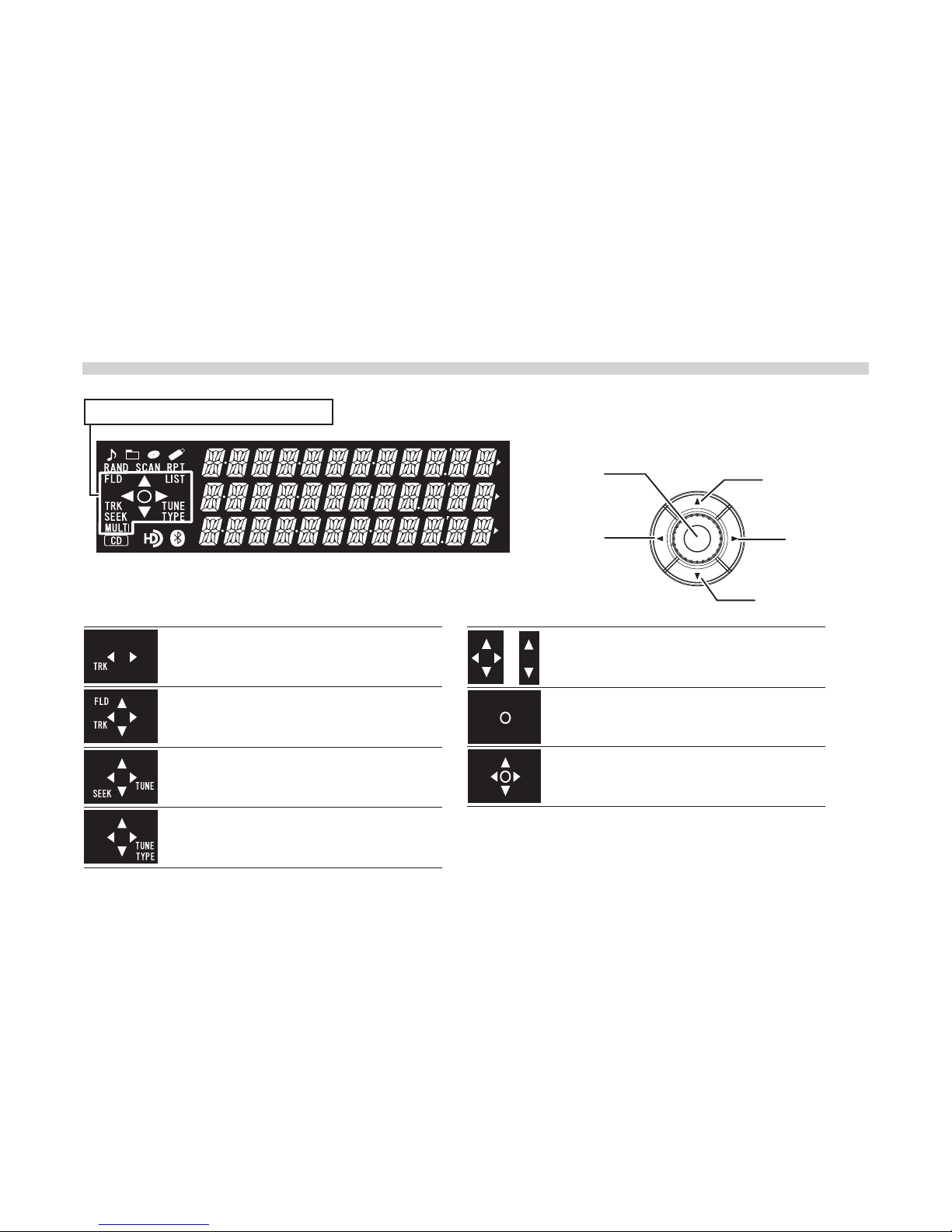
7
<CRB3881-B/U>7
Main Displays and Possible Operations
or
RIGHT
LEFT
UP
DOWN
MULTI
KNOB
Possible operations are indicated.
The following are the main displays that appear during
UP/DOWN/RIGHT/LEFT and MULTI KNOB operation. Each
display indicates the operations that are currently available.
You can select the next or the previous track
on a CD or iPod by pressing the RIGHT/LEFT.
You can select a setting option, etc. by
pressing the UP/DOWN/RIGHT/LEFT or
UP/DOWN.
You can select a setting option, etc. by
pressing the center of the MULTI KNOB.
You can navigate a list or edit the OPENING
TITLE by pressing the MULTI KNOB in the
center or the UP/DOWN/RIGHT/LEFT.
You can select the next or the previous track or select a
folder on a CD , in a USB memory or Bluetooth audio
player by pressing the UP/DOWN/RIGHT/LEFT.
You can tune or seek a radio frequency by
pressing the UP/DOWN/RIGHT/LEFT.
You can tune the Satellite Radio broadcasting
frequency or display and switch the category
by pressing the UP/DOWN/RIGHT/LEFT.
Turn the MULTI KNOB to the right or left to
adjust the volume level, select a menu or select
an item from a list. Press the MULTI KNOB in the
center to set a selecting an item.

8
<CRB3881-B/U>8
Basic Operation
Your audio system works when the
ignition switch is in the “ACC” or
“ON” position.
NOTICE
To avoid draining the battery,
do not leave the car audio on
longer than necessary when the
engine is not running.
1POWER
Press to turn the unit on or off.
2MULTI KNOB/VOLUME
Turn the MULTI KNOB to raise/lower
the volume levels (total volume step
is 64). MULTI KNOB operation varies
depending on the audio source or
Menu. (Refer to page 7.)
To select the following setting
options, press the MULTI KNOB to
switch to the AUDIO MENU. Turn
the MULTI KNOB clockwise or coun-
terclockwise to select an item and
press the MULTI KNOB. You can
select SETTINGS in TUNER mode or
iPod mode.
SSP AUDIO CTRL SETTINGS
BLUETOOTH PHONE

9
<CRB3881-B/U>9
SSP (Scion Sound Processing)
SSP is a modified DSP (Digital Signal
Processing) system that provides a
customized sound for your vehicle.
Press the MULTI KNOB to display
the current SSP mode setting.
While the setting is displayed, press
repeatedly to switch to the following
modes.
NATURAL: Natural and smooth sound
that gives no listening
fatigue but comfort.
HEAR: A powerful, energetic, live
sound.
FEEL: Reproduces the sound on
the stage that musicians
hear.
For more details, please visit the SCION
website at
http://www.scion.com/.
•HOW TO CHANGE THE EQ / SCION SOUND
PROCESSING (SSP) MODE
1 Press MULTI KNOB to
display the menu.
2 Turn MULTI KNOB to select
SSP.
3 Press MULT KNOB to enter
SSP.
4 Press MULTI KNOB to
select a sound mode.
*
NATURAL HEAR FEEL
NATURAL
5 Press ESC button to exit
SSP.
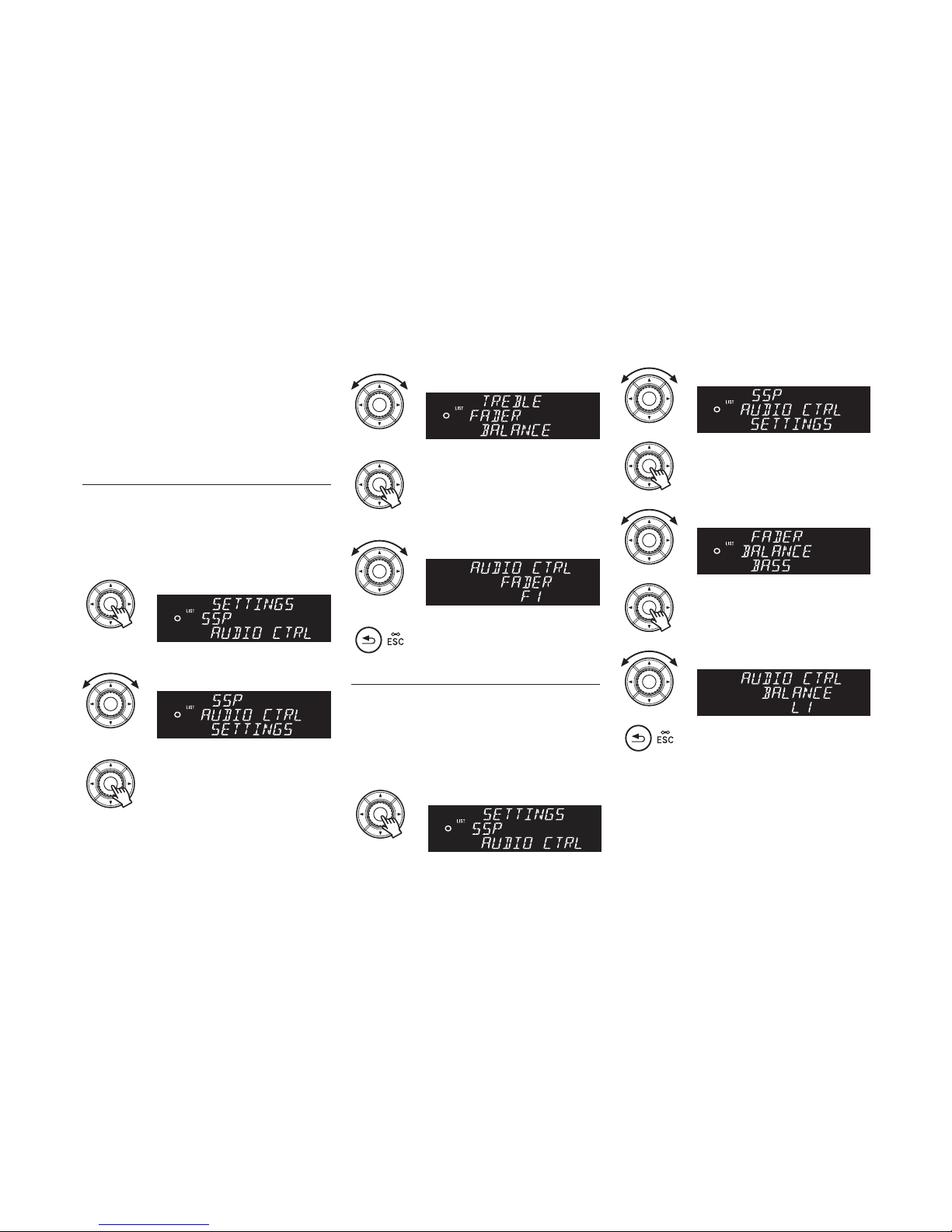
10
<CRB3881-B/U>10
AUDIO CTRL
When the MULTI KNOB is turned,
the setting item of the AUDIO CTRL
menu will switch in the following
order:
FADER BALANCE BASS TREBLE
ASL (Automatic Sound Levelizer) SUB-W
(Subwoofer) ASR (Sound Retriever)
FADER: Use fader to adjust the sound balance
between the rear and front speakers.
The display ranges from R7 to F7.
HOW TO CHANGE THE FADER SETTING
1 Press MULTI KNOB to
display the menu.
2 Turn MULTI KNOB to select
AUDIO CTRL.
3 Press MULTI KNOB to enter
AUDIO CTRL.
•4 Turn MULTI KNOB to select
FADER.
5 Press MULTI KNOB to enter
FADER.
6 Turn MULTI KNOB to adjust
the FADER.
7 Press ESC button to exit
FADER.
BALANCE:
Use balance to adjust the sound bal-
ance between the left and right speak-
ers. The display ranges from L7 to R7.
HOW TO CHANGE THE BALANCE SETTING
1 Press MULTI KNOB to
display the menu.
2 Turn MULTI KNOB to select
AUDIO CTRL.
3 Press MULTI KNOB to enter
AUDIO CTRL.
4 Turn MULTI KNOB to select
BALANCE.
5 Press MULTI KNOB to enter
BALANCE.
6 Turn MULTI KNOB to adjust
the BALANCE.
7 Press ESC button to exit
BALANCE.

11
<CRB3881-B/U>11
BASS: Use bass to adjust the low-pitched tones.
The display ranges from –5 to 5.
HOW TO CHANGE THE BASS SETTING
1 Press MULTI KNOB to
display the menu.
2 Turn MULTI KNOB to select
AUDIO CTRL.
3 Press MULTI KNOB to enter
AUDIO CTRL.
4 Turn MULTI KNOB to select
BASS.
5 Press MULTI KNOB to enter
BASS.
6 Turn MULTI KNOB to adjust
the BASS.
7 Press ESC button to exit
BASS.
TREBLE:
Use treble to adjust the high-pitched
tones. The display ranges from –5 to 5.
HOW TO CHANGE THE TREBLE SETTING
1 Press MULTI KNOB to
display the menu.
2 Turn MULTI KNOB to select
AUDIO CTRL.
3 Press MULTI KNOB to enter
AUDIO CTRL.
4 Turn MULTI KNOB to select
TREBLE.
5 Press MULTI KNOB to enter
TREBLE.
6 Turn MULTI KNOB to adjust
the TREBLE.
7 Press ESC button to exit
TREBLE.
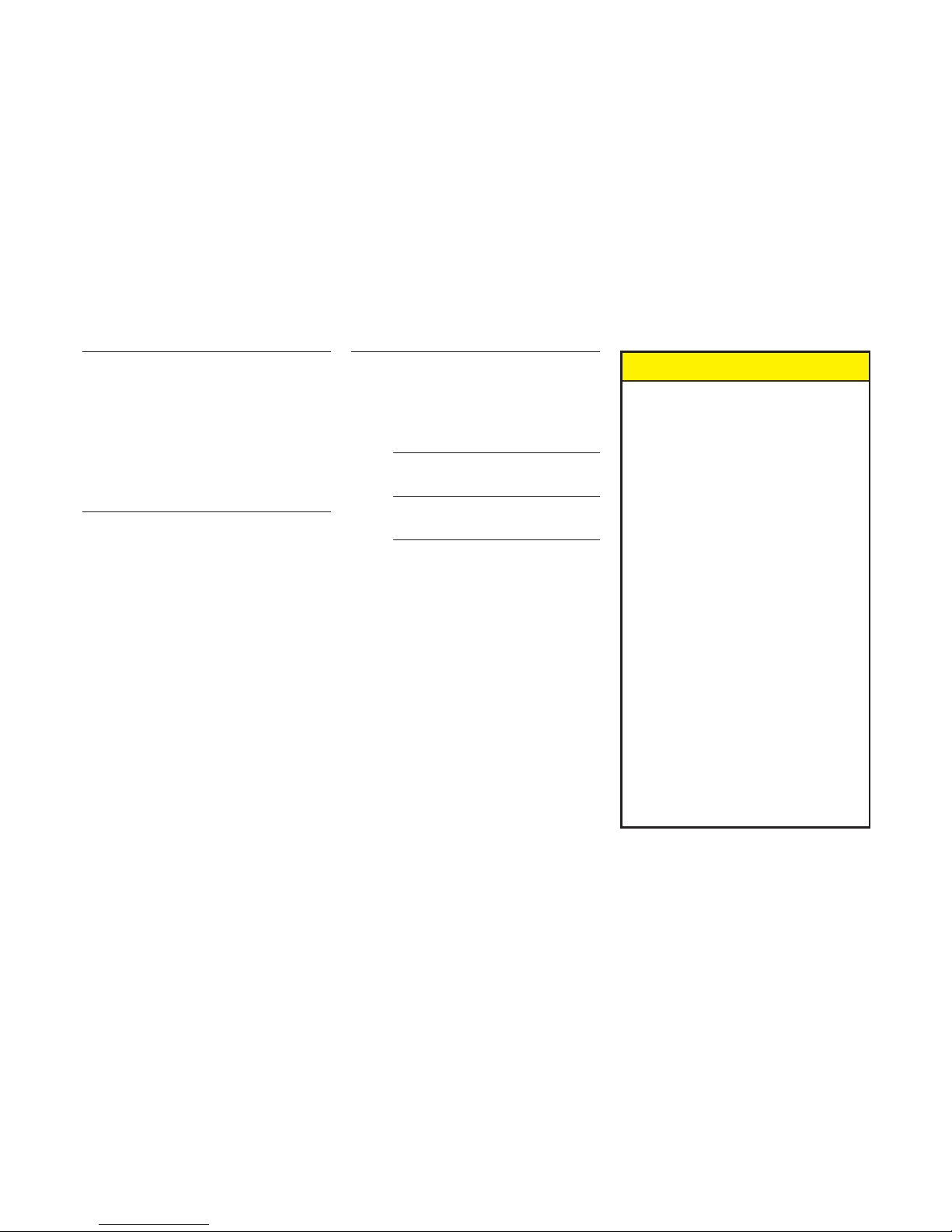
12
<CRB3881-B/U>12
ASL: During driving, noise in the car changes
according to the driving speed. The
Automatic Sound Levelizer (ASL)
automatically adjusts the volume based
on driving speed. If this noise becomes
greater, the sensitivity (variation of
volume level to noise level) of ASL can
be set to one of three levels. Press the
MULTI KNOB changes the ASL setting
as follows:
LOW MID HIGH OFF
SUB-W: Subwoofer output phase can be
switched between normal and reverse
by pressing the MULTI KNOB, turn the
MULTI KNOB up or down to adjust
the output level of the subwoofer.
Each time MULTI KNOB is turned up
or down, subwoofer level increases or
decreases. (+6 to –24 is displayed as
the level is increased or decreased.)
• The output level and output phase
of the subwoofer can be adjusted
only when "SUB-W CTRL" on the
SETUP menu is set to ON. While
"SUB-W CTRL" is set to OFF, the
output level and output phase cannot
be adjusted. (Refer to page 56.)
ASR: The ASR (Sound Retriever) function
provides a wide, deep and rich quality
to MP3/WMA/AAC sound, which gives
the user a lively impression. Pressing the
MULTI KNOB repeatedly switches the
setting in the following order:
LOW RATE
HIGH RATE
OFF
LOW RATE:
Effective for low-compres-
sion audio media.
HIGH RATE:
Effective for high-compres-
sion audio media.
NOTICE
The ASR function can only be
selected when playing MP3/
WMA/AAC from CD and iPod,
USB portable audio player/
USB memory/Bluetooth audio.
The ASR function does not
support external compressed
audio media.
Switching of ASR settings is
disabled in Bluetooth audio
mode when no Bluetooth
device is connected or when
settings cannot be switched.
BASS function and TREBLE
function values can be set for
each of the modes (AM, FM,
CD/MP3/WMA/AAC, iPod/USB
portable audio player/USB
memory, XM Satellite Radio,
Bluetooth audio player, AUX).
When you switch modes, the
settings change to the BASS
and TREBLE values set for the
selected mode.
The ASL function is only
effective when the vehicle is
moving.
•
•
•
•
•
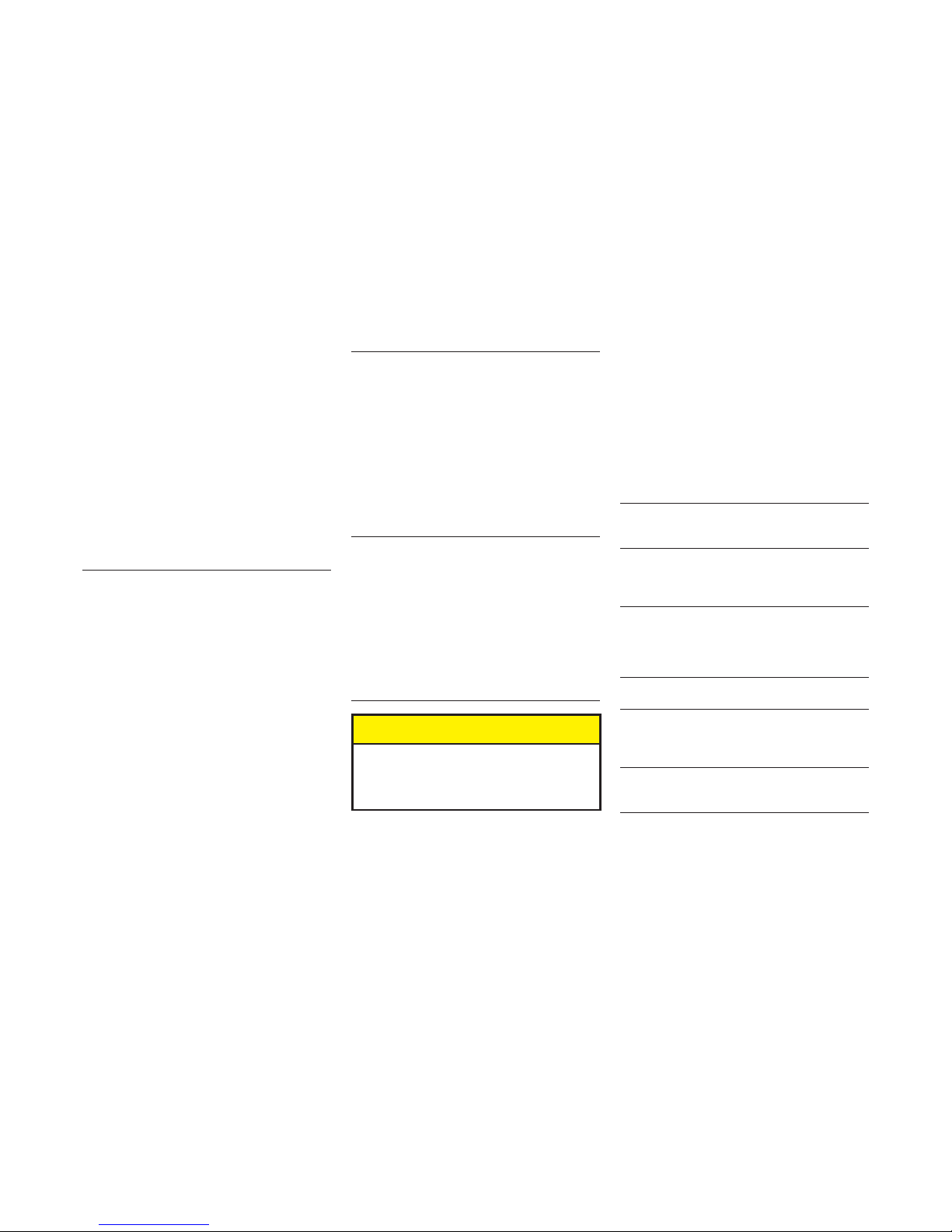
13
<CRB3881-B/U>13
SETTINGS
You can select this item in TUNER
mode or iPod mode.
If you select SETTINGS, you can set
the following items.
• HD ON/OFF (in TUNER mode)
• IPOD DIRECT (in iPod mode)
• AUDIO BOOK (in iPod mode)
To select a setting option in iPod
mode, turn the MULTI KNOB clock-
wise or counterclockwise and press
the MULTI KNOB.
IPOD DIRECT AUDIO BOOK
HD ON/OFF:
If you set HD ON/OFF to ON, digital
broadcasting is preferentially selected.
During SCAN or SEEK operations, the
tuner searches for all digital and analog
broadcasting stations.
If you set HD ON/OFF to OFF, only
analog broadcasting is selected. During
SCAN or SEEK operations, the tuner
searches only for analog broadcasting
stations.
When the MULTI KNOB is pressed,
switches in the following order:
ON OFF
• The setting can only be changed in
TUNER mode.
•IPOD DIRECT:
A menu for turning on or off iPod direct
control (in iPod mode). If you select ON,
you can control iPod operations on the
iPod, and you can control only the vol-
ume of iPod from this unit. If you select
OFF, you can control iPod operations
from this unit.
When the MULTI KNOB is pressed,
switches in the following order:
OFF
ON
• The setting can only be changed in
iPod mode.
AUDIO BOOK:
You can change the iPod Audiobook
playback speed.
Pressing the MULTI KNOB repeatedly
switches the setting in the following
order:
NORMAL FASTER SLOWER
• The speed can only be changed in
iPod mode.
• While IPOD DIRECT is set to ON, the
speed cannot be changed.
NOTICE
iPod (5th generation) and iPod
nano (1st generation) do not
support iPod direct control.
BLUETOOTH
If you select BLUETOOTH, you can
make the settings for connecting and
controlling Bluetooth devices.
To select the following setting
options, turn the MULTI KNOB
clockwise or counterclockwise and
press the MULTI KNOB. Refer to
page 42 for more details on the fol-
lowing "Bluetooth Settings".
BT PAIRING:
You can connect your Bluetooth
devices.
LIST PHONE:
You can connect or disconnect a reg-
istered Bluetooth-compatible mobile
phone, or delete it from the list.
LIST AUDIO:
You can connect or disconnect a reg-
istered Bluetooth device, delete the
device from the list, and select the
connection method.
SET PASSKEY:
You can set the passkey.
BT POWER ON/BT POWER OFF:
You can select whether or not to auto-
matically connect a Bluetooth device
when the ignition switch is set to ON.
BT INFO:
You can check the name and address
of this unit.
•
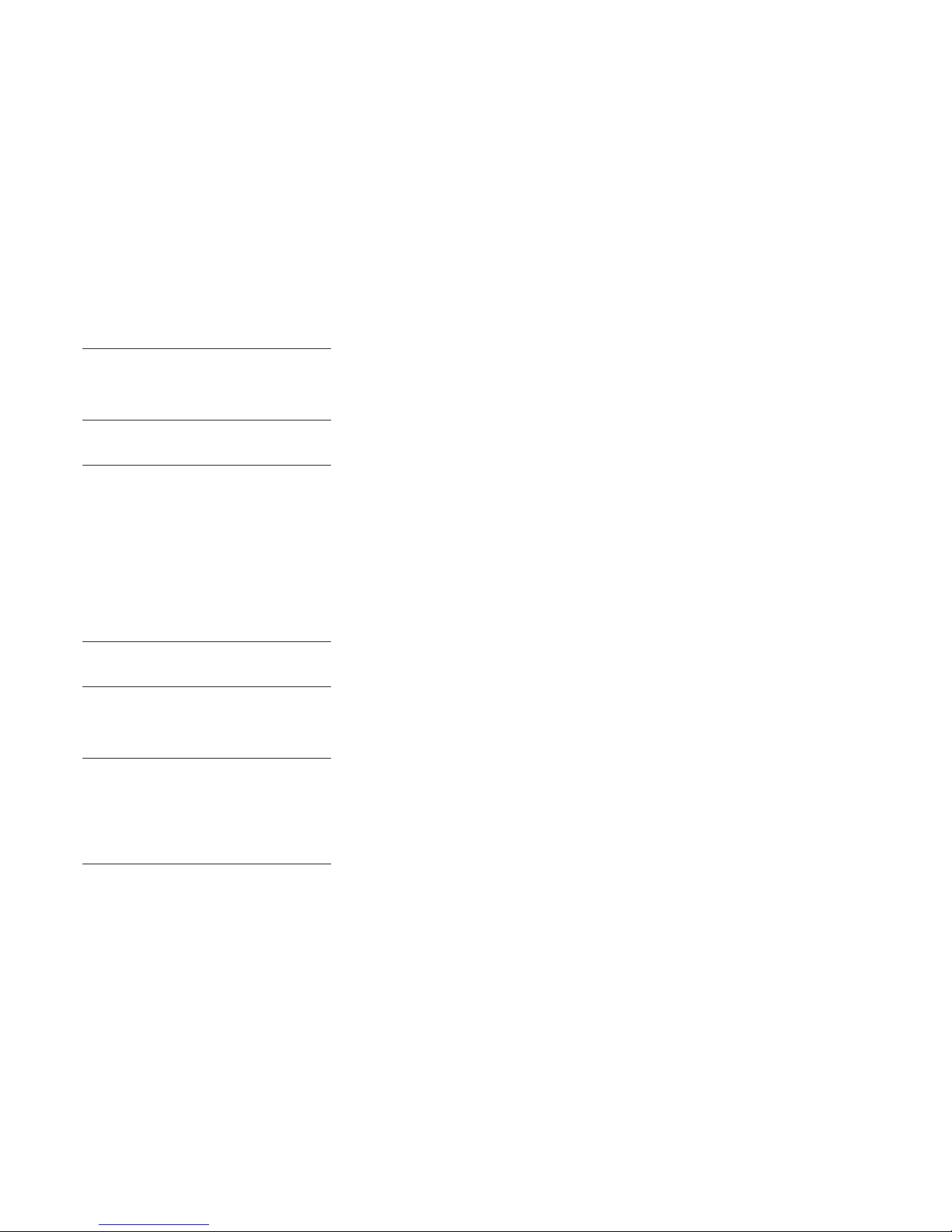
14
<CRB3881-B/U>14
DISPLAY ON/DISPLAY OFF:
You can select whether or not to dis-
play the connection confirmation when
a Bluetooth device is connected by
setting the ignition switch to ON.
INITIALIZE:
You can initialize certain setting infor-
mation or all settings.
PHONE
If you select PHONE, you can edit
the phonebook, set the ring tone or
transfer the call histories.
To select the following items, turn
the MULTI KNOB clockwise or coun-
terclockwise and press the MULTI
KNOB.
PHONE BOOK SET HF SOUND SEND
HISTORY
PHONE BOOK:
You can edit the phonebook in this
unit.
SET HF SOUND:
When a mobile phone is connected,
you can select the ring tone and adjust
the volume of the call tone and ring
tone.
SEND HISTORY:
You can transfer the call histories on
the connected mobile phone to this
unit.
When the MULTI KNOB is pressed,
switches in the following order:
YES NO
•
3BACK
Press the BACK button to exit from
the menu.
Press and hold the BACK button to
exit from a list that was displayed by
pressing the LIST/MENU button.

15
<CRB3881-B/U>15

16
<CRB3881-B/U>16
Listening to the RADIO
1FM1/2
Switches between FM1 and FM2
modes.
2AM•SAT
Switches between the AM mode and
SAT1/2/3 modes. (Must have Satellite
Radio receiver and antenna installed at
an additional charge to listen to Satellite
Radio.)
3LIST/MENU
Press to display the registered broad-
casting station list in PRESET 1-6.
Use the MULTI KNOB to select a sta-
tion from the list.

17
<CRB3881-B/U>17
4MULTI KNOB (SELECT LIST)
Turn the MULTI KNOB clockwise
or counterclockwise to select a sta-
tion. Press the MULTI KNOB to set
the station. If you press and hold the
MULTI KNOB in the center until you
hear a beep, the currently tuned sta-
tion is stored as a preset channel in
the preset channel list.
5RIGHT (TUNE <UP>)
Press to manually select (one step
at a time) the station with the next
higher frequency.
Press and hold to
fast-forward to a higher frequency.
6UP (TUNE <UP>)
Press to select the next higher sta-
tion.
Press and hold to continue searching
for a higher frequency station.
7LEFT (TUNE <DOWN>)
Press to manually select (one step
at a time) the station with the next
lower frequency. Press and hold to
fast-forward to a lower frequency.
8DOWN (TUNE <DOWN>)
Press to select the next lower
station.
Press and hold to continue searching
for a lower frequency station.
9PRESET 1-6
Press to recall previously stored sta-
tions (Preset Channels).
Press and hold until you hear a
beep, and the station you are cur-
rently tuned to is stored as a Preset
Channel.
NOTICE
You can store up to 6 stations
per band.
aSCAN
If you press, is indicated in the
display. The tuner begins searching
for stations with good reception and
you can listen to each channel for 5
seconds.

18
<CRB3881-B/U>18
Listening to the
HD Radio broadcast
HD RadioTM Technology is a terrestrial
digital radio broadcast that utilizes
AM/FM analog broadcasting frequen-
cies to transmit digital signals.
For information regarding viewing
methods, refer to Listening to the
RADIO (page 16). This section con-
tains explanations solely regarding
HD Radio broadcast functions.
About HD Radio™ broadcasting
HD Radio™ broadcasting is high quality audio
and data services. HD Radio broadcasting is
brought to you by your local FM/AM stations.
HD Radio broadcasting features the following:
•High quality audio
•FM multicasting
•Data services
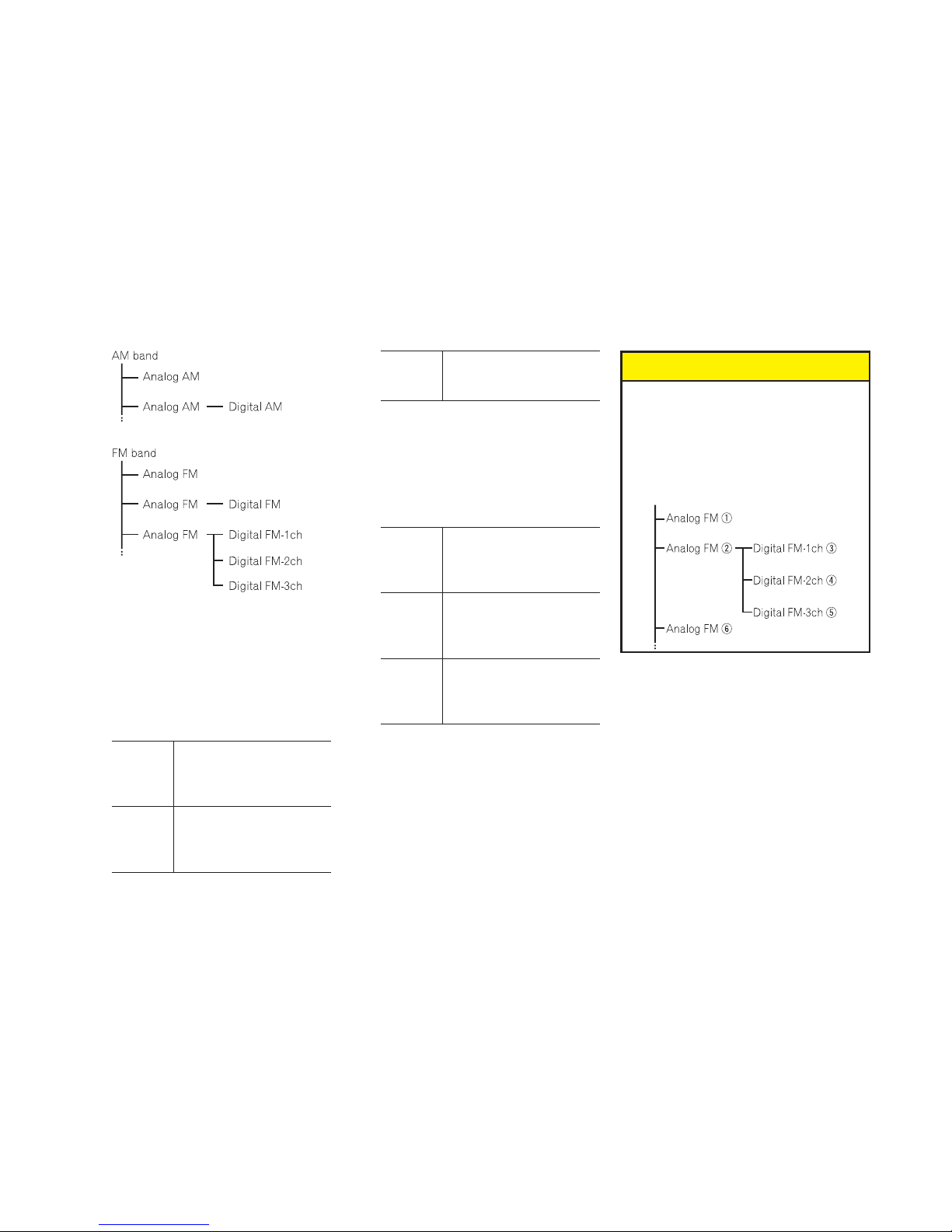
19
<CRB3881-B/U>19
(MPS)
(MPS)
(MPS)
(SPS)
(SPS)
1RIGHT (TUNE <UP>)
When receiving the HD Radio
Broadcast signal and tuning in a
Multicast Channel-supported broad-
cast in something other than analog,
the following actions will occur each
time you press.
When
receiving
MPS
signal
The first SPS is tuned in.
When
receiving
SPS
signal
The next SPS is tuned in.
When
receiving
last SPS
The next MPS is tuned
in.
2LEFT (TUNE <DOWN>)
When receiving the HD Radio
Broadcast signal and tuning in a
Multicast Channel-supported broad-
cast in something other than analog,
the following actions will occur each
time you press.
When
receiving
MPS
signal
The previous MPS is
tuned in.
When
receiving
SPS
signal
The previous SPS is
tuned in. Or, the next
MPS is tuned in.
When
receiving
next SPS
signal
The first SPS is tuned in.
NOTICE
When an analog station is
received, tuning down operation
is conducted within the analog
broadcasting. (62)
If a digital broadcast is not yet
received, tuning-up operation
tunes in the next analog station.
(26)
•
•
3TEXT
If you press while the HD Radio
broadcasting signal is being received,
the display switches in the following
order.
Upper: Station Name
Lower: Frequency Artist Name
Song Title
Album Title
Song Title
When is displayed, if you press
and hold until you hear a beep, the
display will changes. A maximum of
2 pages (24 characters) can be dis-
played.

20
<CRB3881-B/U>20
No title name is displayed when playing back a CD containing no text information.
Listening to a CD
NOTICE
Never try to disassemble or
oil any part of the compact
disc player. Do not insert
anything except a compact
disc into the slot.
Use 12-cm discs. Do not use
8-cm discs or an adapter for
8-cm discs.
•
•
Load a CD in the CD slot.
Table of contents
Other Scion Car Receiver manuals

Scion
Scion PT546-00120 User manual

Scion
Scion PT546-00100 User manual
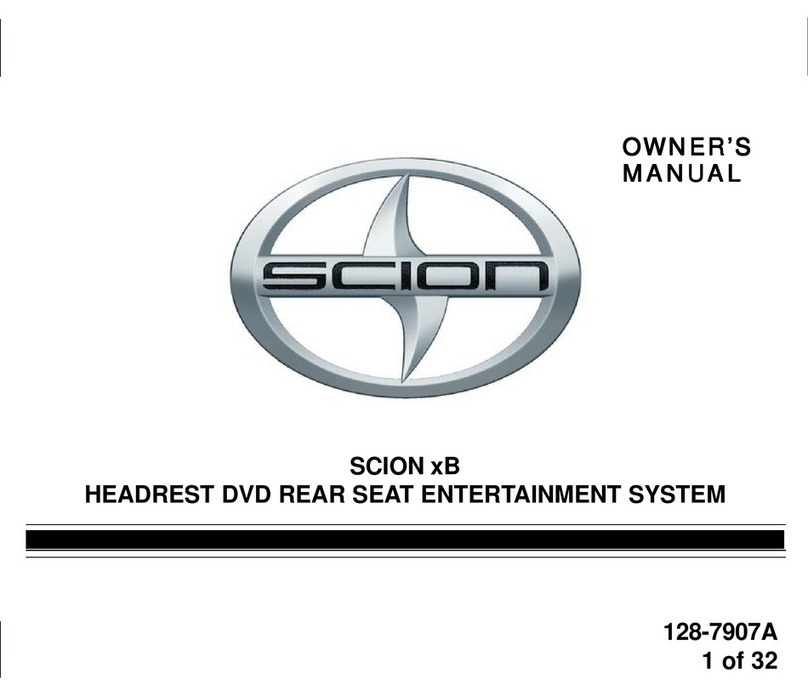
Scion
Scion 2012 xB User manual
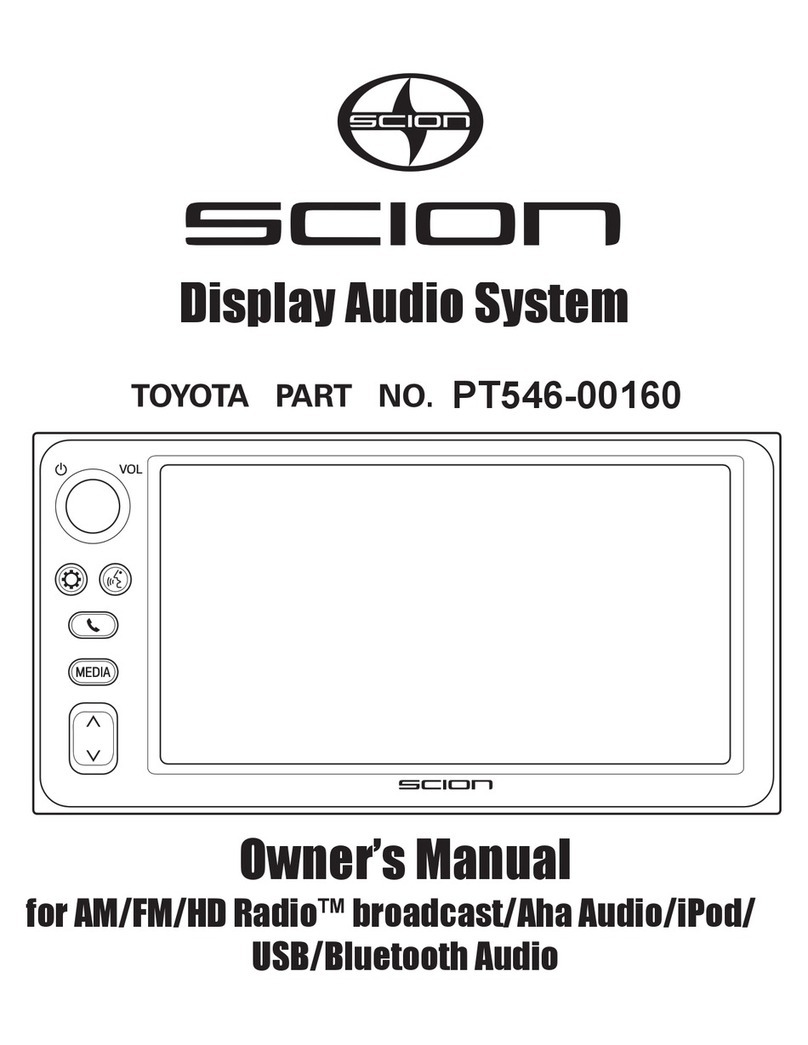
Scion
Scion PT546-00160 User manual

Scion
Scion BeSpoke User manual
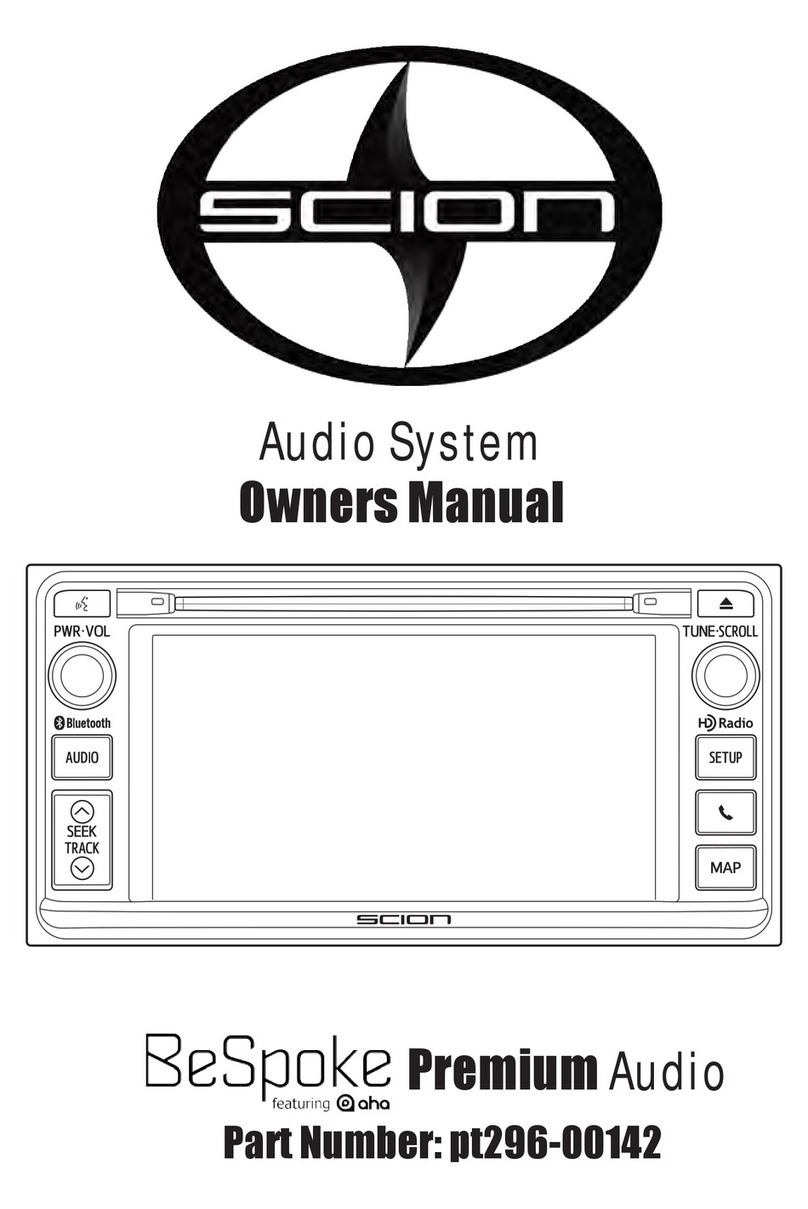
Scion
Scion BeSpoke Premium Audio pt296-00142 User manual
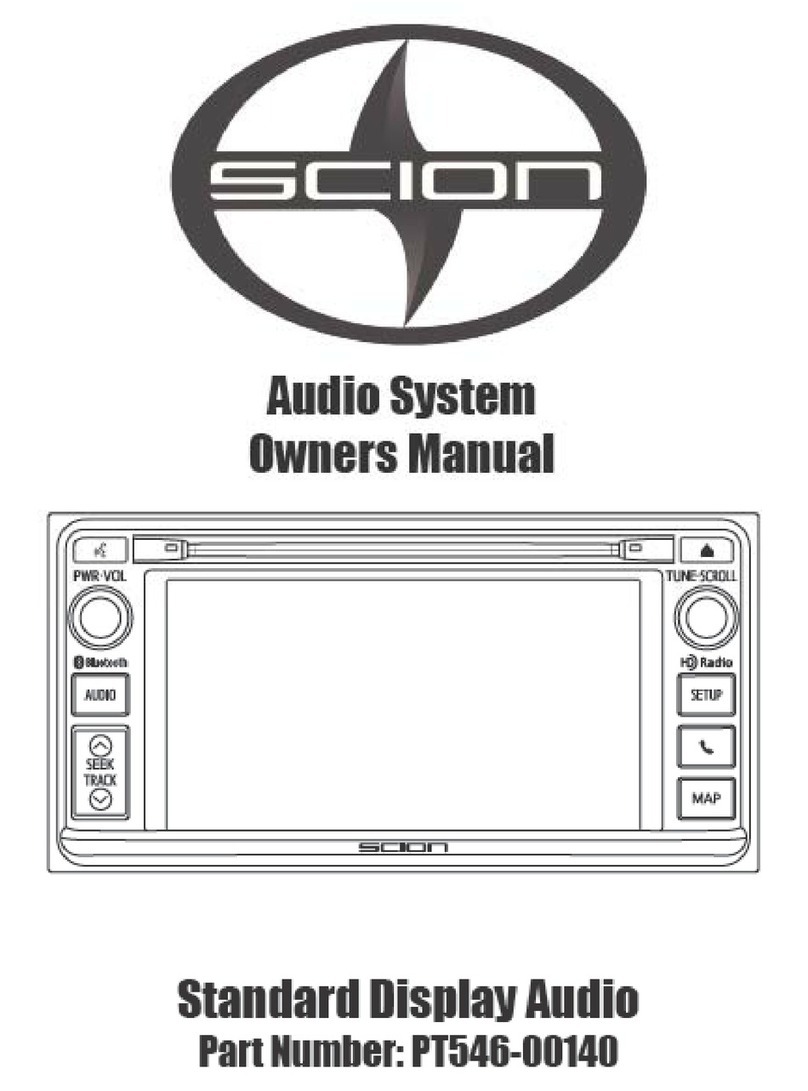
Scion
Scion PT546-00140 User manual

Scion
Scion PT546-18130 User manual

Scion
Scion scion audio system User manual