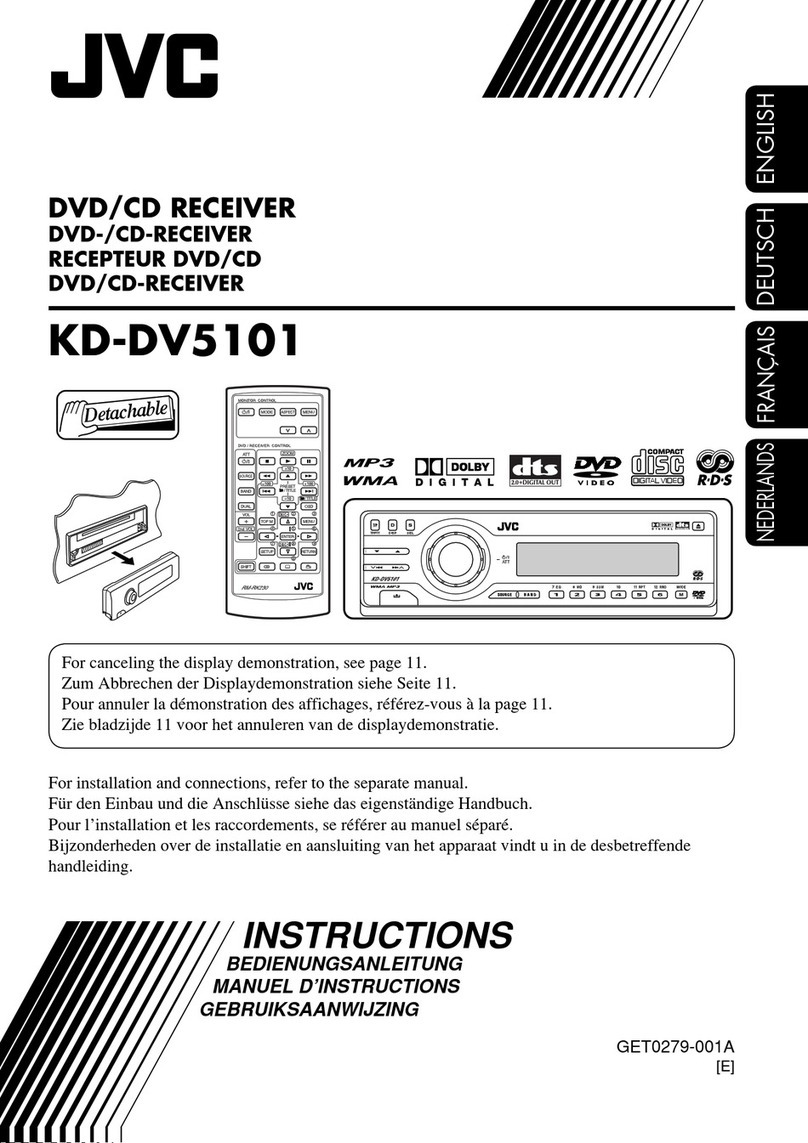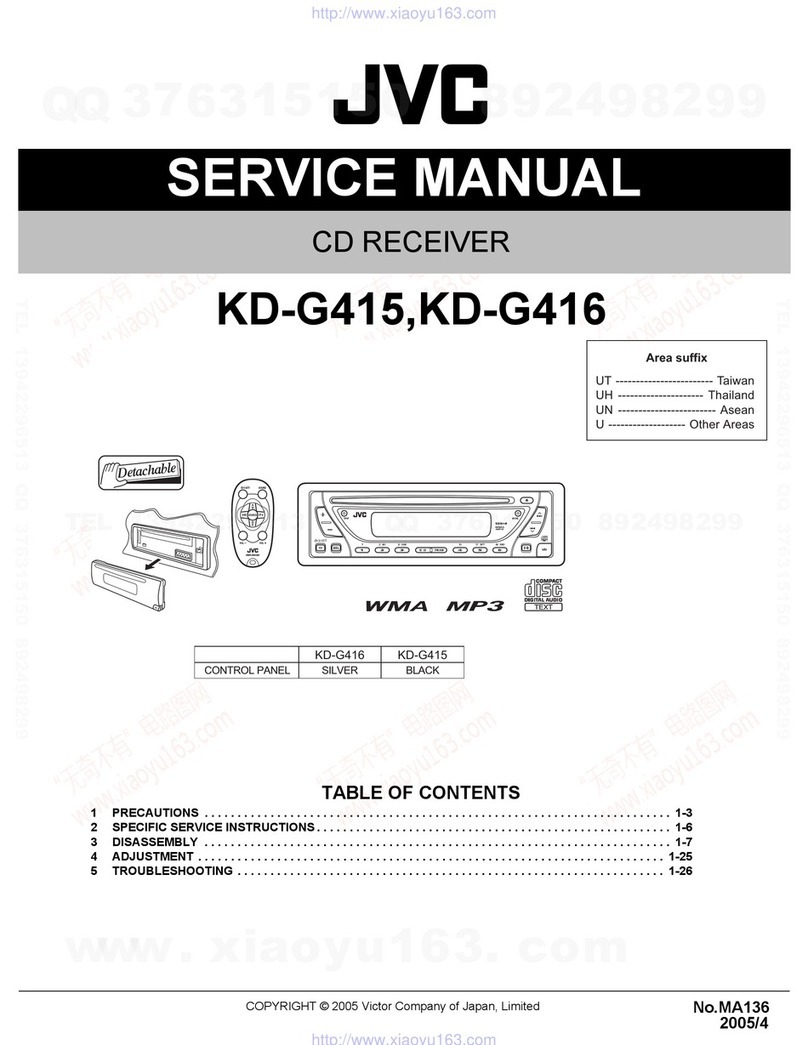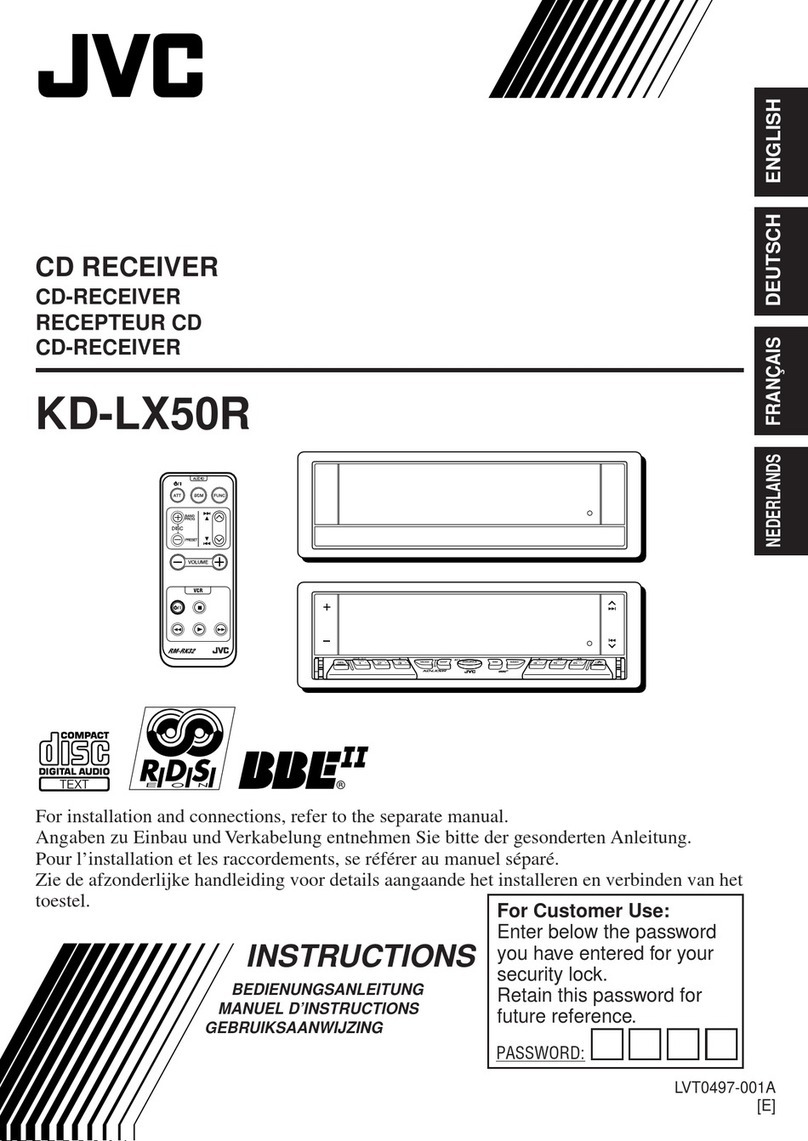JVC Arsenal KD-AHD39 User manual
Other JVC Car Receiver manuals
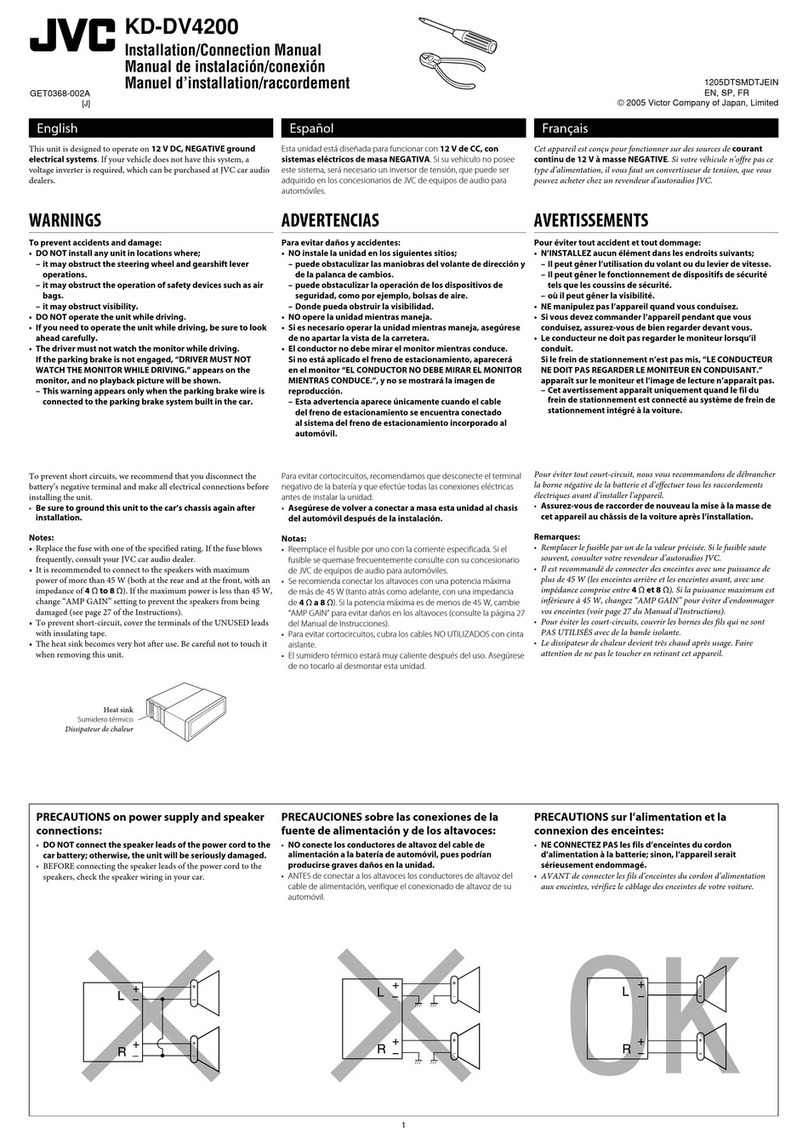
JVC
JVC KD-DV4200J Guide

JVC
JVC KW-XC777 - Radio / CD Guide

JVC
JVC KD-AR959BS User manual
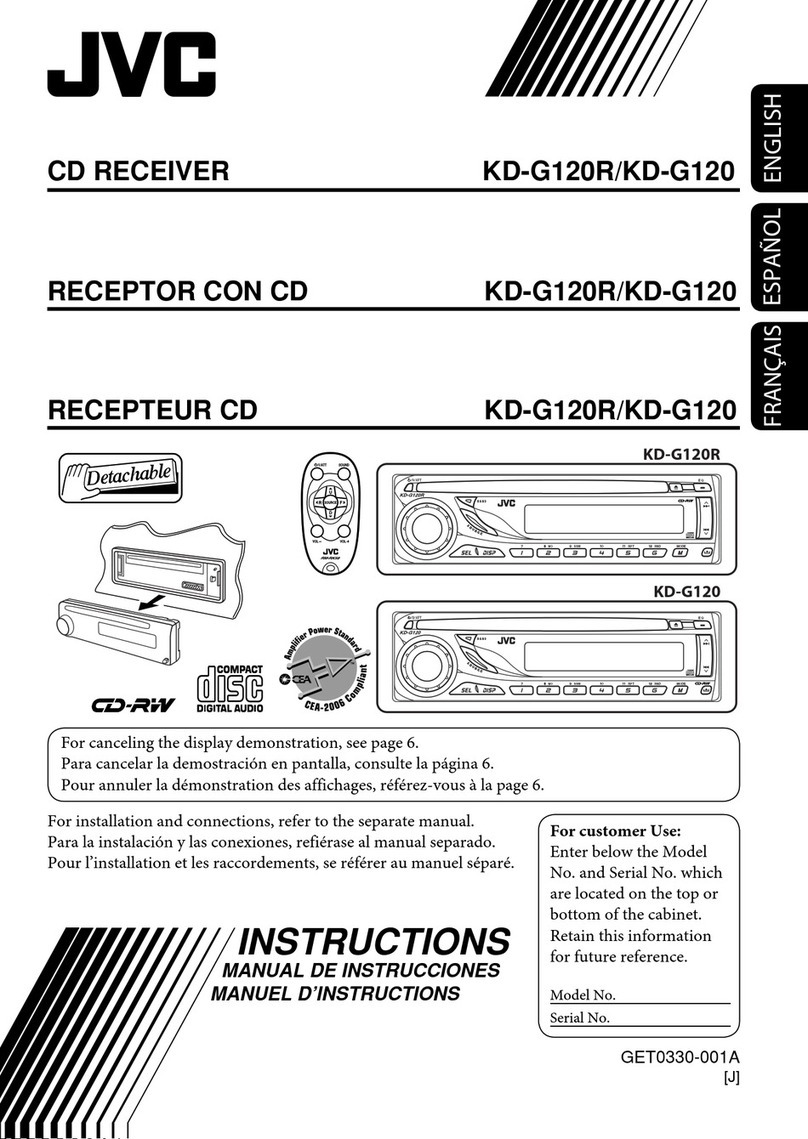
JVC
JVC G120R - Radio / CD Player User manual
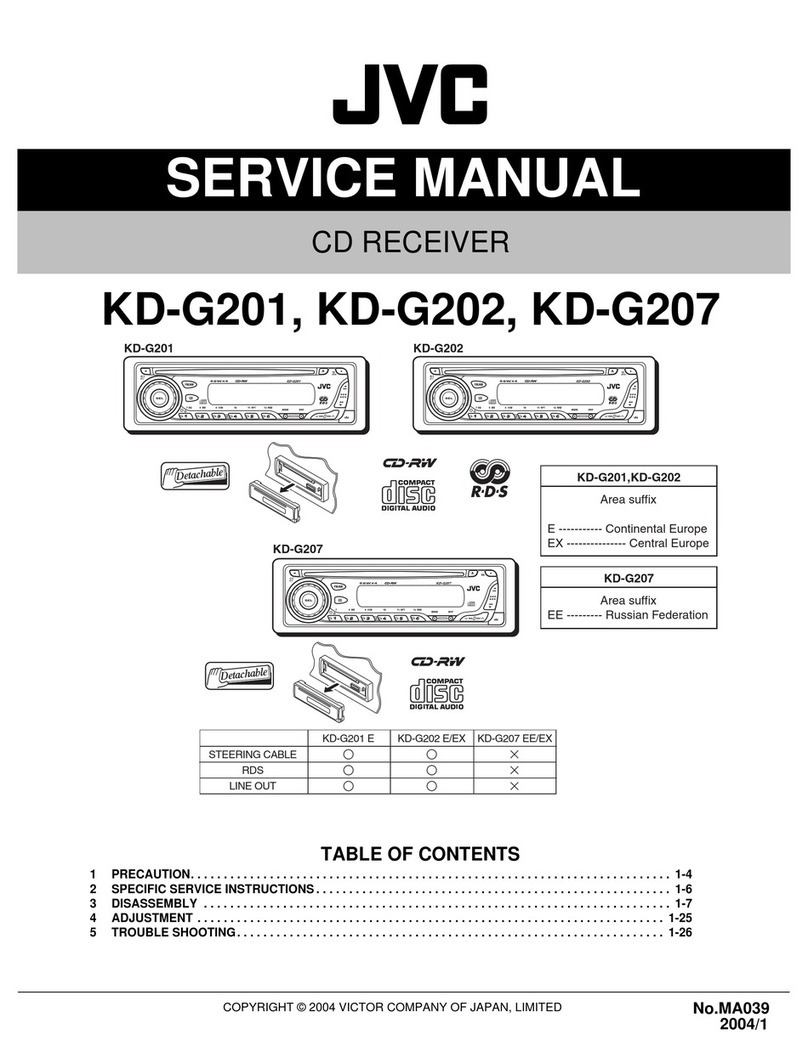
JVC
JVC KD-G201 User manual

JVC
JVC KW-XG500J User manual
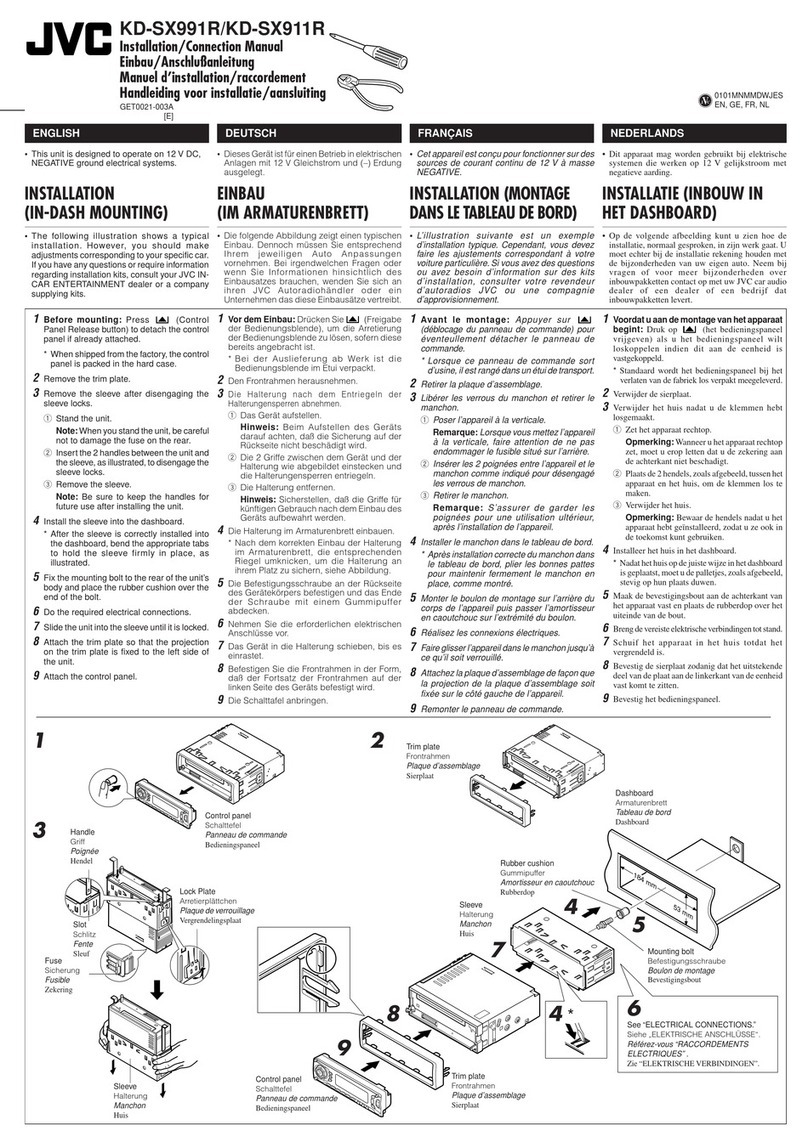
JVC
JVC KD-SX911R Guide

JVC
JVC KD-G240J Administrator Guide
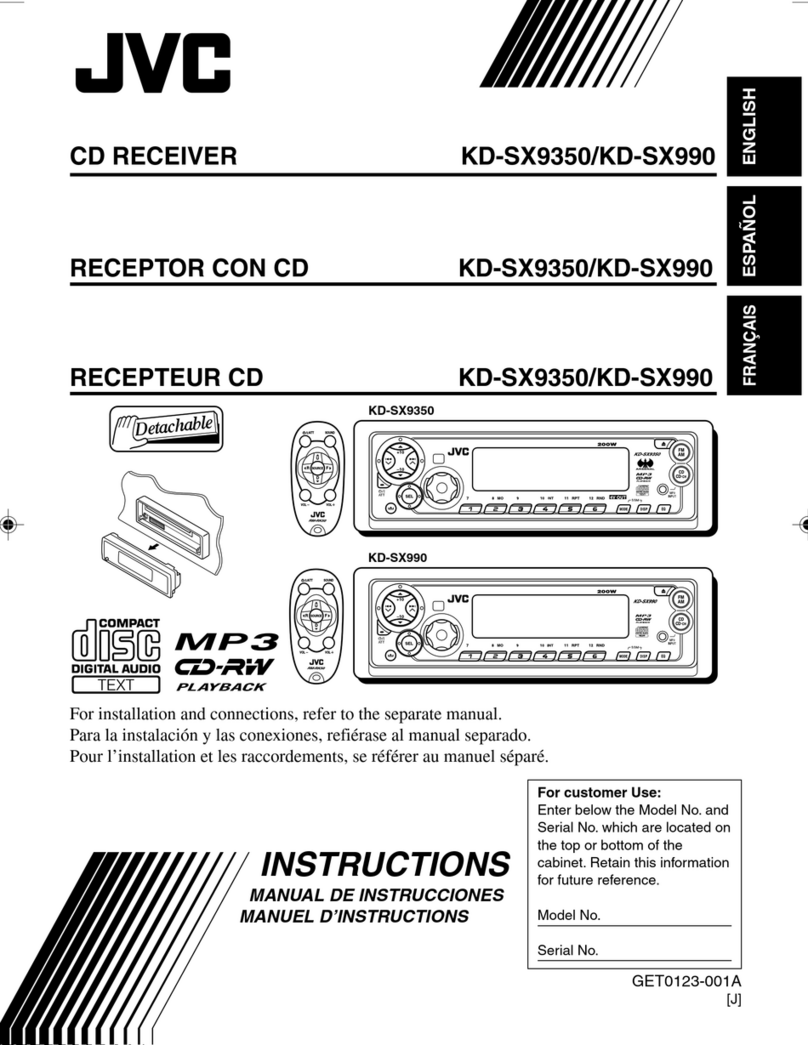
JVC
JVC KD-SX9350 User manual
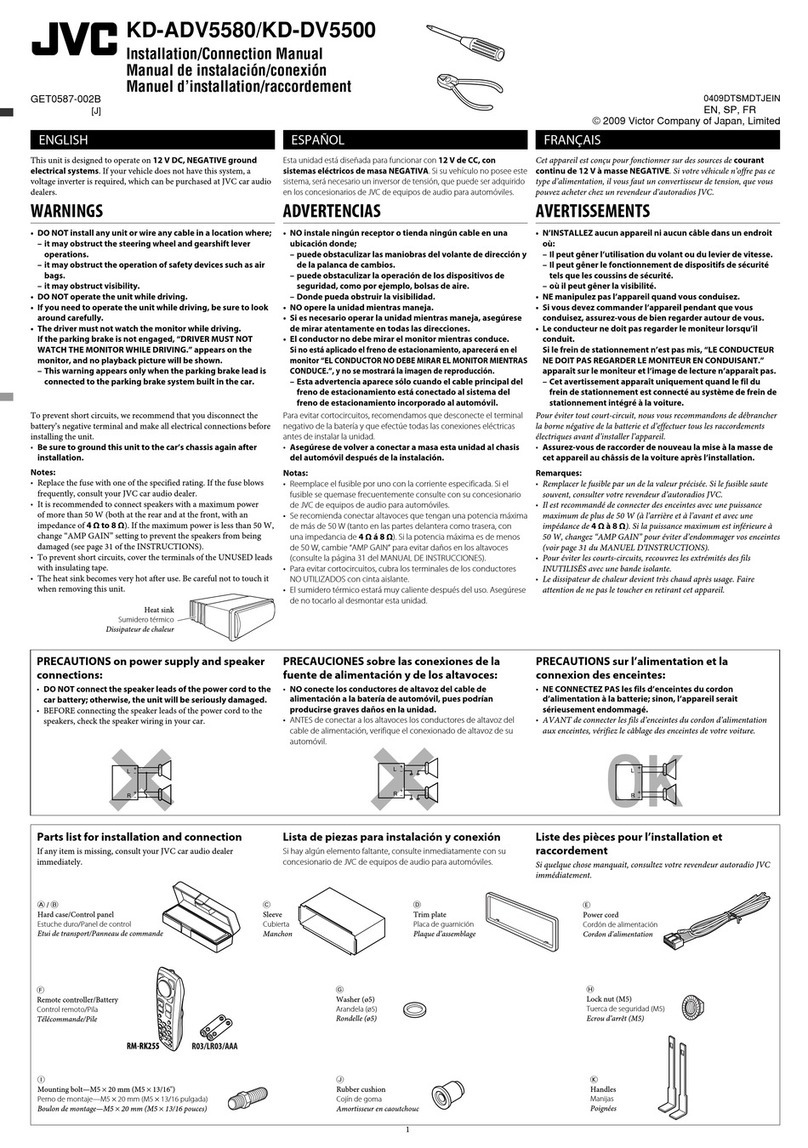
JVC
JVC KD-DV5500 - Single DIN DVD/CD/WAV/MP3/WMA iPod/HD Radio Receiver/Satellite... Guide

JVC
JVC KD-R482M User manual
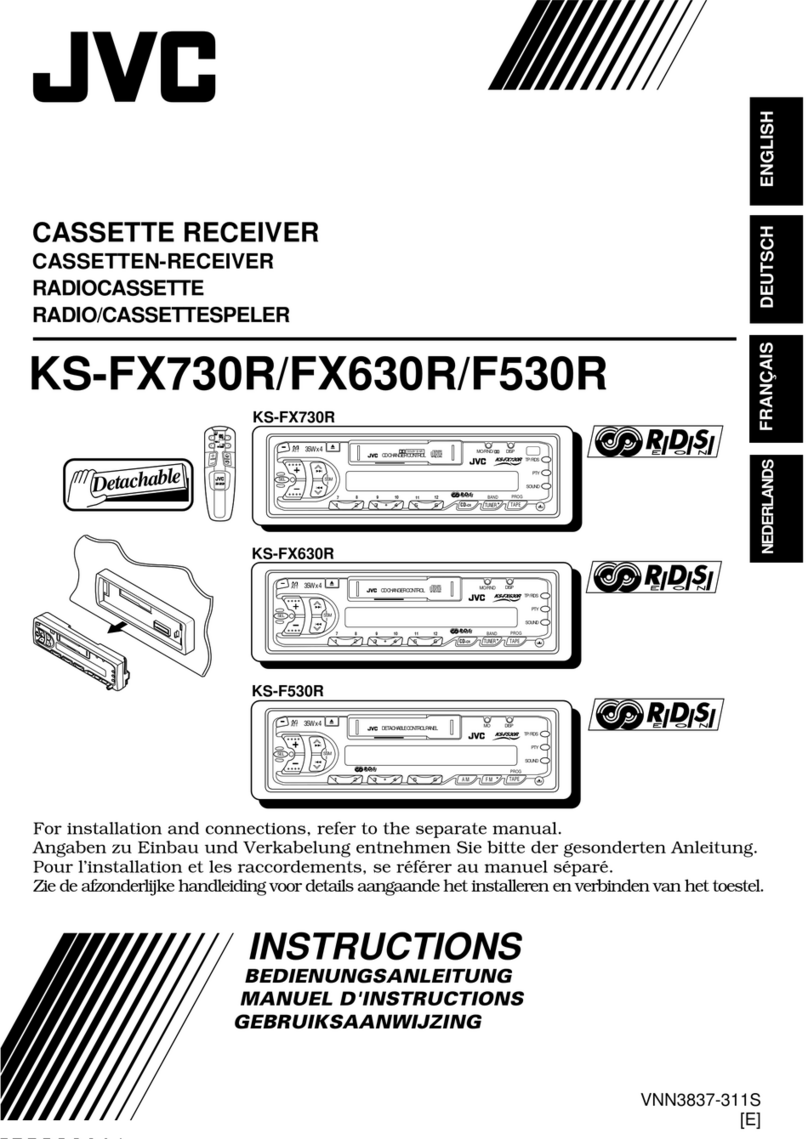
JVC
JVC KS-F530R User manual
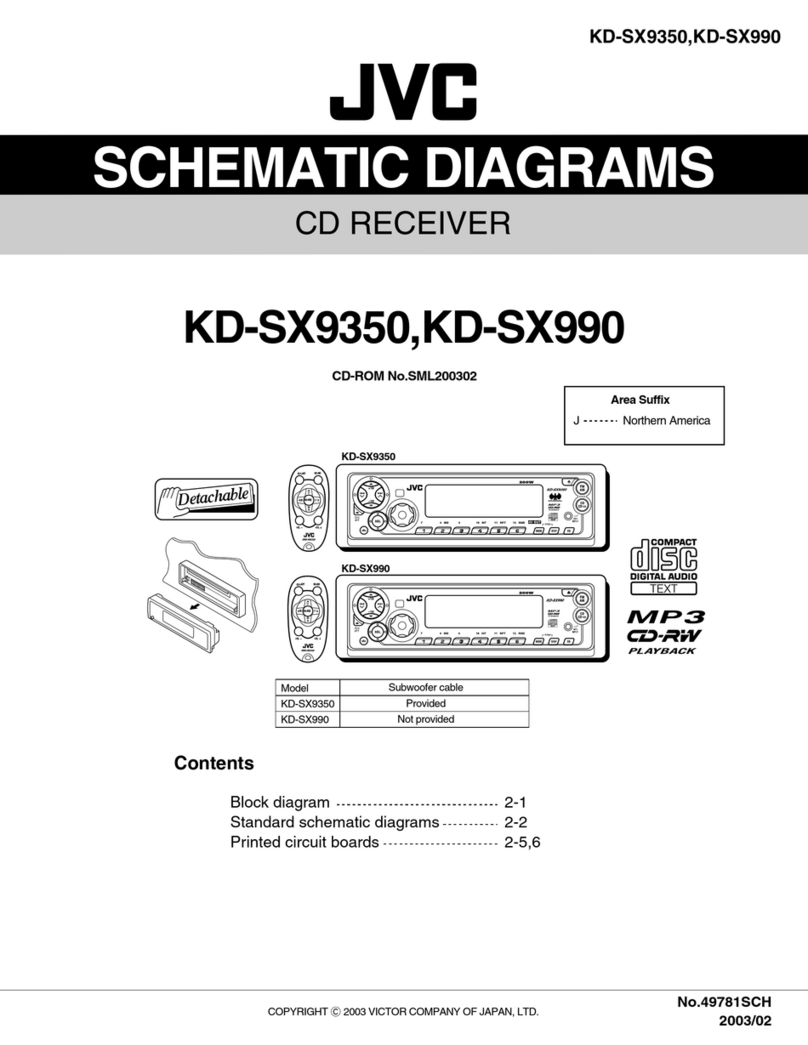
JVC
JVC KD-SX9350 Quick start guide
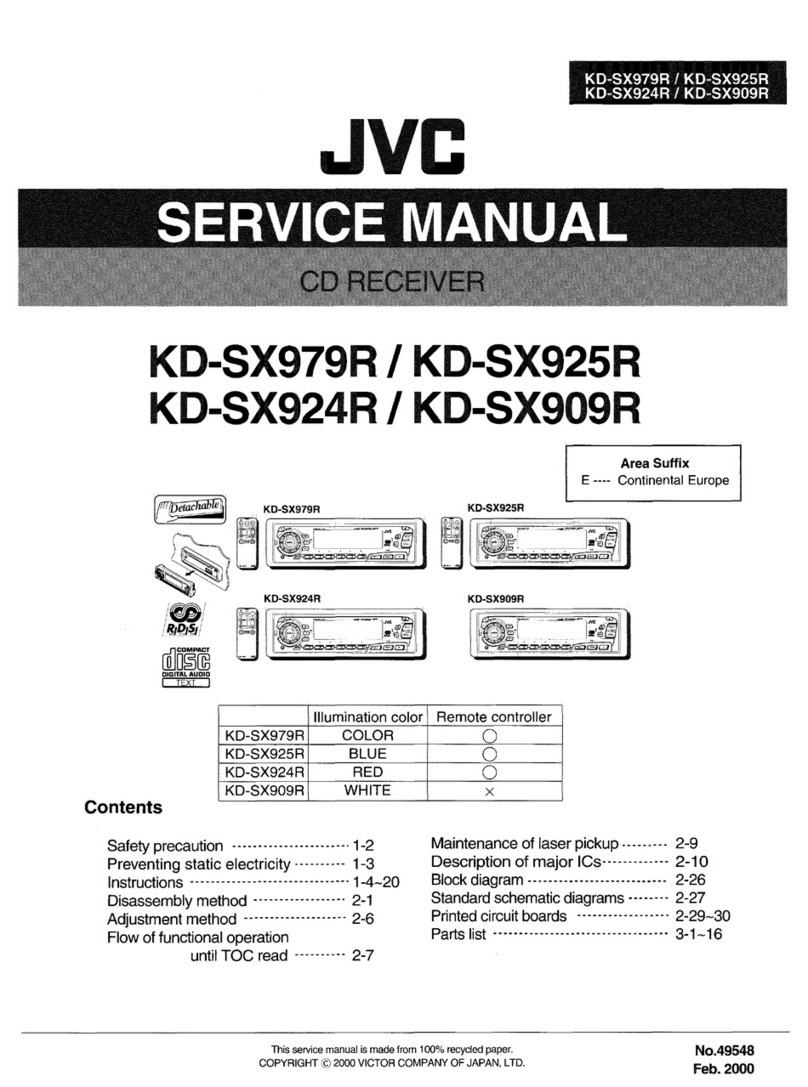
JVC
JVC KD-SX979R User manual
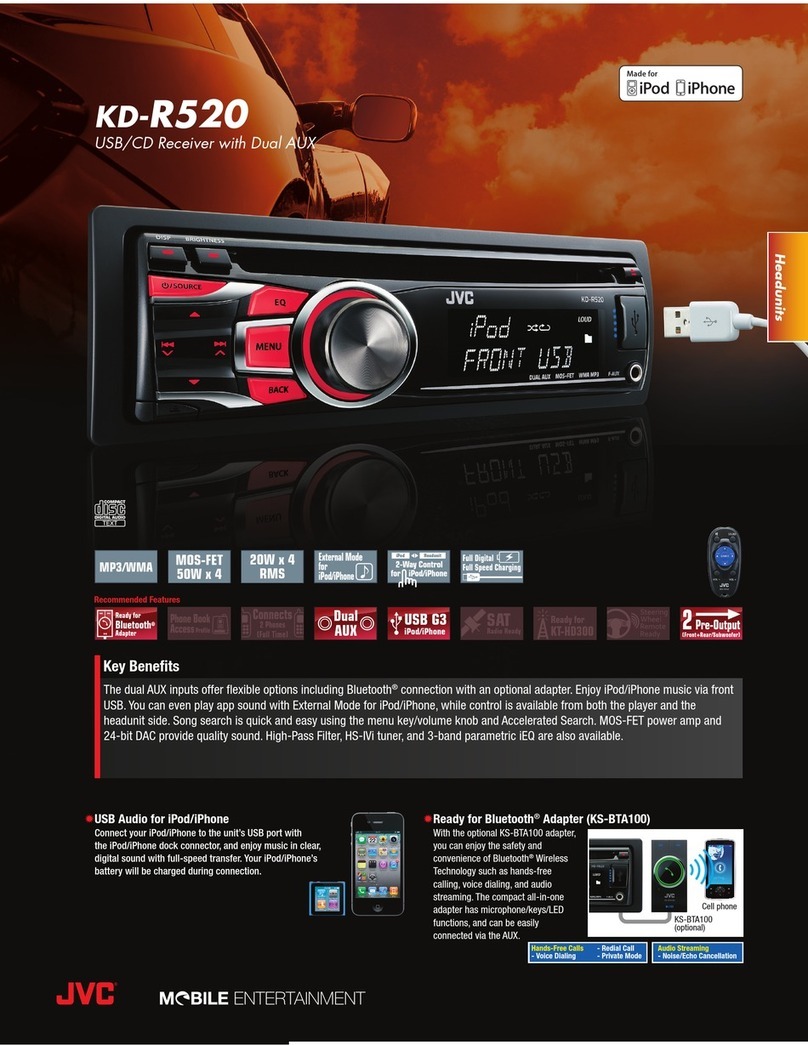
JVC
JVC KD-R520 Manual
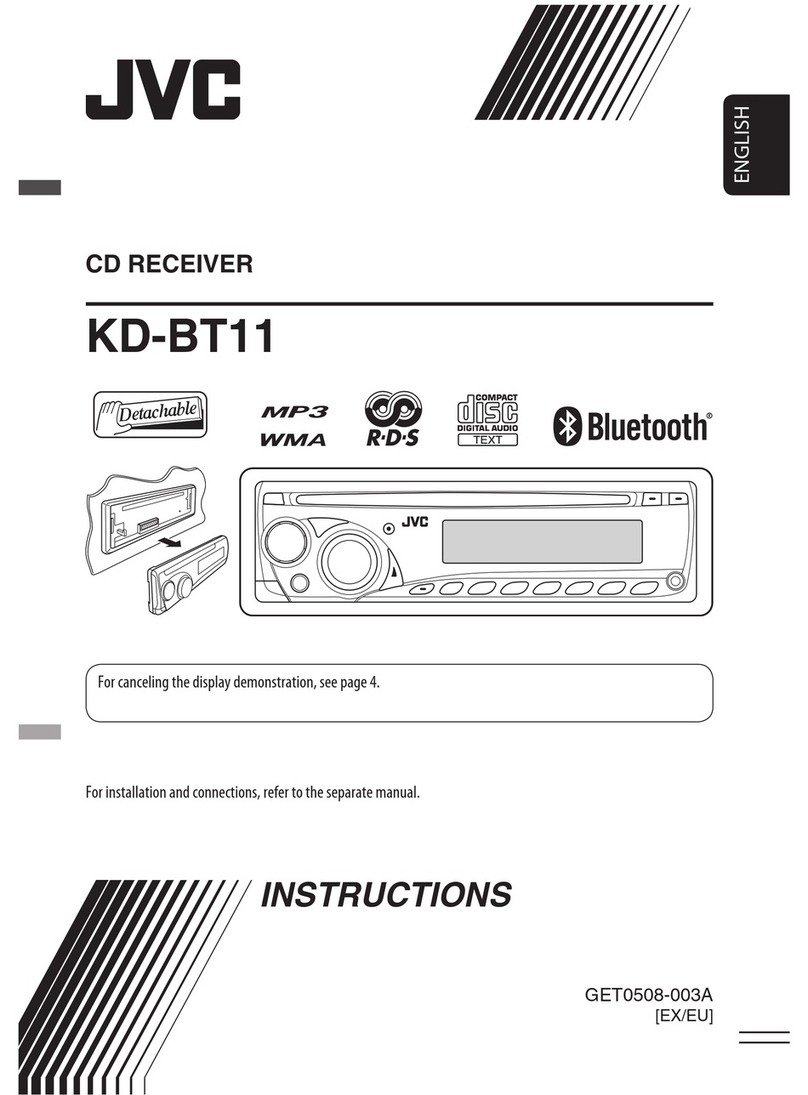
JVC
JVC KD-BT11 - Radio / CD User manual
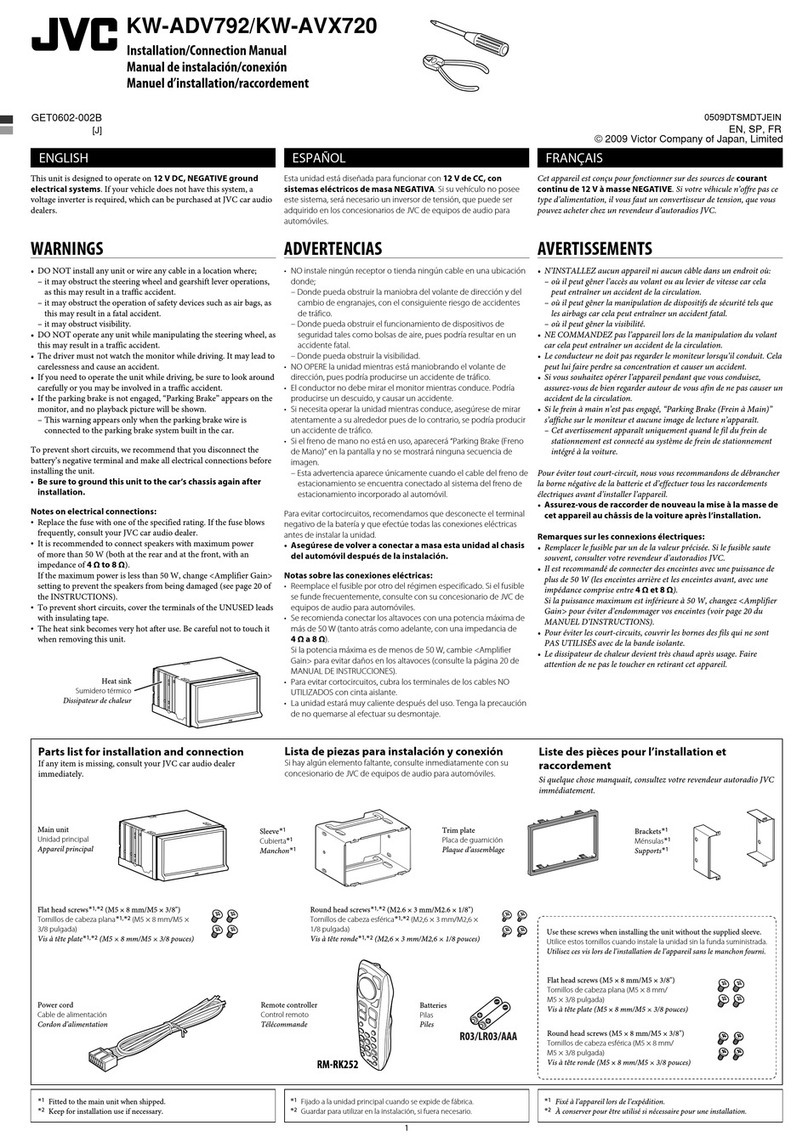
JVC
JVC KW-ADV792 - Arsenal 2-DIN 7" TouchScreen DVD/MP3/CD... Guide

JVC
JVC KW-R700BT User manual

JVC
JVC KW-R520M User manual

JVC
JVC KD-R661 User manual