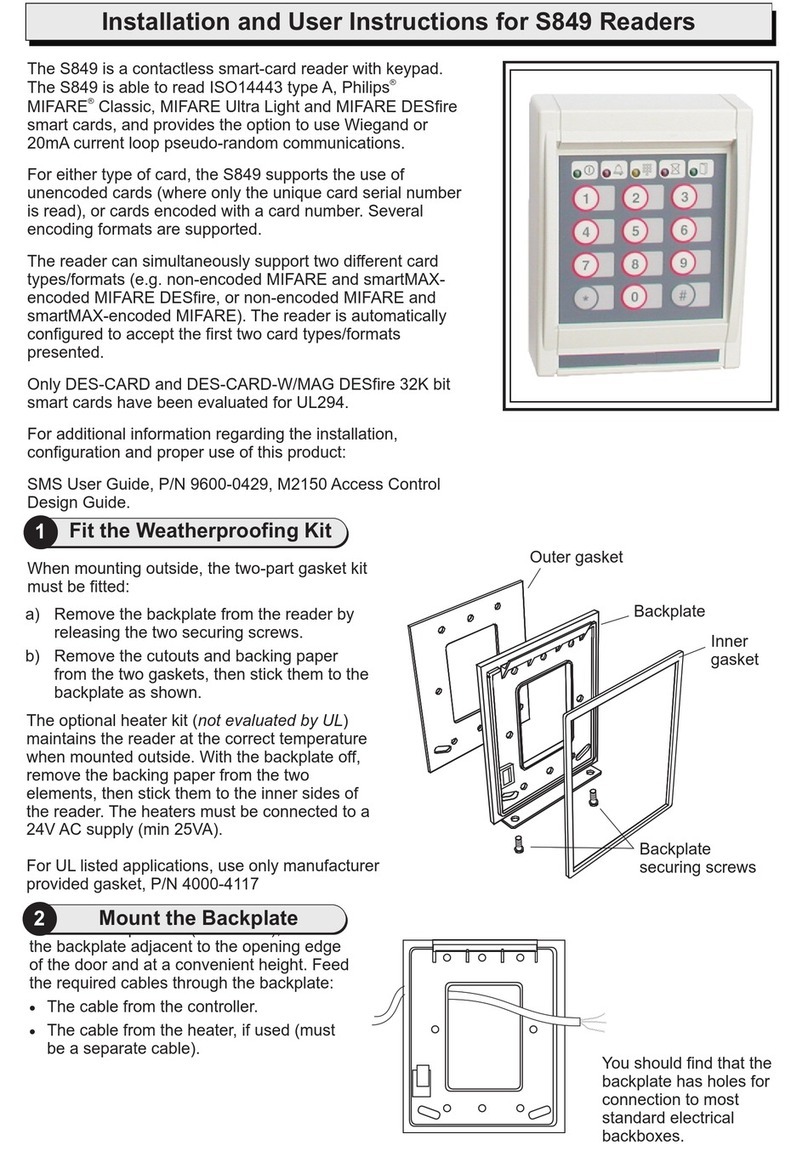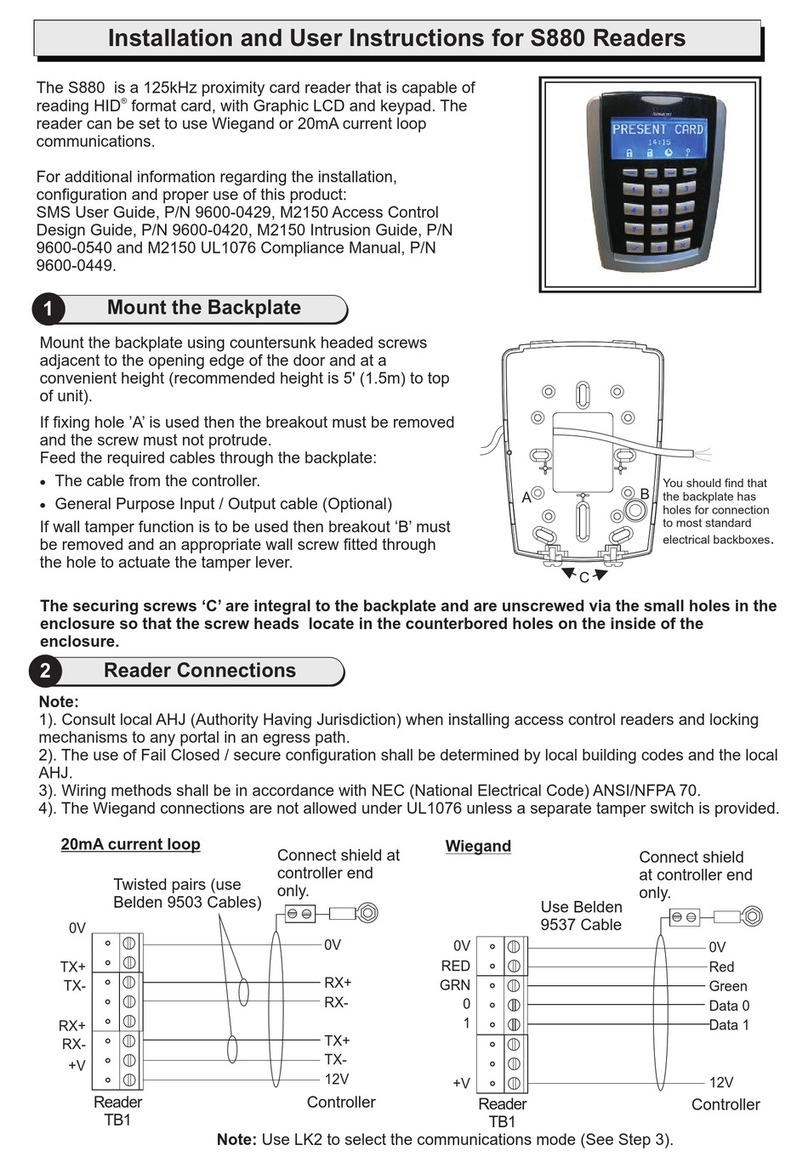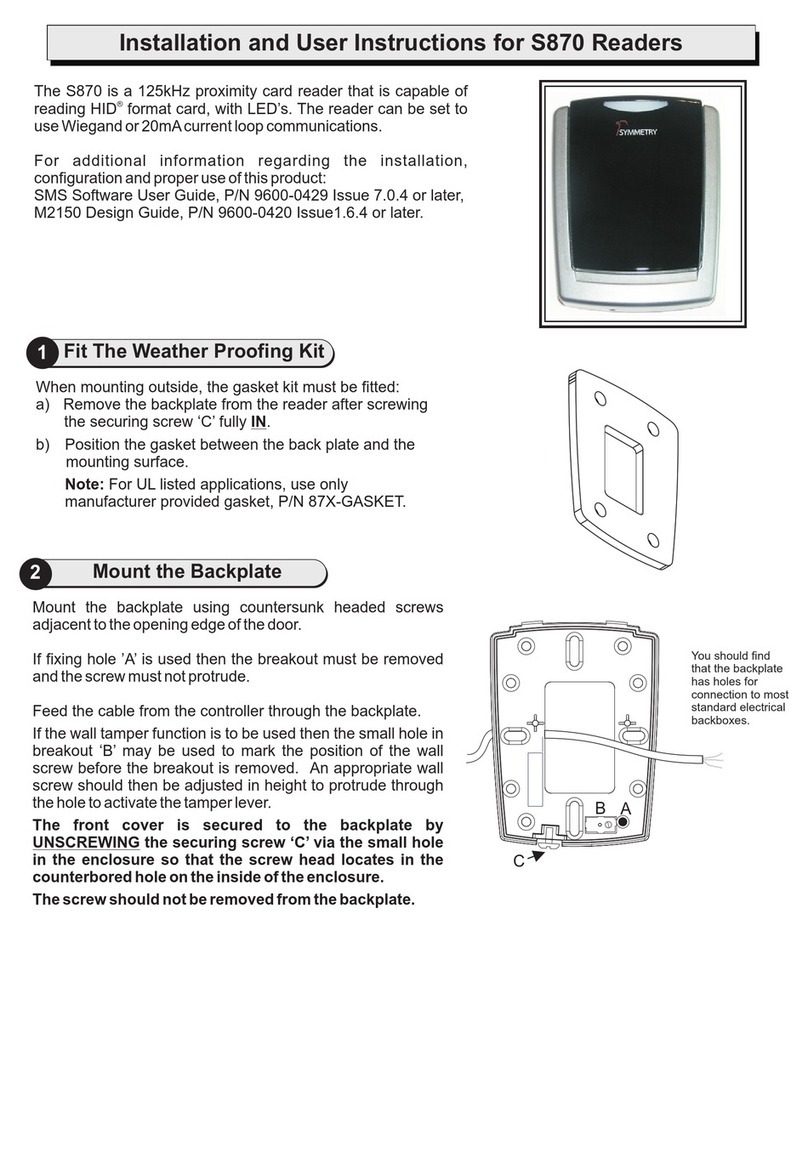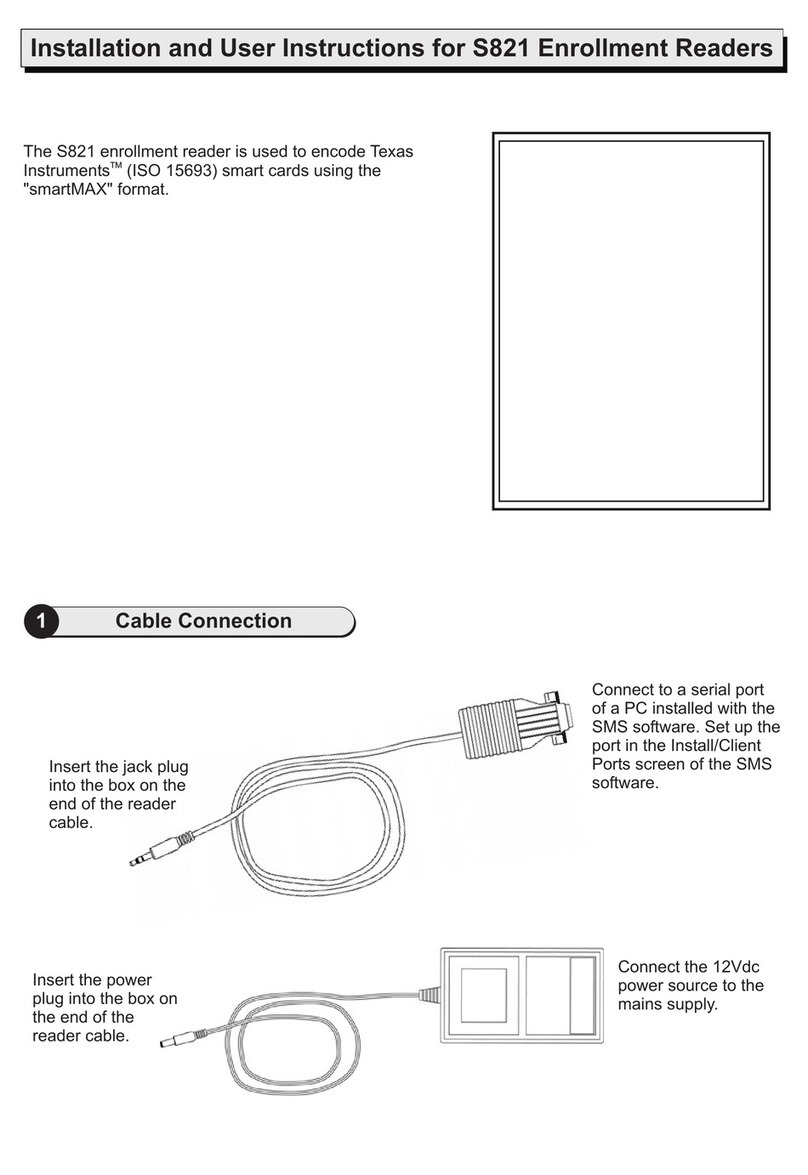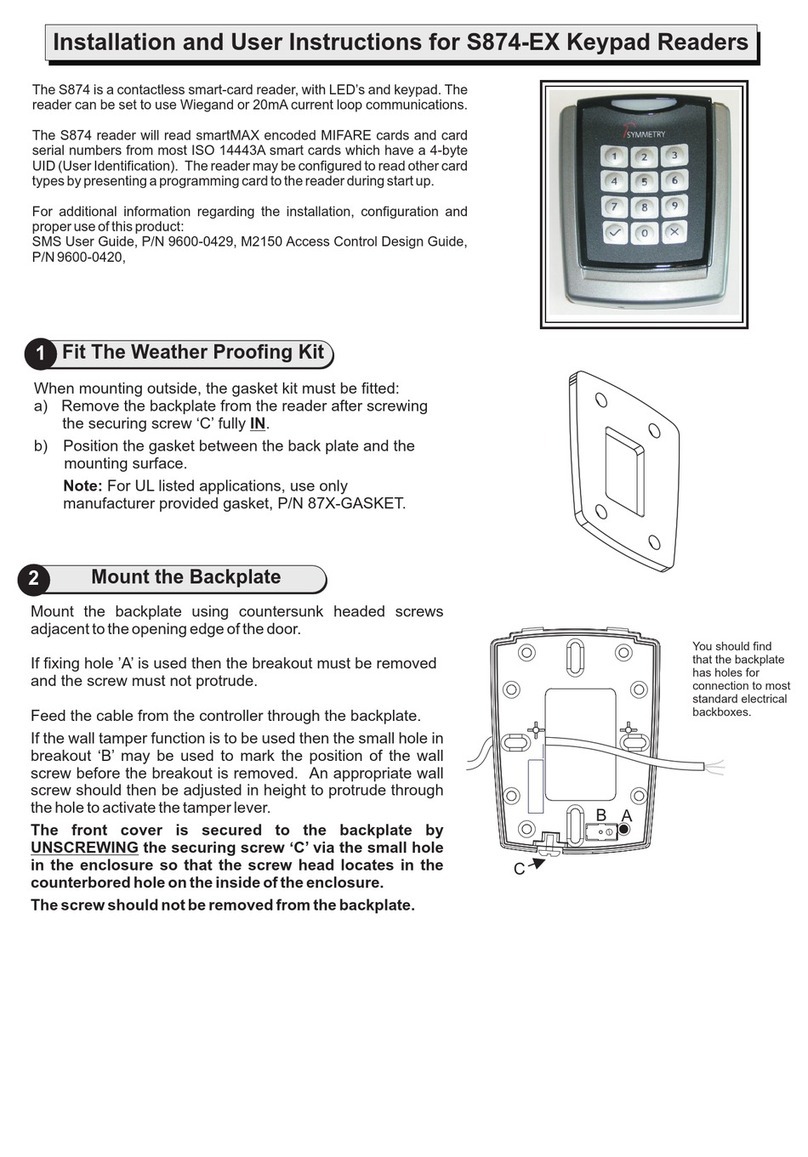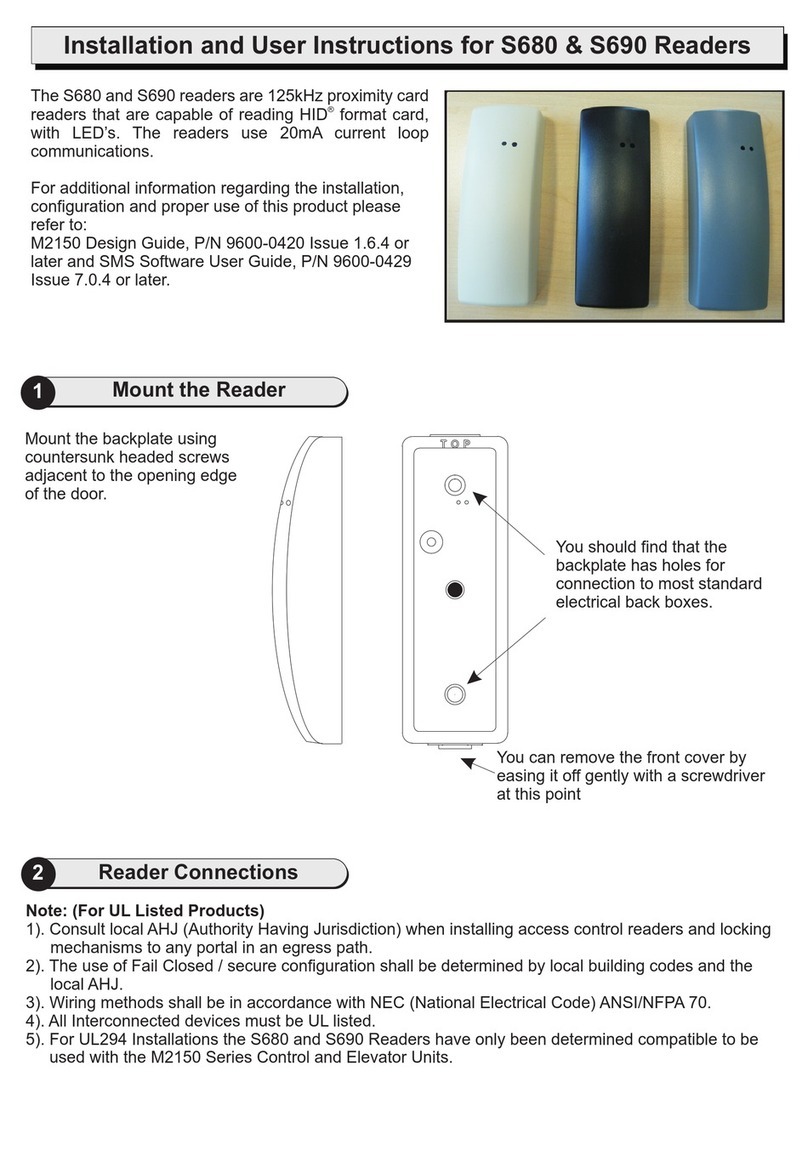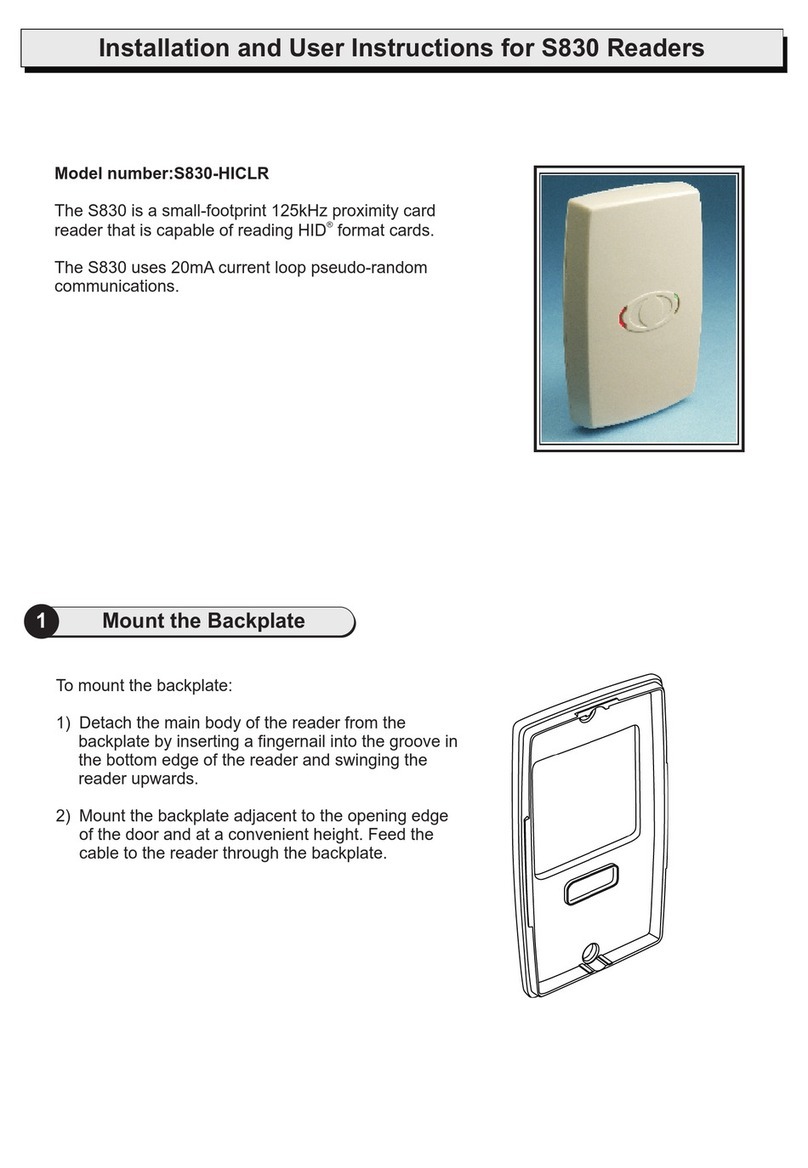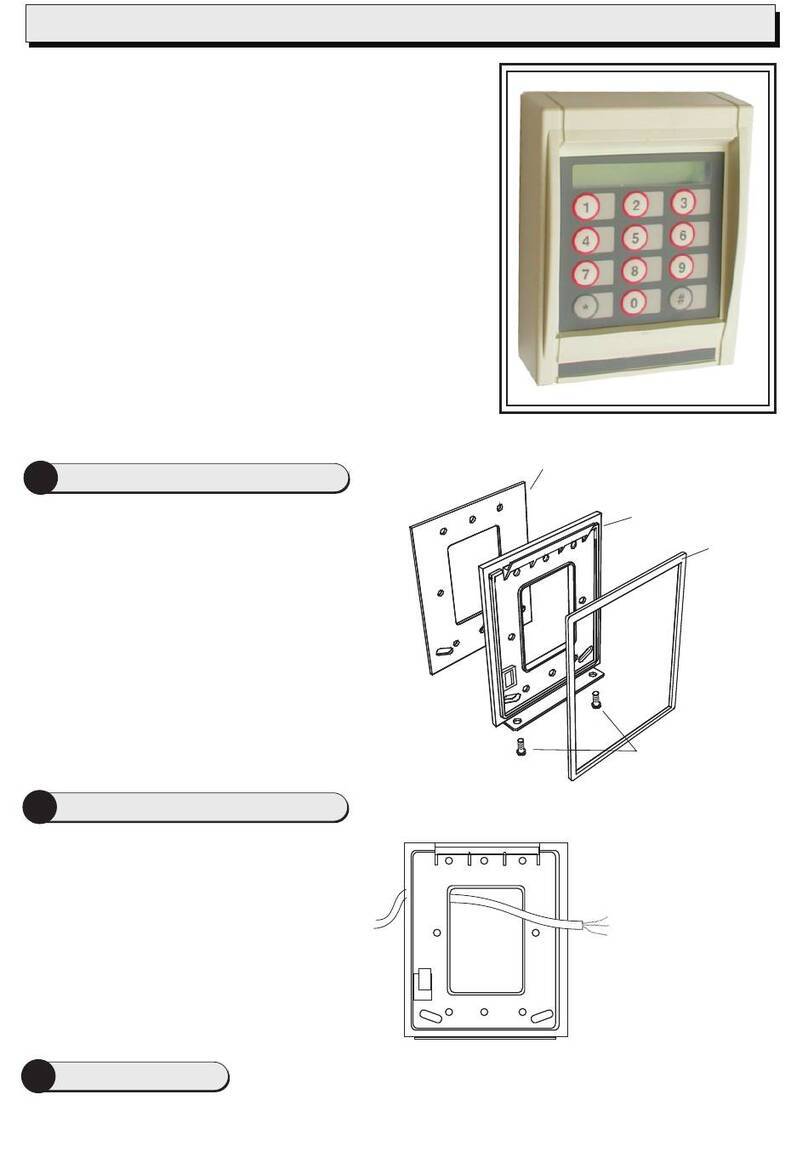9600-0334. Installation and User Instructions for S813
Enrollment Readers, Issue 1.1 30th January 2004. Group 4
Technology, 2003-2004.
FCC Notice: This device complies with Part 15 of the FCC Rules.
Operation is subject to the following two conditions: (1) This device
may not cause harmful interference, and (2) this device must
accept any interference received, including interference that may
cause undesired operation.
Any unauthorized modification to this device may void the authority
of the user to operate it.
All trademarks acknowledged. Philips and MIFARE are registered
trademarks of Philips Electronics, N.V.
©Specifications
Input voltage: 9-14V.
Input current: 250mA @ nominal 12Vdc supply.
Operating temperature: 32 to 122 F (0 to 50 C).
Operating humidity: 15 to 90%, non-condensing.
Maximum encoding range: 1" (25mm).
Approvals: EN50133, R&TTE, IP605.
For internal use only.
°°
Use the following tips to ensure good enrollment.
F - Set the Acceptance Threshold
When a fingerprint is presented to an S813 Fingerprint Reader during an access-control transaction, it
is compared against the fingerprint stored on the card and a score is produced. The closer the match,
the higher the score. To gain entry, the score calculated by the reader must be greater than or equal to
the acceptance threshold specified in the Fingerprint Enrollment screen.
The default acceptance threshold is specified in the Configure/Preferences screen. You can specify a
different value by selecting in the Fingerprint Enrollment screen. The
specified value is stored on the card during encoding.
Too high a value may result in a reader not being able to confirm identity. Too low a value may
result in poor security.
You cannot change the acceptance threshold to be less than the minimum allowed setting in your
user privileges (Configure/User/Accounts).
The card-level acceptance threshold can be overridden for a specified reader in the
Install/Devices/Readers screen. This may be useful for readers in high-security areas.
Custom Acceptance Threshold
Note:
!
!
!
Quality:
Content:
Good.
Core is
properly centered.
Surface area and ridge
pattern are well defined.
Quality:
Content:
More pressure
is needed to improve
the image. Enroll again.
Core is
properly centered.
Quality:
Content:
Poor - ridges
are not well defined.
Enroll using a different
finger that provides a
better image.
Core is
properly centered, but is
not well defined.
Quality:
Content:
Good.
Core is not
centered. The same
finger should be
enrolled again.
5Tips for Good Fingerprint Enrollment
D - Check the Displayed Fingerprint Core
Check the displayed fingerprint in the Fingerprint Enrollment screen. Make sure that the fingerprint
core is centered in the Fingerprint Image box. Here are examples of typical cores:
A - Use the Correct Fingers
Use index, middle or ring fingers (not thumbs or little fingers):
B - Place Finger Correctly
Make sure each finger is placed with the first joint of the finger resting on the raised ridge at the front
of the sensor. Cover as much of the sensor area as possible with the finger:
C - Apply Moderate Pressure
Too much pressure may cause smudging of the fingerprint. Too little pressure may prevent the ridge
patterns from being captured.
Examples:
E - Check the Quality and Content
Manually check the quality and content of each fingerprint displayed in the Fingerprint Enrollment
screen.
The Quality and Content indicators show estimated quality and content scores. The indicators are
shown in green if the estimated scores match or exceed the minimum values set in the Configure/
User/Accounts screen. The indicators are shown in red if this is not the case.
INCORRECT
û
CORRECT
ü