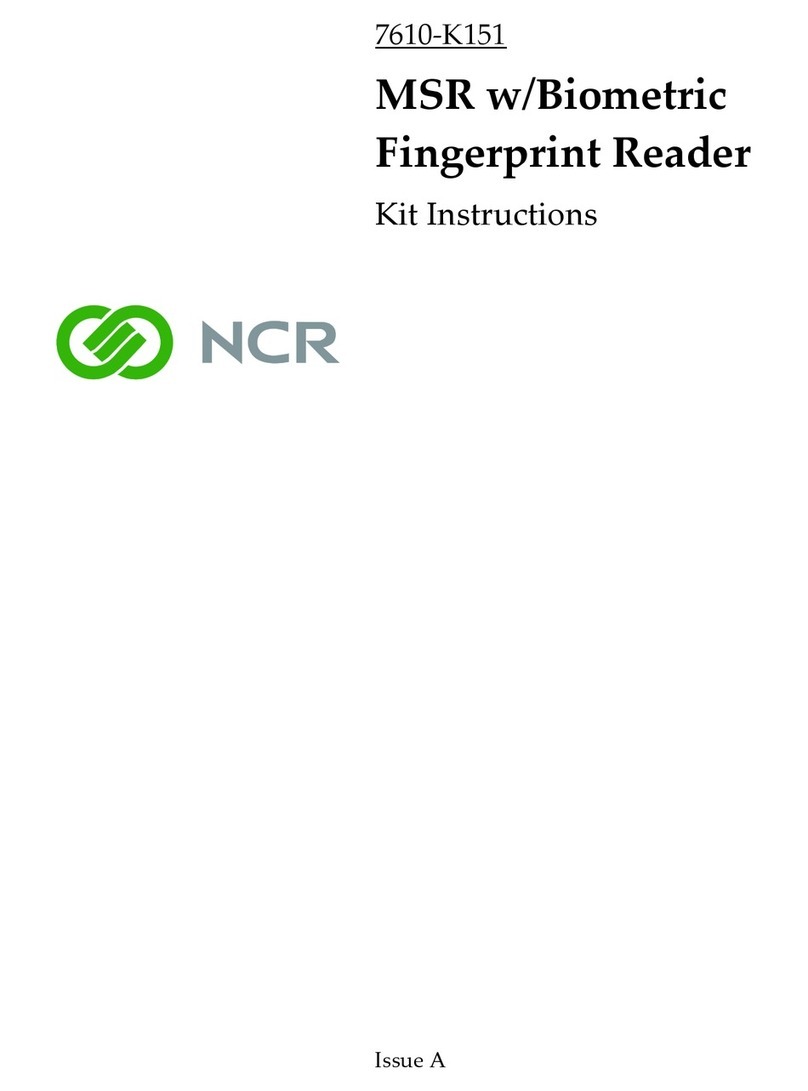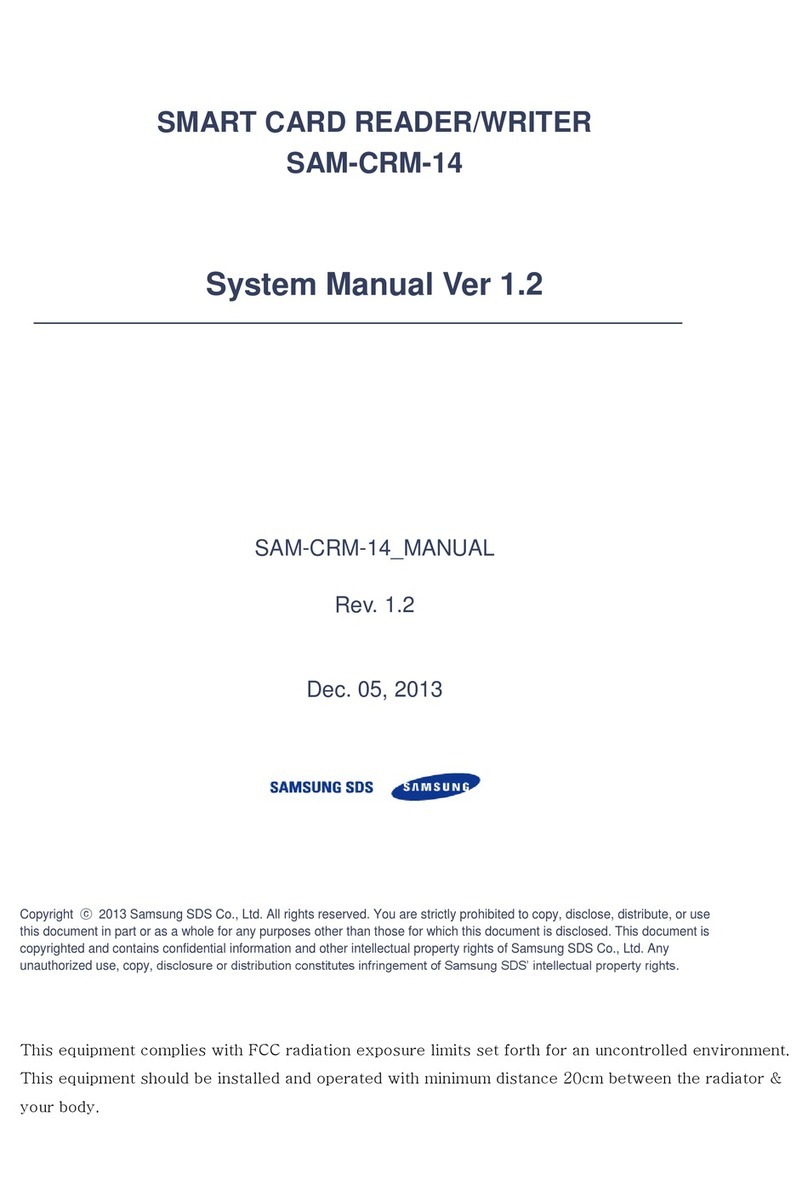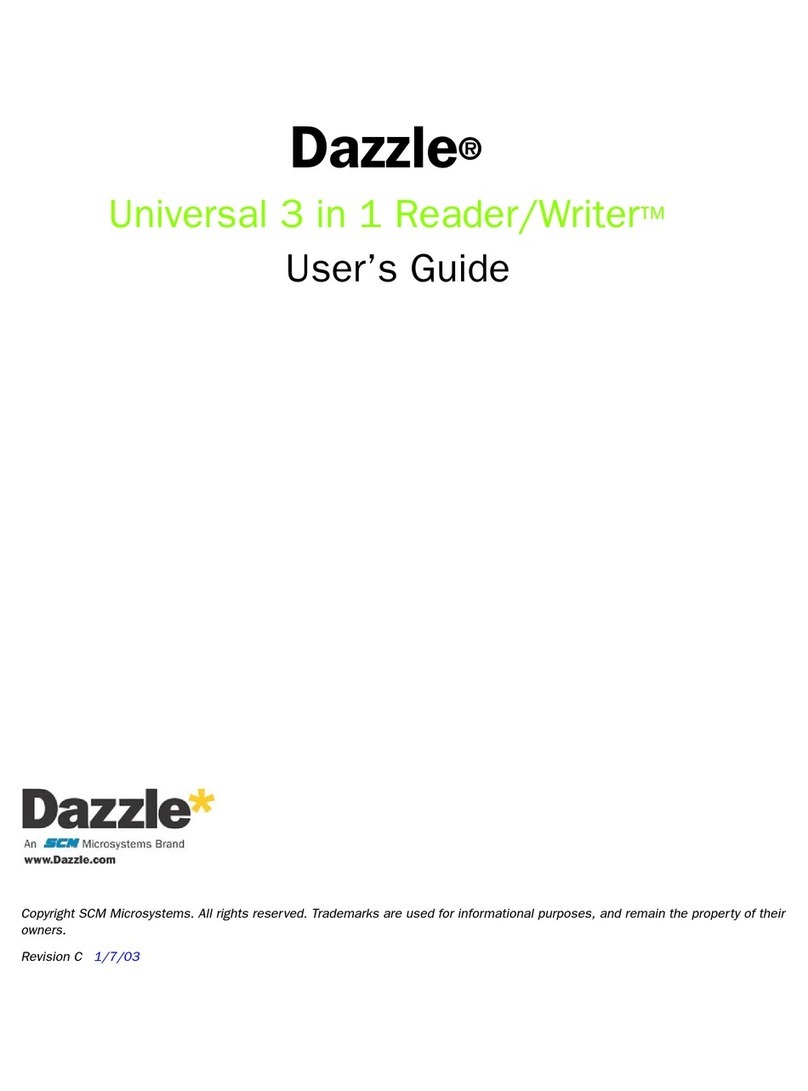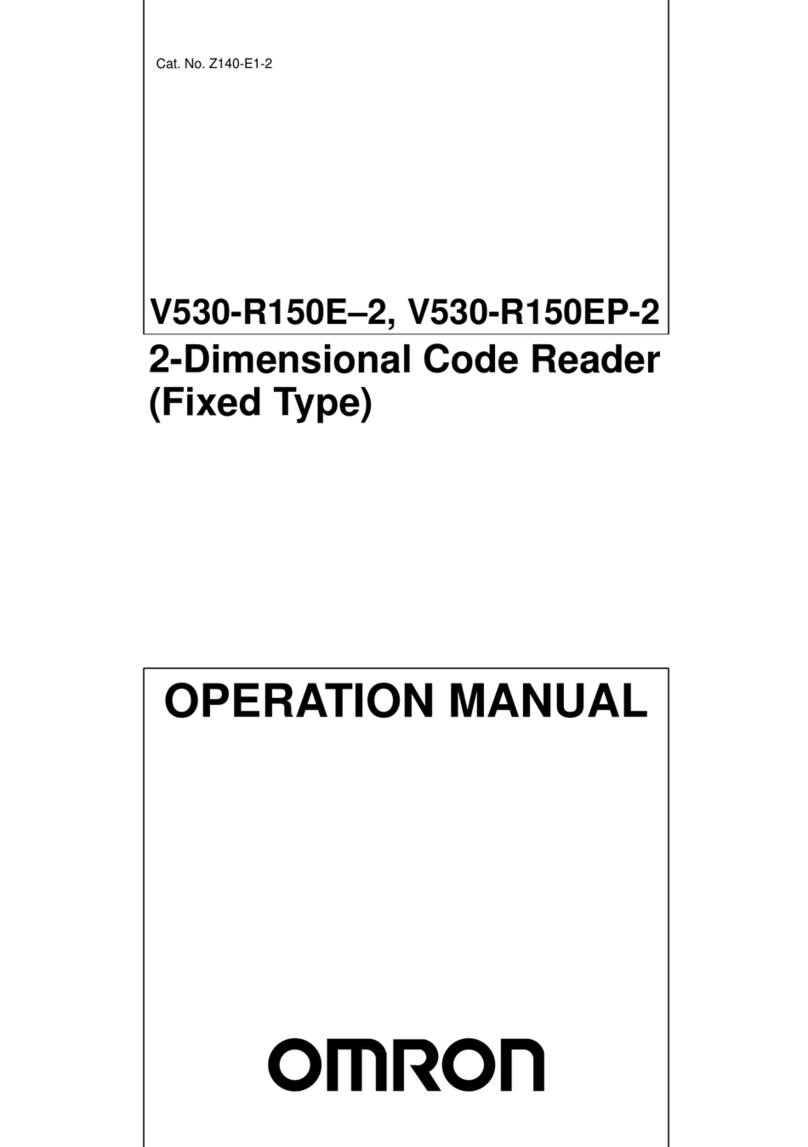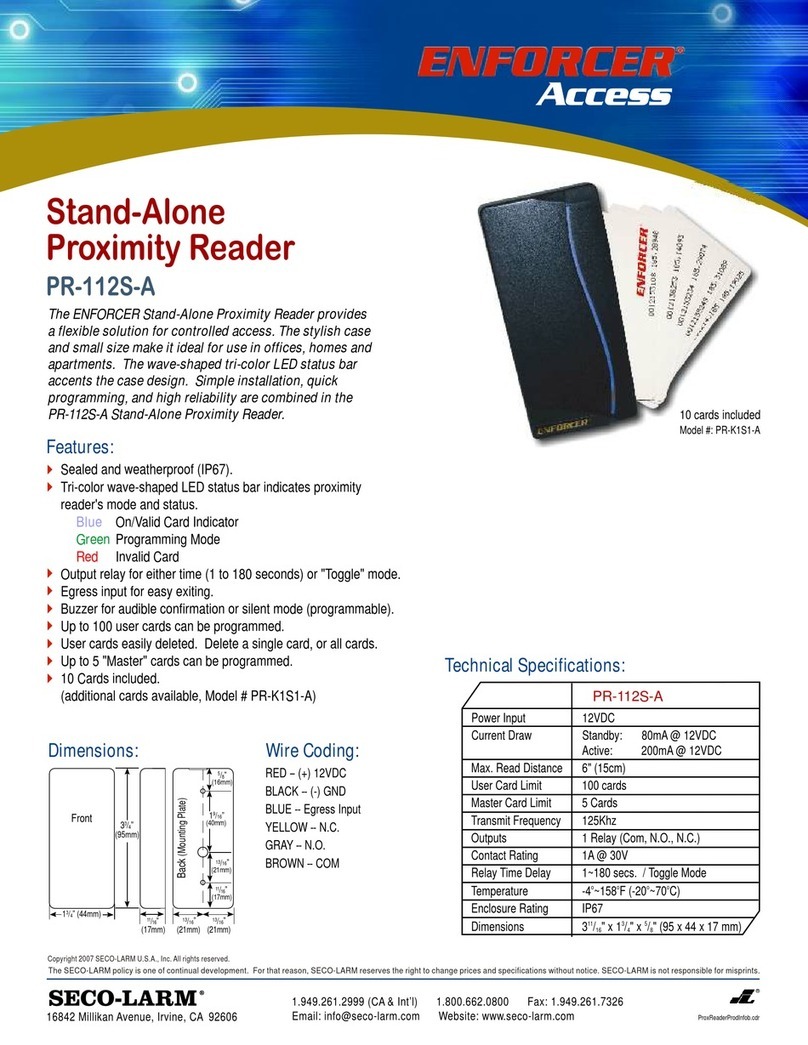TSL Smartcard 1060 User manual

SmartCard 1060 User Guide.doc
Smartcard 1060 User Guide
Technology Solutions UK Ltd
Suite C
Loughborough Technology
Centre
Epinal Way
Loughborough
Leics
LE11 3GE
Tel: +44 (0) 1509 238248
Fax: +44 (0) 1509 220020
Email: [email protected]

SmartCard 1060 User Guide.doc 1060
Page 2 of 22
© 2006 TSL. All rights reserved.
No part of this publication may be reproduced or used in any form, or by any
electrical or mechanical means, without permission in writing from Technology
Solutions (UK) Ltd. This includes electronic or mechanical means, such as
photocopying, recording, or information storage and retrieval systems. The
material in this manual is subject to change without notice.
Technology Solutions (UK) Ltd (TSL) reserves the right to make changes to
any product to improve reliability, function, or design. TSL does not assume
any product liability arising out of, or in connection with, the application or use
of any product, circuit, or application described herein. No license is granted,
either expressly or by implication, estoppel, or otherwise under any patent
right or patent, covering or relating to any combination, system, apparatus,
machine, material, method, or process in which TSL products might be used.
An implied license exists only for equipment, circuits, and subsystems
contained in TSL products. TSL and the TSL logo are registered trademarks
of TSL. Other product names mentioned in this manual may be trademarks or
registered trademarks of their respective companies and are hereby
acknowledged.
All software is provided strictly on an “as is” basis. All software, including
firmware, furnished to the user is on a licensed basis. TSL grants to the user a
non-transferable and non-exclusive license to use each software or firmware
program delivered hereunder (licensed program). Except as noted below,
such license may not be assigned, sublicensed, or otherwise transferred by
the user without prior written consent of TSL. No right to copy a licensed
program in whole or in part is granted, except as permitted under copyright
law. The user shall not modify, merge, or incorporate any form or portion of a
licensed program with other program material, create a derivative work from a
licensed program, or use a licensed program in a network without written
permission from TSL. The user agrees to maintain TSL’s copyright notice on
the licensed programs delivered hereunder, and to include the same on any
authorized copies it makes, in whole or in part. The user agrees not to
decompile, disassemble, decode, or reverse engineer any licensed program
delivered to the user or any portion thereof.
TSL reserves the right to make changes to any software or product to improve
reliability, function, or design.
TSL does not assume any product liability arising out of, or in connection with,
the application or use of any product, circuit, or application described herein.
Symbol is a registered trademark of Symbol Technologies, Inc.

SmartCard 1060 User Guide.doc 1060
Page 3 of 22
Contents
1 Introduction ..................................................................................................................................... 4
2 Parts of the Smartcard 1060 ........................................................................................................ 4
3 Attaching to an MC70.................................................................................................................... 5
4 Detaching from an MC70.............................................................................................................. 6
5 Using the Smartcard 1060............................................................................................................ 7
5.1 Installing the Smartcard Driver............................................................................................. 7
5.1.1 CAB File Install ............................................................................................................... 7
5.1.2 Booting the MC70 .......................................................................................................... 7
5.2 Memory Card Support ........................................................................................................... 7
5.3 Basic operation....................................................................................................................... 8
5.4 Status LEDs .......................................................................................................................... 12
5.5 Software support for the Smartcard 1060 ........................................................................ 13
5.6 Compatible peripherals ....................................................................................................... 13
5.7 ActiveSync ............................................................................................................................ 13
6 Troubleshooting and Maintenance ............................................................................................ 14
6.1 Maintenance ......................................................................................................................... 14
6.2 Troubleshooting.................................................................................................................... 14
7 Technical specifications .............................................................................................................. 16
7.1 Summary of specifications.................................................................................................. 16
7.2 Pin-outs ................................................................................................................................. 19
7.3 Regulatory Information........................................................................................................ 19
7.4 Health and Safety Recommendations .............................................................................. 20
8 Waste Electrical and Electronic Equipment (WEEE).............................................................. 21
9 Warranty........................................................................................................................................ 21
History
Version Date Modifications
0.9 30/10/06 Document Creation
1.0 23/02/07 Updated to reflect full driver release. Added note on
memory card support

SmartCard 1060 User Guide.doc 1060
Page 4 of 22
1 Introduction
Technology Solutions’ Smartcard 1060 provides the Symbol MC70 with
smartcard functionality. The unit attaches as a snap on to the MC70. The
mechanical design of the unit allows it to be quickly and easily removed,
alternatively two screws may be used to make the installation semi-
permanent. The unit is designed to retain compatibility with standard MC70
accessories such as desktop cradles and chargers.
The Smartcard 1060 is powered from the MC70. It can be used with all
smartcards compliant with the ISO7816 standard. In addition an extension API
is available that allows the smartcard reader to read a wide range of memory
cards that use the same physical format.
2 Parts of the Smartcard 1060
Figure 1: The parts of the Smartcard 1060
Latch locking
screw hole
Latch locking
screw hole
Docking
connector
Status LEDs MC70 mating
connector
Card slot. Insert
cards gold
flashes facing
down.

SmartCard 1060 User Guide.doc 1060
Page 5 of 22
3 Attaching to an MC70
Figure 2: Attaching to an MC70
Spring Clip
3. For semi-permanent installation fit M2×6mm pan head
Pozidriv screws into the latch locking screw holes.
1. Align the slots on the MC70
with the guides on the spring
clips of the Smartcard 1060.
2. Slide the Smartcard 1060 on to the
MC70 ensuring the MC70 aligns with
the MC70 mating connector on the
Smartcard 1060. The spring clips will
push out and then click in as the MC70
locks in place.

SmartCard 1060 User Guide.doc 1060
Page 6 of 22
4 Detaching from an MC70
Figure 3: Detaching from an MC70
1. Remove
the latch
locking
screws
if fitted.
2. Squeeze the spring clips
together by pressing on the
latch locking screw holes.
3. Slide the Smartcard 1060
off the MC70.

SmartCard 1060 User Guide.doc 1060
Page 7 of 22
5 Using the Smartcard 1060
5.1 Installing the Smartcard Driver
Before the Smartcard 1060 can be used the driver needs to be deployed to
the MC70. The driver is supplied as a cab file for quick deployment.
5.1.1 CAB File Install
Copy the .cab file to the device. Run the .cab file on the device. Then warm
boot the device to load the driver.
5.1.2 Booting the MC70
The MC70 reset sequences are summarised below. For a more detailed
description of resetting the terminals refer to the terminal user guide (The
MC70 User Guide is available from the Symbol website).
Warm Boot
Hold down the power button for approximately five seconds. As soon as the
terminal starts to boot release the power button.
Cold Boot
Simultaneously press the Power button and the 1 and 9 keys.
5.2 Memory Card Support
The standard smartcard driver enables the smartcard reader to be accessed
from the Windows Mobile Smart Card Resource Manager. This allows the
reader and inserted cards to be accessed via the standard PCSC functions
provided by this API.
An additional memory card dll is available that talks through the Smart Card
Resource Manager to enable non smartcard memory card support. Contact
Technology Solutions if you require this dll.

SmartCard 1060 User Guide.doc 1060
Page 8 of 22
5.3 Basic operation
The smartcard is inserted from the bottom of the Smartcard 1060 unit. The
contacts should face downwards. When the reader is powered, the green LED
on the unit is on. When communication with a smartcard is being conducted
the green LED flashes at a fixed rate. A smartcard should not be removed
while the green LED is flashing.
Figure 4: Inserting a smartcard into the Smartcard 1060
Before the Smartcard 1060 can be used the driver must be installed (see
section 5.1). The functionality of the Smartcard 1060 is then determined by
the application on the MC70 and the smartcard or memory card.
The driver is supplied with a simple test application (TestResMan) that allows
basic communication with a smartcard to be tested without writing code.
The following example uses TestResMan to perform a basic functional test of
the Smartcard 1060. TestResMan is supplied with the driver install package.
This application does not require installing but simply copying to the device. It
can then be launched.
Correct orientation; the smartcard
contacts are facing downwards.
Incorrect orientation; the smartcard
contacts are facing upwards.

SmartCard 1060 User Guide.doc 1060
Page 9 of 22
If TestResMan exits as soon as it is launched the smart card driver is not
deployed. Install the driver as described above (section 5.1). Ensure the
device has had a warm boot to load the driver.
Figure 5: Connecting to a smartcard
On launching TestResMan the installed smartcard readers should be listed in
the top dropdown. The Smartcard 1060 will be listed as “SCR131 Serial Smart
Card Reader [1]”. Usually this will be the only reader in the list. Tap connect to
initiate a connection to the reader, this displays the protocol selection dialog.
Figure 6: Selecting Card Protocol

SmartCard 1060 User Guide.doc 1060
Page 10 of 22
Insert a card into the Smartcard 1060 reader. If the supported / required
protocol is known it can be selected otherwise use the default option (either
protocol).
Figure 7: Connected to a smartcard
If connection is successful the ‘Result :’ displays “Card is in the reader. If not
an appropriate error message is displayed.
Figure 8: ATR Response
Tapping ‘Display ATR’ reports the Answer To Reset with which the card
responded as it connected.

SmartCard 1060 User Guide.doc 1060
Page 11 of 22
Figure 9: Send Command
Commands can be manually entered in HEX into the commands drop down.
Tapping ‘Transmit’ will send the command to the card. The response is shown
in the ‘Response :’ area. The example above shows a successful select file
command for file ID FF00 sent to an ACOS2 smartcard.
Figure 10: Disconnect Smartcard
Before removing the card you should disconnect. Tap ‘Disconnect’ to present
the disconnect options, then tap OK to disconnect.

SmartCard 1060 User Guide.doc 1060
Page 12 of 22
Figure 11: Safe to Remove Smartcard
Once the card is disconnected the card can be removed from the reader.
5.4 Status LEDs
The status LEDs on the front of the Smartcard 1060 provide an indication of
the operating status of the Smartcard 1060.
LED colour Status
Off The MC70 is not attempting
communication with the Smartcard
1060. The unit is powered off.
Green continuous The MC70 has opened the COM port
to communicate with the Smartcard
1060, the Smartcard 1060 is idle.
Green flash Communication with a smartcard in
the Smartcard 1060 is established.
The card should not be removed
while the LED is flashing.

SmartCard 1060 User Guide.doc 1060
Page 13 of 22
5.5 Software support for the Smartcard 1060
The Smartcard 1060 is provided with a driver that integrates with the Microsoft
Smartcard Resource Manager that is part of the MC70 Windows Mobile 5
operating system. This allows the generic Microsoft API to be used to
communicate with smartcards (and memory cards) inserted into the
Smartcard 1060. The Microsoft documentation for this API can be found here:
http://msdn.microsoft.com/library/default.asp?url=/library/en-
us/wcesecurity5/html/wce50conSmartCardResourceManager.asp
The Smartcard 1060 reader name is “SCR131 Serial Smart Card Reader [1]”.
This will be returned when using list readers to enumerate available readers
or can be passed as a constant for the reader name parameter in the API
functions.
This API can also be used from managed code using P/Invoke. There are
numerous examples on the web and commercial solutions such as the
Smartcard API (Windows CE) from Subsembly (www.subsembly.com).
The reader can also be used with the Memory Card API (MCSCM.dll) to read
and write non smart card memory cards.
5.6 Compatible peripherals
The Smartcard 1060 is compatible with any standard Symbol peripheral that
does not use the serial port (COM1) because this is used for communication
with the Smartcard 1060. The serial port is not connected to the Docking
Connector on the bottom of the Smartcard 1060. A list of compatible
peripherals for the Smartcard 1060 is available for download from the
Technology Solutions website at http://www.tsl.uk.com/downloads.htm .
It is not possible to use the Smartcard 1060 with the vehicle cradle (part
number VCD7000-P000R). To charge the MC70 in a vehicle it is necessary to
remove the Smartcard 1060 from the MC70 or to use the Auto charge cable
(part number 25-70979-01).
5.7 ActiveSync
The MC70 with Smartcard 1060 attached can be used with ActiveSync, but
the USB rather than the serial connection must be used.

SmartCard 1060 User Guide.doc 1060
Page 14 of 22
6 Troubleshooting and Maintenance
6.1 Maintenance
For trouble-free service treat the Smartcard 1060 in the same way as you
would the MC70 and observe the following tips when using the Smartcard
1060:
Do not store or use the Smartcard 1060 in any location that is dusty,
damp, or wet.
Protect the Smartcard 1060 from temperature extremes. Do not leave it
on the dashboard of a car on a hot day, and keep it away from heat
sources.
6.2 Troubleshooting
Symptoms Possible Cause Action
The Application on the
MC70 cannot
communicate with the
Smartcard 1060.
The MC70 is not firmly
seated into the
Smartcard 1060.
Remove and re-insert
the MC70 from the
Smartcard 1060,
ensuring it is firmly
seated.
The driver is not
installed.
Use TestResMan to
check the driver is
installed (see 5.1).
The reader is in use by
another application.
Close the other
application and try
again.
A user application or
Smartcard API reports
reader unavailable.
The green LED is on
continuous but the
application reports
reader unavailable.
The comm port is being
used by another
application
Ensure that all other
applications have not
opened COM1:
The Smartcard 1060
does not read a
particular card
The card is upside down
/ not inserted fully
Check the smartcard is
inserted in the correct
orientation. Remove and
reinsert fully.
The wrong protocol /
mode is being used to
communicate with the
card.
Verify the correct
protocol (T=0 or T=1) is
being used to
communicate with the
card. If the card is a
memory card check that
the memory card API is

SmartCard 1060 User Guide.doc 1060
Page 15 of 22
Symptoms Possible Cause Action
not required.
MC70 battery does not
charge
The battery is faulty. Verify that other
batteries charge
properly. If so, replace
the faulty battery.
Ambient temperature is
too warm.
Move the unit to an area
where the ambient
temperature is between
0°C and 35°C.
The MC70 is not firmly
seated into the
Smartcard 1060.
Remove and re-insert
the MC70 from the
Smartcard 1060,
ensuring it is firmly
seated.
ActiveSync cannot
connect to the MC70
ActiveSync is not
correctly configured on
the PC or the MC70.
Detach the Smartcard
1060 from the MC70
and try to ActiveSync
directly to the MC70. If
this does not work then
consult the MC70 User
Guide.
ActiveSync is using a
serial connection.
ActiveSync must use
USB with the Smartcard
1060 connected.
The MC70 is not firmly
seated into the
Smartcard 1060.
Remove and re-insert
the MC70 from the
Smartcard 1060,
ensuring it is firmly
seated.
An accessory connected
to the Smartcard 1060
does not work
The accessory uses a
serial connection to the
MC70.
The accessory is not
compatible with the
Smartcard 1060
because only the USB
port is available on the
docking connector.
The MC70 is not firmly
seated into the
Smartcard 1060.
Remove and re-insert
the MC70 from the
Smartcard 1060,
ensuring it is firmly
seated.

SmartCard 1060 User Guide.doc 1060
Page 16 of 22
7 Technical specifications
7.1 Summary of specifications
The following table summarises the Smartcard 1060’s intended operating
environment and technical hardware specifications:
Performance Characteristics
Compliance ISO17816-1, 2, 3, 4
T=0, T=1 protocol
Synchronous and Asynchronous mode
Supported Smartcards All ISO7816 compliant T=0, T=1 cards
Infineon (and
compatibles)
SLE4406,
SLE4406E,
SLE4406S,
SLE4406SE,
SLE4418,
SLE4428,
SLE4432,
SLE4436,
SLE4436E,
SLE4442
SLE5536,
SLE5536E,
SLE4404
Schlumberger Primflex Store8K,
Primeflex
Store2K
Supported memory cards
Atmel (and
compatibles)
AT24SC01ASC,
AT24C02SC,
AT24C04SC,
AT24C08SC,
AT24C16SC,
AT24C32SC,
AT24C64SC,
AT24C128SC,
AT24C256SC,
AT24C512SC,
AT88SC153,
AT88SC1608
Current consumption
Current Consumption < 50mA during smartcard read
(influenced by smart card current)

SmartCard 1060 User Guide.doc 1060
Page 17 of 22
0mA in shutdown mode
User indication
Green LED Flash indicating activity (function may
also be customised).
Connection Interfaces
Physical interface USB and power in to charge MC70
Reader power supply Powered from host terminal
ActiveSync via USB
Physical Characteristics
Dimensions 90×82×32mm (3.54"x3.23"x1.26")
Weight 95g (3.35 oz)
Enclosure material PC/ABS
Colour Grey
Material finish Sparked surface
Mechanical attachment Snap-on action with optional locking
screws
Docking Attachment maintains dockability with
Symbol docking cradle for charging
and ActiveSync
Environmental
Operating Temperature -10°C to +50°C (14°F to 122°F)
Storage Temperature -40°C to +60°C (-40°F to 140°F)
Humidity Up to 90% Relative humidity Non
Condensing
Drop specification 1.3m (4.26ft) to concrete, 6 drops per 6
sides over operating temperature;
1.5m (5ft) to concrete, 2 drops per 6
sides at ambient temperature 23ºC
(73ºF)
Sealing Internal components conformal coated
Electrostatic discharge +/-15kV air discharge, +/-8kV direct
discharge
Construction RoHS compliant
Regulatory
EMI/RFI EN 55022:1998, EN 55024:1998, CE
marked

SmartCard 1060 User Guide.doc 1060
Page 18 of 22
USA - FCC Part 15
Europe - EN60950-1Electrical Safety
USA - UL60950
Notes
All PCBs are conformally coated

SmartCard 1060 User Guide.doc 1060
Page 19 of 22
7.2 Pin-outs
PIN Docking Connector (Socket)
1 Power Ground
2 Cradle Detect
3 RS232 DCD/Trigger
4 USB_D-
5 USB_D+
6 USB_Gnd
7 USB_Vbus
8 USB_ID
9 Not Connected
10 Not Connected
11 Not Connected
12 Not Connected
13 Not Connected
14 Not Connected
15 Not Connected
16 External DC In 5.4V
7.3 Regulatory Information
All TSL devices are designed to be compliant with appropriate regulations and
standards and are CE marked. Any changes or modifications to TSL
equipment, not expressly approved by TSL, could void the user's authority to
operate the equipment.

SmartCard 1060 User Guide.doc 1060
Page 20 of 22
7.4 Health and Safety Recommendations
Ergonomic Recommendations
Caution: In order to avoid or minimize the potential risk of ergonomic injury,
follow the recommendations below. Consult with your local Health & Safety
Manager to ensure that you are adhering to your company's safety programs
to prevent employee injury.
• Reduce or eliminate repetitive motion
• Maintain a natural position
• Reduce or eliminate excessive force
• Keep objects that are used frequently within easy reach
• Perform tasks at correct heights
• Reduce or eliminate vibration
• Reduce or eliminate direct pressure
• Provide adjustable workstations
• Provide adequate clearance
• Provide a suitable working environment
• Improve work procedures.
For vehicle installation and use
An air bag inflates with great force. DO NOT place objects, including either
installed or portable wireless equipment, in the area over the air bag or in the
air bag deployment area. If in-vehicle wireless equipment is improperly
installed and the air bag inflates, serious injury could result.
RF signals may affect improperly installed or inadequately shielded electronic
systems in motor vehicles (including safety systems). Check with the
manufacturer or its representative regarding your vehicle. You should also
consult the manufacturer of any equipment that has been added to your
vehicle.
Power Supply
Use only Symbol-approved cradles, chargers and power supplies with the
Smartcard 1060. Use of an alternative power supply will invalidate any
approval given to this device, void the warranty for the product and may be
dangerous.
Table of contents
Popular Card Reader manuals by other brands

Stid
Stid Architect SE7-ARC-DE-02 installation instructions

Allegion
Allegion SCHLAGE MTB15 installation instructions

Dynex
Dynex DX-CRMN1 - Mini Memory Card Reader/Writer Setup guide
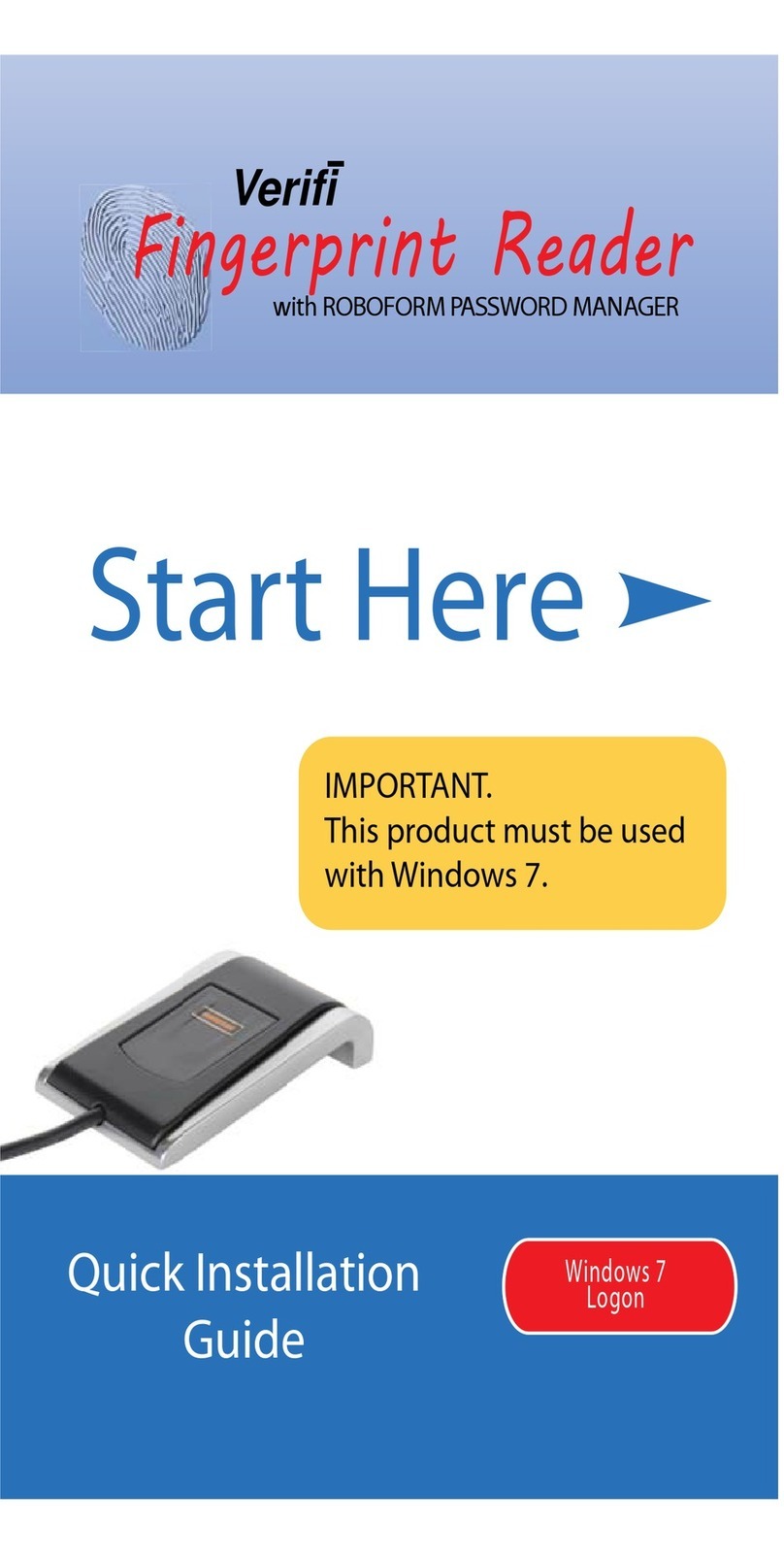
Verifi
Verifi P2000 Quick installation guide

TRENDnet
TRENDnet TMR-61U2 Specifications

Renkforce
Renkforce CR09E operating instructions