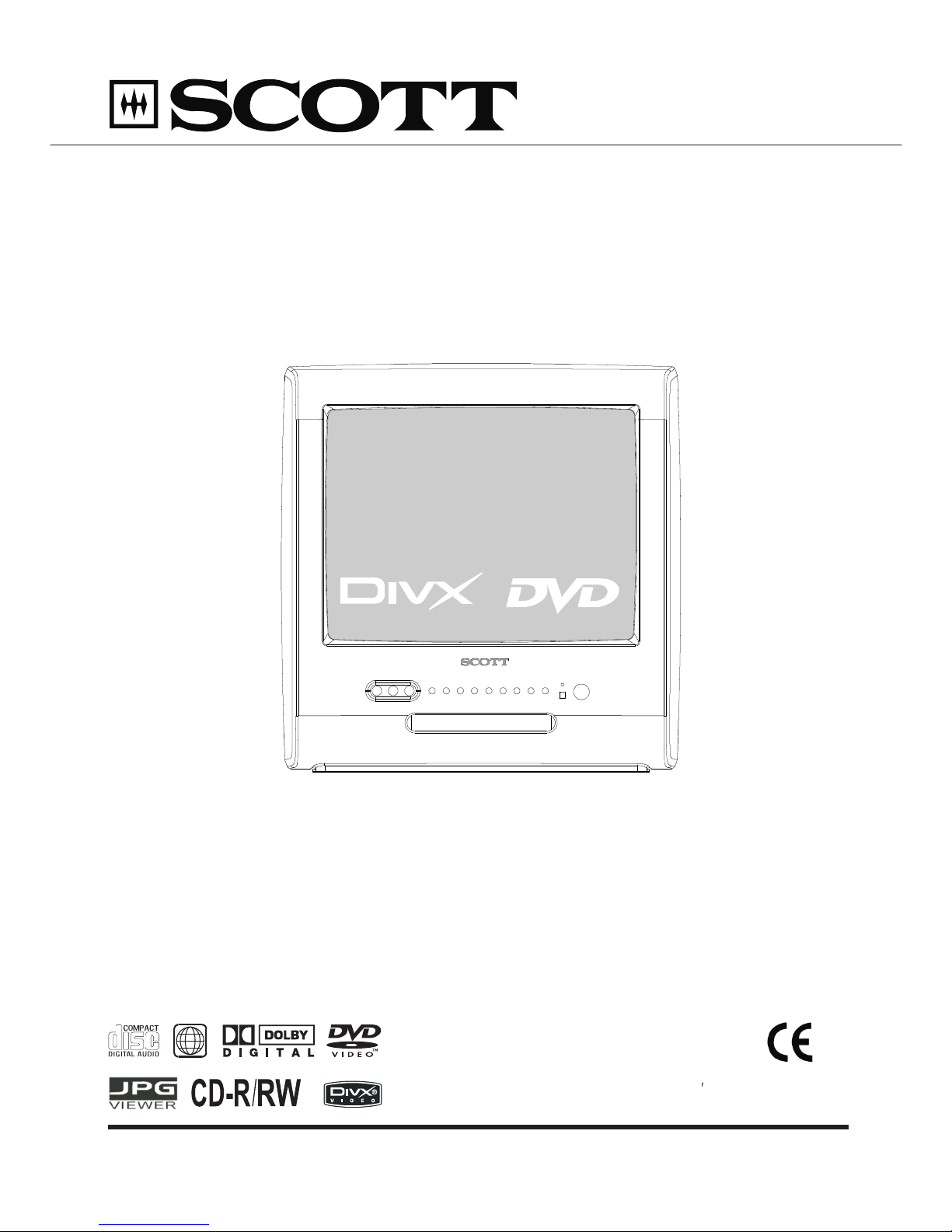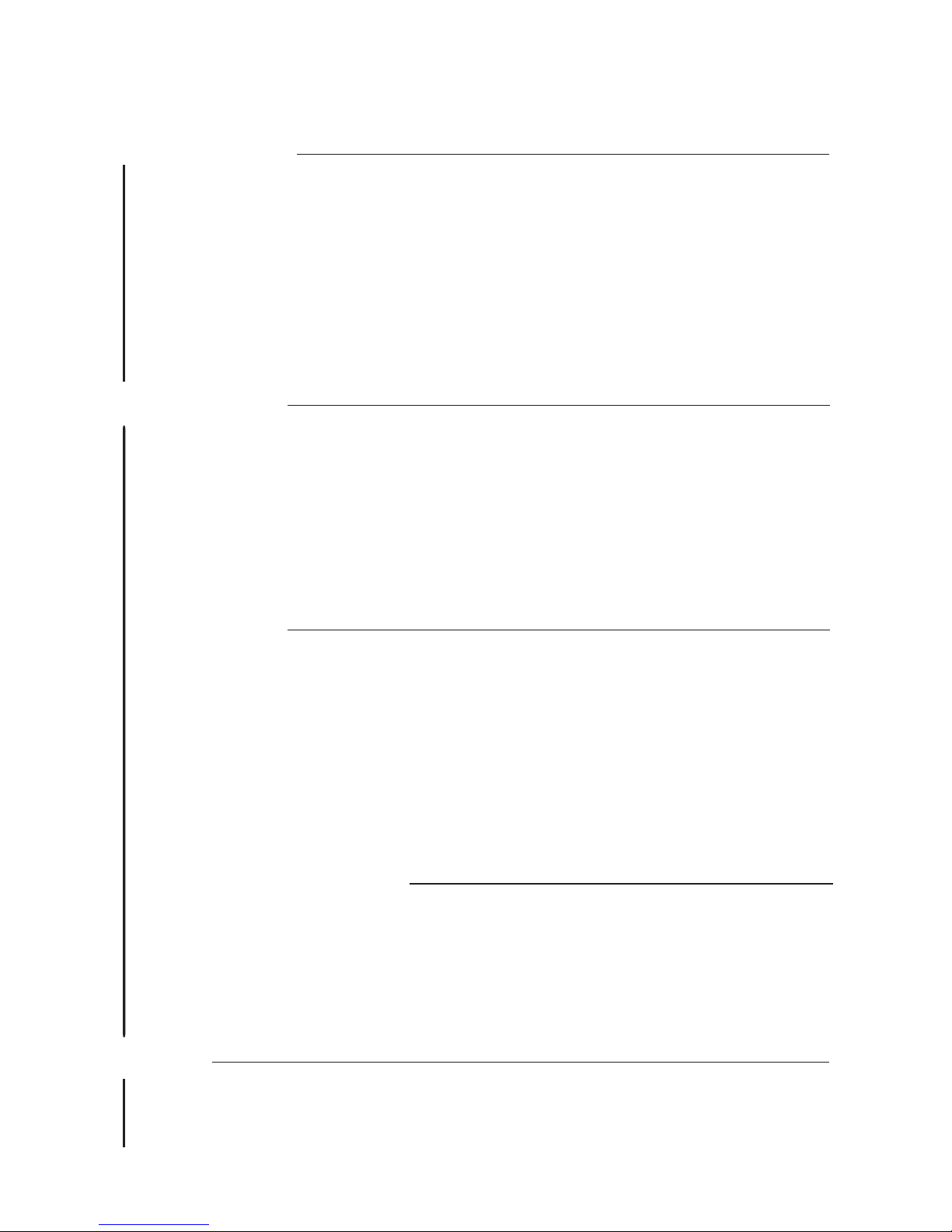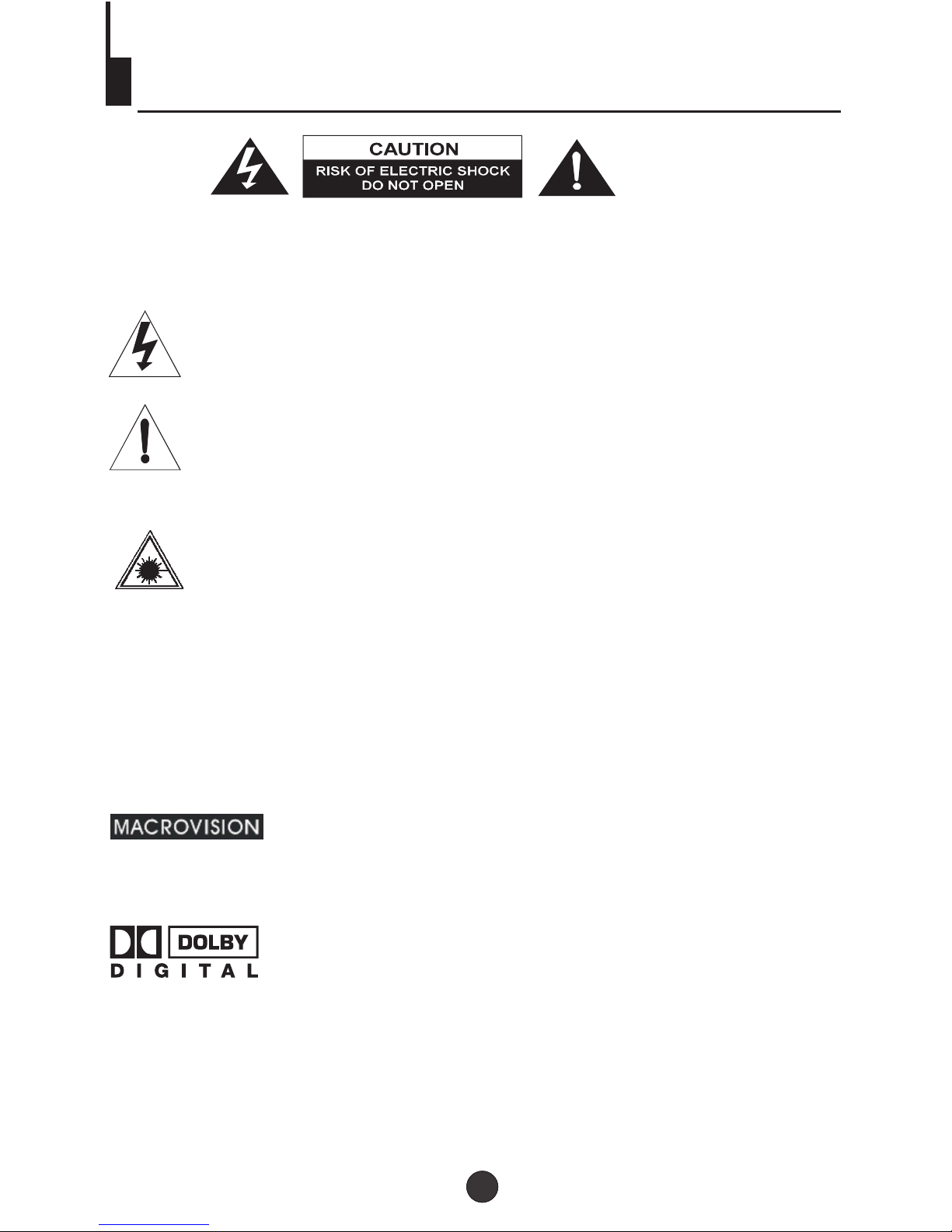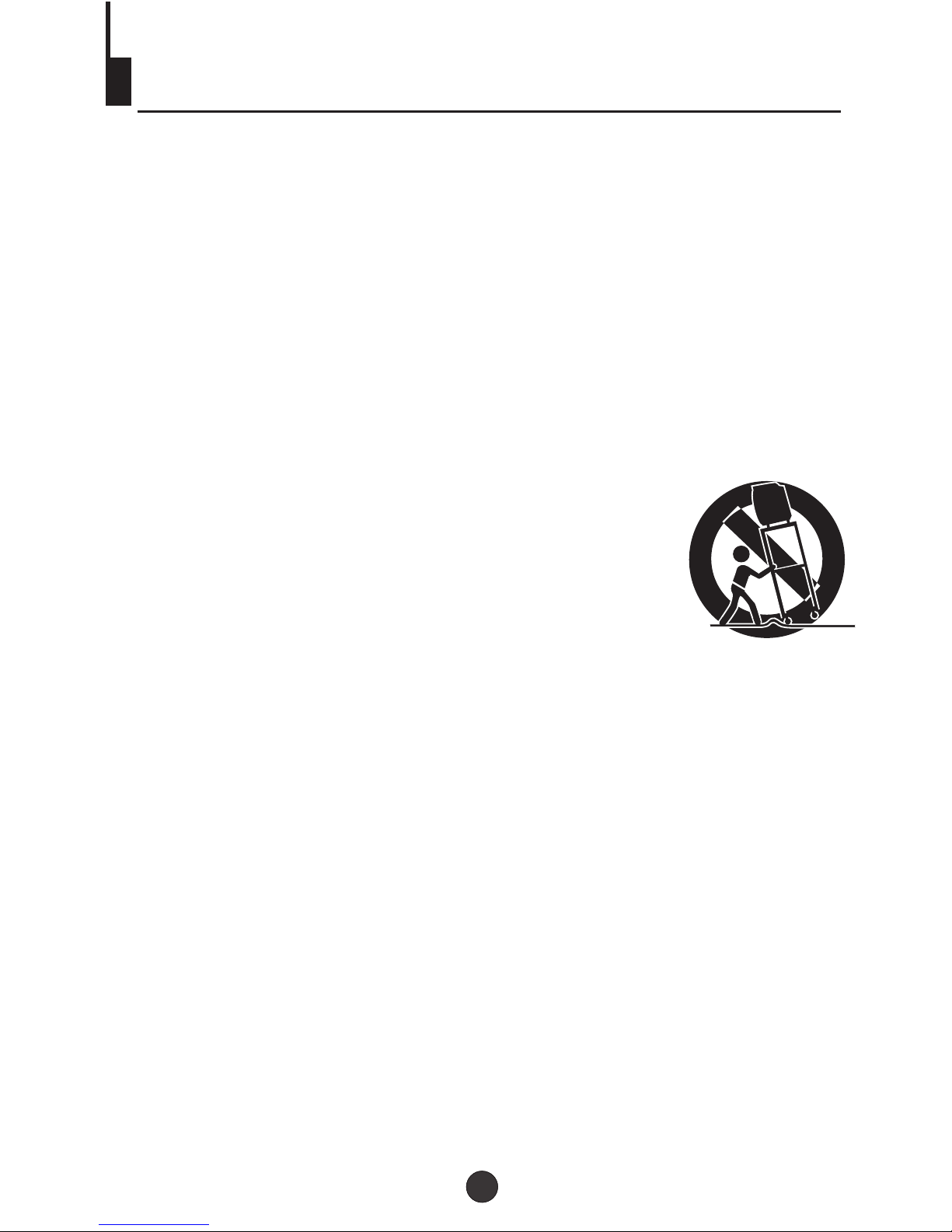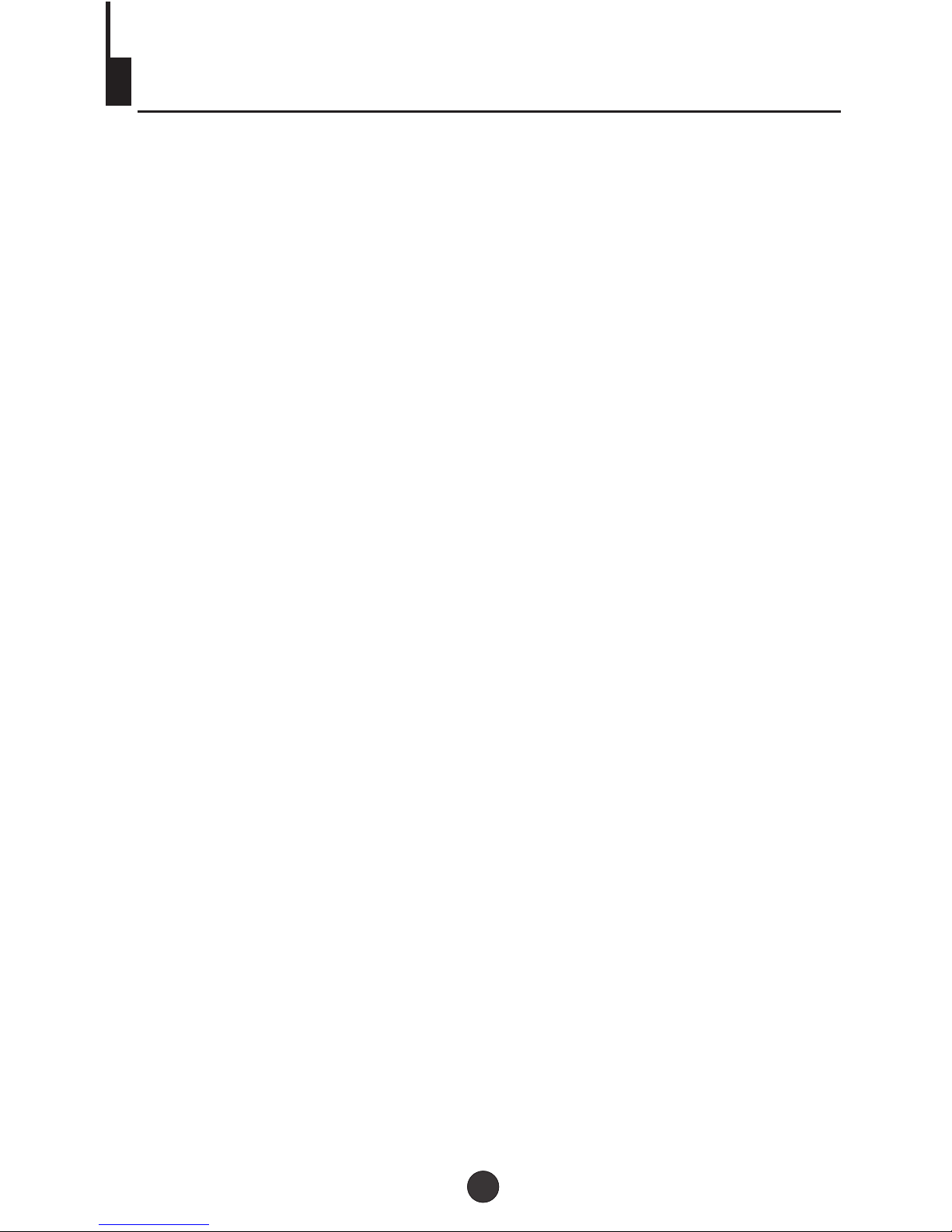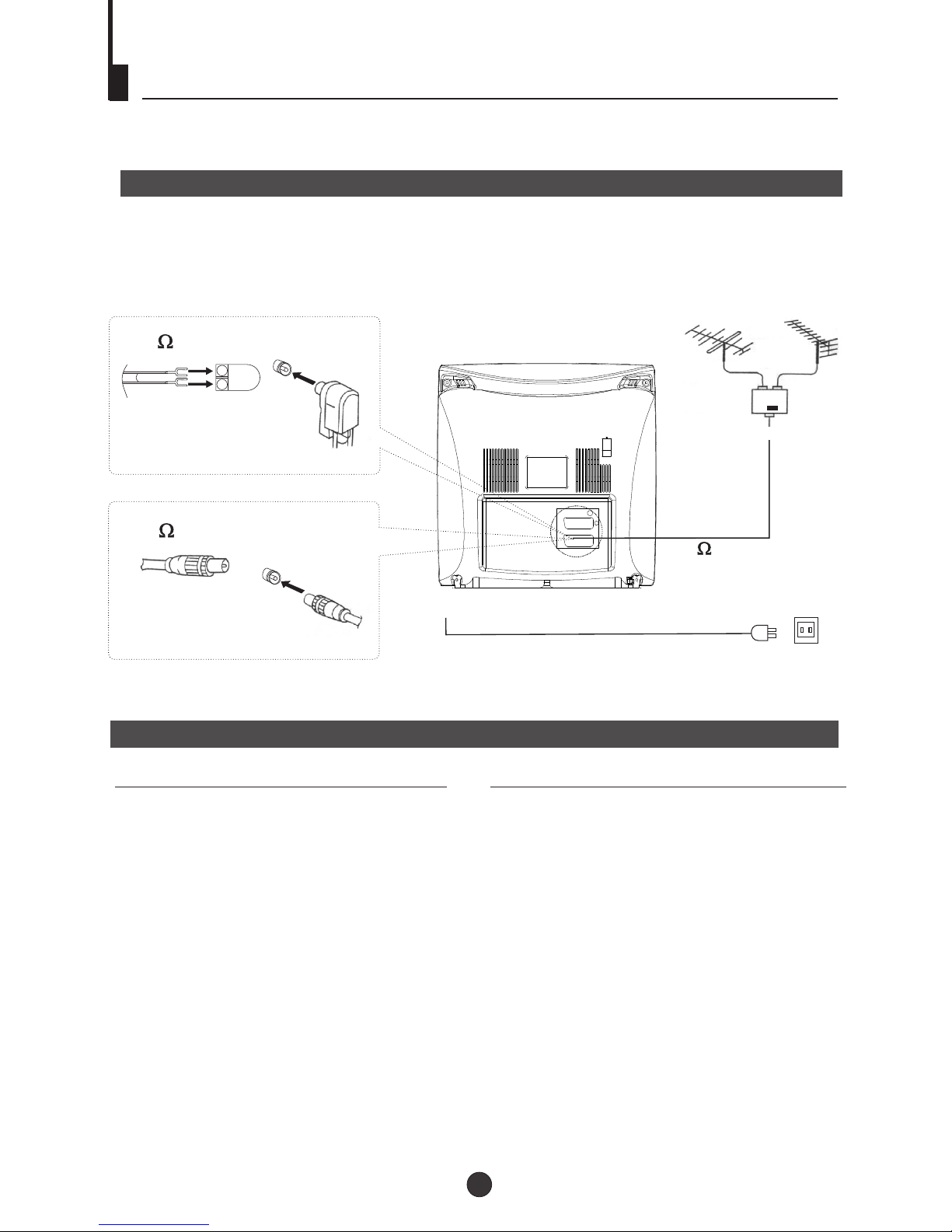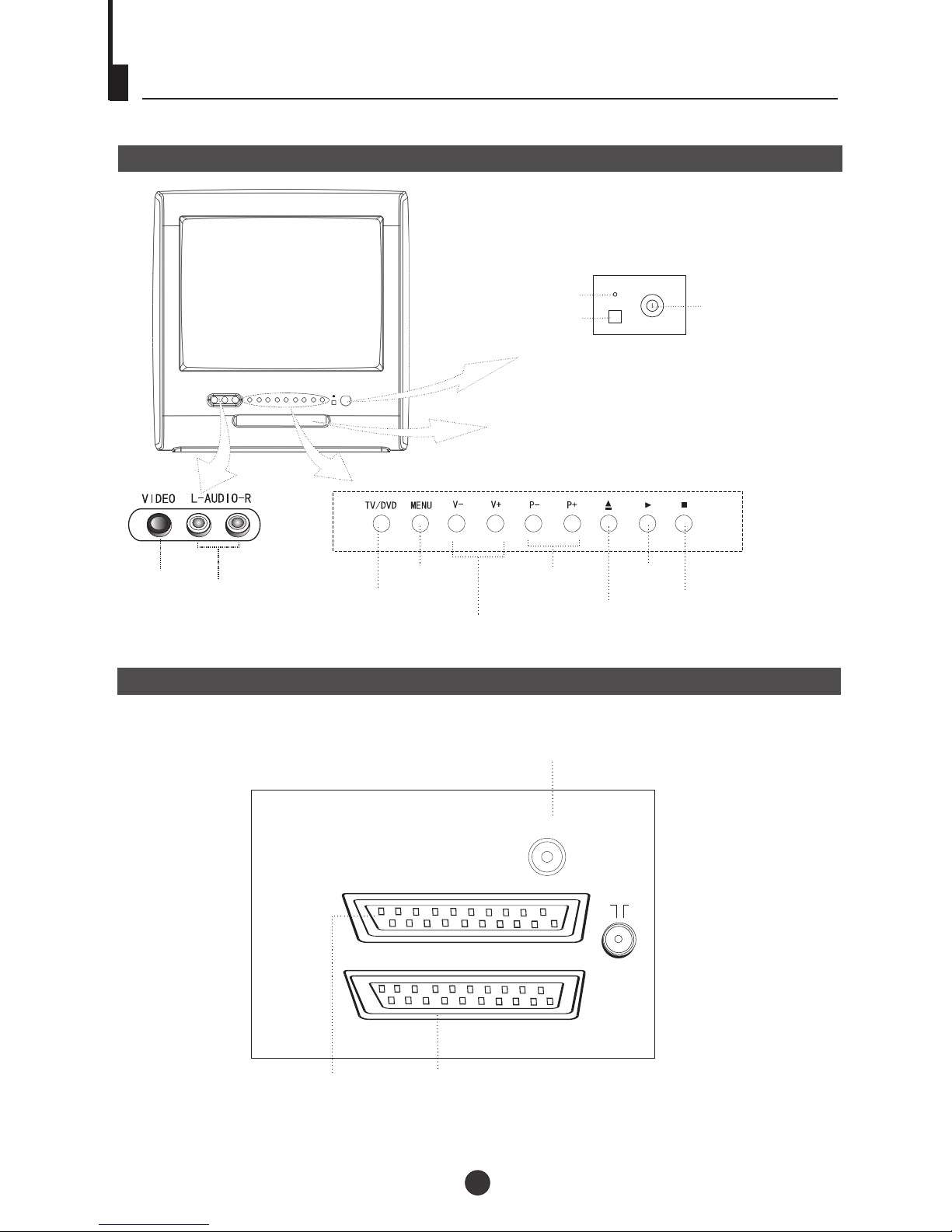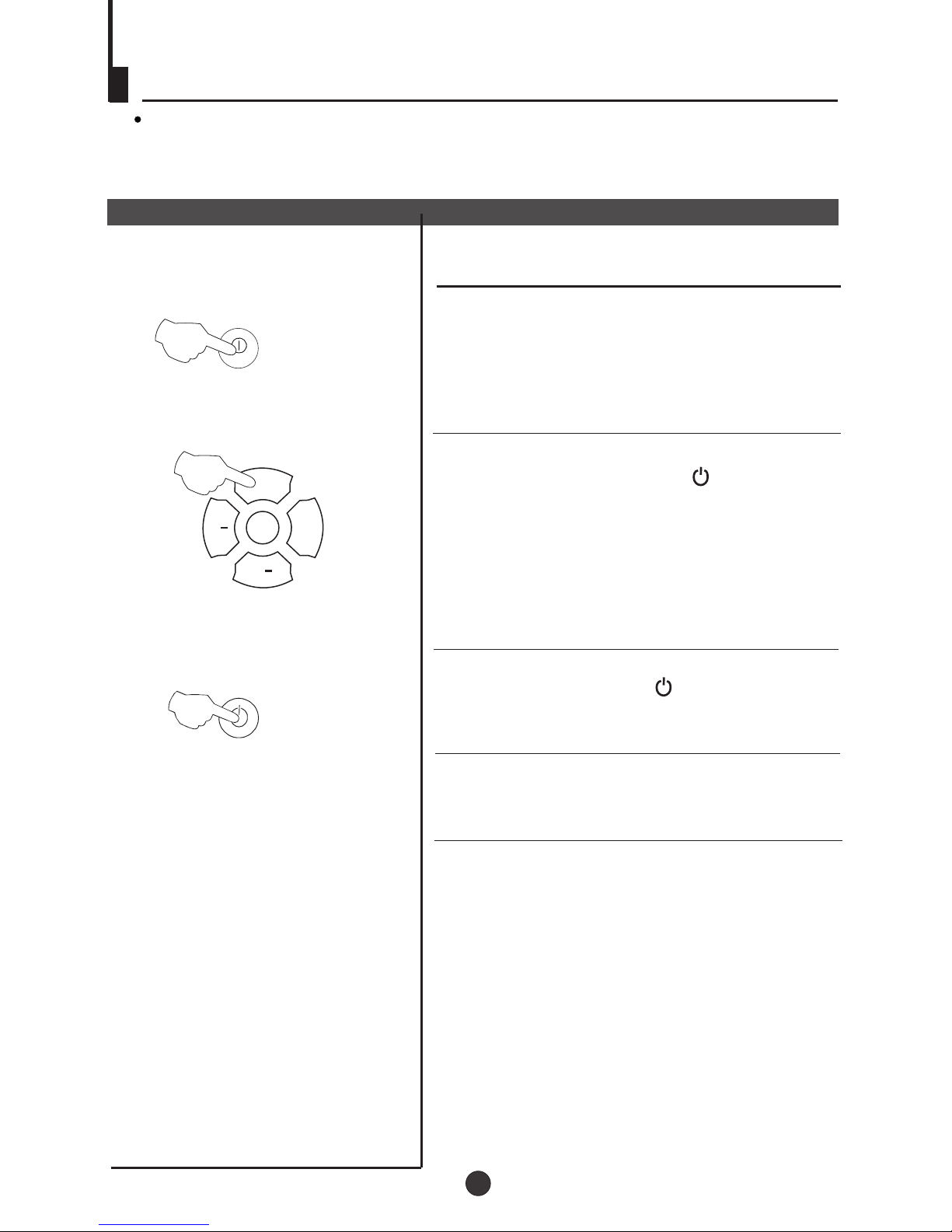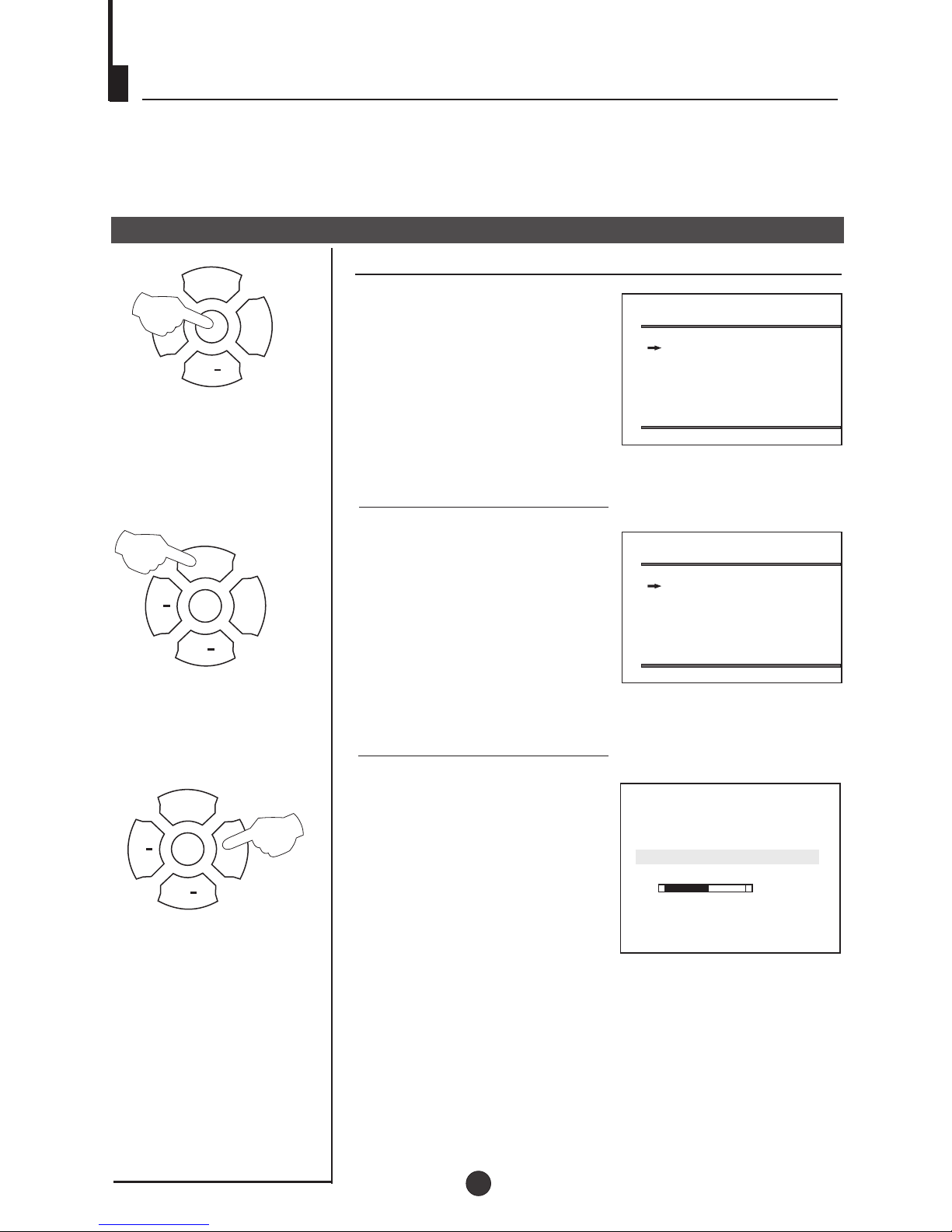12. LIGHTNING
Toprotect your unit from a lightningstorm, or when it is leftunattended and unused for long
periods of time,unplug it from the wall outletand disconnect the antenna or cablesystem.
This will preventdamage to the unit due tolightning and power line surges.
13. POWER LINES
An outside antennasystem should not be located inthe vicinity of overhead power linesor
other electric lightor power circuits, or where itcan fall into such power linesor circuits.
When installing anoutside antenna system, extreme care shouldbe taken to keep from
touching such powerlines or circuits, as contact withthem might be fatal.
14. OVERLOADING
Do not overloadwall outlets and extension cords, asthis can result in a riskof fire or electric
shock.
15. OBJECT AND LIQUID ENTRY
Do not pushobjects through any openings in thisunit, as they may touch dangerousvoltage
points or shortout parts that could result infire or electric shock. Never spillor spray any type
of liquid intothe unit.
16. SERVICING
Do not attemptto service this unit yourself asopening or removing covers may exposeyou to
dangerous voltage orother hazards. Refer all servicing toqualified service personnel.
17. DAMAGE REQUIRING SERVICE
Unplug this unitfrom the wall outlet and referservicing to qualified service personnel under
the following conditions:
a. When thepower-supply cord or plug is damaged.
b. If liquidhas been spilled, or objects havefallen into the unit.
c. If theunit has been exposed to rainor water.
d. If theunit does not operate normally byfollowing the operating instructions. Adjustonly
those controls thatare covered by the operating instructions,as an improper adjustment of
other controls mayresult in damage and will oftenrequire extensive work by a qualified
technician to restorethe unit to its normal operation.
e. If theunit has been dropped or thecabinet has been damaged.
f . Whenthe unit exhibits a distinct changein performance, this indicates a needfor service.
18. REPLACEMENT PARTS
When replacement partsare required, be sure the servicetechnician uses replacement parts
specified by themanufacturer or those that have thesame characteristics as the original
part. Unauthorized substitutionsmay result in fire, electric shockor other hazards.
19. SAFETY CHECK
Upon completion ofany service or repairs to thisunit, ask the service technician toperform
safety checks todetermine that the unit is inproper operating condition.
20. HEAT
The product shouldbe situated away from heat sourcessuch as radiators, heat registers,
stoves, or otherproducts (including amplifiers) that produce heat.
21. DISC TRAY
Keep your fingerswell clear of the disc trayas it is closing. It maycause serious personal
injury.
22. CONNECTING
When you connectthe product to other equipment, turnoff the powerand unplug all of the
equipment from thewall outlet. Failure to do somay cause an electric shock andserious
personal injury.Read the owner's manual of the other equipment carefullyand follow the
instructions when makingany connections.
23. SOUND VOLUME
Reduce the volumeto the minimum level before youturn on the product. Otherwise, sudden
high volume soundmay cause hearing or speaker damage.
Important safety instructions (continued)
2
4