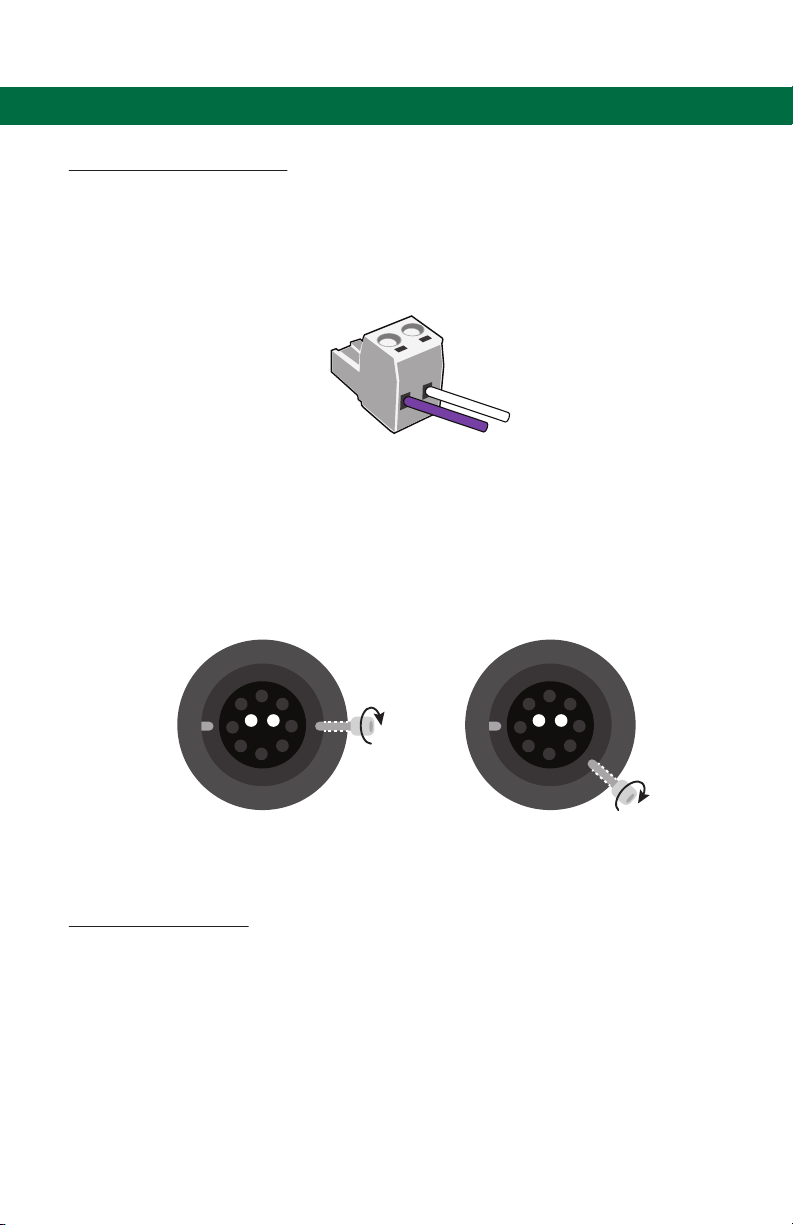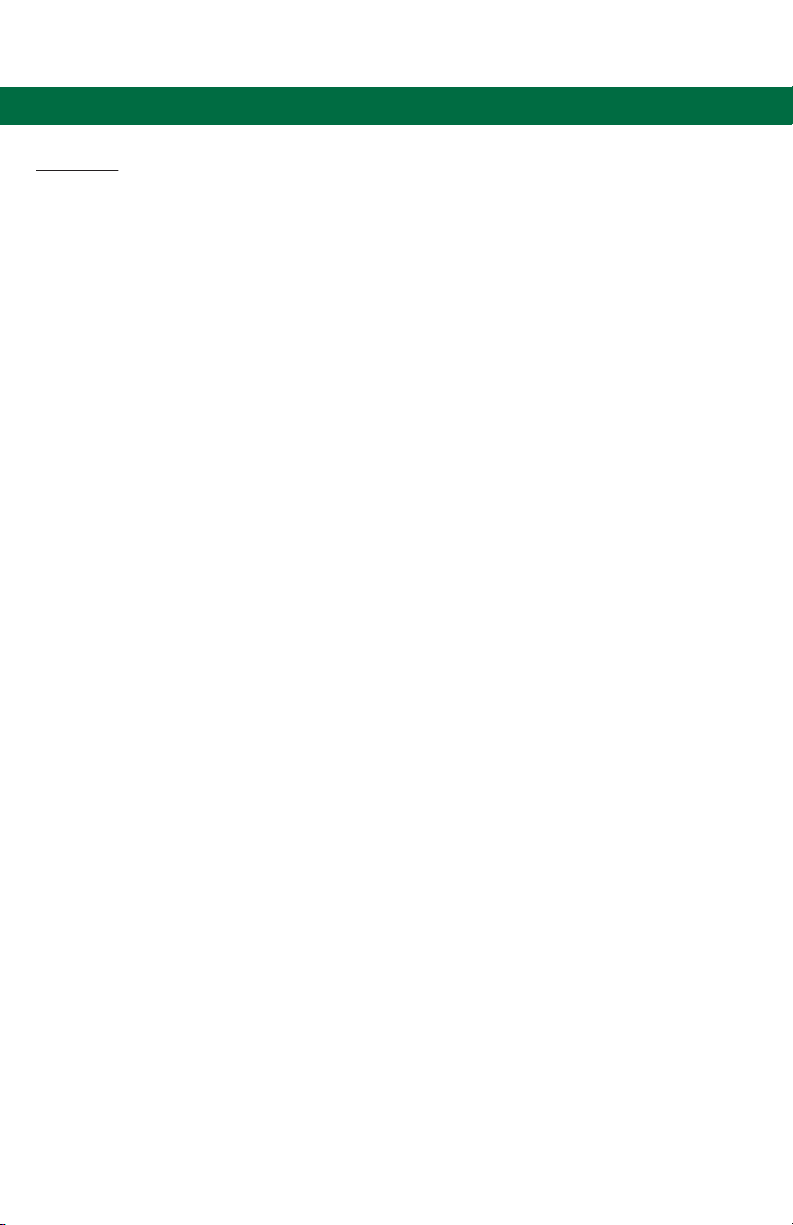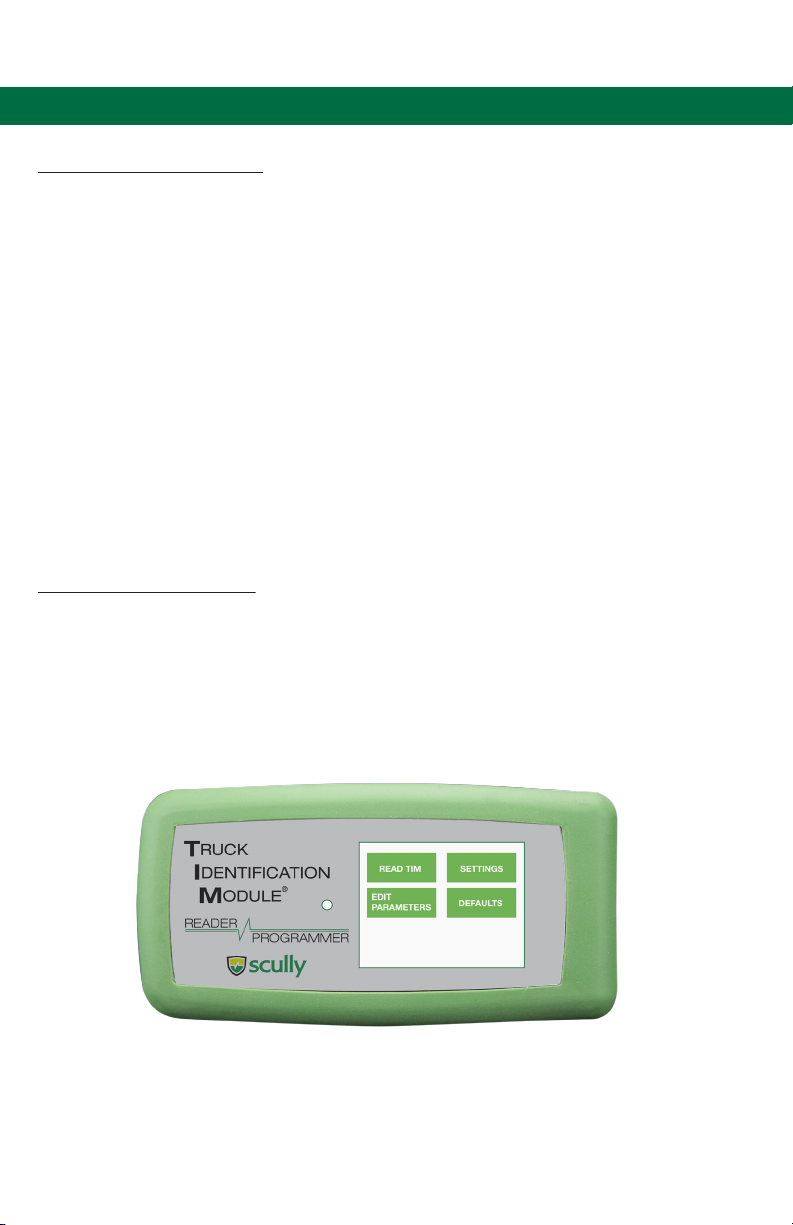Page 6.
Settings
User settings can be accessed via the settings button. Settings include:
• Setting of the WiFi network name and password
• Connecting to a WiFi network
• Adjusting the display contrast
• Rotating the display orientation for easier left handed operation
With the Programmer connected to a WiFi network, Super T.I.M. data
can be accessed on a tablet or laptop. For security, both the program-
mer and the tablet need to be connected to the same WiFi network.
The network name and password are viewed by pressing the “WiFi
params” button. Pressing the up and down arrows will scroll through the
parameters and “Exit” will return to the previous screen. To edit:
1. Scroll to the parameter to be changed, then press the “Edit”
button.
2. Use the on-screen keyboard to enter the new parameter value
and then press the Enter key to save. The WiFi network name
and password are case sensitive.
3. To exit the edit screen from the keyboard without making
changes, press the tab key (above the Caps Lock key).
Pressing the “WiFi Connect” button will join the network, using the
password entered. A successful connection will be indicated on the
screen, and the IP Address will be displayed. Enter the IP address into
the web address bar of the tablet or laptop web browser to open the
wireless interface. Data can be viewed, saved, and printed from the web
browser.
To adjust the display contrast, press the “Contrast” button. After each
press, the display style will update. There are several styles and each
press will cycle to the next setting.
Use the “Change Orientation” button to rotate the screen 180 degrees.
The button can be pressed again to rotate the orientation back.
Super T.I.M. Reader / Programmer -User Manual
General Operation