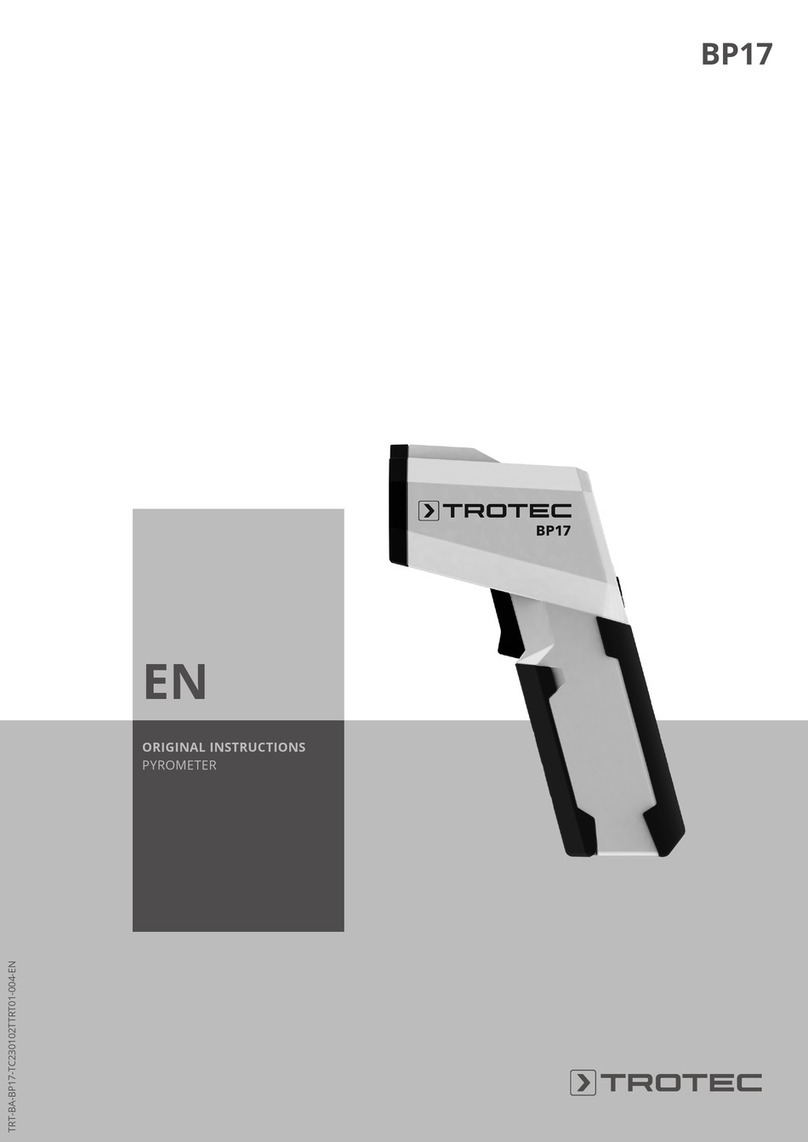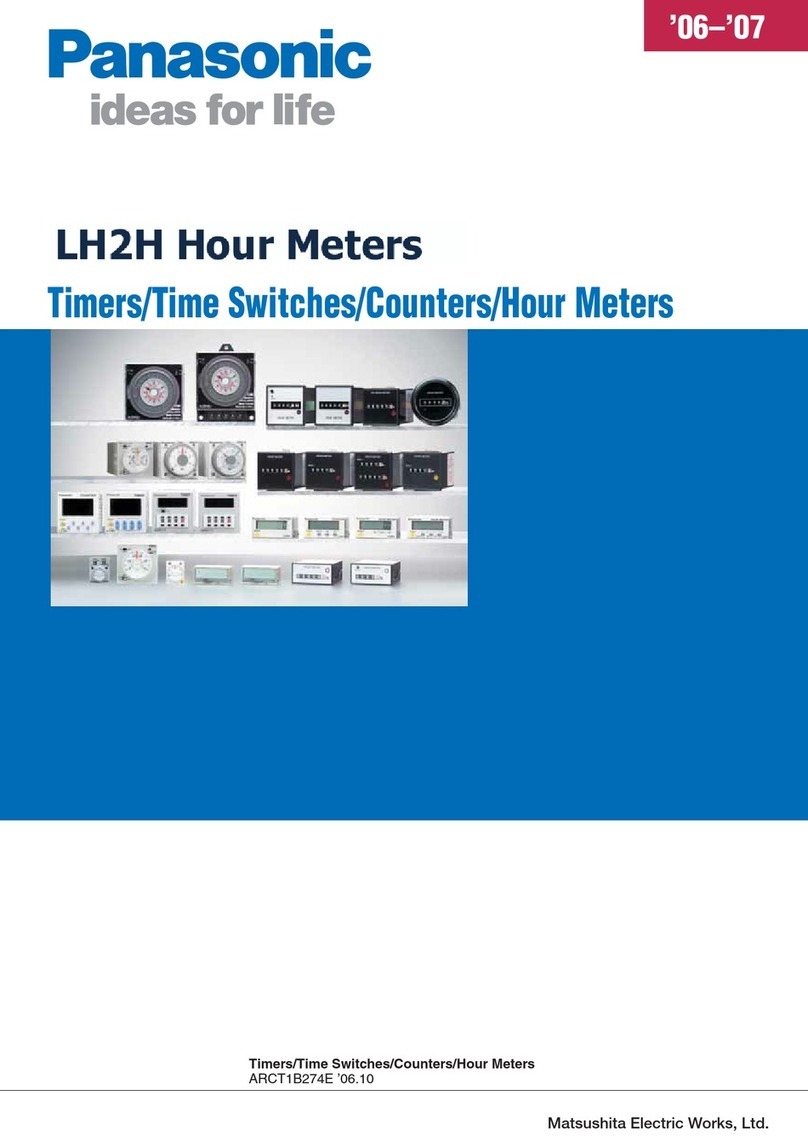SE Sentry Series User manual

Alarming Dosimeter & Ratemeter
INTERNATIONAL
®S.E. INTERNATIONAL, INC.
PO Box 39, 436 Farm Rd Summertown, TN 38483 USA
931-964-3561 FAX: 931-964-3564
[email protected] www.seintl.com

The Sentry is a Personal Alarming Dosimeter and Rate Meter that measures gamma and x-ray radi-
ation and provides dose rate monitoring in a small rugged package. The Sentry works as a stand
alone unit or in conjuction with the optional SentryCom Software, which can assist in tracking expo-
sure to generate incident reconstruction and analysis.The Sentry employs two bright pulsating LEDs,
an Audio Alert, and/or a Vibration Alert for the selectable alert levels. Default Dose Alarm is 500 mR
and the Default Rate Alarm is 50 mR/hr. If ordered in the optional µSv, the default Dose Alarm is 5000
µSv and the Default Rate Alarm is 500 µSv/hr. Coupled with the software, The Sentry can provide
dose measurement, dose rate
measurement, and dose history. It
also enables you to easily set the
alert to your desired levels for dose
and rate.
User Interface
LEDs
There are two LEDs labeled Dose
and Rate located on the endpanel.
The LED labeled Dose will light
when the Dose warning or alert is
going off. The LED labeled Rate
will light when the Rate
warning or alert is going off.
Switches
The Sentry has two switches on the
top of the unit. The rst, located near
the center of the end panel controls
the power (ON/OFF), vibration alarm
(VIBE), or the the audio and vibrate
alarm (AUDIO). The second switch,
located on the right of the unit, controls
the audio clicks that sound with every
count. It has two icons labeling the
positions. Clicks on. Clicks off.
This switch is also used to turn off ac-
tive alerts and
warnings.
The Sentry vs. The Sentry EC
The Sentry has a serial header located
in the battery compartment (see “Connect-
ing The Sentry to a PC”), a headphone jack,
non-compensated GM tube, and the enclosure is made of impact resistant ABS Plastic. The Sentry
EC has a mini-USB port located on the end panel of the instrument, no headphone jack, an energy
compensated GM tube, and an aluminum enclosure.
Fig. 1 The Sentry (w/ ABS Plastic Enclosure)
Switches and LED Functions
Fig. 2 The Sentry EC (w/ Aluminum Enclosure) Switches
and LED Functions
1

Alert Modes
When The Sentry is initially switched on, the Sentry will conduct an alarm test. You will hear one high
to low alert and feel a vibration. The audio and vibrating alert has two stages; The Warning Alert and
The Alarm.
Audio and Vibrate Mode
The Warning Alert
The rst stage of the alert is triggered when you
reach the set warning level. The warning audio
alert pulsates from high to low with a 1 second
delay accompanied by a pulsating vibration. The
ashing LED indicates a Rate or Dose Warning.
The Alarm
The second stage of the alert is triggered when
you have reached the set alarm threshold. The full
alarm is a pulsating beeping sound with no pause
accompanied by a pulsating vibration. The solidly
lit LED indicates a Rate or Dose Alarm or both.
Vibrate Mode
The Warning Alert
The rst stage of the alert is triggered when you
reach the set warning level. The warning vibration
and the ashing LED indicates a warning. A ash-
ing LED indicates a Rate or Dose Warning.
The Alarm
The second stage of the alert is triggered when
you have reached the set alarm threshold. The
full alert is a pulsating vibration notably faster than the warning. The solidly lit LED indicates a Rate or
Dose Alarm or both.
Acknowledging an Alert
To turn off the alert, change the position of the audio clicks switch. This will tell the unit that you have
ackowledged the alert. You can switch it back if you want clicks or no clicks and the alert will remain
off. After leaving the eld detected, the alert resets itself and will reset to alert the next time you enter
a eld corresponding to the preset alert and warning levels. If the unit is set to the Audio and Vibrate
Alert mode, users can turn off the audio portion of the alert by switching the mode switch to “vibe”.
The vibration alert and the LED will continue without the audio alert.
Fig. 3 Screen capture of Sentry Com Software screen
where the user can set the warning and threshold alerts.
Default mR settings shown above.
2

The SentryCom Software
The SentryCom Software enables the users to change the alert levels for both dose and rate, set the
time and date, as well as download incident data.
Connecting The Sentry to a PC
To connect the Sentry to a PC, open the battery
door, and move the 9-volt battery out of the way
to locate the 4 pin header. Attach the provided
cable as shown to the header connector and the
other end to your computer’s serial port. A USB-
Serial adapter can be used if your computer does
not have a serial port. Turn on The Sentry.
Launch The SentryCom Software, select the Com
Port number assigned to your Sentry, and click
“Retrieve Current Settings”. This will populate the
elds with the current alert and time/date settings,
as well as the calibration factor.
For help identifying the COM Port Number
associated with your Sentry, go to The Device
Manager on your PC. See Fig. 6 for information
on accessing the Device Manager.
Changing your Default Alert Levels
When you open The SentryCom Software, the
“Settings” tab opens by default. To change the
alert levels on The Sentry, click on the eld
containing the setting you would like to change.
After you have changed them to your desired
settings, click “Update with New Settings” to
update The Sentry. You will hear a beep after the
settings are stored in The Sentry. Note: The
minimum warning value for both is 0.1. To turn off
the warning alerts, enter “0” (Zero) “0” = “OFF” .
Fig 5. The Sentry EC - Unplug the mini-USB cap from
the USB port and connect the mini-USB cable
Fig 4. The Sentry - Open the battery door to connect
the serial header cable that comes with the Sentry Com
Software
Fig 6. The Device Manager - To view the PORT NUMBER assigned to
your USB or Serial connection, go to the PORTS section of the Device
Manager. To access the Device Manager on your PC, go to:
Start > Control Panel > System Properties > Device Manager > Ports
3

Changing from mR & mR/hr to µSv & µSv/hr
WARNING: When changing the units from mR & mR/
hr to µSv & µSv/hr, ALL THE ACCUMULATED DOSE
DATA STORED IN THE SENTRY WILL BE ERASED.
To change the units of measurement, click the desired
unit and click the “Update with New Settings” button.
Data Logging Frequency
This setting will determine how often data is recorded.
For example, if you set the frequency to 1 minute, there
will be a record every 1 minute when you download
your accumulated data from The Sentry. (See Fig. 8)
Changing the Time and Date on The Sentry
To display the current date and time setting for The
Sentry, click “Get Date and Time”.
To set the date and time of The Sentry to the current
date and time of your PC, click “Set Date and Time to PC” and then click “Update with New Settings”
button. (See Fig. 3)
You can also set the date and time to any desired
setting by selecting the date and time you desire in
the available date and time elds and then clicking
”Update with New Settings”.
Calibration Factor
If the factory defaults of The Sentry do not meet your
needs, you can adjust the deadtime and the cal factor
by inputting your new settings in the Calibration tab.
Retrieving Accumulated Dose Data
The Sentry allows the user to download and log data
that has been accumulated in The Sentry’s memory.
To download your data, connect your computer to The
Sentry as described in Connecting The Sentry to the
PC. Click on the “Data Log” tab, then click “Retrieve
Data”. After the table in the Data Log tab has been
populated, you can click “Save Data” to save it to
your computer as a text le. Accumulated Exposure
readings labeled “Power On” indicate that the unit
was turned off and on. Fig 8. Screen capture of the Data Retreval Screen
Fig 7. Screen capture of the Calibration Screen
4

Changing the Batteries on The Sentry EC
WARNING: When changing the battery, please be aware that there is high voltage on the board
inside the unit. Improper handling could cause injury. Aside from the
batteries, there are no user serviceable parts in the Sentry.
9-Volt Battery
To change the 9-volt battery, rst make sure that the USB cap is in-
serted into the jack on the top of the unit. This will help hold the circuit
board in place when changing the 9-volt battery. Next, unscrew the
bottom endpanel (the endpanel with the serial number), and remove
it. Unsnap the battery and replace it with a new one. Put the battery
back in place and screw the endpanel back on to the unit.
Button Battery (CR-1025)
The typical battery life is 75,000 hours. If you are getting errant time
and date stamps on your accumulated dose data, the button battery
needs to be changed. READ ALL INSTRUCTIONS BEFORE
ATTEMPTING TO REPLACE COIN BATTERY.
Sentry:
1. Remove 9 volt battery
2. Remove 2 screws holding enclosure together
3. Turn the Sentry over so the label is facing you.
4. Using your thumbnail, hold the center switch while separating the
enclosure halves.You want to ensure you do not pull the end panel
out of place. The speaker and Vibe are mounted to the top half of
the case and you do not want to pull the wires out of the circuit
board.
5. Once the enclosure is separated, you can replace the coin battery.
6. To reassemble, tuck the wires back inside the unit and carefully replace the top half.
Replace the 2 screws and battery.
7. You will have to reset the Time and Date.
Sentry EC:
1. Unplug the USB cap from the mini-USB port on the top of the unit.
2. Unscrew the bottom endpanel (the endpanel with the serial number), and remove it.
3. Disconnect the 9-volt battery from the unit to prevent any shock or damage to the board.
4. Gently pull the circuit board out of the bottom of the unit with the belt clip side facing up (g. 10).
5. Replace the small button battery located next to the transformer.
6. After replacing the battery, slide the circuit board back into the case, plug in the USB cap to hold
the board in place.
7. Replace the 9-volt battery, and screw the endpanel back on to the unit.
5
Fig. 9
Fig. 10

Troubleshooting
When I download the accumulated dose data, the time and date read
in strange characters like “3F:7F:7F”.
The button battery in the unit needs to be changed.
I’ve tried a variety of different COM ports when connecting to unit using the Sentry Com Software, but
it does not connect.
Ensure that the device is turned on.
Open the “Device Manager” and go to “Ports” to see what the com port number is for that unit.
If you have the correct port number and it still doesn’t connect, make sure that the cable is
properly connected to both the unit and the computer.
When I turn on the unit, I get a “chirping sound” that isn’t like the beeps I get for each count.
The chirps are to notify the user of two possible situations. First, check that the 9-volt battery is
good. When the voltage on the battery gets too low, the chirping starts to let the user know that
the battery needs to be changed. The other is to let the user know that the unit is not recieving
counts and that the GM tube or the unit itself has been damaged. If you change the battery
and are still hearing the chirps after 5 minutes of the unit being on, please contact S.E.
International, Inc. for assistance.
In the event that you stored The Sentry without a 9-volt battery or with a depleated one, the date on
the unit will revert to 1/1/00. If you are not using the software to track your data, this is not an issue. If
you are using The SentryCom Software, simply connect the unit to a PC, and reset the time and date
before use.
Specications
Detector
Sentry: Uncompensated GM Tube
Sentry EC: Energy Compensated GM Tube
Dose Rate Linearity
Better than ±15% up to 15 R
Energy Response
Sentry: down to 30 KeV
Sentry EC: down to 20 KeV
Gamma Sensitivity
1.5 cps/mR/hr referenced to Co-60
Switch Functions
Power, Audio On/Off, Vibrate & Audible Alert,
Silent Vibrating Only Alert
Operating Range
Dose Rate: .1 - 15 R/hr / Dose: .1 - 15 R/hr
Accumulated Dose: .1 - 65 R
Audible Alarms
Accumulated Dose & Dose Rate 90db @ 1 ft.
Alarm Thresholds
Default: Dose 500 mR / Rate 50 mR/hr
Sievert Option:
Dose 5000 µSv / Rate 500 µSv/hr
Alarm and warning levels are user selectable
with Optional SentryCom Software.
Connectors
Sentry: Headphone Connector, Internal Serial
Header connector (cable w/ Optional Sentry
Software)
Sentry EC: mini-USB.
Power Requirements
9 Volt Battery. 1500 hrs at normal background.
Temperature Range
-20° - + 50°C (-4° - +122°F)
Weight
Sentry: 4.8 oz. with Battery
8.3 oz w/ optional Boot
Sentry EC: 8 oz with Battery
6

LIMITED WARRANTY
WARRANTOR: S.E. International, Inc., P.O. Box 39, 436 Farm Road, Summertown, TN 38483-0039, USA, 931.964.3561
ELEMENTS OF WARRANTY: S.E. International, Inc., warrants for 1 year the Geiger-Mueller tube and for one year all
materials and craftsmanship in this product to be free from all defects with only the limitations set out below.
WARRANTY DURATION: The warranty shall terminate and be of no further effect one year after the original date of pur-
chase of the product or at the time the product is: a) damaged or not maintained as is reasonable or necessary, b) modi-
ed, c) repaired by someone other than the warrantor for a defect or malfunction covered by this Warranty, d) contaminat-
ed with radioactive materials, or e) used in a manner or purpose for which the instrument was not intended or contrary to
S.E. International, Inc.’s written instructions. This warranty does not apply to any product subjected to corrosive elements,
misuse, abuse, or neglect.
STATEMENT OF REMEDY: In the event that the product does not conform to the warranty at any time while this warranty
is effective, the Warrantor will repair the defect and return the instrument to you prepaid, without charge for parts or labor.
NOTE: While the product will be remedied under this warranty without charge, this warranty does not cover or provide for
the reimbursement or payment of incidental or consequential damages arising from the use of or the inability to use this
product. The liability of the company arising out of the supplying of this instrument, or its use, whether on warranties or
otherwise, shall not in any case exceed the cost of correcting defects in the instrument, and after the said one year period
all such liability shall terminate. Any implied warranty is limited to the duration of the written warranty.
PROCEDURE FOR OBTAINING PERFORMANCE OF WARRANTY: In the event that the product does not conform to
this warranty, please write or call to the address above. S.E. International, Inc. will not accept contaminated instruments
for calibration or repair under warranty or otherwise.
NOTE: Before using this instrument, the user must determine the suitability of the product for his or her intended use.
The user assumes all risk and liability connected with such use.
This manual suits for next models
2
Table of contents
Other SE Measuring Instrument manuals
Popular Measuring Instrument manuals by other brands
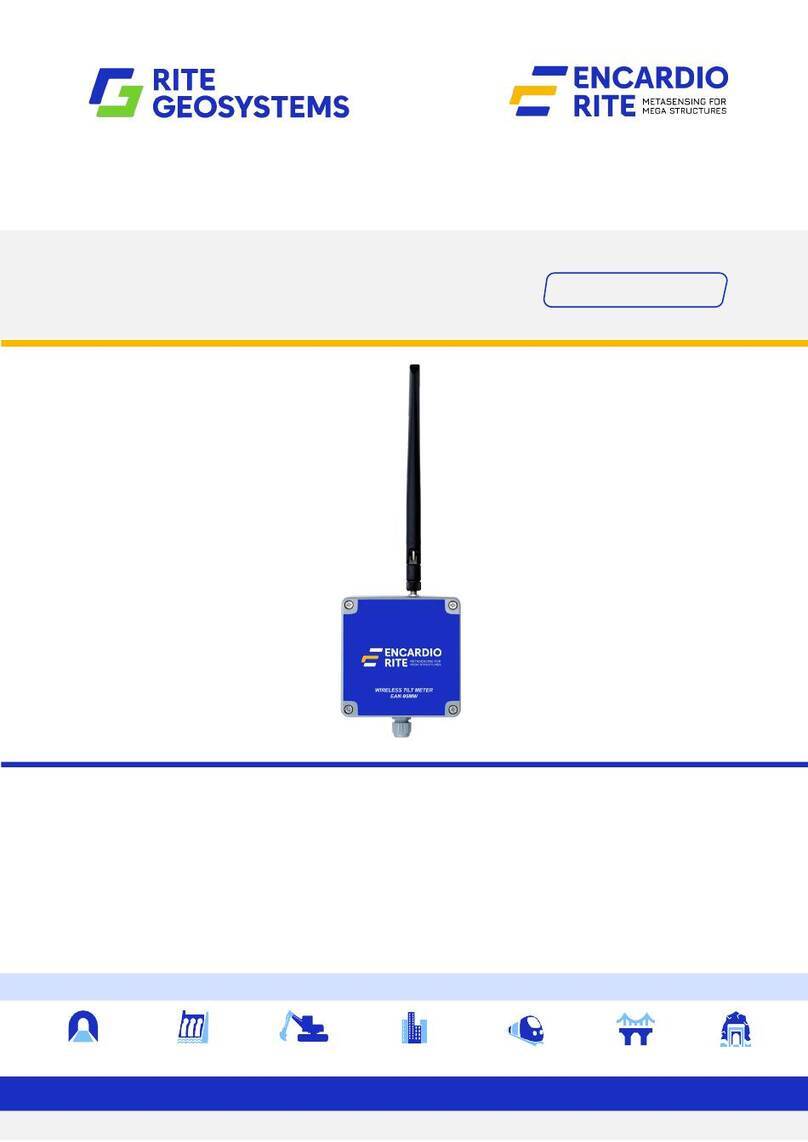
ENCARDIO RITE
ENCARDIO RITE EAN-95MW user manual

Pfeiffer Vacuum
Pfeiffer Vacuum CCR 351 operating instructions
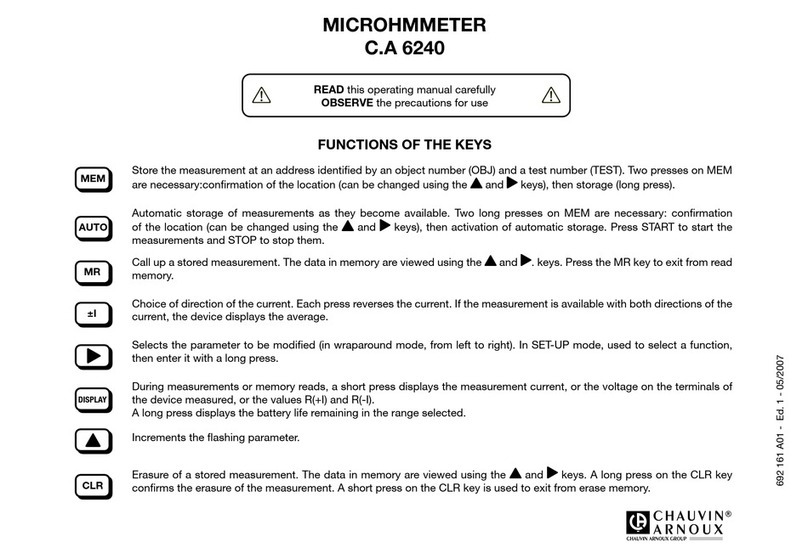
Chauvin Arnoux
Chauvin Arnoux C.A 6240 operating manual

Anritsu
Anritsu ShockLine MS46131A-010 Maintenance manual
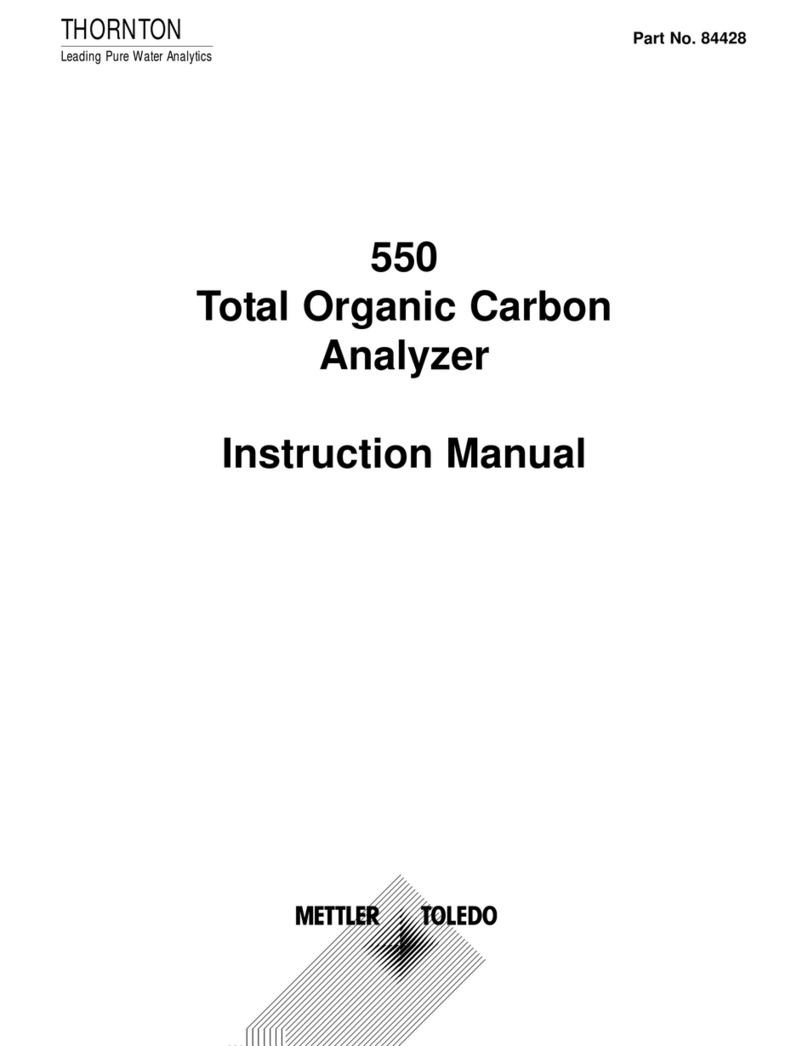
Thornton
Thornton 550 Series instruction manual
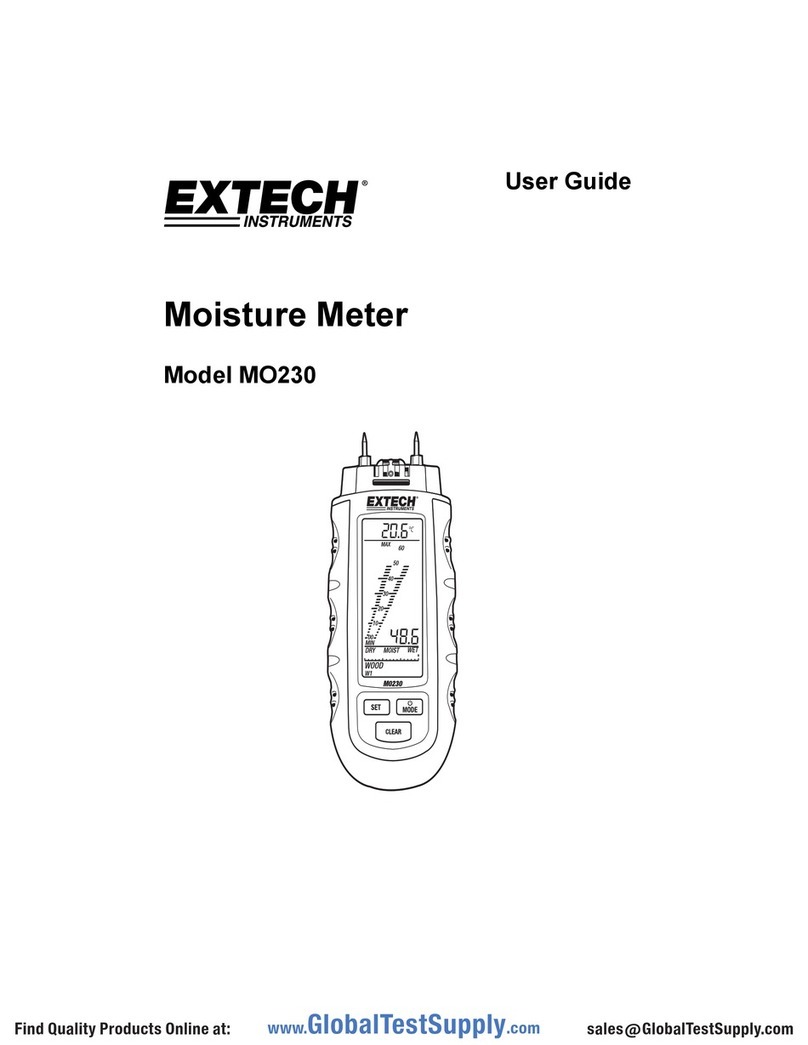
Extech Instruments
Extech Instruments MO230 user guide