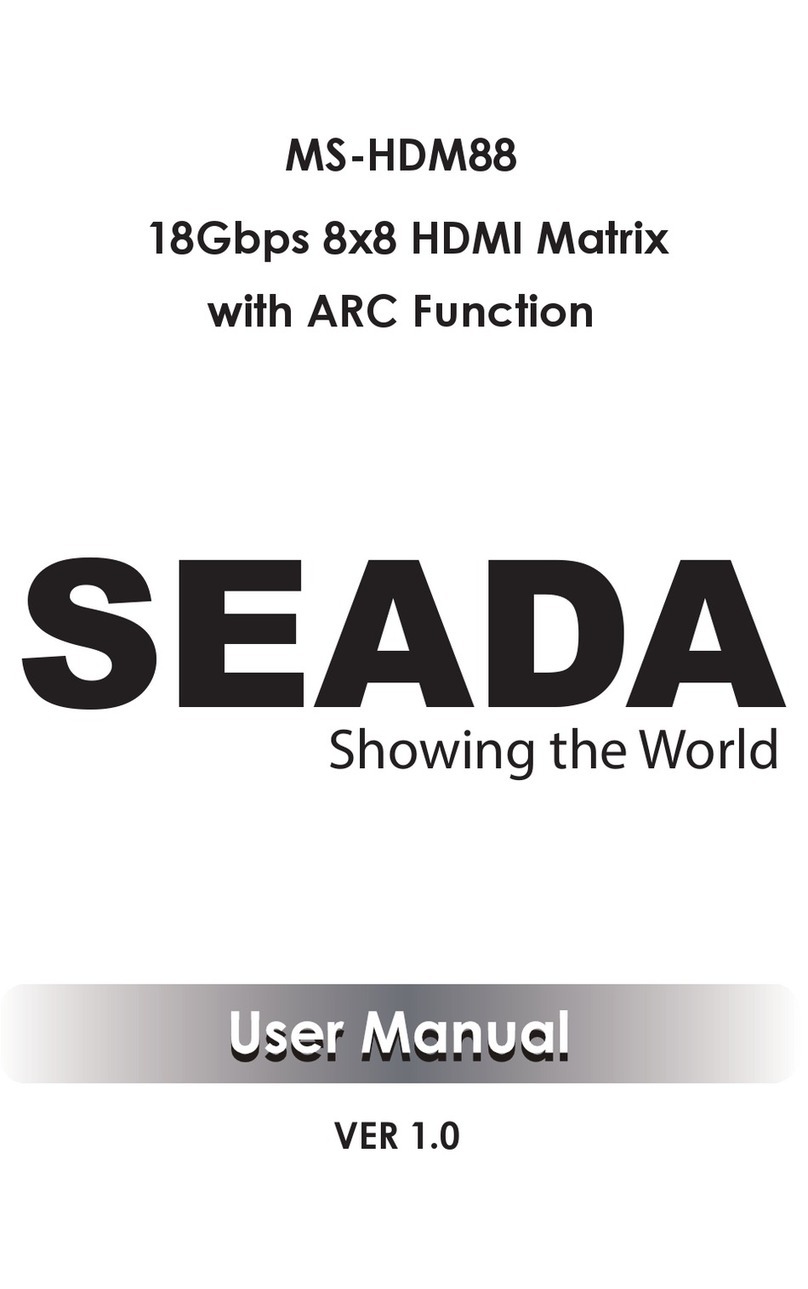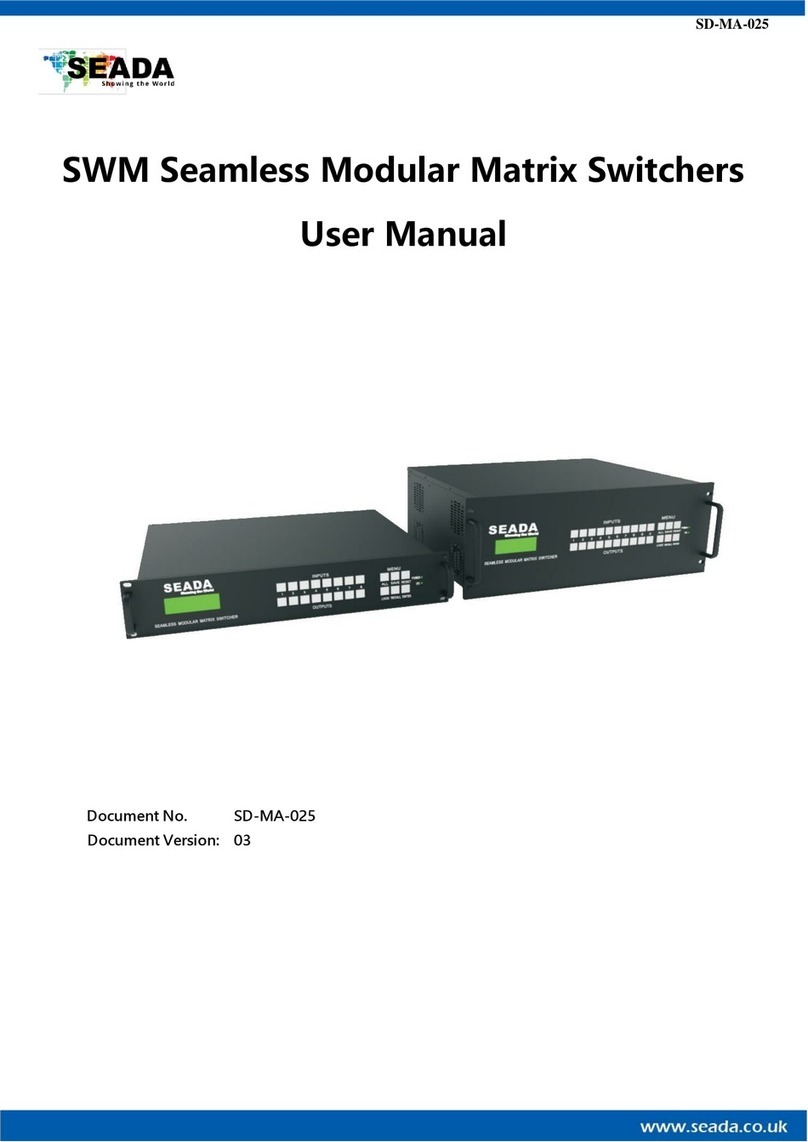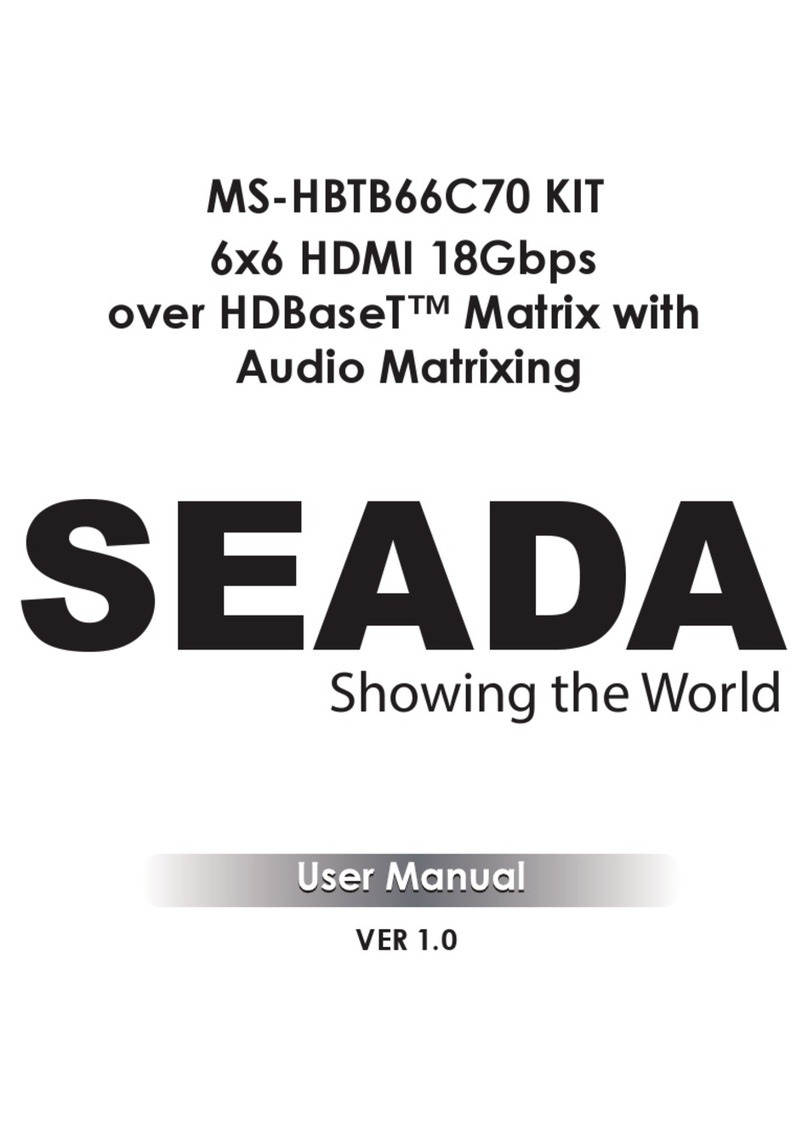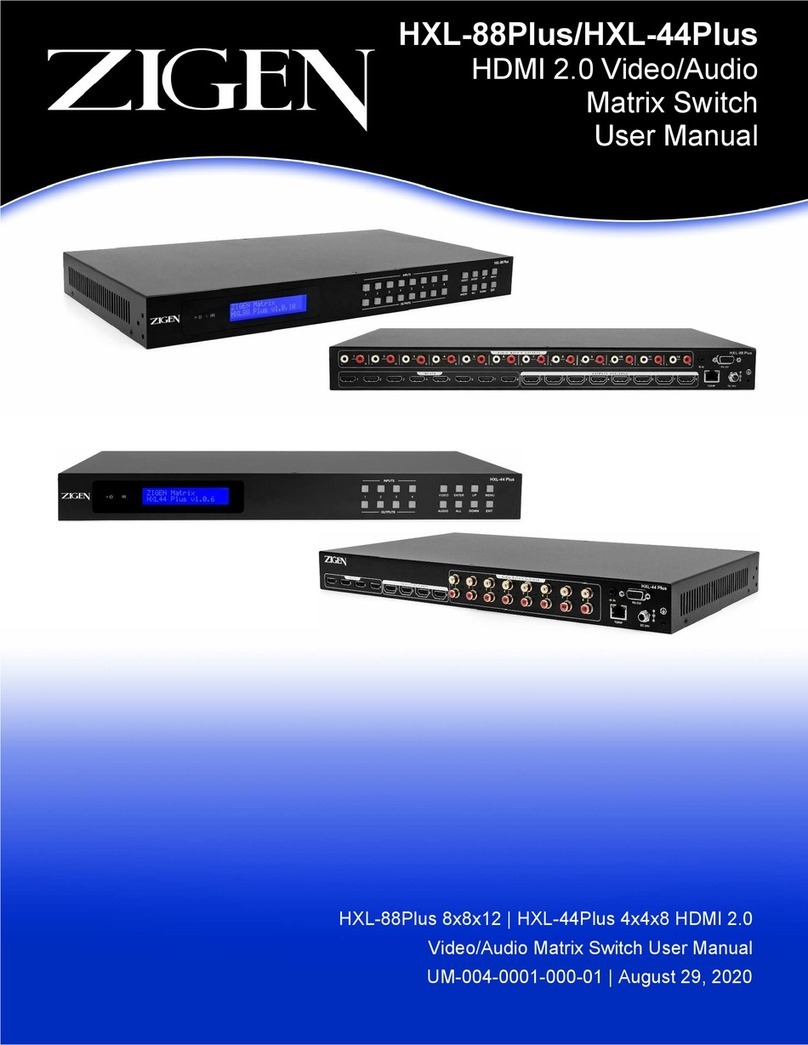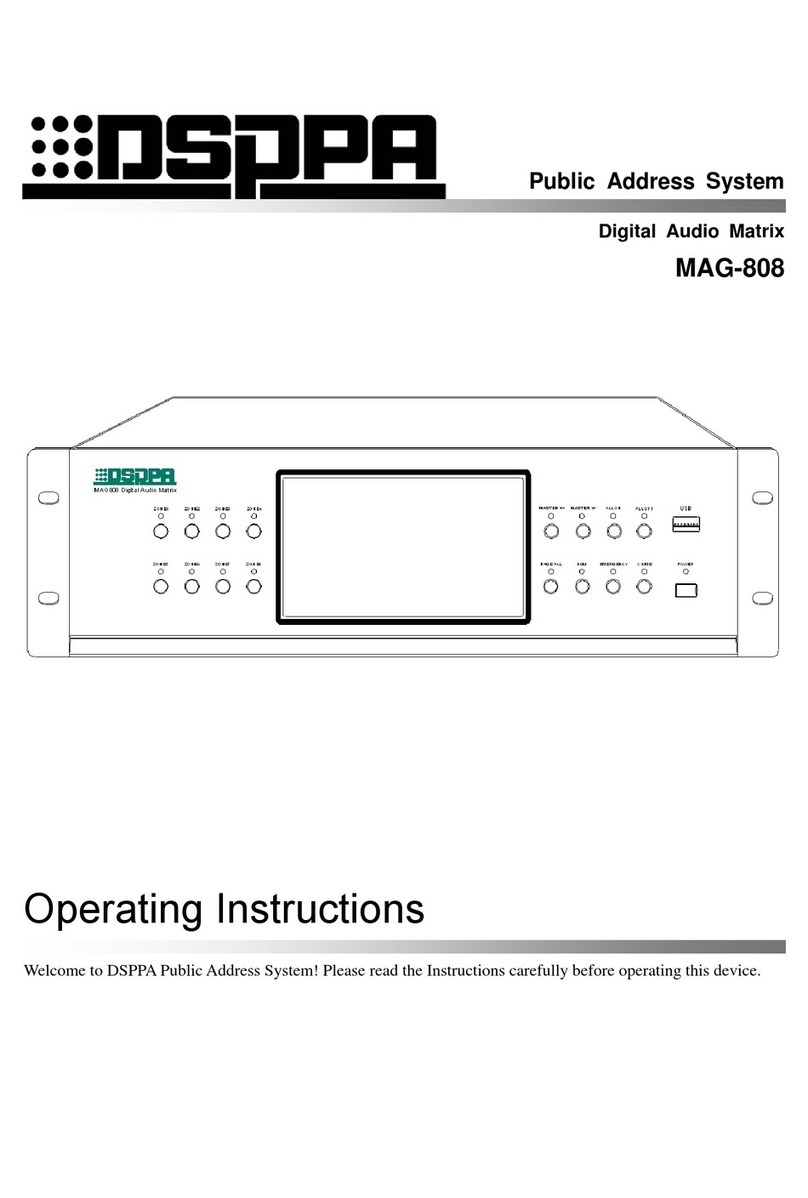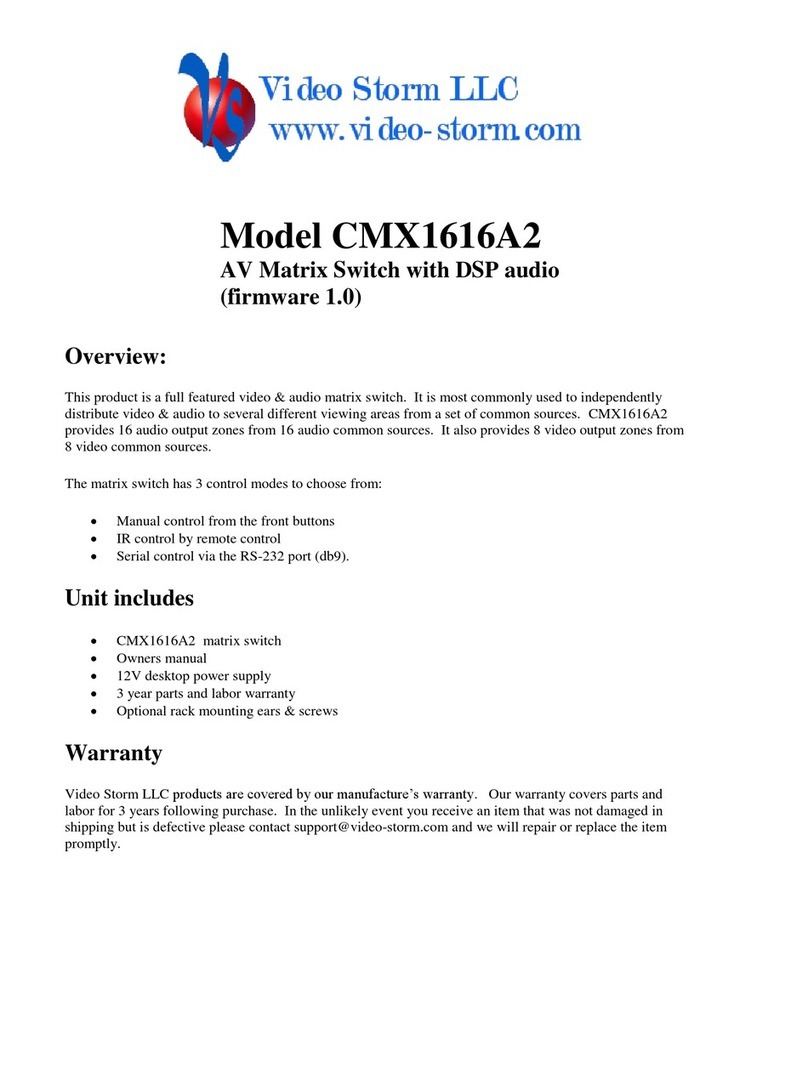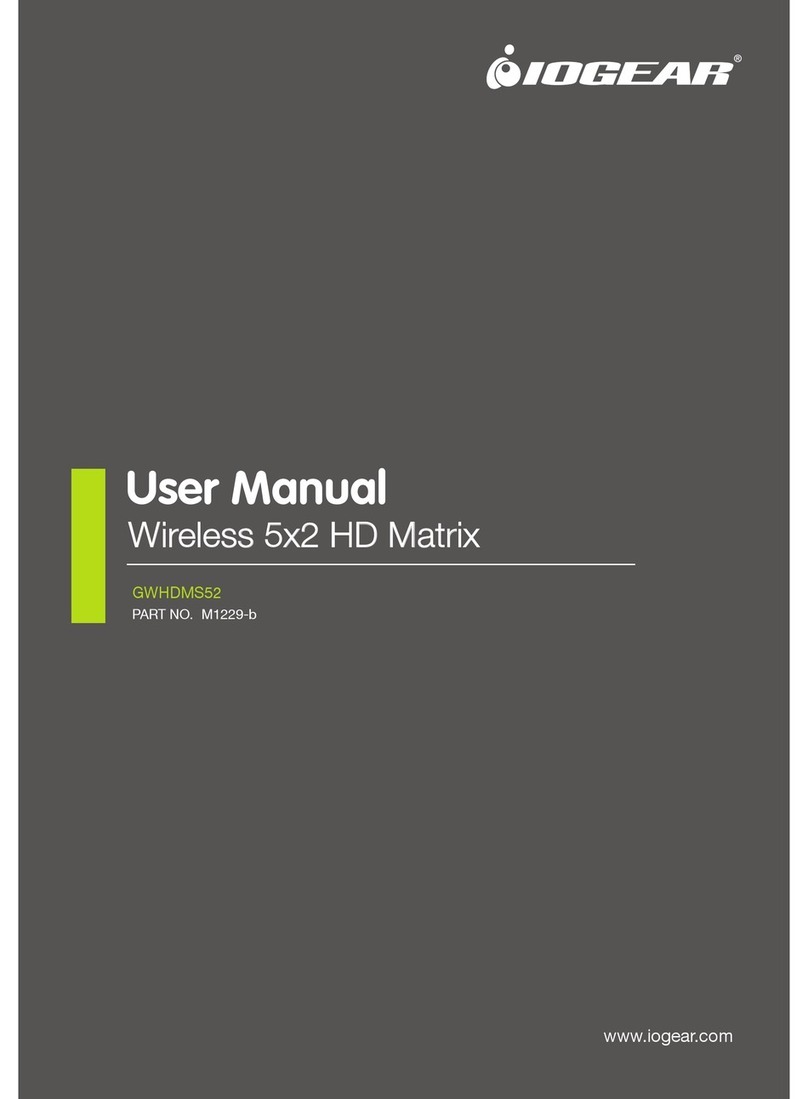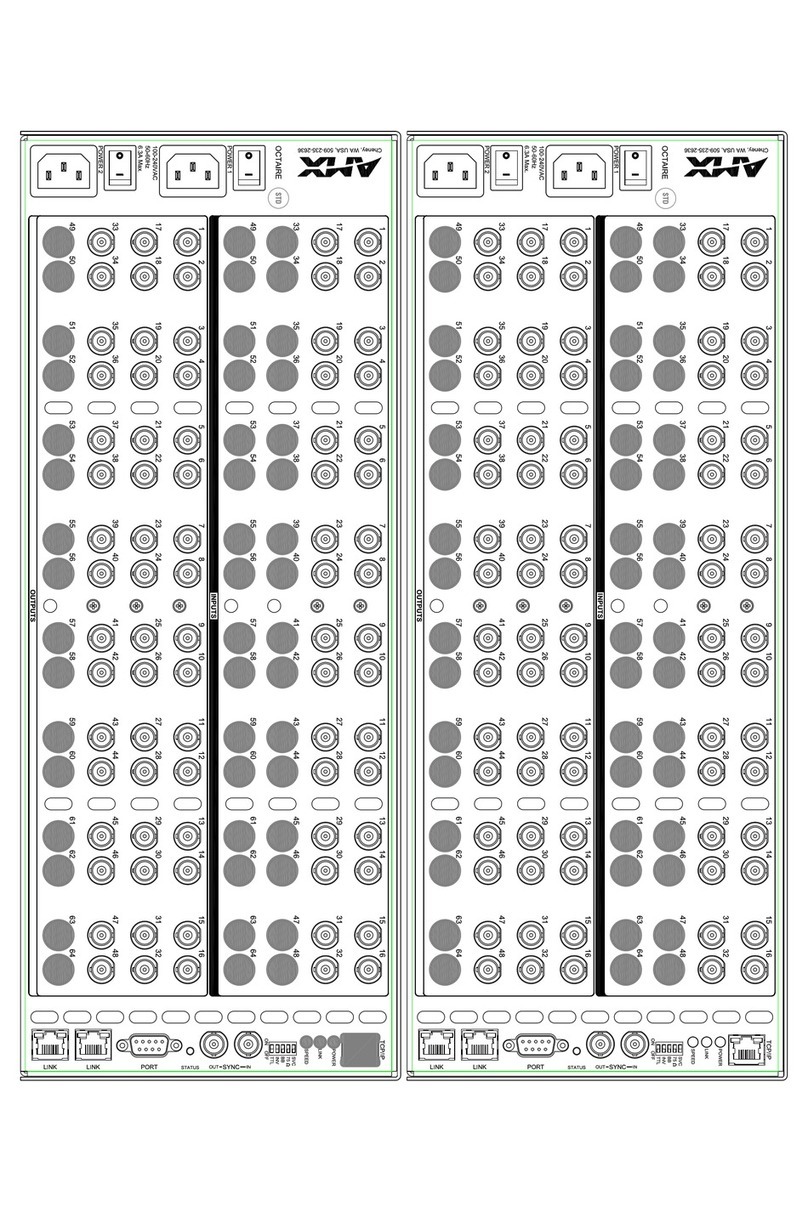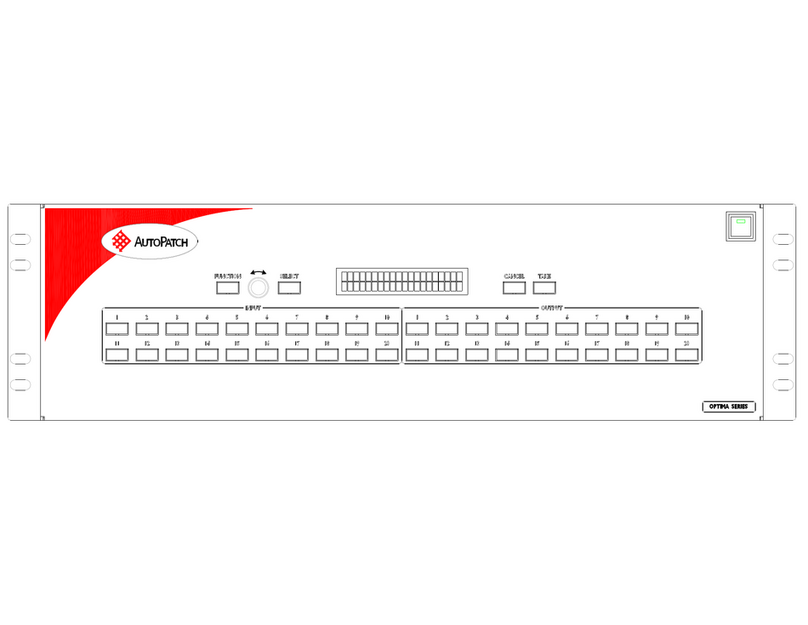Seada MS-HBT44B70 User manual

4×4 HDMI 18Gbps Over
HDBaseT Matrix
VER 1.1
SEADA
Showing the Worl d
MS-HBT44B70

Thank you for purchasing this product
For optimum performance and safety, please read these instructions carefully
before connecting,operating or adjusting this product. Please keep this manual
for future reference.
Surge protection device recommended
This product contains sensitive electrical components that may be damaged
by electrical spikes, surges, electric shock, lighting strikes, etc. Use of surge
protection systems is highly recommended in order to protect andextend the
life of your equipment.
Table of Contents
1. Introduction...........................................................................................
2. Features.................................................................................................
3. Package Contents................................................................................
4. Specifications.......................................................................................
5. Operation Controls and Functions......................................................
5.1. Front Panel....................................................................................
5.2. Rear Panel.....................................................................................
6. HDBaseT Receiver Panel......................................................................
7. IR Control system..................................................................................
8. Remote Control.....................................................................................
9. Web GUI User Guide............................................................................
10. Application Example..........................................................................
1
1
1
2
3
3
3
5
6
8
9
13

1. Introduction
2. Features
☆HDMI 2.0b, HDCP 2.2 and HDCP 1.4 compliant.
☆Up to 4K2K@60Hz (4:4:4) on all HDMI and HDBaseT ports.
☆Supports pass-through audio up to 7.1 channels of High Definition audio
(LPCM, Dolby TrueHD, and DTS-HD Master Audio).
☆Digital and analog audio de-embedding from any one of 4 outputs
(configurable).
☆HDR and smart EDID management supported.
☆24V POC on all HDBaseT ports.
☆Control is via on-panel Button, IR, RS-232, LAN and Web UI.
☆Transmission distance: ※Over CAT6 cable
70 meters: 1080P @60Hz36bit;
40 meters: 1080P @60Hz@48bit; 1080P @120Hz@24bit;
4K2K@50/60Hz (YUV420), 4K2K@50/60Hz (YUV444).
3. Package Contents
The 4x4 HDBaseT Matrix supports the transmission of video (up to 4K2K@
60Hz, 18Gbps, HDCP 2.2) and multi-channel digital audio from 4 HDMI
sources to 3 HDBaseT-Lite outputs and 1 independent HDMI 2.0 output. It
supports audio de-embedding from any one of 4 outputs (configurable). Any
source can be selected it via on-panel button, IR remote control, RS-232,
LAN or Web GUI.
①1× 4×4 HDMI 18Gbps over HDBaseT Matrix
②3× HDBaseT receivers
③2× Mounting Ears (Matrix)
④6× Mounting Ears (Receiver)
⑤4× Phoenix terminals (male)
⑥8× Wideband IR Receiver cables
⑦8× Wideband IR Blaster cables
⑧1× 24V/2.7A Locking Power Adaptor
⑨1× IR Remote control
⑩1× User Manual

4. Specifications
Video Bandwidth Up to 18Gbps
Up to 4K2K@50/60Hz(YUV4:4:4), 4K2K@30Hz,
1080P@120Hz and 1080P 3D@60Hz
Input Ports: 4×HDMI Type A (19-pin female)
6×IR IN (3.5mm Stereo Mini-jack)
1×RS-232 (Phoenix jack)
1×LAN (RJ45)
Output Ports: 1×HDMI Type A (19-pin female)
3×HDBaseT (RJ45)
1×SPDIF (Optical)
1×L/R (3.5mm Stereo Mini-jack)
5×IR OUT (3.5mm Stereo Mini-jack)
Human-body Model: ±8kV (Air-gap discharge) ,
±4kV (Contact discharge)
Power Supply DC 24V/2.7A
Dimensions TX: 360mm (W)×160mm (D)×35mm (H)
RX: 115mm(W)×65mm(D)×17mm(H)
Weight TX: 1.9kg, RX: 206g
Chassis Material Metal
Silkscreen Color Black
Power Consumption 35W(max) / 1W(Standby)
Video Resolution
ESD Protection
Technical
HDMI Compliance HDMI 2.0b
HDCP Compliance HDCP 2.2 and HDCP 1.4
Color Space RGB, YCbCr 4:4:4, YCbCr 4:2:2
Color Depth 10-bit, 12-bit
HDMI Audio Formats
(Pass-through)
LPCM2/5.1/7.1CH, Dolby Digital, DTS 5.1, Dolby
Digital+, Dolby TrueHD, DTS-HD Master Audio,
Dolby Atmos, DTS:X
Connections
Mechanical
Transmitter
Receiver
Input ports: 1×HDBaseT In [RJ45]
1×IR In [3.5mm Stereo Mini-jack]
Output ports: 1×HDMI Type A [19-pin female]
1×IR Out [3.5mm Stereo Mini-jack]
1×RS-232 [Phoenix connector]

5. Operation Controls and Functions
5.1 Front panel
34
Number Function description
1
2 Nixie tube
3
4
LED
POWER button
5 OUTPUT button A/B/C/D output channel button.
IR
When device is in standby mode, the LED light in red.
LED is blanking when device is working normally.
Displaying output port corresponding input source.
IR receive window.
Power on/off button.
Name
5.2 Rear panel
1 2 3 6 7 8
5
4
34
1
2 OUTPUT
HDMI INPUT
HDMI
HDBaseT
Connect to the HDMI source device, such as DVD
player or Set top box.
Connect to the HDMI display devices, such as TVs
or Monitors.
Connect to HDBaseT receiver comes from the
same package. Don't connect to a projector directly
that built-in HDBaseT input port since 24V POC
may destroy this projector.
Number Name Function description
A B DC
12 3 4 5
Operating Temperature 0°C ~ 40°C / 32°F ~ 104°F
Storage Temperature -20°C ~ 60°C / -4°F ~ 140°F
Relative Humidity 20~90% RH (non-condensing)

4 IR EXT
If the front IR sensor of unit is obstructed or the
unit is installed in a closed area out of infrared line
of sight, the IR receiver included can be inserted
into the IR EXT port at the rear to extend the IR
sensor range and enable local of the matrix.
5 IR INPUT IR receiver port, connect an IR receiver cable.
6 IR OUTPUT IR blaster port, connect an IR blaster cable.
7 CONTROL
LAN
RS-232
Connect to an active Ethernet link with an RJ45
terminated cable.
Connect to an PC or control system for control via
a Phoenix terminal to transmit command.
8 Power port Plug the 12V DC power supply into the unit and
connect the adapter to AC wall outlet.
Notice:The following is the EDID schema table.
1080p,Stereo Audio 2.0
1080p,Dolby/DTS 5.1
1080p,HD Audio 7.1
1080i,Stereo Audio 2.0
1080i,Dolby/DTS 5.1
1080i,HD Audio 7.1
3D,Stereo Audio 2.0
3D,Dolby/DTS 5.1
3D,HD Audio 7.1
4K2K30_444,Stereo Audio 2.0
4K2K30_444,Dolby/DTS 5.1
4K2K30_444,HD Audio 7.1
4K2K60_420,Stereo Audio 2.0
4K2K60_420,Dolby/DTS 5.1
EDID mode EDID description
720p,Stereo Audio 2.01
2
3
4
5
6
7
8
9
10
11
12
13
14
15
3AUDIO
OUTPUT
OPTICAL
L/R
Digital audio de-embedding output.
Analog L/R audio de-embedding output.

6.HDBaseT Receiver Panel
34
3
4K2K60_420,HD Audio 7.1
4K2K60_444,Stereo Audio 2.0
16
17
4K2K60_444,Dolby/DTS 5.1
4K2K60_444,HD Audio 7.1
18
19
1
23 4 5 6 7
8 9
34
1
Number Name Function description
POWER This LED illuminates when the device is
connected with power supply.
2 DC 24V
Plug the 24V DC power supply into the unit.
(If the device connect to the matrix, the receiver doesn't
need local power supply due to POC from the matrix.)
3 HDBaseT IN Standard HDBaseT signal input port. Connect
to Matrix HDBaseT output with a UTP cable.
4 HDMI OUT HDMI output port. This slot is where you connect
the HDTV or monitor with HDMI cable.
5 IR IN Channel 1 IR Receiver. Connect with Wideband
IR Rx.
6 IR OUT Channel 2 IR Transmitter. Connect with
Wideband IR Tx.
7 RS-232 Connect to a PC or control system with phoenix
jack for transmission of RS-232 commands.

7. IR Control system (IR Call-back of Matrix and Source Devices)
HDMI
IR TX
IR RX
IR RX
IR TX
CAT5e/6/7
IR PathIR Path IR Path
HDMI
A B DC The matrix is not only a switcher and extender
of multiple HDMI signals to multiple HDMI
receivers located remotely, it also passes IR
control signals through the IR call-back system
to the matrix and HDMI sources for full, indep-
endent control of all connected inputs from
output locations.
Two-way IR Call-back Between matrix, Sources
and displays from multiple locations.
A key feature on the matrix is discrete IR control
of the matrix, sources and displays from any
location – so inputs at the matrix end can be
controlled at a display location and displays can
be controlled at the matrix location. This is accomplished by placing a series
of IR Emitters on devices to control and IR Receivers at all locations you wish
to control from to enable the IR signal to travel both ways via the single Cat5e/
6/7 cable.
8Connection Signal
Indicator Lamp
※Illuminate: The Transmitter and Receiver
are in good connection status.
※Flashing: The Transmitter and Receiver are
in poor connection status.
※Dark: The Transmitter and Receiver are not
connected.
9Data Signal
Indicator Lamp
※Illuminate: The HDMI signal with HDCP.
※Flashing: The HDMI signal without HDCP.
※Dark: No HDMI signal.

①At Matrix end: When the user control the output device by remote control.
The matrix IR INPUT and the HDBT IR output is match. The way of IR control
is following video switch to change. The mean is that the HDMI source is switched to the
HDBT receiver display device output, the IR control will switch to following output select
corresponding input source.
②At display end: The matrix has one location HDMI output and three HDBT
outputs. The location HDMI output has not IR control function. The three HDBT
outputs connect HDBT receiver. The HDBT IR INPUT and the matrix IR
OUPTU is match. The way of IR control is following video switch to change.
The mean is that the output select corresponding input source, the IR control
will switch to following output select corresponding input source.
Attention: The matrix has one location HDMI output. If the HDMI input source is
switched to the one location HDMI output, the HDMI output end has not control
the matrix through IR.
The function of the IR “ALL” port is control about one to all port.
IR control is devided into two kind of control ways as below.
Insert the 3.5mm IR receiver cable into IR INPUT ports at the rear of the
matrix. At the same time, insert the 3.5mm IR blaster cable into IR OUTPUT
ports at the rear of the matrix. At the display, the user connect HDBT Receiver
device at the matix HDBaseT ports. Afterwards, insert the 3.5mm IR receiver
cable and IR blaster cable to the HDBT Receiver device.

8. Remote control
①Press this button to open the power of the
matrix or set it as a standby status.
②Press these keys to select the output A,
output B, output C or output D for output
corresponding 1, 2, 3 or 4 input source.
IR Pin Definition
IR Receiver and Blaster pin’s definition as below:
IR RECEIVER IR BLASTER
1234
Output A
1234
1234
1234
Output B
Output C
Output D
1
2
HDMI Matrix Remote

9. Web GUI User Guide
The Matrix can be controlled via Web GUI through LAN port. You must know
current Matrix IP address. The static IP address is 192.168.1.100. You can
connect PC Web GUI through dynamic IP adress. In this unit, you can get the
IP address via PC Controller. Firstly, opening Matrix PC Controller software,
as following page:
Then select the “TCP Control Mode” port, click the “Search” button. At this
moment, you can get current IP address. You can set the IP address to your
PC/laptop/mobile Internet Explorer and click “Search” to enter Web GUI page.
The Web GUI likes below:

General page
①Display currently the Matrix input and output port status. The “yes” have
connected input or output source and “no” represent not connection.
②Power switch. The Matrix will work when open this switch, otherwise, the
Matrix will standby.
③Beep switch. Open this switch, press the Matrix on-panel button will
have voice. Close this switch, it will mute.
④Click this button will reboot device.
⑤Click this button will set to factory reset.
Control page
①Select the input source to the output port.
②Select the output port audio.
1
2
8/12
1
2
3
4
5

EDID page
①Set EDID mode to input source, then click “Set” button.
②Copy EDID from HDMI output port to input source, then click “Set” button.
③Open EDID file to input source, then click “Set” button.
④Click “Refresh” button to refresh currently EDID mode. It will diaplay
currently input source EDID mode status.
Status page
1
2
3
4
1 2
①Network Configuration
◆In DHCP open status:
HDCP switch: Obtian the network configuration information, including IP
address, Subnet, Gate. Then click “Save Changes” button to save DHCP
status.

1
Upgrade page
① Open upgrade file to upgrade.
◆In DHCP close status:
HDCP switch: If the DHCP switch has been closed, user can set IP, Subnet
and Gate address. In this moment, click the “Save Change” button to save
current status information. (Attention: If user have set the IP address, click
the “Save Change” button. In this moment, user need set the IP address
again to your PC/laptop/mobile Internet Explorer and click “Search” to enter
Web GUI page.)
Net Status button: Press this button refresh current network configuration
information to display in the status log.
In this unit, Mac address can check only, you can not set it.
②Display the network configuration information.

10. Application Example
LAN
UHDTV
IR Receiver
IR Blaster
RS-232 Equipped/HDMI Matrix
Computer
Power Supply
Active Speakers
DVD or Blu-ray Player
Transmitter
Receiver
Table of contents
Other Seada Matrix Switcher manuals