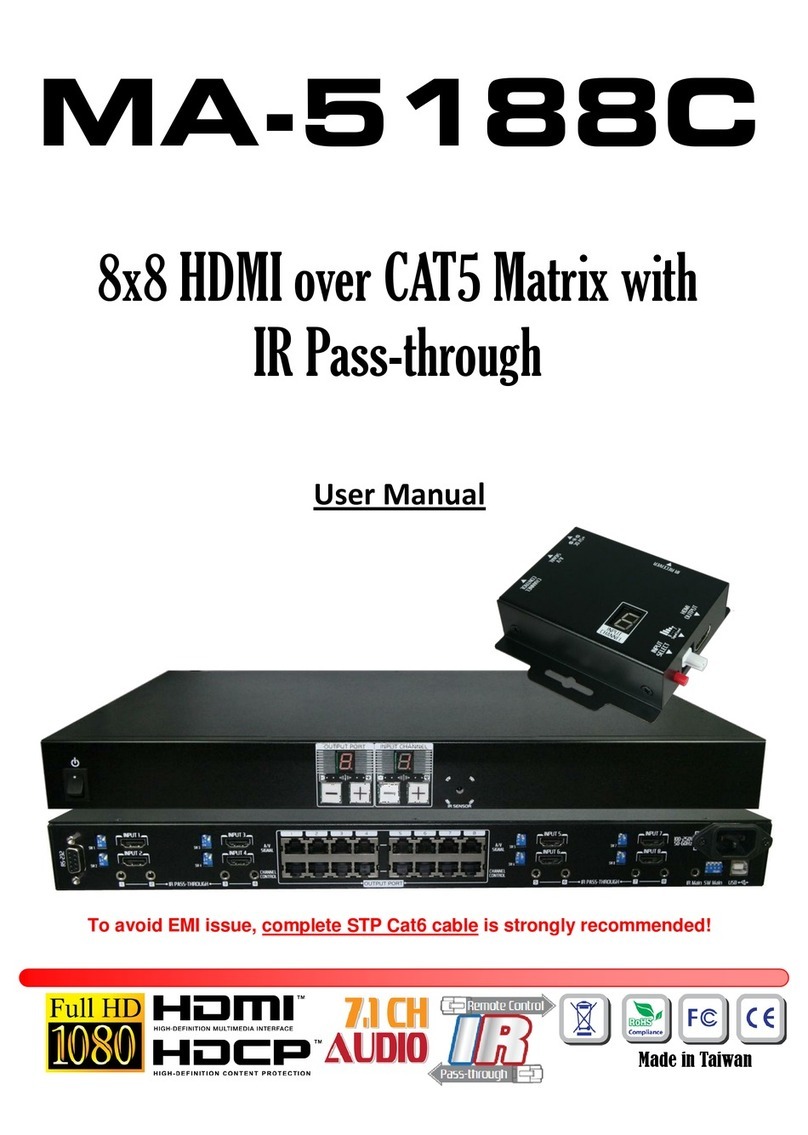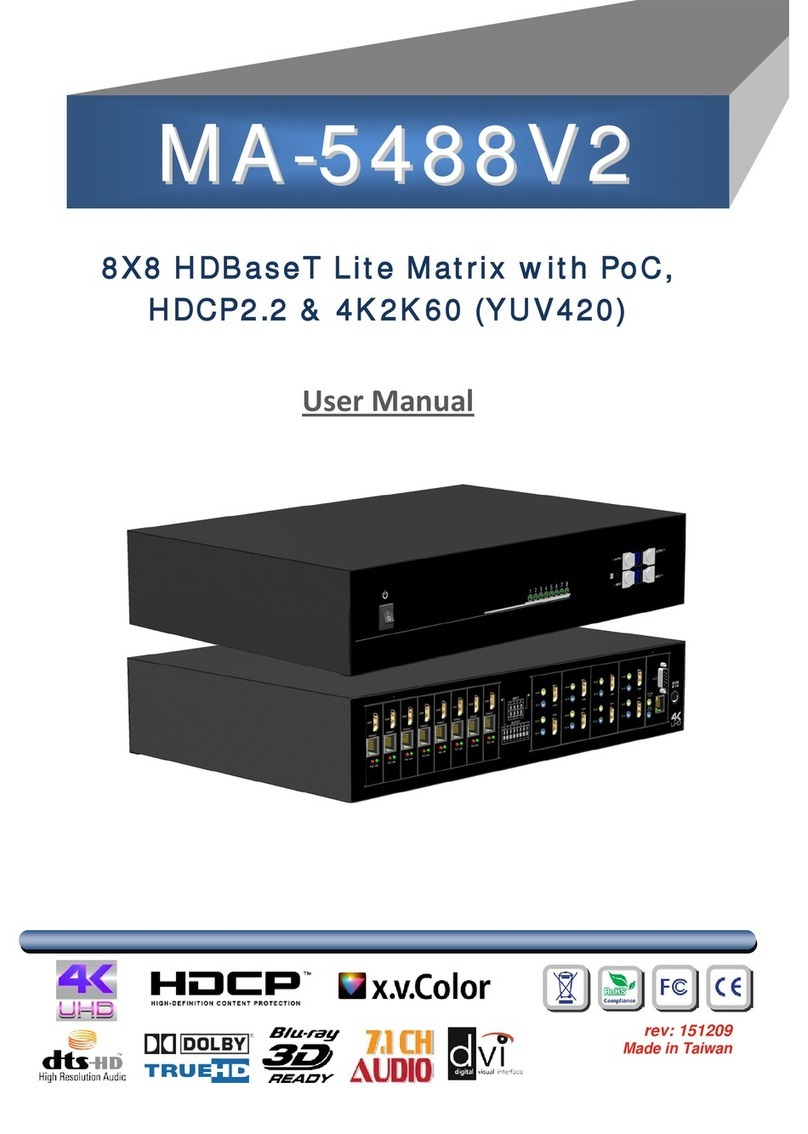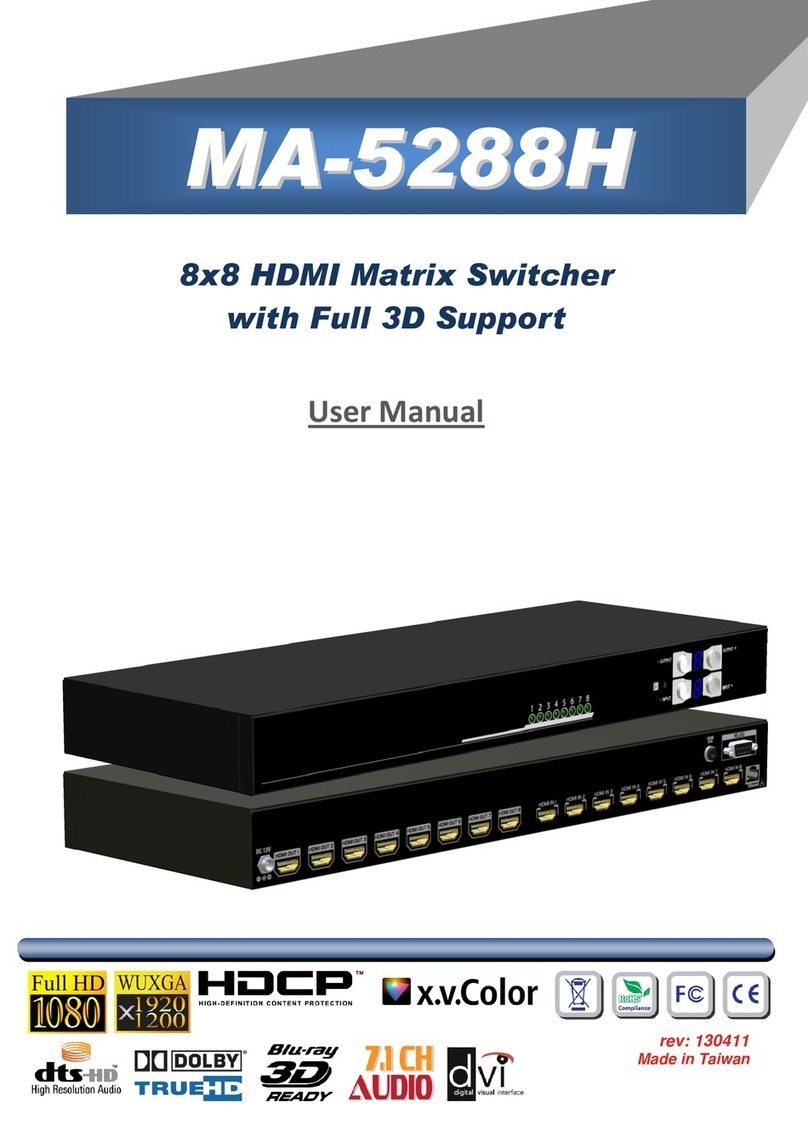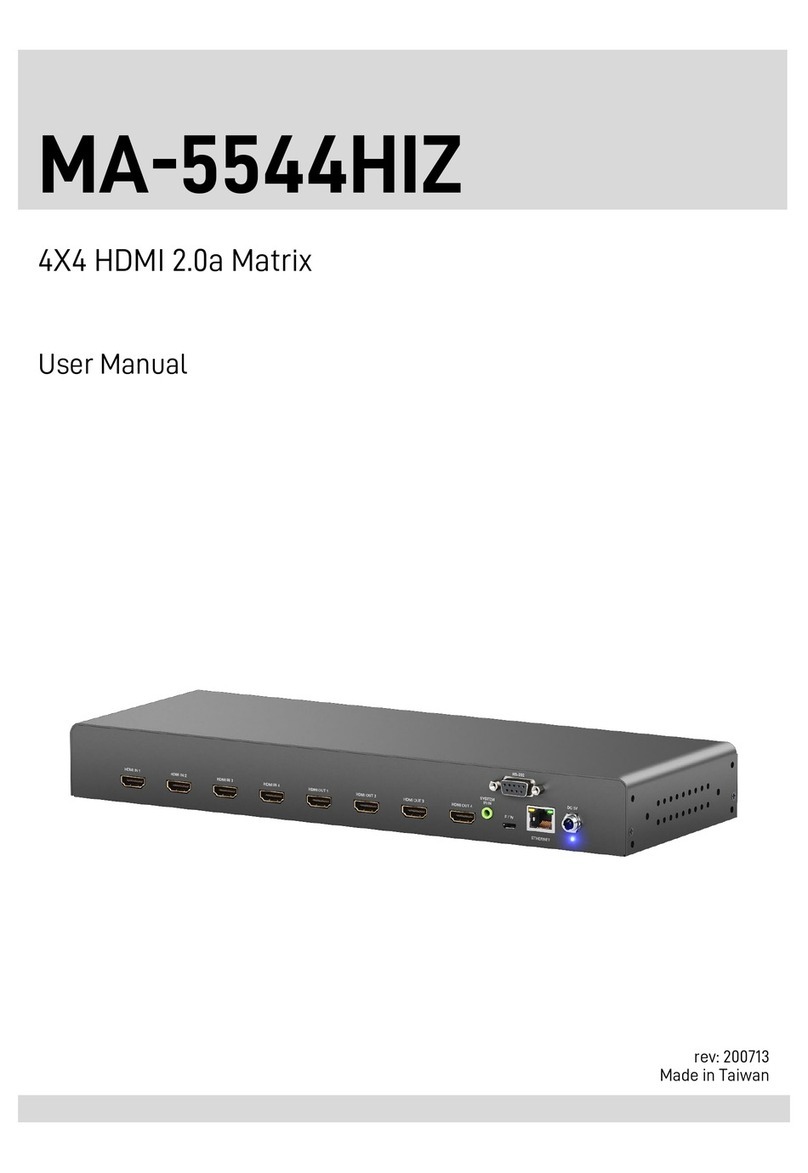Safety and Notice
The MA-5588H 8x8 HDMI 2.0a matrix has been tested for conformance to safety regulations and
requirements, and has been certified for international use. However, like all electronic equipment,
the MA-5588H should be used with care. Please read and follow the safety instructions to protect
yourself from possible injury and to minimize the risk of damage to the unit.
●Follow all instructions and warnings marked on this unit.
●Do not attempt to service this unit yourself, except where explained in this manual.
●Provide proper ventilation and air circulation and do not use near water.
●Keep objects that might damage the device and assure that the placement of this unit is on a
stable surface.
●Use only the power adapter and power cords and connection cables designed for this unit.
●Do not use liquid or aerosol cleaners to clean this unit. Always unplug the power to the device
before cleaning.
INTRODUCTION.................................................................................................................1
FEATURES.........................................................................................................................1
PACKAGE CONTENTS......................................................................................................1
SPECIFICATIONS..............................................................................................................2
PANEL DESCRIPTIONS.....................................................................................................3
HARDWARE INSTALLATION.............................................................................................4
CONNECTION DIAGRAM ..................................................................................................4
OPERATION APPROACH..................................................................................................5
EDID LEARNING................................................................................................................8
FAQ ..................................................................................................................................16
WARRANTY .....................................................................................................................17