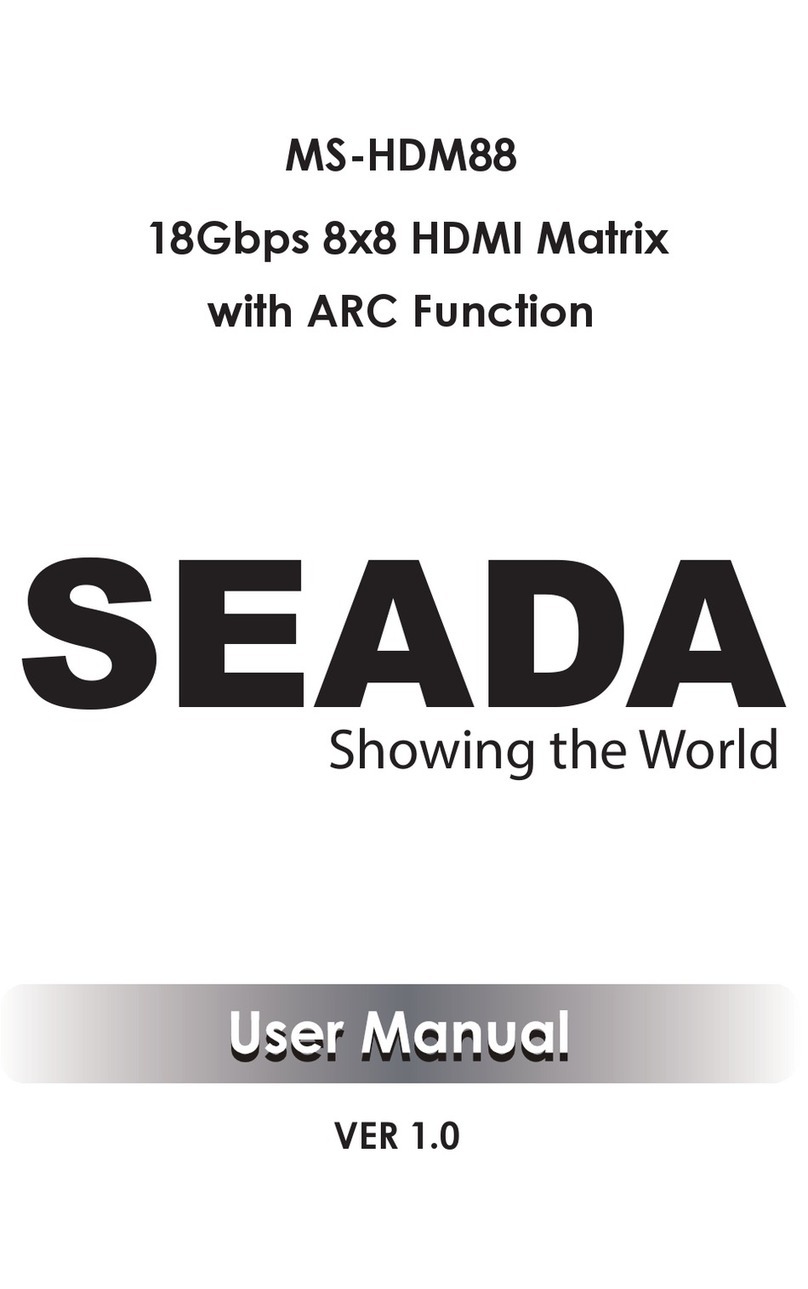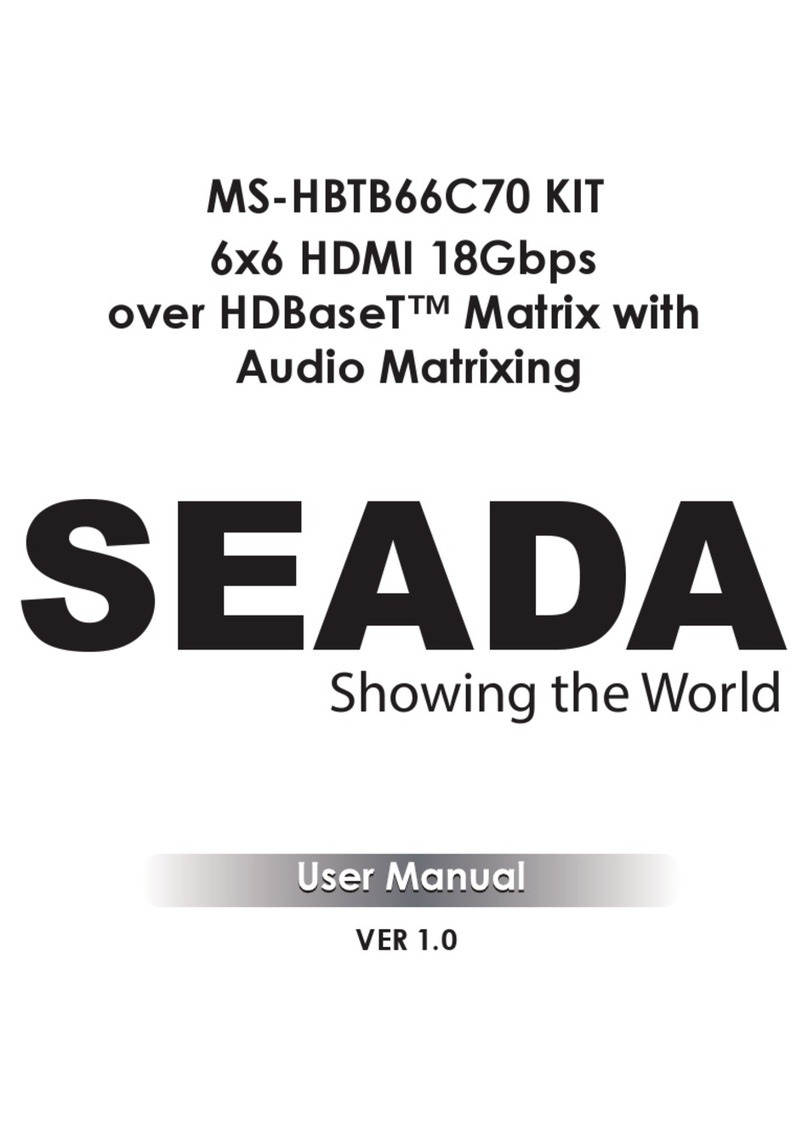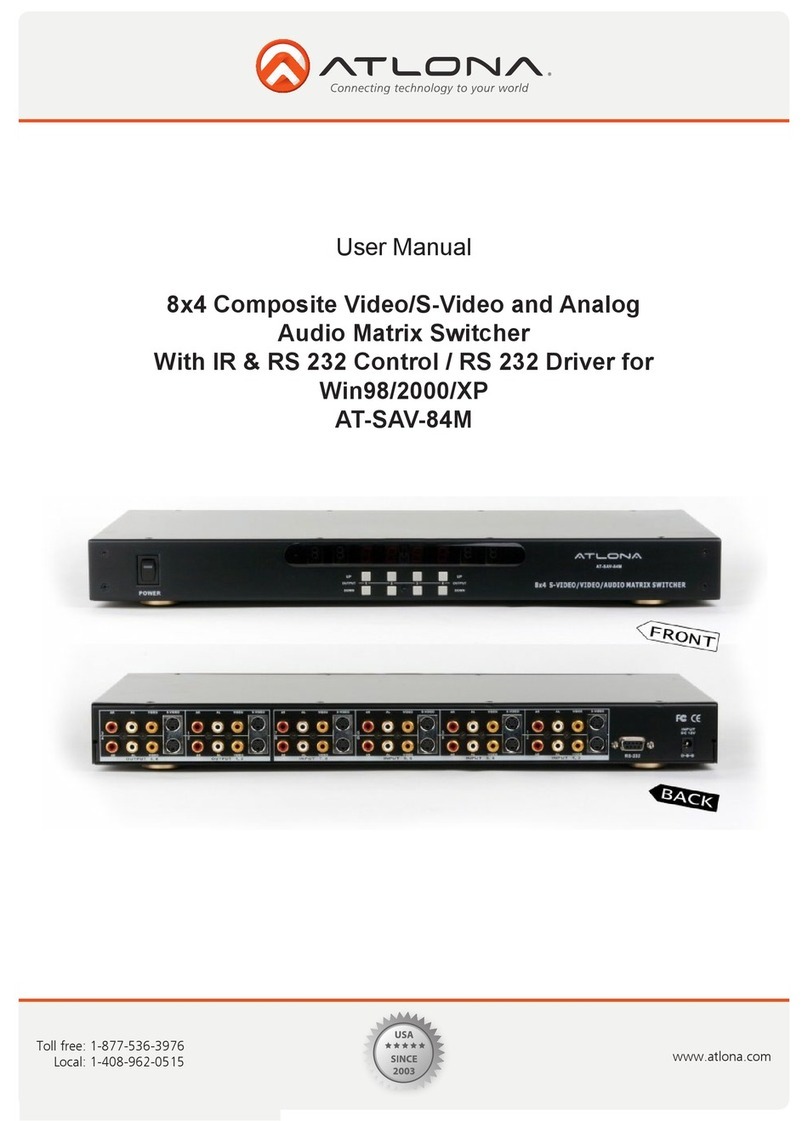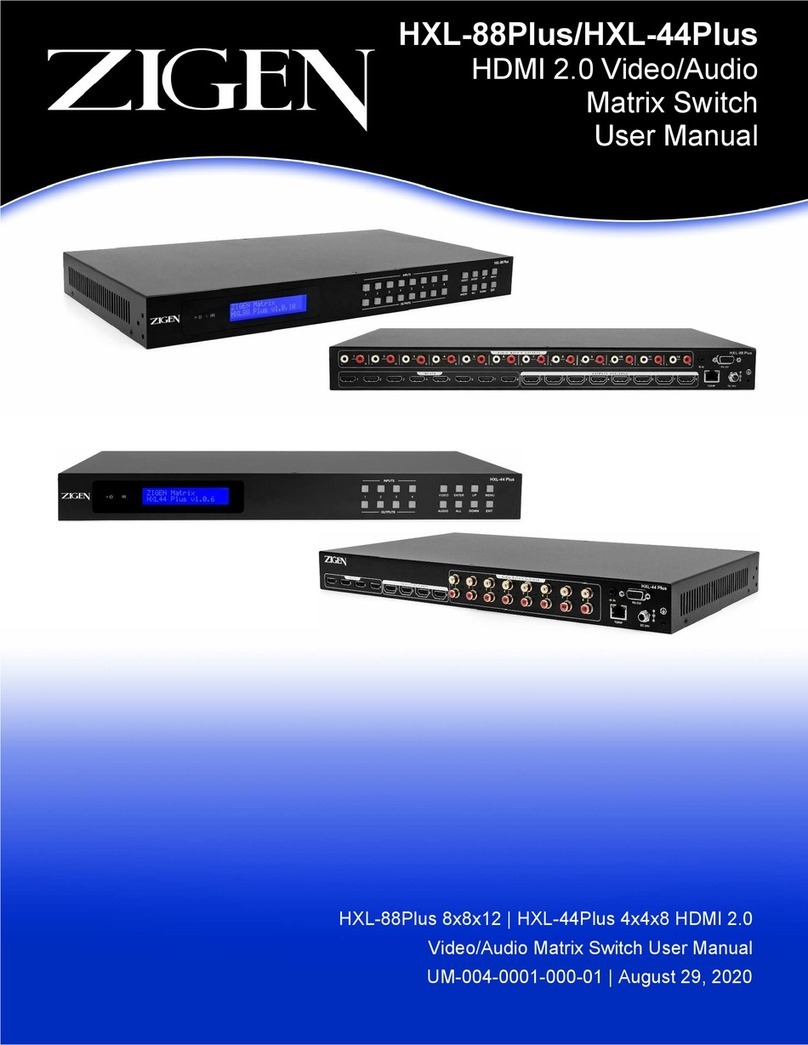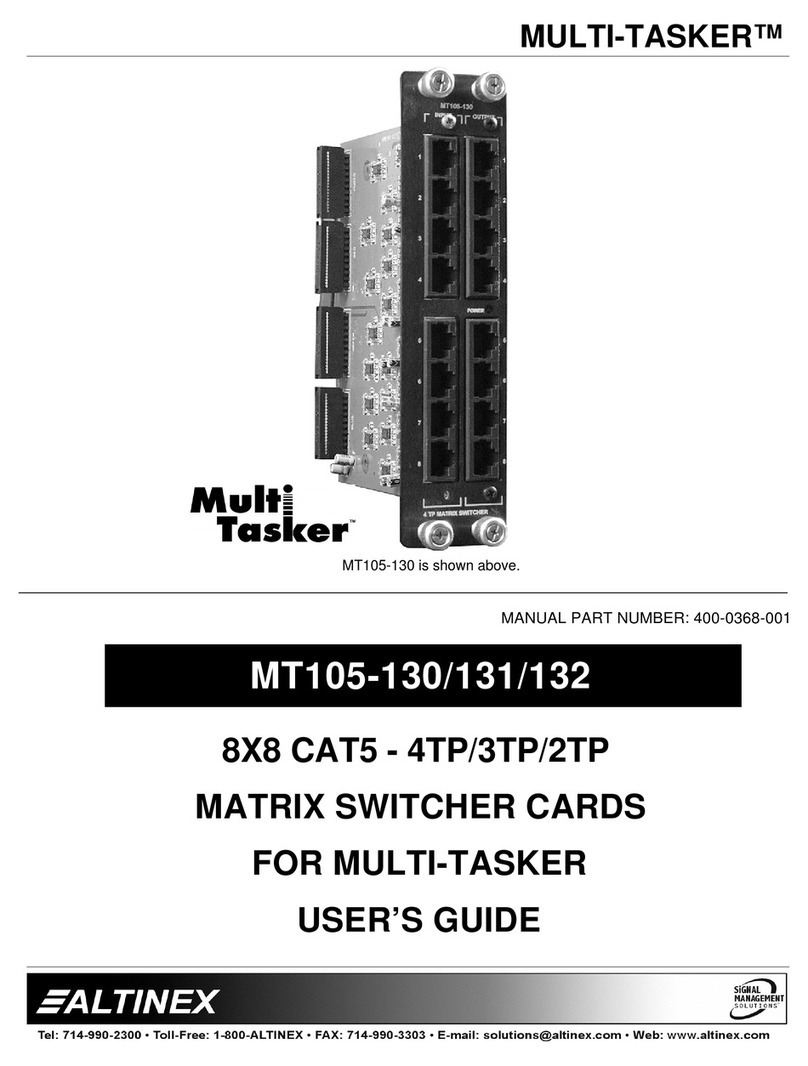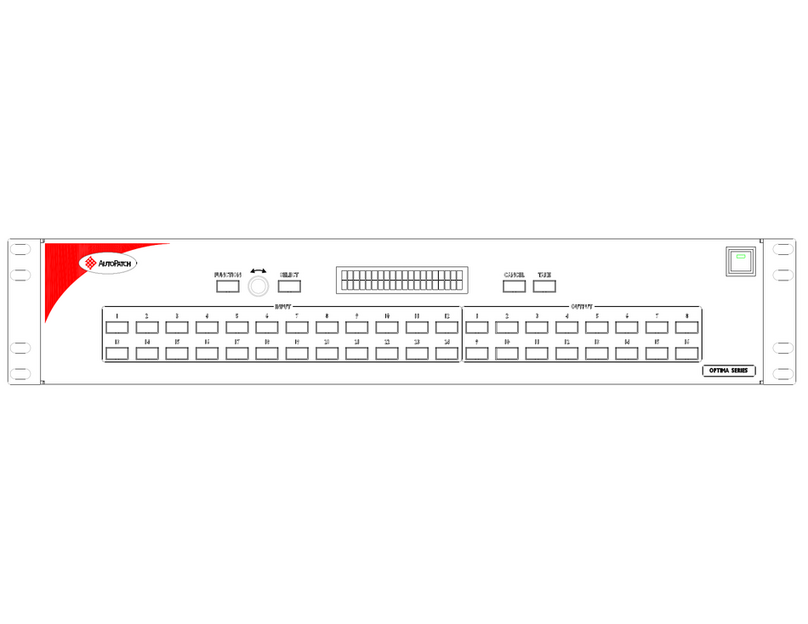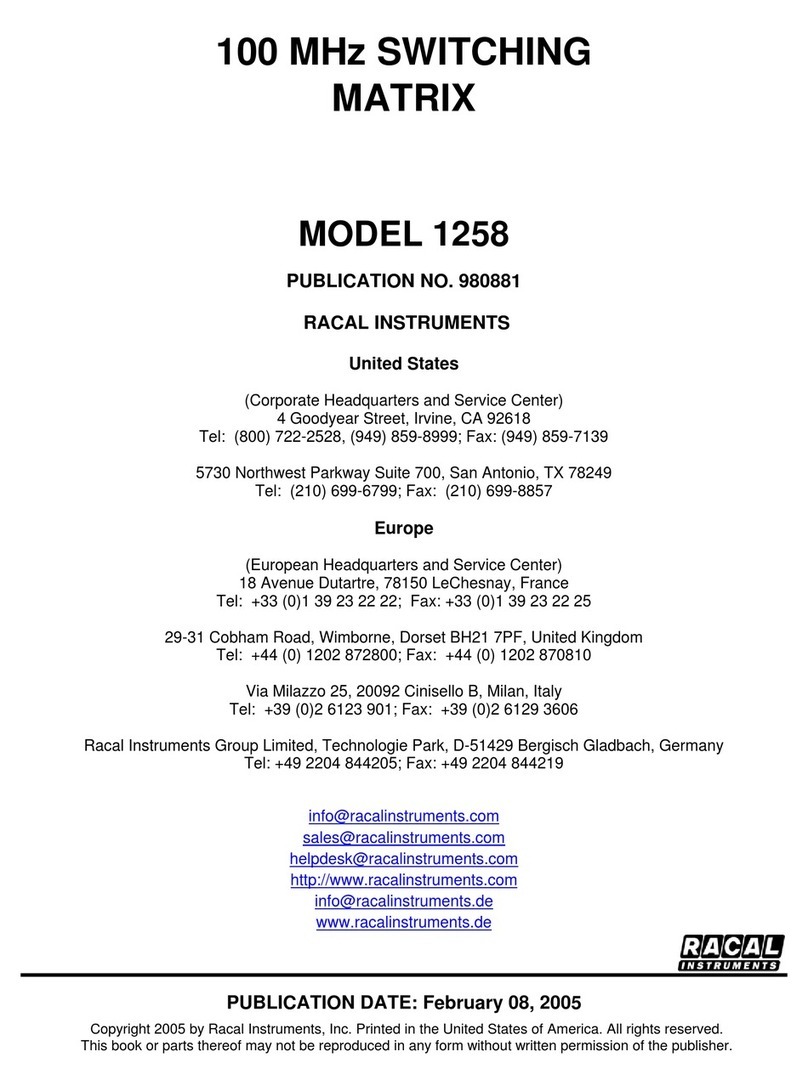Seada SWM Series User manual

SD-MA-025
SWM Seamless Modular Matrix Switchers
User Manual
Document No. SD-MA-025
Document Version: 03

SD-MA-025
1
Contents:
1Multi format matrix system.................................................................................................................................................................4
1.1. Product profile ............................................................................................................................................................................4
1.2. Product performance...............................................................................................................................................................4
1.3. Specification & Parameters...................................................................................................................................................5
2Back terminal view(SWM16 DVI-U daughter card for example)....................................................................................6
3SWM series peripheral device connection (SWM16 for example) ......................................................................................6
3.1 Input and output..........................................................................................................................................................................6
3.2 Communication port and connection method..............................................................................................................7
3.2.1 RS232 control and connection..................................................................................................................................8
3.2.2 Ethernet control and connection .............................................................................................................................8
3.3 Front panel (SWM16 for example)........................................................................................................................................8
3.4 Operating SWM Matrix via front panel...............................................................................................................................9
3.5 About DVI-U daughter card ................................................................................................................................................. 10
4PC tool user guide (SWM16 for example) .................................................................................................................................. 11
4.1 Account’s authentication...................................................................................................................................................... 11
4.1.1 Password modification.............................................................................................................................................. 11
4.2 PC tool’s UI.................................................................................................................................................................................. 12
4.2.1 UI Style ............................................................................................................................................................................. 12
4.2.3 Custom Name ............................................................................................................................................................... 15
4.2.4 Custom Name - 2......................................................................................................................................................... 16
4.3 Control via UART ...................................................................................................................................................................... 16
4.3.1 Connect to device........................................................................................................................................................ 16

SD-MA-025
1
4.3.2 Query IP info via UART...................................................................................................................18
4.3.3 Set IP info via UART..................................................................................................................................................... 18
4.4 Control via network................................................................................................................................................................. 19
4.4.1 Set IP address on Windows ..................................................................................................................................... 19
4.4.2 Directly connect via Ethernet cable...................................................................................................................... 20
4.4.3 Connect via network router or switch ................................................................................................................. 21
4.4.4 Query IP info via network ......................................................................................................................................... 23
4.4.5 Set IP info via network ............................................................................................................................................... 24
4.4.6 Troubleshoot ................................................................................................................................................................. 25
4.5 Route switch of Matrix UI style ........................................................................................................................................... 26
4.5.1 Route switch of other UI styles............................................................................................................................... 26
4.5.2 Other route switch....................................................................................................................................................... 28
4.5.3 System reset................................................................................................................................................................... 29
4.6 Advanced route switch........................................................................................................................................................... 29
4.7 Signal Setting............................................................................................................................................................................. 31
4.8 PQ & Position............................................................................................................................................................................. 32
4.9 OSD Setup................................................................................................................................................................................... 33
4.9.1 Set OSD Content .................................................................................................................................................. 33
4.9.2 OSD detail settings.............................................................................................................................................. 35
4.9.3 Export OSD Settings............................................................................................................................................ 37
4.9.4 Import OSD Settings........................................................................................................................................... 37
4.9.5 OSD mode............................................................................................................................................................... 37
4.9.6 Reset OSD ............................................................................................................................................................... 37

SD-MA-025
1
4.10 Video Wall ...........................................................................................................................................38
4.11 EDID Control............................................................................................................................................................................ 40
5.Web control ............................................................................................................................................................................................ 41
6.Commands for serial port control:................................................................................................................................................. 43
7. Remote control (IR)............................................................................................................................................................................. 47
8. Using Cautions...................................................................................................................................................................................... 48

SD-MA-025
4
1Multi format matrix system
1.1. Product profile
SWM Series (SWM08/SWM16/SWM36/SWM80) multi format mixed seamless
switching matrix is a high-performance video signal switching equipment, can support
up to 80 inputs, 80 outputs, with inserting plate structure. This product supports
multiple video formats input and output, switching, without disturbing the other
output, high performance output.
Multi format matrix using the insert plate structure, flexible and convenient
installation. Support UHD-HDMI, HDBaseT, HDMI, DVI-U, SDI and VGA input/output
daughter cards. At the same time, with the Ethernet and RS232 communication
interface, through the special control software to control the matrix signal switching,
monitoring the working state of the matrix, set the signal resolution, etc.
DVI-U daughter card support HDMI/DVI/VGA/YPbPr/CVBS signal with different
terminal adapters
So for HDMI signal, we can use HDMI daughter card directly or DVI-U daughter card,
for VGA signal, we can use VGA (DB15 interface) daughter card directly or DVI-U
daughter card
There are additional HDMI and UHD-HDMI bypass input and output cards for
selection, which have no seamless switching function
Seamless switching available;
Video wall function available;
Character overlay function: Font / colour / size control available
1.2. Product performance
Support HDBaseT, HDMI, DVI-U, SDI, VGA, UHD-HDMI daughter cards;
Support a maximum resolution of 1600 x 1200@60hz with general card;
Support a maximum resolution of 3840 x 2160@60hz with UHD-HDMI card;
Provide a variety of control interface: RS232, Ethernet, Web;
Provide control software to facilitate remote control, real-time display the input and
output status.
Scalar inside, output resolution control available;
Support Seamless switching, Character overlay, Video Wall function;

SD-MA-025
5
1.3. Specification & Parameters
Input
Interface type
Fiber, HDBaseT, HDMI/DVI,3G/HD/SD-SDI,VGA-DB15,YPbPr,CVBS
Signal, interface
and standard
HDMI
DVI-U,
HDMI-A
HDMI V1.3A
DVI
DVI-U
DVI 1.0
VGA
DVI-U,
DB15
800x600,1024x768,1280x768,1280x800,1280x1024,13
60x768,1400x1050,1600x1200,1920x1080
YPbPr
DVI-U
576i50,720p50,720p60,1080i50,1080i60,
1080p50,1080p60
CVBS
DVI-U
PAL,NTSC
SDI
BNC
480i60,576i50,1080i60,1080i50,720p60,720p50,
1080p60,1080p50,1080p25,1080p30
HDBaseT
RJ45
800x600,1024x768,1280x768,1280x800,1280x1024,
1360x768,1400x1050,1600x1200,1920x1080
UHD-HDMI
HDMI-A
HDMI2.0
Output
Interface type
Fibre, HDBaseT, HDMI/DVI,3G/HD/SD-SDI, VGA, YPbPr, CVBS
Signal, interface
and standard
HDMI
DVI-U,
HDMI-A
HDMI V1.3A
1024x768,1280x1024,1360x768,1280x720
1600x1200,1920x1080,1680x1050
DVI
DVI-U
DVI 1.0
1024x768,1280x1024,1360x768,1280x720
1600x1200,1920x1080,1680x1050
VGA
DVI-U,
DB15
1024x768,1280x1024,1360x768,1280x720
1600x1200,1920x1080,1680x1050
YPbPr
DVI-U
1080p60,720p60
CVBS
DVI-U
PAL/NTSC
SDI
BNC
720p60,1080p30,1080p60
HDBaseT
RJ45
1024x768,1280x1024,1360x768,1280x720
1600x1200,1920x1080,1680x1050

SD-MA-025
6
UHD-HDMI
HDMI-A
HDMI2.0
Control
RS232
RS-232
Straight
D-sub 9
Baud rate:9600
Ethernet
Static IP, Automatic IP
Power
AC
AC110~240VAC,50/60Hz
Power
Temp
Working
temperature
0℃—50℃
2Back terminal view(SWM16 DVI-U daughter card for example)
NOTE:
1. Dual AC power interface can be connected at the same time or only connect one of them;
Power1 is the main power interface, and the Power2 is the auxiliary power interface; The
two power has the same capacity;
2. There is one spare fuse in each power switch;
3SWM series peripheral device connection (SWM16 for example)
3.1 Input and output
1.SWM16 can be configured up to 8 input cards, 8 output cards, each card supports 2
ports, a total of 16 inputs, 16 outputs;

SD-MA-025
7
2. The input channel is marked as IN01 ~ IN16, and the output channel is marked as
OUT01 ~ OUT16; The input and output cards are fixed in the 4U case according to the
categories;
3. The input and output cards type can be selected to the actual needs of the project
Input cards
HDMI card, HDMI non-seamless cards, UHD-HDMI card, DVI-U card, SDI card, HDBaseT
card, VGA card
Output cards
HDMI card, HDMI non-seamless card, UHD-HDMI card, DVI-U card, SDI card, HDBaseT
card, VGA card
3.2 Communication port and connection method
RS-232: straight cable, baud rate 9600, DB9 connector; Pin description as bellow:
Index
Pin
1
N/u
2
Tx (Matrix→PC)
3
Rx (Matrix ←PC)
4
N/u
5
Gnd
6
N/u
7
N/u
8
N/u
9
N/u
Network control interface is also available, follow the TCP/IP protocol.

SD-MA-025
8
3.2.1 RS232 control and connection
Baud rate 9600
3.2.2 Ethernet control and connection
Note: Factory default network setting:
3.3 Front panel (SWM16 for example)
1
2
3
4
5

SD-MA-025
9
1. Mounting hole, for fixing.
2. LCM display: display the output status of the matrix.
3. Input key area (IN INPUTS)
4. Output key area (IN OUTPUTS)
5. Function key area (IN MENU)
•ALL (to select input source on all screens)
•SAVE (to save a route)
•RESET (to cancel selected button(s))
•LOCK (to lock a front panel buttons)
•RECALL (to recall saved route)
•ENTER (executive key)
3.4 Operating SWM Matrix via front panel
Note: Using front panel you can operate only ‘Matrix Switch’ features.
1. Check the current route:
To check which input is currently connected with chosen output, simply press correct output key
and look which inputs button comes up.
Example:
OUT 1 pressed –IN 2 lit up (means the output 1 current input is input 2)
2. Change route:
Select output key from outputs key, after it lit up choose an input source you would like to appear on
that output, after lit up press enter.
Example:
OUT 1 + IN 1 + ENTER (video from input 1 will come up on screen connected to output 1)
3. All outputs broadcast one input
Press all key from the menu and after choosing the input, press enter to execute Example:
ALL + IN 1+ ENTER (video from input 1 will appear on all connected screens)
4. Save a route mode:

SD-MA-025
10
Press save key, next one of the output keys (OUT 1/2/3/4/5/7/8 is valid mode number), press enter to
execute.
Example
SAVE + OUT 1 + ENTER (current route is saved as mode 1)
5. Recall saved route
Press recall key, next one of the output keys (which one represents saved mode number) press enter
Example:
RECALL + OUT 1 + ENTER (route saved as a mode 1 is on the screens)
3.5 About DVI-U daughter card
DVI-U daughter card support CVBS/YPbPr/VGA/DVI/HDMI signal. User can select the exact signal
by PC Tool (refer to chapter 4.8 Signal Setting)
User need use different adapter to meet different signal, for example when YPbPr in, user need use
YPbPr/DVI adapter
Note, YPbPr/DVI adapter and CVBS/DVI adapter are the same one

SD-MA-025
11
4PC tool user guide (SWM16 for example)
4.1 Account’s authentication
When you run the PC tool, there need password to authenticate.
Default password of Administrator (access to all features):111111
Default password of User (access to all features, except OSD function) :000000
4.1.1 Password modification
1. Click drop-down list to select account: Administrator or User
2. Input current password, then click the ‘modify’ button to authenticate. Input new password
twice, then click the ‘modify’ button

SD-MA-025
12
4.2 PC tool’s UI
The PC tool’s UI is as follows:
4.2.1 UI Style
There are totally 5 styles you can switch by clicking ‘Switch UI’ button.
Matrix Style (Default style of small size device, SWM08/SWM16)

SD-MA-025
13
Icon Style (Default style of large size device, SWM36/SWM80)
Text Style

SD-MA-025
14
Custom Name Style
Text and Custom Name Mixed Style
NOTE: The last two style only occurs after you set up the custom name of the input or output.

SD-MA-025
15
4.2.3 Custom Name
The pc tool supports custom name of input and output.
Matrix UI style (On ‘Matrix Switch’ Page):
Click the input or output that you want to modify, then input the custom name.
Other UI Style (On ‘Matrix Switch’ Page):
1. Click the input or output that you want to modify
2. Input custom name
3. Click the ‘modify’ button
Note: It will delete a current input and restore to the last modification, when you click the ‘Restore’
button next to the ‘Modify’ button.

SD-MA-025
16
4.2.4 Custom Name - 2
On ‘Advanced Switch’ Page:
1. Double click the column of ‘Custom name’
2. Input the custom name
3. Press ‘Enter’ to modify, or press ‘ESC’ to cancel.
4.3 Control via UART
4.3.1 Connect to device
The operation steps are as follows:
1. Connect PC and device with a straight serial port cable
2. Run the PC control software (If already run, click to switch to the ‘Matrix Switch’ page)
3. Click to switch ‘Ctrl Mode’ to ‘UART’
4. Click the drop-down list which is right to the ‘Port’, then select the correct COM port (There may be
some COM ports connected to the PC)
5. Click the ‘Disconnected’ button (which is right to ‘Status’) to connect to the device
6. After connected successfully, the button right to ‘Status’ will be ‘Connected’ (If you click it then, it will
disconnect from the device)

SD-MA-025
17
The UI after connected successfully will be as follows:
Note:
1. The baud rate is 9600 bps, and no manual configuration is required.
2. Click the drop-down list of COM port after serial port cable is connected to the PC, then it will
be updated automatically. If there’s no COM port showing, please make sure the driver is
installed correctly and then reboot your PC and try again.
3. If the button which is right to the combo box shows ‘Connected’, and the software showing
a message of ‘device response timeout’, please check the COM port whether is correct, the
cable whether is connected properly or the device whether is powered on, and then
reconnect again.

SD-MA-025
18
4.3.2 Query IP info via UART
Method A: After connecting to the device via UART, Click the ‘Find via UART’ button at ‘Matrix Switch’
tab to read the IP information.
Method B: After connecting to the device via UART, Click the ‘Find via UART’ button in ‘Network Setting’
tab to read the IP information.
4.3.3 Set IP info via UART
After connecting to the device via UART, switch to ‘Network Setting’ tab:
1. Click ‘Find via UART‘ button to read IP information
2. Modify IP address type to Static IP or Auto IP(DHCP). If IP address type modified to Static IP, then
input IP address, subnet mask and gateway information.

SD-MA-025
19
3. Click ‘Save Config’ button to save.
4. Click ‘Find via UART’ button again to read IP information to make sure the modification is successful.
4.4 Control via network
4.4.1 Set IP address on Windows
1
2
3
This manual suits for next models
4
Table of contents
Other Seada Matrix Switcher manuals