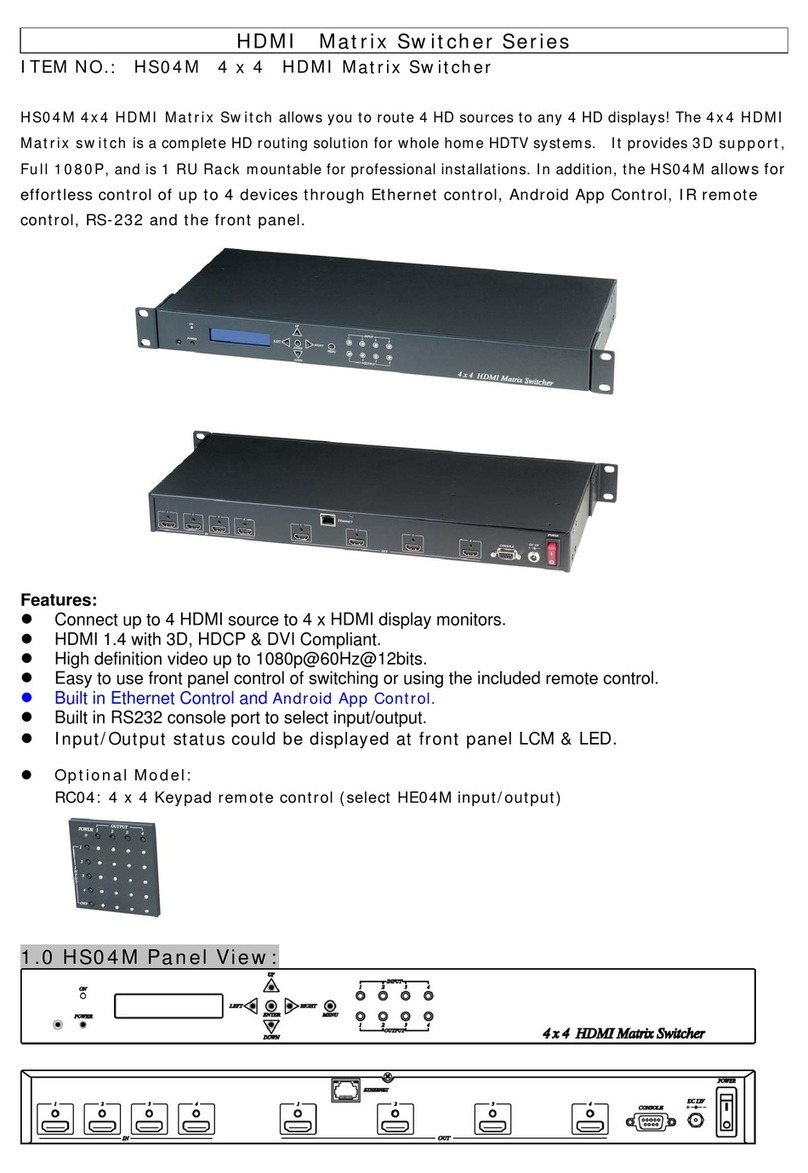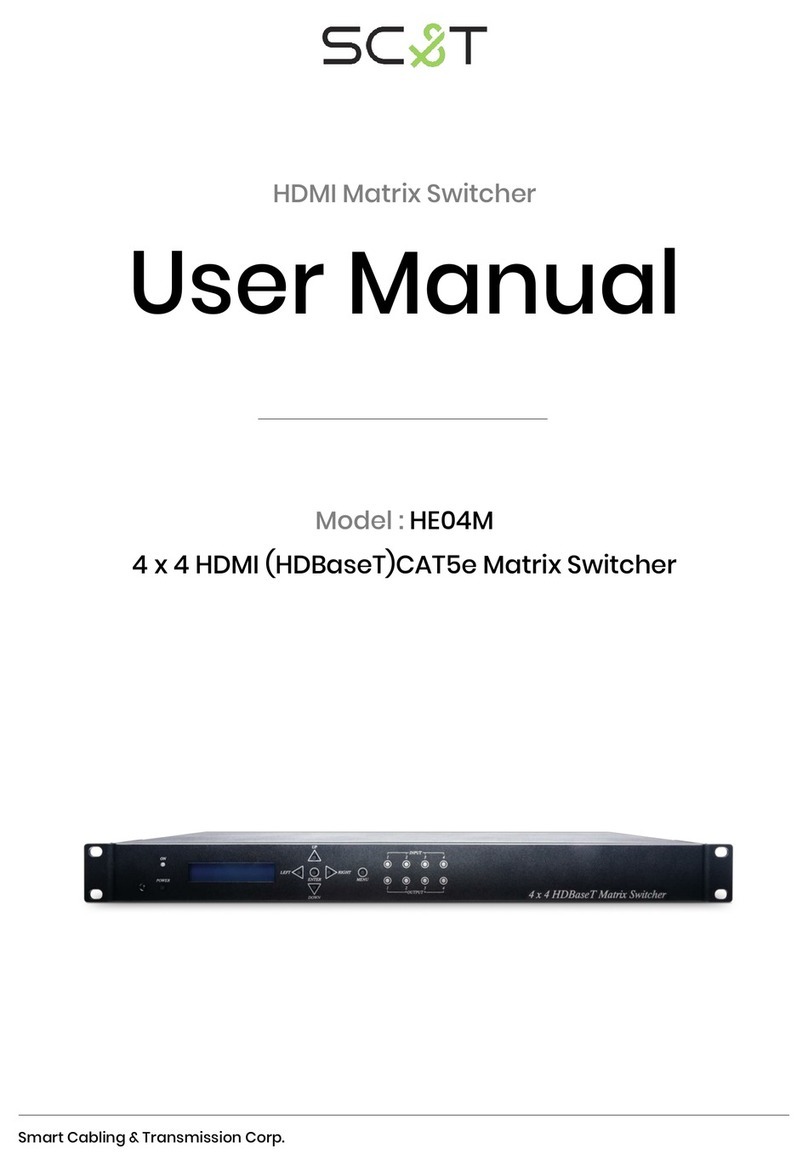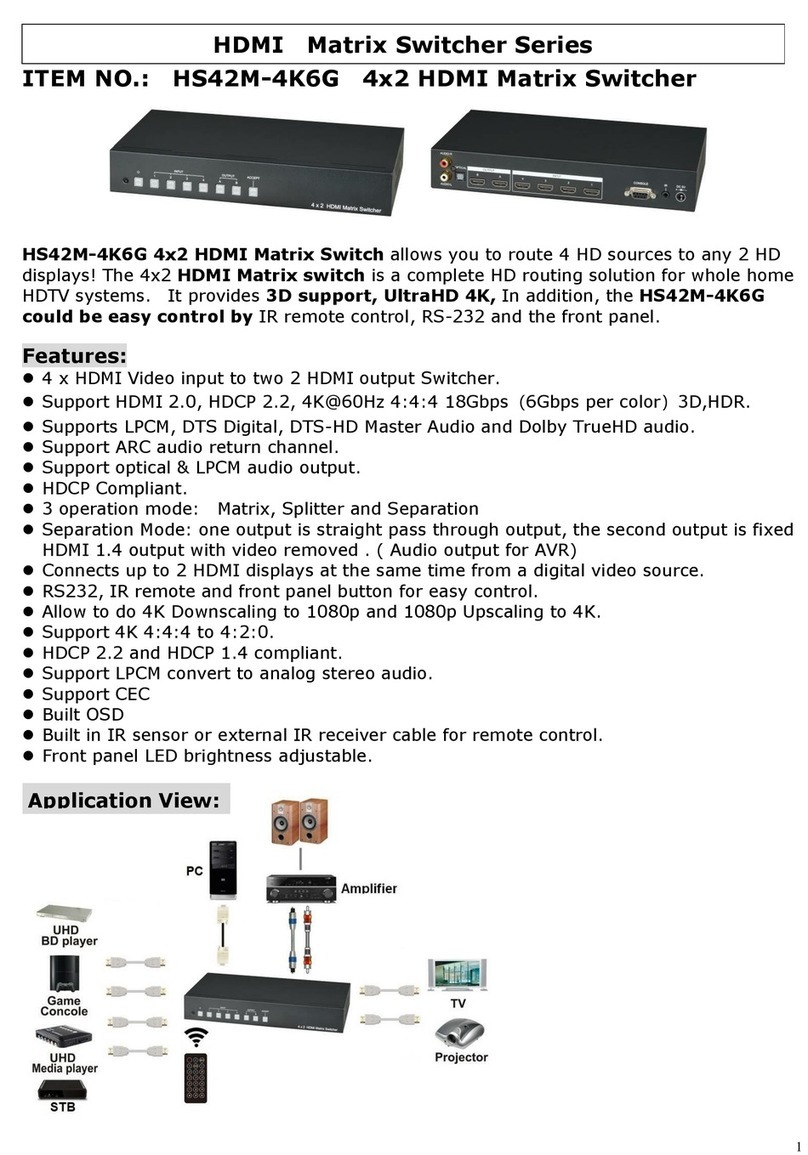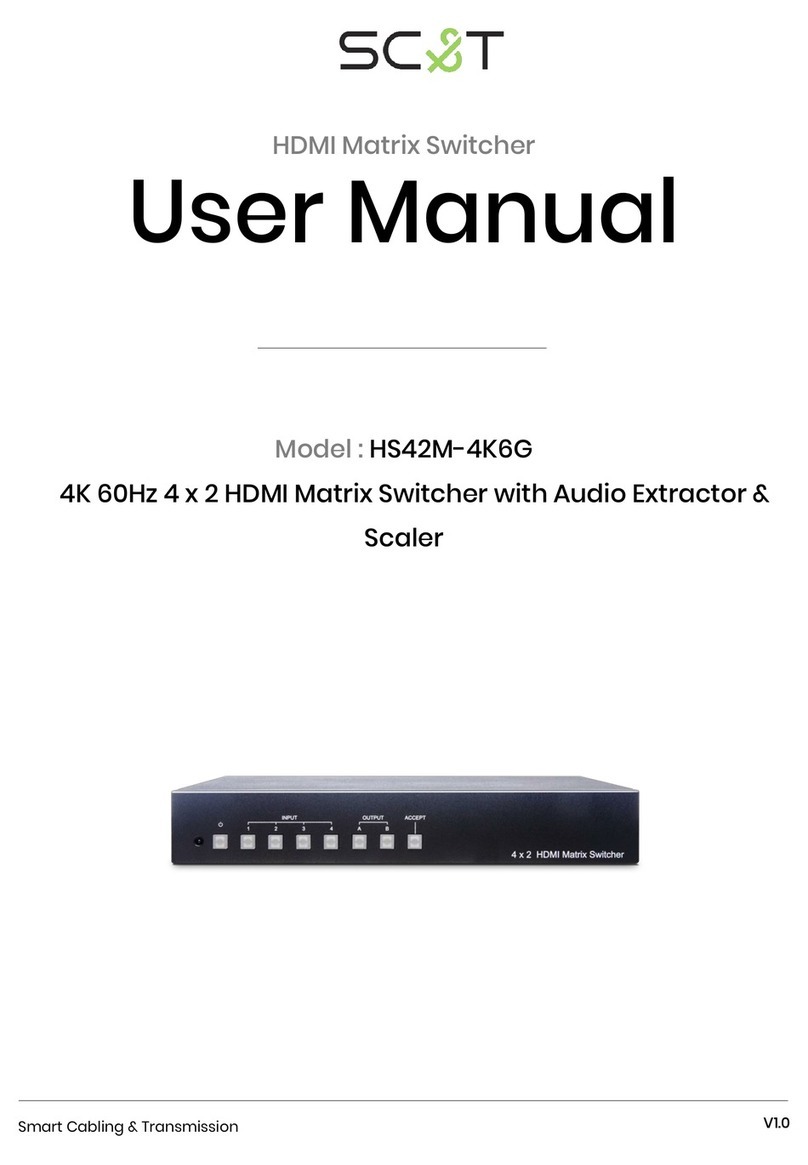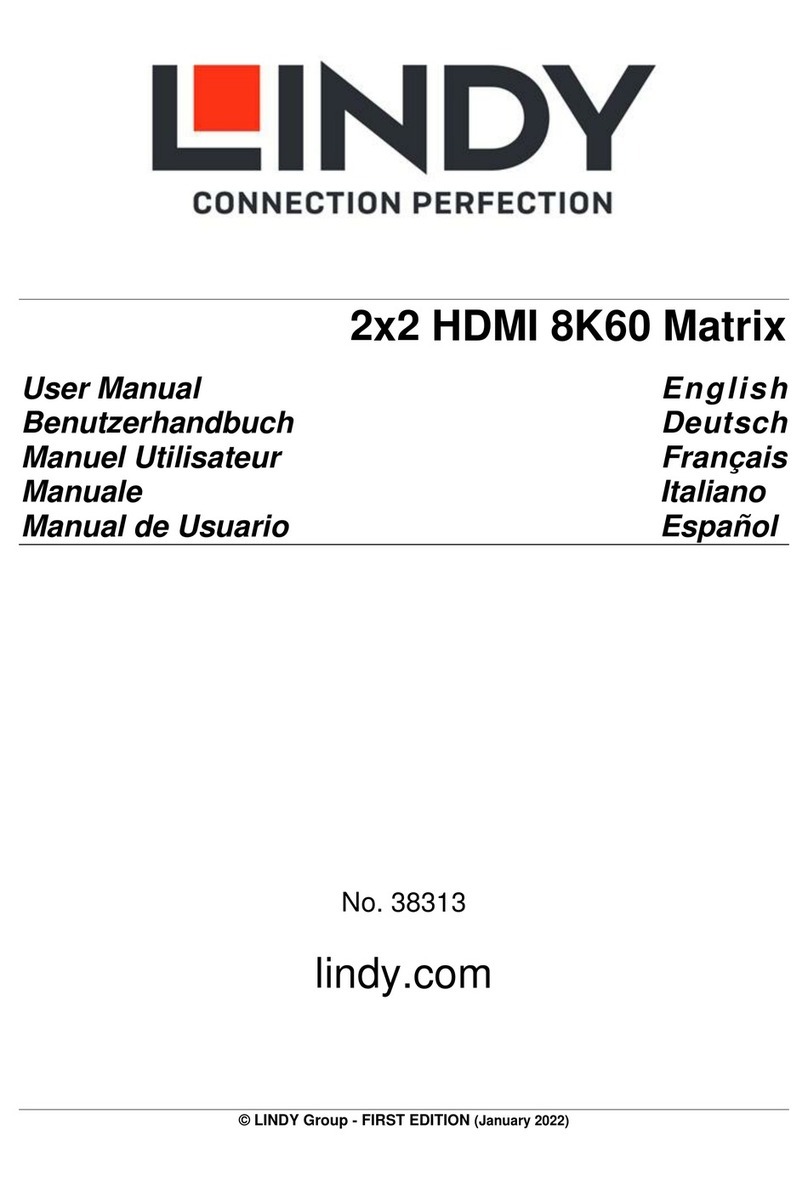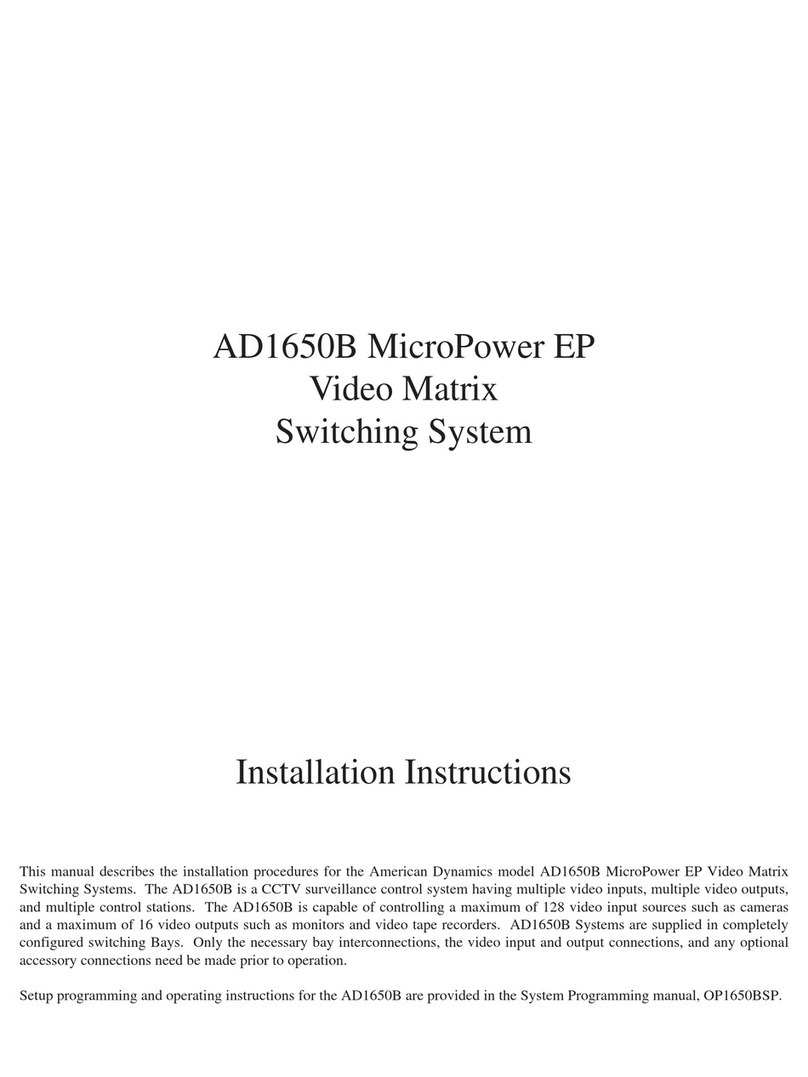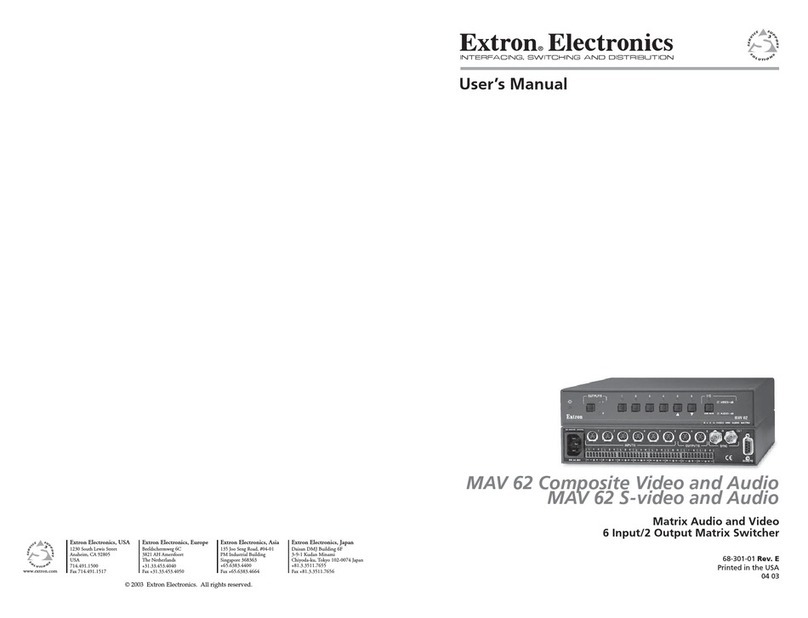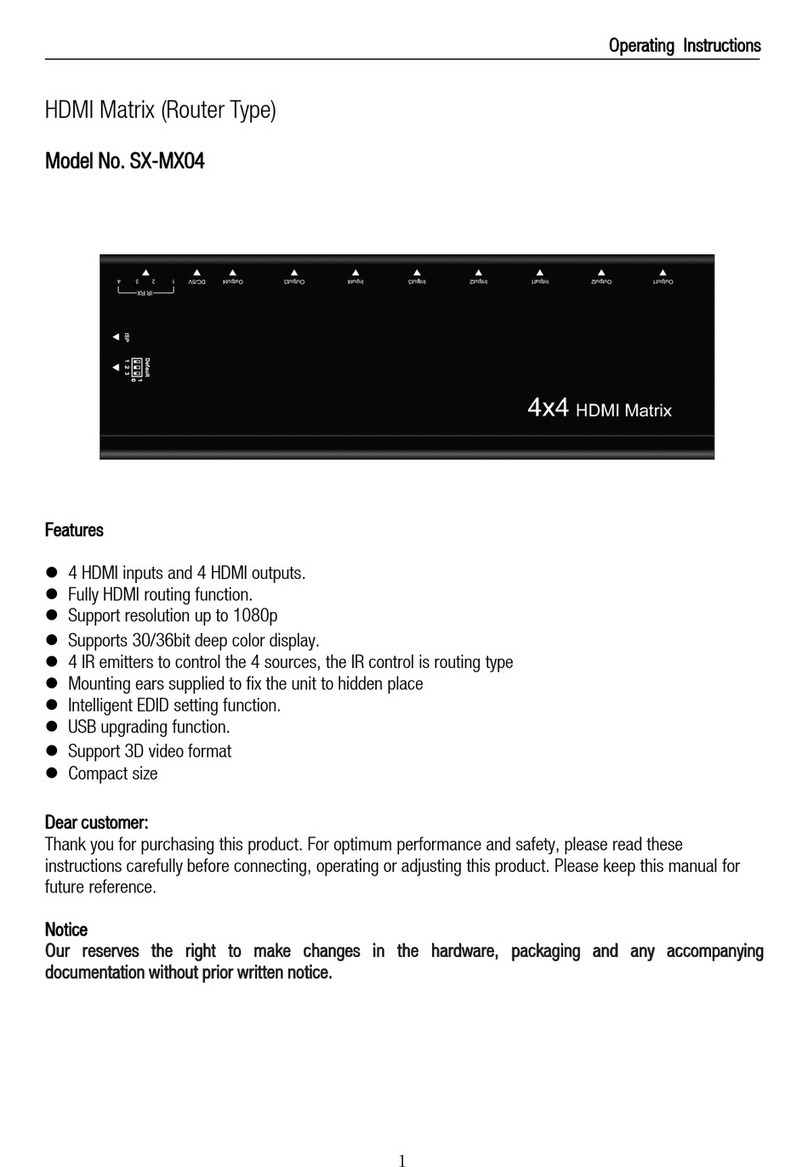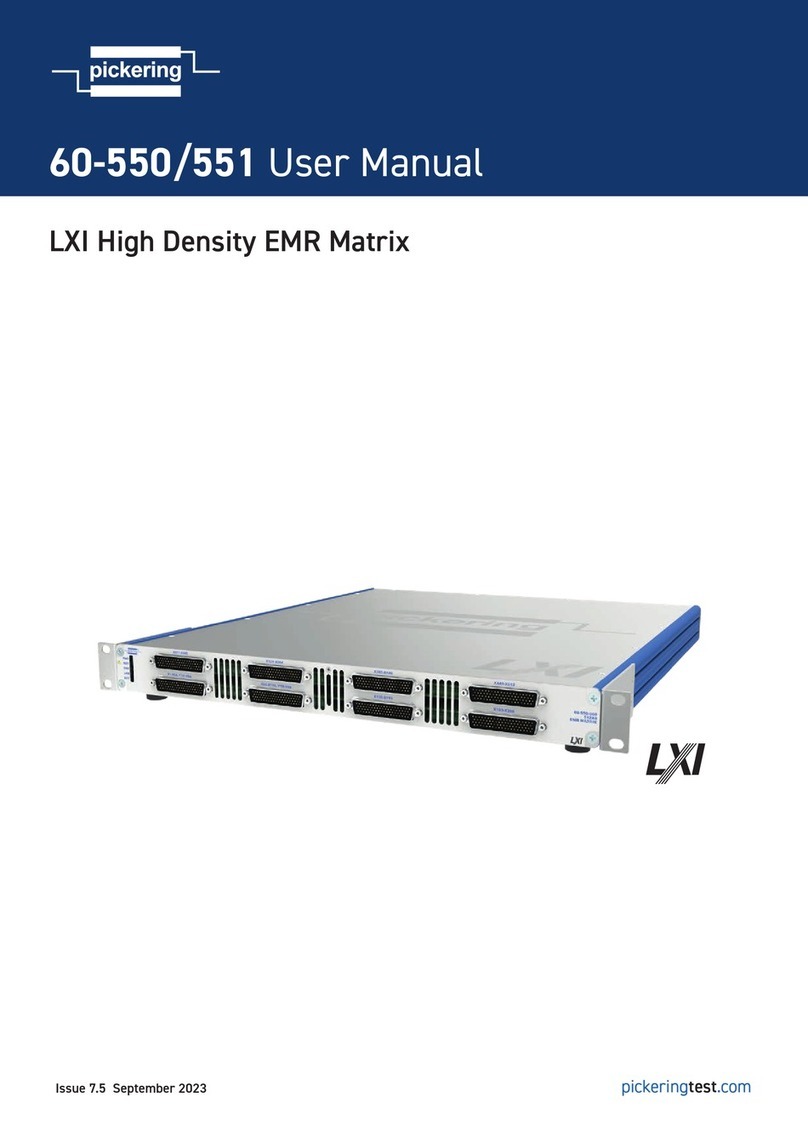SC&T HS10MD User manual

Smart Cabling & Transmission Corp.
V1.0_2007200
HDMI Matrix Switcher
User Manual
Model : HS10MD
4K 10 X 10 HDMI Matrix Switcher with Ethernet Control

1
User Manual
HS10MD
Introduction
HS10M is a 10 x 10 HDMI matrix switch that allows you to route 10 HDMI sources to 10 HDMI displays. in
addition, there are multiple control methods for you to effortlessly manage the matrix switch, including
front panel buttons, IR remote, RS232, Ethernet, and Android/ iOS mobile APP.
It is a perfect solution for small to medium size conference rooms, home theater and so on.
Features
Resolution up to 4K@30Hz.
Built-in LCM panel and LED indications.
Managed via front panel buttons or IR remote, Ethernet, and Android/iOS APP.
1. Panel View
HS10MD

2
User Manual
HS10MD
2. Connection View
HS10MD
3. Keypad and LEDs
3.1 Back Panel Switch
POWER
I
Power on
O
Power of
RJ45
Yellow
Ethernet linked
Green
Ethernet date transmission
3.2 Front LED Indication
ON
BLUE
Power on
RED
Standby
LED off
Power Off
INPUT 1~10
BLUE
Signal indication
LED off
No signal
OUTPUT 1~10
BLUE
HDMI output indications
LED off
Output unlink

3
User Manual
HS10MD
3.3 Standby Mode
The IR Remote only could control POWER on/off.
3.4 Front Button Function
Power
Power on/standby
UP
Up
DOWN
Down
LEFT
Left
RIGHT
Right
ENTER
Select confirm key
MENU
Back to main menu/channel setting
EDID
Copy EDID
LOCK
Button lock
ALL
Set selected input channel to all output
When press ALL the second line of panel will show IN and
flashing, select the input 1~10 then press ENTER
OFF
Turn off selected output, could be 1~10 or ALL
When press OFF the second line of panel will show IN and
flashing, select the input 1~10 or ALL then press ENTER
OUTPUT 1~10
Fast switch output
INPUT 1~10
Fast switch input
3.5 Panel Button Function
OUTPUT 1~10 & INPUT 1~10
Press OUTPUT 1~10 to select output port then the input at IN line of LCM will blink, press INPUT 1~10 to
select input port to switch the channel
ALL
Press ALL button, the IN line of LCM will blink, press INPUT 1~10 to select input port to all output port.
OFF
Press OFF button, the IN line of LCM will blink, press ALL or OUTPUT 1~10 to select which port to turn off
EDID
Press EDID button, it will show “From OUTPUT” at second line of LCM and the channel number will blink,
press OUTPUT 1~10 to select which port to copy EDID.
LOCK
Press LOCK till LOCK LED on then the panel button and IR remote control of MATRIX will be locked. Press
LOCK till LOCK LED off to unlock.
*When the sub-menu setting changed, press the ENTER key to complete the setting. If no press
ENTER key, then the setting will be failed.

4
User Manual
HS10MD
3.6 LCM Panel Function
Power on Main Screen
When the power is on and the main screen appears
Channel Setting on Main Screen
The Matrix will jump to channel setting screen after 10 seconds, press the MENU key to enter the main
Main Menu Option
*1 - SWITCH
2 - SCENE
3 - ETHERNET
4 - EDID
5 - REMOTE ID
6 –VERSION
Operation
Press UP or DOWN key to move * to select an item for setting and press ENTER key to enter into
subpage.
In MENU you could use key 1~6 of IR remote control to select the functions.
When the selected sub-page setting is completed, press the MENU button to return to the main
page.
4. LCM Main Menu Function Operations
4.1 Switch (Default: 1 2 3 4 5 6 7 8 9 10)
This function is used to switch the input/output port. Enter the SWITCH menu. Press the ENTER key, then the
LCM second line INPUT will flash. Press LEFT or RIGHT button to select the output to be modified. Then press
Up or Down button to select the input port. After that, press ENTER to confirm setting.
It also works with INPUT/OUTPUT button of panel or IR remote
10X10 HDMI MATRIX
OUT 1 2 3 4 5 6 7 8 9 10
IN 1 2 3 4 5 6 7 8 9 10
OUT 1 2 3 4 5 6 7 8 9 10
IN 1 2 3 4 5 6 7 8 9 10

5
User Manual
HS10MD
4.2 Scene
SCENE function provides 10 sets of channel setting to fast reload for different application.
LOAD
Reload saved scene, press UP or DOWN to select the number of setting ENTER to load.
At main screen you could use IR01 remote button A for quick load function, button 1~0 to select port
number to load.
SAVE
Save current channel setting, press UP or DOWN to select the number and ENTER to save.
At main screen you could use IR01 remote button B for quick save function, button 1~0 to select port
number to save.
4.3 Ethernet
* IP Address
Subnet Mask
Gateway
DHCP Client
Media Type
MAC Filter
IP Address (Default: 192.168.0.10)
This function can be setup MATRIX host intranet ”IP Address”, press the ENTER, the left-most number of
second row will flash, then press the UP or DOWN button to change the numbers, , press LEFT or RIGHT
to move to another location, the move to a position number will flash, press ENTER to complete the
setting.
Subnet Mask (Default 255.255.255.0)
IP Address
192.168. 0.10
Subnet Mask
255.255.255.0
LOAD 1
1 2 3 4 5 6 7 8 9 10
SAVE 1
LOAD
SAVE

6
User Manual
HS10MD
This function can be setup MATRIX host intranet “Subnet Mask”, press the ENTER, the left-most number
of second row will flash, then press the UP or DOWN button to change the numbers Press the ENTER, ,
press LEFT or RIGHT to move to another location, the move to a position number will flash, press ENTER
to complete the setting.
Gateway (Default 192.168.0.1)
This function can be setup MATRIX host intranet “Gateway”, press the ENTER, the left-most number of
second row will flash, then press the UP or DOWN button to change the numbers Press the ENTER, ,
press LEFT or RIGHT to move to another location, the move to a position number will flash, press ENTER
to complete the setting.
DHCP Client (Default Disable)
When DHCP Clients setup at “Enable”, the MATRIX host will automatically get IP Address, Subnet Mask,
Gateway, if setup at “Disable”, the MATRIX Host IP Address need go through “ ETHERNET” menu to set IP
Address, Subnet Mask, Gateway, to press the ENTER, the second row will flash, then press the UP or
DOWN to select DISABLE, ENABLE, then press ENTER to complete the setting.
Media Type (Default AUTO)
This function can be setup MATRIX host intranet “Media Type, press the ENTER, the second row will
flash, then press the UP or DOWN button to select AUTO、10MHalf、10MFull、100MHalf、100MFull, press
ENTER to complete the setting.
MAC Filter (Default Disable)
MAC Filter can be setup with registered MAC Address in order to connect the MATRIX host Web UI,
MAC Address required by the Web page to fill in, this function can only be setup at “DISABLE”, “ENABLE”,
then to press the ENTER, the second row will flash, then press the UP or DOWN to select DISABLE, ENABLE,
then press ENTER to complete the setting.
Gateway
192.168. 0. 1
DHCP Client
Disable
Media Type
AUTO
MAC FILTER
DISABLE

7
User Manual
HS10MD
4.4 EDID (Default: 1080P LPCM-2CH)
Because the player output display resolution will be based on TV EDID, this Matrix provides four default
EDID modes:” BUILD-IN MODE”, “COPY MODE”, “I. EDID MODE” and “PC EDID MODE”.
For 4K2K resolution you have to copy the EDID from your 4K2K monitor.
4.4.1 BUILD-IN MODE
This mode supports video resolution 480p, 720p, 1080i / p at 24/50/60Hz, support 1080P LPCM
two-channel audio and 5.1 channel. After enter BUILD-IN MODE menu, press UP or DOWN key to select
1080P LPCM-2CH or 1080P LPCM-5.1CH, then press ENTER to confirm setting.
1080P LPCM-2CH
1080P LPCM-5.1CH
Player - 10
Player - 2
Player - 1
H S 10MD
1080P L P C M- 2 C H
1080P
L P C M- 5 .1 C H
HDMI –10
EDID
HDMI –2
EDID
HDMI –1
EDID
* BUILD-IN MODE
*COPY MODE
*I. EDID MODE
* PC EDID MODE

8
User Manual
HS10MD
4.4.2 COPY MODE
To fully support the TV resolution and audio mode, the matrix provides “COPY MODE” to copy TV EDID
for input source reference. When use the copy mode, recommend copying the lowest resolution TV
EDID. Otherwise, it may cause no picture display if the TV resolution is not able to support higher
resolution.
After entering COPY MODE menu, press UP or DOWN button to select the OUTPUT (1 to 10) and press
ENTER, then press UP or DOWN button to select the INPUT (1 to 10 or ALL) and press ENTER to confirm.
Only connected output will be shown in OUTPUT list.
4.4.3 I. EDID MODE
In this mode, the MATRIX checks all the connected monitors and copies the EDID of the monitor that
presents the lowest resolution. This EDID is then transmitted to all sources. E.g., if there is a monitor
1080p and a monitor 720p, the matrix transmits to the sources the EDID of the 720p monitor.
. .
. .
. .
. .
. .
COPY MODE
From OUTPUT: 1
COPY MODE
To INPUT: 1
HS10MD
.
.
.
.
HDMI – IN10
All EDID
HDMI - IN1
All EDID
I..EDID MODE
TV1 EDID
Player - 10
Player - 1
HDMI - OUT 10
HDMI - OUT 1
TV10 EDID
H S 1 0 MD
HDMI –IN10
LPCM-2CH
HDMI - IN2
LPCM-2CH
HDMI - IN1
TV1 EDID
From O U T P U T : 1
To I N P U T : 1
TV1 EDID
Player - 10
Player - 2
Player - 1
HDMI - OUT 10
HDMI - OUT 2
HDMI - OUT 1

9
User Manual
HS10MD
4.4.4 PC EDID MODE
In this mode you could upload EDID file from RS232 or RJ45 port of PC to MATRIX, please refer user
manual of EDID Loader
.
.
.
.
.
4.5 Remote ID (Default IR ID: 4)
This function must be set to match the Matrix remote control IR01 with the matrix itself. A conflict with
other devices remote control is avoided.
After entering MATRIX IR ID menu, press ENTER, the LCM LINE 1 number will flash. Then Press UP or DOWN
button to select the number, and then press ENTER to confirm.
When finish MATRIX IR ID setting, MATRIX remote control IR01 must also set the same ID
in order to operation in normal.
Remote IR ID setting mode: Press and hold the POWER button, then press the
number button which can be set from 0 to 9, total 10 groups. (See 5.1)
These settings on IR01 remote control have to be done the first time you use the IR01 or when you change
the batteries.
4.6 Version
Display Matrix firmware version
MATRIX IR ID 4
+
HS10MD
HDMI – IN10
All EDID
HDMI - IN1
All EDID
PC EDID MODE
PC
Player - 10
Player - 1
RJ45 Port
RS232 Port
FIRMWARE
VERSION 1.00

10
User Manual
HS10MD
4.7 ADVANCED
Since some of the notebooks (Ex. SAMSUNG NB) do not output the HDMI signal if failure to read the EDID,
the HOT-PLUG trigger is required to read the EDID again. This menu is mainly to controls the options of the
HOT-PLUG
RX Signal Check (Must be enabled for all below functions)
ENABLE
Enable HOT-PLUG trigger
DISBALE
Disable HOT-PLUG trigger
RX Channel Setting
IN
1
2
3
4
5
6
7
8
9
10
O
X
O
X
O
X
O
X
O
X
Enable/disable HOT-PLUG auto trigger function for each HDMI input.
O- Enable HOT-PLUG auto trigger function.
X- Disable HOT-PLUG auto trigger function.
Trigger Counter
ONCE - Send Hot-Plug request once if no HDMI input.
ALWAYS - Send Hot-Plug request every 5 seconds if no HDMI input.
Hot-plug All On/Off
Pull low HDMI Input Hot-Plug for 5 seconds manually.
HPG And RXSN All On/Off
Pull low HDMI Input Hot-Plug and close terminator for 5 seconds manually.

11
User Manual
HS10MD
5. Remote Control Function (IR01)
To command the matrix locally, setup the remote control IR01 ID with the same code of the Matrix (see
4.2). The default code is 4. (Power+4)
Warning
These settings have to be done the first time you use the IR01 or when you change the batteries.
IR ID setup
Press and hold POWER button, then press Number key.
Remote control button define
[Symbol]
[Local Side]
Power
On/Standby (same as Matrix)
LEFT
Left (same as Matrix)
RIGHT
Right (same as Matrix)
UP
Up (same as Matrix)
DOWN
Down (same as Matrix)
ENTER
Confirm (same as Matrix)
MENU
Menu (same as Matrix)
Quick key 1
Quick key 2
Quick key 3
Quick key 4
Quick key 5
Quick key 6
Quick key 7

12
User Manual
HS10MD
Quick key 8
Quick key 9
Quick key 10
EDID (same as Matrix)
OFF (same as Matrix)
For example: to connect output port 1 to input port 4, press the quick key 1 (OUTPUT 1) and then press the
quick key 4 (INPUT 4).
*IR remote can only power on the matrix at standby mode.
6. Remote Control Function
HS10MD support RS232 and TCP/IP control by same command as below:
6.1 RS232 Console
Connect the RS232 CONSOLE port to the COM port of the host by an F/M RS232 straight cable (pin 2 to pin
2; pin 3 to pin 3; pin 5 to pin 5).
Communication format is 9600, 8, N, 1 (9600 bps, 8 data bits, no parity check, 1 stop bit)
For Ethernet TCP/IP (Winsock), default IP address is 192.168.0.200, Port: 47011.
6.2 Operation Instruction format
Command + △(Space) + Parameter + Enter
[Command]
[Description]
POWER△[y]
Power on/off
TX[n]△[n]
Set RXn to TXn
RX[n]△[m,m,m,m…]
Set RXn to multiple TXm,m,m,m...
MATRIX_ID△[p]
Set Matrix IR ID
EDID_COPY△[n]
Copy EDID from TX n

13
User Manual
HS10MD
SAVE△[n]
Save setting to #n
LOAD△[n]
Load setting from #n
KEY△[y]
Panel button& IR remote control Lock/Unlock
DHCP△[y]
DHCP client on/off
IP_ADDRESS△[x.x.x.x]
Set Matrix IP address
SUBNET_MASK△[x.x.x.x]
Set Matrix subnet mask
GATEWAY△[x.x.x.x]
Set Matrix gateway
MEDIA_TYPE△[z]
Network speed select
MAC_FILTER△[y]
Mac filter on/off
STATUS
Show connection status
VERSION
Show firmware version
HELP
Help
[Symbol]
[Parameter]
m
01~10, ff=ALL
n
00=off, 01~10=1~10
p
00~09=0~9
x
0~255
y
00=off, 01=on
z
00=auto, 01=10M, 02=100M
Example
To route input 4 to output 1, send the following string.
TX01△04Enter
To route input 2 to all output, send the following string.
RX02△ffEnter
To route input 2 to output 1,2,4, send the following string.
RX02△01,02,04Enter
To put in standby the matrix, send the following string.
POWER△00Enter
Commands are case insensitive.
The Matrix will reply OK once string is correct, NG in case of incorrect string
7. Web Control Function
Initial IP Configuration
1. Setup MATRIX IP Address same as your PC with same domains. (Default 192.168.0.200)
2. MATRIX IP Address method, please refer to “ETHERNET” Chapter.
3. Input IP Address on a web page, you could link to the Web UI of the MATRIX host.
4. Web UI Operation

14
User Manual
HS10MD
Switch Setting
Power: Control MATRIX power on and standby.
Output: Display output 1~10, it can change the display name by the Aliases page.
Input: Display input 1~10, this field is a drop-down menu, this field is a drop-down menu which
includes Input 1 ~ 10 and OFF. It can change the display name by the Aliases page.
Reload: Get MATRIX host message.
Advanced: Enter into the “Advanced” page.
Apply: Complete the setting.
All Port: Set all output from input 1~10 or off at once.

15
User Manual
HS10MD
Advanced
IP address: Change IP address
Subnet mask: Change Subnet mask
Gateway IP: Change Gateway IP
Media Type: Change 10 / 100 / Auto detect
DHCP Client: When setup at Enable, the MATRIX host will automatic get IP Address、Subnet Mask、
Gateway, If setup at Disable, the MATRIX host IP Address、Subnet Mask、Gateway need to set from
Advanced page.
Auto Reset: The terminal connection people will be 4 users on line at same time, this function could
setup the linking time to avoid long time linking and other user cannot use. When over the setting
link time, the terminal will automatically disconnect the link. (0: no time setup, 1 ~ 255 Minute time
range that can be setup)
Scene: Click to enter Scene setup page
MAC Filter: Enter to MAC Filter to setup page
Aliases: Enter to Aliases to setup page
Device Name: Can change device name
Back: Jump back SWITCH SETTING page
Online: Terminal connection users display, the max. 4 users on line.

16
User Manual
HS10MD
Aliases
Aliases page can change input/output name, enter Apply to finish the setting after change The
new name will update and correspond to SWITCH SETTING page Output / Input.
Press Back jump back to advanced page.
MAC Filter
MAC Filter can be setup as registered MAC Address to link MATRIX host Web UI,the max. up to 10
groups MAC Address
After MAC Address fill in, select Enable and press Apply to complete the setting.
Press Back jump to advanced page.

17
User Manual
HS10MD
Scene
Save: Save 10 set of channel settings, automatically back to main screen after save.
Load: Reload 1 of the channel settings.
Back: Back to Advanced page.
8. Android APP Function
APP name: Matrix Controller
System Requirement
Android 4.0 and up
Size: 1.2M
Language: English, Traditional Chinese, Simplified Chinese

18
User Manual
HS10MD
Google Play Download Link
https://play.google.com/store/apps/details?id=sct.com.matrixcontroller
Google Play Download QR code
System Setting
Connect mobile phone to Wi-Fi and set the IP/ subnet mask same with matrix network segment
Default IP address of 10 by 10 matrix is 192.168.0.10
Default IP address of 4 by 4 matrix is 192.168.0.200
Default subnet mask is 255.255.255.0
You could also set to DHCP mode, please refer user manual
There are two ways to get the IP address of matrix:
1. Use APP function: Scan Device to get the IP address.
2. Use panel button or IR remote control by press [MENU], select to [ETHERNET] function and press [ENTER]
to enter [IP Address] function than press [ENTER], it will show IP Address in the LCD panel of matrix
Main Page
When first time enter the APP will see the main page
Bottom left「+」to add matrix
Bottom right「Info」to show information

19
User Manual
HS10MD
Scan Device
Touch「+」button at main screen to enter「Scan Device」page
Touch bottom left「Scan Device」to start scan
Touch bottom right pen icon to input the IP address manually
Add Matrix
After scanning it will show all matrixes in the list
Touch the IP in list to enter「Add Device」page
Enter the name of matrix then touch「Add Device」to finish setting
Notice:Name should be unique, not allow duplicate.
Table of contents
Other SC&T Matrix Switcher manuals
Popular Matrix Switcher manuals by other brands
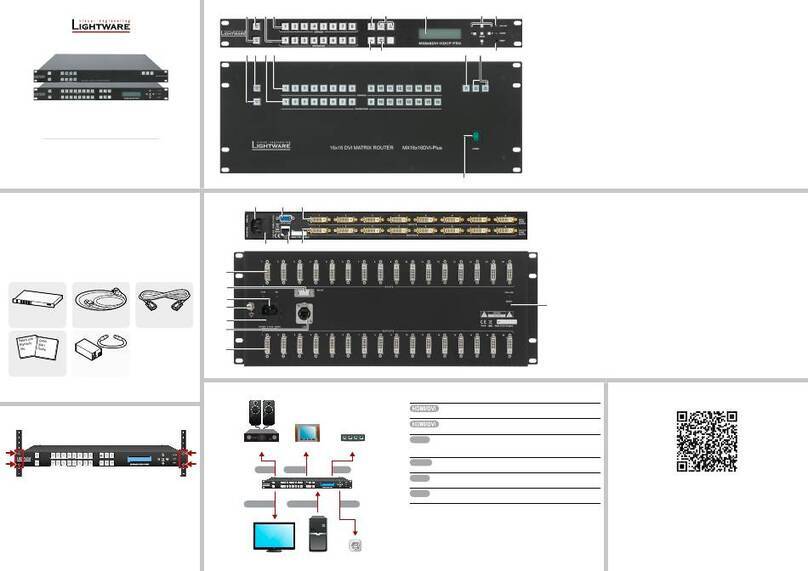
Lightware
Lightware 4x4DVI-DL quick start guide
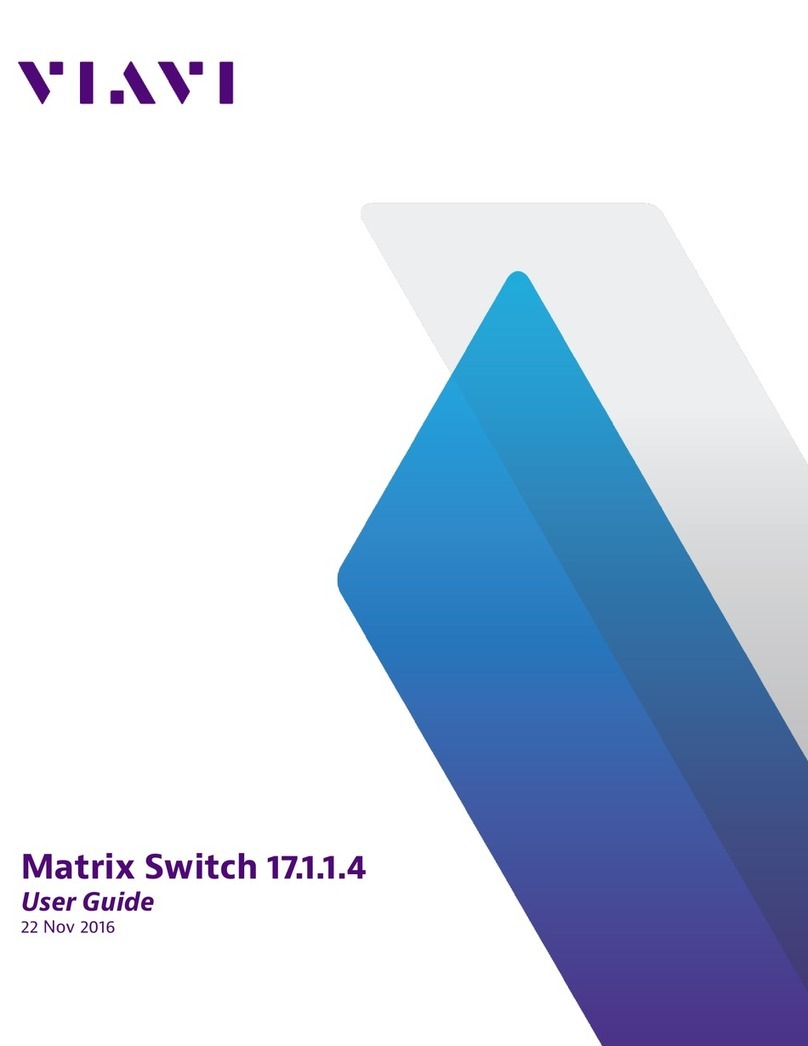
Viavi
Viavi 17.1.1.1 user guide

IDK
IDK FDX-S Series Command reference guide

NTI
NTI VEEMUX SM-nXm-C5AV-1000 Installation and operation manual

Extron electronics
Extron electronics MVX 128 VGA A Specification sheet
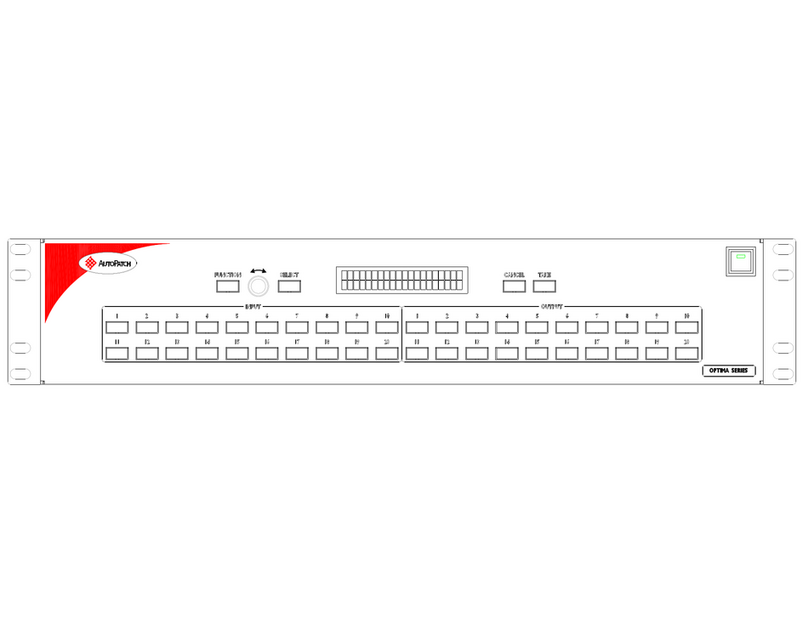
AMX
AMX AutoPatch Optima AVS-OP-2020-110 Product View