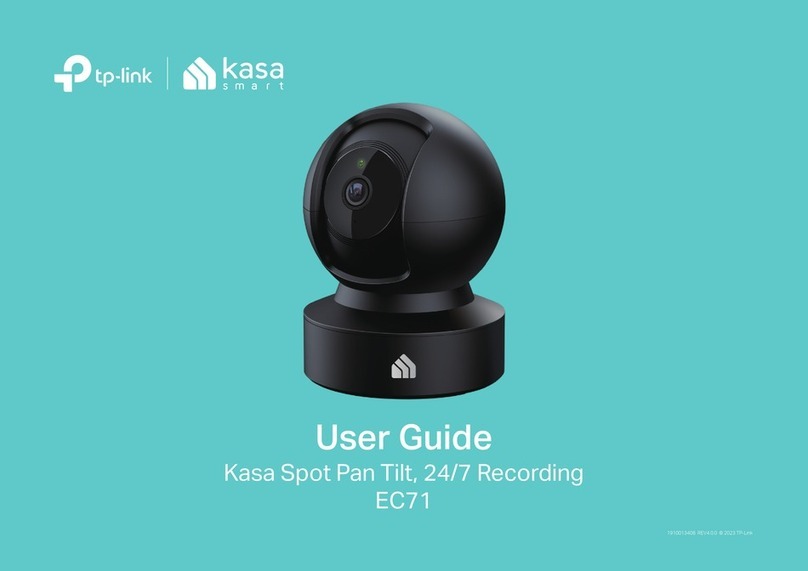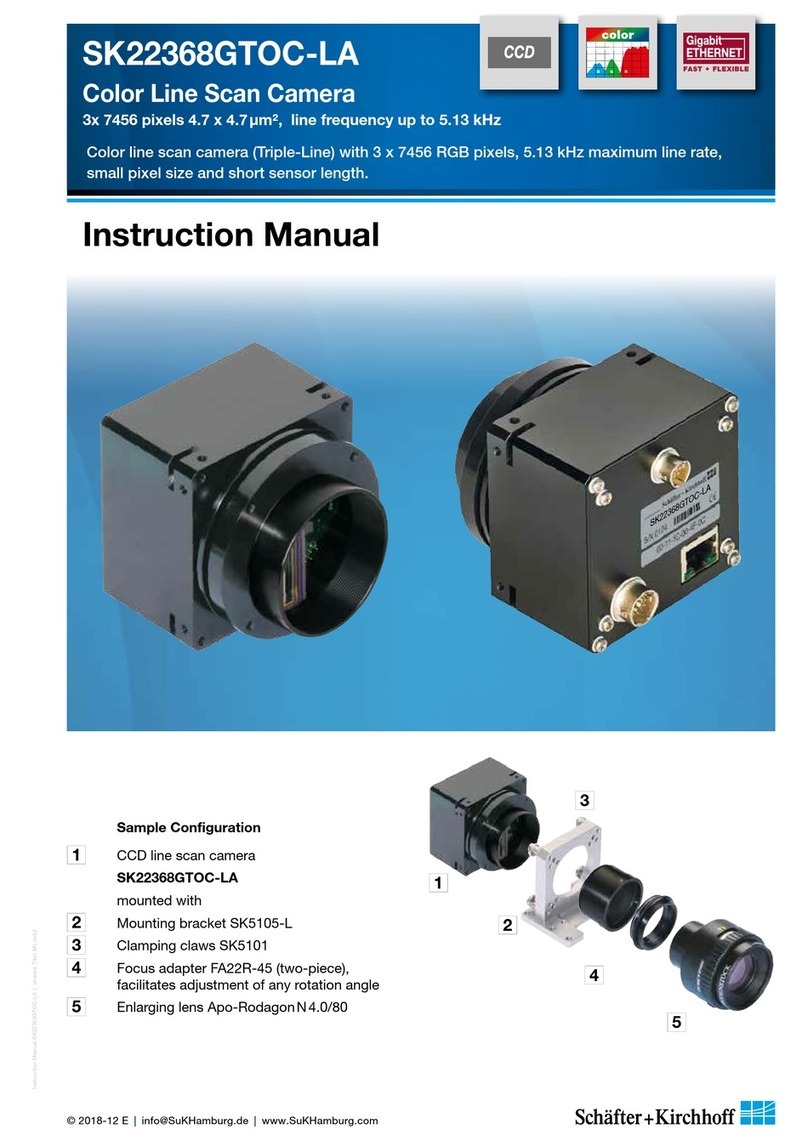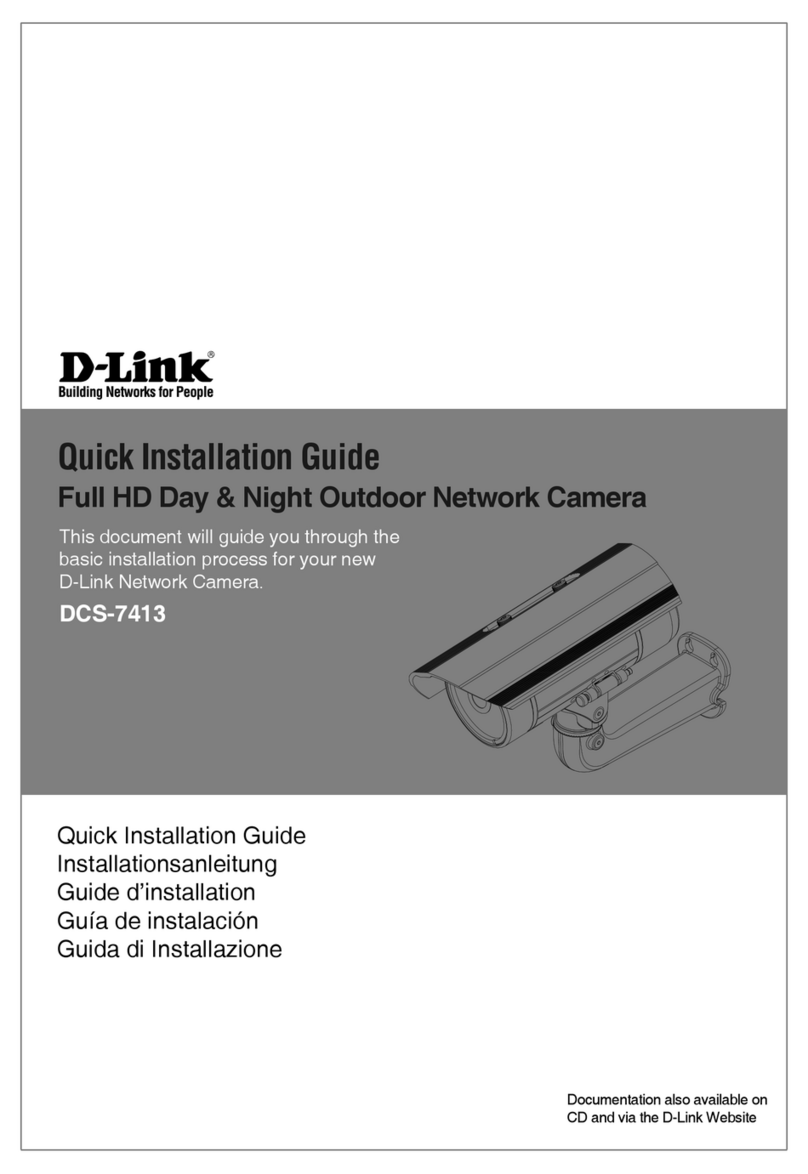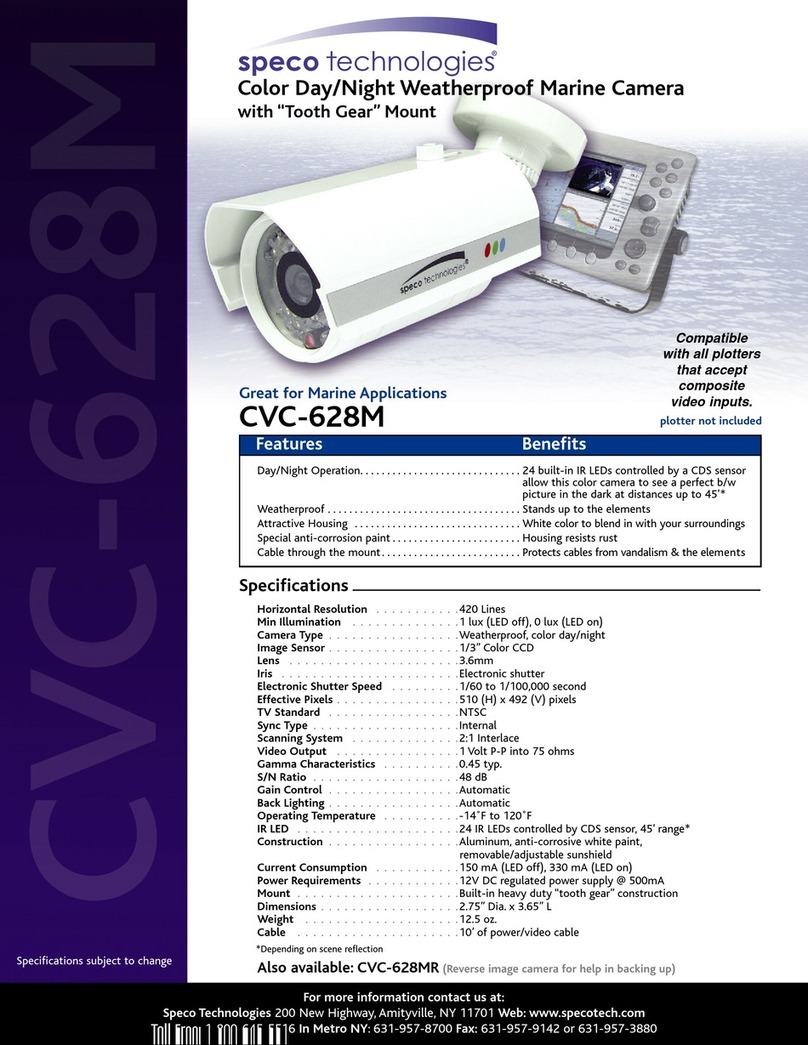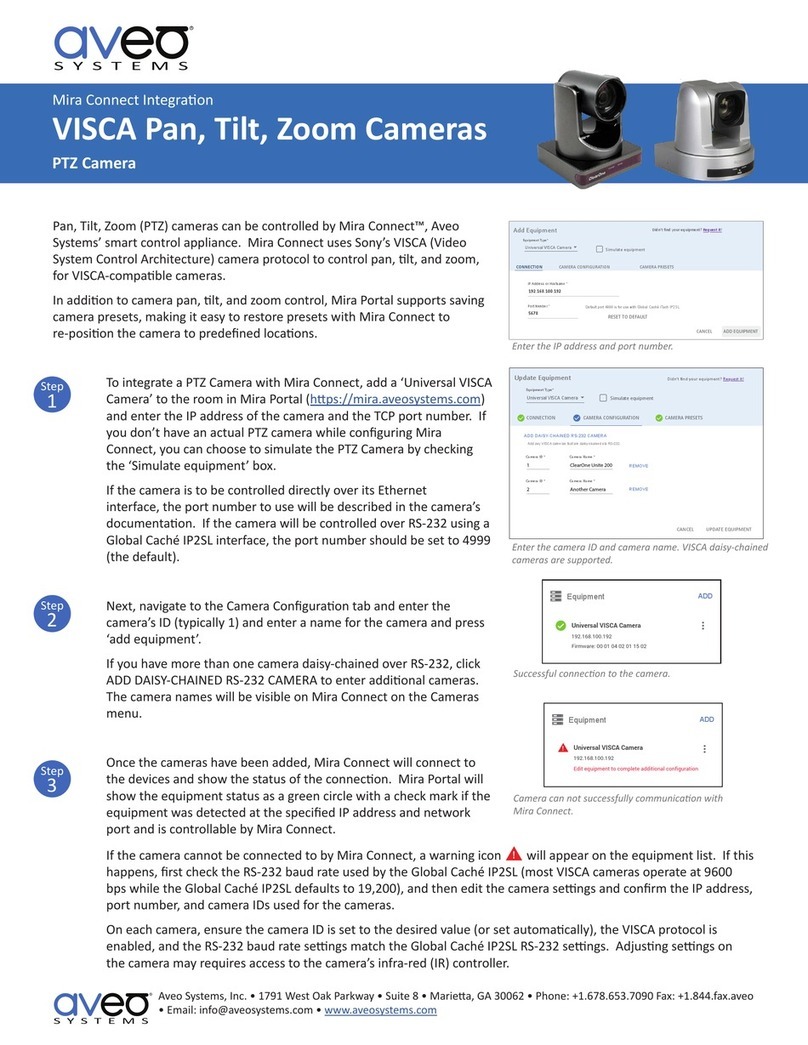Seada SDC075 User manual

Showing the World
SDC075 AI Tracking PTZ Camera
User Manual
V1.0.0

Address: Saxon Business Park, SEADA House, Hanbury Rd, Stoke Prior, Bromsgrove B60 4AD, United Kingdom
Email: [email protected]o.uk Phone: +44 (0)1527 584364 Fax: +44 (0)1527 962998 Web: www.seada.co.uk
This manual is to ensure that the user can use the product properly and avoid danger while
operating. Before using this product, please read the user manual carefully and keep it properly for
future reference.
Overview
This manual is about SDC075 AI Tracking PTZ camera operation.
Graphic Symbols
Description of graphic symbols used in this manual.
Symbols
Description
This symbol indicates that the words are clarification or supplement
to this article.
This symbol indicates that negligence of the instructions may lead to
mishandling that may cause injury or property damage.
This symbol indicates a risk that may result in damage to this machine
or documents.
Follow the instructions to avoid property damage.

Attention
This manual introduces functions, installations, and operations for this product in details. Please
read this manual carefully before installation and use.
Precautions:
This product can only be used in the specified conditions in order to avoid any damage to the
camera:
1) Do not expose the product to rain or moisture.
2) To prevent the risk of electric shock, do not open the case. Installation and maintenance
should only be carried out by qualified technicians.
3) Do not use the product beyond the specified temperature, humidity, or power supply
specifications.
4) Please use a soft dry cloth to clean the camera. If the camera is very dirty, clean it with
diluted neutral detergent; do not use any type of solvents, which may damage the
surface.
Electrical Safety:
Installation and use of this product must strictly comply with local electrical safety standards.
Transportation:
Avoid any stress, vibration, or moisture during transportation, storage, installation, and
operation.
Installation:
1) Do not rotate the camera head violently, otherwise it may cause mechanical failure.
2) This product should be placed on a stable desktop or other horizontal surface. Do not
install the product obliquely, otherwise it may display inclined image.
3) Ensure there are no obstacles within rotation range of the holder.
4) Do not power on before completely installation.
Do Not Dismantle Camera:
We are not responsible for any unauthorized modification or dismantling.

Magnetic Interference
Electromagnetic fields at specific frequencies may affect the video image. This product is
Class A. It may cause radio interference in household application. Appropriate measure is
required.

Content
Quick Start .........................................................................................................................1
1.1 Interface................................................................................................................1
1.2 Connection Diagram...............................................................................................2
1.3 Mounting Brackets .................................................................................................3
1.3.1 Wall Mount ...................................................................................................3
1.3.2 Ceiling Mount ................................................................................................4
Product Overview ...............................................................................................................6
2.1 Dimension .............................................................................................................6
2.2 Accessory ..............................................................................................................7
2.3 RS-232...................................................................................................................7
2.4 Rotary Dial...........................................................................................................10
2.5 Product Feature ...................................................................................................11
2.6 Technical Specification ..........................................................................................12
How To Use ......................................................................................................................15
3.1 Remote Control....................................................................................................15
3.2 IR Remote Control ................................................................................................16
3.2.1 Remote Control Usage ..................................................................................18
3.3 Menu Setting.......................................................................................................20
3.3.1 Main Menu..................................................................................................20
3.3.2 Menu..........................................................................................................21
Network Connection .........................................................................................................22
4.1 Connection Method..............................................................................................22
4.2 Camera Web Interface ..........................................................................................24
4.3 Streaming............................................................................................................25
4.4 Software Upgrading..............................................................................................26
4.5 Webpage Configuration for Human ..........................................................................27
Serial Port Communication Port..........................................................................................29
5.1 VISCA Protocol List ...............................................................................................29
5.1.1 VISCA Protocol List .......................................................................................29

5.1.2 Camera Control Command ............................................................................30
5.1.3 Inquiry Command.........................................................................................37
5.2 Pelco-D Protocol Command List .............................................................................42
5.3 Pelco-P Protocol Command List..............................................................................44
Maintenance and Troubleshooting .....................................................................................46
6.1 Camera Maintenance............................................................................................46
6.2 Unqualified Applications .......................................................................................46
6.3 Troubleshooting...................................................................................................46

1
Quick Start
1.1 Interface
Figure 1.1.1 Back Panel
Interface Introduction:
1. Camera Lens
10. Audio Input Interface (LINE-IN)
2. Camera Base
11. Rotary Dial Switch
3. Remote Control Receiving Indicator
12. RS232 Input Interface (input)
4. Infrared Receiver
13. RS232 Output Interface (Output)
5. Tripod Screw Hole
14. RS422 Compatible with RS485 Interface
6. Screw Hole for Tripod
15. LAN Port
7. SDI Output Interface
16. Power Input Socket (DC12V)
8. HDMI
17. Power Switch Button
9. USB3.0

2
1.2 Connection Diagram
Figure 1.2.1 Connection Diagram
1) After power on and self-check, the camera will automatically return to the preset 0 position if it is
set.
2) The default address for the IR remote control is 1#.
If the menu is restored to factory defaults, the remote-control default address will restore to 1#.

3
1.3 Mounting Brackets
⚫Ceiling or wall mounting brackets can only be mounted on template and concrete wall. For safety
reason, plasterboard is not recommended.
1.3.1 Wall Mount

4
1.3.2 Ceiling Mount

5

6
Product Overview
2.1 Dimension
Figure 2.1.1 Product Dimension

7
2.2 Accessory
When you unpack your package, check that all the supplied accessories are included:
Table 2.2.1 Supplied Accessory
Supplied
Power adapter (EU/UK) x1
USB3.0 Cable x1
RS232 cable x1
Download Card x1
IR Remote Control x1
3-pin phoenix connector x1
Optional
Brackets for wall mounting
Brackets for ceiling mount
2.3 RS-232
1)RS-232 Jack
Connection method of camera to PC or
Controller.
Camera
WindowsDB-9
1.DTR
1.DCD
2.DSR
2.RXD
3.TXD
3.TXD
4.GND
4.DTR
5.RXD
5.GND
6.GND
6.DSR
7.IR OUT
7.RTS
8.NC
8.CTS
9.RI

8
Figure 2.3.1 Diagram of RS232 Connection
2)RS-232 Mini-DIN 8-pin Terminal Definition
Table 2.3.1 RS-232 Mini-DIN 8-pin Port Definitions
NO.
Port
Definition
1
DTR
Data Terminal
Ready
2
DSR
Data Set Ready
3
TXD
Transmit Data
4
GND
Signal Ground
5
RXD
Receive Data
6
GND
Signal Ground
7
IR OUT
IR Commander
Signal
8
NC
No Connection

9
3)RS232(DB9) Port Definition
4)VISCA Networking Method
Networking Method
Device 1
Device2
1.DTR
1.DTR
2.DSR
2.DSR
3.TXD
3.TXD
4.GND
4.GND
5.RXD
5.RXD
6.GND
6.GND
7.IR OUT
7.OPEN
8. NC
8.OPEN
Figure 2.3.2 Diagram of Networking Method
Table 2.3.2 RS232(DB9) Port Definition
NO.
Port
Definition
1
DCD
Data Carrier Detect
2
RXD
Receive Data
3
TXD
Transmit Data
4
DTR
Data Terminal Ready
5
GND
System Ground
6
DSR
Data Set Ready
7
RTS
Request to Send
8
CTS
Clear to Send
9
RI
Ring Indicator

10
⚫The product has RS232 input and output interfaces and can be cascaded in the above manner.
2.4 Rotary Dial
Dial
Video Format
Dial
Video Format
0
1080P60
8
720P59.94
1
1080P50
9
-----
2
1080P30
A
-----
3
1080P30
B
-----
4
720P60
C
-----
5
720P50
D
-----
6
1080P59.94
E
-----
7
1080P29.97
F
-----
Figure 2.4.1 Rotary dial corresponding to video format
⚫After switching the mode and dialing the code, you need to restart the camera to take effect.
⚫When the rotary dial is 5-F, the video format item will be displayed in the menu.

11
2.5 Product Feature
SDC075 AI Tracking PTZ camera has perfect functions, superior performance, and rich video output
interfaces. It is featured with advanced ISP processing algorithms, offering vivid and high-resolution
videos with a strong sense of depth and fantastic color rendition. It supports H.264/H.265 encoding
which makes motion video more fluent and clearer under low bandwidth conditions.
⚫Full HD Resolution: 1/2.8-inch-high quality CMOS sensor. Resolution is up to 1920x1080 with
frame rate up to 60 fps.
⚫Leading Auto Focus Technology: Fast, accurate and stable auto focusing technology.
⚫Low Noise and High SNR: Super high SNR image is achieved with low noise CMOS. Advanced
2D/3D noise reduction technology further reduces the noise while ensuring high image clarity.
⚫Multiple video output interfaces: HDMI, SDI, USB3.0, LAN.
Simultaneously output audio and video signal via HDMI, SDI and LAN. LAN support POE, USB 3.0
support dual code stream, SDI support transmission up to 100m under 1080P60 format.
⚫Multiple Audio/Video Compression Standards: Support H.264/H.265 video compression, up to
1920×1080 resolution 60 fps. Support AAC, MP3 and G.711A audio compression,
8000,16000,32000,44100,48000 sampling frequency.
⚫USB3.0 Support Dual Coding Stream: Support mainstream and substream, and simultaneous
output. Support YUY2, MJPEG, H.264, NV12, H.265 video coding format.
⚫Built-in Gravity Sensor: Support PTZ auto-flip function and easy installation.
⚫Multiple Network Protocol: Support ONVIF, GB/T28181, RTSP, RTMP, VISCA OVER IP, IP VISCA,
RTMPS, SRT protocols. Support RTMP push mode, easy to be connected to streaming server
(Wowza,FMS). Support RTP multicast mode.
⚫Control Interface: RS422 is compatible with RS485, RS232-IN, RS232-OUT, and the RS232
interface supports cascading.
⚫Multiple Control Protocol: Support VISCA, PELCO-D, PELCO-P protocols. Support automatic
identification protocols.
⚫Quiet Pan / Tilt Movement: With high accuracy step driving motor, camera can pan/tilt
extremely quiet and smooth.
⚫Various Remote Controls: Users can choose infrared remote control or wireless remote control
according to the environmental conditions used. The 2.4G wireless remote control is not
affected by angle, distance, and infrared interference. Support the remote-control signal
transparent transmission function, which is convenient for back-end equipment to use.
⚫AI Human Detection: Built-in high-speed processor and advanced image processing and analysis
algorithms. Users can choose real-time tracking and regional tracking according to the
environment.
⚫Multiple Application: Online-education, Lecture Capture, Webcasting, Video conferencing, Tele-
medicine, Unified Communication, Emergency command and control systems, etc.

12
2.6 Technical Specification
Camera Parameter
Parameter/Model
20X
Focus
5.1 - 104mm
FOV
3.2° (N)
60° (W)
Aperture Value
F1.8 - F2.9
Digital Zoom
15X
Sensor
1/2.8-inch high-quality CMOS sensor
Effective Pixels
16: 9 aspect, 2.07 megapixel
Video Format
HDMI/SDI: 1080P60, 1080P50, 1080P30, 1080P25, 720P60, 720P50, 1080P59.94,
1080P29.97, 720P59.94
USB3.0 - Mainstream: YUY2/NV12:
1920×1080/1280×720/1024×576/800×600/800×448/640×360/640×480/480×270/320
×180@30/25/20/15/10/5fps
MJPG/H264:
1920×1080/1600×896/1280×720/1024×576/960×540/800×600/800×448/720×576/72
0×480/640×360/640×480/480×270/352×288/320×240@30/25/20/15/10/5fps
Substream: YUY2/NV12:
1920×1080/1280×720/1024×576/800×600/800×448/640×360/640×480/480×270/320×
180@30/25/20/15/10/5fps
MJPG/H264:
1920×1080/1600×896/1280×720/1024×576/960×540/800×600/800×448/720×576/720
×480/640×360/640×480/480×270/352×288/320×240@30/25/20/15/10/5fps
Minimum
illumination
0.5 Lux (F1.8, AGC ON)
DNR
2D&3D
AWB
Automatic, manual, one-push white balance and specified color temperature
Focus mode
Automatic, manual and one-push focus
Exposure mode
Auto, manual, shutter priority, aperture priority and brightness priority
Iris value
F1.8 - F11, CLOSE
Shutter Speed
1/25 - 1/10000

13
BLC
ON/OFF
Dynamic range
OFF, 1 - 8
Image adjustment
Brightness, chroma, saturation, contrast, sharpness, black and white mode, and
gamma curve
SNR
≥50dB
AI Function & Performance
Real-Time Tracking
Maximum Tracking Range: 6-7 meters.
Support speakers to walk at a speed of 1.3-1.7m/s
Regional Tracking
Maximum Tracking Region: 4.
Support set the region within horizontal -170°~+170° and vertical -30°~+90°
Interface
Product
Interface
HDMI, LAN (POE), USB 3.0 (Type B, compatible with USB 2.0), SDI
Audio LINE-IN, RS232-IN, RS232-OUT, RS422 (compatible with RS485, Rotary Switch,
DC12V Power
Video Encoding
Format
LAN Interface: Support mainstream and substream H.265 and H.264
USB3.0 Interface: Support mainstream YUY2, MJPG, H264 and NV12
Audio input
interface
Dual channel 3.5mm linear input
Audio output
interface
HDMI, SDI, LAN, USB3.0
Audio
compression
AAC, MP3, G.711A
LAN interface
10M/100M adaptive Ethernet port, support POE power supply, support audio and
video output
Network
protocol
RTSP, RTMP, ONVIF, GB/T28181, VISCA OVER IP, IP VISCA, RTMPS, SRT
Support remote upgrade, remote restart, remote reset
Control
Interface
RS232-IN, RS232-OUT, RS422 compatible with RS485
Serial
communication
protocol
VISCA/Pelco-D/Pelco-P
Support baud rate 115200/38400/9600/4800/2400
USB
communication
protocol
UVC (video communication protocol), UAC (audio communication protocol)
Power interface
HEC3800 Power socket (DC12V)
Power adapter
Input AC110V-AC220V; output DC12V/2.5A

14
Input voltage
DC12V±10%
Input currency
<1A
Consumption
<12W
PTZ
Pan rotation
-170° - +170°
Tilt rotation
-30° - +90°
Pan speed
0.1°/s - 100°/s
Tilt speed
0.1°/s - 45°/s
Preset speed
Pan: 100°/s, Tilt: 45°/s
Preset
quantity
Maximum 255 preset positions can be set (10 via remote controls)
Other Parameter
Storage
temperature
-10℃- +70℃
Storage
humidity
20% - 95%
Working
temperature
-10℃- +50℃
Working
humidity
20% - 80%
Dimension
181mm×115mm×149mm
Weight
1.15kg
Environment
Indoor
Models
Models
Optical Zoom
Digital Zoom
Video Interface
NDI
PoE
SDC075-B20
20x
15x
SDI, USB3.0, HDMI, LAN
No
Yes
SDC075-B20N
20x
15x
SDI, USB3.0, HDMI, LAN
Yes
Yes
Table of contents
Other Seada Security Camera manuals