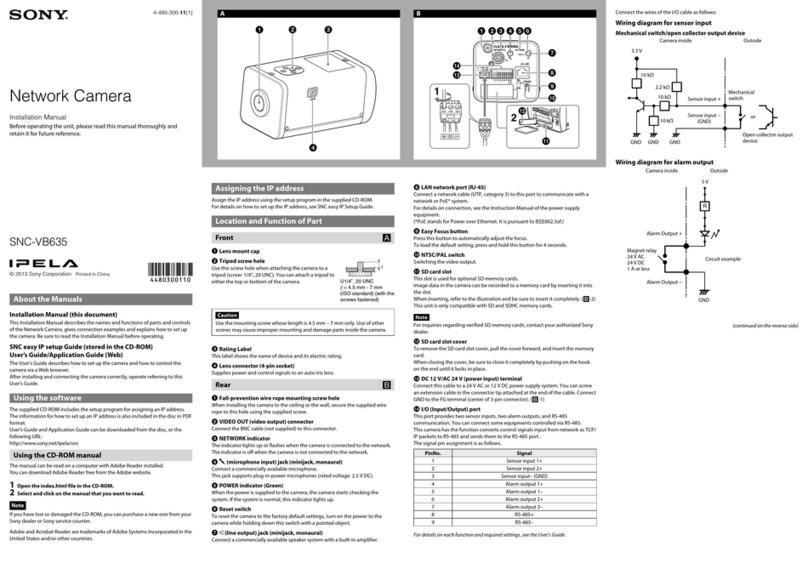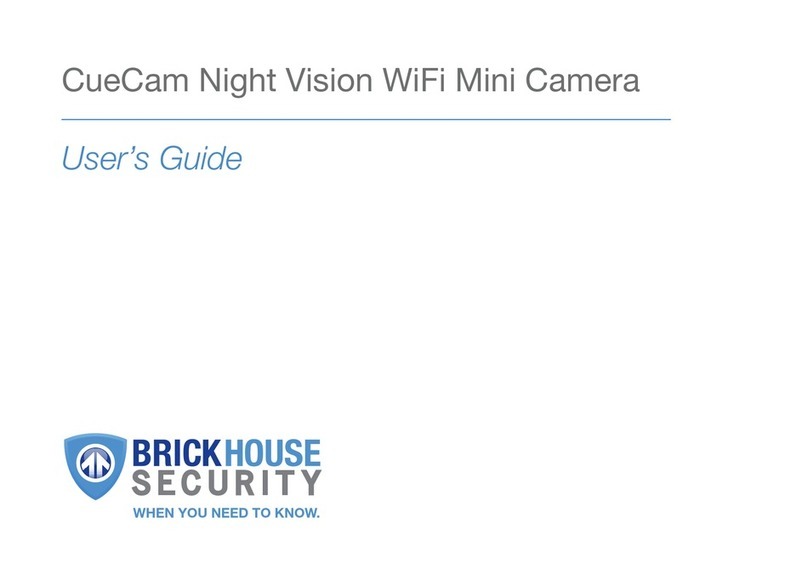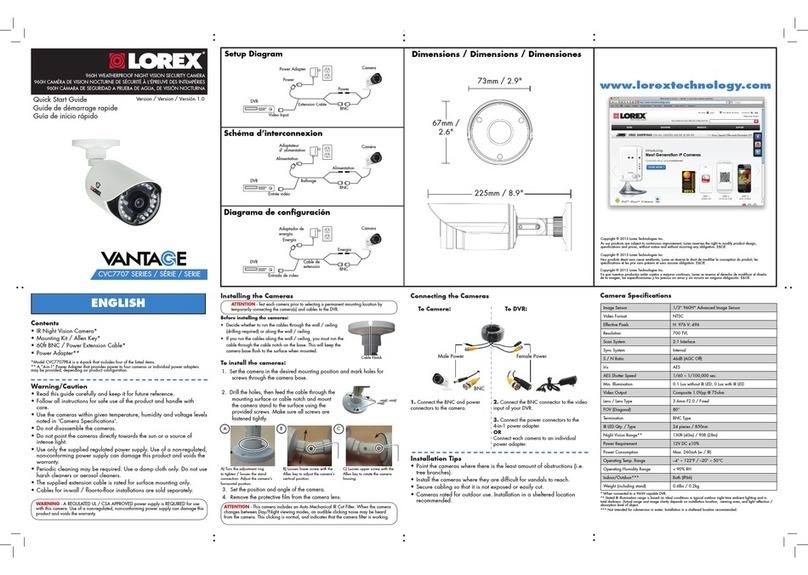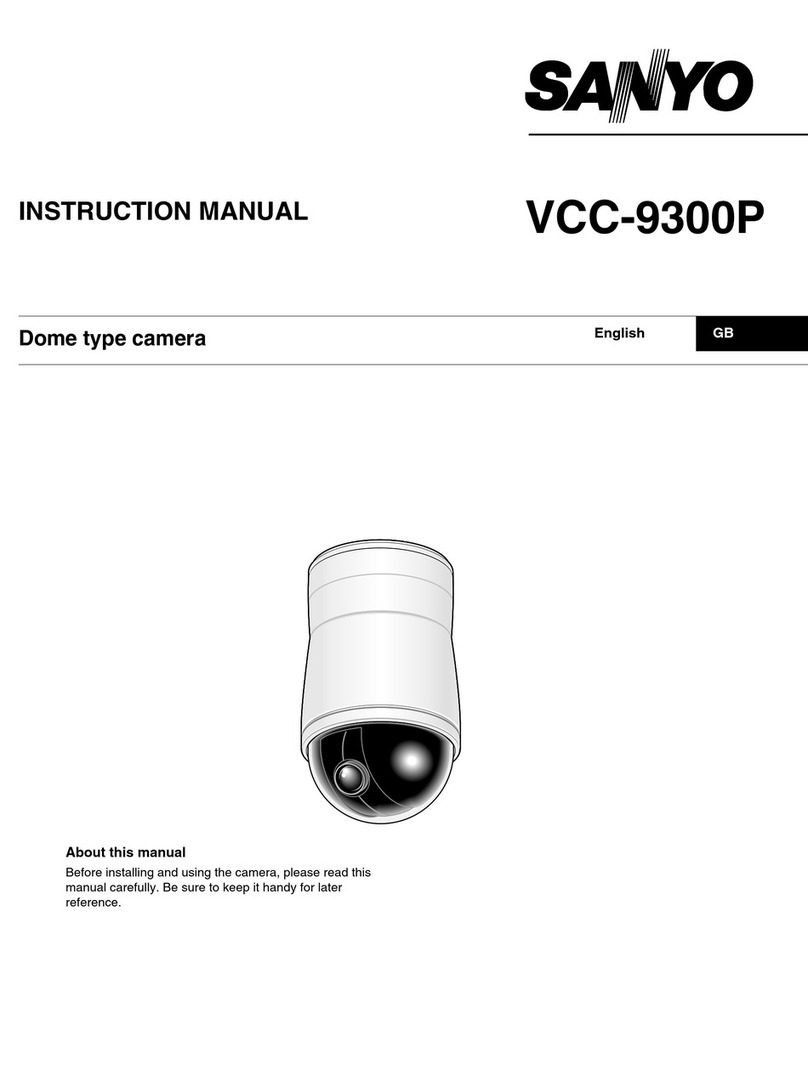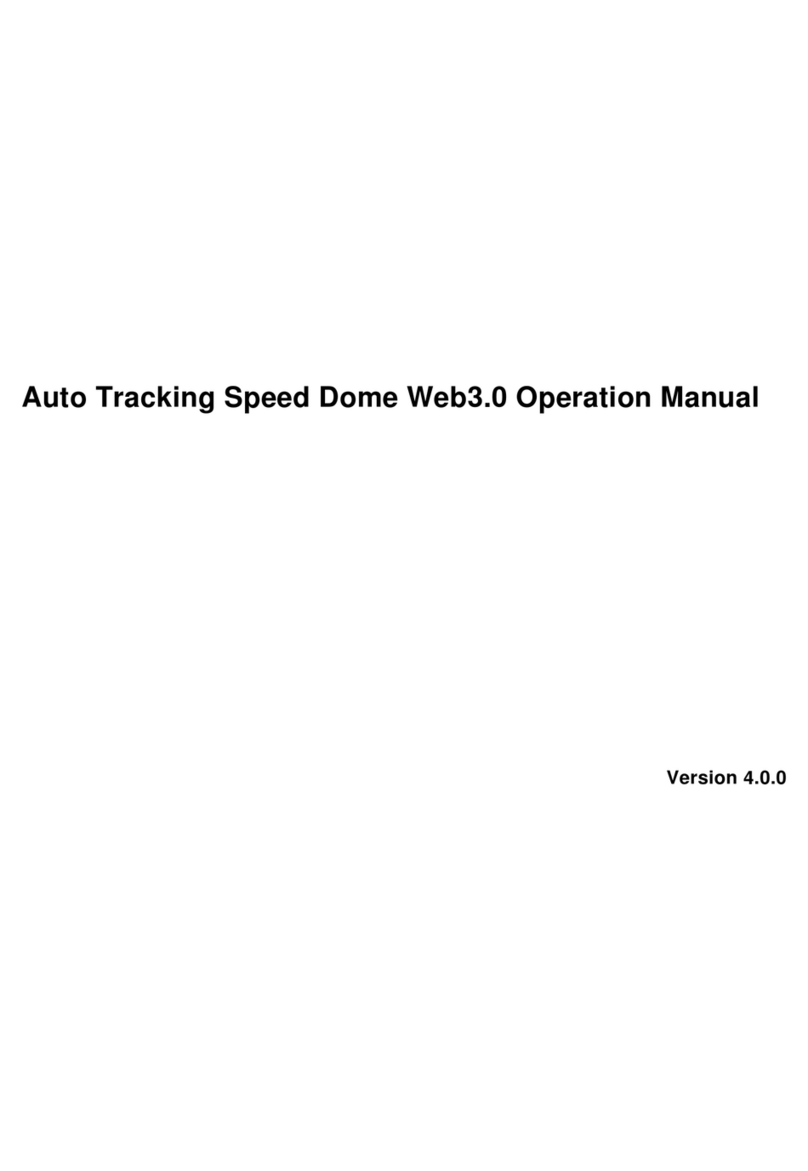Seada SDC015 Series User manual

S h o w i n g t h e W o r l d
SDC015 Series HD PTZ Cameras
User Manual
V1.0

Attentions
Electric Safety
Installation and operation must accord with electric safety standard
Caution with transport
Avoid stress, vibration and soakage in transportation, storage, and installation.
Polarity of power supply
The power supply of the product is ±12V, the max electrical current is 2A. Polarity of the power supply
drawing.
Careful of installation
Never move the camera by seizing the camera head. Don’t rotate camera head by hand; otherwise,
mechanical error will occur.
This series item must be put on a straight smooth desk or platform, and it cannot be installed slanted.
If the camera is installed on a TV or computer, the base can be fixed by four double-sided adhesive
trays.
Don’t apply corrosive liquid or solids to avoid damage to the cover which is made up of organic material.
Make sure there are no objects within the rotation area of the camera.
Never power on before installation is completed.
Do not disassemble.
We are not responsible for any unauthorized modification or dismantling.
Attention
Electromagnetic field under certain rates may affect camera image!

Content
1. Fast Installation........................................................................................................................................................4
1.1 Camera Interface Explanation ..........................................................................................................................4
1.2 Initial configuration ..........................................................................................................................................5
1.3 Video Output.....................................................................................................................................................5
2. Product overview .....................................................................................................................................................8
2.1 Product Introduction .........................................................................................................................................8
2.1.1 Product Model ....................................................................................................................................8
2.1.2 Dimension ...........................................................................................................................................8
2.1.3 Accessory ............................................................................................................................................8
2.2 Main Features ...................................................................................................................................................9
2.2.1 Camera Performance........................................................................................................................9
2.2.2 Network performance ........................................................................................................................9
2.3 Technical Specification.................................................................................................................................. 10
2.4 Interface Instruction........................................................................................................................................11
2.4.1 External Interface.............................................................................................................................11
2.4.2 Bottom Dial Switch...........................................................................................................................11
2.4.3 RS-232 Interface............................................................................................................................. 12
3. Operation Instruction............................................................................................................................................ 14
3.1 Video Output.................................................................................................................................................. 14
3.1.1 Power-On Initial Configuration...................................................................................................... 14
3.1.2 Video Output.................................................................................................................................... 14
3.2 Remote Controller ......................................................................................................................................... 15
3.2.1 Keys Instruction............................................................................................................................... 15
3.2.2 Operation.......................................................................................................................................... 16
3.3 MENU SETTING.......................................................................................................................................... 17
3.3.1 Main Menu........................................................................................................................................ 17
3.3.2 System Setting ................................................................................................................................ 18
3.3.3 Camera Setting ............................................................................................................................... 18
3.3.4 P/T/Z.................................................................................................................................................. 21
3.3.5 Video Format ................................................................................................................................... 22
3.3.6 Version.............................................................................................................................................. 22
3.3.7 Restore Default ............................................................................................................................... 23
4. Network Connection........................................................................................................................................ 24
4.1 Connecting Mode ............................................................................................................................... 24
4.2 Web Browser Log In...................................................................................................................................... 25
4.2.1 Web client......................................................................................................................................... 25
4.2.2 Preview ............................................................................................................................................. 25
4.2.3 Audio Configuration ........................................................................................................................ 26
4.2.4 Video configuration......................................................................................................................... 27
4.2.5 Network configuration .................................................................................................................... 32
4.2.6 System configuration...................................................................................................................... 35
4.2.7 Logout ............................................................................................................................................... 38

5. Serial Communication Control............................................................................................................................ 39
5.1 VISCA protocol list ....................................................................................................................................... 39
5.1.1 Camera return command............................................................................................................... 39
5.1.2 Camera control command............................................................................................................. 39
5.1.3 Inquiry command............................................................................................................................. 42
5.2 Pelco-D protocol command list..................................................................................................................... 44
5.3 Pelco-P protocol command list...................................................................................................................... 45
6. Camera Maintenance and Troubleshooting ..................................................................................................... 46
6.1 Camera Maintenance ..................................................................................................................................... 46
6.2 Troubleshooting ............................................................................................................................................. 46
`

1. Fast Installation
1.1 Camera Interface Explanation
Figure 1.1 SDC015-SHLP/SHLPN Series
(SDI, HDMI, and LAN Outputs with PoE, N stands for NDI)
1、Lens
6、RS232 (IN)
11、HDMI Output
2、Base
7、RS232 (OUT)
12、10/100M LAN Port with PoE
3、Remote Controller Receiver Light
8、RS485 Input (left +, right-)
13、Power Supply
4、Bottom Dial Switch
9、Audio Input
5、Tripod Screw Hole
10、3G-SDI Output
1.2 SDC015-U2U3HL Series
(USB2.0, USB3.0, HDMI, and LAN Outputs)
1、Lens
5、Tripod Screw Hole
9、HDMI Output
2、Base
6、RS232 (IN)
10、10/100M LAN Port
3、Remote Controller Receiver Light
7、USB2.0
11、Power Supply
4、Bottom Dial Switch
8、USB3.0
Note: Different model has different interface. Users should read the manual according to the device model.

1.2 Initial configuration
1) Powering on the device: Connect DC12V power supply adapter with power supply socket or via PoE if the model
supports it.
2) Initialization: Device is powered on when the power indicator light on the front of the device and remote-control receiver
light begins blinking, camera head moves from bottom right to the bottom, and then goes to the HOME position (intermediate
position of both horizontal and vertical). When remote control receiver light stops blinking, the initialization is finished
Note: If device has preset 0 setup, when initialization is completed, the camera automatically moves to the preset
0 position.
1.3 Video Output
This series has a variety of video output; SHLP/SHLPN models have video output from LAN, HDMI and 3G-SDI, U2U3HL
models from LAN/USB2.0/USB3.0/HDMI ports.
1) Video Output from LAN
a. Network Cable Connection Port: SHLP/SHLPN Model--No.12 in Figure1.1; U2U3HL Model --No.10 in Figure1.2.
b. Webpage Login: Open your browser and enter 192.168.5.163 in the address bar (factory default); press Enter to get
into the login page; click on the “player is not installed, please download and install!" and follow the installation steps
for installation if using Internet Explorer/Microsoft Edge. Then enter the username: admin and password: admin (factory
default); press Enter to enter the preview page, users can carry out PTZ control, video recording, playback, configuration,
and other operations.
2) HDMI Video Output
a. HDMI Port: SHLP/SHLPN model--No.11 in Figure1.1. U2U3HL models--No.9 in Figure1.2.
b. Connect the camera and the monitor via an HDMI video cable; video output is available after camera initialization.
3) 3G-SDI Video Output
a. 3G-SDI video cable connection: SHLP/SHLPN model--No.10 in Figure1.1
b. Connect the camera and the monitor via 3G-SDI video cable; video output is available after camera initialization.
4) USB3.0 Video Output (compatible with USB2.0 output)
a. USB3.0 video cable connection: U2U3HL model--No.8 in Figure1.2.
b. Connect the camera and the PC via USB3.0 video cable, open video display software, select image device, and then
video output will be available.
5) USB2.0 video output
a. USB2.0 video cable connection: U2U3HL models--No.7 in Figure1.2.
b. Connect the camera and the PC via USB2.0 video cable, open video display software, select image device, and then
video output will be available.

2. Product overview
2.1 Product Introduction
2.1.1 Product Model
Models
Optical Zoom
Digital Zoom
Video Interface
NDI
PoE
SDC015-U2U3HL
12x or 20x
10x
USB2.0, USB3.0, HDMI, LAN
No
No
SDC015-SHLP
12x or 20x
10x
HDMI, 3G-SDI, LAN
No
Yes
SDC015-SHLPN
12x or 20x
10x
HDMI, 3G-SDI, LAN
Yes
Yes
2.1.2 Dimension
Figure 2.1 Camera dimension
2.1.3 Accessory
When you unpack, check that all the supplied accessories are included:
Model NO.
SHLP/SHLPN Series
U2U3HL Series
Accessory
Power adapter
Power adapter
RS232 cable
RS232 cable
IR Remote controller
IR Remote controller
Download card
Download card
2 pin Phoenix connector
USB3.0 and USB2.0 cables
USB2.0 Video cable: If need USB2.0 cable to provide power but not a power adapter, USB2.0 Video cable with two ports is
needed, among which red port is for power supply and black port for transmitting USB video signals. If using a power adapter,
the general USB2.0 video cable without power supply function is ok. For consistent video quality always use the external

power supply provided (U2U3HL series)
2.2 Main Features
2.2.1 Camera Performance
SDC015 family of PTZ camera offers perfect functions, superior performance, and rich interfaces. The features include
advanced ISP processing algorithms to provide vivid images with a strong sense of depth, high resolution, and fantastic
color rendition. It supports H.265/H.264 encoding which makes motion video fluent and sharp even with less than ideal
bandwidth conditions.
1. Superb High-definition Image: It employs 1/2.8-inch-high quality CMOS sensor. Resolution is up to 1920x1080 with
frame rate up to 60 fps.
2. Various Optical Zoom Lens: It has 12X/20X optical zoom lens for options.
3. Leading Auto Focus Technology: Leading auto focus algorithm makes lens a fast, accurate and stable auto-focusing.
4. Low Noise and High SNR: Low Noise CMOS effectively ensure high SNR of camera video.
5. Advanced 2D/3D noise reduction technology is also used to further reduce the noise, while ensuring image sharpness.
6. Quiet PTZ: By adopting high accuracy step driving motor mechanism, it works extremely quiet and moves smoothly
and very quickly to designated position.
7. Multi-Format Video Outputs: Support HDMI,3G-SDI, USB, and wired LAN. The 3G-SDI is available for 100m
transmission at 1080p60 format.
8. Remote Controls: Support IR remoter
9. Low-power Sleep Function: Support low-power sleep/wake up, the consumption is lower than 500mW under sleep
mode
10. Support Multiple Control Protocol: Support VISCA, PELCO-D, PELCO-P protocols which can also be automatically
recognized. Support VISCA control protocol through IP port.
11. RS-232 Cascade Function: SHLP/SHLPN series support RS-232 cascade function which is convenient for installing.
12. 255 Presets Positions: Up to 255 presets (10 presets by remoter).
13. Wide Application: Tele-education, Lecture capture, Webcasting, Videoconferencing, Tele-training, Tele-medicine,
Interrogation and Emergency command systems.
2.2.2 Network performance
1. Audio Input Interface: Support 16000, 32000, 44100, 48000 sampling frequency and AAC, MP3, PCM audio coding.
2. Multiple Audio/Video Compression: Support H.264/H.265 video compression; AAC, MP3 and PCM audio
compression; Support compression of resolution up to 1920x1080 with frame up to 60 fps and 2 channel 1920x1080p
with 30 fps compression.
3. Multiple network protocol: Support ONVIF, RTSP, RTMP protocols and RTMP push mode, easy to link streaming
media server (Wowza, FMS)

Model
12X
20X
Camera Parameter
Sensor
1/2.8-inch-high quality HD CMOS sensor
Effective Pixels
16: 9 aspect, 2.07 megapixel
Video Resolution
HDMI/SDI video resolution
1080P60/50/30/25/59.94/29.97;1080I60/50/59.94;720P60/50/30/25/59.94/29.97
U3 interface video resolution
1)U3:1920X1080P60/50/30/25;1280X720P60/50/30/25;960X540P30;640X360P30;640X4
80P30;352X288P30;960X540P30.
2)U3 compatible with U2: 960X540P30; 640X360P30; 1280X720P10/15; 720X576P50;
720X480P60; 640X480P30; 352X288P30.
U2 interface video resolution
176x144/320x240/320x180/352x288/640x480/720x576/640x360/800X600/960X540/1024
X576/1024X768/1600X896/1920X1080/1280X720P30/25/20/15/10/5
Optical Zoom
12X f=3.9~46.1mm
20X f=5.5~110mm
View Angle
6.3° (tele) 72.5° (wide)
3.3° (tele) 54.7° (wide)
AV
F1.8 –F2.4
F1.6 –F3.5
Digital Zoom
10X
Minimum Illumination
0.5Lux (F1.8, AGC ON)
DNR
2D & 3D DNR
White Balance
Auto / Manual/ One Push/ 3000K/ 4000K/5000K/6500K
Focus
Auto/Manual
Aperture
Auto/Manual
Electronic Shutter
Auto/Manual
BLC
ON/OFF
WDR
OFF/ Dynamic level adjustment
Video adjustment
Brightness, Color, Saturation, Contrast, Sharpness, B/W mode, Gamma curve
SNR
>55dB
Input/Output Interface
Video Interfaces
SHLP/SHLPN Model:HDMI, 3G-SDI, LAN
UV510A-05/10/12/20/30-U2U3 Model:USB2.0, USB3.0, HDMI, LAN
Image code stream
Double streams outputs simultaneously
Video format
H.264, H.265
Control Interface
RS-232 Ring through RS232 output, RS-485
Control Protocol
VISCA/Pelco-D/Pelco-P; Baud Rate: 115200/9600/4800/2400bps
Audio input Interface
3.5mm linear input;
Audio Format
AAC/MP3/PMC Audio compression
HD IP Interface
100M IP port(100BASE-TX); support IP Visca control protocol
Network Protocol
RTSP/RTMP, ONVIF
Power Interface
HEC3800 outlet (DC12V)
PTZ Parameter
Pan Rotation
±170°
Tilt Rotation
-30°~+90°
Pan Control Speed
0.1 -180°/sec
Tilt Control Speed
0.1-80°/sec
Preset Speed
Pan: 60°/sec, Tilt: 30°/sec
Preset Number
255 presets (10 presets by remote controller)
Other Parameter
Supply Adapter
AC110V-AC220V to DC12V/2A
Input Voltage
DC12V±10%
Input Current
1A(Max)
Consumption
12W (Max)
Store Temperature
-10℃ to +60℃
Store Humidity
20% - 95%
Working Temperature
-10℃ to +50℃

Working Humidity
20%--80%
Dimension
150mmX150mmX167.5mm
Weight
1.4KG
Working Environment
Indoor
Remote Operation (IP)
Remote Upgrade, Reboot and Reset
2.4 Interface Instruction
2.4.1 External Interface
1) External interface of SHLP/SHLPN model: RS232 Input /Output, RS485 Input, Audio Input,3G-SDI Output, HDMI
Output, LAN, DC12V Power Interface.
2) External interface of U2U3HL model: RS232 input, USB3.0, USB2.0, HDMI, LAN, DC12V power interface.
2.4.2 Bottom Dial Switch
SHLP/SHLPN and U2U3HL model Bottom Dial Switch diagram shown in Figure 2.6 and 2.7:
Figure 2.2 Bottom Dial Switch Diagram Figure 2.3 Bottom Dial Switch Diagram
SHLP/SHLPN model: two DIP switches are set to ON or OFF to select different modes of operation as shown in Table 2.2
Table 2.2 Dial Switch setting
U2U3HL model: two DIP switches are set to ON or OFF to select different modes of operation as shown in Table 2.3
Table 2.3 Dial Switch setting
Note: Working mode can be applicable for web upgrade.
No.
SW1
SW2
Explanation
1
OFF
ON
Working mode
2
ON
OFF
Updating mode
No.
SW2
SW1
Explanation
1
ON
OFF
Working Mode
2
ON
ON
USB3.0 Software Upgrade Mode
3
OFF
ON
ARM Software Upgrade Mode

2.4.3 RS-232 Interface
1) SHLP/SHLPN model RS-232 interface specification as shown below
Computer or keyboard and camera connection method
Camera
Windows DB-9
1.DTR
1.DCD
2.DSR
2.RXD
3.TXD
3.TXD
4.GND
4.DTR
5.RXD
5.GND
6.GND
6.DSR
7.IR OUT
7.RTS
8.NC
8.CTS
9.RI
2) RS-232 Mini-DIN 8-pin Port Definition
NO.
Port
Definition
1
DTR
Data Terminal Ready
2
DSR
Data Set Ready
3
TXD
Transmit Data
4
GND
System Ground
5
RXD
Receive Data
6
GND
System Ground
7
IR OUT
IR Commander Signal
8
NC
No Connection

3) RS232 (DB9) Port Definition
4) VISCA networking as shown below:
Camera cascade connection method
Camera 1
Camera 2
1.DTR
1.DTR
2.DSR
2.DSR
3.TXD
3.TXD
4.GND
4.GND
5.RXD
5.RXD
6.GND
6.GND
7.IR OUT
7.OPEN
8. NC
8.OPEN
Note: SHLP/SHLPN model has RS232 input and output interface, so users can cascade multi devices together. It
won’t work for U2U3HL model since it only has RS232 input interface.
NO.
Port
Definition
1
DCD
Data Carrier Detect
2
RXD
Receive Data
3
TXD
Transmit Data
4
DTR
Data Terminal Ready
5
GND
System Ground
6
DSR
Data Set Ready
7
RTS
Request to Send
8
CTS
Clear to Send
9
RI
Ring Indicator

3. Operation Instruction
3.1 Video Output
3.1.1 Power-On Initial Configuration
Connecting the power, the camera will have an initial configuration, R indicator light will be flashing. When the camera
returns to the HOME position (middle position for P/T), and the lens finishes zooming in/out, the auto-testing is finished. IR
led will also stop flashing. If a preset 0 is set, the camera will rotate to the 0 preset position after initial configuration.
3.1.2 Video Output
Connect to the video output cable: the user selects the output mode according to the machine model.
1) network output: Connect this product and your computer through network cable, then open the browser, enter the
camera IP address (factory default 192.168.5.163) in the address bar, then to the login page and input a username
and password (factory default are “admin”), Finally enter the preview page, and the image comes out.
(Note: If you forget your username, password, IP address, you can manually restore the default by the remote
controller key combination * #)
2) 3G-SDI output or DVI (HDMI) output: Connect the monitor with the corresponding video output interface, then the
monitor output image.
3) USB3.0 output: Connect this product with computer USB3.0 interface (blue), open the Device Manager to see
whether there is an image device and whether the Universal Serial Bus controllers recognize USB3.0 device. After
properly identified, open the software, choose the image device and then it will output image.
4) USB3.0 compatible with USB2.0 output: Connect this product with computer USB2.0 interface (black), open the
Device Manager to see whether there is an image device and whether the Universal Serial Bus controllers recognize
USB3.0 device. After properly identified, open the software, choose the image device and then it will output image.

3.2.1 Keys Instruction
1. Standby Key
After 3S long press, the camera will step into standby mode. Long press 3S again, the
camera will self-test again and back to HOME position. (Note: If power-on mode is turned
on and Preset 0 is set, and there is no operation within 12s, it will automatically point to the
specified preset position.
2. Camera Address Selection
Select the camera address which wants to be controlled
3. Number Key
Set or run 0-9 presets
4. ,*,# Key
Key combination use
5. Focus Control Key
Auto Focus: Enter auto focus mode.
Manual Focus: The camera focus mode is manual
Switch the camera focus mode to manual focus by pressing [focus +] or [focus -] to adjust.
6. Zoom Control Key
Zoom+: Lens near
Zoom-: Lens far
7. Set or Clear Preset key:
Set Preset: Set preset key + 0-9 number key:
Clear Preset key: Clear preset key + 0-9 number key
8. Pan/Tilt Control Key
Press Key: Up
Press Key: Down
Press Key: Left
Press Key: Right
“HOME” Key: Return to the middle position or enter the next level menu
9. BLC Control Key
Back Light ON / OFF: Turn on or off the back light
10. Menu Setting
Open or close the OSD menu
Enter / exit the OSD menu or return to the previous menu.
11. Camera IR Remote Control Address Setting
【*】+【#】+【F1】:Camera Address No.1
【*】+【#】+【F2】:Camera Address No. 2
【*】+【#】+【F3】:Camera Address No. 3
【*】+【#】+【F4】:Camera Address No. 4
12. Key Combination Functions
1) 【#】+【#】+【#】: Clear all presets
2) 【*】+【#】+【6】: Restore factory defaults
3) 【*】+【#】+【9】: Flip switch
4) 【*】+【#】+Auto: Enter the aging mode
5) 【*】+【#】+【3】: Menu set to Chinese
6) 【*】+【#】+【4】: Menu set to English
7) 【*】+【#】+Manual: Restore the default username,
password, and IP address
8) 【#】+【#】+【0】: Switch the video format to 1080P60
9)【#】+【#】+【1】: Switch the video format to 1080P50
10)【#】+【#】+【2】: Switch the video format to 1080I60
11)【#】+【#】+【3】: Switch the video format to 1080I50
12)【#】+【#】+【4】: Switch the video format to 720P60
13)【#】+【#】+【5】: Switch the video format to 720P50
14)【#】+【#】+【6】: Switch the video format to 1080P30
15)【#】+【#】+【7】: Switch the video format to 1080P25
16)【#】+【#】+【8】: Switch the video format to 720P30
17)【#】+【#】+【9】: Switch the video format to 720P25

3.2.2 Operation
Finishing initialization, it can receive and execute the IR commands. Press the remote controller button, the indicator light
is flashing; release the button, the indicator light stops flashing. Users can control the pan/tilt/zoom, setting and running
preset positions via the IR remote controller.
Key Instruction:
1. In this instruction, “press the key” means a click rather than a long-press, and a special note will be given if a long-
press for more than one second is required.
2. When a key-combination is required, do it in sequence. For example, “【*】+【#】+【F1】” means press “【*】” first
and then press“【#】” and last press“【F1】”.
1) Camera Selection
Select the camera address to control.
2) Pan/Tilt Control
Up: press Down: press
Left: press Right: press
Back to middle position: press “【HOME】”
Press and hold the up/down/left/right key, the pan/tilt will
keep running, from slow to fast, until it runs to the endpoint;
the pan/tilt running stops as soon as the key is released.
3) Zoom Control
ZOOM IN: press “ZOOM “ key
ZOOM OUT: press “ZOOM ” key
Press and hold the key, the camera will keep zooming in or
zooming out and stops as soon as the key is released.
4) Focus Control
Focus (near): Press “【focus+】” key (Valid only in manual
focus mode)
Focus (far): Press “【focus-】”key (Valid only in manual
focus mode)
Auto Focus: Support
Manual Focus: Support
Press and hold the key, the action of focus will keep
continue and stops as soon as the key is released.
5) BLC Setting
BLC ON / OFF: support

1. Preset setting: to set a preset position, the users should
press the “【SET PRESET】” key first and then press the
number key 0-9 to set a relative preset,
Note: 10 preset positions in total are available by remote
controller.
2. Preset Running: Press a number key 0-9 directly to run
a relative preset.
Note: Action in vain if a relative preset position is not existed.
3. Preset clearing: to clear a preset position, the user can
press the “【CLEAR PRESET】” key first and then press the
number key 0-9 to clear the relative preset.
Note: press the “【#】” key three times continually to
cancel all the presets.
7) Camera Remote Controller Address Setting
【*】+【#】+【F1】:Camera Address No.1
【*】+【#】+【F2】:Camera Address No. 2
【*】+【#】+【F3】:Camera Address No. 3
【*】+【#】+【F4】:Camera Address No. 4
3.3 MENU SETTING
3.3.1 Main Menu
In normal working mode, press 【MENU】key to display the menu, using scroll arrow to point at or highlight the selected
items.
LANGUAGE: Language setting, Chinese / English
SETUP: System setting
CAMERA OPTION: Camera setting
MENU
===============
Language English
(Setup)
(Camera)
(P/T/Z)
(Video Format)
(Version)
(Restore Default)
[↑↓]Select [← →]Change
Value
[Menu]Back [Home]OK

PTZ OPTION: Pan tilt setting
VERSON: camera version setting
Restore Default: Reset setting
[↑↓] Select: for selecting menu
[← →] Change Value: for modify parameters
[MENU] Back: Press [MENU] to return
[Home] OK: Press [Home] to confirm
3.3.2 System Setting
Move the pointer to the (Setup) in the Main Menu, click the【HOME】key and enter the (System Setting) as shown
below,
PROTOCOL: VISCA/Pelco-P/Pelco-D/Auto
Visca ADDR: VISCA=1~7 Pelco-P=1~255 Pelco-D = 1~255
Baud rate: 2400/4800/9600/115200
Visca Address Fix: On/Off
3.3.3 Camera Setting
Move the pointer to the (CAMERA) in the Main Menu, click the【HOME】key and enter the (CAMERA) as follow,
EXPOSURE: Enter Exposure setting
COLOR: Enter color setting
Image: Enter image settings
Focus: Enter focus settings
Noise Reduction: Enter noise reduction
SETUP
===============
Protocol Auto
Visca Address 1
Visca Address Fix OFF
PELCO-P Address 1
PELCO-D Address 0
Baudrate 9600
[↑↓]Select [← →]Change
Value
[Menu]Back
[↑↓]选择 [← →]修改
[菜单]返回
CAMERA
===============
(Exposure)
(Color)
(Image)
(Focus)
(Noise Reduction)
[↑↓]Select [← →]Change
Value

1) EXPOSURE SETTING
Move the pointer to the (EXPOSURE) in the Main Menu, click the【HOME】and enter the (EXPOSURE SET) as follow,
Mode: Auto, Manual, Shutter priority, Iris priority and Brightness priority.
EV: On/Off (only available in auto mode)
Compensation Level: -7~7 (only available in auto mode when EV is ON)
BLC: ON/OFF for options (only available in auto mode)
Anti-Flicker: OFF/50Hz/60Hz for options (only available in Auto/Iris priority/Brightness priority modes)
Gain Limit: 0~15(only available in Auto/ Iris priority /Brightness priority mode)
WDR: Off,1~8
Shutter
Priority:1/25,1/30,1/50,1/60,1/90,1/100,1/120,1/180,1/250,1/350,1/500,1/1000,1/2000,1/3000,1/4000,1/6000,1/10000(only
available in Manual and Shutter priority mode)
IRIS Priority: OFF, F11.0, F9.6, F8.0, F6.8, F5.6, F4.8, F4.0, F3.4, F2.8, F2.4, F2.0, F1.8(only available in Manual and Iris
priority mode)
Brightness: 0~23 (only available in Brightness priority mode)
2) COLOR SETTING
Move the pointer to the (COLOR) in the Main Menu, click the【HOME】and enter the (COLOR SET) as follow,
WB Mode: Auto, 3000K、3500K、4000K、4500K、5000K、5500K、6000K、6500K、7000K, Manual, One
Push
EXPOSURE
===============
Mode Auto
EV OFF
BLC OFF
Anti-Flicker 50Hz
Gain Limit 3
WDR 5
[↑↓]Select [← →]Change
Value
COLOR
===============
WB Mode Auto
Saturation 80%
Hue 7
AWB Sensitivity High
Color style Default
Color temp Low
[↑↓]Select [← →]Change
Value
[Menu]Back
This manual suits for next models
6
Table of contents
Other Seada Security Camera manuals