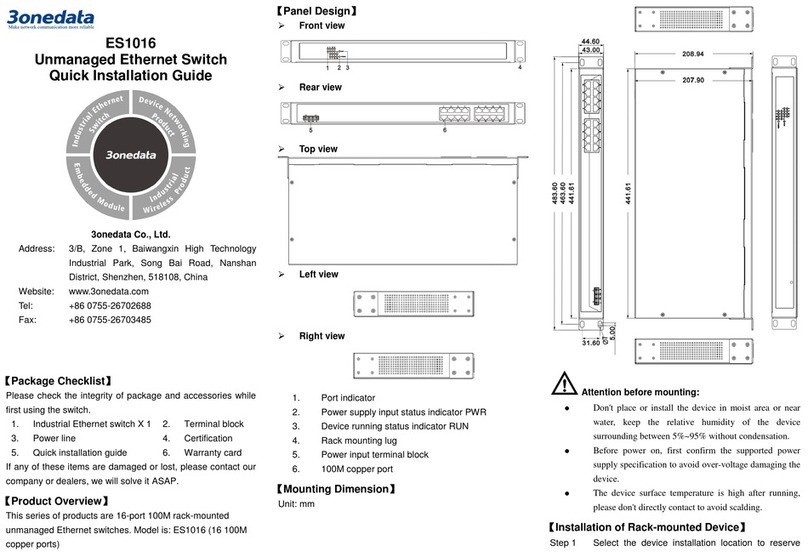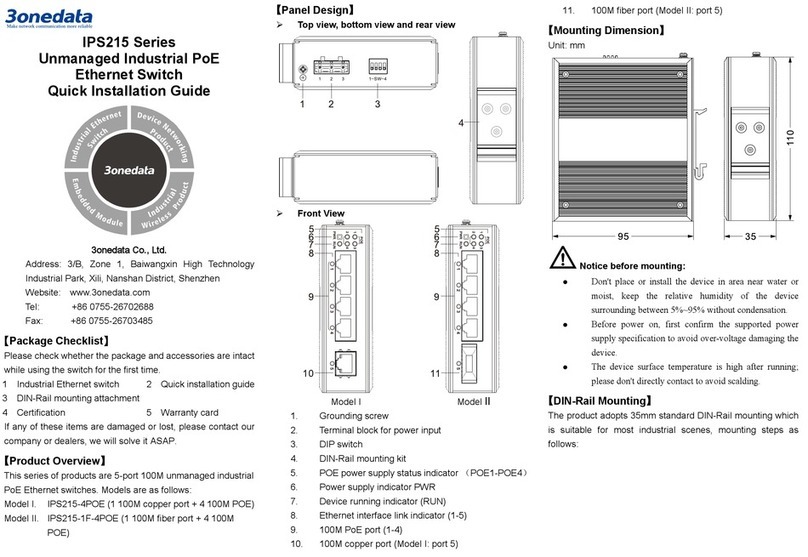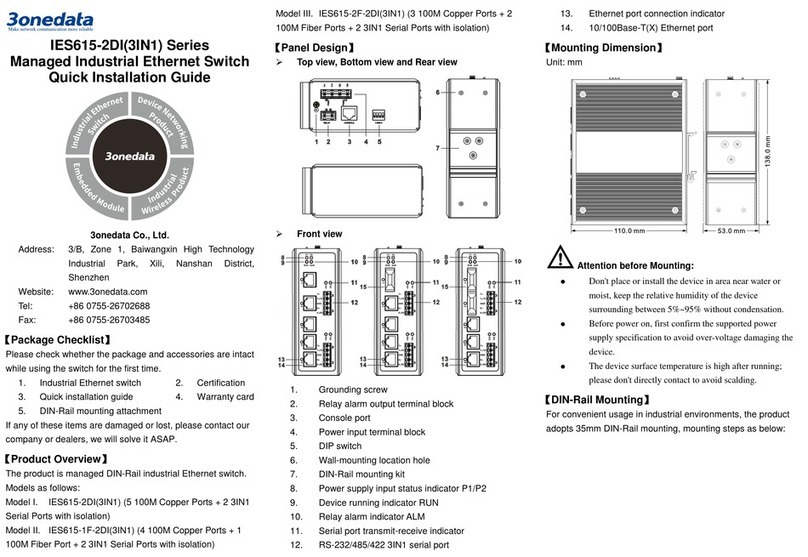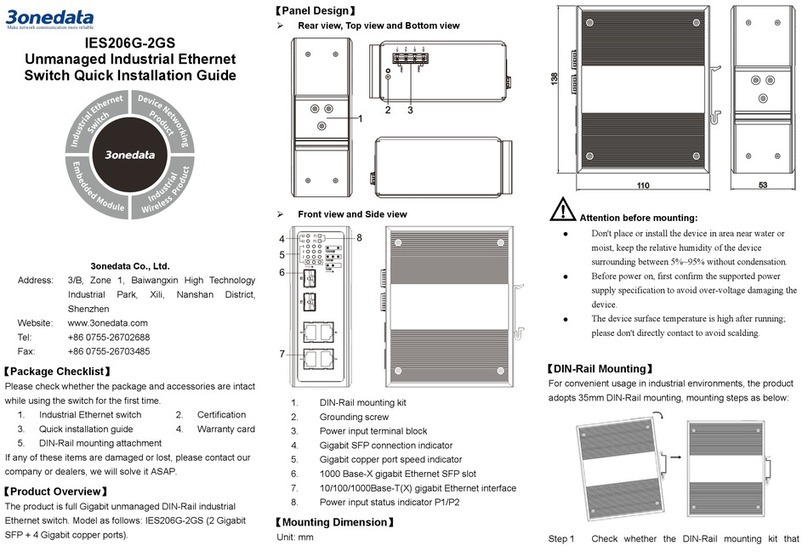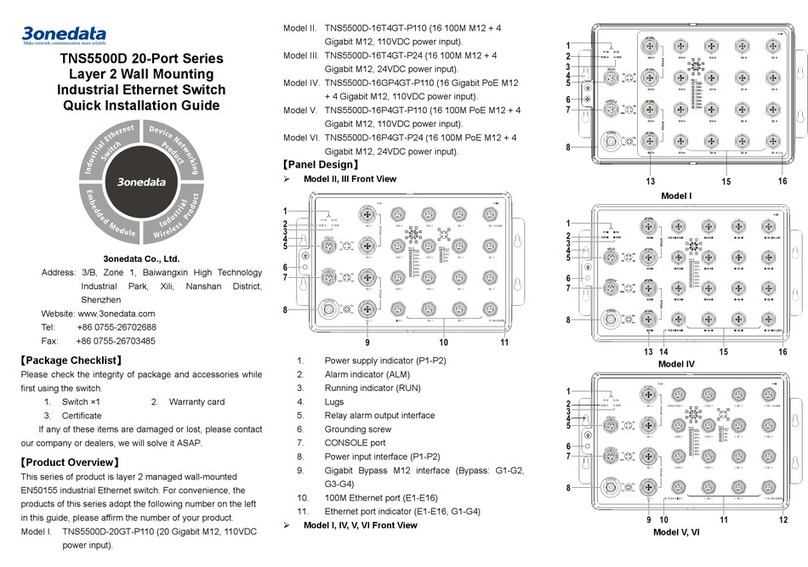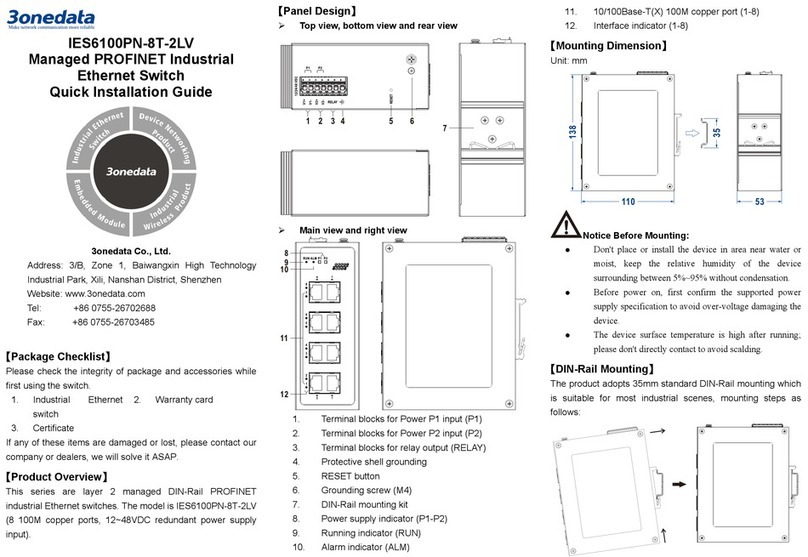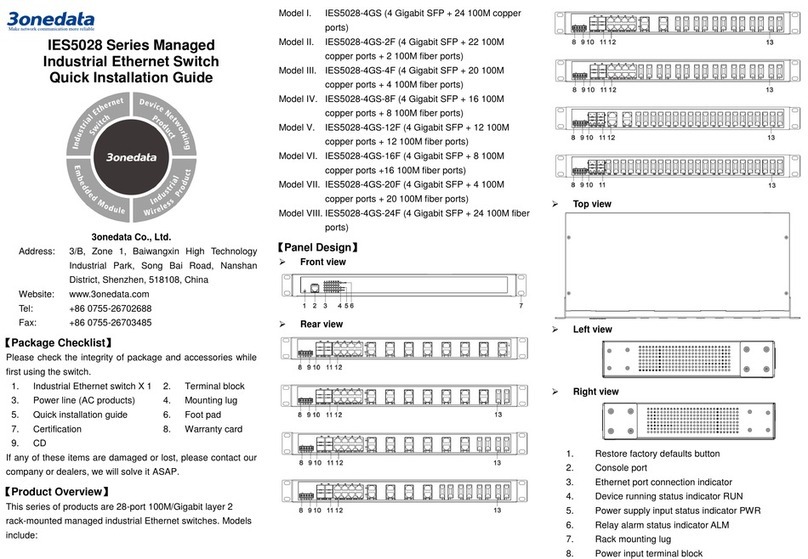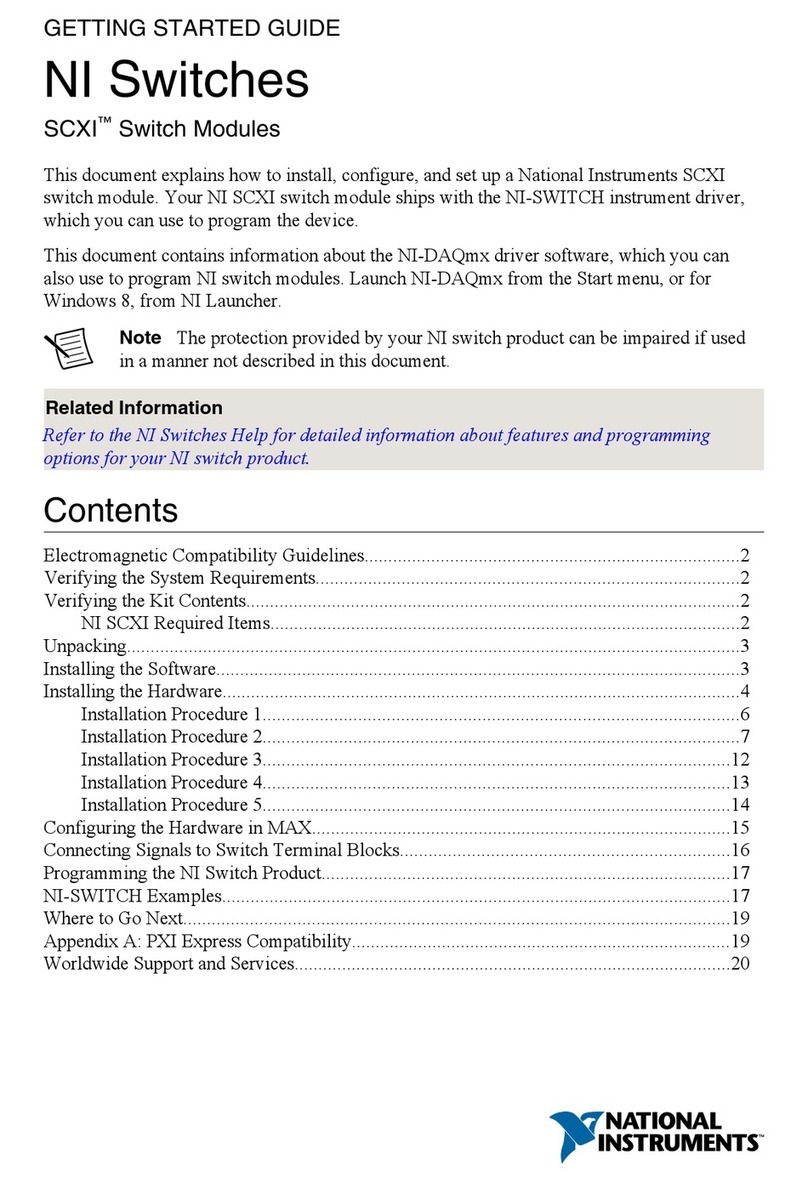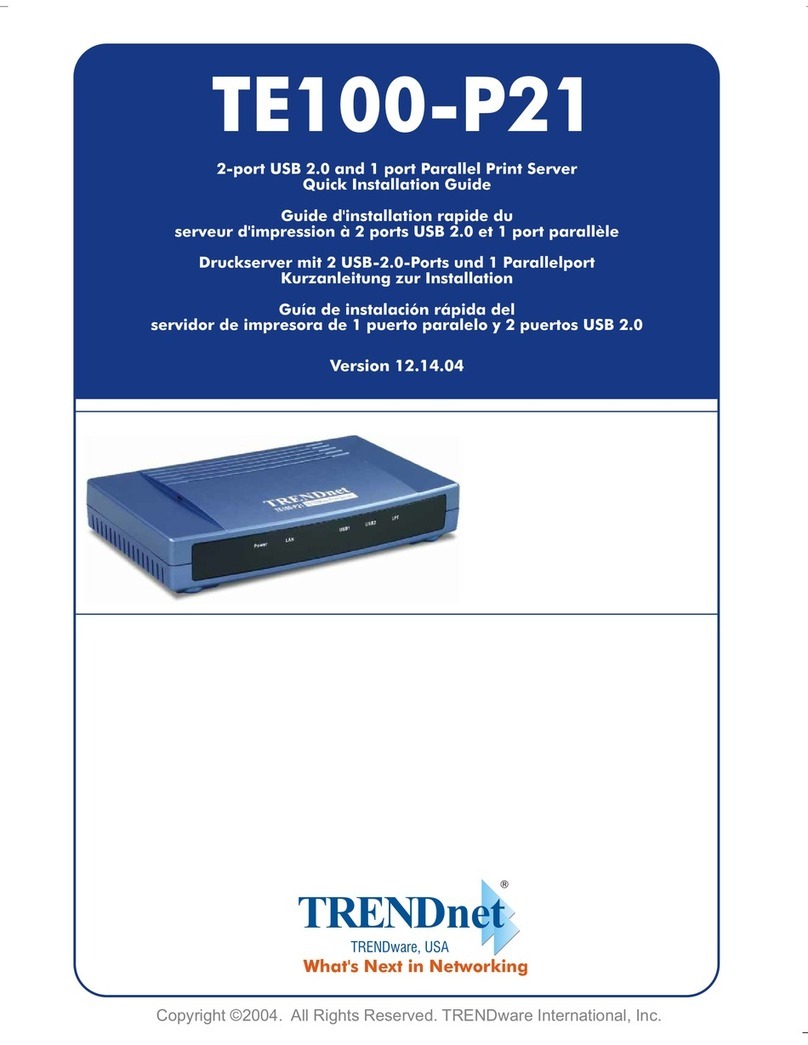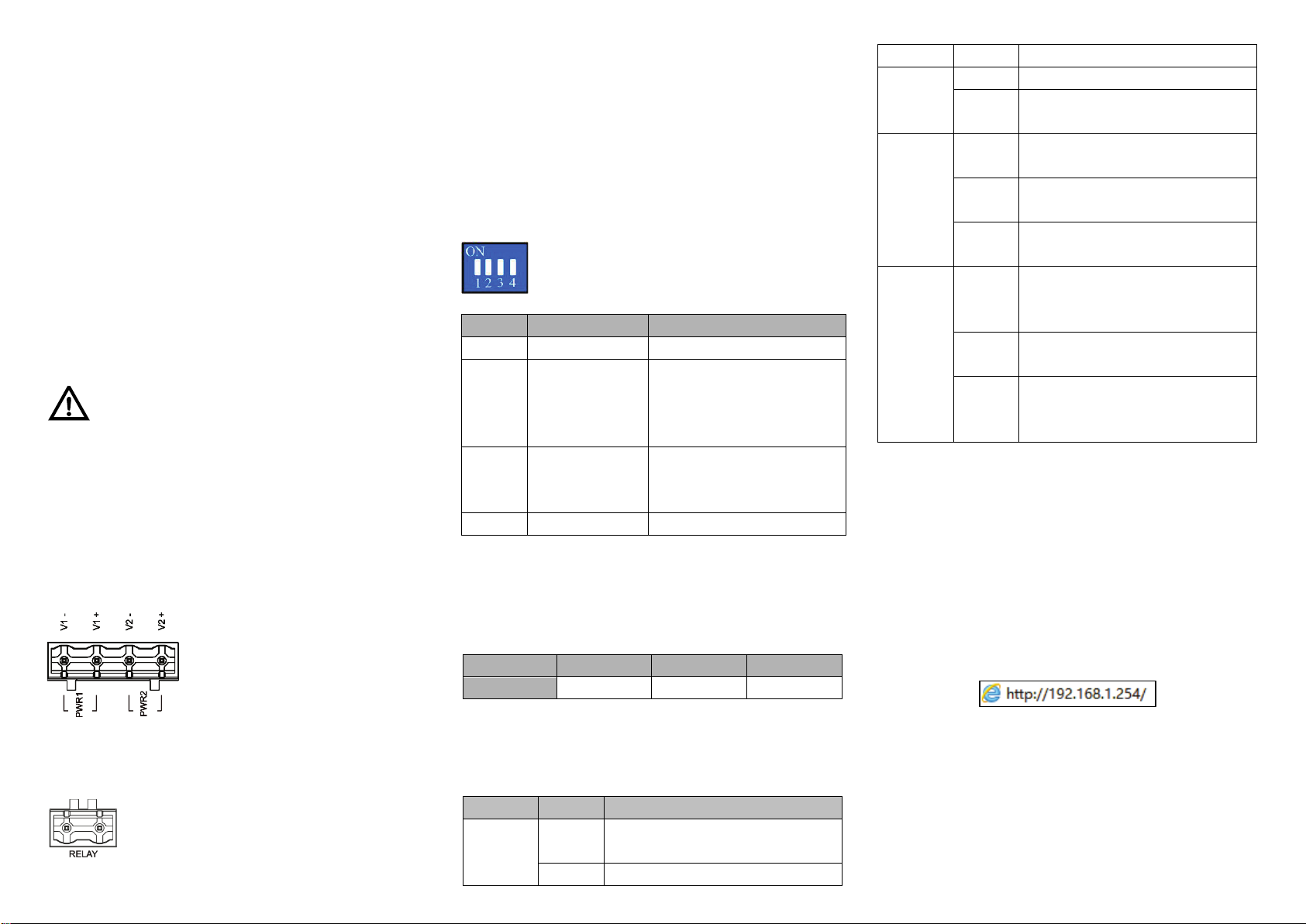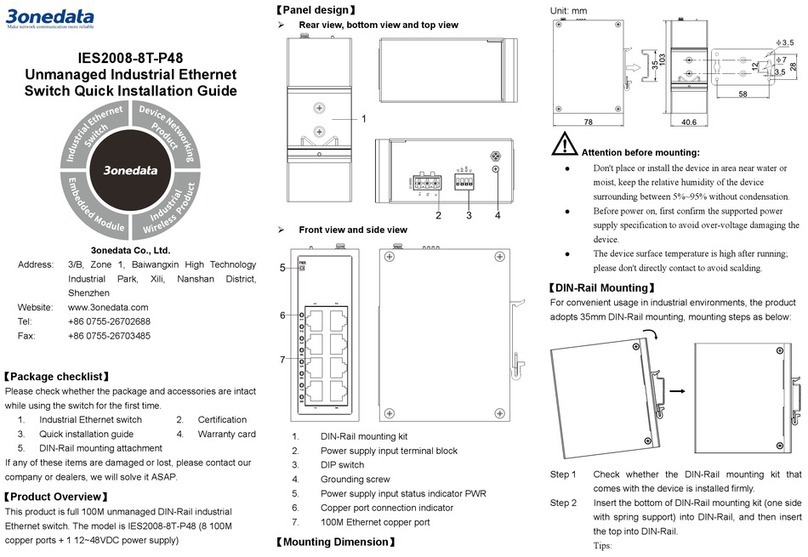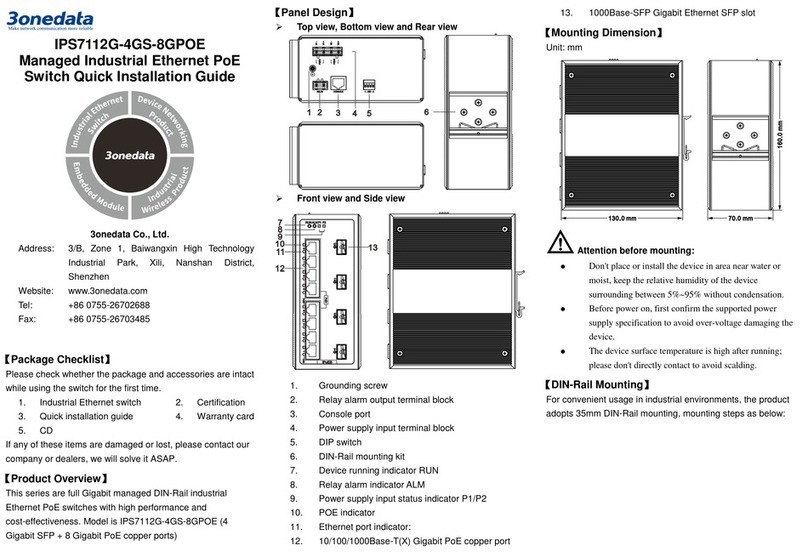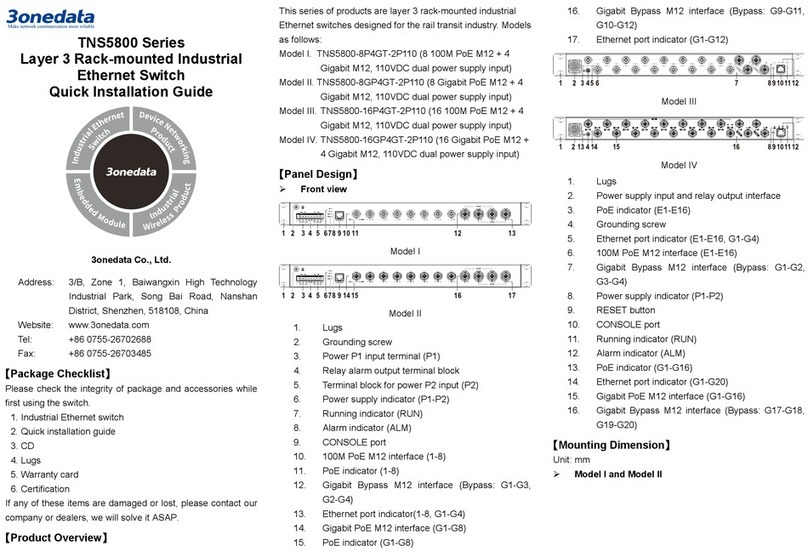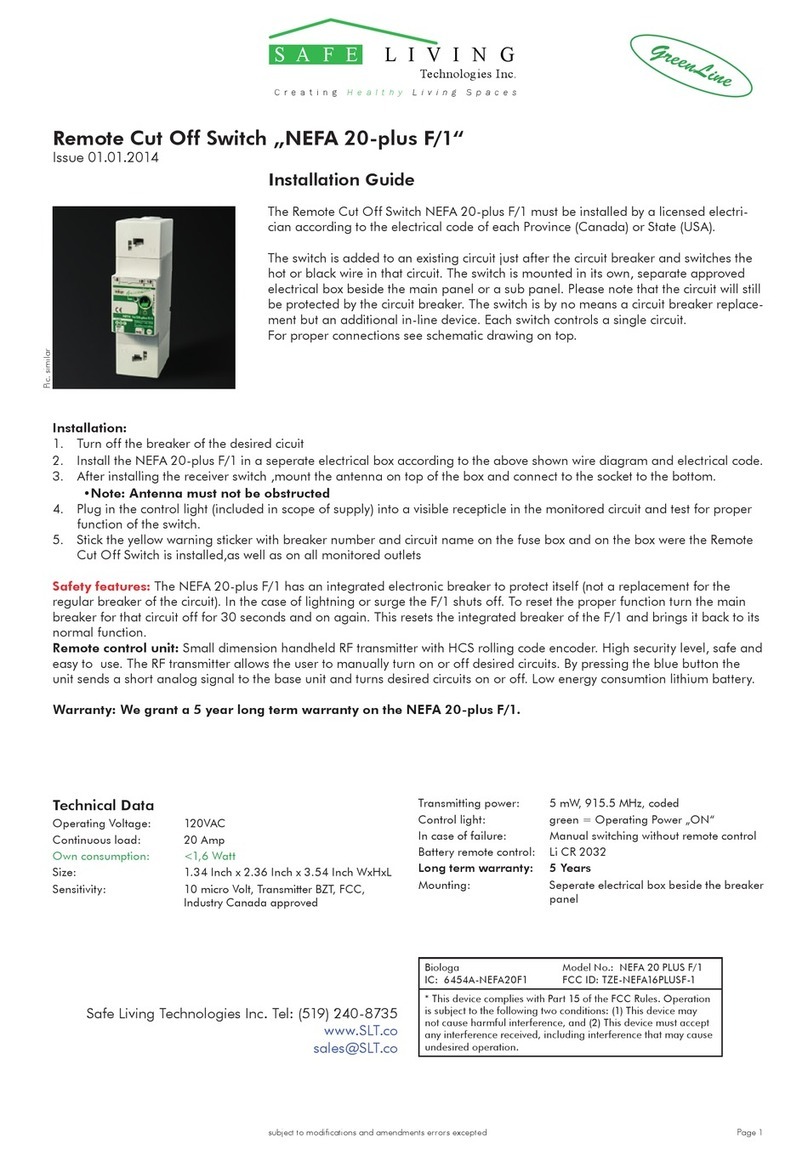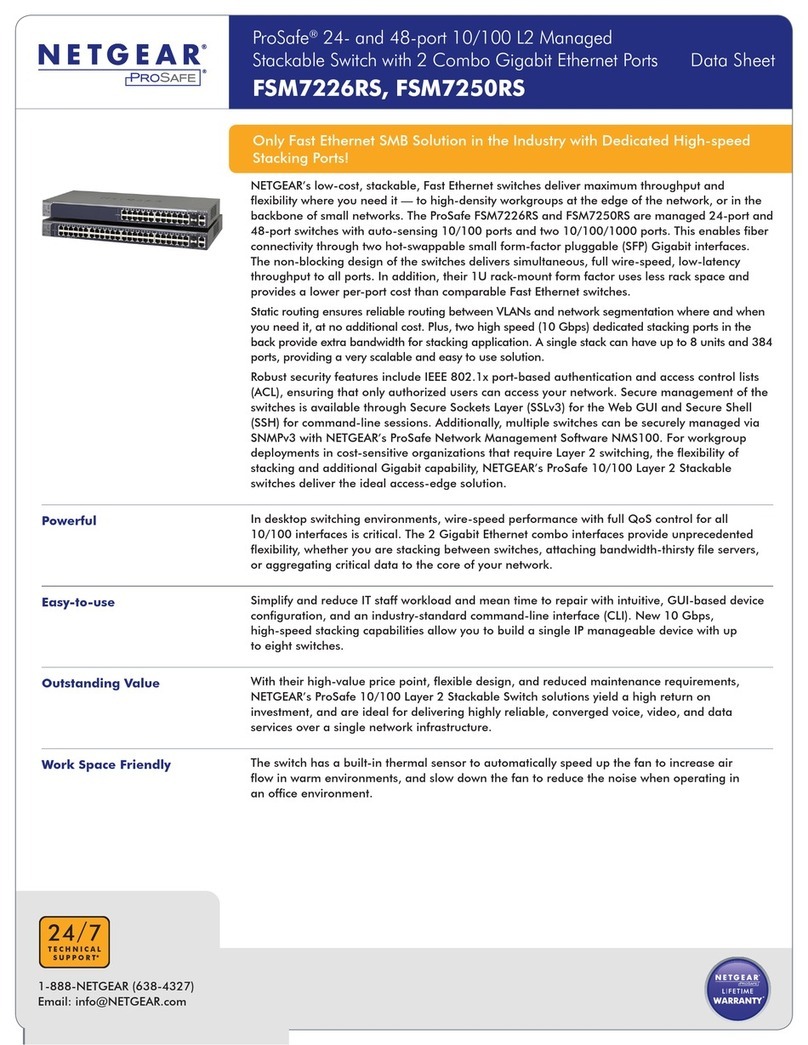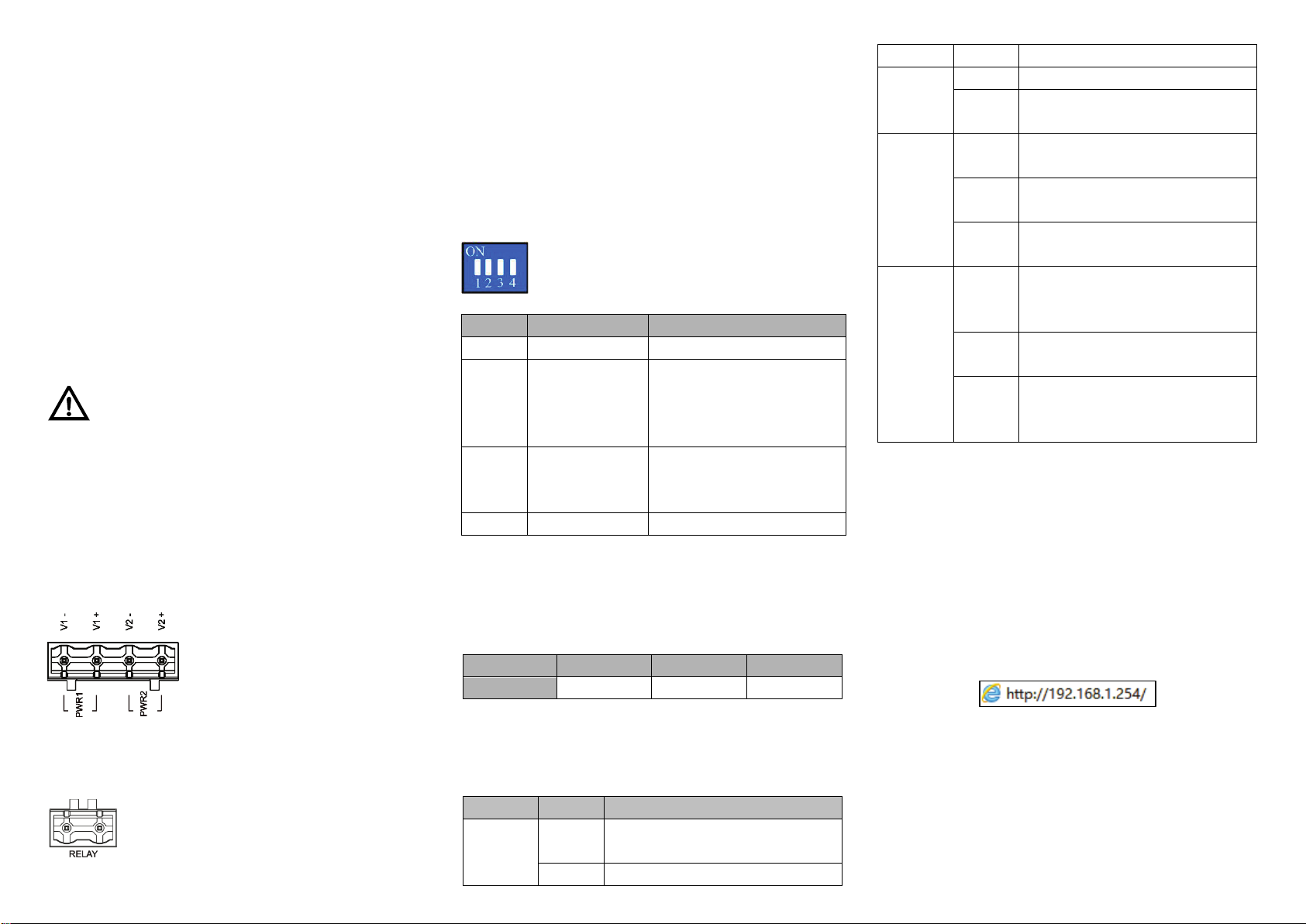
Check whether the DIN-Rail mounting kit thatStep 1
comes with the device is installed firmly.
Insert the bottom of DIN-Rail mounting kit (one sideStep 2
with spring support) into DIN-Rail, and then insert
the top into DIN-Rail.
Tips:
Insert a little to the bottom, lift upward and then insert
to the top.
Check and confirm the product is firmly installed onStep 3
DIN-Rail, and then mounting ends.
Disassembling DIN-Rail
Power off the device.Step 1
After lift the device upward slightly, first shift out theStep 2
top of DIN-Rail mounting kit, and then shift out the
bottom of DIN-Rail, disassembling ends.
Attention before powering on:
Power ON operation: first connect power line to the
connection terminal of device power supply, and then
power on.
Power OFF operation: first unpin the power plug, and
then remove the power line, please note the operation
order above.
Power Supply Connection
DC dual power supply
The product provides 4 pins power
supply input terminal blocks and two
independent DC power supply
systems of PWR1 and PWR2. The
power supply supports anti-reverse
connection. It can operate normally even when it is reversely
connected. Power supply range: 12 ~ 48VDC.
Relay Connection
Relay terminal blocks are a pair of normally
open contacts in the alarm relay of the device.
They are open circuit in the status of normal no
alarm, and closed when any warning message occurs. For
example: they are closed and send out alarm when power off.
The product supports 1 relay warning message output, and
warning messages output of the DC power supply or network
abnormal alarm output. It can be connected to alarm indicator,
alarm buzzer, or other switching value collecting devices for
timely warning operating staffs when the warning message
occurs.
DIP Switch Settings
The product provides 4 pins DIP switch for
function settings, where "ON" is the enable valid
terminal.
DIP switch definitions as follows:
2 Restore factory
defaults
Set the DIP switch to ON, the
device will automatically
restore factory defaults, and
then turn off the DIP switch.
3 Upgrade Set the DIP switch to ON, the
device will be upgraded, and
then turn off the DIP switch.
Console Port Connection
The device provides 1 channel procedure debugging port
based on RS232 serial port, and can manage the CLI
command line of the device after connected to PC. The
interface adopts RJ45 port, the RJ45 pins definition as follows:
Checking LED Indicator
This device provides LED indicators to monitor the work
status, which has simplified the troubleshooting process. The
function of each LED is described in the table as below:
P1/P2 ON PWR is connected and running
PWR is disconnected and running
Alarm
Power supply and port link alarm
OFF Power supply and port link without
RUN
ON The device is powering on or
OFF The device is powered off or
Blinking Blink once per second, the device is
Link/ACT
(1-4/G1-
G2)
ON
The Ethernet interface has
established an active network
Blinking The Ethernet interface is in a
OFF
The Ethernet interface does not
establish an active network
【Logging in to WEB Interface】
This device supports WEB management and configuration.
Computer can access the device via Ethernet interface. The
way of logging in to device’s configuration interface via IE
browser is shown as below:
Configure the IP addresses of computer and theStep 1
device to the same network segment, and the
network between them can be mutually accessed.
Enter device’s IP address in the address bar of theStep 2
computer browser.
Enter device’s username and password in the loginStep 3
window as shown below.