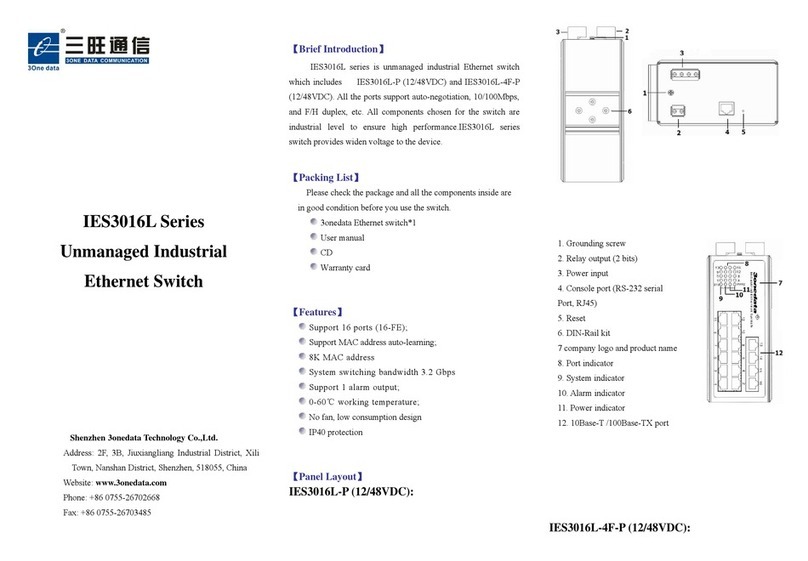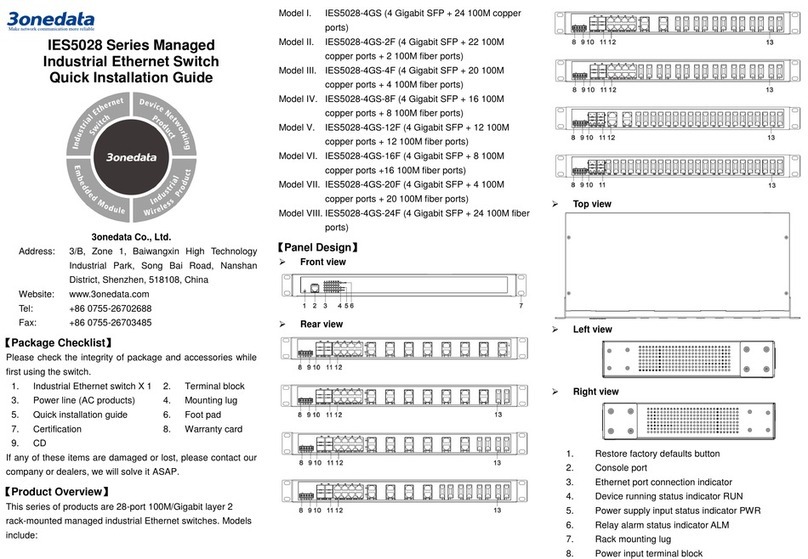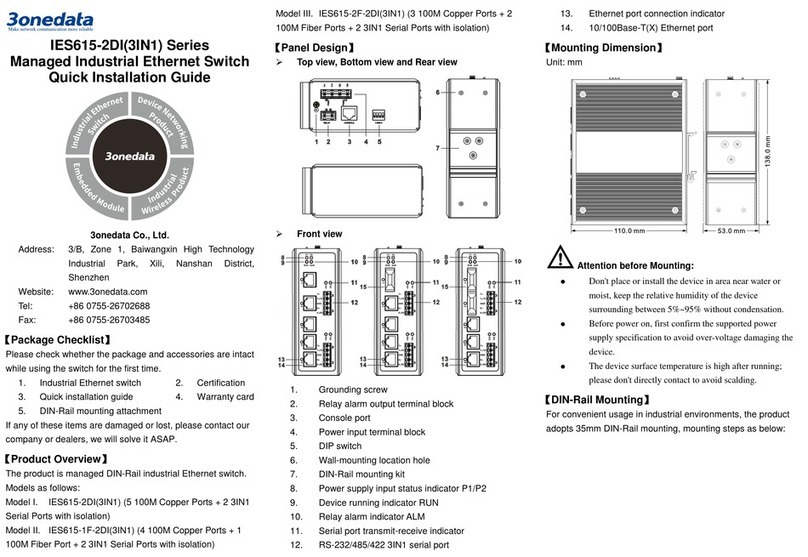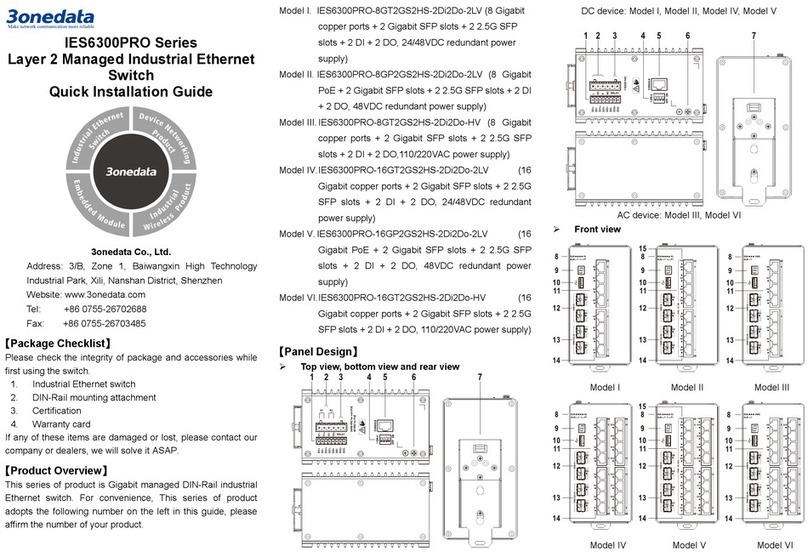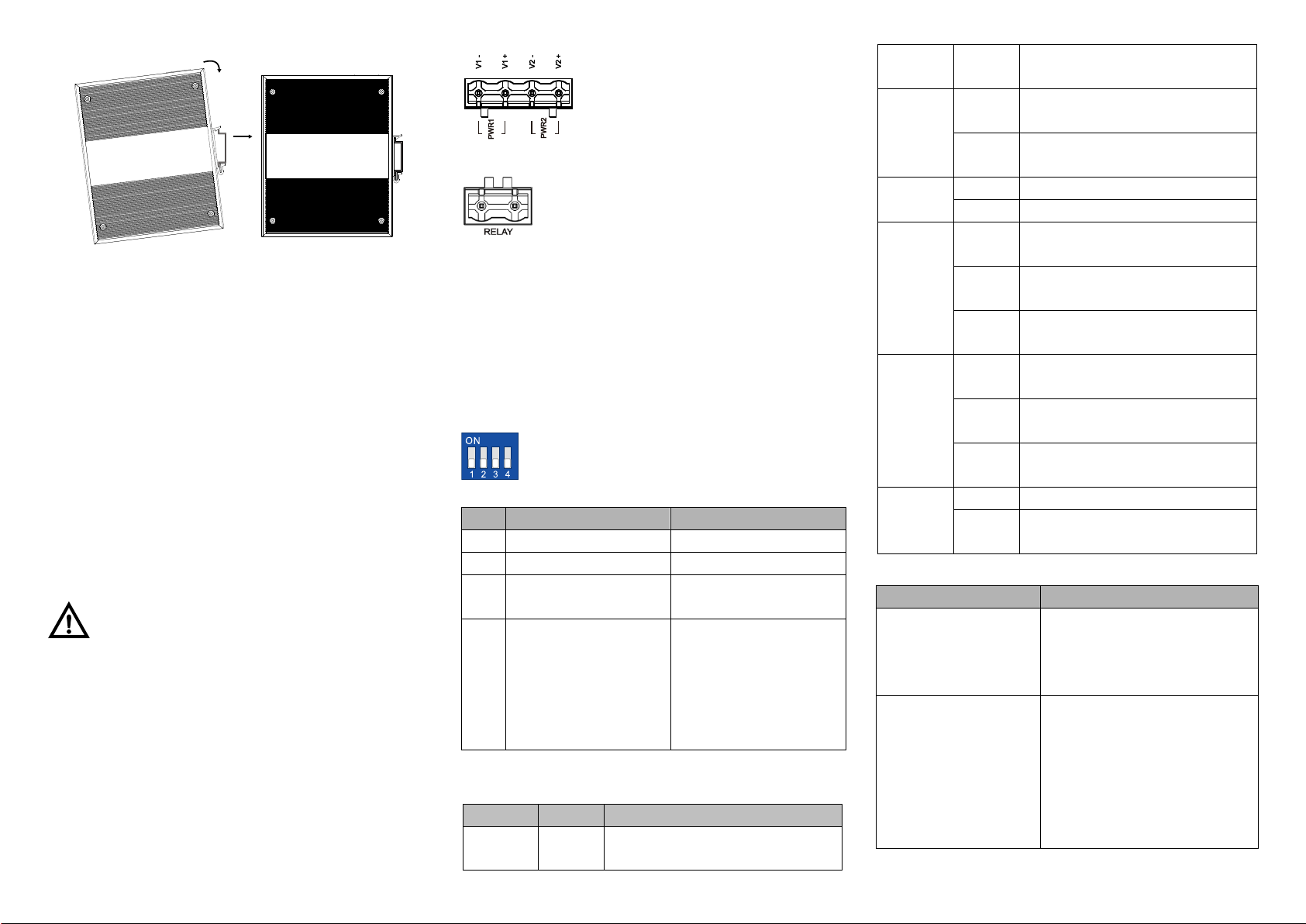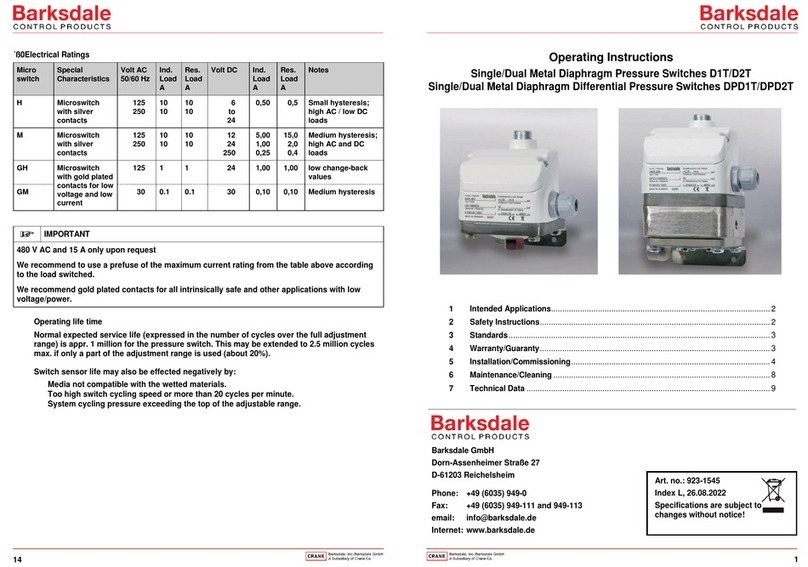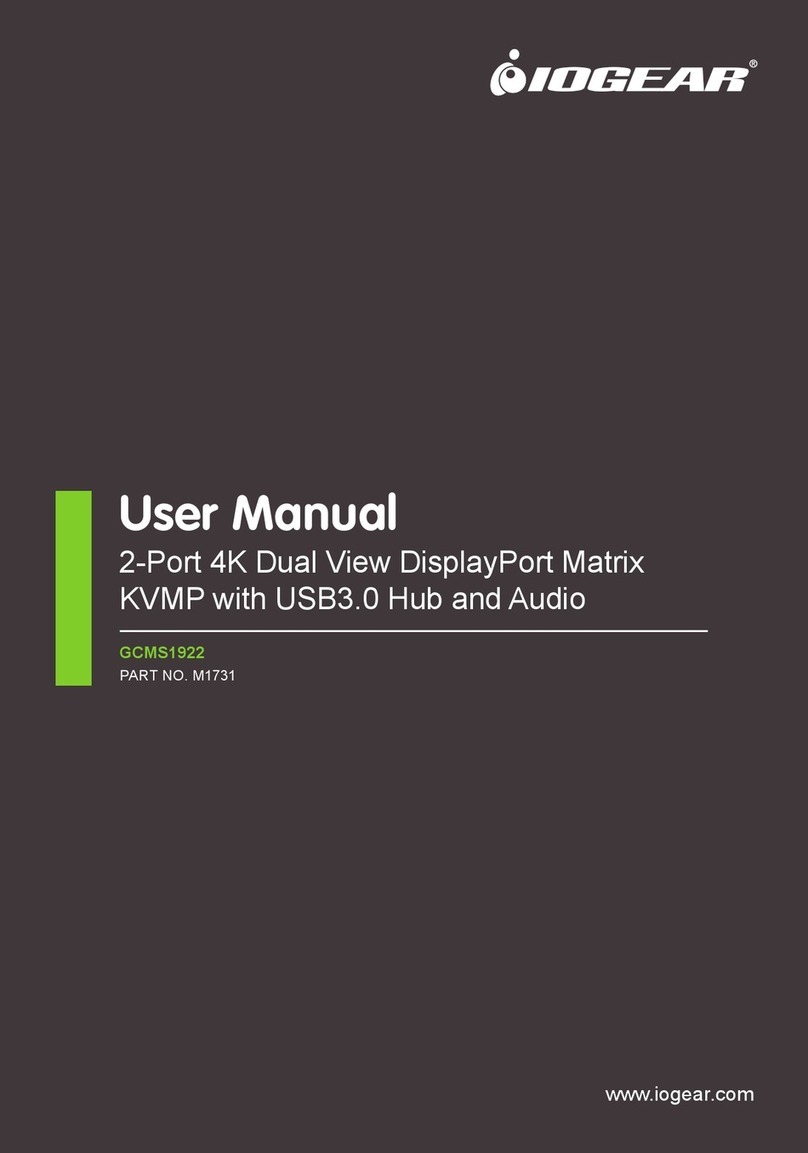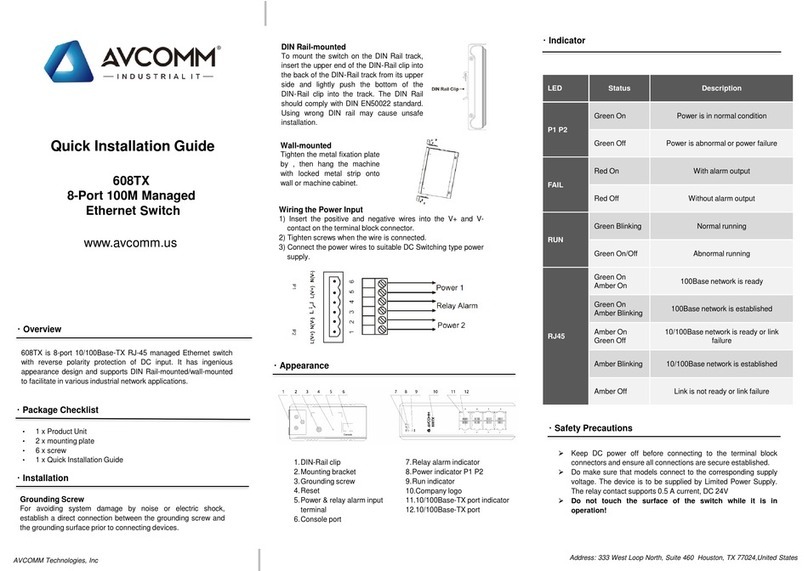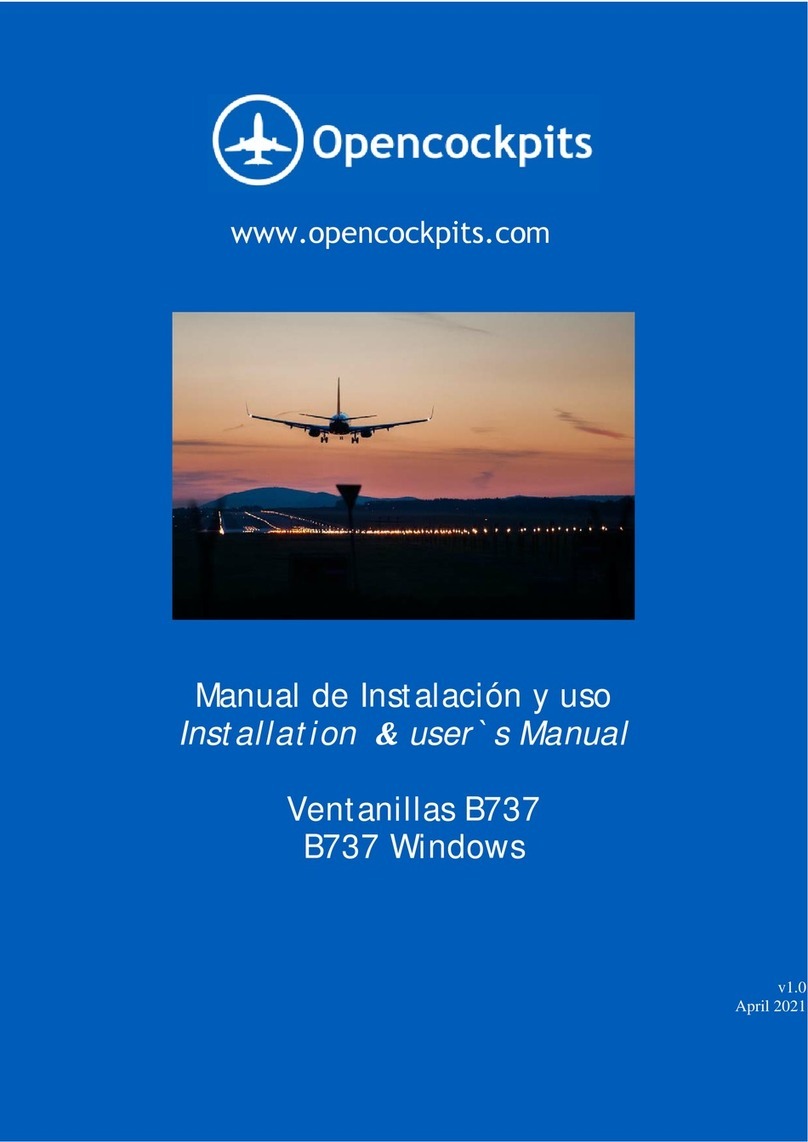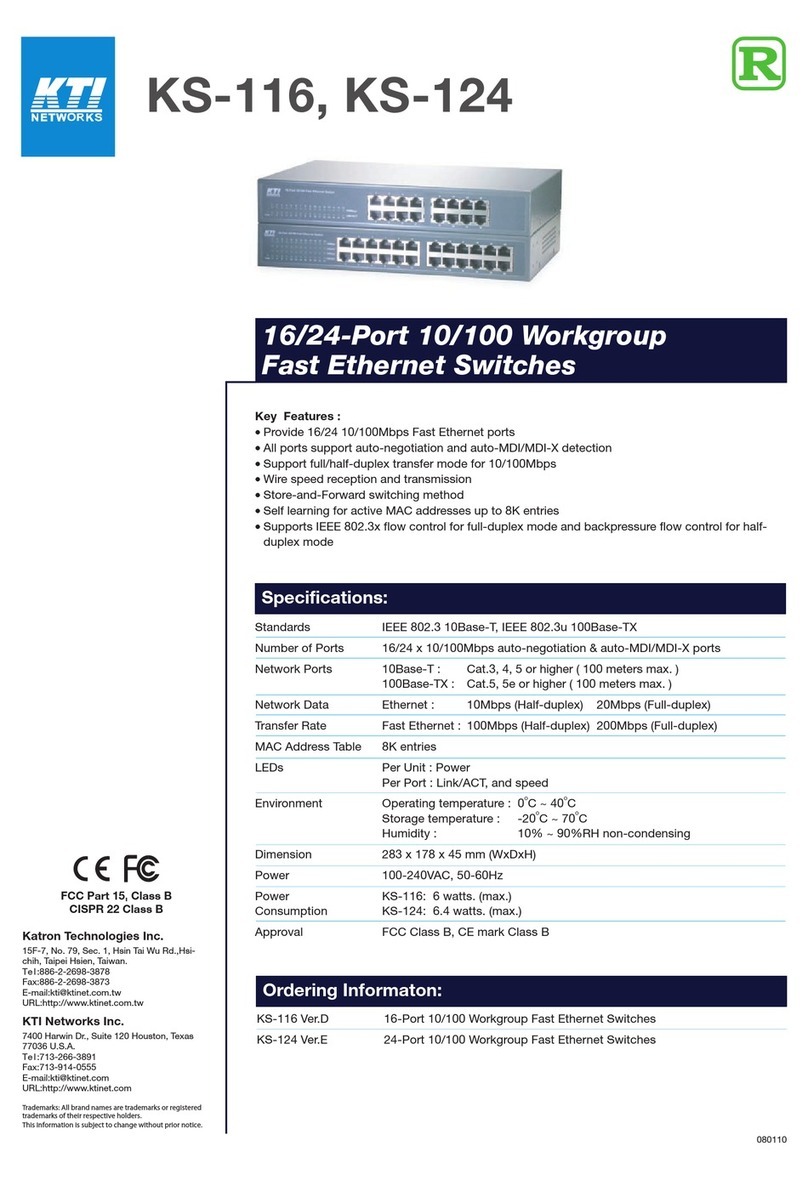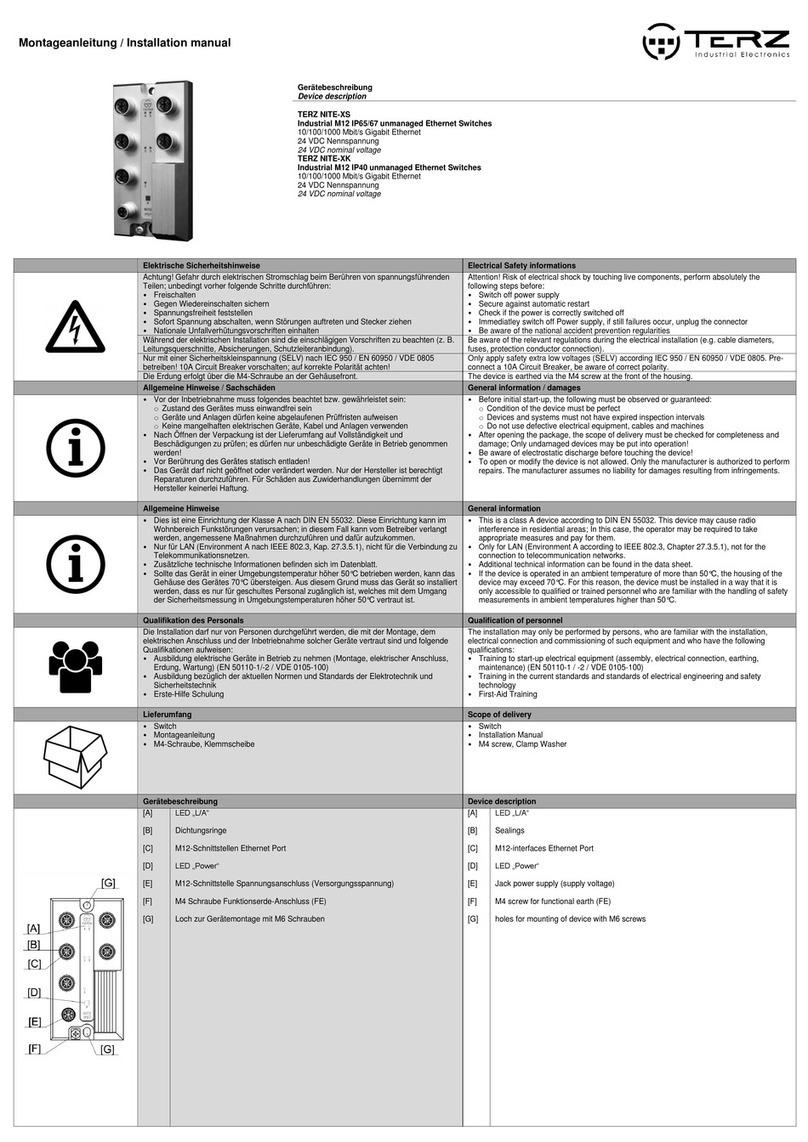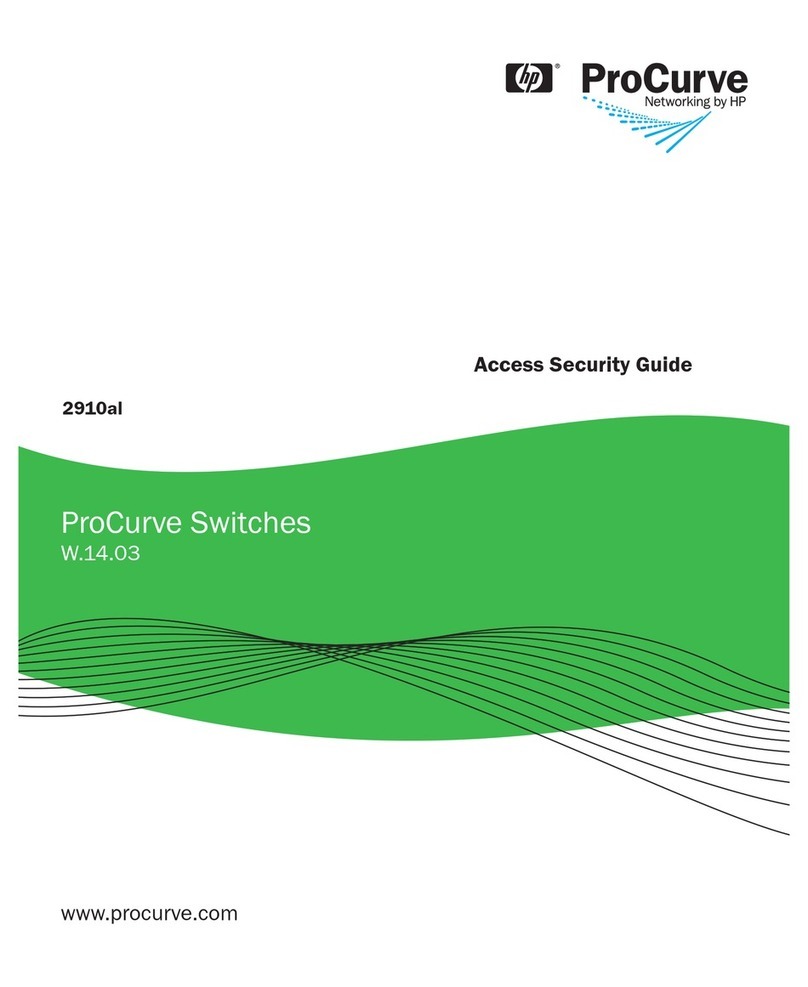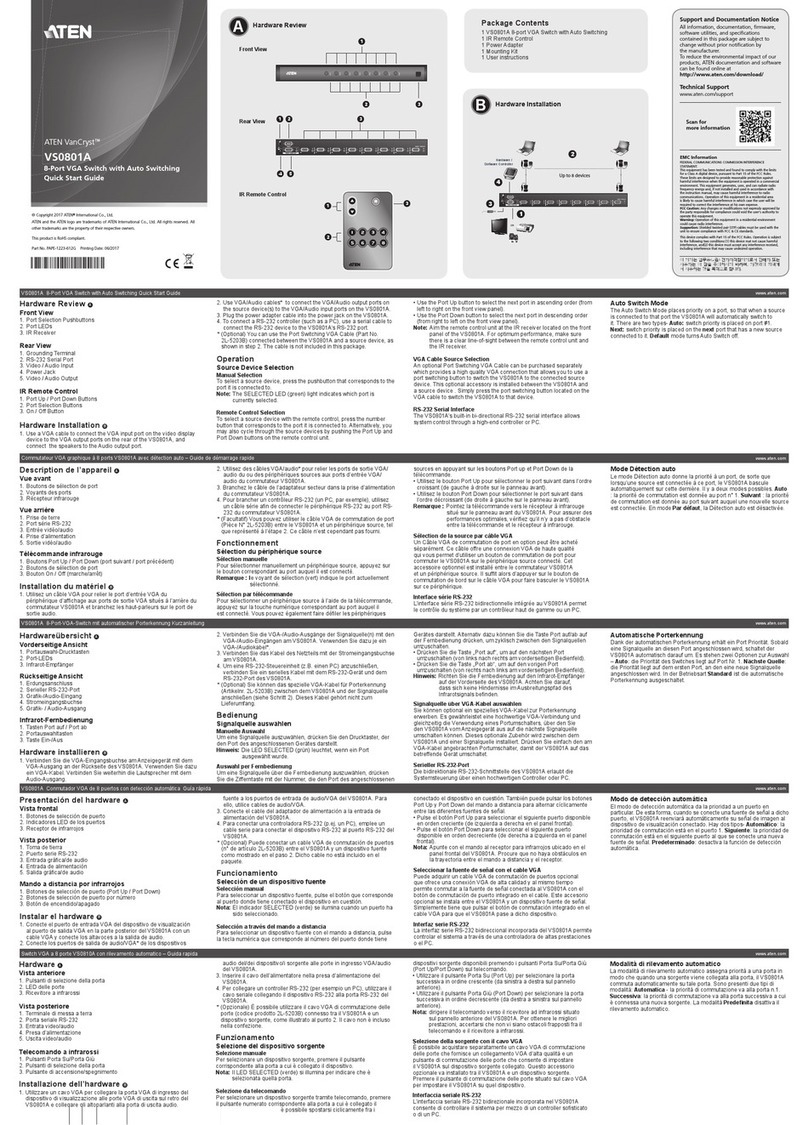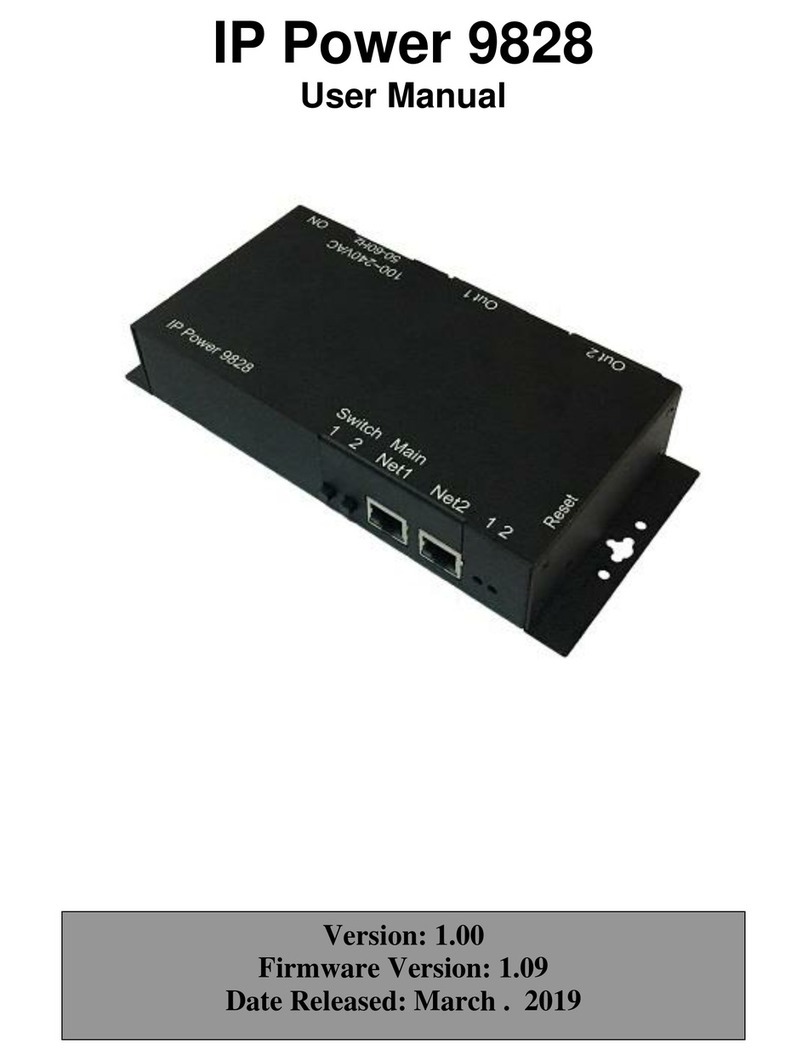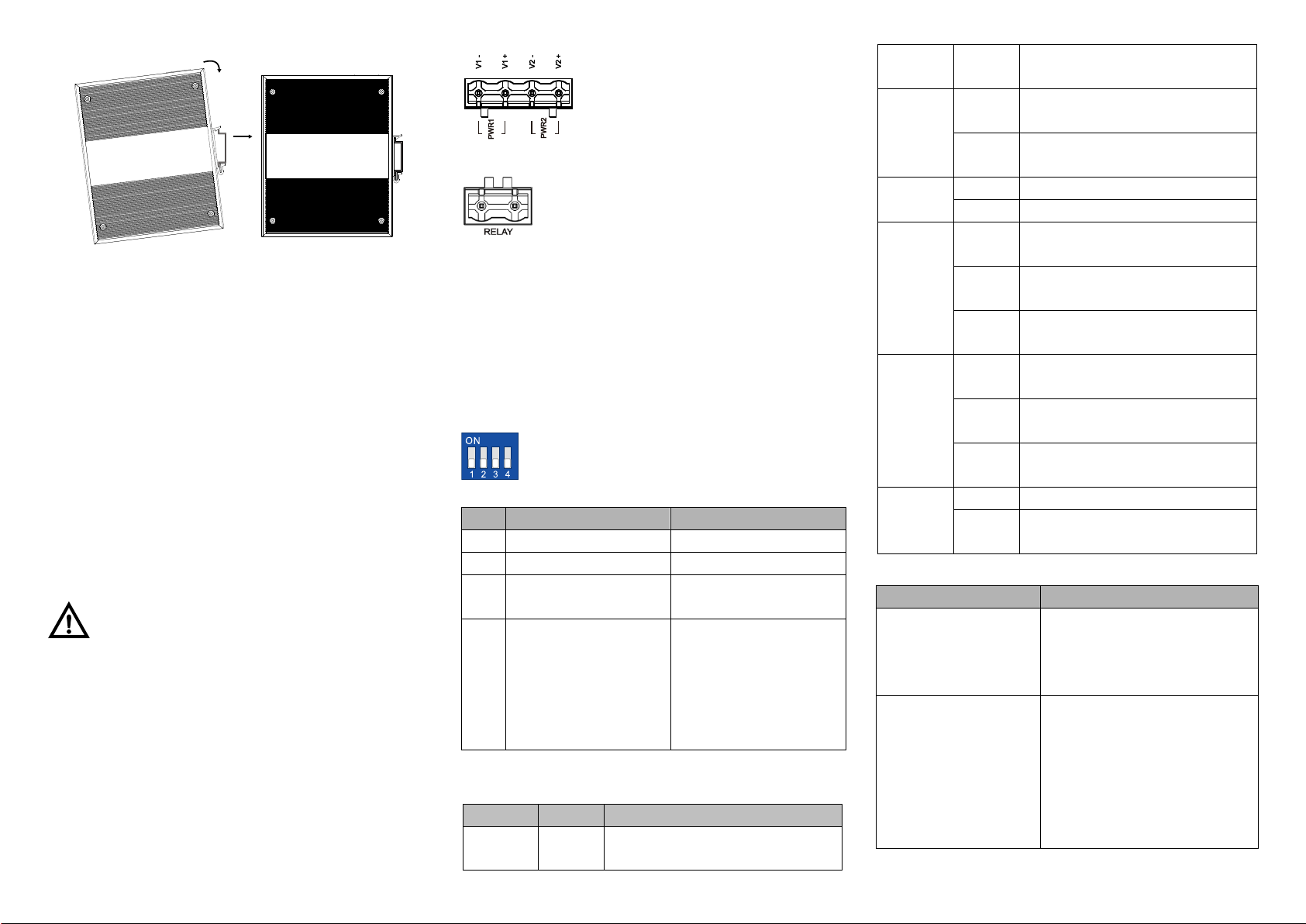
Check whether the DIN-Rail mounting kit that
comes with the device is installed firmly.
Insert the bottom of DIN-Rail mounting kit (one side
with spring support) into DIN-Rail, and then insert
the top into DIN-Rail.
Tips:
Insert a little to the bottom, lift upward and then insert
to the top.
Check and confirm the product is firmly installed on
DIN-Rail, and then mounting ends.
【Disassembling DIN-Rail】
Power off the device.
After lift the device upward slightly, first shift out the
top of DIN-Rail mounting kit, and then shift out the
bottom of DIN-Rail, disassembling ends.
Attention before power on:
Power ON operation: first connect power line to the
connection terminal of device power supply, and then
power on.
Power OFF operation: first unpin the power plug, and
then remove the power line, please note the operation
order above.
【Power Supply Connection】
DC power supply
The product provides 4 pins power supply input terminal
blocks and two independent DC power supply systems of
PWR1 and PWR2. The power supply
supports anti-reverse connection. Power
supply range: 48VDC.
【Relay Connection】
Relay terminal blocks are a pair of normally
open contacts in the alarm relay of the device.
They are open circuit in the status of normal no
alarm, and closed when any warning message occurs. For
example: they are closed and send out alarm when power off.
The product supports 1 relay warning message output, and
network abnormal alarm output. It can be connected to alarm
indicator, alarm buzzer, or other switching value collecting
devices for timely warning operating staffs when the warning
message occurs.
【DIP Switch Settings】
The product provides 4 pins DIP switch for
function settings, where "ON" is the enable valid
terminal.
DIP switch definitions as follows:
Specified 10M of 100 M
copper port
VLAN division and
isolation (G2 could
communicate with other
ports but other ports
cannot communicate
with each other)
【Checking LED Indicator】
The function of each LED is described in the table as below:
P1 is connected and running
normally
P1 is disconnected and running
abnormally.
P2 is connected and running
normally
P2 is disconnected and running
abnormally
The device is powering on or
abnormal.
The device is powered off or
abnormal.
Blink once per second, the device is
running well.
Ethernet port has established valid
connection.
Ethernet is in an active network
status
Ethernet port has not established
valid connection.
PoE port is powering other devices.
PoE port is not connected or PoE
function is not enabled.
【Specification】
1000Base-X, optional Gigabit
SFP slot or
10/100/1000Base-T(X) Gigabit
RJ45
10/100Base-T(X) self-adapting
RJ45 port, full/half duplex
self-adaption or specified
operating mode, support
MDI/MDI-X self-adaption; the
greatest output power of single
PoE port is 30W