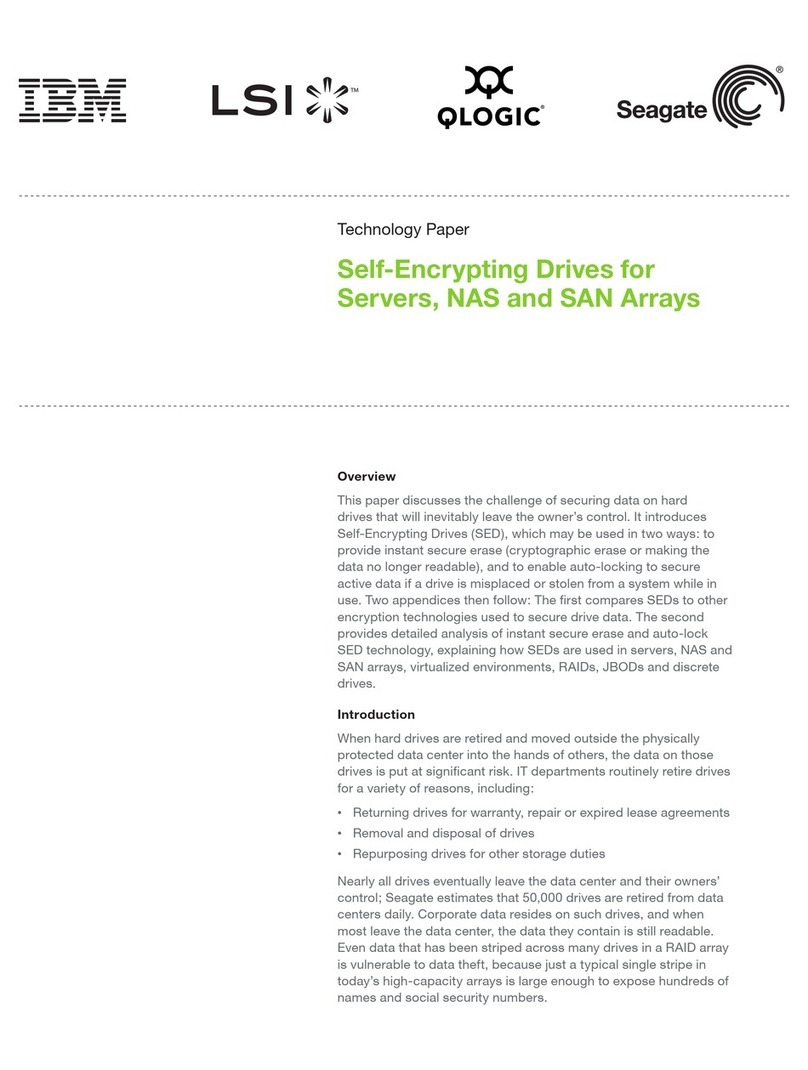Copyright (c) 2000-2009 Acronis. All rights reserved.
Copyright (c) 2009 Seagate Technology LLC. All Rights Reserved. 9
Chapter 12. Exploring archives and mounting images ........................................ 85
12.1 Searching ........................................................................................................................85
12.2 Google Desktop and Windows Search integration...............................................................87
12.3 Mounting an image ..........................................................................................................93
12.4 Unmounting an image ......................................................................................................95
Chapter 13. Transferring the system to a new disk............................................. 96
13.1 General information..........................................................................................................96
13.2 Security ...........................................................................................................................97
13.3 Executing transfers ..........................................................................................................97
13.3.1 Selecting Clone mode ................................................................................................97
13.3.2 Selecting source disk .................................................................................................97
13.3.3 Selecting destination disk ...........................................................................................98
13.3.4 Partitioned destination disk ........................................................................................99
13.3.5 Selecting partition transfer method .............................................................................99
13.3.6 Cloning with manual partitioning ..............................................................................100
13.3.7 Cloning summary.....................................................................................................102
Chapter 14. Adding a new hard disk.................................................................. 103
14.1 Selecting a hard disk ......................................................................................................103
14.2 Creating new partitions ..................................................................................................103
14.3 Disk add summary .........................................................................................................104
Chapter 15. Security and Privacy Tools ............................................................. 106
15.1 Using File Shredder ........................................................................................................106
15.2 BlackArmor DriveCleanser...............................................................................................107
15.3 Creating custom algorithms of data destruction ...............................................................110
15.4 System Clean-up ............................................................................................................111
15.5 System Clean-up Wizard settings ....................................................................................112
15.5.1 "Data Destruction Method" setting ............................................................................112
15.5.2 "Files" setting ..........................................................................................................112
15.5.3 "Computers" setting.................................................................................................113
15.5.4 "Drive Free Space" setting........................................................................................114
15.5.5 "Commands" setting ................................................................................................114
15.5.6 "Network Places Filter" setting..................................................................................115
15.6 Cleaning up separate system components .......................................................................115
Appendix A. Partitions and file systems ............................................................ 116
A.1 Hard disk partitions ........................................................................................................116
A.2 File systems ...................................................................................................................116
A.2.1
FAT16.....................................................................................................................116
A.2.2
FAT32.....................................................................................................................117
A.2.3
NTFS ......................................................................................................................117
A.2.4
Linux Ext2...............................................................................................................117
A.2.5
Linux Ext3...............................................................................................................117
A.2.6
Linux ReiserFS.........................................................................................................118
Appendix B. Hard disks and BIOS setup ............................................................ 119
B.1 Installing hard disks in computers ...................................................................................119
B.1.1
Installing a hard disk, general scheme ......................................................................119
B.1.2
Motherboard sockets, IDE cable, power cable ...........................................................120
B.1.3
Configuring hard disk drives, jumpers .......................................................................120
B.2 BIOS .............................................................................................................................121
B.2.1
Setup utility ............................................................................................................121
B.2.2
Standard CMOS setup menu.....................................................................................122
B.2.3
Arranging boot sequence, advanced CMOS setup menu .............................................123