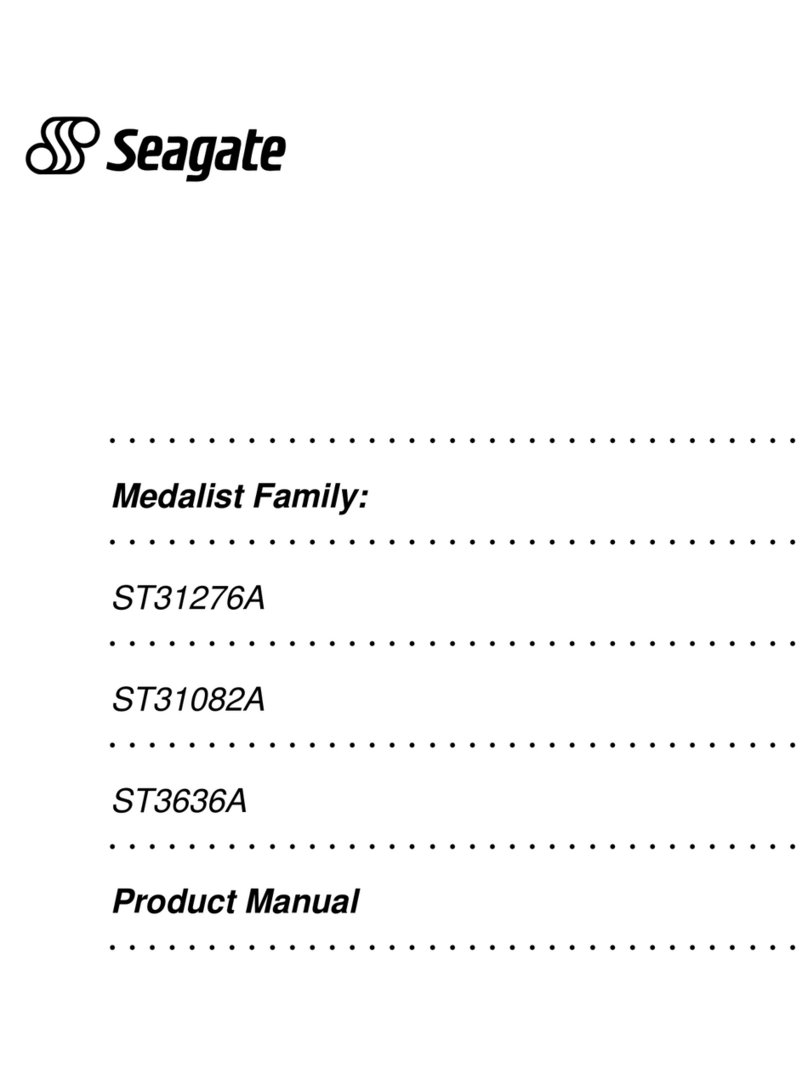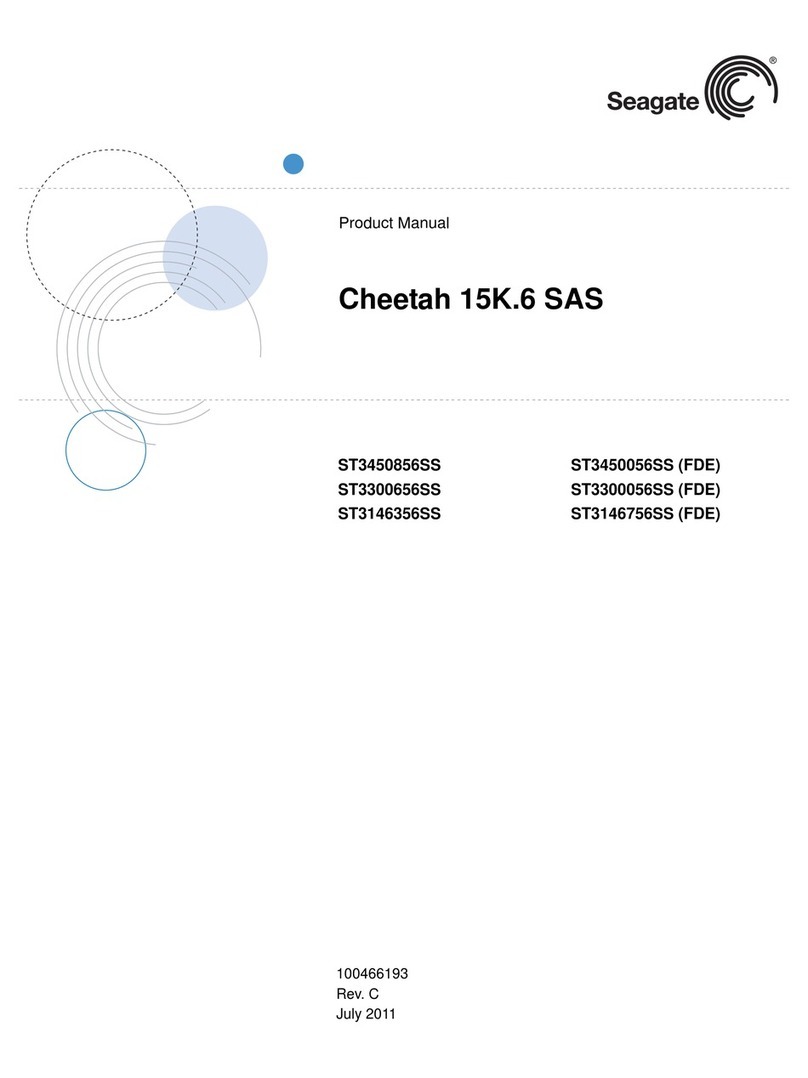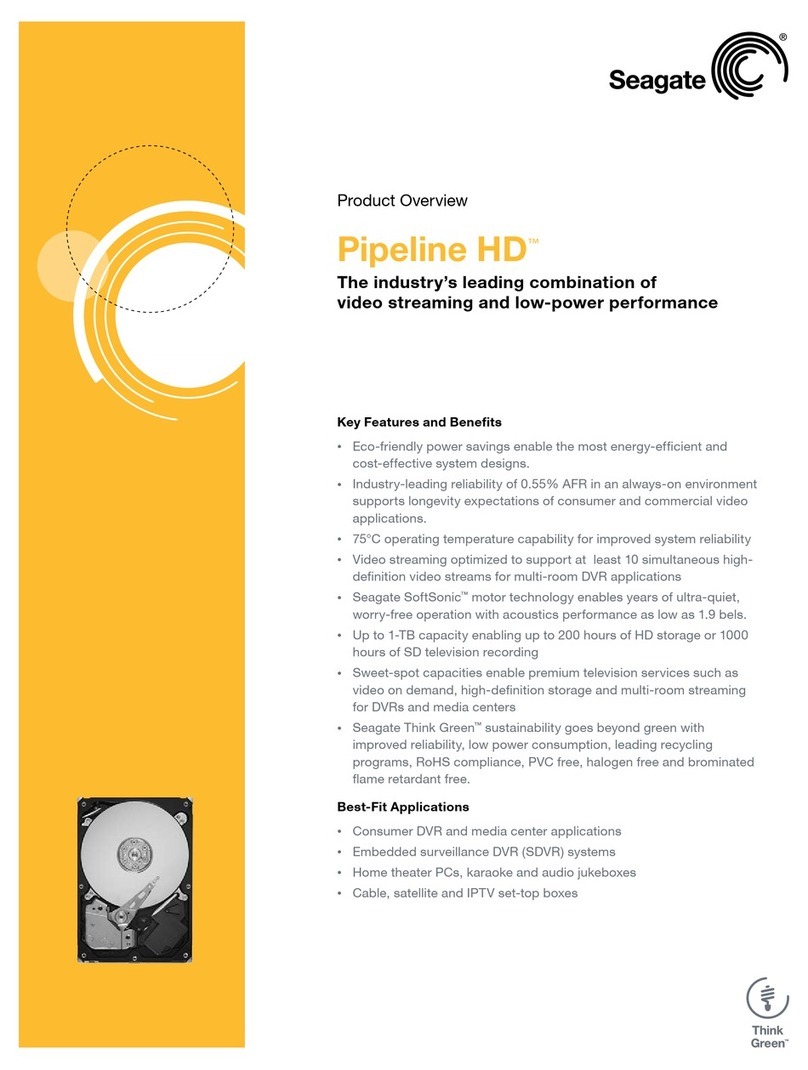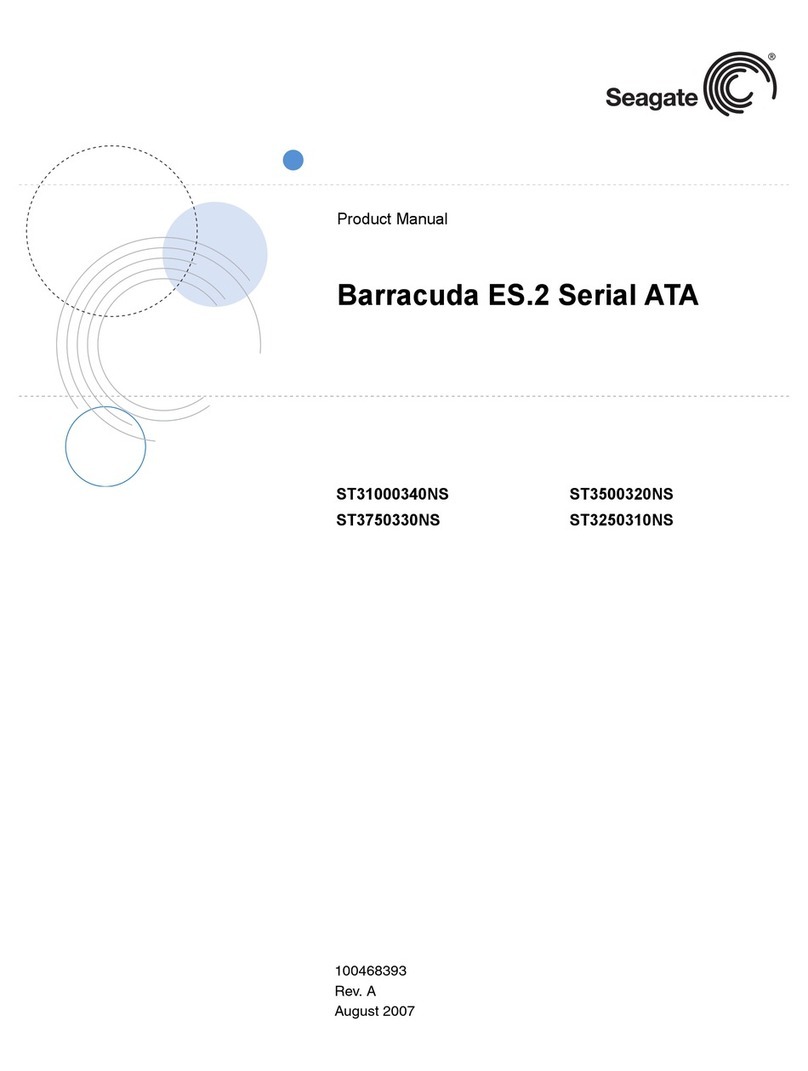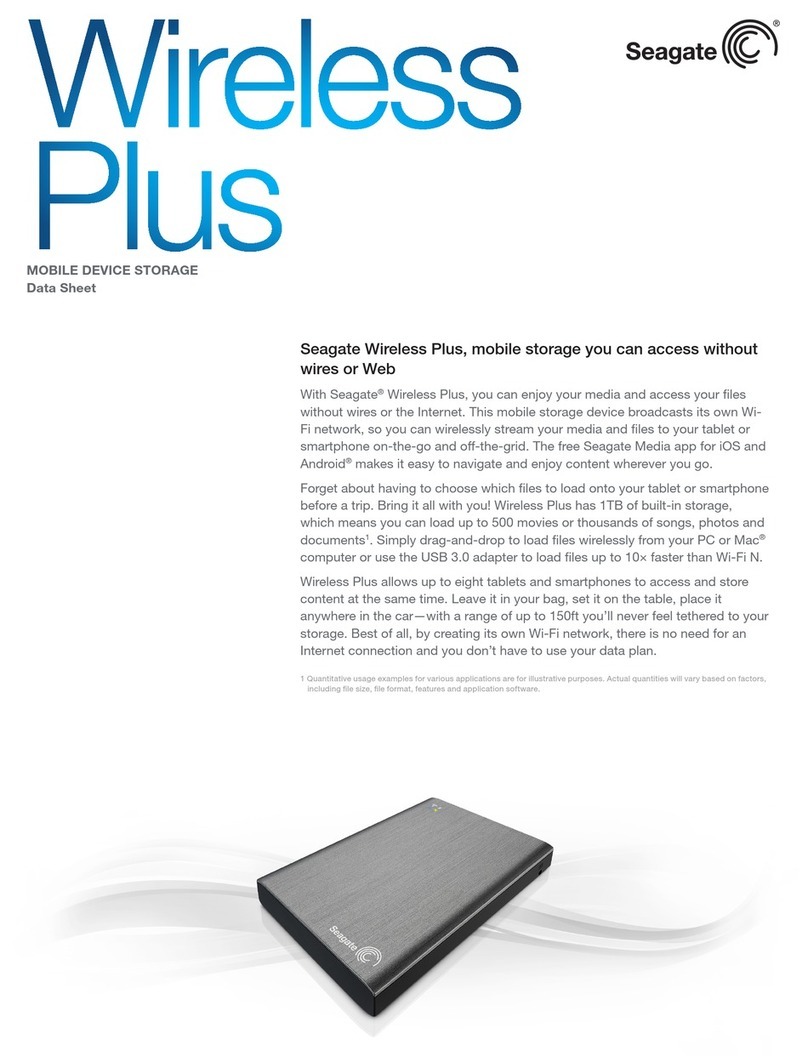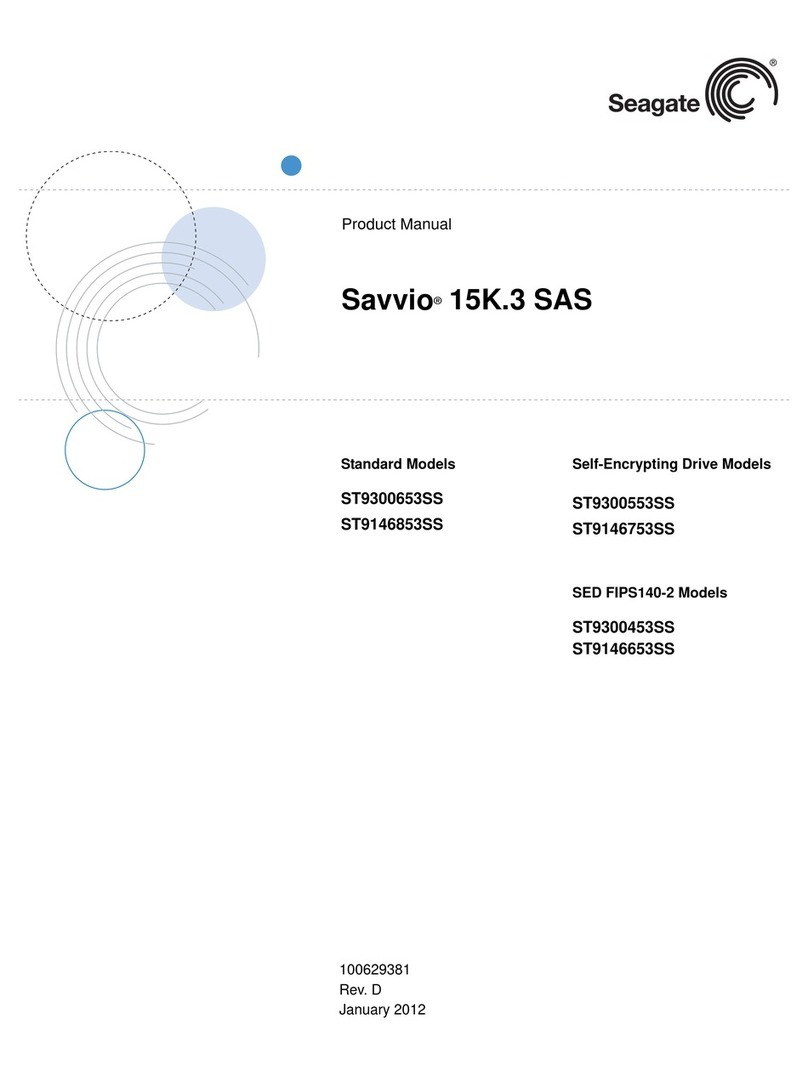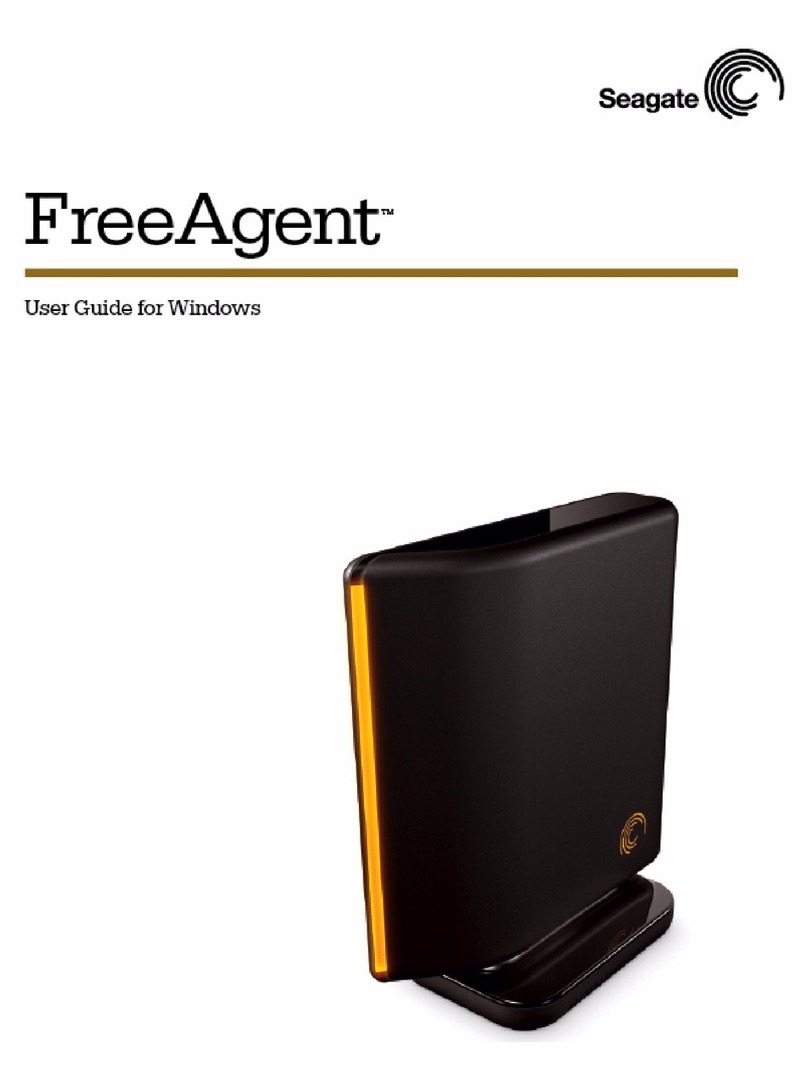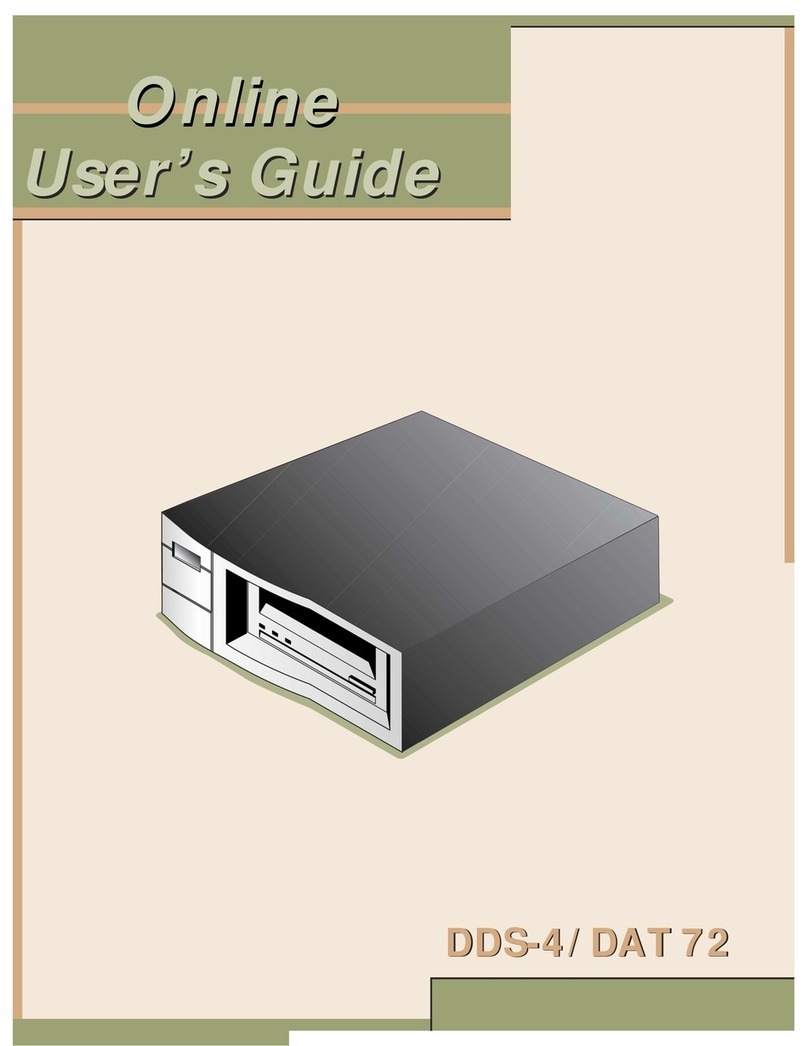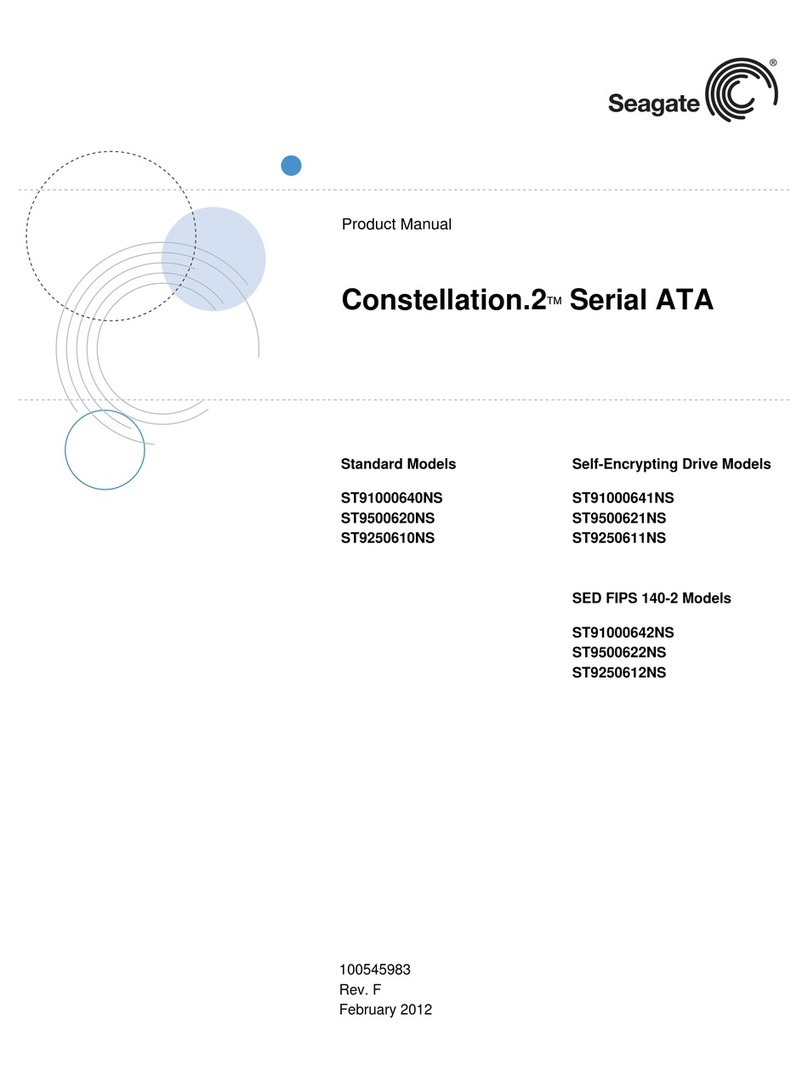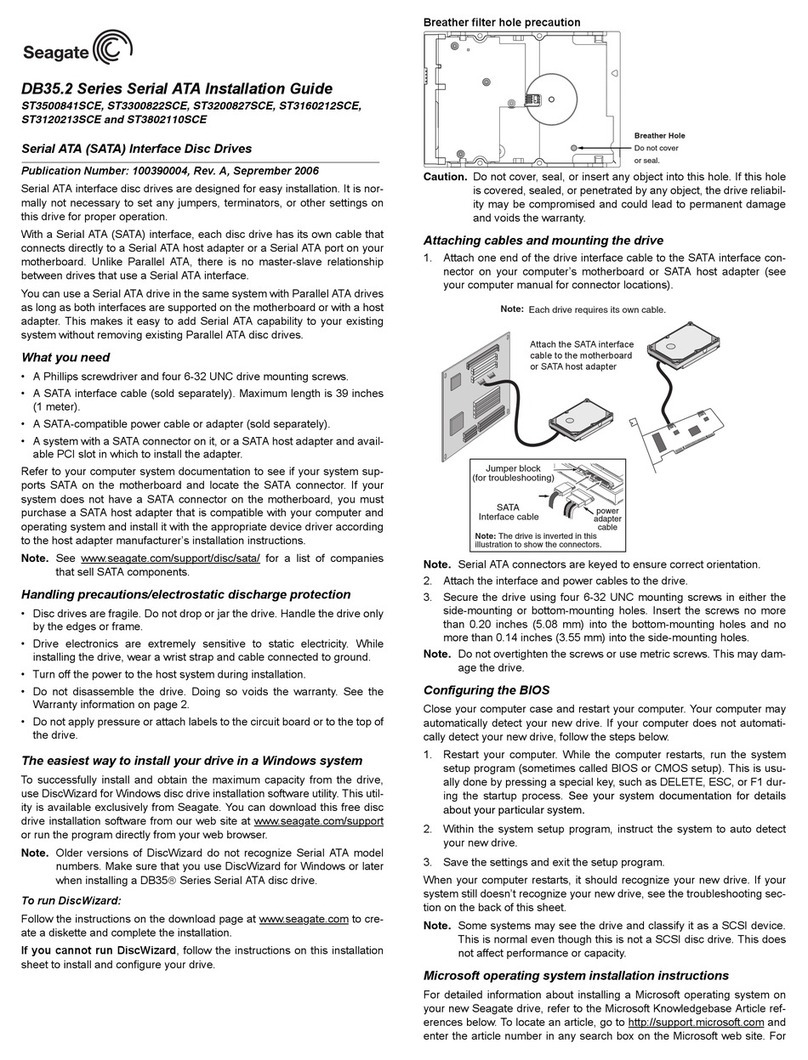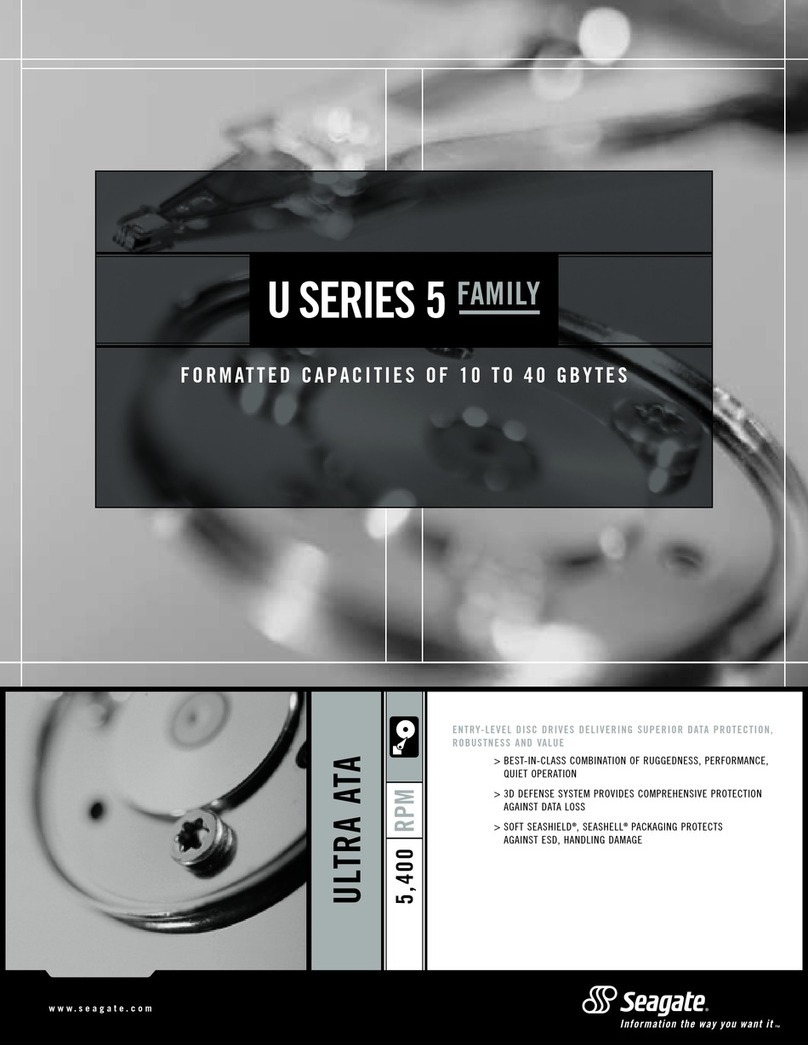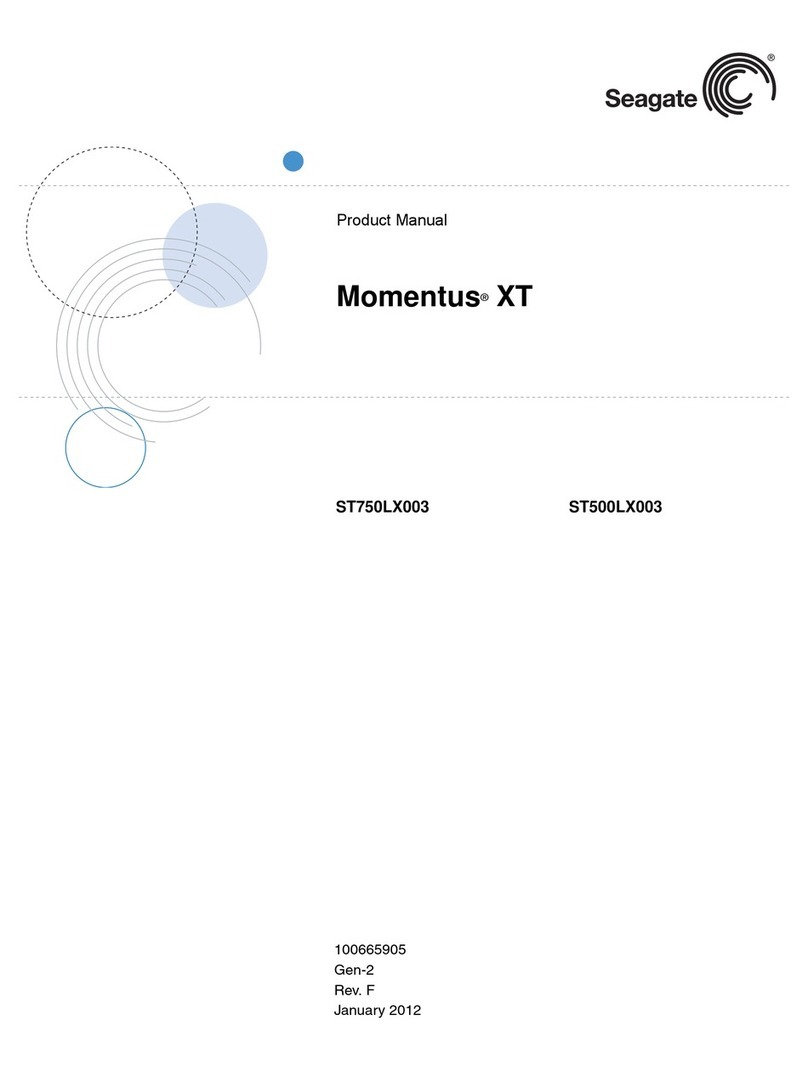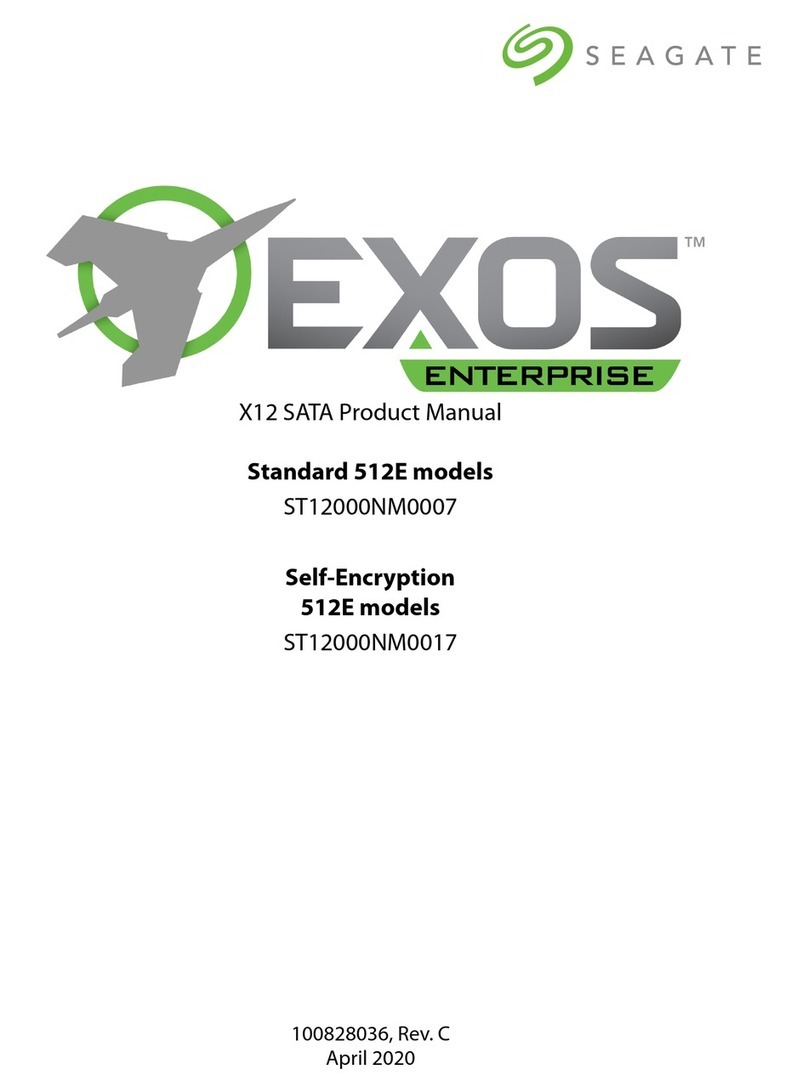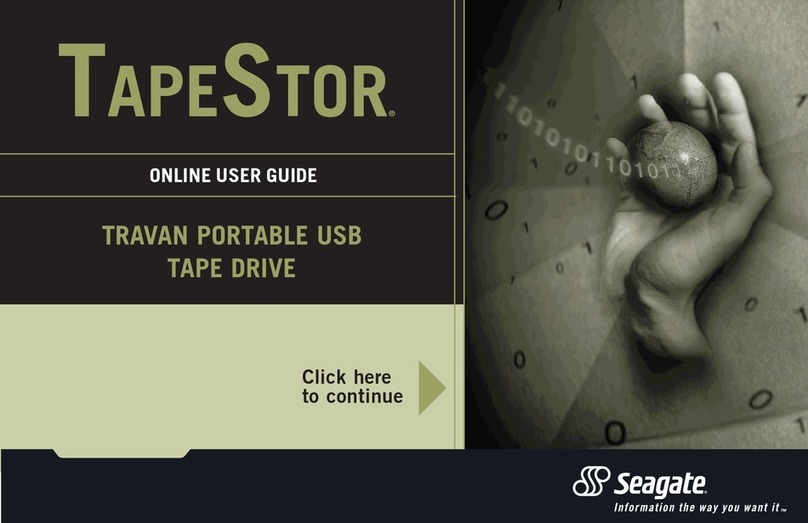FR
1 Emplacement USM
L’emplacement USM (Universal Storage Module) est un moyen pratique de transférer des données
à partir de votre ser veur NAS Seagate et vers celui-ci. Cet emplacement est environ 17 fois
plus rapide qu’un port USB 2.0 classique. Insérez un disque Seagate compatible USM dans
l’emplacement pour transférer rapidement des fichiers entre le disque et le serveur NAS Seagate.
2 Ports USB 3.0
Votre serveur NAS Seagate est doté de deux ports USB 3.0. Ces por ts sont rétrocompatibles avec
les appareils USB 2.0. Ils sont également compatibles avec la fonction de transfert OneTouch®.
3 Bouton de marche/arrêt
Le bouton de marche/arrêt se trouve sur le panneau avant du serveur NAS Seagate.
4 Voyants
Les voyants situés à l’avant et à l’arrière du serveur NAS Seagate indiquent l’état du serveur et
l’activité du réseau, comme décrit dans le tableau suivant :
Voyant État Signification Action
Marche/arrêt Bleu fixe Le serveur NAS est allumé et prêt
à être utilisé. Aucune action requise.
État du système Bleu fixe Le serveur NAS est allumé et prêt
à être utilisé. Aucune action requise.
Bleu clignotant Le serveur NAS est en cours de
démarrage.
Attendez que le voyant s’arrête
de clignoter avant d’accéder au
serveur NAS.
Orange fixe Le serveur NAS a détecté une
erreur système ou de disque dur. Contactez le support Seagate.
État des disques
durs Bleu fixe Le disque est allumé et prêt à
être utilisé. Aucune action requise.
Bleu clignotant Activité des disques. Aucune action requise.
Orange fixe Erreur de disque. Contactez le support Seagate.
Transfert
OneTouch Bleu fixe Système prêt pour le transfert.
Transfert terminé. Aucune action requise.
Bleu clignotant Transfert en cours. Attendez que le voyant s’arrête
de clignoter avant de retirer le
stockage USM/USB.
Orange Erreur. Contactez le support Seagate.
5 Bouton de transfert OneTouch
La fonction OneTouch permet de transférer facilement des données entre un emplacement USM
ou un port USB et votre serveur NAS Seagate. Il suffit d’appuyer sur le bouton OneTouch qui se
trouve à l’avant de votre appareil et le contenu est automatiquement transféré. Consultez l’aide en
ligne pour savoir comment configurer un transfert.
6 Ports Ethernet
Votre serveur NAS Seagate comporte deux ports Ethernet pour la connexion à un ou deux réseaux
locaux.
Pour toute question, consultez l’aide et la documentation fournies avec votre serveur NAS Seagate.
ES
1 Ranura USM
La ranura Módulo universal de almacenamiento (USM) ofrece una manera conveniente de transferir
datos desde y a Seagate NAS. La ranura USM es aproximadamente 17 veces más veloz que un
puerto USB 2.0 estándar. Coloque una unidad Seagate compatible con USM en la ranura USM
para mover rápidamente los archivos entre la unidad Seagate y Seagate NAS.
2 Puertos USB 3.0
Seagate NAS posee dos puertos USB 3.0. Los puertos son compatibles con dispositivos anteriores
con puer tos USB 2.0. Además, los puertos poseen la función de transferencia OneTouch®.
3 Botón de encendido
El botón de encendido se encuentra ubicado en el panel frontal de Seagate NAS.
4 Indicadores LED
Los indicadores LED en las partes frontal y posterior de Seagate NAS indican el estado del
servidor y la actividad de red, tal como se describe en la siguiente tabla:
LED Estado Interpretación Medidas por tomar
Encendido Azul sólido NAS está encendido y listo para
su uso. No es necesario tomar medidas.
Estado del
sistema Botón azul sólido NAS está encendido y listo para
su uso. No es necesario tomar medidas.
La luz azul
parpadea NAS se está encendiendo. Espere a que el indicador LED
termine de parpadear para
acceder a NAS.
Ámbar sólido Existe un error en el sistema o
unidad de disco duro de NAS. Comuníquese con el Soporte de
Seagate.
Estado de las
unidades de
disco duro
Azul sólido Encendido. La unidad está lista. No es necesario tomar medidas.
La luz azul parpadea Actividad de la unidad. No es necesario tomar medidas.
Ámbar sólido Error en la unidad. Comuníquese con el Soporte de
Seagate.
Transferencia
OneTouch Botón azul sólido Listo para la transferencia;
transferencia finalizada. No es necesario tomar medidas.
La luz azul
parpadea Transferencia en progreso. Espere que el indicador LED
termine de parpadear para
quitar el dispositivo USM/USB.
Ámbar Error Comuníquese con el Soporte de
Seagate.
5 Botón de transferencia OneTouch
La función de transferencia OneTouch facilita la transferencia de datos desde o a una ranura USM
o un puerto USB y Seagate NAS. Simplemente presione el botón de transferencia OneTouch
ubicado en la parte frontal del dispositivo y los contenidos se transferirán automáticamente.
Consulte la Ayuda en línea para obtener información sobre cómo configurar las transferencias.
6 Puertos Ethernet
Seagate NAS posee dos puertos Ethernet para efectuar la conexión a una o dos redes locales.
Si tiene preguntas adicionales, consulte la sección de Ayuda y la documentación proporcionada
con Seagate NAS.
2-BAY NAS
FR _2-BAY NAS
Business
Storage
QUICK START GUIDE
GUIDE DE DÉMARRAGE RAPIDE
GUÍA DE INICIO RÁPIDO
EN
1 USM Slot
The Universal Storage Module (USM) slot provides a convenient way to transfer data to and
from your Seagate NAS. The USM slot is approximately 17 times faster than a standard USB 2.0
port. Slide a USM-compatible Seagate drive into the USM slot to quickly move files between the
Seagate drive and the Seagate NAS.
2 USB 3.0 Ports
Your Seagate NAS has two USB 3.0 ports. The ports are backwards compatible with USB 2.0
devices. The ports also support the OneTouch®Transfer feature.
3 Power Button
The power button is located on the front panel of the Seagate NAS.
4 LED Signals
The LEDs on the front and back of your Seagate NAS indicate server status and network activity,
as described in this table:
LED State Indication Action to Take
Power Solid blue NAS is powered on and ready
for use. No action required.
System Status Solid blue button NAS is powered on and ready
for use. No action required.
Blinking blue NAS is powering on. Wait until the LED stops blinking
before accessing the NAS.
Solid amber NAS has a system or hard drive
error. Contact Seagate Support.
Hard Drive Status Solid blue Power on, drive is ready. No action required.
Blinking blue Drive activity. No action required.
Solid amber Drive error. Contact Seagate Support.
OneTouch
Transfer Solid blue button Ready for transfer; transfer
complete. No action required.
Blinking blue Transfer in progress. Wait until the LED stops blinking
before removing the USM/USB
storage.
Amber Error Contact Seagate Support.
5 OneTouch Transfer Button
The OneTouch Transfer feature makes it easy to transfer data to or from a USM slot or USB port
and your Seagate NAS. Simply press the OneTouch Transfer button on the front of your device and
the contents are automatically transferred. See the online Help for information on how to set up
transfers.
6 Ethernet Ports
Your Seagate NAS has two Ethernet ports for connecting to one or two local networks.
If you have more questions, review the Help and documentation provided with your Seagate NAS.
1
3
2
654