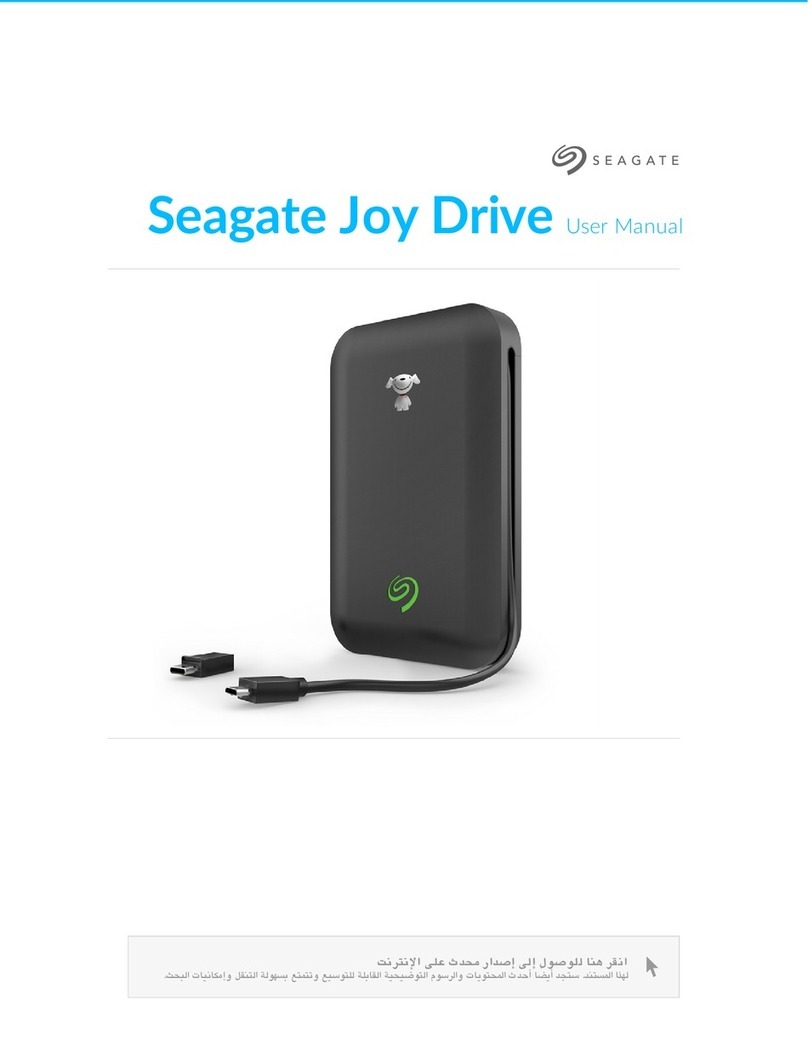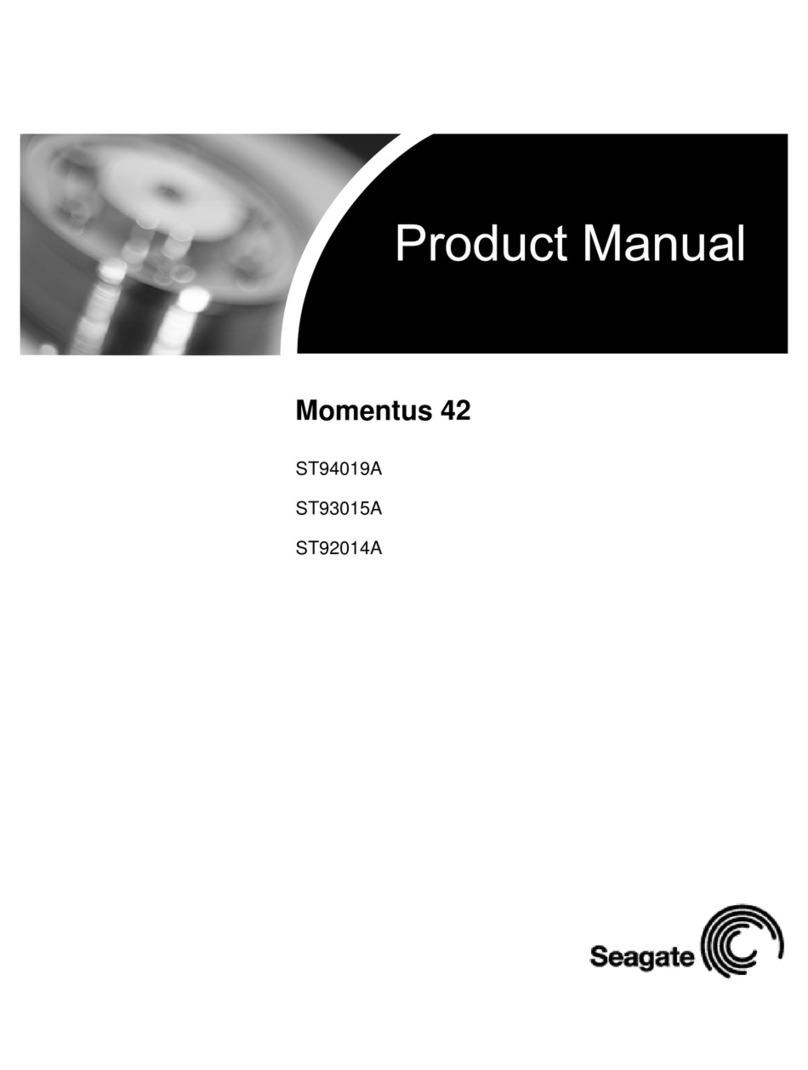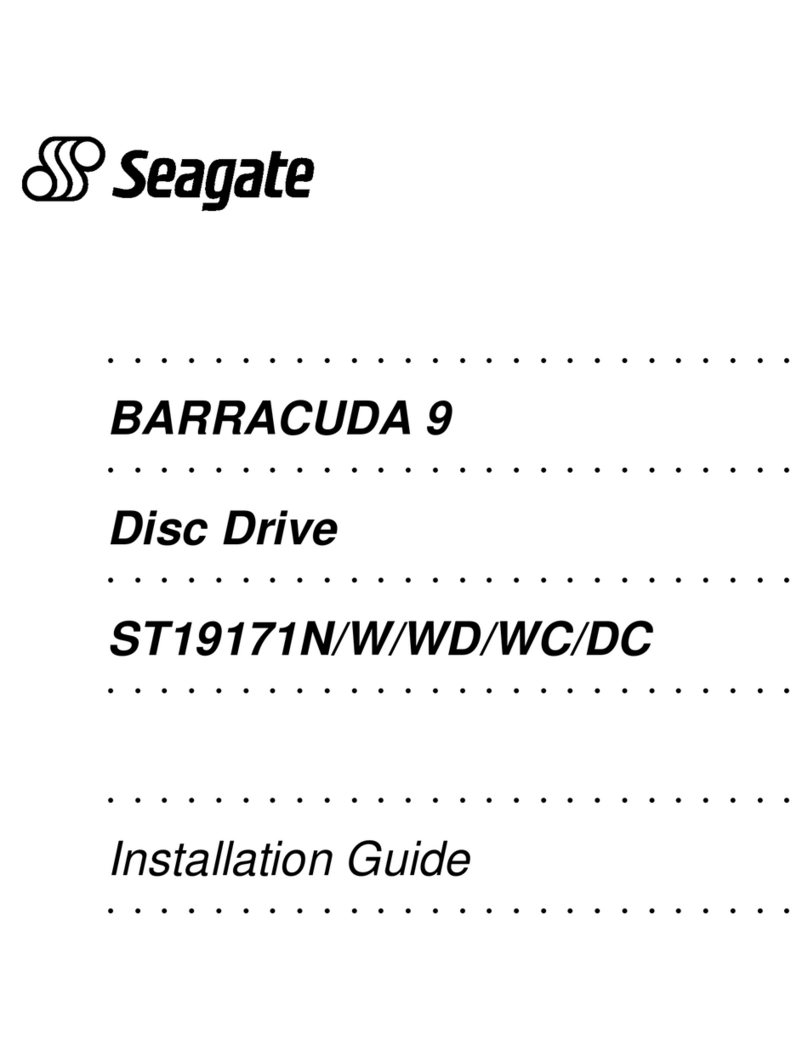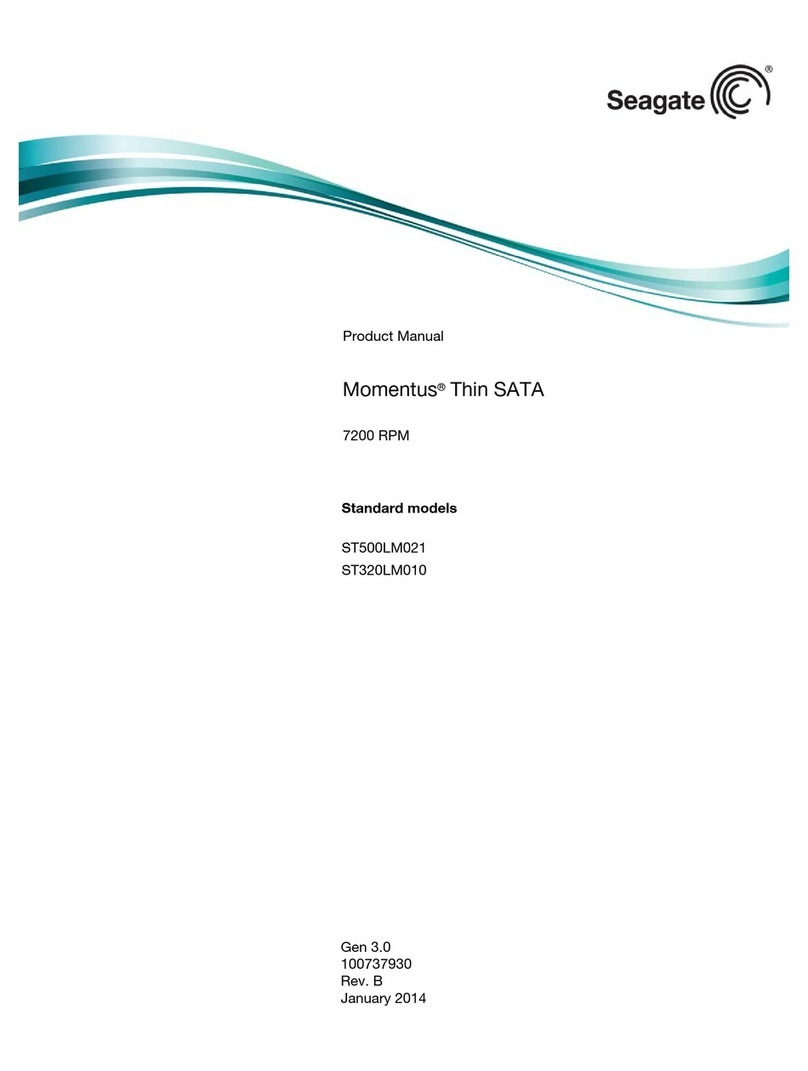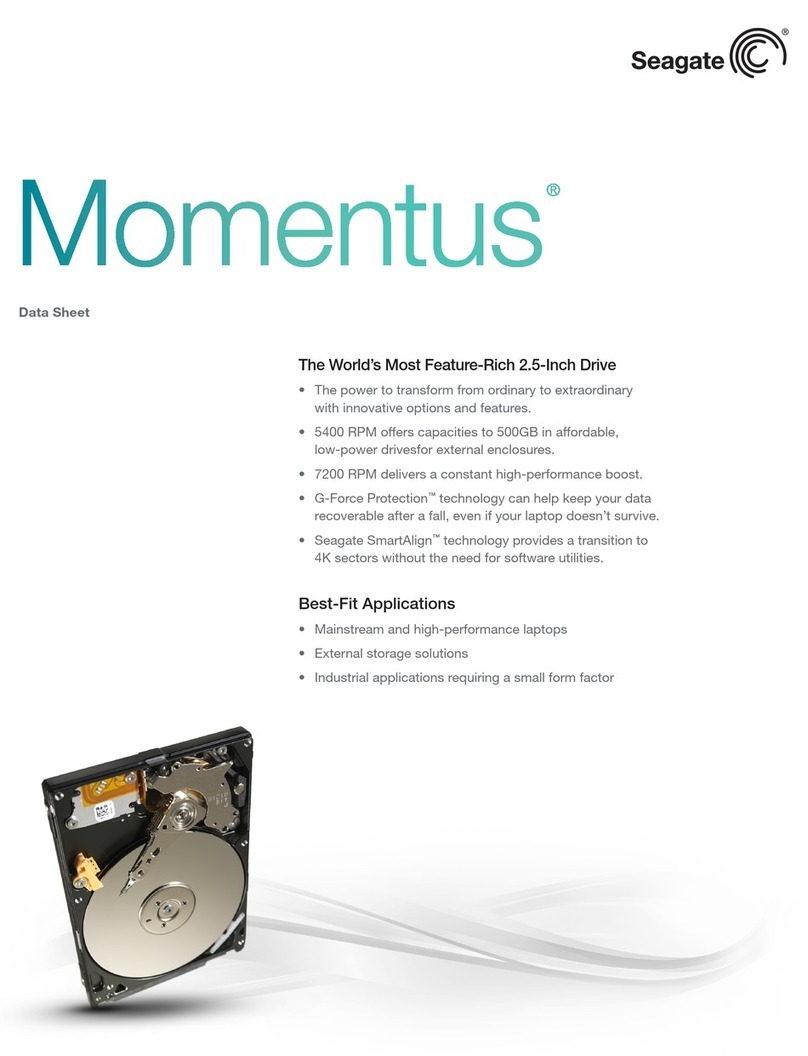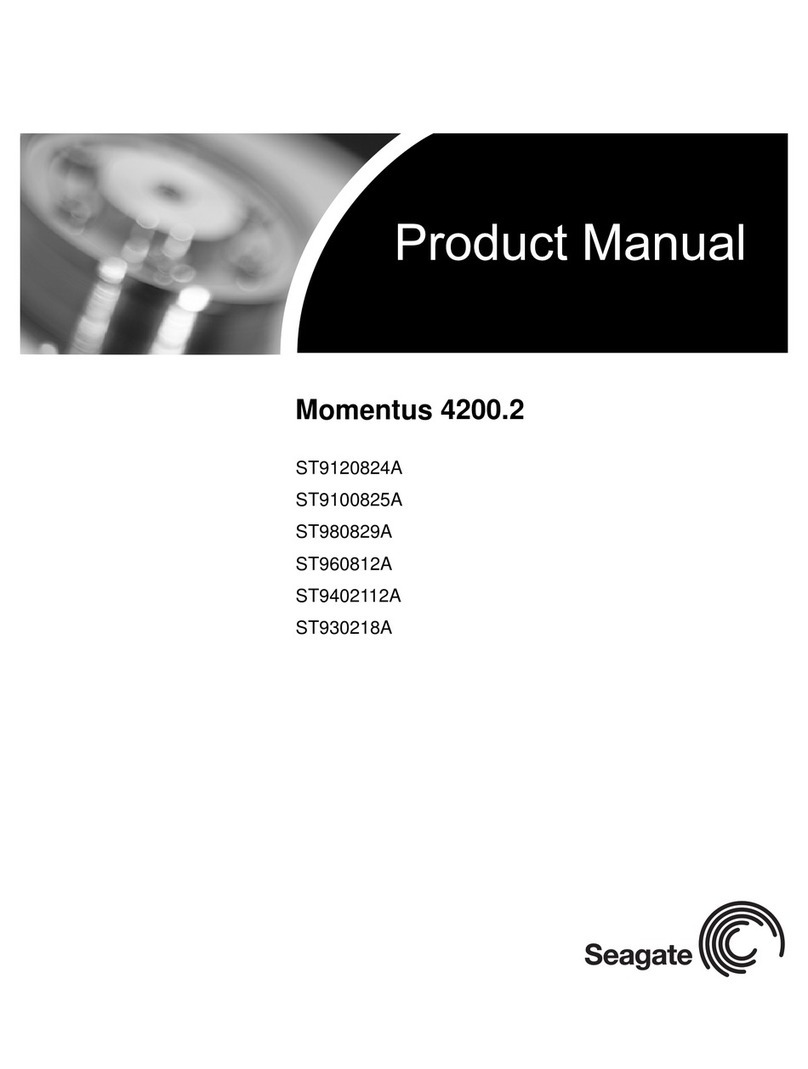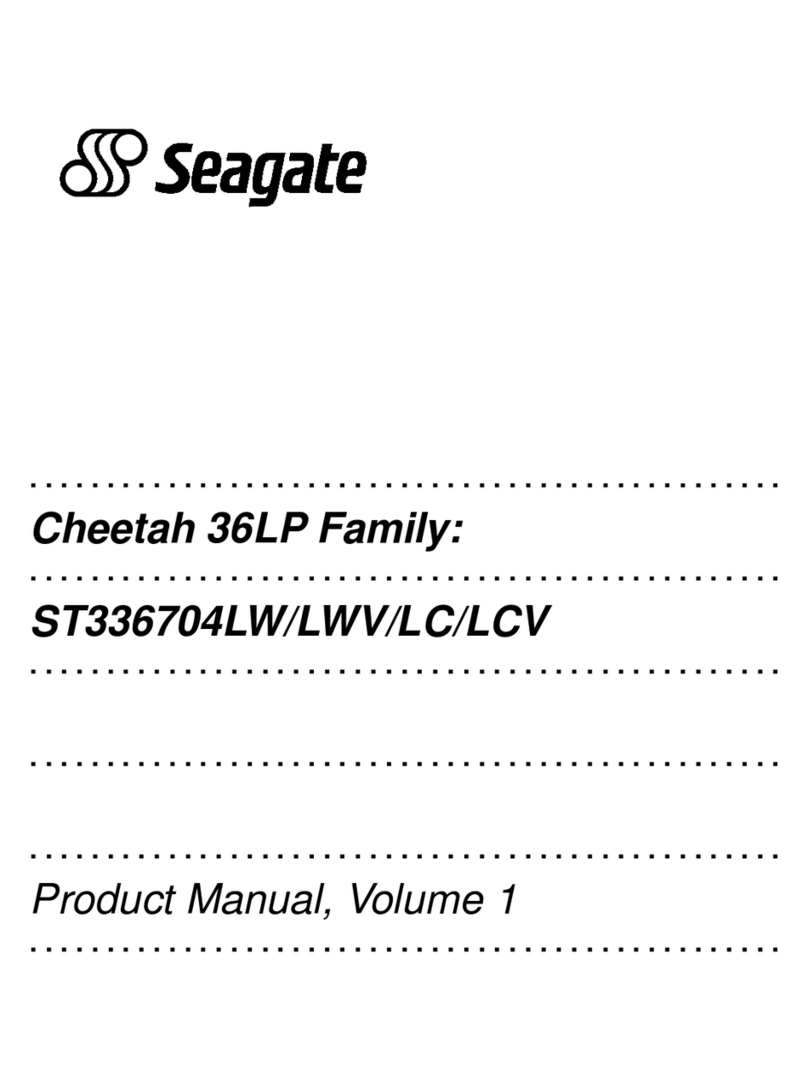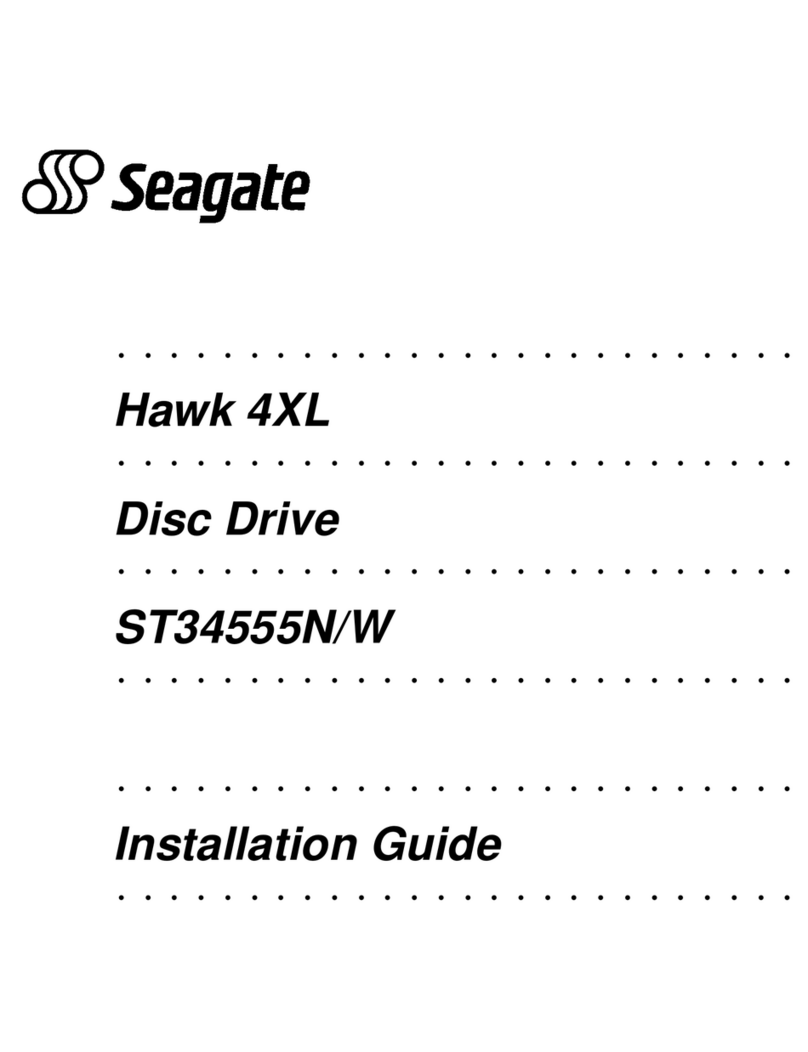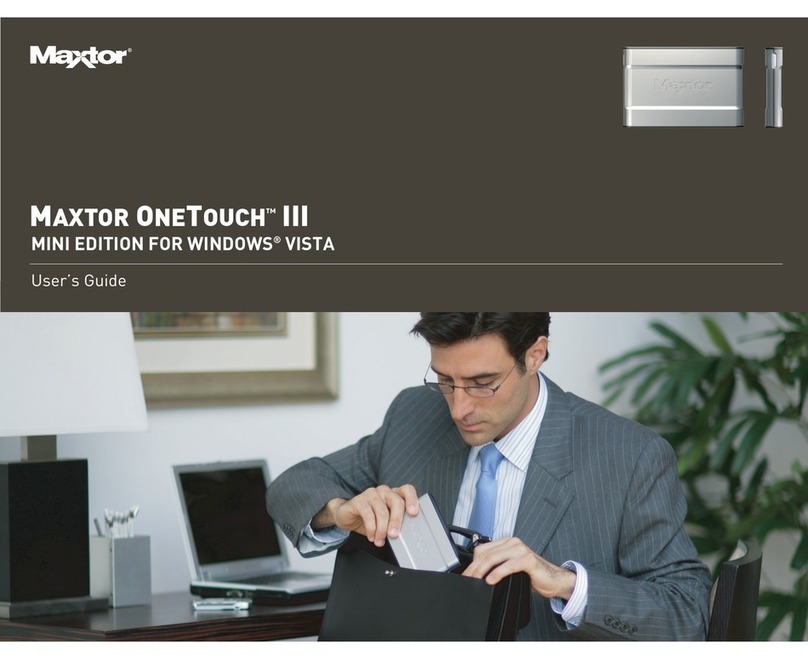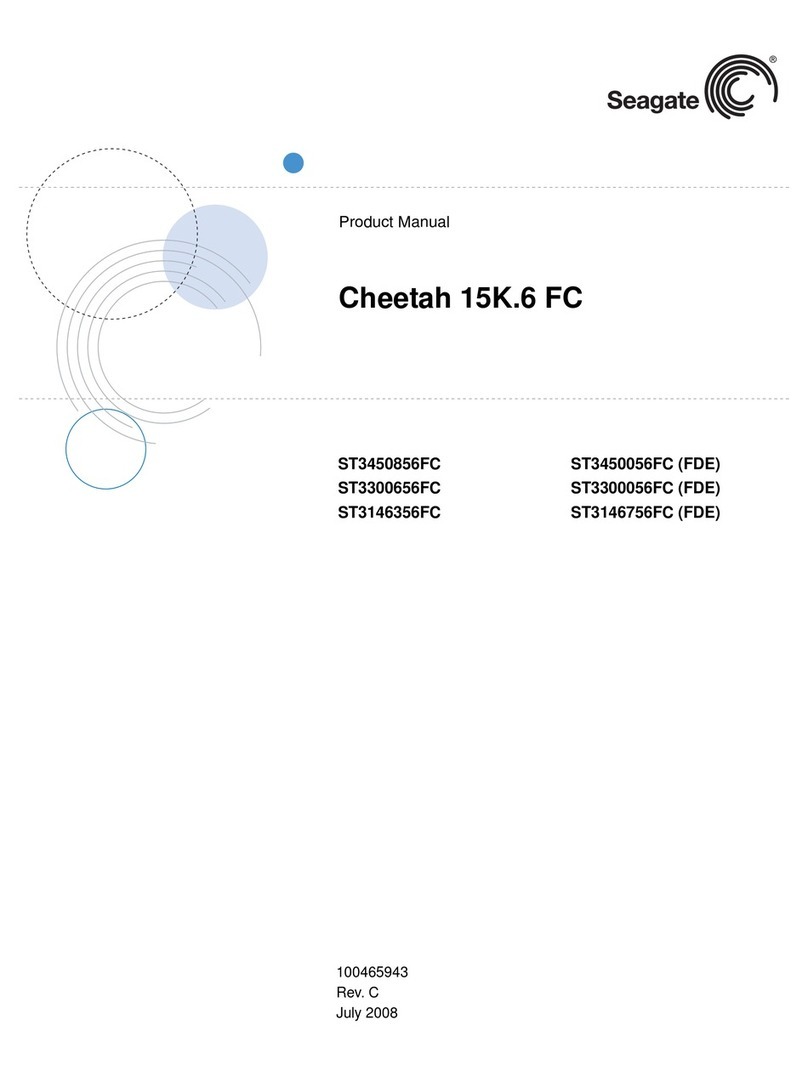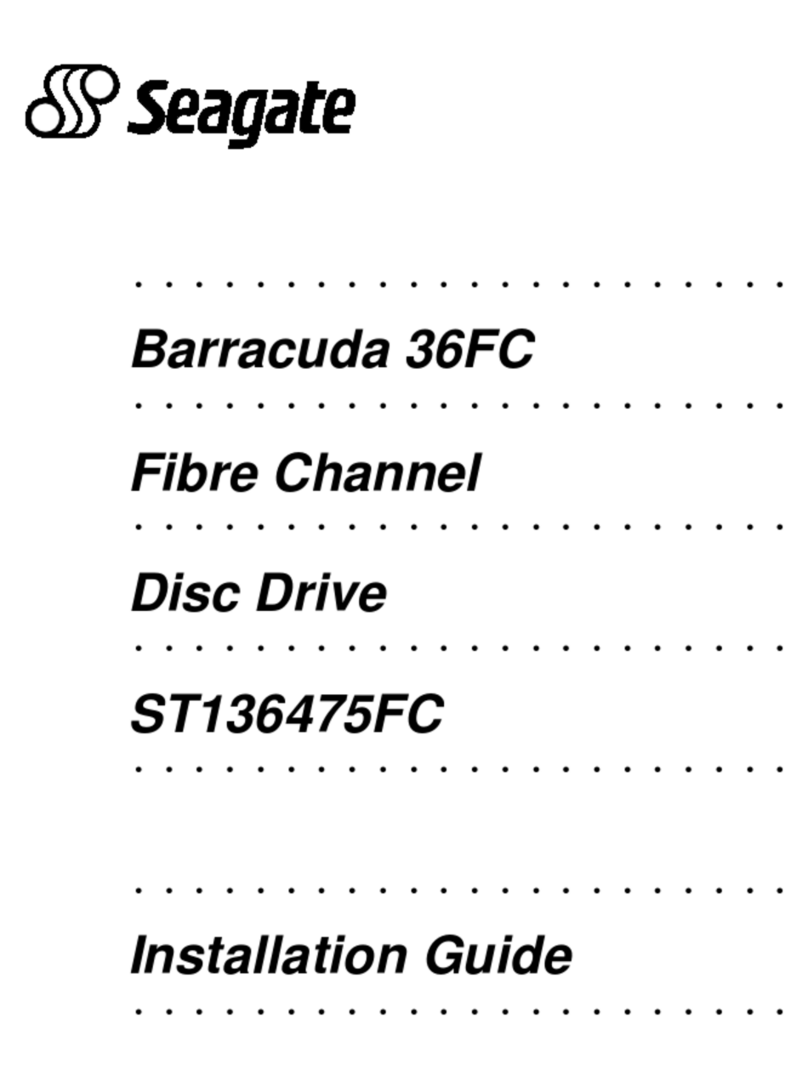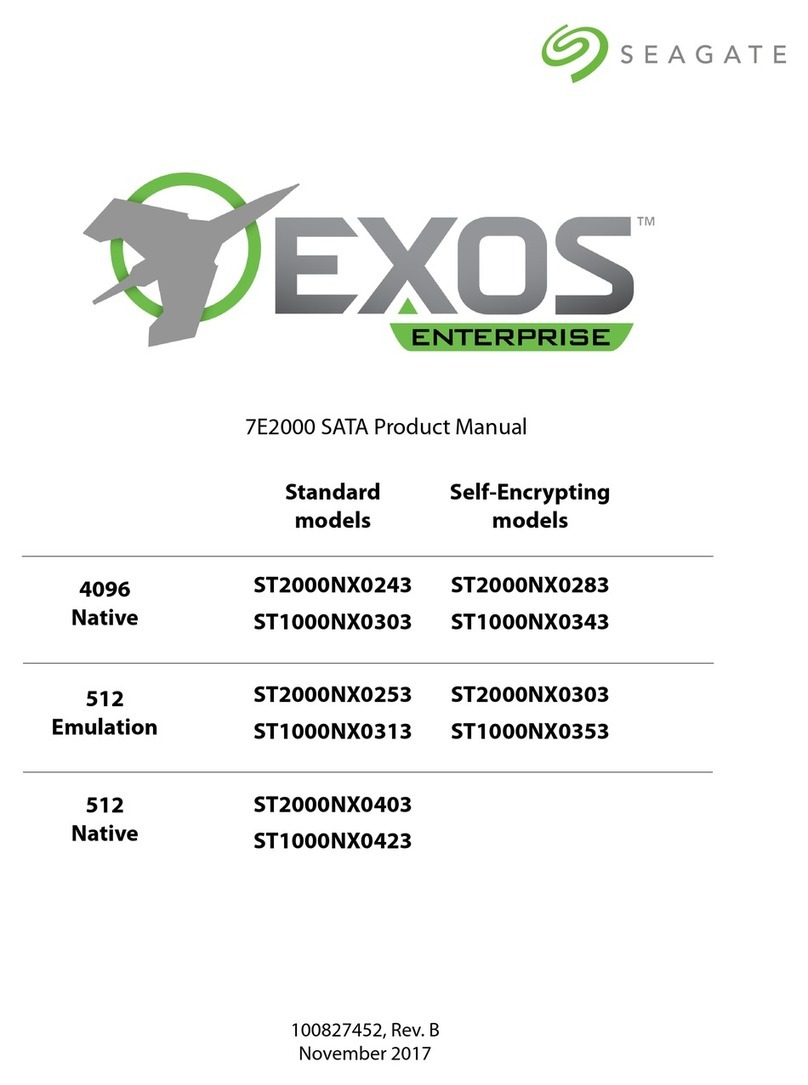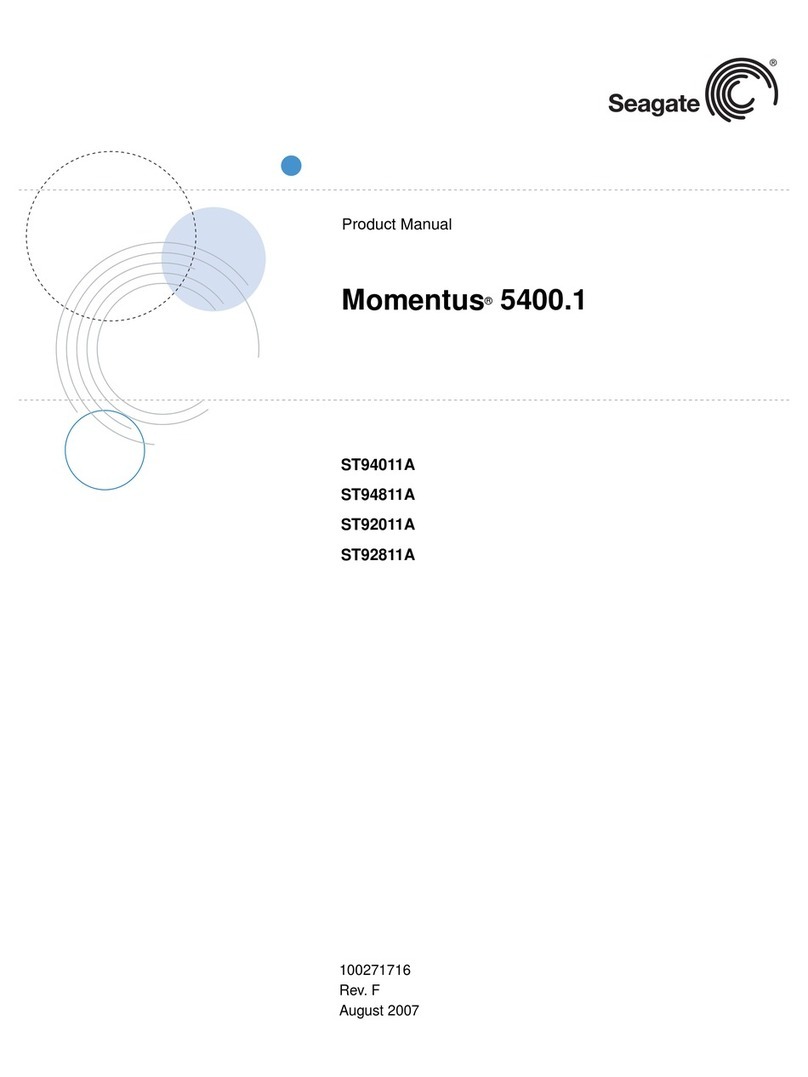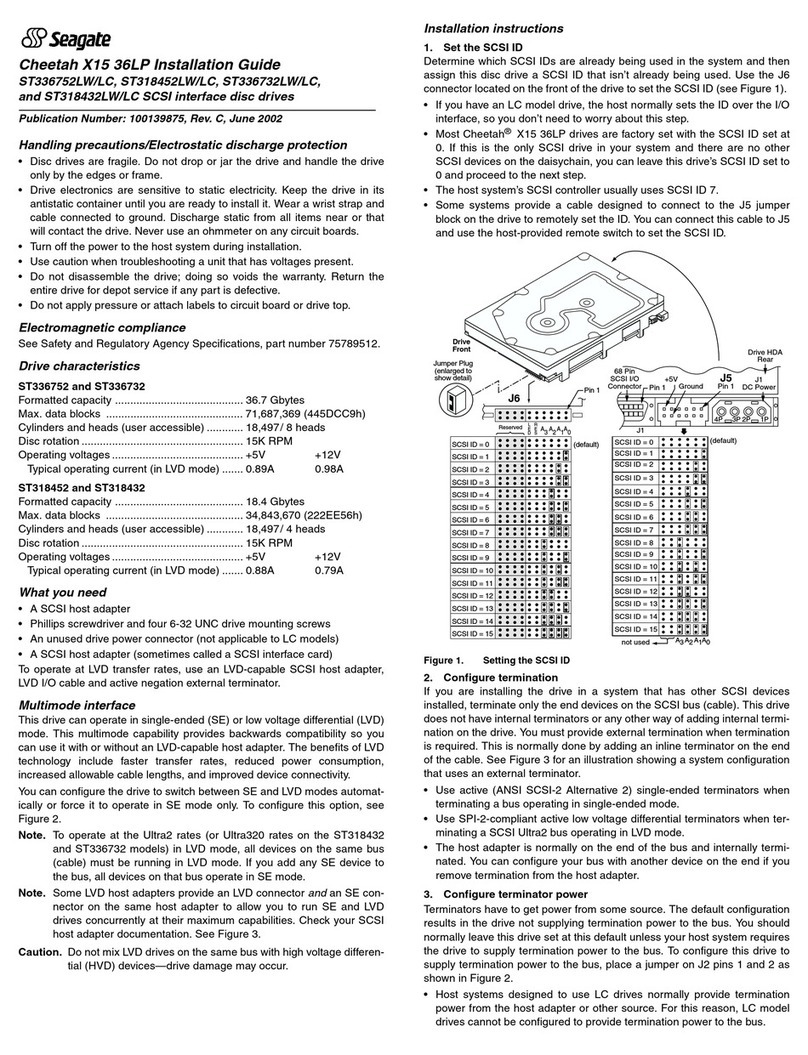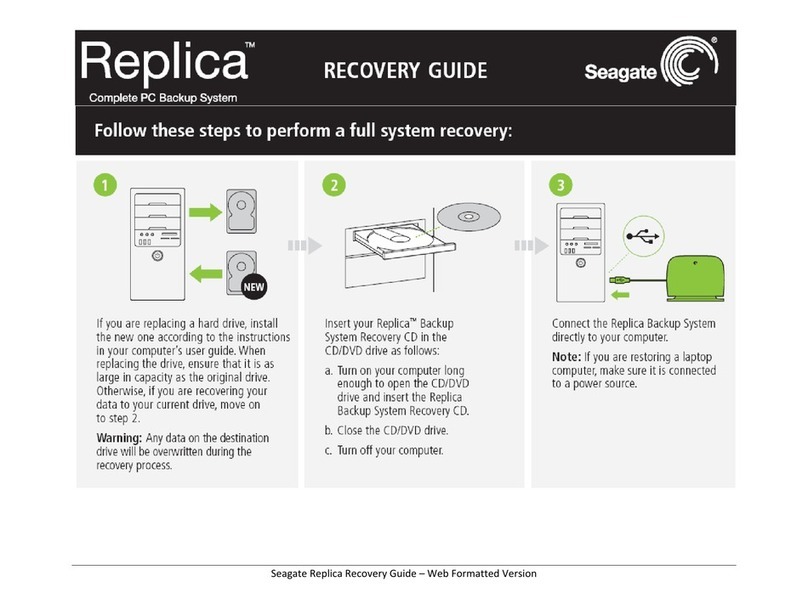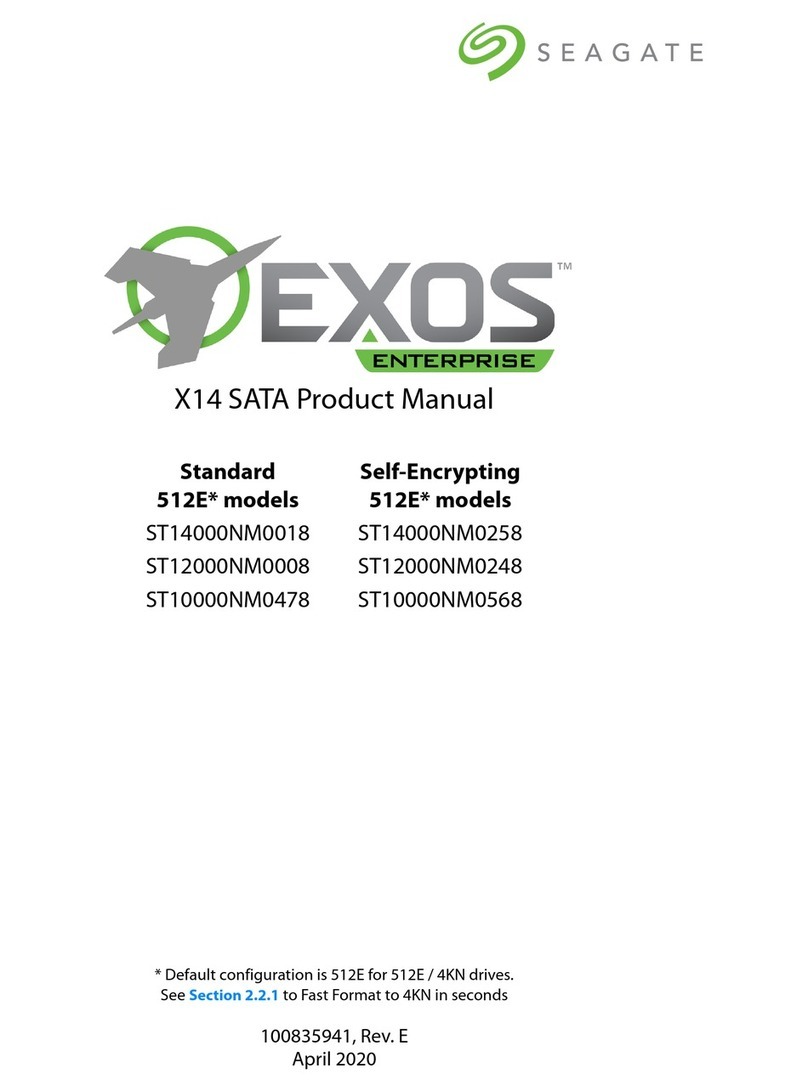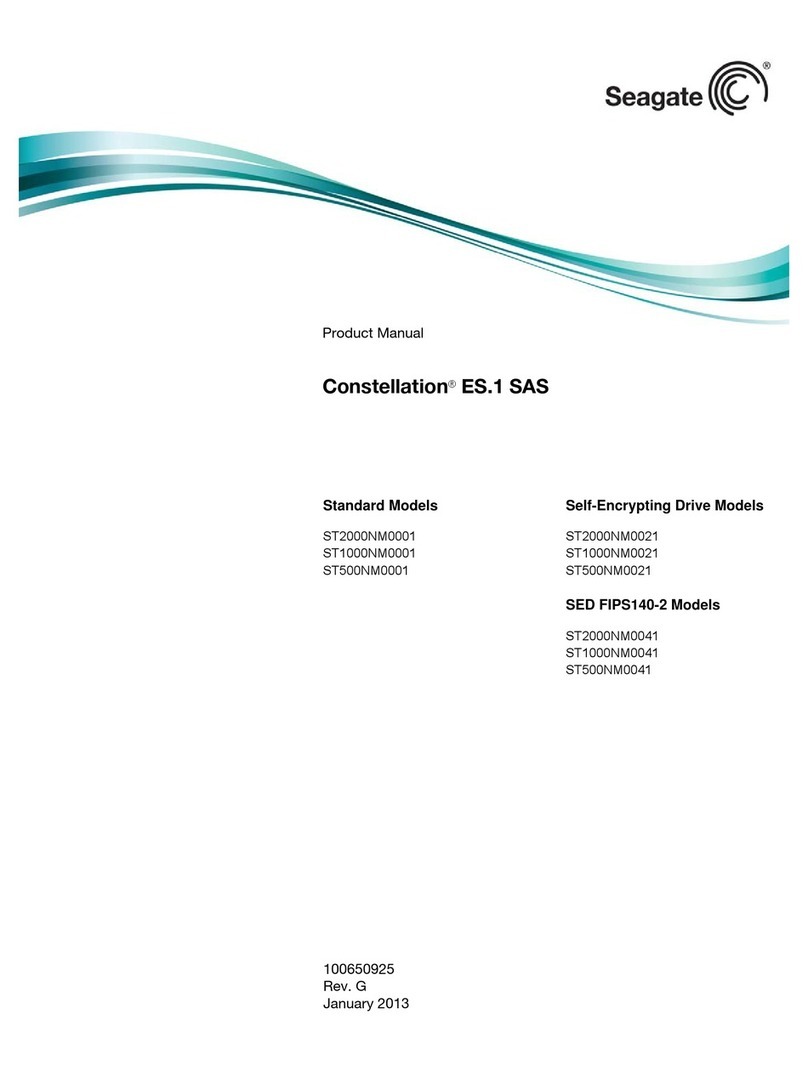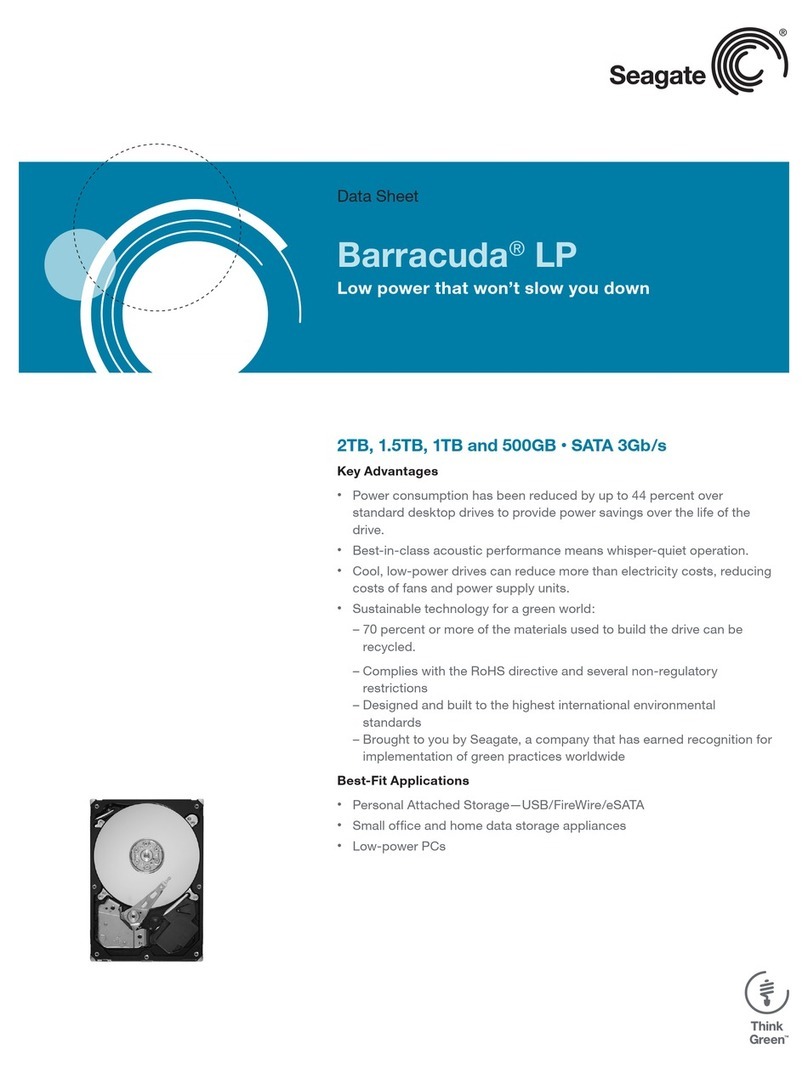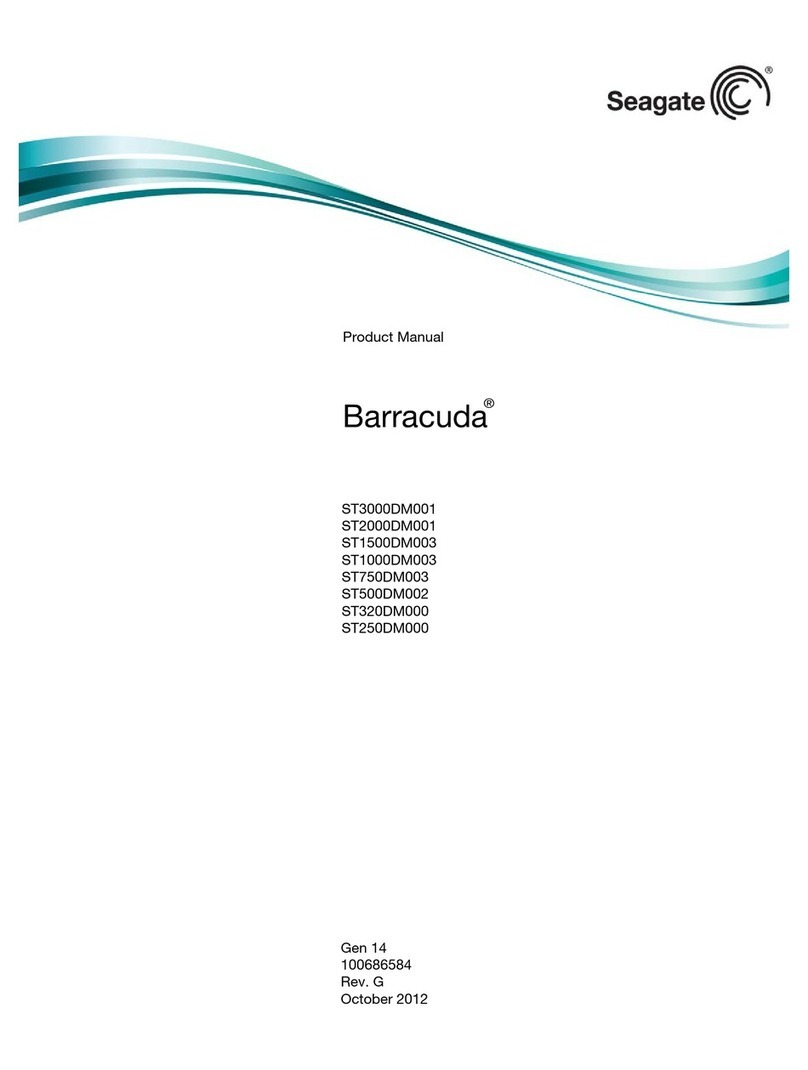Barracuda 18XL Installation Guide
Models ST318426LW/LC, ST318436LW/LC/LWV/LCV, ST39226LW/LC
and ST39326LW/LC/LWV/LCV SCSI interface disc drive
Publication Number: 75789511, Rev. A, October 1999
Electrostatic discharge protection–observe these cautions
Drive electronic assemblies are extremely sensitive to static electricity.
• Keep the drive in its antistatic container until you are ready to install it.
• You must wear a wrist strap and cable connected to ground. Discharge
static from all items near or that will contact the drive.
• Turn off the power before removing or installing the DC power cable.
• Do not remove any circuit boards from the drive.
• Never use an ohmmeter on any circuit boards.
Important handling precautions
• Always use forced-air ventilation when the drive operates. Operate drive in
ambient temperature specified in product manual, part number 77767535.
• Do not drop or jar the drive. Handle by edges or frame.
• Use great care when operating, installing, or removing the unit.
• Use caution when troubleshooting a unit that has voltages present.
• Turn off power to the unit before removing it.
• Make sure drive is not excessively hot before removing.
• Do not disassemble the drive as that will void the warranty.
• Return the entire drive for depot repair if any part is defective.
• Do not apply pressure or attach labels to circuit board or drive top.
Drive characteristics ST318426/436 ST39226/236
Formatted capacity 18.373 Gbyte 9.186 Gbyte
Max. data blocks 35,885,168 17,942,584
(2239070h) (111C838h)
Cylinders (user accessible) 14,384 14,384
Mean read/write power dissipation (typical) 8.5W 8.5W
Operating voltages +5V +12V +5V +12V
Typical operating current 1.4 .95 1.4 .95
Typical idle current .75 .50 .75 .50
Max. starting current (DC) 1.2 1.7 1.2 1.7
Max. peak starting current (AC) — 2.9 — 2.9
Multimode interface: Single-Ended (SE)/Low Voltage Differential (LVD)
Electromagnetic compliance and safety considerations
See Safety and Regulatory Agency Specifications, part number 75789512
(enclosed).
Initial setup information
SCSI bus identification (ID) jumpers
Each device on the SCSI bus must have a unique SCSI ID.
Note. Be sure to refer to your Host system I/O controller user’s manual for its
requirements for proper SCSI ID settings. Usually, the host system sets
the ID on “LC” and “LCV” models (80 pin I/O connector) over the I/O
interface, so ID jumpers are not needed.
Most Barracuda disc drives are factory set with the SCSI ID set at 0 (no jump-
ers installed). To change the SCSI ID, refer to Figure 1. Use the J6 (or J5)
jumper block to set the SCSI ID. To change the SCSI ID, install jumpers
(included in a bag) as shown in the illustration. Some systems connect a cable
to J5 to remotely set the ID and to operate the drive activity LED on the front of
the drive.
Drive Activity LED
Connect the Drive Activity LED cable to J6, or connect a drive ID and Drive
Activity LED cable to J5, depending on host system requirements.
Attaching cables and mounting the drive
Drive termination
An I/O line termination device is required at each end device on the SCSI
cable. Intermediate devices on the cable are not terminated (see Figure 3). In
some systems the I/O controller card is not at the end as shown. Refer to your
system or controller documentation to see how this is handled in your particu-
lar system.
Terminator power
The host system usually provides power for the terminators in the I/O cable.
However, your Barracuda drive can be set to provide terminator power to the
SCSI cable, if required, by adding a jumper at the TP position on J2. See
Figure 2. You will usually not need to add this jumper and can leave the drive
configured as shipped from the factory.
Figure 1. Setting the SCSI ID
I/O circuits and data path widths
Note. Make sure your system I/O controller circuit board has the proper I/O
circuits to communicate with this drive.
You may have to replace your old controller with a newer one having the
proper I/O circuits. This drive can operate in single ended mode (SE) with
older SE controllers, but possibly not in Low Voltage Differential mode (LVD).
Check your controller documentation.
Note. No High Voltage Differential (HVD) devices should be connected in the
I/O daisy chain with these low voltage (LVD) drives.
The SE jumper on J2 (see Figure 2) forces SE operation only. The host device
cannot override the SE jumper. If no jumper is installed the host can select
either SE or LVD operation via the I/O interface. Do not install an SE jumper
unless the system documentation requires it.
“LW,” “LC,” “LWV,” and “LCV” models have a “wide” (16-bit) SCSI data bus
rather than the standard (non-wide) 8-bit SCSI data bus. However, you can
use these wide drives on a standard (non-wide) 8-bit data bus. Be aware that
the unused lines must be terminated as well as the used lines. This requires a
special type of terminator device. The I/O bus can transfer data at a much
higher data rate in the LVD mode, but the system must be designed to accom-
modate a higher data rate.
Figure 2. Option select jumpers
SCSI ID 0 (default)
Jumper lug
(enlarged to
show detail)
6
Drive
Front
in 1
Reserved
A2A1A0
A
L
E
D
R
E
S
3
SCSI ID 1
SCSI ID 2
SCSI ID 3
SCSI ID 4
SCSI ID 5
SCSI ID 6
SCSI ID 7
SCSI ID 8
SCSI ID 9
SCSI ID 10
SCSI ID 11
SCSI ID 12
SCSI ID 13
SCSI ID 14
SCSI ID 15
J1
DC ower
J1
68 in
SCSI I/O
Connector
Drive HDA
Rear
SCSI ID 8
SCSI ID 9
SCSI ID 10
SCSI ID 11
SCSI ID 12
SCSI ID 13
SCSI ID 14
SCSI ID 15 A
not used 3A2A1
SCSI ID 0
SCSI ID 1
SCSI ID 2
SCSI ID 3
SCSI ID 4
SCSI ID 5
SCSI ID 6
SCSI ID 7
A0
in 1
4321
CBA
in 1 +5VGround
(default)
Enable parity check of SCSI bus.
Disable parity check.
2in 1
Reserved ositions
arity Check option
Single-ended I/O
Terminator ower
Write protect Off (enables writing).
Write protect On (disables writing).
Write rotect option
Disable the Delay Motor Start option.
Motor start delay equal to the
SCSI ID multiplied by 12 seconds.
Delay Motor Start option (valid
only if the Enable Motor Start
jumper is not connected)
Enable motor start. The drive waits for
the Start Unit command from the host
before starting the spindle motor.
Disable motor start (default). The
drive starts according to the Delay
Motor Start option.
Motor Start option
in 1
End
SCSI I/O
Connector
Drive with
HDA up, CB
down, viewed
from front
in 1
DC ower
Connector
2
Drive Front 6
in 1
HDA
6
A2
A3A1A0
Reserved
Remote
LED
L
E
D
R
E
S
Reserved
Shipped with cover installed.
Do not remove.
Do not install jumpers
on these four positions.
J6 Jumper
CATH
11
12
J2 Jumper
(default)
(default)
(default)
(default)
A jumper here forces single-ended
I/O operation.
No jumper allows host to select either
single-ended or LVD operation.
Host adapter or other device provides
term. power to external terminator.
Term. ower to SCSI Bus
(default)
(default)