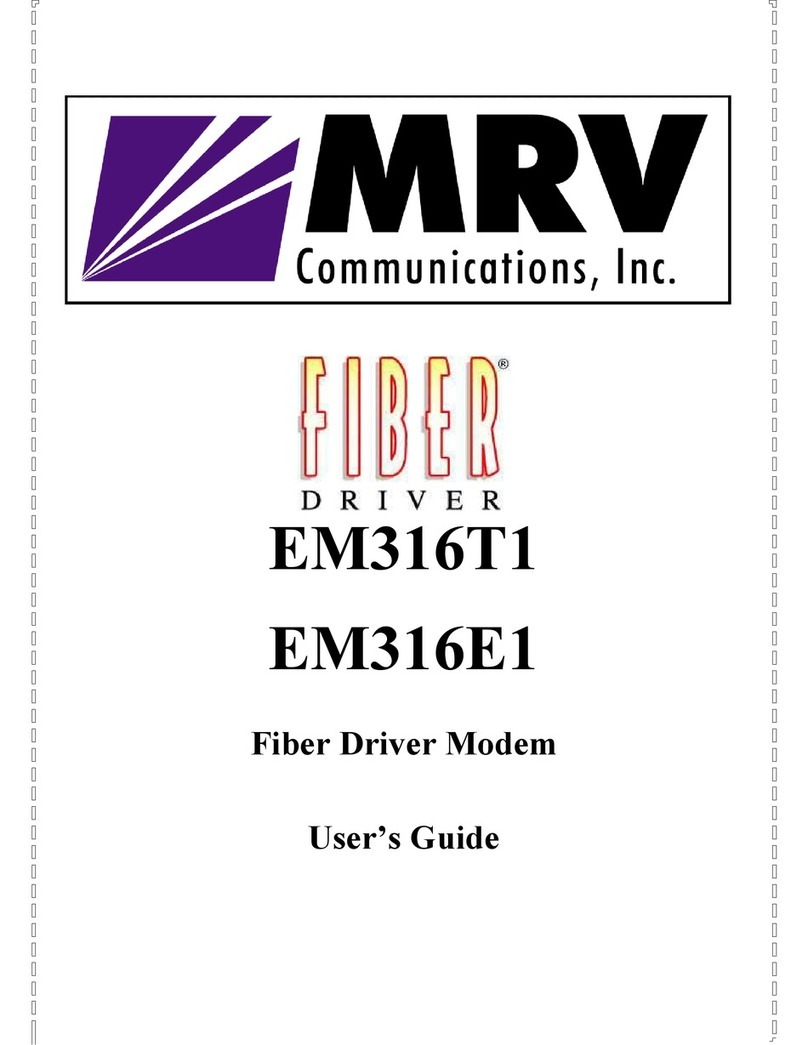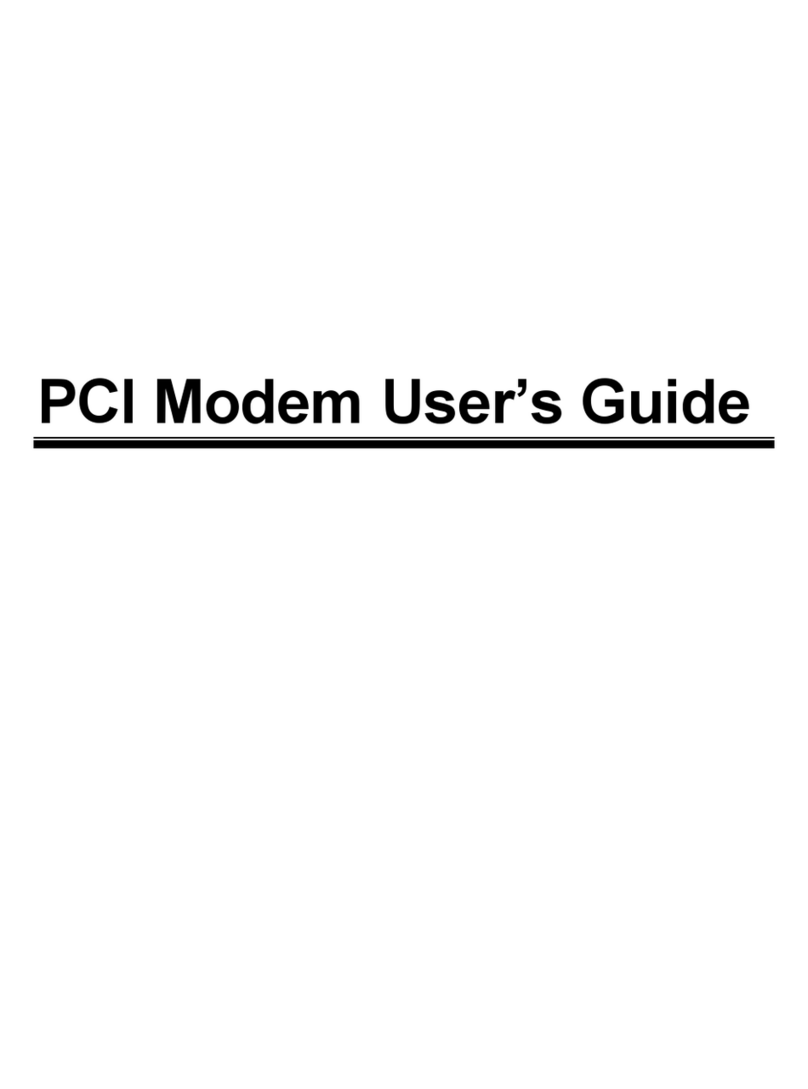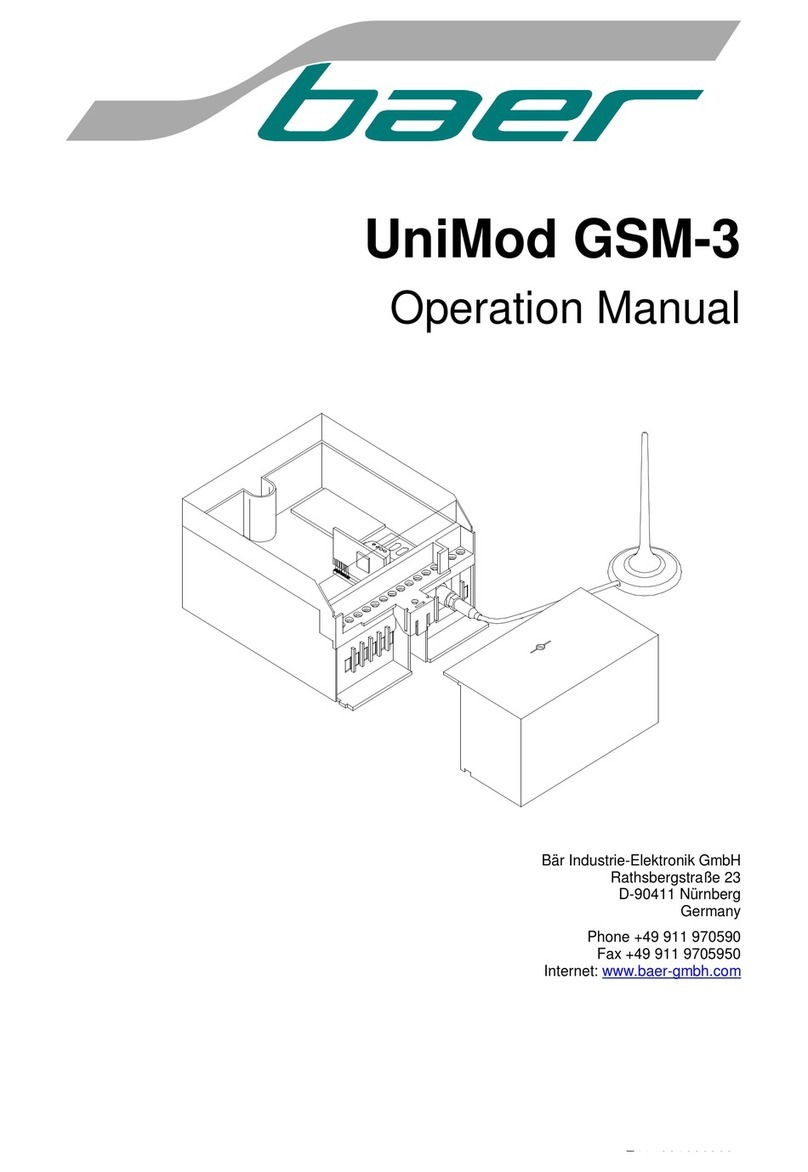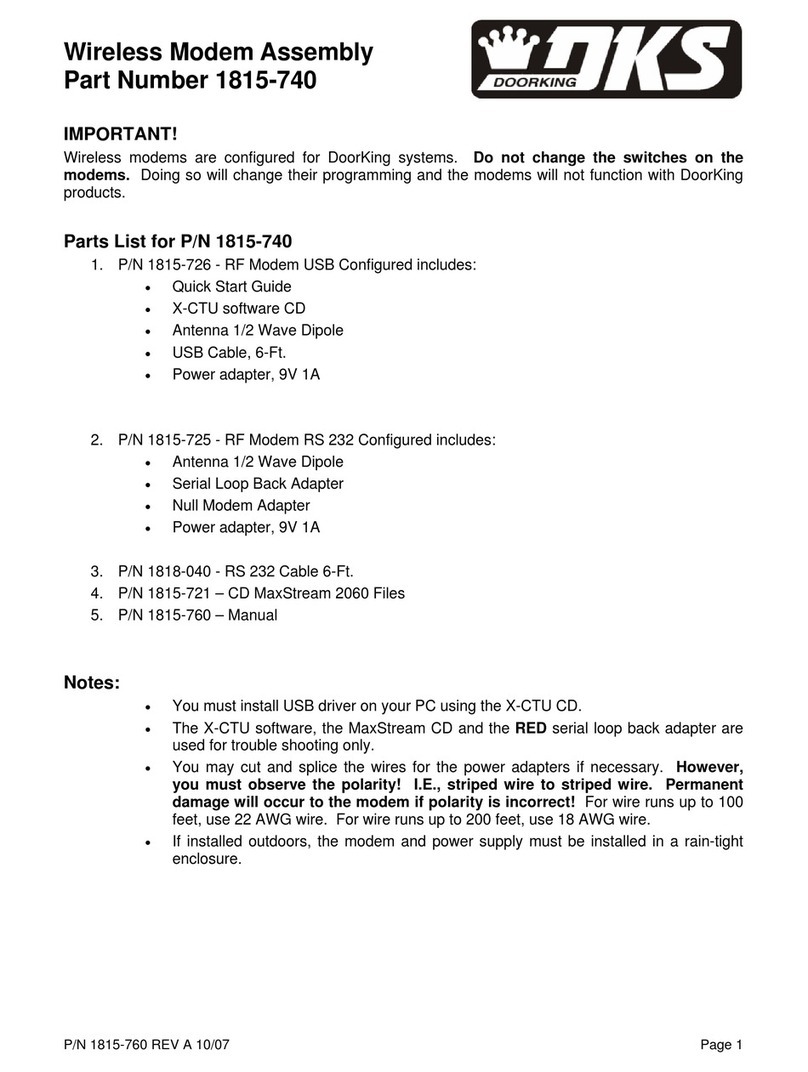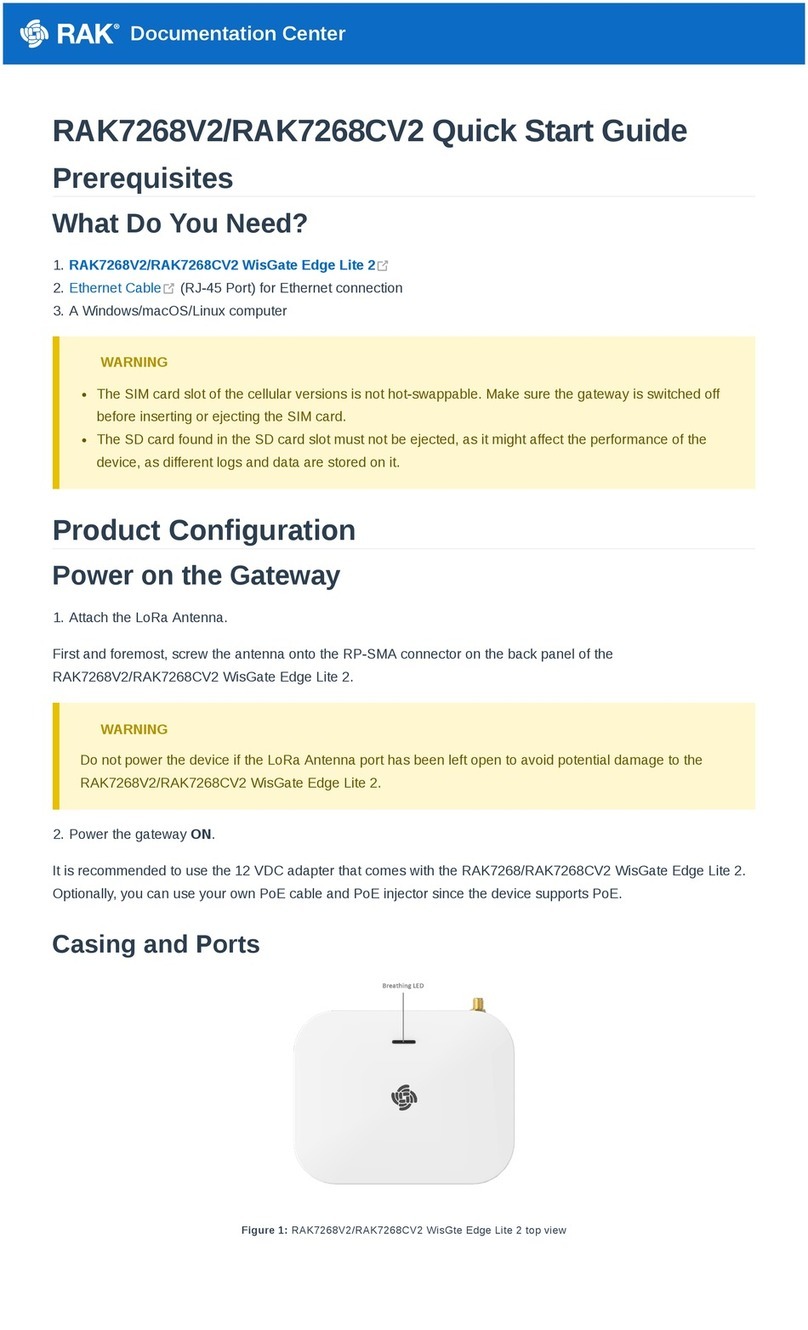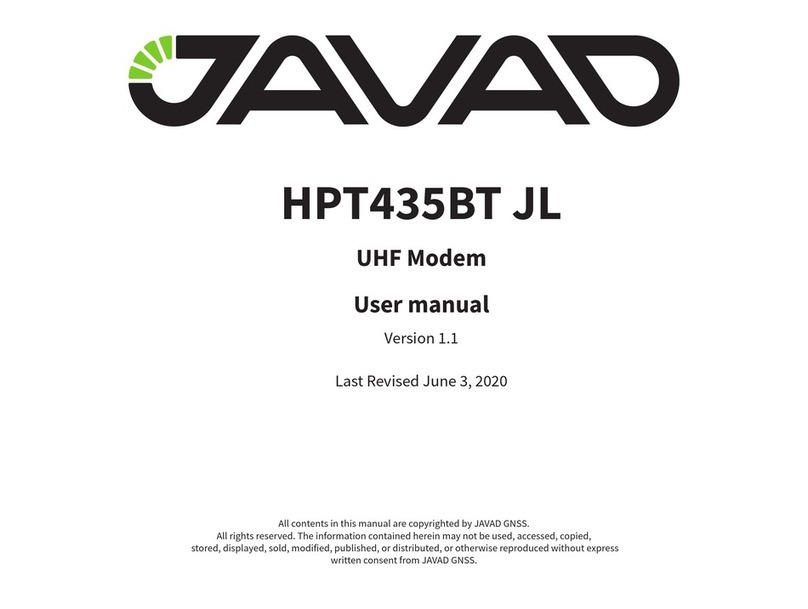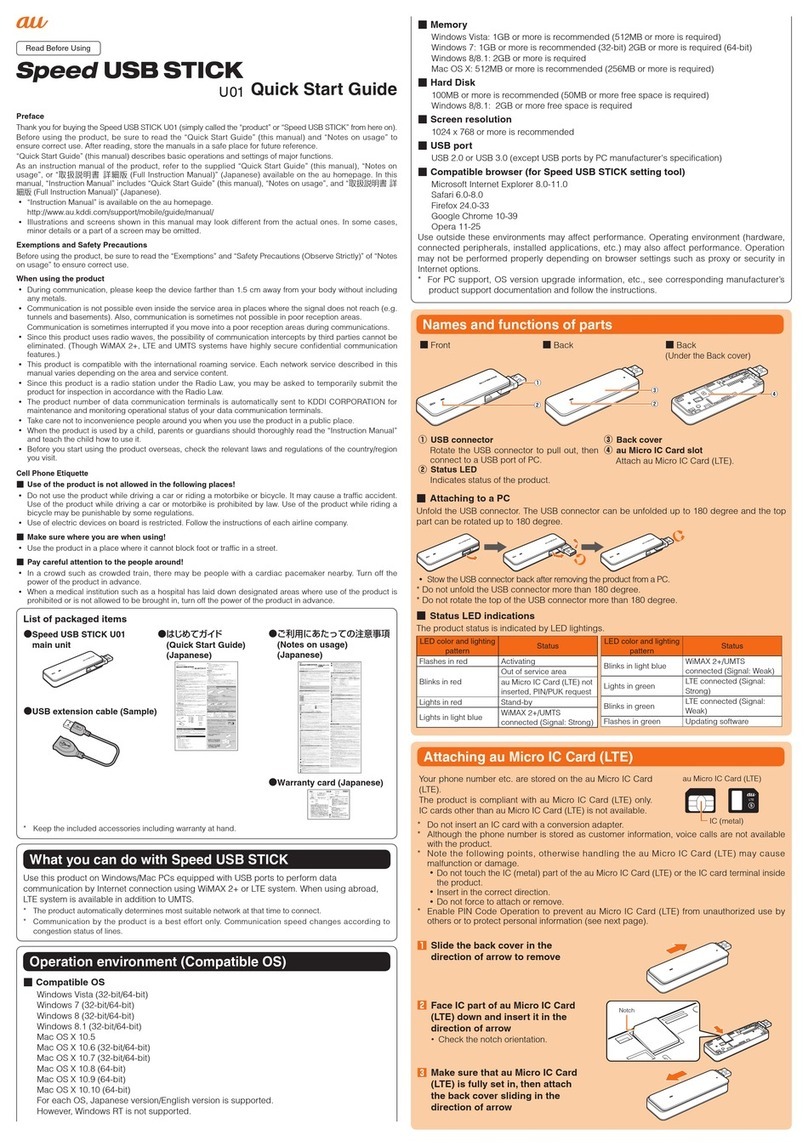Seal One 2200 TF User manual

Seal One 2200 TF
User manual
with speech output
with german
speech output

1 Secure Authorization of Online Transactions with Seal One
Thank you for choosing a product of Seal One®. In order to familiarise yourself with the device,
please read this user manual carefully before using Seal One 2200 TF.
Seal One technology combines maximum security with effortless ease of use for the very rst time. All
Seal One devices are developed to authorize transactions through the use of digital signatures (e.g. as
part of online / mobile banking or payments). Through a secure connection via USB to a PC / Laptop with
an internet connection, Seal One 2200 TF presents transactions on its own display, reads them out loud
in german by the device’s speaker, and nally lets you authorize them by the push of a button.
Seal One 2200 TF is ready for immediate use and offers comprehensive protection against viruses,
trojans, phishing attacks, and other types of malware during transaction authorization.
The Seal One devices are compatible with all major operating systems. For a complete, up-to-date list of
supported operating systems, see https://www.seal-one.com/os.
1.2 Operation of Seal One 2200 TF
The operation of Seal One 2200 TF is simple, secure and convenient. After enrolling with an acceptance
partner, you can authorize a transaction following these 3 steps:
1. Connect: Connect your Seal One 2200 TF to your PC / Laptop via USB and initiate a
transaction from within an acceptance partner’s application.
2. Review: Verify the transaction data on the display of the device/read out loud by the device‘s
speaker.
3. Conrm: Authorize the transaction by pressing the button for 1 second.
1.3 Buttons of Seal One 2200 TF
Approve: The button is used for 2 functions.
1. When transaction is read out loud and displayed on the device.
Meaning: Approve transaction (pressing for 1 second)
2. When the connection is established and there is no transaction.
Meaning: Appeare Seal One ID (hold for at least 3 seconds until Seal One ID is read out
loud and displayed)
Display prevous / next:
Meaning: The information on the display is scrolled up or down.
(Button has no function for voice output)
Cancel:
Meaning: Cancel e.g. cancel transaction.
OK
N.B. Text-to-speech is available only in German.
!
approve
cancel
display
micro USB display previous / next
speaker

2 Enrollment with an Acceptance Partner
2.1 Seal One Acceptance Partner
Where can I use my Seal One device?
Seal One devices can be used in conjunction with any acceptance partner of Seal One AG. An
acceptance partner will indicate its partnership with Seal One AG using the Seal One acceptance logo:
You can nd a list of acceptance partners at: https://www.seal-one.com/partner
2.2 Enrolling the Seal One Device with an Acceptance Partner
Seal One 2200 TF must be enrolled with an acceptance partner prior to use. Since this process may
differ from one acceptance partner to another, we kindly ask you to follow the instructions outlined by the
respective partner.
Please contact the customer service of the acceptance partner should any questions or concerns arise
with regard to the enrollment of the Seal One device within their application.
2.3 Display of the Seal One ID
The Seal One ID is needed in order to enroll the Seal One device with an acceptance partner. To see it on
the display and read out loud via the device’s speaker, complete the following steps:
1. Make sure that the device is ready for use, the device says (in German) “Seal One verbunden“ one
time and there is no transaction displaying on the device. When in this state, you see the following:
2. Press and hold the button on your Seal One device for at least 3 seconds until you see the
Seal One ID appears on the display and is read out loud by the device’s speaker
(in German - ID is examplary): “Seal One Registrierung Seal One ID 123G1 1G1G1 1G1GH“.
The Seal One ID is shown in 3 blocks of 5 characters as exhibited here:
During the registration process with an acceptance partner, the Seal One ID must be displayed on the
Seal One device and played back acoustically. As soon as your Seal One device is successfully registe-
red, it changes to the mode „ready to use“.
OK
N.B. The following letters are NOT used: I (India), M (Mike), O (Oscar), W (Whiskey).
!

Display Description
If the device logo remains permanently on the display during the start-
up process, the USB port of your PC / Laptop may be disturbed or
blocked. In this case, use the supplied Micro-USB cable or use another
USB port of your PC / Laptop. If the Seal One device is used inside a
company, please contact your administrator. He is able to unlock the
Seal One device based on the USB Vendor/Product ID.
Voice output (in German): “Seal One wartet auf Applikationsstart”
Seal One 2200 TF is connected via USB but cannot communicate with
the PC / Laptop. A possible cause is that the Seal One application
has not been started. Start the Seal One application (Note: There is no
physical CD required to start the application, a virtual CD drive is provid-
ed automatically). If the application is started and still the displayed icon
is shown, please check the Micro-USB cable used. The usage requires
a Micro-USB data cable. Some Micro-USB cables, e.g. supplied with
some mobile phones, are pure charging cables. Those cannot be used.
Always use the original cable supplied by Seal One.
Voice output (in German): “Seal One Verbindung wird hergestellt“
The connection between Seal One 2200 TF and the internet is beeing
established.
Hint: The arrows are blinking.
Voice output (in German): “Seal One verbunden“
The Seal One 2200 TF is connected to the internet and ready to use.
Hint: The animation of the arrows is moving.
Voice output (in German): “Seal One Verbindung getrennt”
There is no connection between the Seal One 2200 TF and the internet.
Please check if the PC / Laptop has an active connection to the internet.
Maybe the internet connection is blocked by a rewall. Allow all incoming
and outgoing Seal One connections.
Hint: The warning sign is blinking.
Voice output (in German - ID is examplary):
“Seal One Registrierung Seal One ID 123G1 1G1G1 1G1GH“
The Seal One ID is needed to enroll with an acceptance partner. It will
show when you press and hold the “OK“ button for at least
3 seconds. As soon as your Seal One device is successfully registered, it
changes to the mode „ready to use“.
Note: In case you want to discontinue displaying the Seal One ID
without enrolling with a partner, push the button for at least 3 seconds
once more.
Seal One 2200 TF sets itself into an energy saving mode after few minu-
tes, in order to increase its operating lifetime. As soon as a transaction
arrives in this state, the energy saving mode is discontinued automati-
cally and the arriving transaction is displayed.
For more information visit: https://www.seal-one.com/service
3 Symbols and their Meaning

4 Seal One Usage
4.1 Seal One 2200 TF with Windows
Step 1: Make sure that your PC / Laptop is connected to the internet.
Step 2: Connect Seal One 2200 TF to an available USB port on your PC / Laptop.
The device will display the following symbols one after another as shown below:
A setup wizard will appear on application startup when no known devices are detected.
Once you have successfully established a connection to your PC / Laptop, you will be directed to a
screen informing you that your Seal One is ready for use. The following symbols will appear on the display
of your Seal One device and the device says (in German) “Seal One verbunden“ one time.‘
N.B. The animation of the arrows is moving.
If the CD icon continues to show (e.g. because auto start is
disabled), you need to start the Seal One application manually.
Voice output (in German): “Seal One wartet auf Applikationsstart”
Refer to section 4.1.1 for more information.
!

4.1.1 The CD Symbol remains permanently on the Display of Seal One 2200 TF
By default, the application launches directly from the Seal One device when you connect it to your PC /
Laptop via USB. When the application does not start automatically after connecting via USB (e.g. auto
start is disabled), you must start the application manually. Voice output (in German): “Seal One wartet auf
Applikationsstart”.
Open “This PC” or “Computer“ on your desktop or in the start menu, option “Explorer”
Seal One 2200 TF is mounted as a virtual CD-ROM. Start the program by double clicking the application
icon labeled “SealOne”.
After the application has been started successfully. The following message will appear on the
display of your Seal One device and the device says (in German) “Seal One verbunden“ one time.
Your Seal One is ready for use.
Alternatively you can also download and start the Seal One application from the following website:
www.seal-one.com/start
4.1.2 Settings
The settings for your Seal One device are managed under the “Settings” menu option (click the tray
icon to display the full menu).
N.B. It is possible that the Seal One tray icon is hidden until you click the Up arrow to show all tray icons.
Available settings include changing the device’s name, enabling Quick Start and congure proxy settings.

4.1.3 Proxy-Server
By default, the proxy setting is “Automatically detect proxy settings for this network”. Normally, you
should not need to change this setting. In exceptional cases, you may need to manually congure the
proxy settings here.
If you have any questions with regards to proxy settings, contact your system administrator.
4.1.4 Zoom Display
If the default font size of the displayed data on the Seal One device’s screen is too small for you, you
have the option to enlarge the font size. You can enable / disable display zoom via the “Zoom Display”
menu option of the tray icon.
When lines to be shown are larger than the screen size, the text will be displayed as a horizontally
scrolling ticker.
!

4.2 Seal One 2200 TF with macOS
Step 1: Make sure that your Mac is connected to the internet.
Step 2: Connect Seal One 2200 TF to an available USB port on your Mac.
The device will display the following symbols one after another as shown below:
A setup wizard will appear on application startup when no known devices are detected.
Once you have successfully established a connection to your Mac via USB, you will be directed to a
screen informing you that your Seal One is ready for use. The following message will appear on the
display of your Seal One device and the device says (in German) “Seal One verbunden“ one time.
N.B. The animation of the arrows is moving.
If the CD icon continues to show (e.g. because auto start is disabled),
you need to start the Seal One application manually.
Voice output (in German): “Seal One wartet auf Applikationsstart”
Refer to section 4.2.1 for more information.
!

4.2.1 The CD Symbol remains permanently on the Display of Seal One 2200 TF
The CD symbol will appear and persist on the display of your Seal One if the Seal One application is not
currently running. Voice output (in German): “Seal One wartet auf Applikationsstart”. In this case, you will
need to manually start the application.
There are two ways to start the application.
First, the Seal One application is located on the device and can be executed there using the “Finder“.
To do this, click on the CD drive “SealOne“ and then double-click on the “SealOne“ application.
The second option is to download the Seal One application from the following website:
www.seal-one.com/start
After download, open the Seal One image with a “double click“. The image is then automatically mounted
and the “SealOne_Installer_MacOS“ can be started.
Start the Seal One application with another double-click on the Seal One application icon.
After the application has been started successfully. The following message will appear on the
display of your Seal One device and the device says (in German) “Seal One verbunden“ one time.
Your Seal One is ready for use.

4.2.2 Settings - macOS
The settings for your Seal One device are managed under the “Settings” dropdown menu option
(click the icon in the menu bar to display the full menu).
Available settings include changing the device’s name and enabling Quick Start.
4.2.3 Zoom Display
If the default font size of the display data on the Seal One device’s screen is too small for you, you have
the option to enlarge the font size. You can enable / disable display zoom via the “Zoom Display” drop-
down menu option of the Seal One menu bar icon.
Please note that in zoom mode the large single-line text is displayed as ticker.
!

4.3 Seal One 2200 TF with Linux
Depending on the Linux distribution and conguration, the Seal One CD drive will automatically mount its-
elf. When that’s not the case, you must do this step manually. Once done, you can nd the CD drive from
your File Manager and start the Seal One application by double clicking on it.
Alternatively, you can download the latest version of the Seal One application from and start it:
www.seal-one.com/start
After the application has been started successfully. The following message will appear on the
display of your Seal One device and the device says (in German) “Seal One verbunden“ one time. Your
Seal One is ready for use.
5 Automatic Updates
To keep your Seal One 2200 TF up-to-date, you will be notied of any available rmware updates. We
recommend that you always update to the latest version when prompted. When an update is available,
you will be presented with the following dialog asking if you would like to update now.
During the update process, you will see a progress bar displayed in the update window and on the
device’s display and indicated acoustically (in German) “Seal One Firmwareupdate gestartet“.
Please take special care not to disconnect your device from USB during the update process. After a
successful update, your Seal One announces acoustically (in German) “Seal One Firmwareupdate
beendet“. It will automatically restart, reconnect, and be ready for use when played once (in German)
“Seal One verbunden“.
If you would prefer to defer the update to a later date, click “No” when in the dialog appears. The update
prompt will be displayed again in regular intervals.
In order to have a full featured experience on Linux, you will need a Linux Distribution which con-
tains the GTK graphics library. You can also use the application without a Graphical User Interface,
in which case you would need to manage the necessary settings for your Seal One device via the
command line. For more details, see the README.txt on the virtual CD ROM drive.
!

6 Handling and safety Instructions
CAUTION: Failure to observe the following safety guidelines may under certain circumstances result in
re, electrical shock, other injury or damage to the Seal One unit or other components. Please ensure that
children do not have any access to the hardware and packaging materials. Never let children play with the
device. Children can swallow the device and the accessories. The device is designed and manufactured
with great care and should be treated with care.
The following recommendations and operating instructions should help you to ensure a longlasting
operation:
- Avoid dropping the device and never open it.
- Protect against direct sunlight, high temperatures and severe temperature changes, this could
damage movable and electronic components and the functionality is no longer guaranteed.
- Never throw the device in a re.
- The housing of the device can break through substantial impact.
- The use of the device once it has been damaged is prohibited.
- Use the device at a clean and dry place.
- Protect the device from dust, vapors, humidity, liquids, and never put paint on it.
- To clean, use slightly damp, lint-free cloth and do not use harsh cleaners or solvents.
6.1 Legal Disclaimer
Seal One AG disclaims all liability for damages resulting due to improper use. Opening Seal One 2200 TF
and any changes on the device are strictly prohibited and will void the warranty.
6.2 Disposal of old electrical and electronic Equipment
This symbol indicates that according to local laws and regulations your product and its
rechargeable battery must be recycled separately from household waste. When this product
reaches its end of life, take it to a collection point designated by local authorities for the recycling
of electronic equipment.
The improper disposal of waste electronic equipment by the consumer may be subject to nes. The
separate collection and recycling of your product and its battery at the time of disposal will help conserve
natural resources and ensure that it is recycled in a manner that protects human health and the
environment. The device and its battery should be handed over to the appropriate collection point for the
recycling.
6.3 EC-Declaration of Conformity
Simplied EU Declaration of Conformity
Seal One AG hereby declares that the Seal One 2200 TF conforms to the EU directives, harmo-
nized standards, and technical specications for this device. The full text of the EU Declaration of Confor-
mity is available at the following Internet address: www.seal-one.com/conformity

7 Return form
Please use a sturdy packaging for return, such as a padded envelope or shipping bag. For the return
form, return address, and further information, please visit:
https://www.seal-one.com/return
8 Package Contents
• Seal One 2200 TF
• Micro-USB cable
Please note that the Micro-USB cable is designed for exclusive use with Seal One 2200 TF.
The manufacturer assumes no liability for any use not in connection with Seal One devices.
The usage requires a Micro-USB data cable. Some Micro-USB cables, e.g. supplied with
some mobile phones, are pure charging cables. Those cannot be used. Always use the
original cable supplied by Seal One.
You can also use a standard Micro-USB data cable with Seal One 2200 TF.
• Quick start guide
This quick start guide contains all necessary steps for installation, usage and maintenance of
your Seal One 2200 TF.
The package does NOT include a CD.
The entire operating software is already included on the Seal One 2200 TF.
The software is NOT available on a CD.
!

macOS is a registered trademark of Apple Inc.
Microsoft is a registered trademark of Microsoft Inc.
Seal One is a registered trademark of Seal One AG. Seal One®– Patented Technology
Seal One AG
Berliner Straße 44
60311 Frankfurt am Main
Germany
www.seal-one.com
with speech output
with german
speech output
Other manuals for 2200 TF
1
Table of contents
Other Seal One Modem manuals