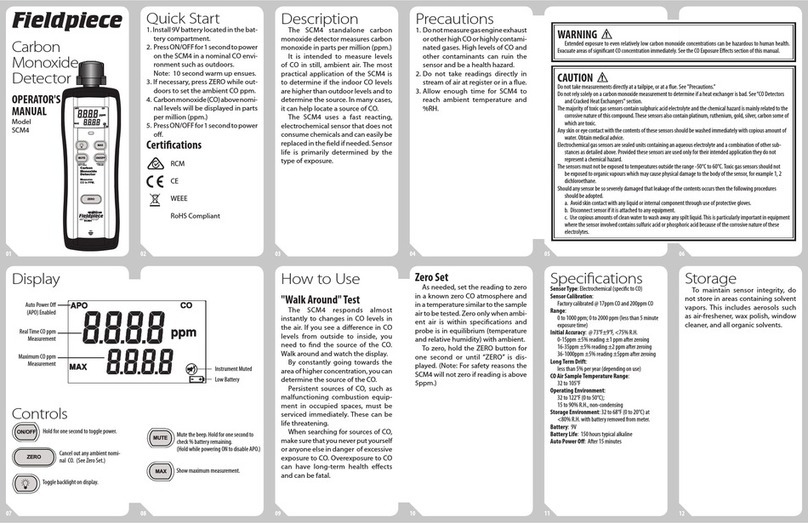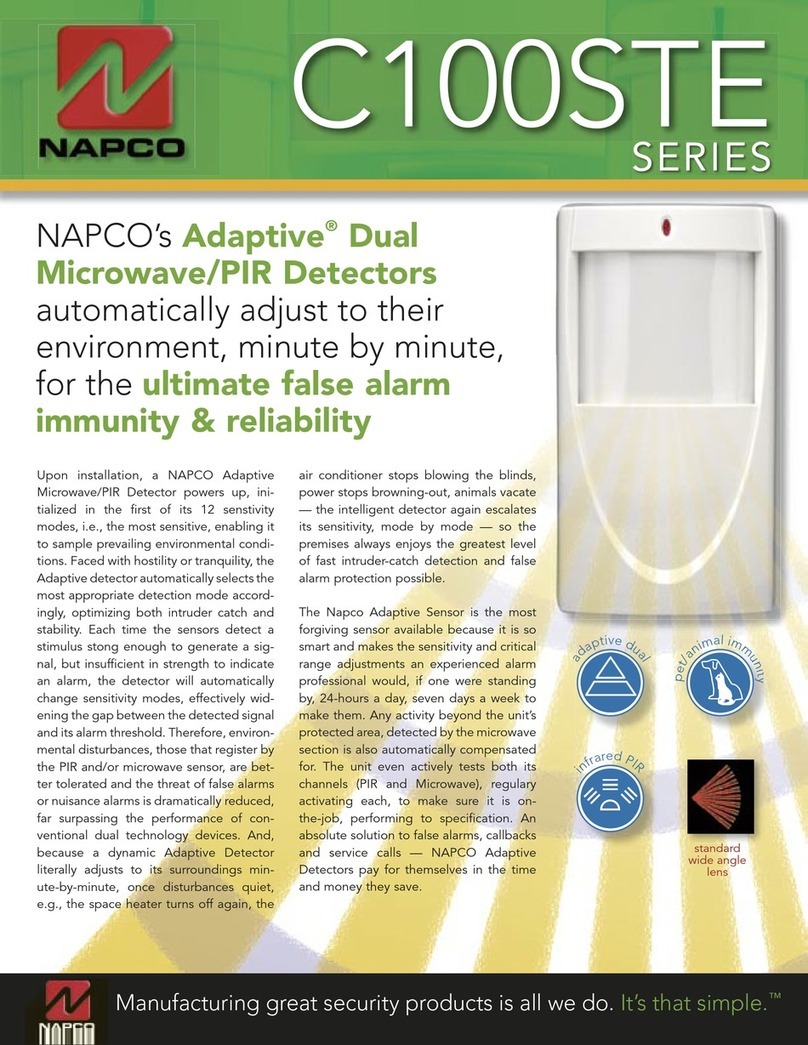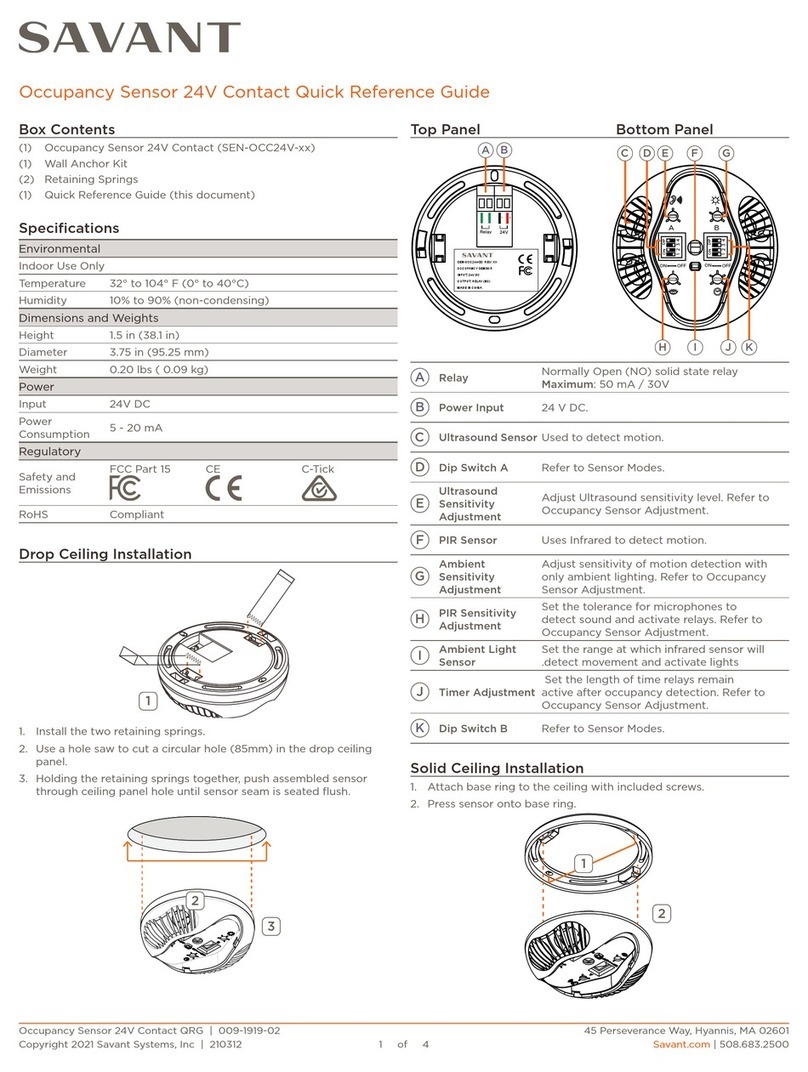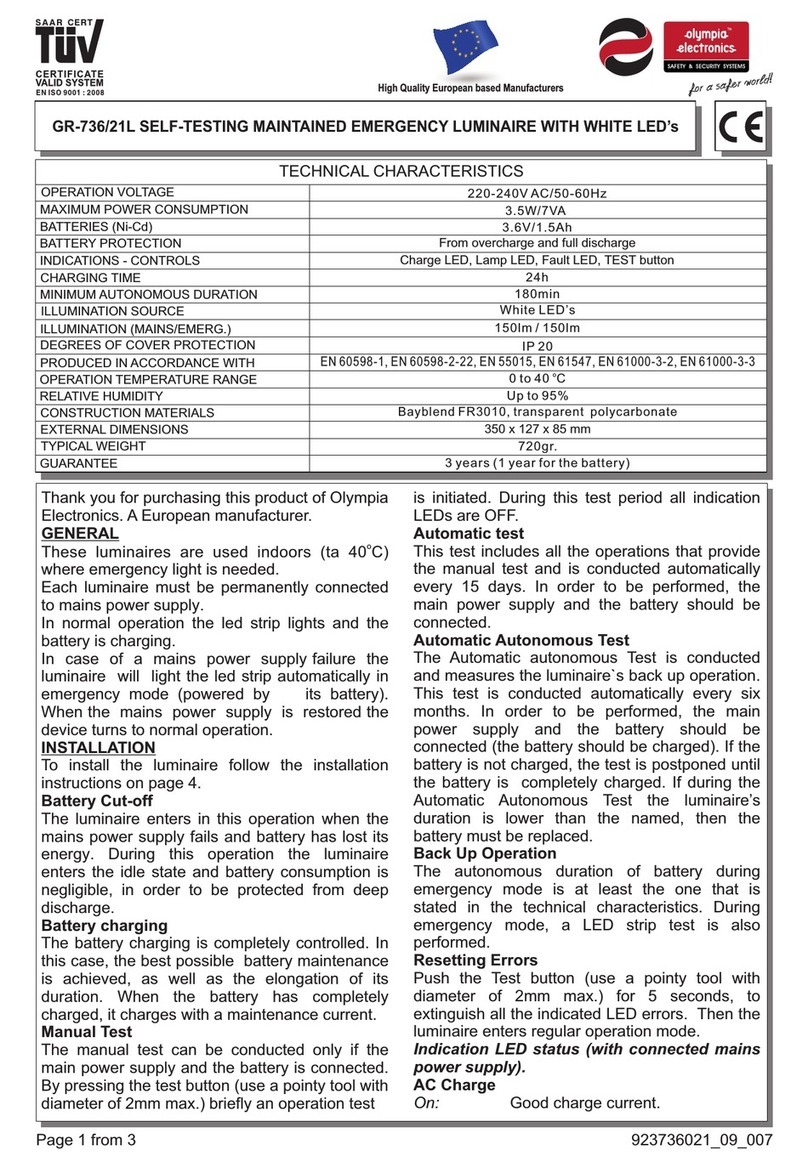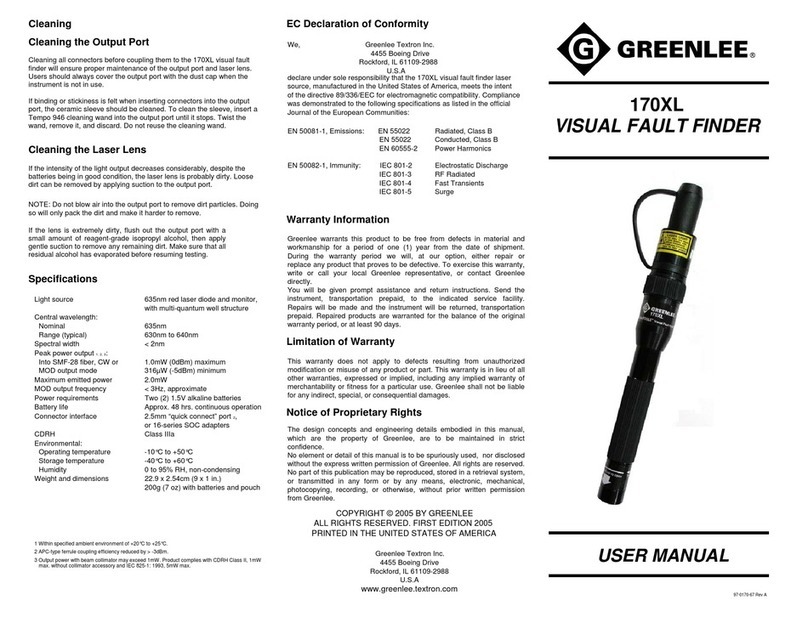SEAM Lotus User manual

QUICK GUIDE

Thank you for purchasing the Lotus by SEAM.
CUSTOMER SUPPORT
Check our ocial website for firmware updates, customer
support, and news about our products. If you have any
suggestions, comments or concerns, please contact our
customer support team at:
WARRANTY
There is a one Year Manufacturer Warranty which covers
the Lotus device and it’s charging case from the date
of purchase. Warranty does not apply if the product is
damaged due to physical abuse, mishandling, accident, fire,
frostbite, water damage, negligence or failure to follow the
supplied operating instructions.

about your Lotus 4
about your charging case 5
getting started 6
using the charging case 7
package contents 8
download SEAM App 9
connecting your Lotus 10-11
mode selection 12-13
settings 14
voice assistant 15
wearing the Lotus 16
accessory guide 17
specifications 18
disclosures 19
contents

4
A| LED status indicator
about your lotus
A
B
C
D
E
F
B| side button x 2
E| charging pads x 3
F| speaker
C | microphone
D | rear clip

5
A| locking magnets x 2
B| charging pins x 3
E| micro USB
about your charging case
A
B
C
D
E
F
C| Lotus charging status
LED indicator
D| charging status button
F| charging case battery
status LED indicator

6
getting started
1
A
2 3 4 5 6 7 8
1 2 3 4 5 6 7 8
B
C
D
E
F
A
B
C
D
E
F
Dept. Technical reference Created by Approved by
Document type Document status
Title DWG No.
Rev. Date of issue Sheet
2018-04-26
1/1
Lotus with plastic
Jasmine So
1 | Remove Lotus from
charging case. 2| Peel o sticker from back
of Lotus.
3| Place Lotus back into
the charging case. 4| Plug in micro USB cord
for initial charge of Lotus
and case.

7
using the charging case
Press the status button to
check on charge and battery
status
Charging
25% < 90%
Fully Charged
< 90%
Battery low
> 25%
When the front LED is green, the Lotus is ready.
CHARGE STATUS
No Power > 25%
Battery low 25% < 90%
Battery normal < 90%
Battery charged
When the side LED is green, the charging case is
fully charged.

8
package contents
1 x Lotus
1 x charging case
1 x micro USB
1 x awesome
sticker
1 x quick guide
by

9
download the seam app
The Lotus is designed to
be bluetooth connected to
any iOS device running OS
10.0.2 or Android device
running 6.0 or above.
Download the latest version
of the app from
seamtechnic.com
or by searching:
‘SEAM Personal Safety’
You will automatically be rewarded a 3 month
SEAMPlus+ subscription with your Lotus purchase,
when you first connect the device. At the end of the
3 months you can choose to continue by opting in for
further subscription.
NOTE: The Lotus will function with a free user account as well.

10
connecting the Lotus
1. Press and hold either button for 5 seconds.
2. Blue LED indicates the Lotus is
on and bluetooth discoverable as
Lotus 1.16_xxxxxx
(xxxxxx is your device’s unique serial number)

11
connecting the Lotus
3. Open the SEAM Personal Safety App and open
the Lotus device icon on the main homepage, enable
bluetooth on device and follow the in-app instructions.
4. Purple LED indicates your
Lotus device is connected and
in standby mode.

12
mode functions Tap Button
Hold Button
DISCOVERY MODE
: Lotus is looking to pair via Bluetooth
: LEDs change to BLUE
PAIRING/ STANDY
: Successfully paired to app
: LEDs change to PURPLE
RECORDING A LOG
: Tap both buttons to activate
: LEDs change to GREEN
SHARING A LOG
: Tap both buttons TWICE, from
STANDBY, or once from green recording
state, to activate
: LEDs change to YELLOW

13
... more modes
CALLS NEAREST GUARDIAN
: Hold both buttons anytime to activate
: LEDs change to RED
STATUS CHECK/ VOICE ASSISTANT
: Tap one button to check status
*see page 15 for further instructions
TO END A LOG/ HANG UP
: Hold one button to deactivate
: Lotus goes to STANDBY MODE
TURN OFF LOTUS
: When in STANDBY MODE
: Hold one button to turn o Lotus

14
settings
Settings for the Lotus are updated through the SEAM
Personal Safety App
BATTERY LEVEL %
LED BRIGHTNESS LOW/ MED/ HIGH
LOUDNESS OFF/ LOW/ MED/ HIGH
FIND MY LOTUS FIND ME
VOICE ASSISTANT ON/OFF
DISCONNECT DEVICE Y/N

15
voice assistant
When activated via Lotus settings, the Lotus will access
your Siri or Google Assistant at the touch of either
button when performing a status check.
Google Assistant
Connect your Google Assistant
account for total voice control
on the SEAM App with SEAM
Voice, available on Android and
Google Home products. Visit
seamtechnic.com/seam-app for
complete instructions.
Siri
When connected to an iOS
device Siri will be accessable
with the Lotus for remote
access to your assistant.

16
wearing the Lotus
The Lotus will comfortably and securely clip onto your
clothing or a thin strap. To get the most out of your Lotus
you can purchase the wrist adapter or pendant adapter to
allow for more mobility with your Lotus device.

17
accessories
1
A
2 3 4 5 6 7 8
1 2 3 4 5 6 7 8
B
C
D
E
F
A
B
C
D
E
F
Dept. Technical reference Created by Approved by
Document type Document status
Title DWG No.
Rev. Date of issue Sheet
2018-04-25
1/1
Watch Adapter 1.1.1
Jasmine So
1
A
2 3 4 5 6 7 8
1 2 3 4 5 6 7 8
B
C
D
E
F
A
B
C
D
E
F
Dept. Technical reference Created by Approved by
Document type Document status
Title DWG No.
Rev. Date of issue Sheet
2018-04-25
1/1
Pendant March 14
Jasmine So
WRIST ADAPTER
Easy access to the Lotus, great for
action users.
PENDANT ADAPTER
Clip your Lotus on your keychain or
wear it as a discreet necklace.
*These accessories are sold separately
from the Lotus device and charging case

18
specifications
LOTUS DIMENSIONS :
COMPATIBILITY:
LOTUS WEIGHT :
Android +6.0 and iOS +10.0.2
14.5 g
CONNECTIVITY : Bluetooth 4.0
LOTUS BATTERY: 12O mAH
600 mAH
CHARGING CASE DIMENSIONS :
CHARGING CASE WEIGHT : 48.8 g
CHARGING CASE BATTERY:
diameter: 34.30mm, width: 14.47 mm
50mm x 50mm x 50.56mm

disclosures
This device complies with Part 15 of the FCC
rules and Industry Canada license-exempt
RSS standard(s). Operation is subject to
the following two conditions: (1) this device
may not cause harmful interference, and (2)
this device must accept any interference
received, including interference that may
cause undesired operation.
The manufacturer is not responsible for
any radio or TV interference caused by
unauthorized modifications or change to this
equipment. Such modifications or change
could void the user’s authority to operate
the equipment.
This radio transmitter (identify the device
by certification number or model number if
Category II) has been approved by Industry
Canada to operate with the antenna types
listed below with the maximum permissible
gain indicated. Antenna types not included
in this list, having a gain greater than the
maximum gain indicated for that type, are
strictly prohibited for use with this device.
This equipment has been tested and found
to comply with the limits for a Class B digital
device, pursuant to part 15 of the FCC
Rules. These limits are designed to provide
reasonable protection against harmful
interference in a residential installation. This
equipment generates, uses and can radiate
radio frequency energy and, if not installed
and used in accordance with the instructions,
may cause harmful interference to radio
communications. However, there is no
guarantee that interference will not occur
in a particular installation. If this equipment
does cause harmful interference to radio or
television reception, which can be determined
by turning the equipment o and on, the
user is encouraged to try to correct the
interference by one or more of the following
measures:
-- Reorient or relocate the receiving antenna.
-- Increase the separation between the
equipment and receiver.
-- Connect the equipment into an outlet
on a circuit dierent from that to which the
receiver is connected.
-- Consult the dealer or an experienced
radio/TV technician for help.
The device has been evaluated to meet
general RF exposure requirement.
To maintain compliance with FCC’s RF
exposure guidelines, this equipment should
be installed and operated with a minimum
distance of 5mm between the radiator and
your body.
Antenna Type Max. Antenna Gain(dBi)
SMD (surface mount device) antenna 3

20
Table of contents
Languages:
Popular Security Sensor manuals by other brands

RS PRO
RS PRO RS-1012 instruction manual

Deep Blue
Deep Blue BlueFox Basic Installation and operating instructions
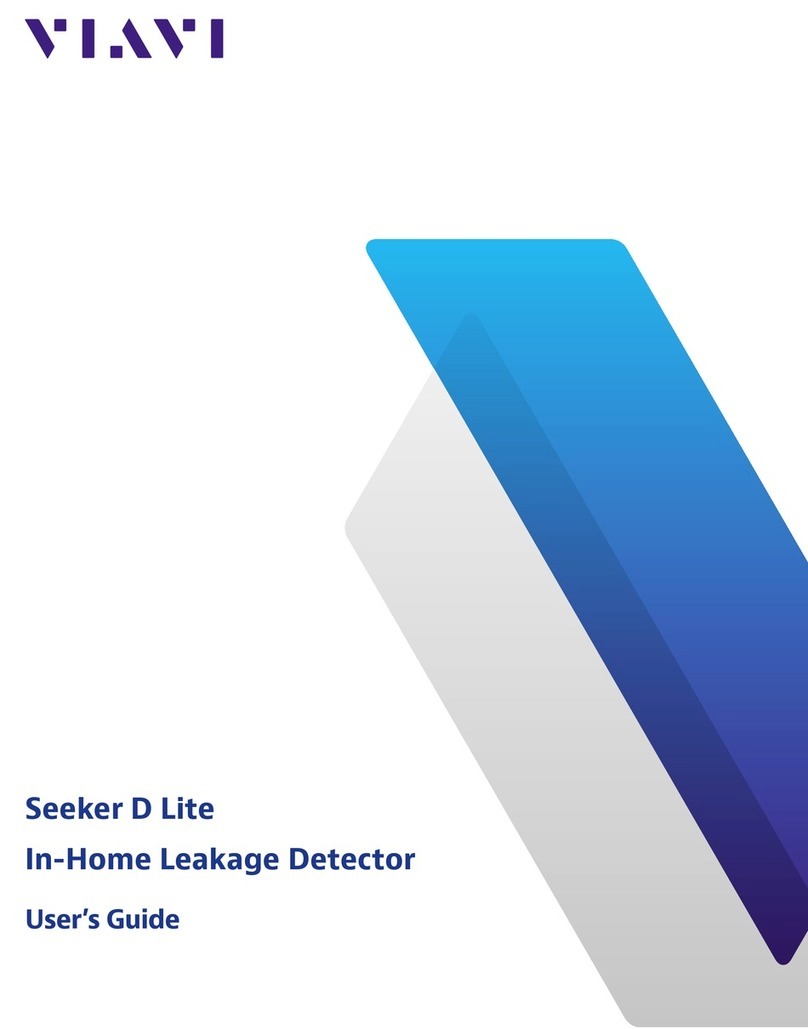
Viavi
Viavi Seeker D Lite user guide
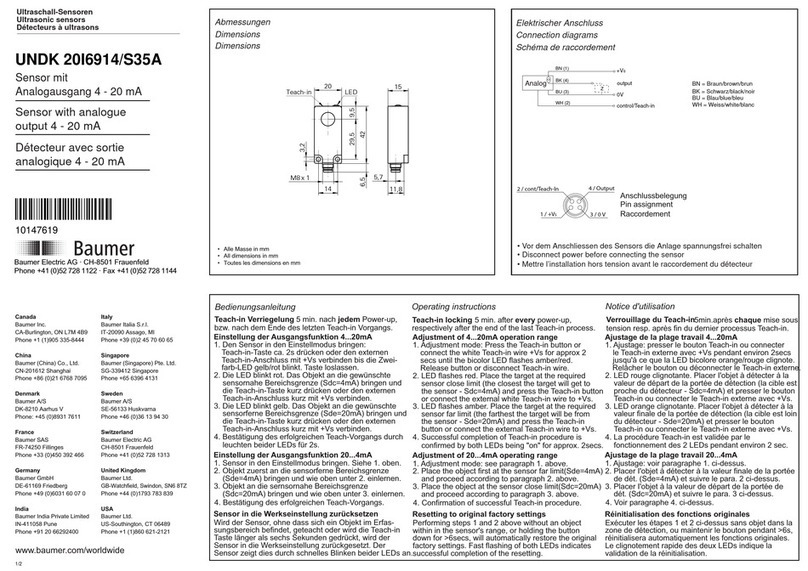
Baumer
Baumer UNDK 20I6914/S35A quick start guide

ensto
ensto LYNX 3400 Installation and operation manual

ITALIANA SENSORI
ITALIANA SENSORI 8001-ISR001 Installation, operation and maintenance manual