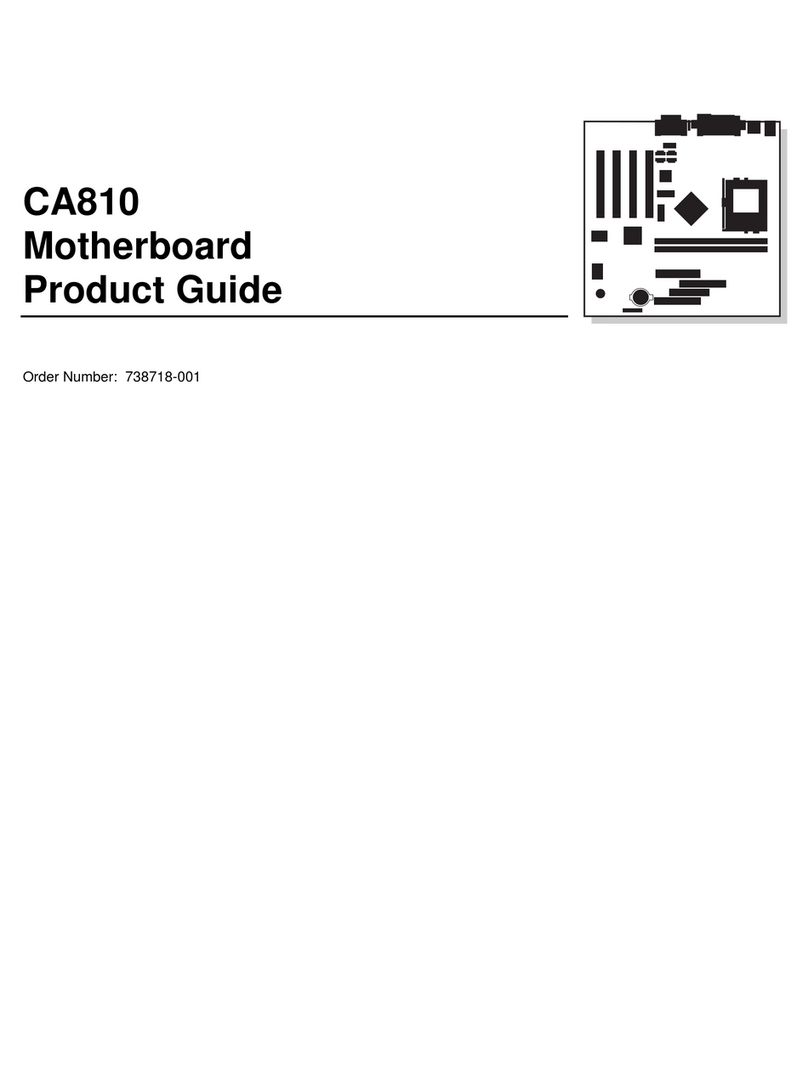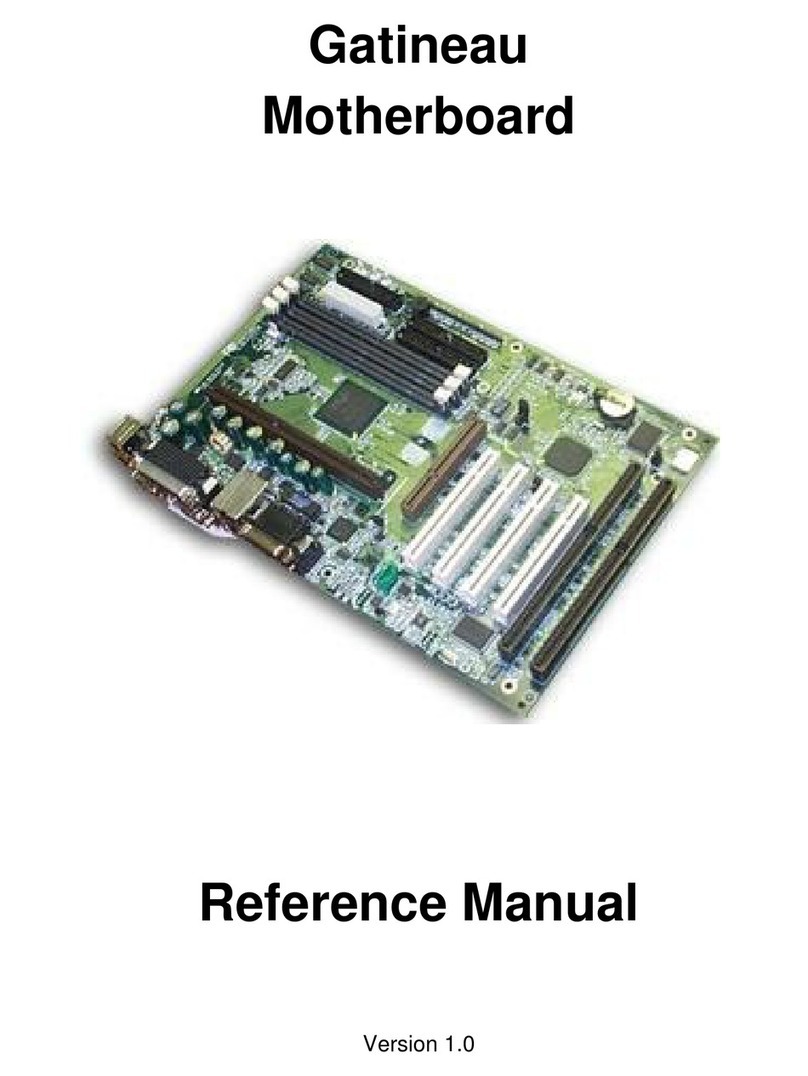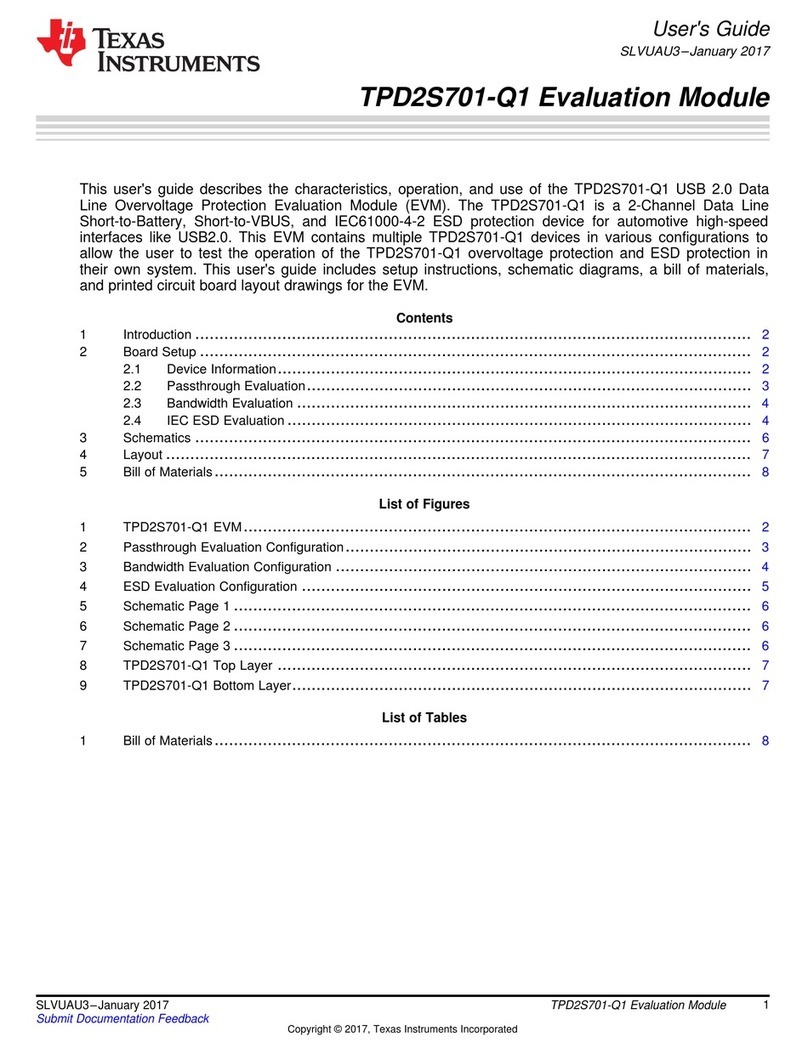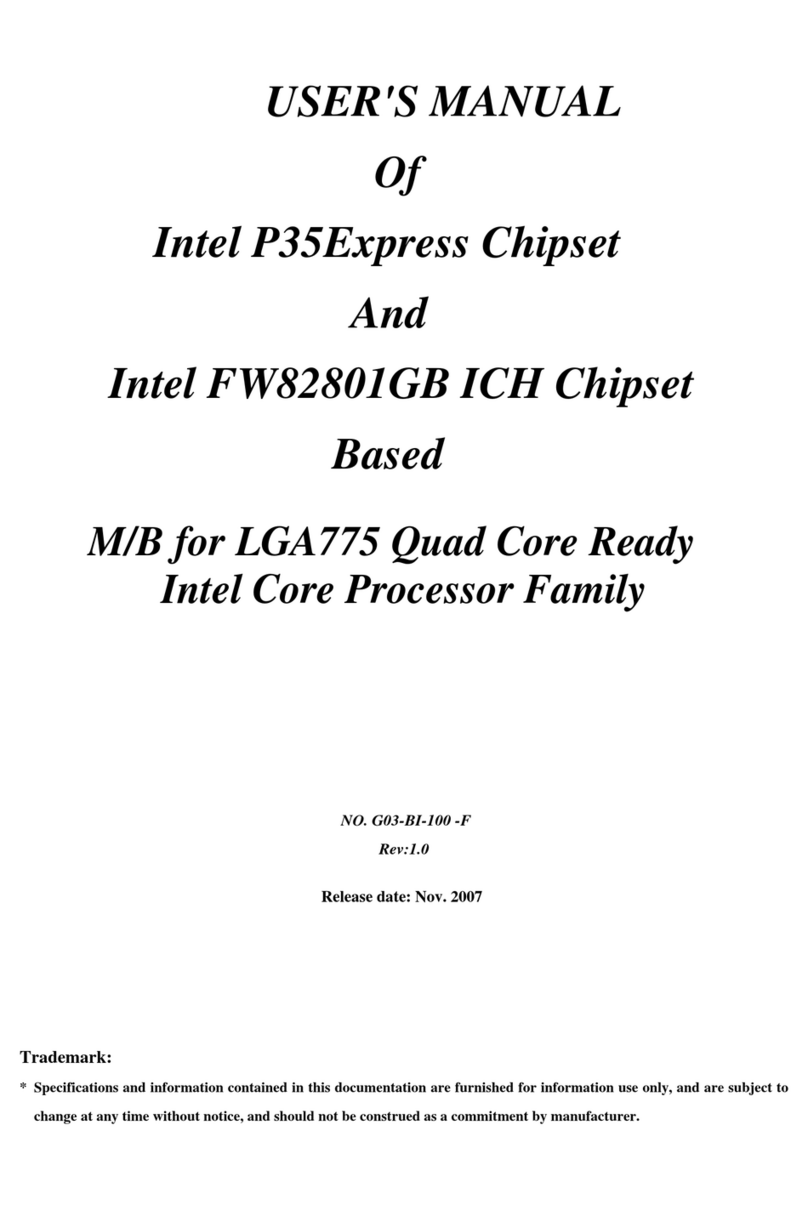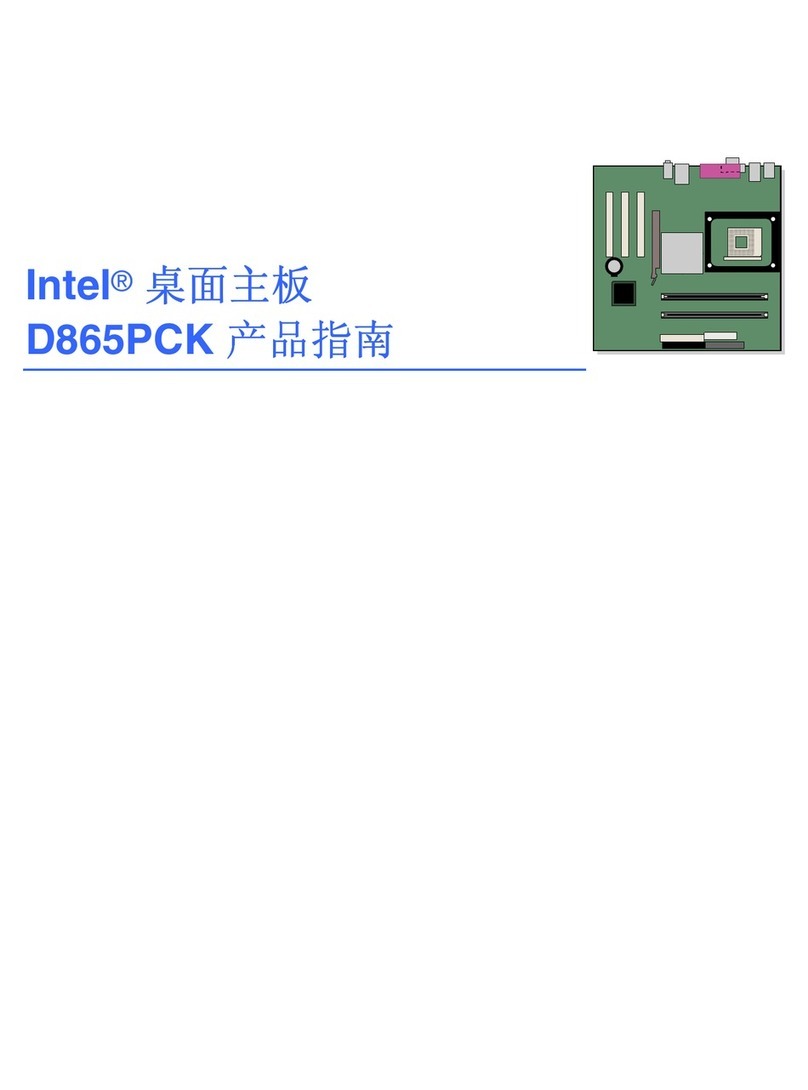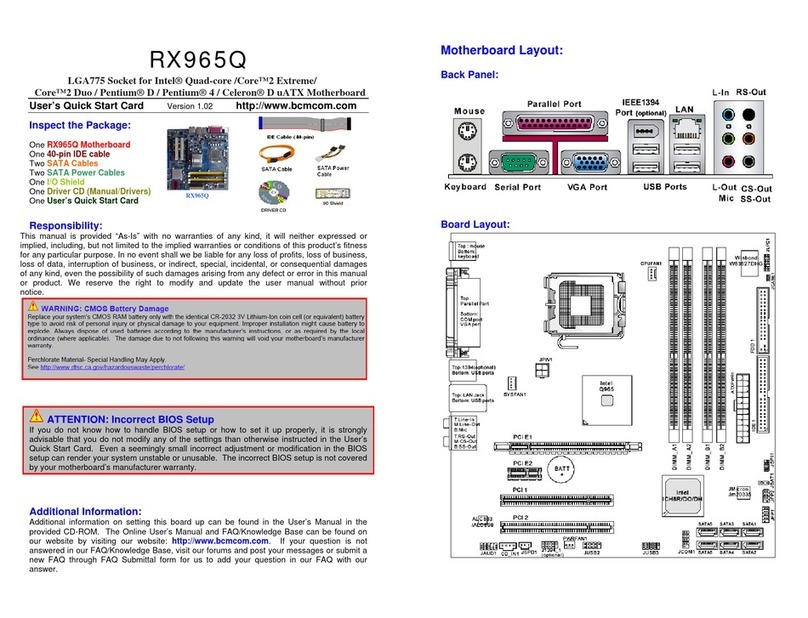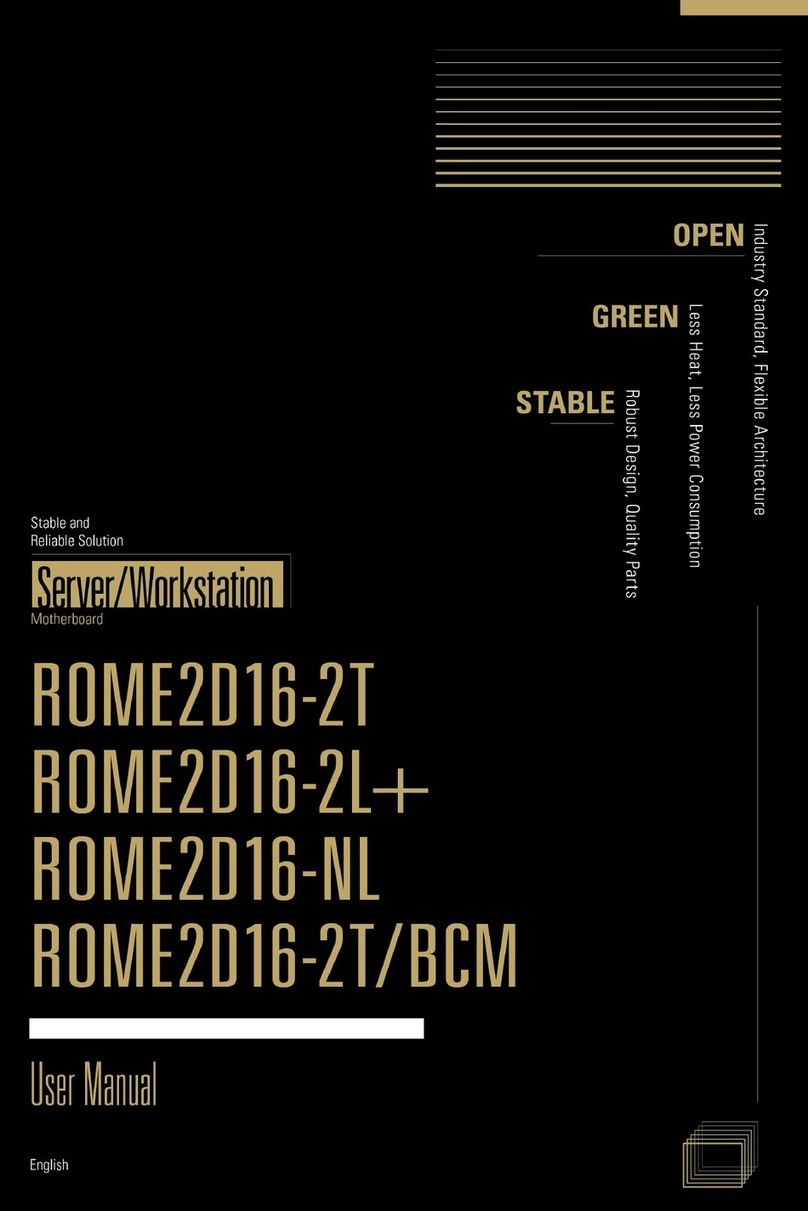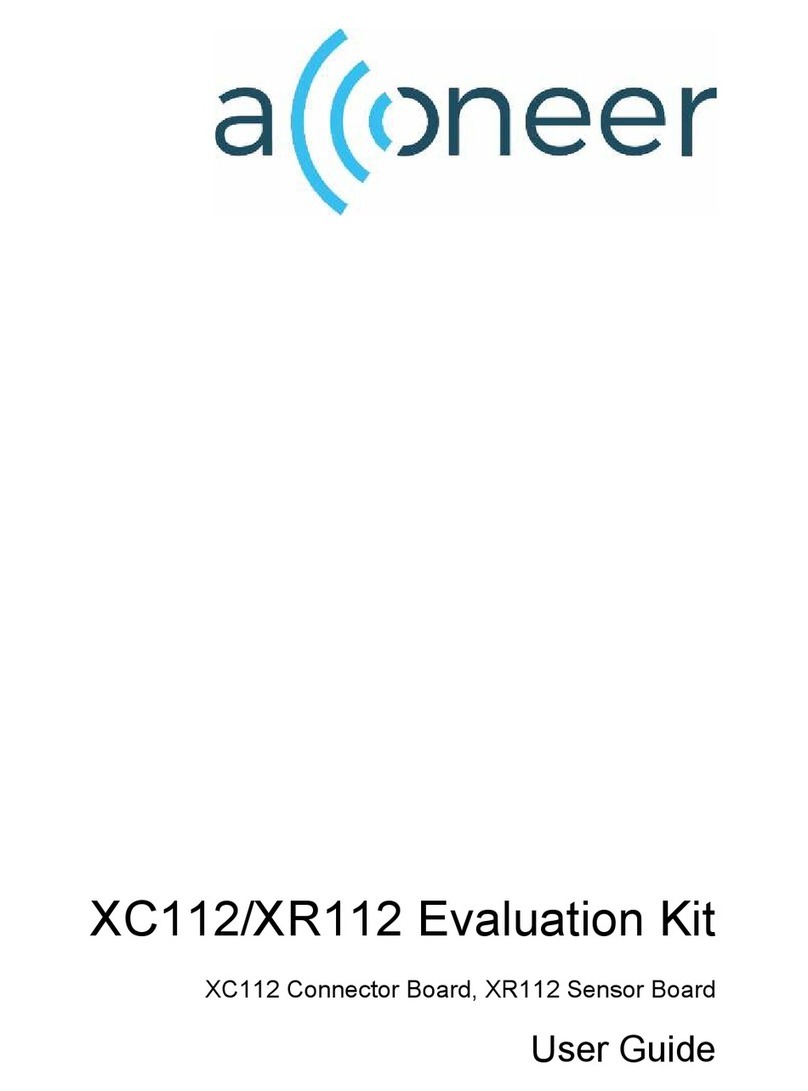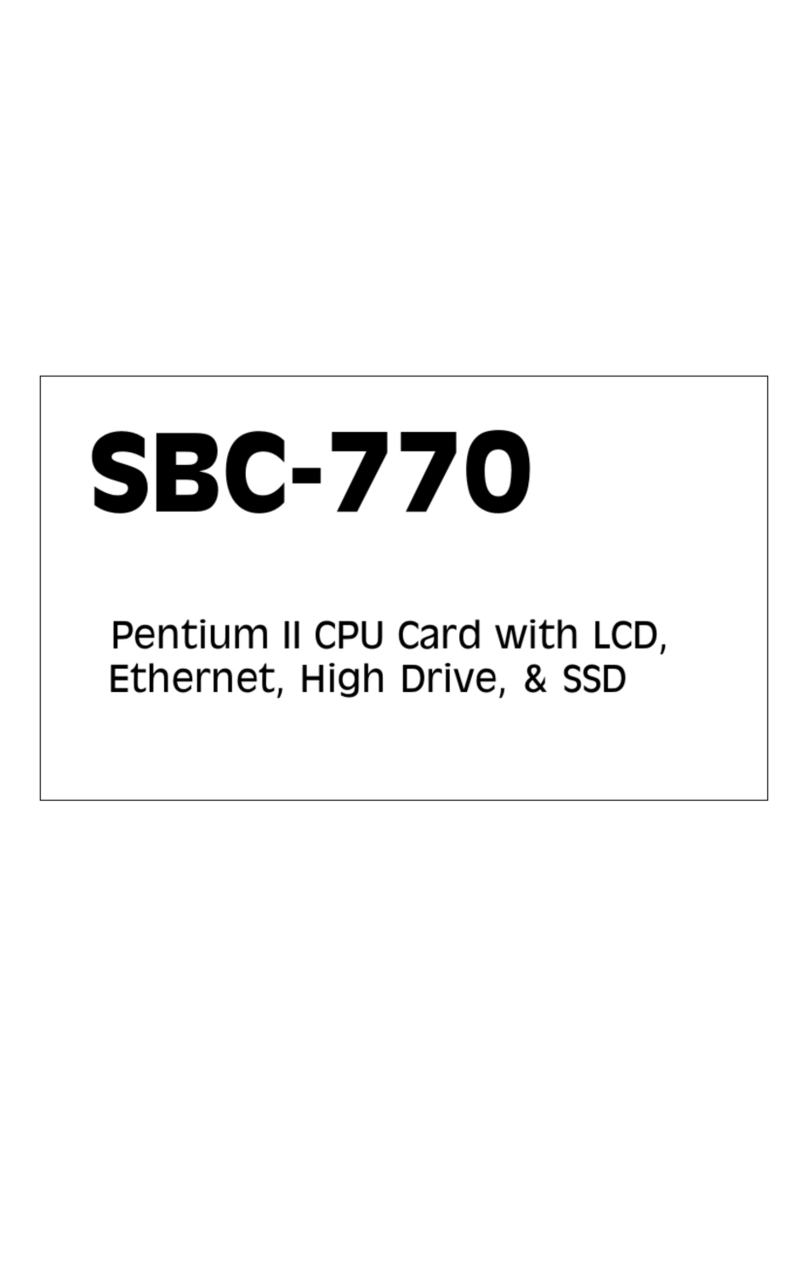Seanix Yukon HX User manual

Yukon HX
Motherboard
User Manual
Ver 2.0
Manufactured in Canada by Seanix Technology Inc.

Seanix Technology Inc. makes no warranty of any kind with regard to this material,
including, but not limited to, the implied warranties of merchantability and fitness for a
particular purpose. Seanix assumes no responsibility for any errors that may appear in
this document. Seanix makes no commitment to update nor to keep current the
information contained in this document. No part of this document may be copied or
reproduced in any form or by any means without prior written consent of Seanix.
†Pentium is a registered trademark of Intel Corporation.
AMI is a registered trademark of American Megatrends Inc.
†Third-party brands and trademarks are the property of their respective owners.
Copyright 1997, Seanix Technology Inc.

Table of Contents
PRODUCT DESCRIPTION................................................................................................................................1
BOARD LAYOUT..................................................................................................................................................1
FEATURE SUMMARY............................................................................................................................................ 2
CENTRAL PROCESSING UNIT................................................................................................................................ 2
MEMORY............................................................................................................................................................3
CACHE MEMORY ................................................................................................................................................3
IDE PERIPHERAL INTERFACE............................................................................................................................... 3
SUPER I/O ..........................................................................................................................................................3
SYSTEM BIOS ....................................................................................................................................................4
UNIVERSAL SERIAL BUS (USB) OPTION...............................................................................................................5
EXPANSION SLOTS ..............................................................................................................................................5
SYSTEM SECURITY.............................................................................................................................................. 5
KEYBOARD/MOUSE CONTROLLER .......................................................................................................................6
REAL-TIME CLOCK AND CMOS RAM.................................................................................................................6
FAN CONNECTOR................................................................................................................................................ 6
SPEAKER ............................................................................................................................................................6
USING THE BIOS SETUP PROGRAM.............................................................................................................7
RECORD THE SETUP CONFIGURATION ..................................................................................................................7
AMI BIOS SETUP MENU OVERVIEW ...................................................................................................................7
OVERVIEW OF THE SETUP KEYS...........................................................................................................................9
STANDARD CMOS SETUP ................................................................................................................................. 11
ADVANCED CMOS SETUP................................................................................................................................. 12
ADVANCED CHIPSET SETUP............................................................................................................................... 14
POWER MANAGEMENT SETUP............................................................................................................................ 15
PCI/PLUG AND PLAY SETUP .............................................................................................................................. 16
PERIPHERAL SETUP ........................................................................................................................................... 18
AUTO-DETECT HARD DISKS.............................................................................................................................. 19
CHANGE USER PASSWORD & CHANGE SUPERVISOR PASSWORD .......................................................................... 19
AUTO CONFIGURATION WITH OPTIMAL SETTINGS .............................................................................................. 19
AUTO CONFIGURATION WITH FAIL SAFE SETTINGS............................................................................................. 19
SAVE SETTINGS AND EXIT................................................................................................................................. 20
EXIT WITHOUT SAVING..................................................................................................................................... 20
INSTALLING AND CONFIGURING JUMPERS & OPTIONAL COMPONENTS...................................... 21
BEFORE YOU BEGIN.......................................................................................................................................... 21
JUMPER BLOCK OVERVIEW................................................................................................................................ 22
CPU / BUS SPEED / CLOCK RATIO JUMPERS ....................................................................................................... 24
HOW TO CLEAR CMOS CONTENTS: J8............................................................................................................. 25
BIOS MODE SELECT JUMPERS: J11 .................................................................................................................. 26
CASE CONNECTOR BLOCK: J36 ........................................................................................................................ 27
MAIN POWER CONNECTORS: J12, J13............................................................................................................... 28
ON-BOARD SCSI BIOS AND DRIVERS (MANUFACTURING OPTION)..................................................................... 28
UPGRADING P54C TO P55C .............................................................................................................................. 35
INSTALLING THE OPTIONAL USB/PS2 ADD-ON CARD.......................................................................................... 37
INSTALLING SIMMS......................................................................................................................................... 38
REMOVING SIMMS........................................................................................................................................... 40

ERROR AND INFORMATION MESSAGES.................................................................................................. 41
BEEP CODES..................................................................................................................................................... 41
ERROR MESSAGES ............................................................................................................................................ 42
BIOS UPDATE ..................................................................................................................................................45
BIOS UPDATE.................................................................................................................................................. 45
TABLES
1..............................................................................Supported SIMM Sizes
................................................................................................................ 34
2.......................................................... Memory Options for SIMM Sockets
................................................................................................................ 34
FIGURES
1..........................................................................Motherboard Components
.................................................................................................................. 1
2.............................................................................Jumper Block Locations
................................................................................................................ 20
3......................................................................Standard Internal SCSI cable
................................................................................................................ 29
4................................................................... External SCSI cable (optional)
................................................................................................................ 30
5..............................................................................................P55 Upgrade
................................................................................................................ 31
6........................................................................... Installing a 72-Pin SIMM
................................................................................................................ 35

1
1
Product Description
Board Layout
Figure 1. Motherboard Components

Product Description
1
2
Feature Summary
•Intel Pentium®microprocessor running at 75, 90, 100, 120, 133, 150, 166, and 200
MHz OR Intel Pentium®MMX microprocessor running at 166 and 200 MHz.
•AT form factor motherboard
•Intel 82430HX PCIset
•Support for up to 128 MB single in-line memory modules (SIMMs) DRAM
•AMI BIOS in a flash memory device that supports system setup and PCI auto-
configuration
•Expansion slots for up to six add-in boards
Three dedicated PCI-bus slots
Two dedicated dedicated ISA-bus slots
One "shared" slot for either a PCI or an ISA add-in board
•Two RS-232-compatible serial ports
•One multimode, Centronics†-compatible parallel port (ECP/EPP)
•Adaptec AIC-7860 Ultra-SCSI (optional)
•USB (optional add-on card)
•PS/2 mouse connector (optional add-on card)
Central Processing Unit
The system is designed to operate with the Intel Pentiummicroprocessors. The
Pentiumprocessors, in addition to their expanded data and addressing capabilities,
includes the following features:
•Upgradable to next generation OverDriveprocessor (through your dealer)
•Onchip numeric coprocessor (compatible with the Intel486DX processor and
compliant with ANSI/IEEE standard 754-1985)
•Onchip 16 KB cache (8 KB for data, 8 KB for code) for the P54C and 32 KB cache
for the MMX P55C CPU.
•Burst-mode bus cycles

Yukon HX Motherboard User Manual
1
Memory
The Yukon HX motherboard supports base (conventional) and extended memory.
Operating systems such as MS-DOS†, OS/2†, UNIX†, and all application programs use
base memory. For better performance, OS/2 and UNIX as well as many MS-DOS
applications use extended memory.
The motherboard supports up to 128 MB of DRAM memory. DRAM is implemented
through 72-pin single in-line memory modules (SIMMs). The motherboard contains four
SIMM sockets.
Cache Memory
The Pentium microprocessor includes 16 KB of cache on the chip. The 82430HX
PCIset includes a cache controller that supports direct-mapped cache memory and
supports a second level cache that uses up to 512 KB of Synchronous Pipeline Burst
SRAM.
IDE Peripheral Interface
The motherboard provides a high speed, 32-bit PCI/IDE interface. The PCI/IDE
interface supports:
•Up to four PCI/IDE devices.
•Supports PIO Mode 0 to Mode 4.
•Logical block addressing (LBA) of hard drives larger than 528 MB.
•Extended Cylinder Head Sector (ECHS) translation modes.
•ATAPI devices (such as CD-ROMs) on both IDE interfaces.
Super I/O
The Plug and Play Super I/O has the following logical devices: One high performance
2.88MB floppy disk controller with digital data separator. One multi-mode high
performance bi-directional Parallel Port. Two 16C550 compatible enhanced UARTs.
These logical devices can be enabled or disabled individually by BIOS setting. The
Super I/O uses power saving circuitry to control power consumption. Each time a
logical device is disabled, its input gate is inhibited, output is tristated and input clock is
disabled. The net result is high performance and low power consumption.
•Plug and Play, Version 1.0a compatible to meet Win 95 logo requirement
Built-in Resource Data ROM
16-bit address decoding
•2.88MB floppy disk controller

Product Description
1
4
48mA direct output driver
Enhanced digital data separator
A and B drive may be swapped
supports two 360K, 720K, 1.2M, 1.44M, 2.88M floppy disk drives
•Multi-mode high performance parallel port
Standard mode -- bi-directional SPP
Enhanced mode -- EPP 1.7 and EPP 1.9 compatible
High Speed mode -- ECP, IEEE 1284 compliant
Backdrive current protection
Printer power-on damage protection
•Two Serial Port
Supports two 16C550 compatible enhanced serial ports
Supports IrDA or ASKIR infrared interface (Optional)
System BIOS
The system BIOS, from American Megatrends Incorporated (AMI), provides ISA PnP
and PCI PnP compatibility. The BIOS is contained in a flash memory device. The BIOS
provides the power-on self test (POST), the system Setup program, a PCI and IDE
auto-configuration.
The system BIOS is always shadowed. Shadowing allows any BIOS routines to be
executed from fast 32-bit onboard DRAM instead of from the slower 8-bit flash device.
PCI Auto-configuration
The PCI auto-configuration works in conjunction with the Setup program to support
using PCI add-in boards in the system. When you turn on the system power after
installing a PCI board, the BIOS automatically configures interrupts, DMA channels, I/O
space, and so on. Since PCI add-in boards use the same interrupt resources as ISA
add-in boards, you must specify the interrupts used by non PnP ISA boards in the
Setup program. Chapter 2 tells how to use the Setup program. The PCI auto-
configuration program complies with version 2.1 of the PCI BIOS specification.
IDE Auto-configuration
When an IDE drive is installed in the system, the IDE auto-configuration function
automatically detects and configures the drive for operation in the system. This function
eliminates the need to enter the Setup program after you install an IDE drive.

Yukon HX Motherboard User Manual
1
ISA Plug and Play Capability
This provides auto-configuration of Plug and Play ISA cards and resource management
for legacy (non Plug and Play) ISA cards.
BIOS Upgrades
Because the BIOS is stored in a flash memory device, you can easily upgrade the BIOS
without having to disassemble the system. The flash upgrade process can be done by
running a utility from a diskette or hard disk, or over a network.
WARNING
For information about the latest BIOS update for Yukon HX, contact your service
representative.
Universal Serial Bus (USB) Option.
The add-on card features two USB ports and a single PS2 Mouse connector. The USB ports
permit the direct connection of two USB peripherals without an external hub. If more
devices are required, an external hub can be connected to either of the built-in ports The
motherboard fully supports the standard Universal Host Controller Interface (UHCI) and
uses standard software drivers that are UHCI compatible. Features of the USB include:
•Self-identifying, hot pluggable peripherals.
•Automatic Mapping of function to driver and configuration.
•Support for Isochronous and Asynchronous transfer types over the same set of wires.
•Support for up to 127 physical devices.
•Guaranteed bandwidth and low latencies appropriate for telephony, audio, and other
applications.
Error handling and fault recovery mechanisms built into protocol.
Expansion Slots
The board has three 16-bit ISA and four PCI expansion slots. One expansion slot is a
"combination" slot and can be used by either a PCI or an ISA board, enabling you to
install a maximum of six add-in boards.
System Security
The BIOS provides a password option that you can enable through the Setup program
(see Chapter 2).

Product Description
1
6
Keyboard/Mouse Controller
The I/O controller stores the keyboard and mouse controller code.
Real-Time Clock and CMOS RAM
Yukon HX motherboard uses Dallas real time clock for CMOS storage.
The time for the clock and the CMOS values can be set by using the system BIOS
Setup program, described in Chapter 2.
Fan Connector
The board contains a connector for a CPU fan.
Speaker
The board has a connector for an offboard speaker.

7
2
Using the BIOS Setup Program
This chapter tells how to use the Setup program that is built into the BIOS. The Setup
program makes it possible to change configuration information (such as the types of
peripherals that are installed) and the boot-up sequence for the system. The Setup
information is stored in CMOS random access memory (RAM) and is backed up by a
battery when power is off.
If the board does not operate as described here, see Chapter 4 for problem
descriptions and error messages.
Record the Setup Configuration
To make sure you have a reference to the Setup values for your system, we
recommend you to write down the current settings and keep this record up-to-date.
AMI BIOS Setup Menu Overview
The AMI BIOS Setup program is easy to use and can be controlled by keyboard. Enter
the AMI BIOS Setup main menu as follows:
1. Turn on or reboot your system.
2. When the message “Hit <DEL>, if you want to run SETUP” appears, press the
<DEL> key to enter the AMI BIOS setup program. The AMI BIOS setup program
(Main Menu) screen as illustrate below will appear.

Using the Setup Program
2
8
AMIBIOS HIFLEX SETUP UTILITY - VERSION x.xx
(C) 1996 American Megatrends, Inc. All Rights Reserved
Standard CMOS Setup
Advanced CMOS Setup
Advanced Chipset Setup
Power Management Setup
PCI / Plug and Play Setup
Peripheral Setup
Auto-Detect Hard Disks
Change User Password
Change Supervisor Password
Auto Configuration with Optimal Settings
Auto Configuration with Fail Safe Settings
Save Settings and Exit
Exit Without Saving
Standard CMOS setup for changing time, date, hard disk type, etc.
Optimal Settings – These settings provide the best performance settings.
Fail-Safe Settings – These settings are more likely to configure a workable computer
when something is wrong. If you cannot boot the computer successfully, select the Fail-
Safe options and try to diagnose the problem after the computer boots. These settings
do not provide optimal performance.

Yukon HX Motherboard User Manual
2
Overview of the Setup Keys
The following keys have special functions in the AMI BIOS Setup Utility.
Setup Key Description
<Tab> Move to the next field.
<Esc> Closes the current operation and return to the
previous level.
<Enter> Selects the current item or option.
+Increments a value.
-Decrements a value.
<←> <→> <↑> <↓>Moves to the next field to the left, right, up and
down.
<PgUp> <PgDn> Modifies the numeric value or makes changes.
<F2> <F3> Changes screen color.
<F10> Saves current CMOS changes at the Main Menu
level and exit.
Numeric Keys 0 to 9 are used in the Virtual Keyboard and Numeric
Keyboard
The Setup program initially displays the Main menu screen. In each screen there are
options for modifying the system configuration. Use the up <↑> or down <↓> arrow
keys to highlight items in the BIOS setup screen. Use the <Enter> key to select an item
for modification. For certain items, pressing <Enter> brings up a subscreen. After you
have selected an item, use the <+>, <->, <PgUp>, or <PgDn> keys to modify the
setting. To exit, press <ESC> until the Main Menu window appears. Choose “Save
Settings and Exit” to save your changes and reboot the system, or “Exit without Saving”
to ignore your changes and exit the BIOS Setup program.
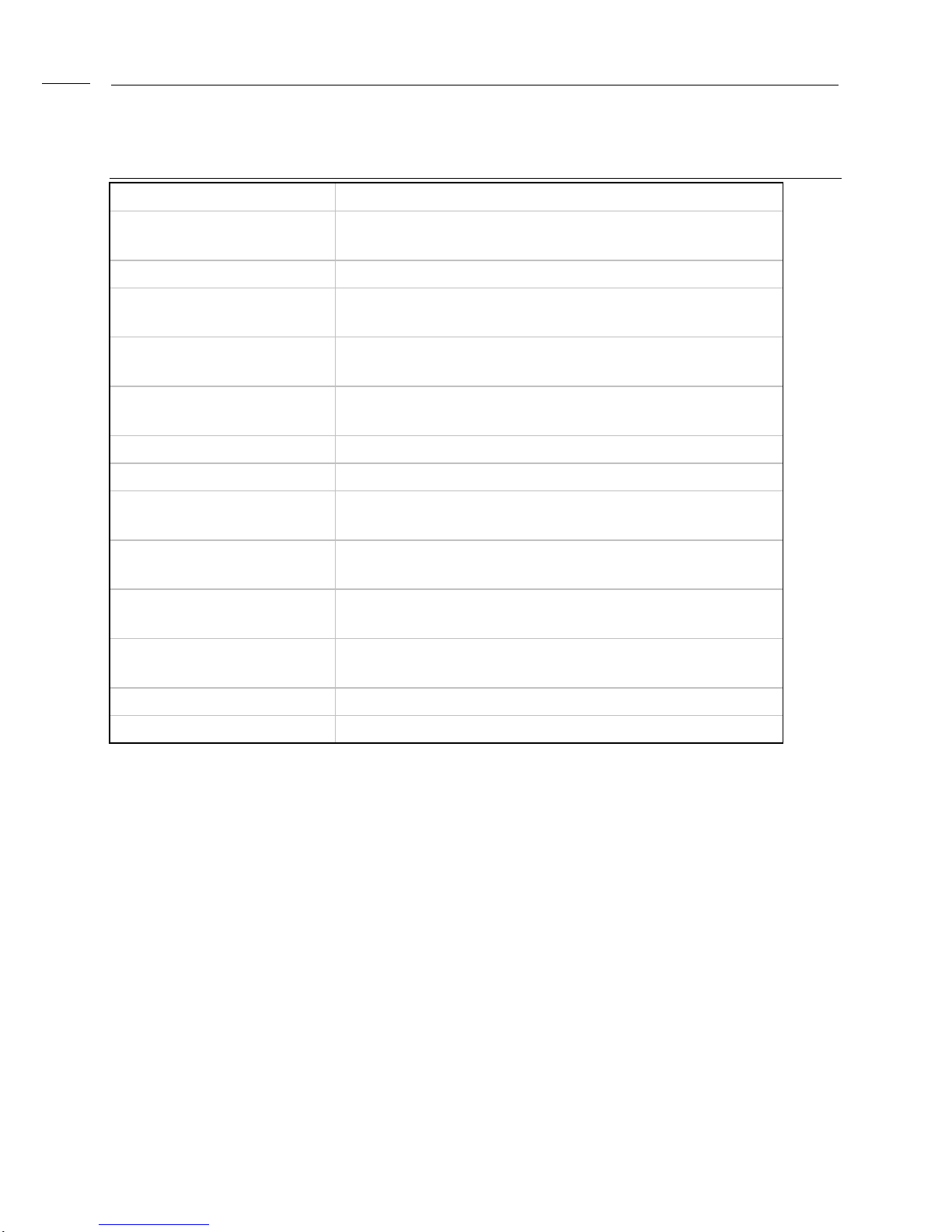
Using the Setup Program
2
10
Setup Menu Overview
Setup Menu Screen Description
Standard CMOS Setup For setting up and modifying basic options, such as
time, date, diskette drives, and hard drives.
Advanced CMOS Setup Configures basic system performance parameters.
Advanced Chipset Setup Configures features specific to the chipset used in
the computer.
Power Management
Setup Configures power conservation features.
PCI / Plug and Play
Setup Configures PCI and Plug-and-Play features.
Peripheral Setup Configures I/O support.
Auto-Detect Hard Disks Auto-detects the type of hard disk drive.
Change User Password Sets a password that will be used exclusively on the
system for a particular user.
Change Supervisor
Password Sets a password that will be used to protect the
system and the setup utility.
Auto Configuration with
Optimal Settings These settings provide the best performance
characteristics.
Auto Configuration with
Fail Safe Settings These settings provide far from optimal system
performance, but are the most stable settings.
Save Settings and Exit Saves the BIOS settings and exit the setup menu.
Exit Without Saving Exits the BIOS setup without saving the changes.

Yukon HX Motherboard User Manual
2
Standard CMOS Setup
This section describes the Setup options found on the Standard CMOS Setup menu. If
you select certain options from the main screen (e.g., Primary IDE Master), the Setup
program switches to a subscreen for the selected option.
Date / Time
Select the Date/Time option to change the date or time. The current date and time are
displayed. Enter new values through the displayed window.
Floppy Drive A, B
Choose the Floppy Drive A or B option to specify the floppy drive type. The settings are
360 KB 5.25-inch; 1.2 MB 5.25-inch; 720 KB 3.5-inch; 1.44MB 3.5-inch; and 2.88 MB,
3.5-inch. The default is 1.44MB, 3.5-inch.
Primary IDE Master, Primary IDE Slave, Secondary IDE Master,
Secondary IDE Slave
Choose these options to configure the hard disk drive shown in the field. When you
select an option, the following parameters are listed: Type, LBA/Large Mode, Block
Mode, 32Bit Mode, and PIO Mode. Use the cursor to highlight “Type” and then choose
“Auto” or other options. If you choose “Auto”, the BIOS will automatically detect the type
of HDD before booting the operating system. You can press <enter> again, then the
BIOS will show the complete parameters of HDD type.
AMIBlOS automatically detects the IDE drive parameters (including ATAPI CD-ROM
drives) and displays them. Click on the OK button to accept these parameters Or you
can set the parameters manually if you are absolutely certain that you know the correct
IDE drive parameters.
Click on LBA/Large Mode and choose ‘On’ to enable support for IDE drives with
capacities greater than 528 MB.
Click on Block Mode and choose ‘On’ to support IDE drives that use Block Mode.
Click on 32Bit Mode and click on ‘On’ to support IDE drives that permit 32-bit accesses.
Click on PlO Mode to select the IDE Programmed I/O mode. PIO programming also
works with ATAPI CD-ROM drives. The settings are Auto, 0, 1, 2, 3, 4, or 5. Click on
‘Auto’ to allow AMIBIOS to automatically find the PIO mode that the IDE drive being
configured uses. If you select 0-5 you must make absolutely certain that you are
selecting the PIO mode supported by the IDE drive being configured.
Configuring a CD-ROM Drive Select the appropriate drive icon (Pri Master, Pri Slave,
Sec Master, or Sec Slave). Choose the Type parameter and select CDROM. You can
boot the computer from a CD-ROM drive. You can also choose Auto and let AMIBIOS
automatically set the correct drive parameters.

Using the Setup Program
2
12
Advanced CMOS Setup
This section describes the Setup options available in the Advanced CMOS Setup
menu. If you select certain options from the Advanced CMOS screen, the Setup
program switches to a subscreen for the selected option.
Quick Boot
Set this option to “Enabled” to instruct the AMIBIOS to boot quickly when the computer
is powered on. It does not test system memory above 1MB. The Optimal and the Fail-
Safe default settings are “Disabled”.
BootUp Sequence
Set this option to the sequence of boot drives (floppy drive A:, hard disk drive C:, or a
CD-ROM drive) that the AMIBIOS attempts to boot from after AMIBIOS POST
completes. The settings are “C:, A:, CDROM”, “CDROM, C:, A:” and “A:, C:, CDROM”.
The default setting is “A:, C:, CDROM”.
BootUp NumLock
Set this option to “OFF” to turn the Num Lock key off when the computer is booted so
you can use the arrow keys on both the numeric keypad and the keyboard. The
settings are “On” and “Off”. The default setting is “On”.
Floppy Drive Swap
Set this option to “Enable” to permit drives A: and B: to be swapped. The settings are
“Enabled” and “Disabled”. The default setting is “Disabled”.
PS/2 Mouse Support
When this option is set to “Enabled”, AMIBIOS supports a PS/2-type mouse. The
settings are “Enabled” and “Disabled”. The default setting is “Enabled”.
Primary Display
This option specifies the type of display monitor and adapter in the computer. The
settings are Mono, CGA40, CGA80, VGA/EGA, and Absent. The default settings for
Optimal and Fail-Safe are VGA/EGA.
Password Check
This option enables password checking every time the computer is powered on or
every time BIOS Setup is executed. If “Always” is chosen, a user password prompt

Yukon HX Motherboard User Manual
2
appears every time the computer is turned on. If “Setup” is chosen, the password
prompt appears when BIOS Setup is executed. The default settings for Optimal and
Power-On are “Setup”.
Parity Check
Set this option to “Enabled” to check the parity of all system memory. The settings are
“Disabled” or “Enabled”. The default settings for Optimal and Fail-Safe are “Disabled”.
Boot to OS/2, DRAM 64MB or Above
When using OS/2 operating system with installed DRAM of greater than 64 MB, you
need to enable this option; otherwise, set this option to “No”. The default setting is
“No”.
External Cache
This option specifies the caching algorithm used for L2 secondary (external) cache
memory. The available settings are:
Setting Description
Disabled L2 secondary cache memory is disabled.
Enabled L2 secondary cache memory is enabled.
System BIOS Cacheable
The settings are “Disable” and “Enabled”. When this option is set to “Enabled”, the
system performance is enhanced, but there might be some compatibility problems.
When this option is set to “Disabled”, the system performance might be slower, but
greater compatibility is achieved. The Optimal default setting is “Enabled”. The Fail-
Safe default setting is “Disabled”.
Video Shadow
This field allows you to change the video BIOS location from ROM to RAM. Relocating
to RAM enhances system performance, as information access is faster than the ROM.
The Optimal default setting is “Enabled”. The Fail-Safe default setting is “Disabled”.

Using the Setup Program
2
14
Advanced Chipset Setup
When selected, it brings up the Advanced Chipset Setup subscreen.
Memory Hole
Use this option to specify an area in memory that cannot be addressed on the ISA bus.
The settings are “Disabled”, “512-640K”, are “15-16MB”. The default setting is
“Disabled”.
DRAM Timings
Choose DRAM timings from “70ns”, “60ns”, or “Manual”. When choosing “60ns”, the
system performance will be the best if you use the 60ns DRAM. If choosing “70ns”, the
system performance will not be the best but it will be more stable. If choosing “Manual”,
you can modify the options from “DRAM Refresh Rate” to “Turn-Around Insertion” and
will affect the system performance and its stability. The recommendation for user is to
change only the speed of both the “DRAM Refresh Rate” and the “ISA Clock Divisor” so
that the speed is the same as the CPU Bus Clock. If the system becomes unstable, we
recommend the user to choose the “70ns” option.
DRAM Parity Check
Choose “Disabled”, “Parity”, or “ECC”. The default is “Disabled”. If choosing Parity or
ECC, you have to use parity module for DRAM module, and ECC will do the self-
correction when there is 1 bit failure in the bank.
USB Function Enable (Optional)
Choose “Disabled” or “Enabled”. The default is “Disabled”. Set this function as indicated
in the USB Connector sector.

Yukon HX Motherboard User Manual
2
Power Management Setup
Power Management Setup options are described in the following section.
Power Management / APM
Set this option to “Enabled” to enable the power management and APM (Advanced
Power Management) features. The default setting is “Disabled”.
Green PC Monitor Power State
This option specifies the power management state that the Green PC-compliant video
monitor enters after the specified period of display inactivity has expired. The settings
are “Disabled”, “Off”, “Standby”, and “Suspend”. The default setting is “Standby”.
Video Power Down Mode
This option specifies the power management state that the video subsystem enters
after the specified period of display inactivity has expired. The settings are “Disabled”,
“Standby”, and “Suspend”. The default setting is “Standby”.
Hard Disk Power Down Mode
This option specifies the power management state that the hard disk drive enters after
the specified period of display inactivity has expired. The settings are “Disabled”,
“Standby”, and “Suspend”. The default setting is “Suspend”.
Hard Disk Timeout (Min)
This option specifies the length of a period of hard disk inactivity. When this period
expires, the hard disk drive enters the power-conserving mode specified in the “Hard
Disk Power Down Mode” option described above. The settings are “Disabled”, 1 Min,
and all one minute intervals up to and including 14 min. The default setting is
“Disabled”.
Standby Timeout (Min)
Choose the time between 1 and 14 minutes to enter the Standby mode.
Suspend Timeout (Min)
Choose the time between 1 and 14 minutes to enter the suspend mode.

Using the Setup Program
2
16
Slow Clock Ratio
The settings are expressed as a ratio between the normal clock speed and the power
down clock speed. This option specifies the speed at which the system clock runs in
power saving mode. The settings are 1:1, 1:2 (half as fast as normal), 1:4 (the normal
clock speed), 1:8, 1:16, 1:32, 1:64, and 1:128. The default setting is 1:8.
IRQ3 - IRQ15
The settings of this option are “Ignore”, “Monitor”, “Wakeup”, and “Both”. If the option is
set to “Monitor” and there is activity in these events, then this will prevent the system
from sleeping. But if the system is already asleep, then these events will not affect the
system. If the option is set to “Ignore”, then even if there is activity in these events,
these are ignored. If the option is set to “Wakeup”, the system will wakeup if there is
activity in these events. If this option is set to “ Both”, this will have the combined
function of “Monitor” and “Wakeup”.
PCI/Plug and Play Setup
The following section describes the PCI/PnP Setup menu.
Plug and Play Aware OS
Set this option to “Yes” if the operating system installed in the computer is Plug and
Play-aware. AMIBIOS only detects and enables PnP ISA adapter cards that are
required for system boot. The Windows 95 operating system detects and enables all
other PnP-aware adapter cards. Windows 95 is PnP aware. Set this option to “No” if the
operating system (such as DOS, OS/2, Windows 3.x) does not use PnP. You must set
this option correctly or PnP-aware adapter cards installed in your computer will not be
configured properly. The default setting for Optimal setting is “Yes” and the default
setting for Fail-Safe is “No”.
PCI Latency Timer (in PCI Clocks)
This option sets latency of all PCI devices on the PCI bus. The settings are in units
equal to PCI clocks. The settings are 32, 64, 96, 128, 160, 192, 224, and 248. The
default settings for Optimal and Fail-Safe are 64.
PCI VGA Palette Snoop
This option must be set to “Enabled” if any ISA adapter card installed in the computer
requires VGA palette snooping. The settings are “Disabled” and “Enabled”. The default
settings for both Optimal and Fail-Safe are “Disabled”.
Table of contents
Other Seanix Motherboard manuals