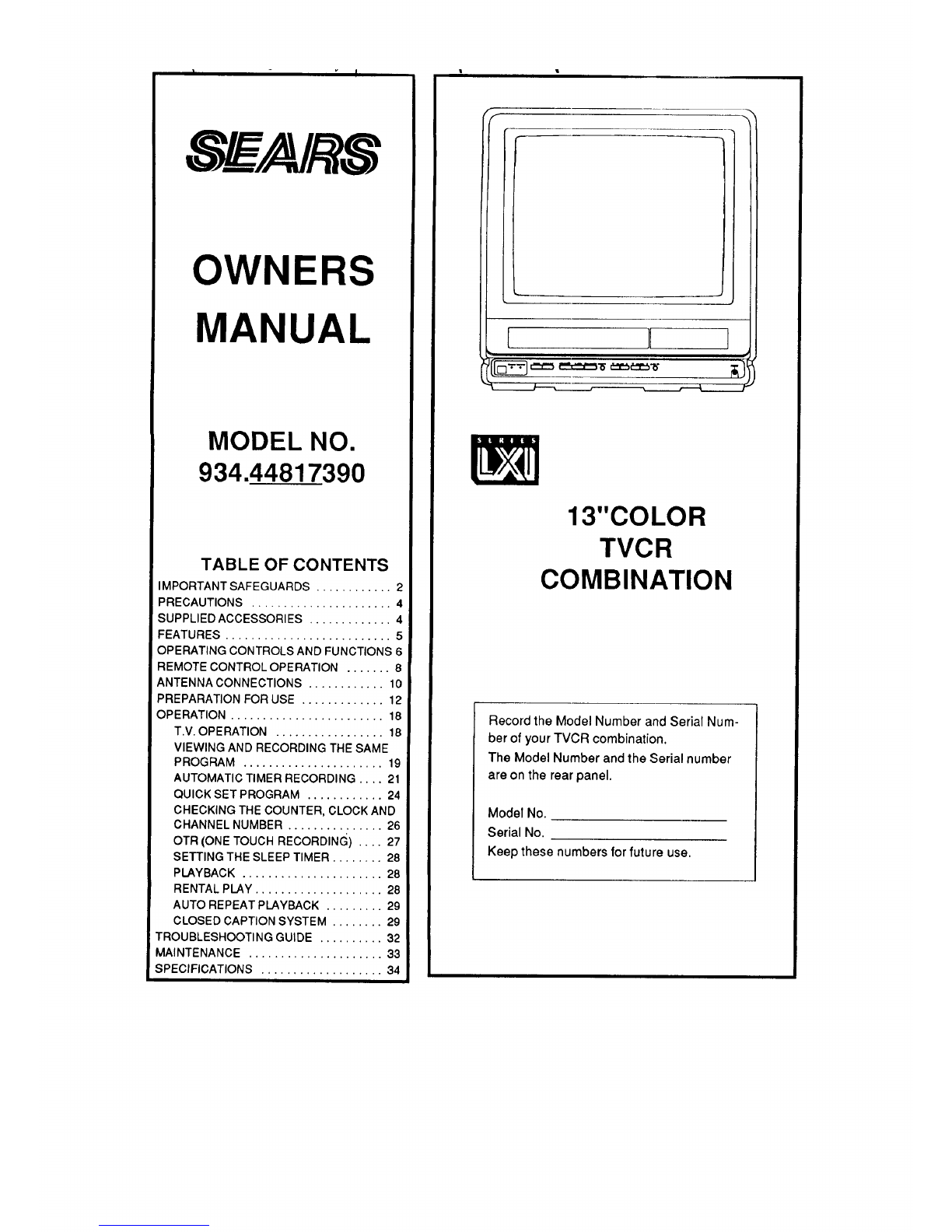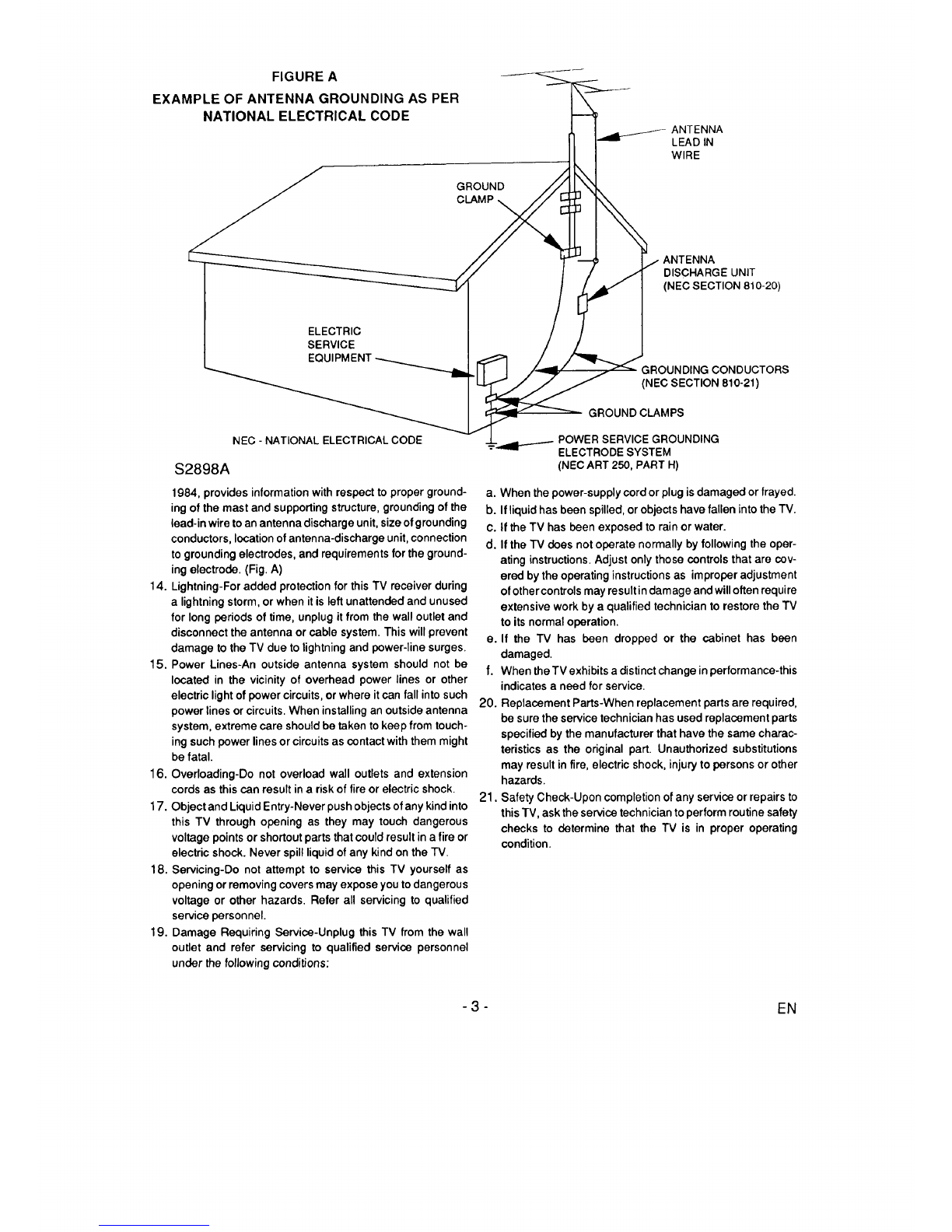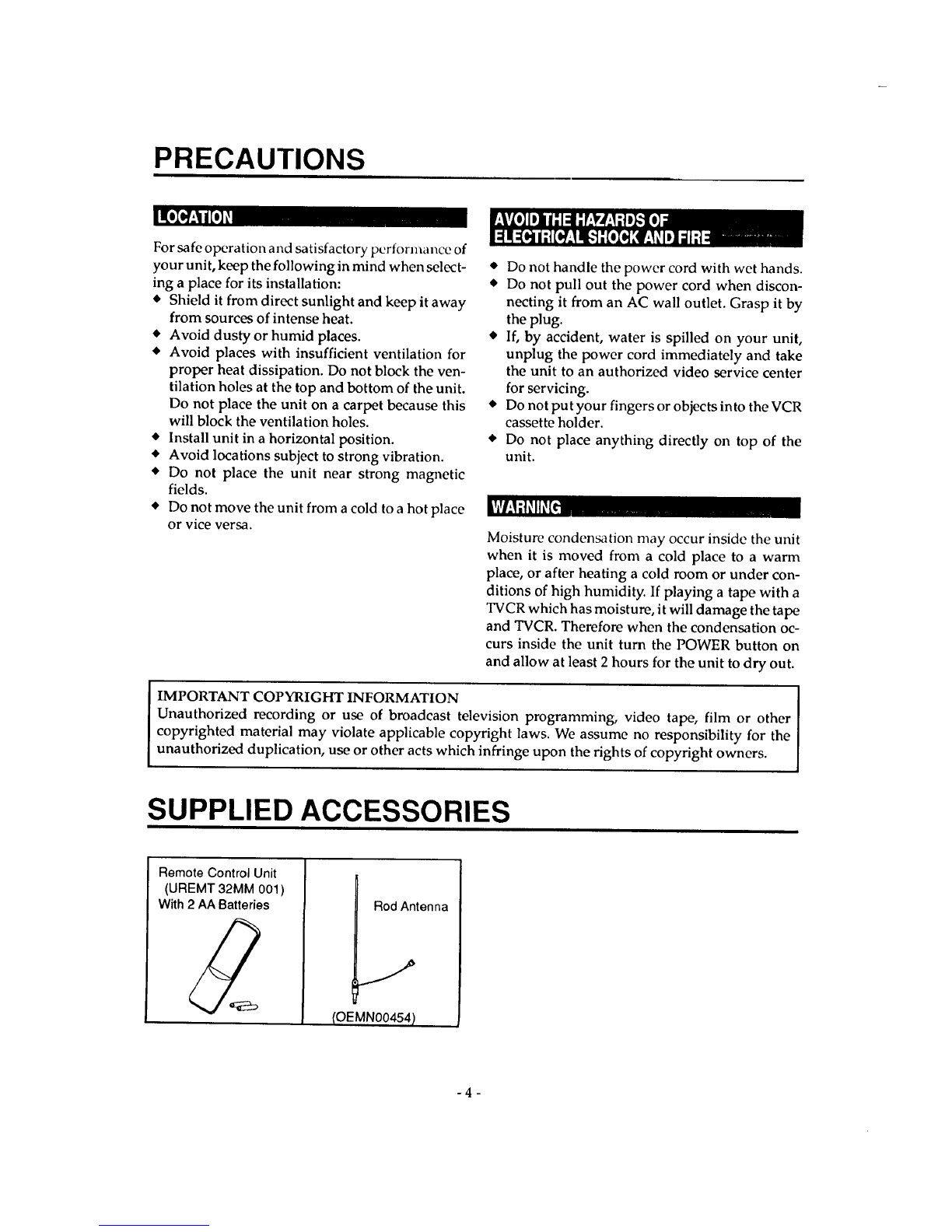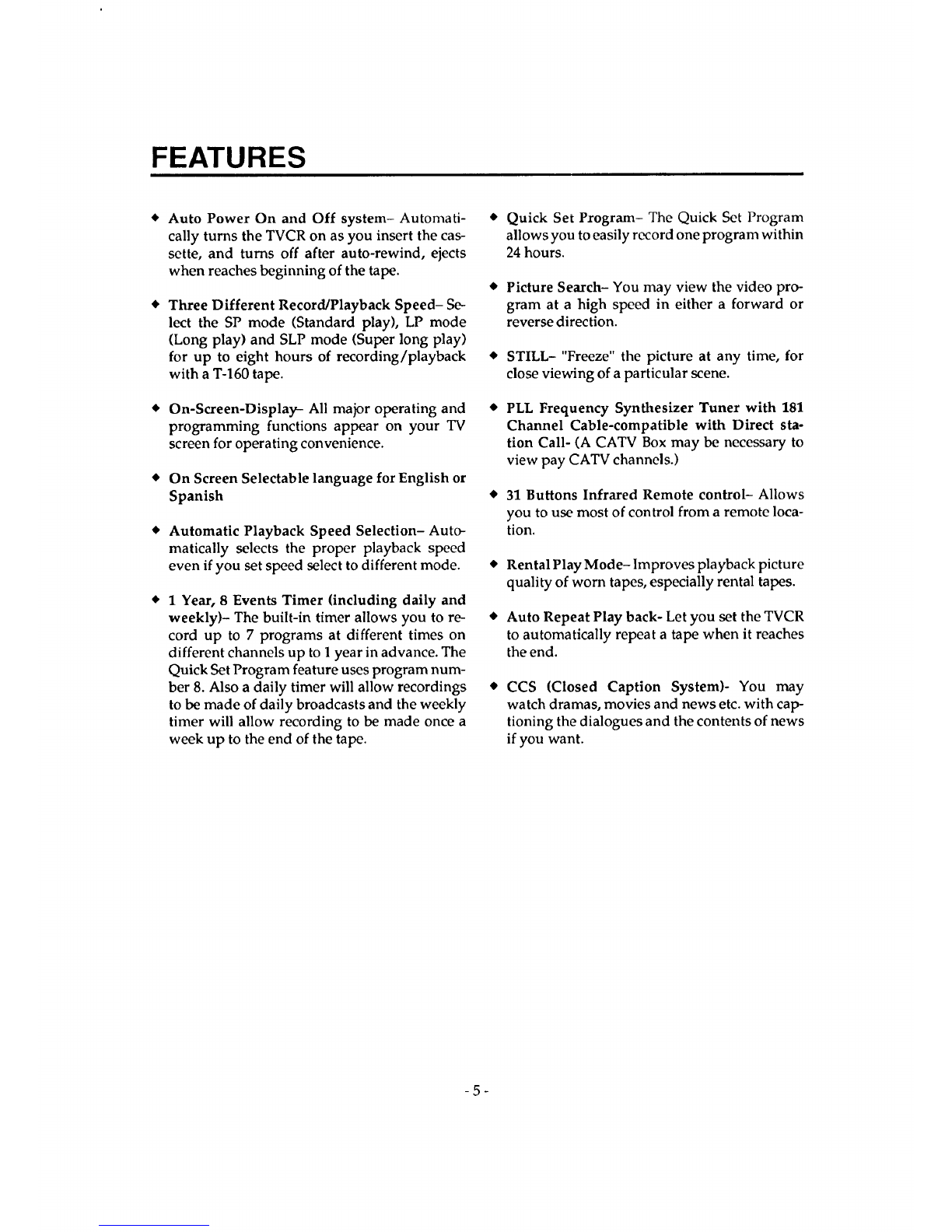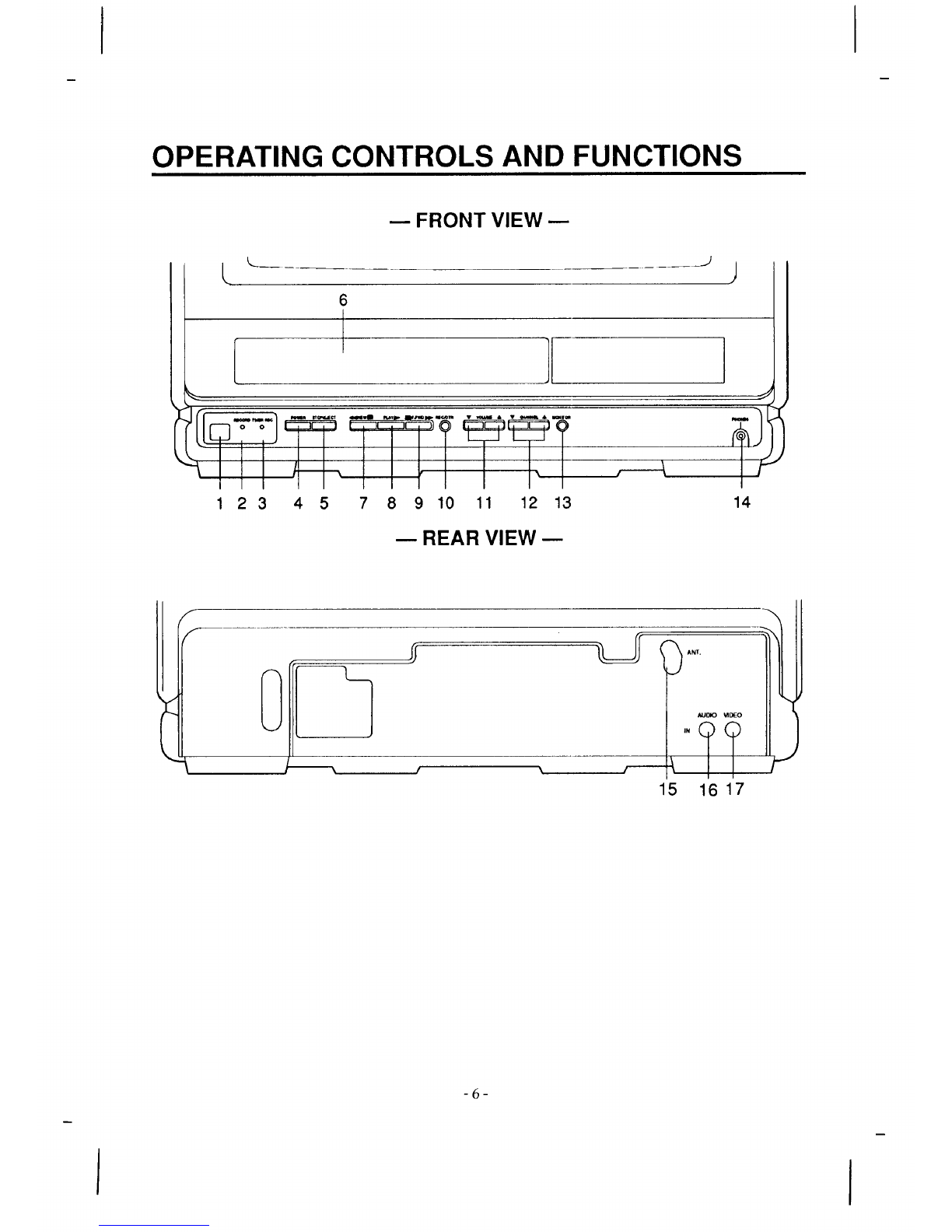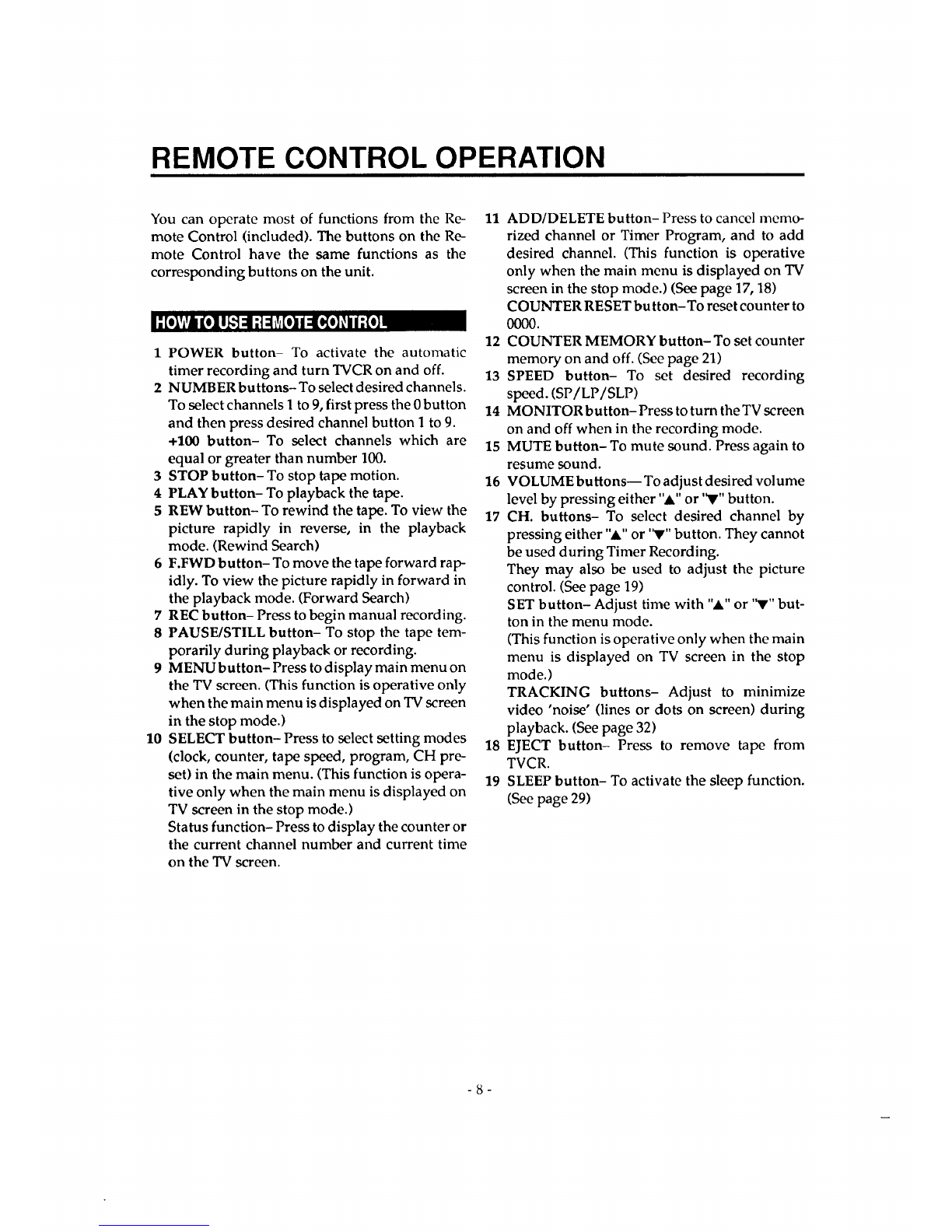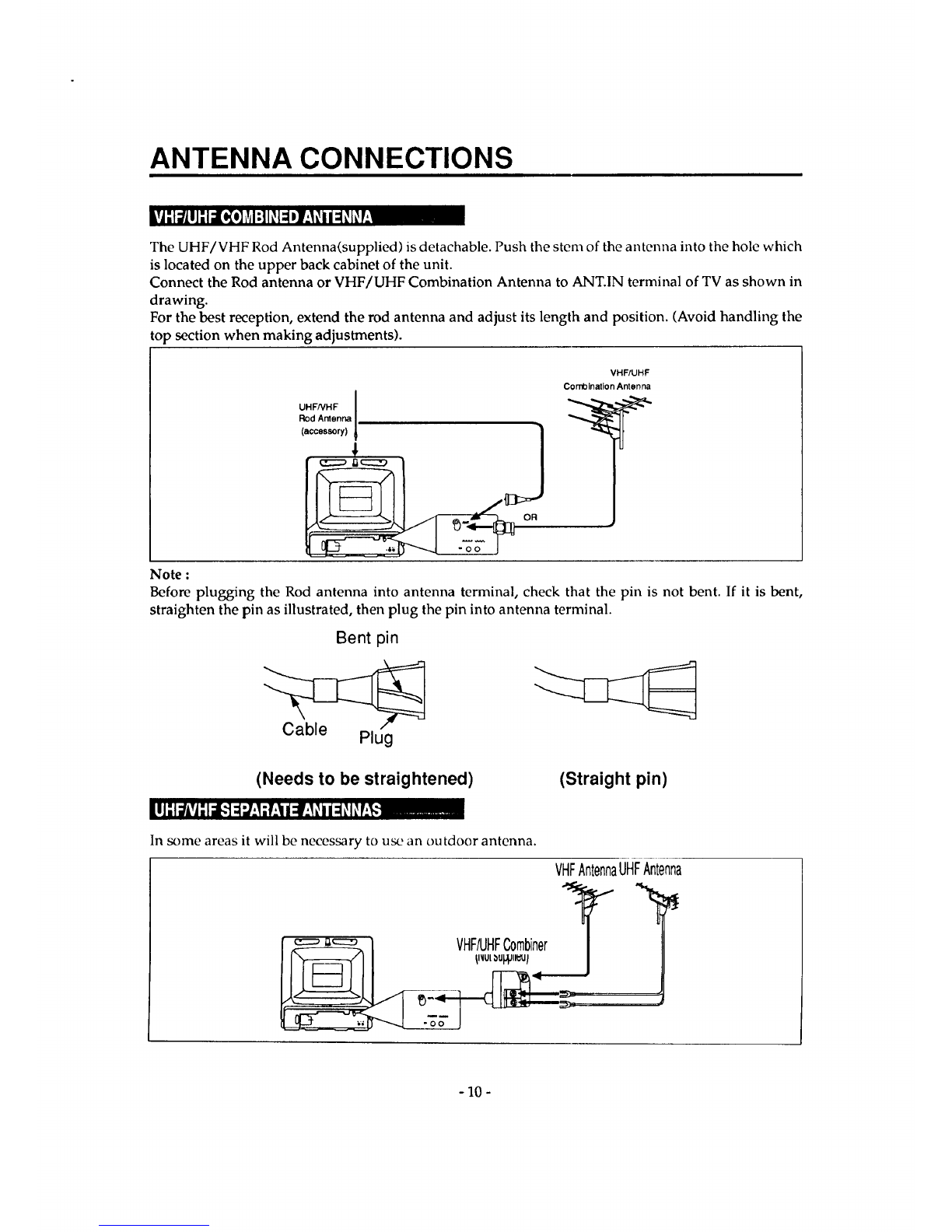IWARNING:
TOREDUCETHERISK OF FIRE OR ELECTRIC SHOCK, DO NOT EXPOSE THIS APPLIANCE TO RAIN OR
MOISTURE.
CAUTION: TO REDUCE THE RISK OF ELECTRIC
SHOCK, DO NOT REMOVE COVER (OR BACK)
NO USER SERVICEABLE PARTS INSIDE.REFER
SERVICING TO QUALIFIED SERVICE PERSON-
NEL.
The Important note Is located on the rear of the cabinet.
THIS SYMBOL INDICATES THAT DAN-
GEROUS VOLTAGE CONSTITUTING A
RISK OF ELECTRIC SHOCK IS PRES-
ENT WITHIN THIS UNIT.
THIS SYMBOL INDICATES THAT
THERE ARE IMPORTANT OPERATING
AND MAINTENANCE INSTRUCTIONS
IN THE LITERATURE ACCOMPANYING
THE APPLIANCE.
IMPORTANT SAFEGUARDS
1. Read instructions-All the safety and operating instructions
should be read before the appliance is operated.
2. Retain Instructions-The safety and operating instructions
should be retained for future reference.
3. Heed Warnings-AU warnings on the appliance and in the
operating instructions should be adhered to.
4. Follow Instructions-All operating and use instructions
should be followed.
5. Cleaning-Unplug TV from the wall outlet before cleaning.
Do not use liquid cleaners or aerosol cleaners. Use a damp
cloth for cleaning.
EXCEPTION : A product that is meant for uninterrupted
service and that for some specific reason, such as the
possibility of the loss of an authorization code for a CATV
converter, is not intended to be unplugged by the user for
cleaning or any other purpose, may exclude the reference
to unplugging the appliance in the cleaning description
otherwise required in item 5.
6. Attachments-Do not use attachments notrecommended by
the TV manufacturer as they may cause hazards.
7. Water and Moisture-Do not use this TV near water-for
example, near a bath tub, wash bowl, kitchen sink, or
laundry tub, in a wet basement, or near a swimming pool,
and the like.
8. Accessories-Do not place this TV on an unstable cart,
stand, tripod, bracket, or table. The TV may fall, causing
serious injury to someone, and serious damage to the
appliance. Use only with a cart,
stand, tripod, bracket, or table
recommended by the manufac-
turer, or sold with the TV. Any
mounting of the appliance should
follow the manufacturer's instruc-
tions and should use a mounting
accessory recommended by the
manufacturer. An appliance and
cart combination should be
PORTABLE CART WARNING
S3126A
moved with care. Quick stops, excessive force, and uneven
surfaces may cause the appliance and cart combination to
overturn.
9. Ventilation-Slots and openings in the cabinet and the back
or bottom are provided for ventilation and to ensure reliable
operation of the TV and to protect it from overheating,
these openings must not be blocked or covered. The
openings should never be blocked by placing the TV on a
bed, sofa, rug, or other similar surface. This TV should
never be placed near or over a radiator or heat register.
This TV should not be placed in a built-in installation such
as a bookcase or rack unless proper ventilation is provided
or the manufacturer's instructions have been adhered to.
10. Power Sources-This TV should be operated only from the
type of power source indicated on the marking label. If you
are not sure of the type of power supply to your home,
consult your appliance dealer or local power company. For
TVs intended to operate from battery power, or other
sources, refer to the operating instructions.
11. Grounding or Polarization-This TV is equipped with a po-
larized alternating-current line plug(a plug having one blade
wider than the other). This plug will fit into the power outlet
only one way. This is a safety feature. If you are unable to
insert the plug fully into the outlet, try reversing the plug. If
the plug should still fail to fit, contact you electrician to
replace your obsolete outlet. Do not defeat the safety
purpose of the polarized plug.
12. Power-Cord Protection-Power-supply cords should be
routed so that they are not likely to be walked on or pinched
by items placed upon or against them, paying particular
attention to cords at plugs, convenience receptacles, and
the point where they exit from the appliance.
13. Outdoor Antenna grounding-If an outside antenna or cable
system is connected to the TV, be sure the antenna or cable
system is grounded so as to provide some protection
against voltage surges and built-up static charges. Section
810 ot theNationalElectricalCode,ANSI/NFPANo.70-
- 2 - EN