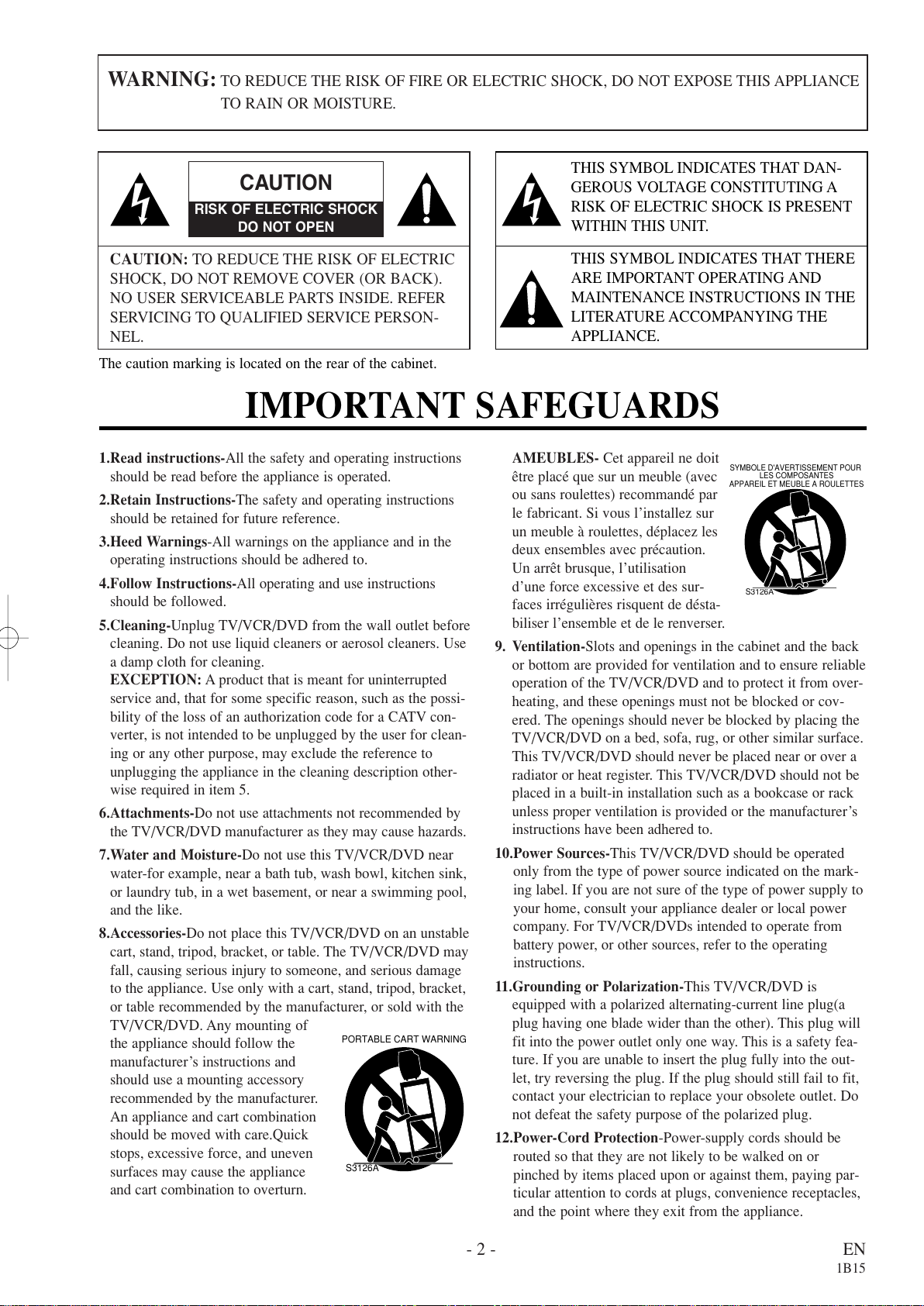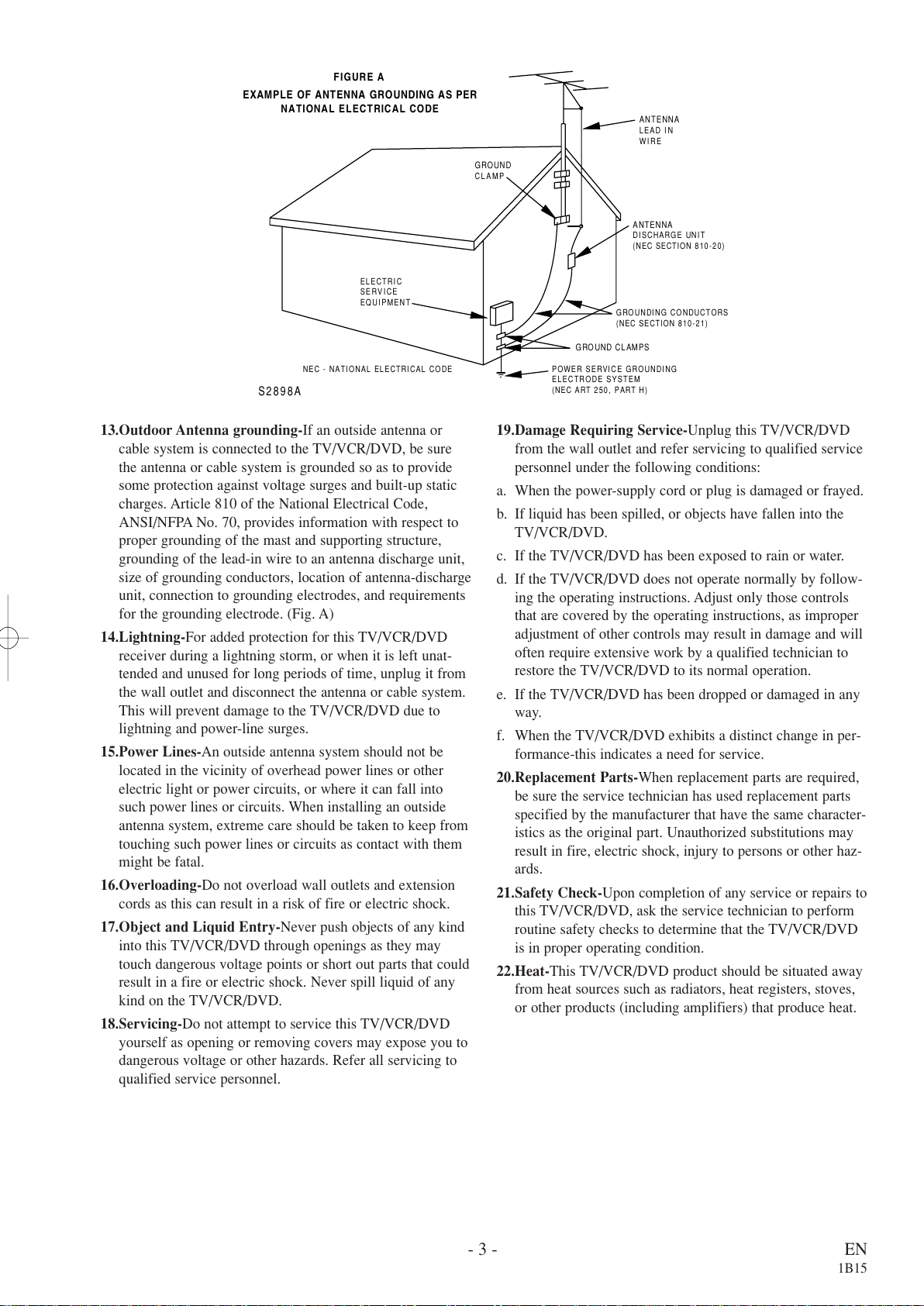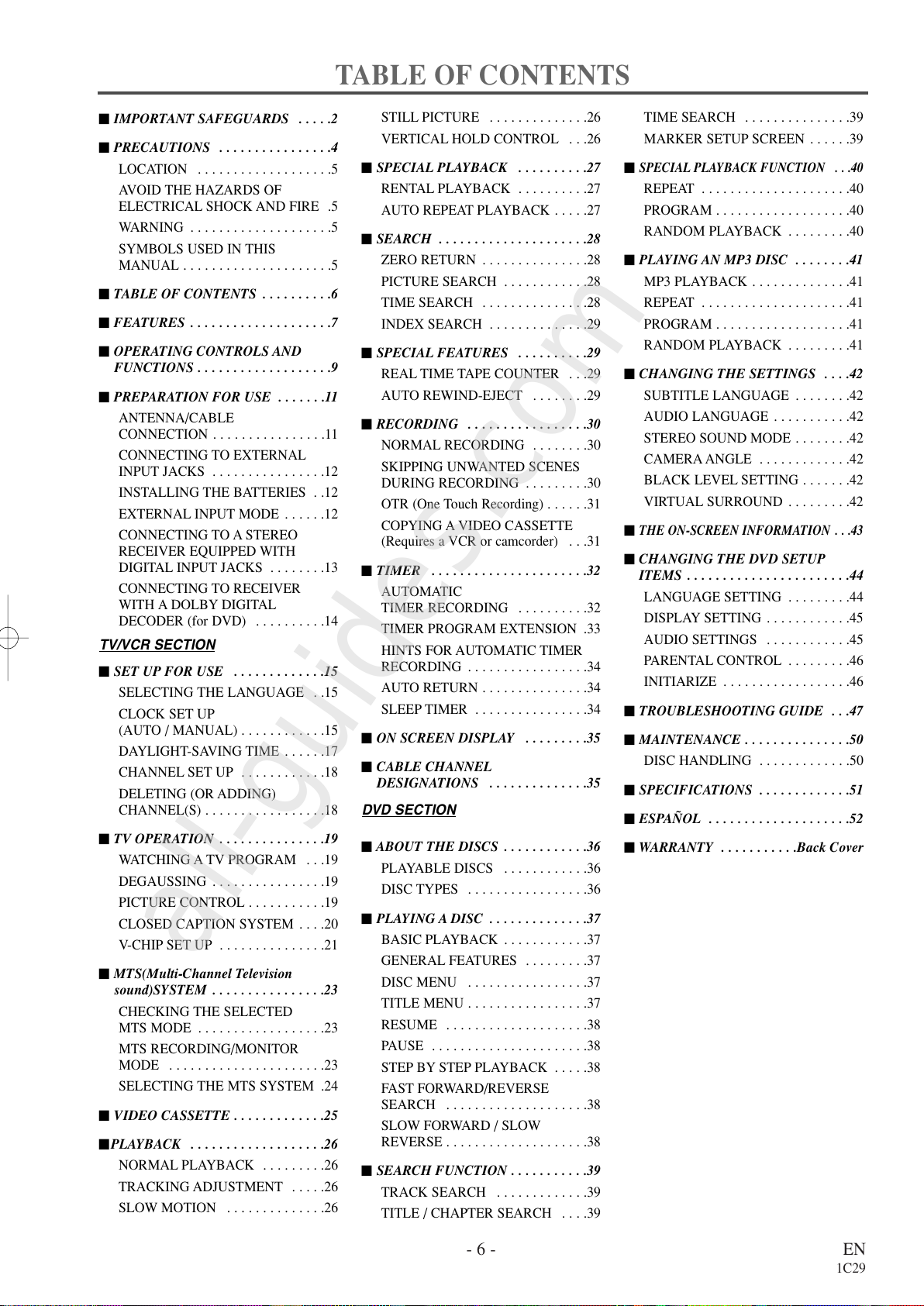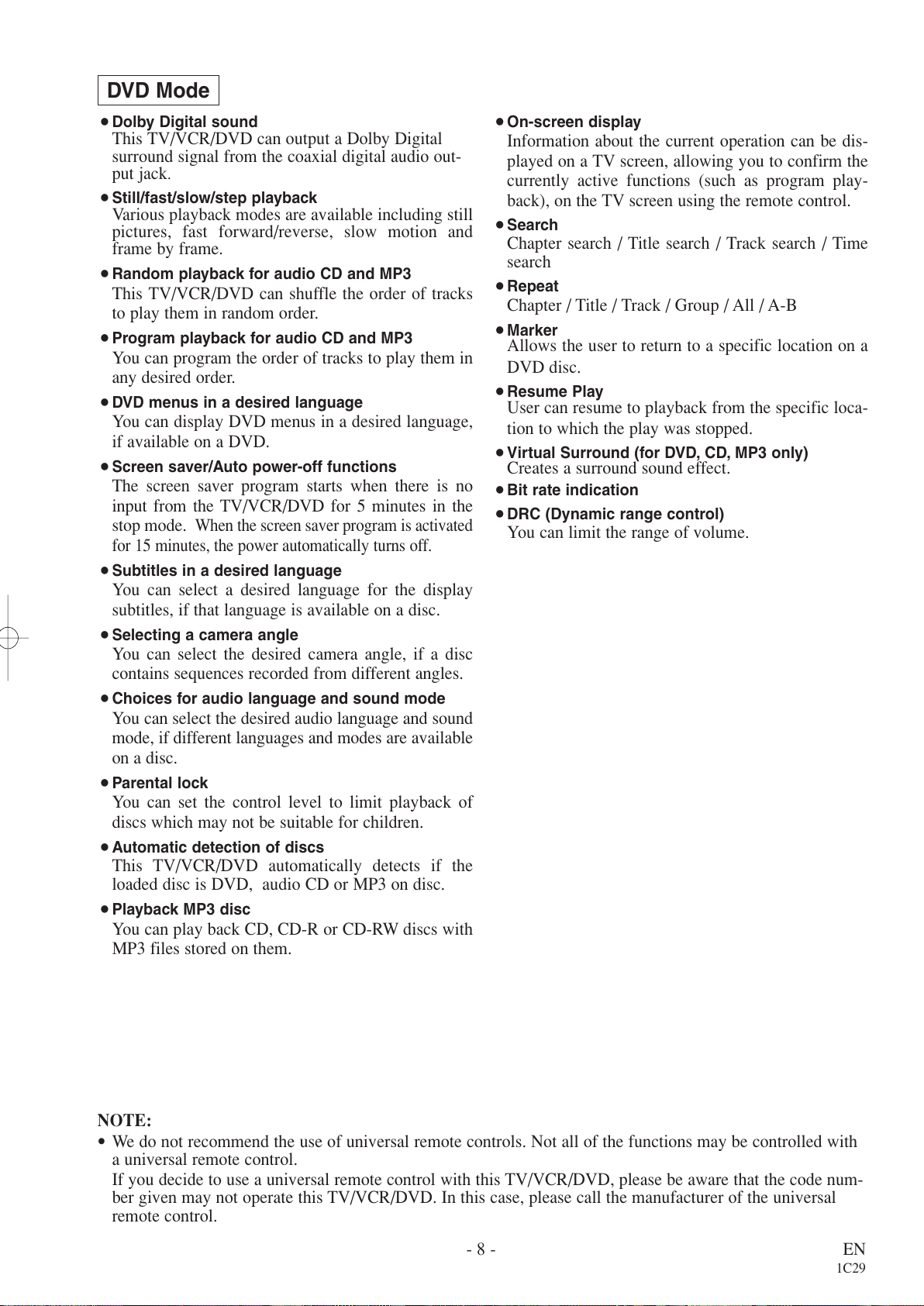- 6 - EN
1C29
TABLE OF CONTENTS
CIMPORTANT SAFEGUARDS . . . . .2
CPRECAUTIONS . . . . . . . . . . . . . . . .4
LOCATION . . . . . . . . . . . . . . . . . . .5
AVOID THE HAZARDS OF
ELECTRICAL SHOCK AND FIRE .5
WARNING . . . . . . . . . . . . . . . . . . . .5
SYMBOLS USED IN THIS
MANUAL . . . . . . . . . . . . . . . . . . . . .5
CTABLE OF CONTENTS . . . . . . . . . .6
CFEATURES . . . . . . . . . . . . . . . . . . . .7
COPERATING CONTROLS AND
FUNCTIONS . . . . . . . . . . . . . . . . . . .9
CPREPARATION FOR USE . . . . . . .11
ANTENNA/CABLE
CONNECTION . . . . . . . . . . . . . . . .11
CONNECTING TO EXTERNAL
INPUT JACKS . . . . . . . . . . . . . . . .12
INSTALLING THE BATTERIES . .12
EXTERNAL INPUT MODE . . . . . .12
CONNECTING TO A STEREO
RECEIVER EQUIPPED WITH
DIGITAL INPUT JACKS . . . . . . . .13
CONNECTING TO RECEIVER
WITH A DOLBY DIGITAL
DECODER (for DVD) . . . . . . . . . .14
TV/VCR SECTION
CSET UP FOR USE . . . . . . . . . . . . .15
SELECTING THE LANGUAGE . .15
CLOCK SET UP
(AUTO / MANUAL) . . . . . . . . . . . .15
DAYLIGHT-SAVING TIME . . . . . .17
CHANNEL SET UP . . . . . . . . . . . .18
DELETING (OR ADDING)
CHANNEL(S) . . . . . . . . . . . . . . . . .18
CTV OPERATION . . . . . . . . . . . . . . .19
WATCHING A TV PROGRAM . . .19
DEGAUSSING . . . . . . . . . . . . . . . .19
PICTURE CONTROL . . . . . . . . . . .19
CLOSED CAPTION SYSTEM . . . .20
V-CHIP SET UP . . . . . . . . . . . . . . .21
CMTS(Multi-Channel Television
sound)SYSTEM . . . . . . . . . . . . . . . .23
CHECKING THE SELECTED
MTS MODE . . . . . . . . . . . . . . . . . .23
MTS RECORDING/MONITOR
MODE . . . . . . . . . . . . . . . . . . . . . .23
SELECTING THE MTS SYSTEM .24
CVIDEO CASSETTE . . . . . . . . . . . . .25
CPLAYBACK . . . . . . . . . . . . . . . . . . .26
NORMAL PLAYBACK . . . . . . . . .26
TRACKING ADJUSTMENT . . . . .26
SLOW MOTION . . . . . . . . . . . . . .26
STILL PICTURE . . . . . . . . . . . . . .26
VERTICAL HOLD CONTROL . . .26
CSPECIAL PLAYBACK . . . . . . . . . .27
RENTAL PLAYBACK . . . . . . . . . .27
AUTO REPEAT PLAYBACK . . . . .27
CSEARCH . . . . . . . . . . . . . . . . . . . . .28
ZERO RETURN . . . . . . . . . . . . . . .28
PICTURE SEARCH . . . . . . . . . . . .28
TIME SEARCH . . . . . . . . . . . . . . .28
INDEX SEARCH . . . . . . . . . . . . . .29
CSPECIAL FEATURES . . . . . . . . . .29
REAL TIME TAPE COUNTER . . .29
AUTO REWIND-EJECT . . . . . . . .29
CRECORDING . . . . . . . . . . . . . . . . .30
NORMAL RECORDING . . . . . . . .30
SKIPPING UNWANTED SCENES
DURING RECORDING . . . . . . . . .30
OTR (One Touch Recording) . . . . . .31
COPYING A VIDEO CASSETTE
(Requires a VCR or camcorder) . . .31
CTIMER . . . . . . . . . . . . . . . . . . . . . .32
AUTOMATIC
TIMER RECORDING . . . . . . . . . .32
TIMER PROGRAM EXTENSION .33
HINTS FOR AUTOMATIC TIMER
RECORDING . . . . . . . . . . . . . . . . .34
AUTO RETURN . . . . . . . . . . . . . . .34
SLEEP TIMER . . . . . . . . . . . . . . . .34
CON SCREEN DISPLAY . . . . . . . . .35
CCABLE CHANNEL
DESIGNATIONS . . . . . . . . . . . . . .35
DVD SECTION
CABOUT THE DISCS . . . . . . . . . . . .36
PLAYABLE DISCS . . . . . . . . . . . .36
DISC TYPES . . . . . . . . . . . . . . . . .36
CPLAYING A DISC . . . . . . . . . . . . . .37
BASIC PLAYBACK . . . . . . . . . . . .37
GENERAL FEATURES . . . . . . . . .37
DISC MENU . . . . . . . . . . . . . . . . .37
TITLE MENU . . . . . . . . . . . . . . . . .37
RESUME . . . . . . . . . . . . . . . . . . . .38
PAUSE . . . . . . . . . . . . . . . . . . . . . .38
STEP BY STEP PLAYBACK . . . . .38
FAST FORWARD/REVERSE
SEARCH . . . . . . . . . . . . . . . . . . . .38
SLOW FORWARD / SLOW
REVERSE . . . . . . . . . . . . . . . . . . . .38
CSEARCH FUNCTION . . . . . . . . . . .39
TRACK SEARCH . . . . . . . . . . . . .39
TITLE / CHAPTER SEARCH . . . .39
TIME SEARCH . . . . . . . . . . . . . . .39
MARKER SETUP SCREEN . . . . . .39
C
SPECIAL PLAYBACK FUNCTION . . .40
REPEAT . . . . . . . . . . . . . . . . . . . . .40
PROGRAM . . . . . . . . . . . . . . . . . . .40
RANDOM PLAYBACK . . . . . . . . .40
CPLAYING AN MP3 DISC . . . . . . . .41
MP3 PLAYBACK . . . . . . . . . . . . . .41
REPEAT . . . . . . . . . . . . . . . . . . . . .41
PROGRAM . . . . . . . . . . . . . . . . . . .41
RANDOM PLAYBACK . . . . . . . . .41
CCHANGING THE SETTINGS . . . .42
SUBTITLE LANGUAGE . . . . . . . .42
AUDIO LANGUAGE . . . . . . . . . . .42
STEREO SOUND MODE . . . . . . . .42
CAMERA ANGLE . . . . . . . . . . . . .42
BLACK LEVEL SETTING . . . . . . .42
VIRTUAL SURROUND . . . . . . . . .42
C
THE ON-SCREEN INFORMATION . . .43
CCHANGING THE DVD SETUP
ITEMS . . . . . . . . . . . . . . . . . . . . . . .44
LANGUAGE SETTING . . . . . . . . .44
DISPLAY SETTING . . . . . . . . . . . .45
AUDIO SETTINGS . . . . . . . . . . . .45
PARENTAL CONTROL . . . . . . . . .46
INITIARIZE . . . . . . . . . . . . . . . . . .46
CTROUBLESHOOTING GUIDE . . .47
CMAINTENANCE . . . . . . . . . . . . . . .50
DISC HANDLING . . . . . . . . . . . . .50
CSPECIFICATIONS . . . . . . . . . . . . .51
CESPAÑOL . . . . . . . . . . . . . . . . . . . .52
CWARRANTY . . . . . . . . . . .Back Cover