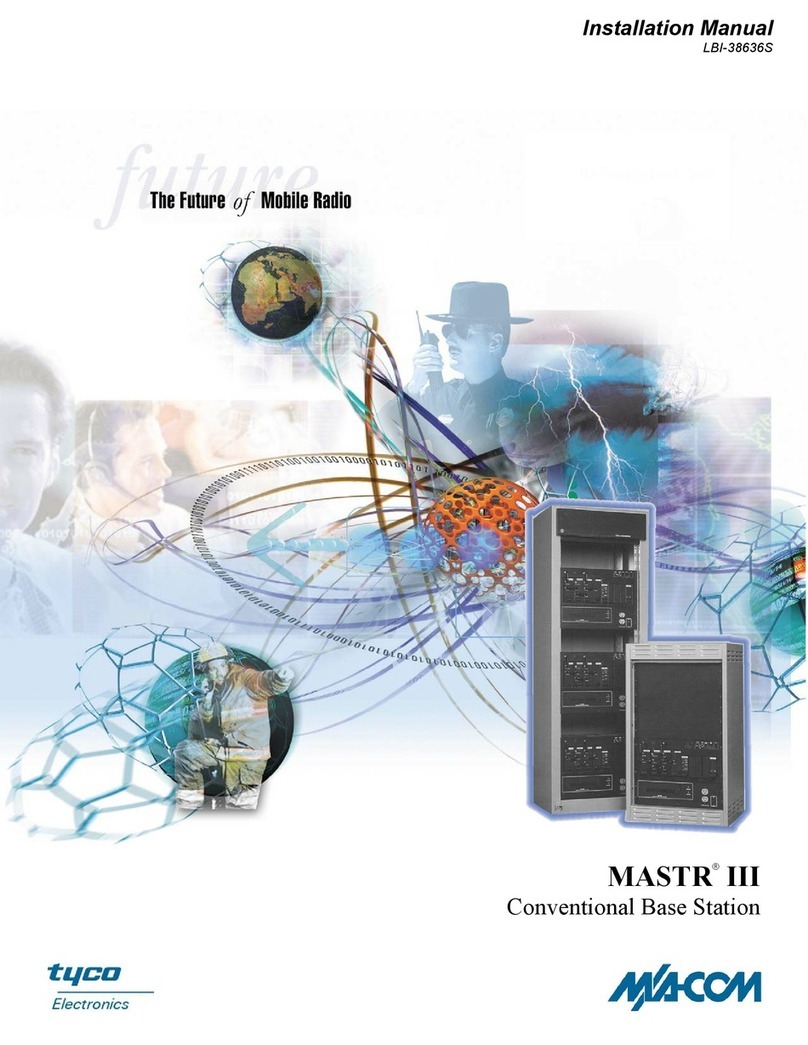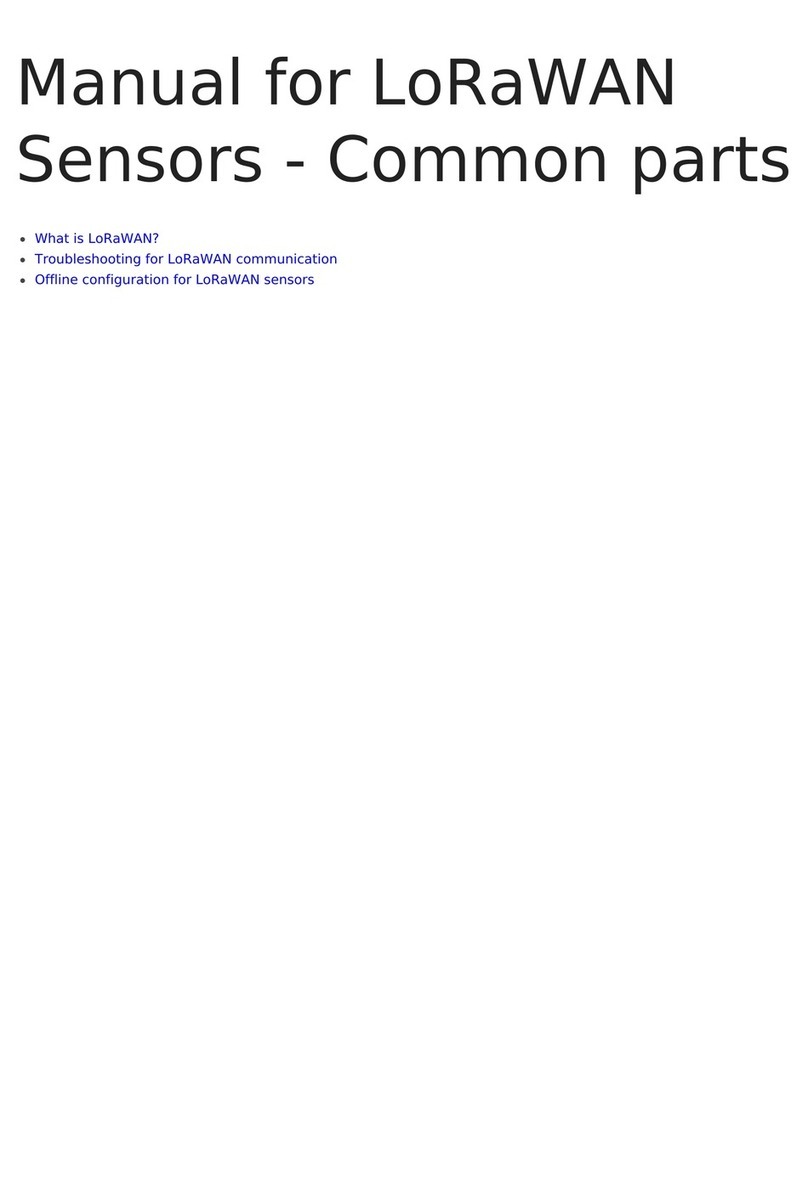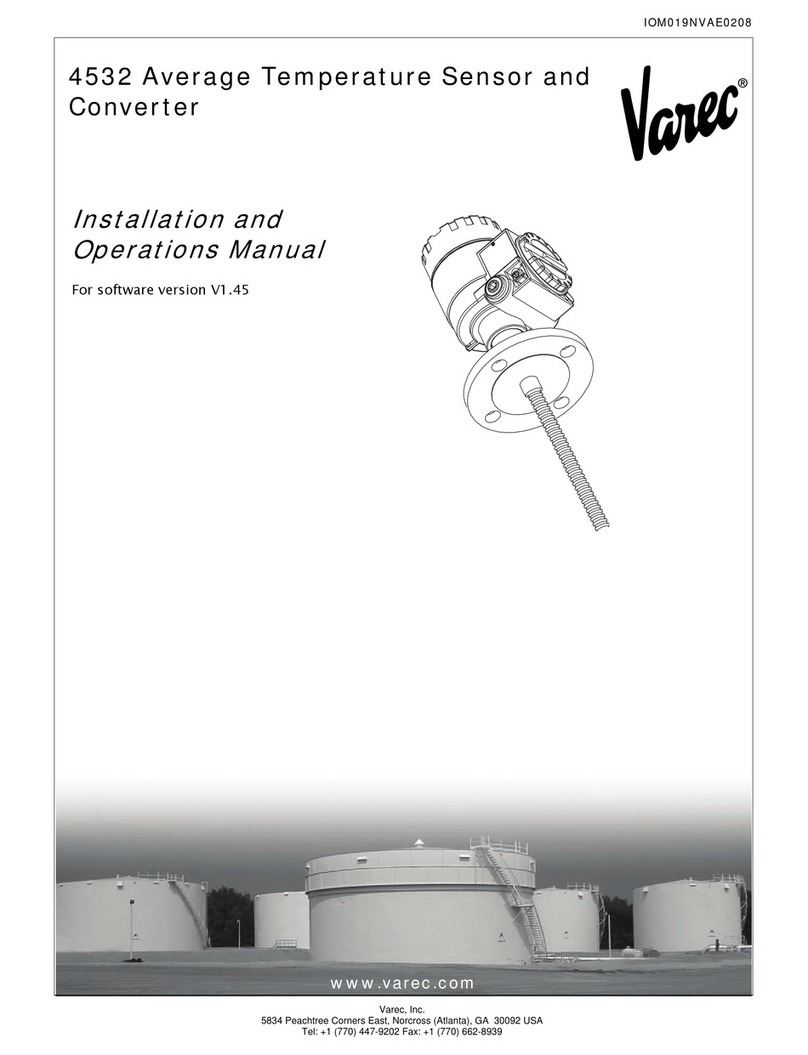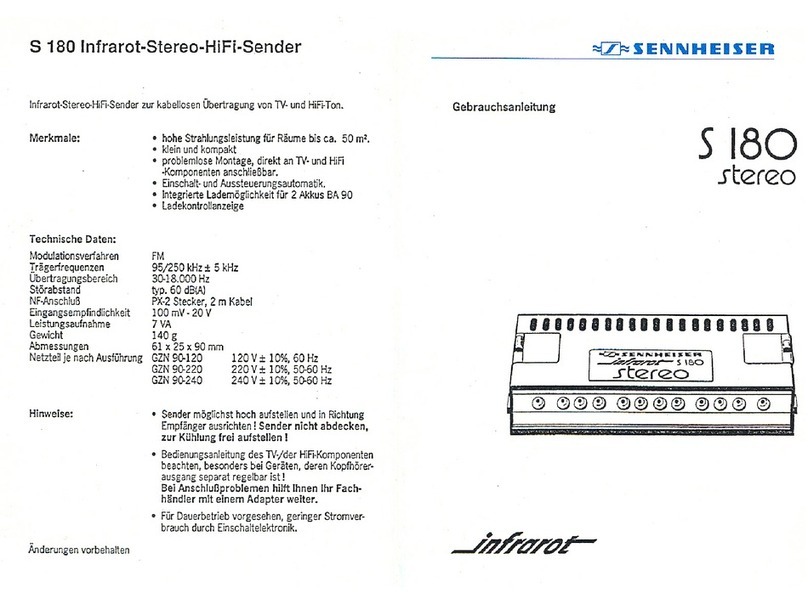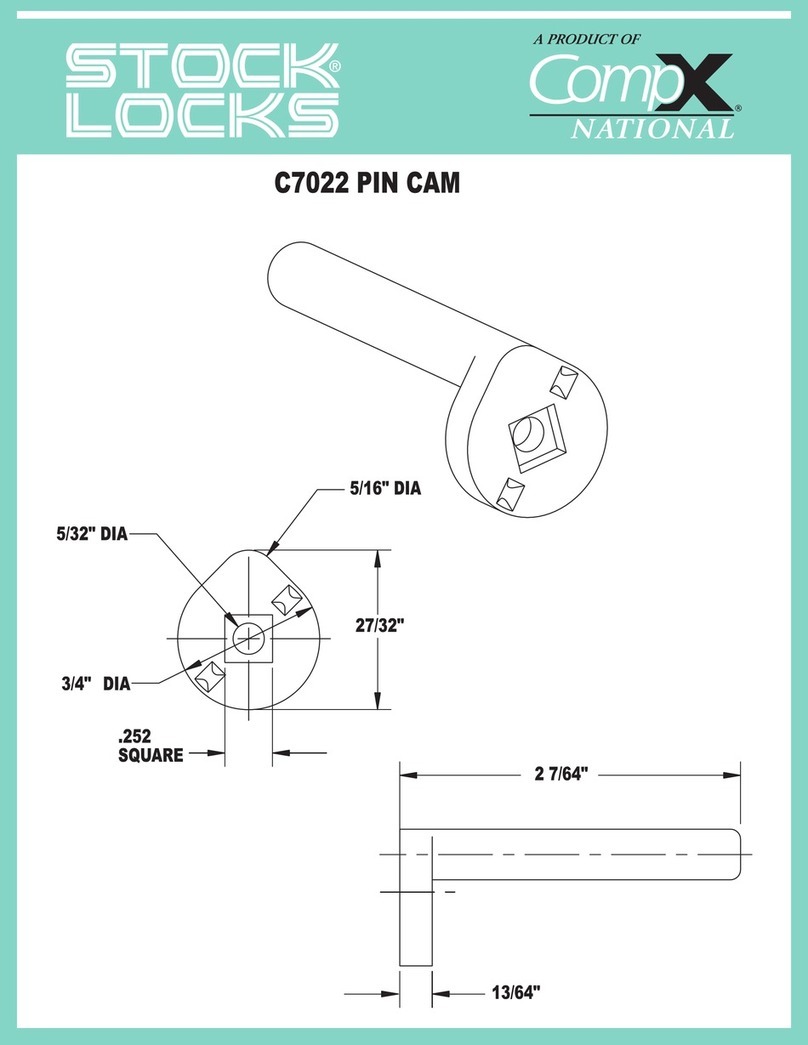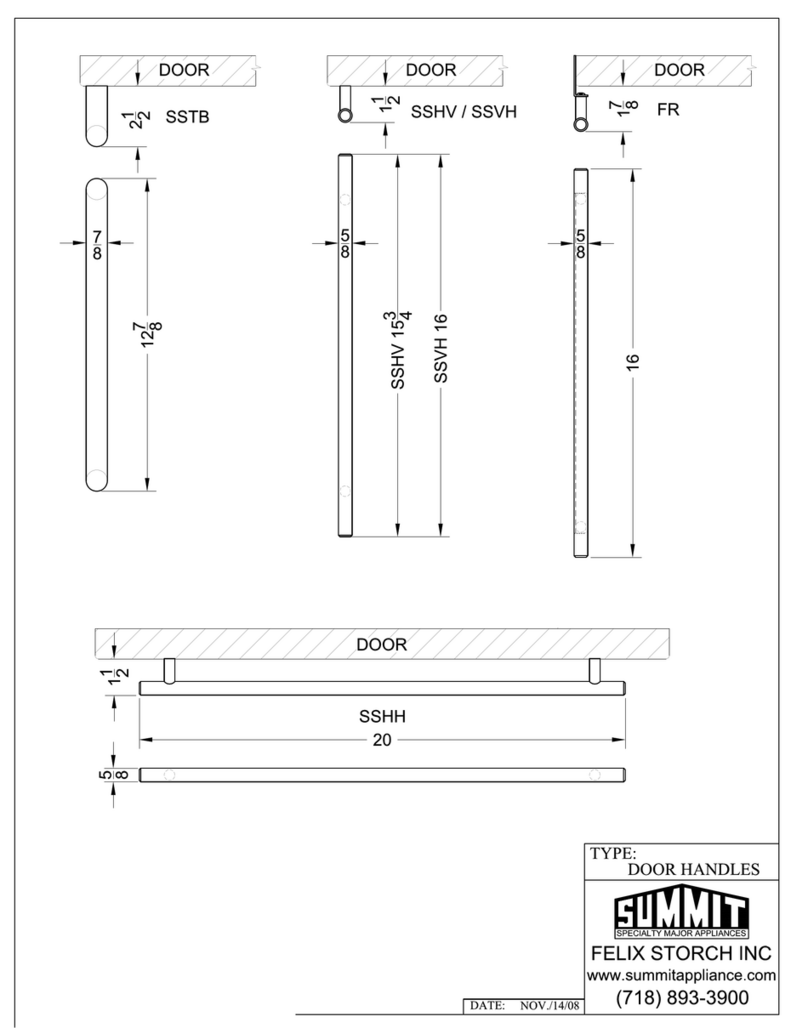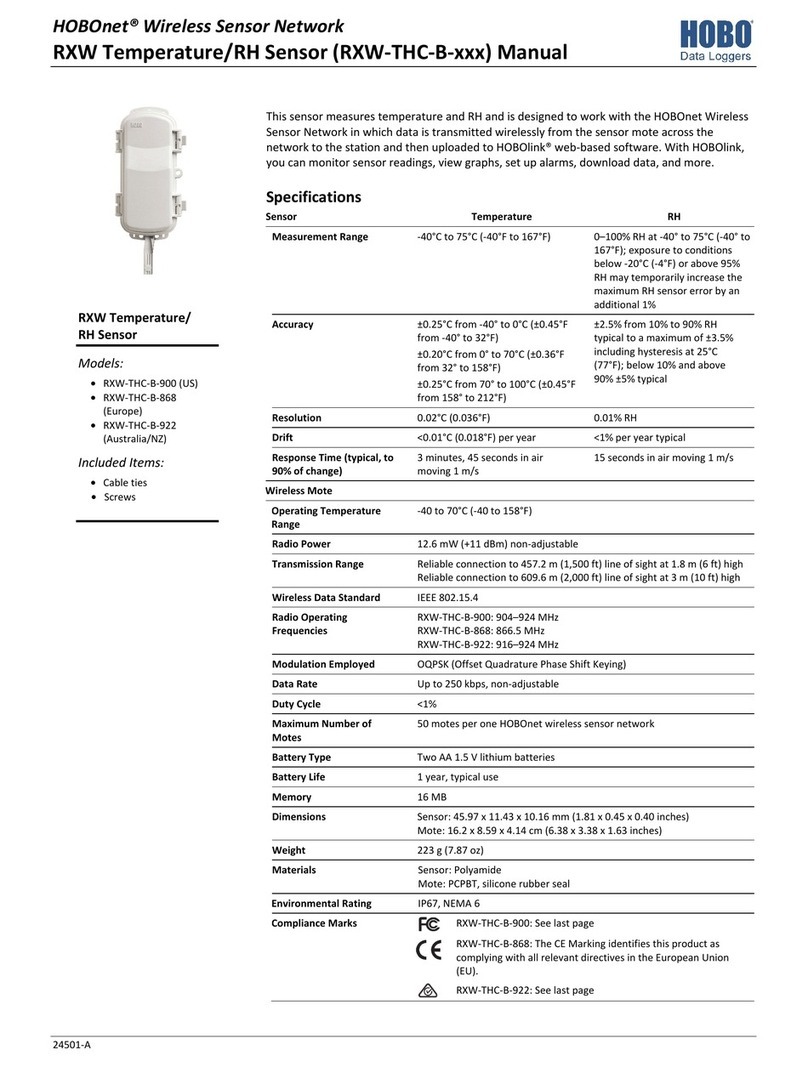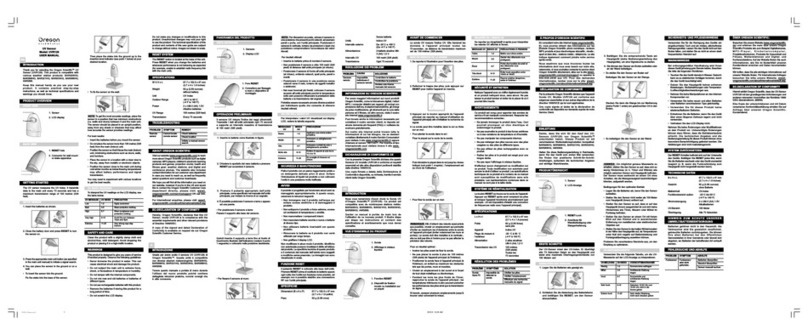SEBSON AC_WIFI_1R User manual

1
OperatingInstruction
WIFI-Wirelesssocket AC_WIFI_1R
Thank you for choosing a product of SEBSON. Please read the operating instruction carefully and keep them for looking
up before start-up this product. A long and failure-free operation can only be guaranteed if the installation and start-up is
done properly.
Scope of delivery:
AC_WIFI_1R

2
Index
1. General safety information.............................................................................................................................................................................................3
2. Technical Data..........................................................................................................................................................................................................................3
3. Gerneral information about the product...............................................................................................................................................................4
4. Product overview....................................................................................................................................................................................................................4
5. Start up...........................................................................................................................................................................................................................................5
6. Switch the WIFI wireless socket ON and OFF...................................................................................................................................................10
7. Set of time.................................................................................................................................................................................................................................10
8. Save individual times........................................................................................................................................................................................................13
9. Save countdown times....................................................................................................................................................................................................14
10. Delete stored times............................................................................................................................................................................................................16
11. Invite other users to operate the WIFI wireless socket..............................................................................................................................17
12. Turn the reminder function on and off and update the software....................................................................................................19
13. Disconnect the WIFI radio outlet and the connected device and read the MAC address ..............................................20
14. Explanation of the blue LED indicator (WIFI indicator light).................................................................................................................21
15. Problem handling...............................................................................................................................................................................................................21
16. Cleaning.....................................................................................................................................................................................................................................22
17. Proper Disposal.....................................................................................................................................................................................................................22
18. CE Declaration of Conformity.....................................................................................................................................................................................22

3
1. General safety information
Operate this product at a suitable power outlet (230V AC 50Hz). Note: Do not connect devices to this
product with a power of more than 3.600W and a current of more than 16A!
Take the product out of the socket if you do not use the product for an extended period of time!
Donot close several devices consecutively!
Attention:
Danger of overheating! This product is only suited for
indoor-use and not for outdoor-use. Protect it against humidity and moisture, splashing or dripping.
This product is only suited for indoor-use and not for outdoor-use. Protect it against humidity and
moisture, splashing or dripping.
Do not cover the product with heat insulating materials!
Please do not use any violence for installation and operation (for example using a screwdriver, pliers, hammer
etc.).
The manufacture does not accept any responsibility for injuries or damage resulting from improper use of
this product!
Repairs may only be done by an expert and only by using original spare parts!
This product must never be used in rooms where flammable gases, vapors or dusts.
Before start-up this product please makes sure that the product is protected from heavy dirt and warming.
Please do not use this product near sink!
Please do not insert sharp metallic objects into the socket!
Caution:
Danger of electric shock!
Do not drop the device because this can damage it!
The conversion of this product is not allowed. Any other use than the description may result in damage to
the product. So the dangers are such as electric shock, short circuit, fire etc.
Please keep this product away from children!
Caution:
The packaging contains small parts that can be
swallowed by children!
In commercial institutions, the accident prevention regulations of the professional trade association for
electrical equipment and facilities must be adhered to.
Caution:
In case of damages or contact with water, you will take the devices immediately from the mains
and let the devices check by an authorized expert on its safety and functionality.
2. Technical Data
Operating voltage:
230V AC 50Hz
Maximum current load:
16A
Maximum power
consumption:
3.600W
Operating frequency:
2,4GHz
Electrical protection:
IP20
Protection class:
I

4
3. Gerneral information about the product
The WIFI wireless socket can be controlled from any location via the smartphone or tablet (provided you have
WLAN).
The used smartphone or tablet must have at least Android 4.0 or IOS 8.0 as operating system. Smartphones or
tablets with Windows operating systems are unfortunately not suitable for this.
The "YD Home" app is required to operate the WIFI wireless socket. How to get the app is explained in chapter
"Commissioning".
15 times can be set when the WIFI wireless socket is to be switched on or off (Timer).
5 different time periods can be defined in which the WIFI wireless socket is to be switched on or off (Mode).
20 Countdown times adjustable (Countdown)
Share function: The operation of the wireless socket can be shared with other users (Device sharing).
4. Product overview
1: ON and OFF button 2: WIFI-Control light

5
5. Start up
Before start-up the product, please check this for external damage. In case of visible external damage, we immediately
dis-advise the start-up of the product. Please inform the manufacture immediately! Caution: A damaged product can
operate for example electric shock, short circuit or cause a fire! Please remove all packaging material of this product
before the first start up! Please follow strictly the safety and technical information!
5.1 Download, install, and register the YD Home app
1. Plug the WIFI wireless plug into a socket (230V AC 50Hz) according to the
specifications.
Note:
If you want to connect several WIFI wireless sockets to
the smartphone or tablet, please proceed step by step and connect the WIFI
wireless sockets one by one!
2. The WIFI wireless socket is ready for operation as soon as the WIFI control
light is permanently blue.
3. Toconnect the WIFI wireless socket to your smartphone or tablet, you need
the free app: "YD Home". You can get them on the App Store or on Google
Play as well as on the QR code (see above). (
Note:
The App: "YD Home2" can
be purchased from the store in July 2017. This app is in German and similar to
"YD Home".) Please download the app and install it on your device. Start the app.
Important:
To connect the
device to the smartphone or tablet, both devices must be in the same WLAN network!
To use the app, you must first register. Enter a valid email
address and password, then choose "Sign Up".

6
5.2 Connect the Smartphone / Tablet to the WIFI wireless socket
Step 1:
Add the WIFI wireless socket by pressing the +symbol.

7
Step 3:
Step 2:
A: Select the WIFI wireless socket. WFG-1, which you want to connect to your smartphone.
B: Press and hold the WIFI switch on/ off for 6 seconds until the indicator light starts to flash. Then select "Next".
Note:
Depending on the device and version, proceed to step 3 or 4.

8
C: In the WIFI settings of your smartphone or tablet, select "HomeMate_AP" as WLAN network. Then follow the
menu by clicking the "To connect Wi-Fi" button.
D: Select "HomeMate_AP". A message appears indicating that no Internet connection has been detected and that a
connection cannot be established automatically.
E: Then select "Connect".
Step 4:
F:
a) The first line shows the name of your router. Please enter your WLAN password in the second line. Then select
"Connect". Note: If no password is requested, select "Connect" only.
b) Click on these icons if you want to make the password visible.
G: While the connection is being established, the WIFI control light will stop flashing and solid blue.
H: Here you have the possibility to store a name for the WIFI socket. This is especially recommended if you want to
control several WIFI wireless sockets via the app. Then save the entry with "Save".

9
5.3 Connect additional WIFI wireless sockets to your smartphone or tablet
By pressing the "+" button, additional WIFI wireless sockets can be connected to the Smartphone/ Tablet.
Note:
Any
number of WIFI wireless sockets can be connected to a Smartphone/ Tablet.

10
6. Switch the WIFI wireless socket ON and OFF
In the main menu "My devices" you have an overview of the functions of the connected WIFI wireless socket. The
connected devices can be switched on and off by means of the on and off button (a). The connected WIFI wireless
sockets can be individually selected via the main menu. The WIFI wireless socket can also be switched on and off
directly by pressing the ON/OFF switch on the device.
7. Set of time
Meaning of the abbreviations:
Mon
Monday
Tue
Tuesday
Wed
Wednesday
Thu
Thursday
Fri
Friday
Sat
Saturday
Sun
Sunday

11
A: If you want to set the time periods during which the WIFI wireless socket is to be switched on and off, select
"Mode" from the main menu.
B: To add a period, select "Add Mode". Up to 5 different periods can be defined.
C:
Important:
Please ensure that the set periods do not overlap! This prevents the WIFI wireless socket from turning
on unplanned.

12
A) Enter a name for the period.
B) Start Time: Select a start time.
C) End Time: Select an end time.
D) Time Repeat: Select one or more weekdays for the specified time period.
After making all the entries, save them by pressing the "Save" button.
To enable the stored time, slide the slider to the right. To deactivate, slide the knob to the left.
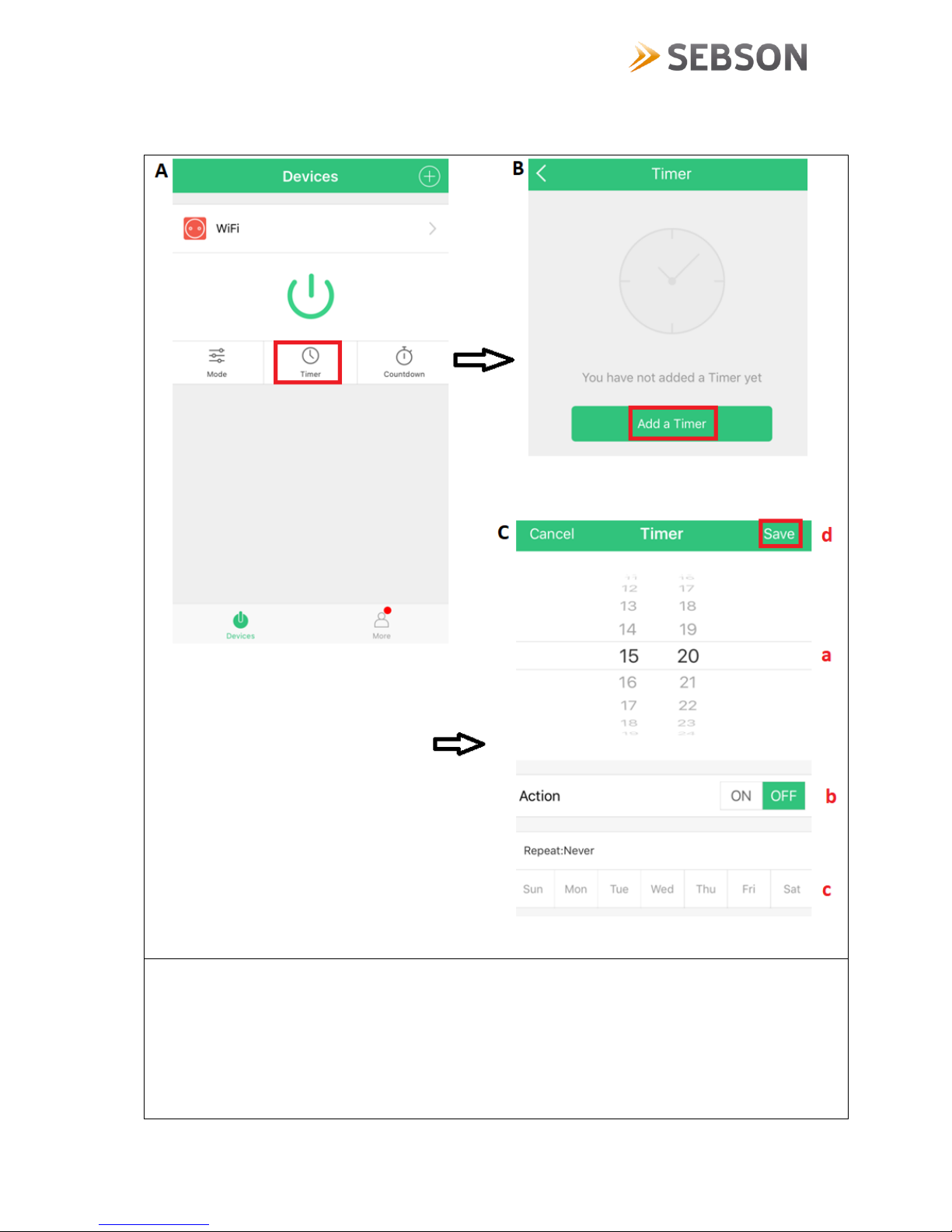
13
8. Save individual times
A: If you only want to set a time at which the WIFI wireless socket is to be switched on or off, select "Timer" from the
main menu.
B: To set a time, select "Add a Timer". Up to 15 different times can be stored.
C:
Important:
Please ensure that the set times do not overlap! This prevents the WIFI radio plug from turning on
unplanned.
a) Select a time.
b) Select whether the WIFI wireless socket should be switched ON or OFF.
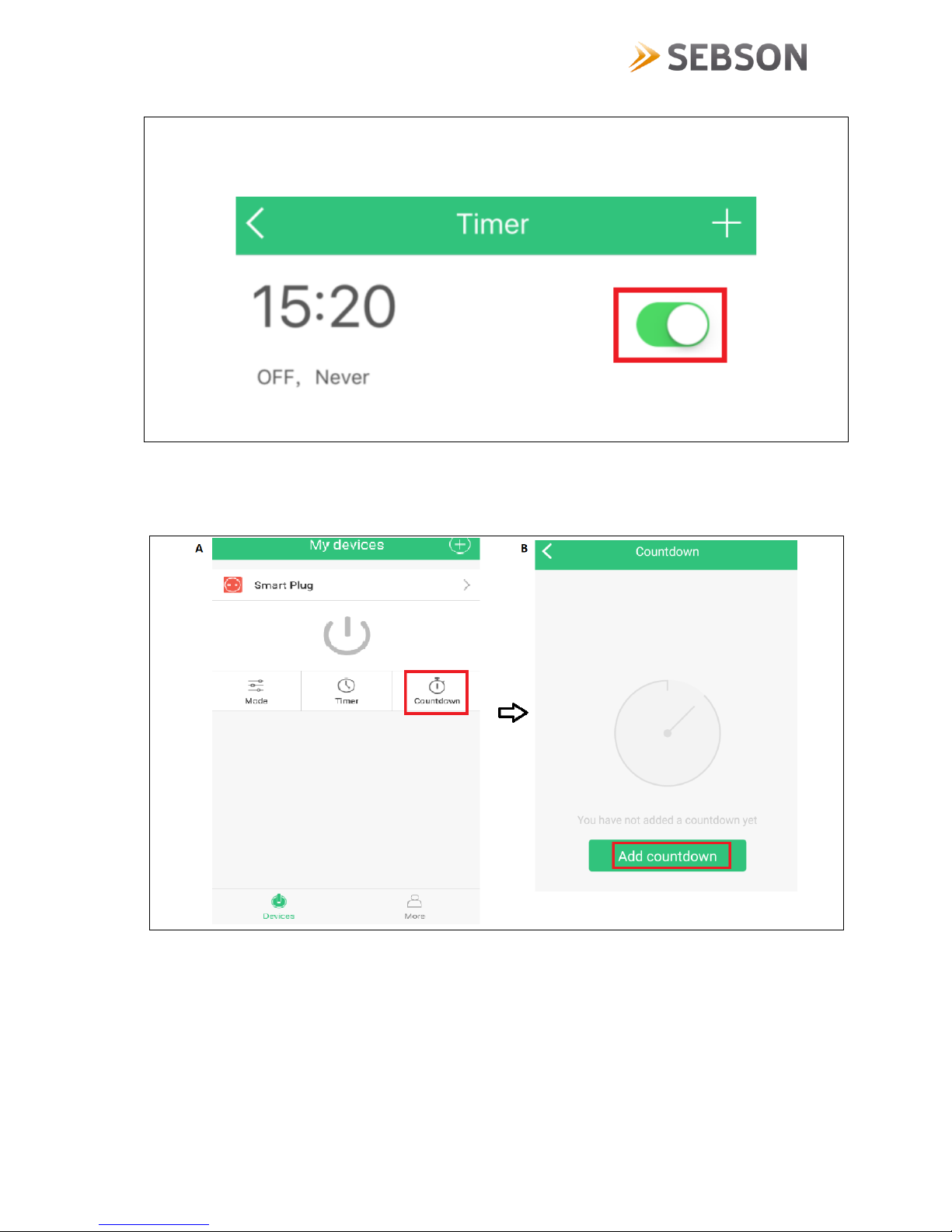
14
c) Repeat: Select one or more weekdays for the time saved.
After making all the entries, save them by pressing the "Save" button.
To enable the stored time, slide the slider to the right. To deactivate, slide the knob to the left.
9. Save countdown times

15
A: By pressing the "Countdown" button in the main menu, countdown times can be stored. In this app, a total of 20
different countdown times can be stored.
B: To add a countdown, select "Add countdown".
C:
a) Select a time. When the set time has elapsed, the WIFI radio socket is switched on or off.
b) On: WIFI radio plug will turn on after the time has elapsed.
Off: WIFI radio plug will turn off after the time has elapsed.
c) Save the settings with "Save".
D: The stored times can be activated or deactivated. Press the control to the right, activate the countdown. If you
move the slider to the left, the countdown is deactivated. By pressing the +symbol, additional times can be stored.

16
10. Delete stored times
A: Inthe Timer menu, select the time that you want to delete.
B: Select the "Delete" button. The stored time is then immediately deleted.

17
11. Invite other users to operate the WIFI wireless socket

18
A: In order to invite additional users who want to control the WIFI wireless socket via their smartphone, click the "More"
button in "My devices" main menu at the bottom right. Then select "Device Sharing".
B:
Note:
Please note that other users has download and install the app on their smartphone. In addition, users must first
register with "YD Home" by entering their email address and password.
a) In this field enter the e-mail address with which the additional user has registered with "YD Home".
b) Share your devices
C: The invited user receives a message that he has been invited. This can confirm the invitation by selecting "Accept"
or"Refuse".
D: If the other user confirms the invitation, the WIFI wireless socket of the other user is displayed.

19
12. Turn the reminder function on and off and update the software
a: When you press the "Bell" icon, the past and currently active actions are displayed, such as an expired or active
countdown.
b: In the "Alert Setting" menu, you can select whether you want to be reminded acoustically when a stored action is
activated. If you do not want an audible alarm, slide the knob to the left.
c: To find out or update the currently installed software version, select "About".

20
13. Disconnect the WIFI radio outlet and the connected device and read the MAC address
Table of contents
Other SEBSON Accessories manuals