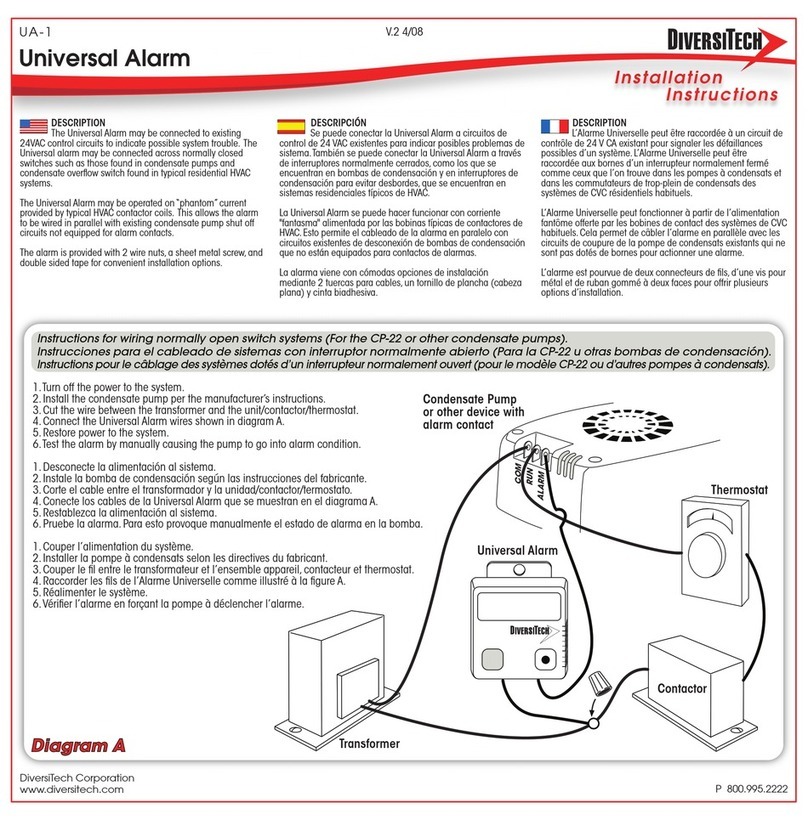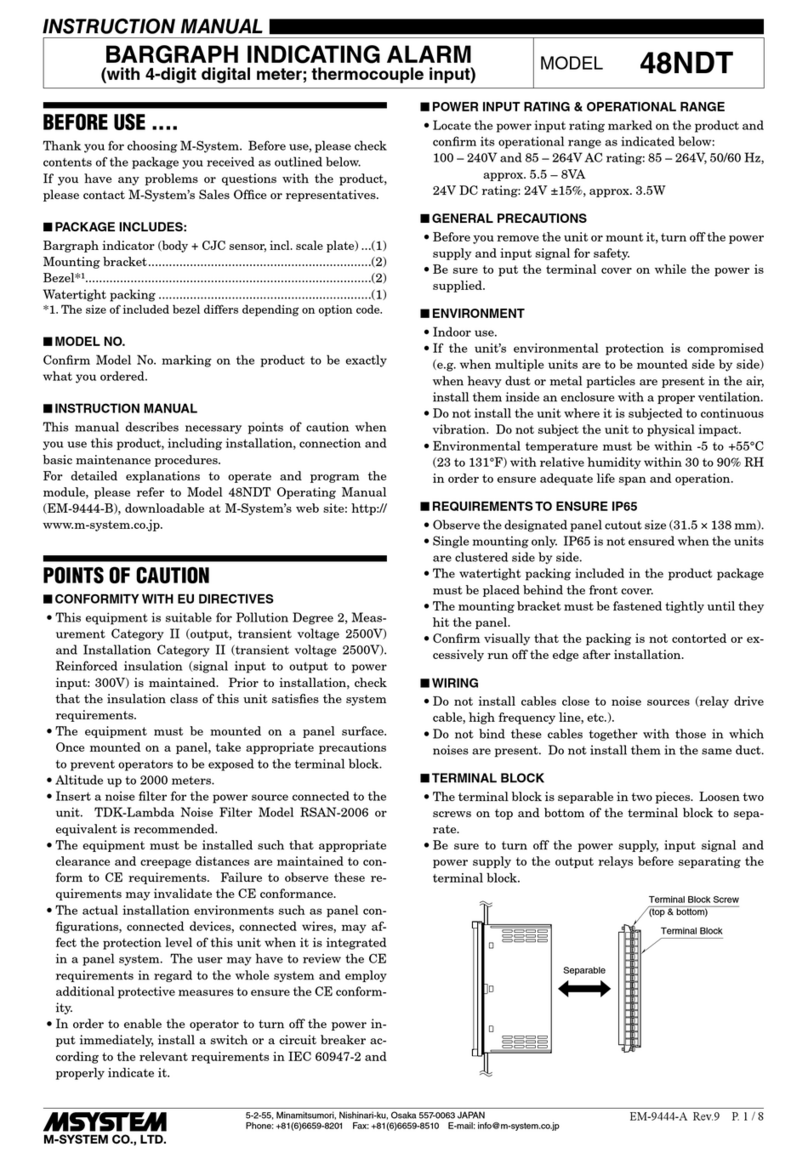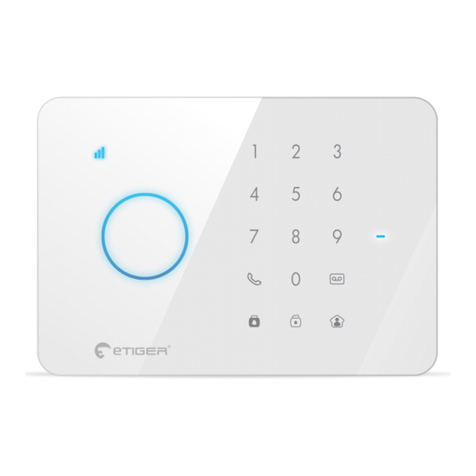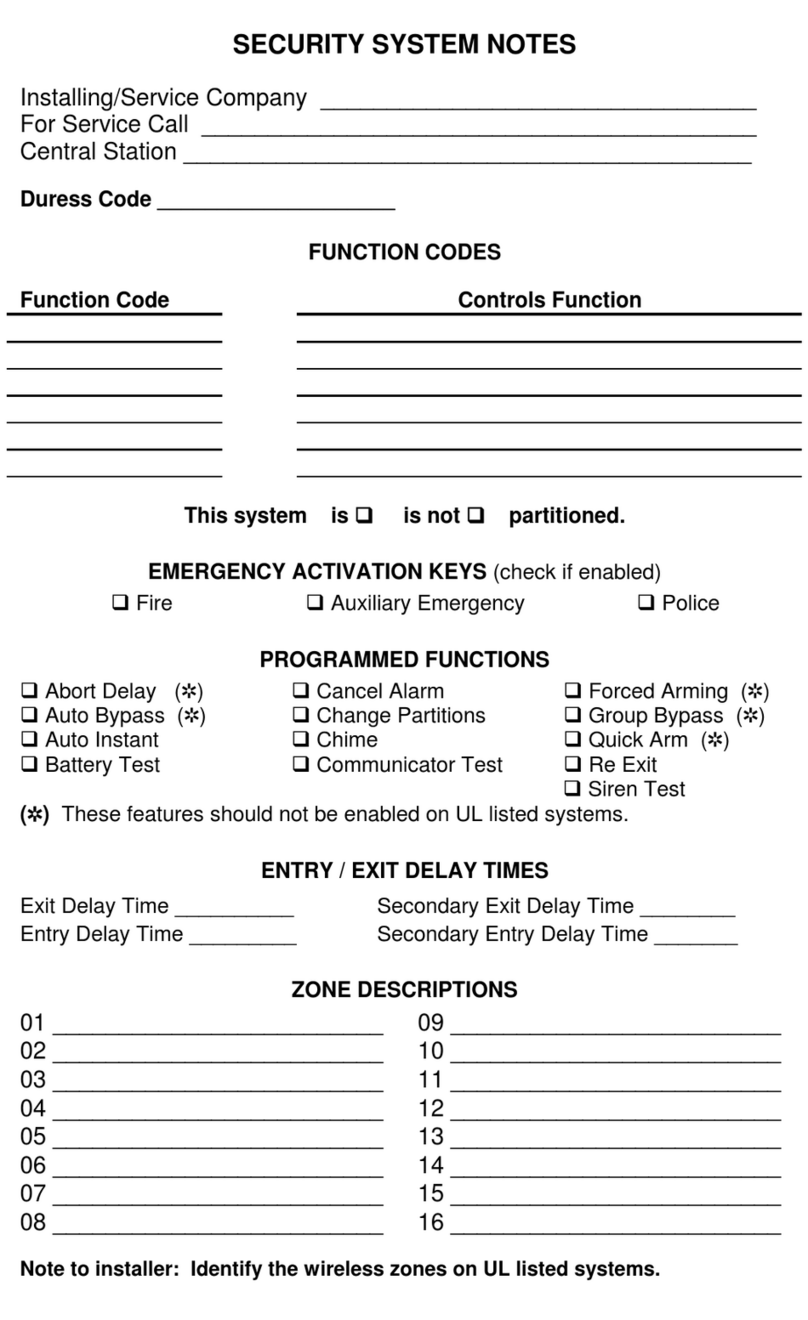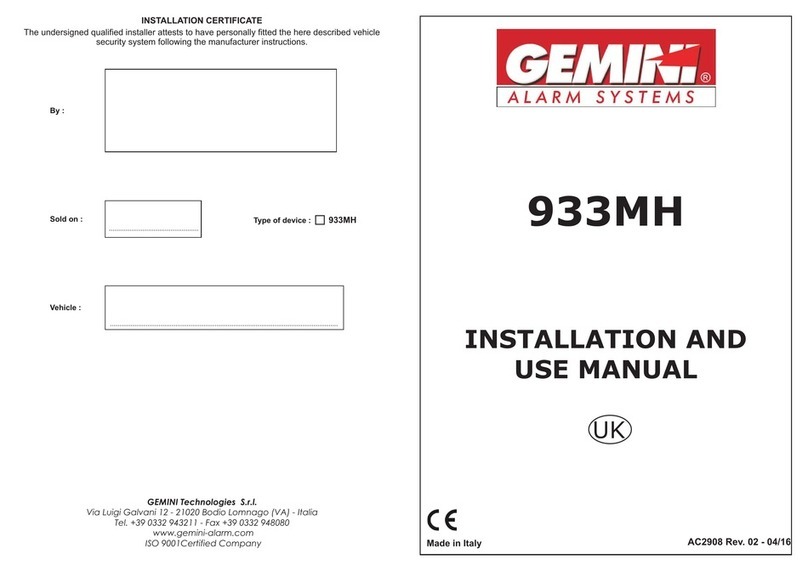SECOLink GSV4B User manual

SAFETY WARNINGS
The device must be installed in a place with limited access.
Please act according to your local rules and do not dispose of your unusable alarm system or its components with other household
waste. This product utilization in EU is covered by European Directive 2002/96/EC.
The device uses two power supplies: main and back-up.
Main power supply: a power transformer with:
- primary winding: ~230V, 50 Hz;
- secondary winding: ~20V, 1.5A, 50Hz.
Back-up power supply: 12V, 7Ah/20HR capacity, rechargeable hermetically sealed Lead-Acid battery.
SECOLINK intruder alarm system GSV4B is compliant with EN 60950-1 safety requirements.
Power supplies described above must comply with the EN 60950-1 safety requirements.
All devices connected to the intruder alarm system must comply with EN 60950-1 safety requirements.
Intruder alarm system is compliant with the essential requirements of Directives 1999/5/EC, 2004/108/EC and 2006/95/EC.
Intruder alarm system contains radio transceiver operating in GSM900/1800 bands.
Please read and follow these safety guidelines in order to maintain safety of operators and people around:
DO NOT use the intruder alarm system where it can interfere with other devices and cause any potential danger.
DO NOT use the intruder alarm system with medical devices.
DO NOT use the intruder alarm system in a hazardous environment.
DO NOT expose the intruder alarm system to high humidity, chemical environment, or mechanical impacts.
Additional automatic Two-Pole Circuit Breaker should be installed in AC electric power circuit in order to protect against over-
current, short circuits, and earthing faults.
The circuit breaker contact gap should be no less than 3mm. Protective circuit breaker current must be in a 0,5A - 2A range. The
circuit breaker should be placed close to the system's housing and should be easily accessed.
Before performing any work of installation or service always disconnect the device from power supplies in the following order:
- cut off the 230 VAC power line with the automatic Two-pole Circuit Breaker;
- disconnect the 12V back-up battery by removing battery female plug from a male socket BAT.
Two-pole Circuit-Beaker installation on flexible cables is forbidden.
General safety requirements:
- do not touch any part of the main power supply under voltage: transformer, a fuse block, and connection wires;
- it is forbidden to perform any device installation or service work during lightning;
- use batteries as per manufacturer's recommendations. The use of improper battery type may cause an explosion;
- battery replacement : make sure that battery terminals are isolated; battery terminals’ short-wiring may cause an explosion.
It is not recommended to connect the device to a fully discharged battery. To avoid system malfunction use an adequate charger to
charge a new or discharged battery before connecting battery to the device.
Inoperative or expired batteries should be recycled according to the local rules or EU directives 2006/66/EC and 93/86/EEC.
Collection and separate utilization of waste battery is mandatory!
I comes with built-in LEDs. The LEDs blink when device is powered up.ntruder alarm system
Connection to the main supply must be made as per local authorities rules and regulations.
The end of a stranded conductor should not be consolidated by soft-soldering. Insulated pins should be used and connected in a
manner that they are and will remain mechanically efficient.
Device installation and service should be performed by trained personnel with sufficient knowledge about the device and general
safety requirements to work with low voltage (up to 1000V) AC power lines. In case of device malfunction, repair works can only be
performed by qualified personnel. If the system is malfunctioning, the end user should inform qualified personnel as soon as
possible. The user is not allowed to repair the system.
Fig. 1. Automatic two-pole circuit breaker and power cable wiring diagram
Automatic two-pole
circuit breaker
L N
NL
Cable from a power
distribution board
Power cable to the
alarm system
Cabinet of the alarm system (device)Power supply distribution board
The device must be connected to AC power supply with Protective Earthing. Cable color and purpose: Phase or Live line (L) –
black or brown cable, Neutral line (N) – blue cable, Protective Earth line (PE) – green cable with a vertical yellow stripe. Please use
2
only double isolated cables with a cross-sectional area of no less than 0,75 mm for 230V.
Page 1
Intruder alarm system
GSV4B
Wiring manual

Intruder alarm system
Installation of GSV4B
GSV4B
Wiring manual
Page 2
Black
Red
Zones
+AUX
COM
BAT
CLK
DAT
~20V
COM
Z1
Z2
Z3
Z4
Z5
X1
USB
S1
S2
+BELL
GSV4B
Power supply distribution board
Protective
Earth wire
PE Fuse
250mA
Live
wire
L
Neutral
wire
N
Main Protective
Earthing terminal
Automatic two-pole
circuit breaker
Siren
Antenna
Only single module can
be connected to GSV4B
bus (KRbus)
Module
+12V
COM
CLK
DAT
+12V CLK DAT
COM
3,15A
USB mini-B connector. Use software
MASCAD (software version v.1.9400
or higher) to program the system.
SIM card slot is located on the bottom side of
the GSV4B. Before inserting SIM card,
deactivate its PIN code. Do not insert or
remove SIM card when the control panel is
powered by AC power or battery. GSM
module can be used with an internal or
external antenna (optional).
SIM card and antenna
Internal antenna External antenna
3m
Close J1 terminal pins for a short time to kick-start
the system without AC mains present. The
system will start to operate using battery power,
however, AC loss trouble will be indicated.
System start-up with no 230V AC power
12V batery
7Ah/20HR
– resistor 1kW
Wiring of zones
Detector
12V
T1T2
CNC
LP2
+AUX
Z1
COM
COM
Control panel
or module
Normally closed
contact
(NC)
Detector
12V
T1T2
CNC
LP2
+AUX
Z1
COM
COM
Control panel
or module
Normally closed
contact with one
resistor
(NC/EOL)
Detector
+AUX
Z1
COM
COM
Control panel
or module
Normally closed
contact with two
resistors
(NC/DEOL)
12V
T1T2
CNC
LP2
Detector
12V
T1T2
CNC
LP2
+AUX
Z1
COM
COM
Control panel
or module
Normally open
contact
(NO)
Detector
+AUX
Z1
COM
COM
Control panel
or module
12V
T1T2
CNO
LP2
Normally open
contact with one
resistor
(NO/EOL)
Detector
+AUX
Z1
COM
COM
Control panel
or module
12V
T1T2
CNO
LP2
Normally open
contact with two
resistors
(NO/DEOL)
Attention! Do not cover
ventilation holes of the
cabinet. Leave no less than
1 0 c m o f f r e e s p a c e
between the ventilation
hole and any other surface.
Increase in temperature
can reduce the maximum
curre n t on +AUX an d
+BELL.
Cabinet
Module PCB
Screw
Power cable
Covers
GSV4B
EXT116S
Tamper switch
Indoor siren (optional)
Installation of modules in CAS6 plastic cabinet, securing power cable
Crosses and a dashed line present locations of modules. Module's mounting holes should
correspond to cabinet's rear wall holes. Module printed circuit board (PCB) have to be
fastened in plastic cabinet by using screws. Plastic cabinet has plastic component that
needs to be cut using cutter to fasten a power cable or close the holes of the cabinet.
Modem LED
Status LED
For correct operation needs one 12V 7Ah GSV4B
rechargeable battery. The battery is used as a
back-up power supply in case of a temporary AC
loss. This battery is also used when an alarm
system consumes more power than GSV4B can
supply (~0,7 A). Excessive consumption may
happen when the system activates a siren.
Usually activation lasts only a few minutes, so it
does not discharge the battery.
Battery
J1
Used for kick-start
the system without AC
mains present
Maximum long term output current of GSV4B:
Maximum current out of +AUX:
0,7 A
+0,25 A
Maximum load ratings and electrical characteristics
Maximum current out of +BELL (without battery)
Maximum current out of +BELL (with battery)
+0,2 A
(I + I + I ≤ 0,7 A )
+AUX +BELL BAT.CHARGE
Maximum battery charging current: +0,25 A
GSV4B disconnects battery when its voltage is less than: 9,5 V
Minimum AC voltage on ~20V terminals:
Maximum current of a fast blowing fuse used in battery circuit:
~16 V
3,15 A
Maximum AC voltage on ~20V terminals:
Note: Higher than ~22 V voltage can damage GSV4B.
Maximum voltage on +AUX, +BELL outputs:
Minimum voltage on +AUX, +BELL outputs:
~22 V
+13,9 V
+12,0 V
Maximum current of a slow blowing fuse used in primary AC:250 mA
Maximum AC power consumption 30 mA
+2,0 A
Restoring PIN to default value
Connect a USB cable to GSV4B;
Download the project from GSV4B to computer using software
MASCAD (tab Project loading/receiving );
Go to tab Users;
Click on user with unknown PIN;
Select the check-box Temporary PIN ;
Save settings;
Upload updated project back to GSV4B (use the tab Project
loading/ receiving).

Intruder alarm system
GSV4B
Wiring manual
System start up with a keypad
System start up with an expansion modules EXT116S
The keypad is shipped from the factory with specific default values (further default template) suitable for a typical installation. This template can be revised and/or
customized with the software MASCAD. It can be done prior to installation or when the system is working. Download the software at www.secolink.eu.
Note: the default template can be different for different countries. Check a sticker on the keypad for a country prefix or pre-installed template code. Example:
KM20B_EN.
Like a keypad, the control panel GSV4B is also shipped from the factory with default template suitable for a typical installation. This template can be revised and/or
customized with the software MASCAD prior to installation or when it is already applied in the system.
1. Connect the keypad or GSV4B to your computer using a USB cable.
2. For the system with a keypad it is necessary to establish a connection with the computer.
1. Power up the system.
2. Upon power-up of the system, the keypad will display a phrase First Start Press [ENT]. It means that the keypad is ready to run an automatic module registration
procedure and later send the default template (or customized project) to the control panel.
1. Power up the system.
2. Press and hold button until the seconds. Device will enter service mode, will perform module registration and data S1 Status LED switches On for few
synchronization – the default or customized template (further project) will be applied in the system. During data synchronisation the Status LED flashes every
0,5 seconds. When data synchronisation is completed the device will remain in service mode for 10 minutes or until next short press of button. S1
3. Data synchronisation could last few minutes.
4. The system project could be later customized using software MASCAD.
If the phrase First Start Press [ENT] didn’t appear, then the registration and data synchronization procedure could be done manually by entering to service menu. For
security reasons permission to access the service mode has to be enabled by entering user's PIN (default PIN codes: first user – 0001,service – 0000):
Downloading/uploading project using MASCAD
Service Mode } System setup } Modules } Automat. registration
Service Mode } Project Loading }Open USB port / Start connection with PC
For the system without a keypad, the USB cable should be directly connected to GSV4B.
3. Go to tab Project data sending/receiving and download project from the keypad or GSV4B to software MASCAD.
1 2
4. All settings are divided into tabs. It is recommented to set up the settings tab by tab starting from tab Partitions and continue to the Project loading/Receiving
5. Once the project is customized send it back to the keypad or GSV4B .
3
Page 3
1
3 2
Remote control LT5
The remote control LT5 is working according to the template. To create new or customize the existing template go to tab Modules , then click on row RCU template
(HC3S, LT5) and press button Set LT5 template ... . The pop – up window with all available commands of LT5 will appear on screen .
1
42 3
1
3
2
Button – used for arming mode selection. The most preferred arming
mode should be on the top of the list and the other modes should be
aligned in order of priority. The LED color that corresponds to the arming
mode cannot be changed.
Button – this button is used exclusively to disarm and its function
cannot be changed. If the system is signalling because of an alarm, the
user will turn off the alarm while disarming it.
Buttons , – these buttons are of equal functionality. Each of the
buttons can be assigned up to four control commands if the button
will be used to send the command. If the button won't be used to
send commands, only one control command can be assigned to each
button. The most preferred command should be on the top of the list and
the other commands should be aligned in order of priority. LED color
assigned to the control command cannot be changed.
4
Press the [ENT] key. Template is being sent to
the system.
Registration is in progress.Entering Service. Leaving Service.
First Start
Press [ENT]
Entering Service Registering... From KM20 to CP Leaving Service
Processing...

Page 4
Rev.19/10/18_P
Intruder alarm system
GSV4B
Wiring manual
Wireless detector enrollment / removing
1
2
3
4
5
6
7
8
9
Enrollment using serial number is a two step process. First step requires entering the serial number and setting
up all necessary zone settings using the software MASCAD. At the second step the detector needs to be
triggered to send any signal to receiver. Both steps must be performed in order to complete the enrollment.
Step 1:
1. Connect the GSV4B to your computer using a USB cable.
2. Download project from GSV4B to software MASCAD (use the tab Project data sending/receiving).
3. Go to the tab Zones.
4. Enable the wireless zone by changing Not used loop type to any other loop type .
5. Wireless zone address consist from module address and wireless zone number in the module . Note: for
wireless zones MA_1 – MA_8 the system will automatically assign NO/DEOL loop type and for wireless
zones MA_9 – MA_16 the Vibration loop type. Don't change the loop type of a zone!
6. The wireless detector sends a supervision signal approximately every 1 hour. If the system does not receive
supervision (or alarm signal) signal from a specific detector, the detector is regarded as inactive. The
amount of time after which a transmitter is considered inactive is called the Supervisory window . Note: 0
hours disables the supervision.
7. Enter wireless detector serial number . Software will identify the detector and will guide to select all
necessary settings – . Do not forget to SAVE settings prior to uploading settings to the system.
8. Upload project to the system (use the tab Project data sending/receiving).
9. Disconnect the USB cable.
Step 2:
1. To finish the enrolling procedure the detector must be triggered as many times as many it loops (zones) were
in use. It could be done by triggering the detector’s loop (zone) OR by pressing tamper switch.
To delete the wireless detector from the system just simply delete the detector serial number and upload the
modified project to the system.
1
2 3
4
5 6
7 9
R
Deleting the remote control
Important: all remote controls of selected user will be deleted.
To select the user press button as many time as needed and hold it on last digit until the Status LED switches On. Example of use: S2
and so on ...
2nd user:
1st user: S2
Hold
3rd user:
S2S2 }
Hold
S2S2S2 }
Hold
}
Enrolling the remote control LT5
Use utton to select the user. Press once to select 1st user, press twice to select 2nd user and so on. When user is selected the device will send a command to b S2
EXT116S module to begin the process of enrolling, the Status LED on GSV4B board will become On (solid). Take remote control LT5 and simultaneously hold down
the buttons and . One Green color flash (~0,5 sec) followed by longer same color flash (~1 sec) indicates that LT5 is successfully enrolled. When LT5 is
successfully enrolled the Status LED will start to flash GSM signal strength. Example of use:
S2
S2
1st user:
2nd user:
S2
3rd user:
Status LED
is On (solid)
and so on ...
Status LED
is flashing
} }
Simultaneously hold down the
buttons and .
G
GGreen (1 sec)
Green (0,5 sec)
S2
S2 S2
}
}
}
Status LED
is On (solid)
Table of contents
Other SECOLink Security System manuals
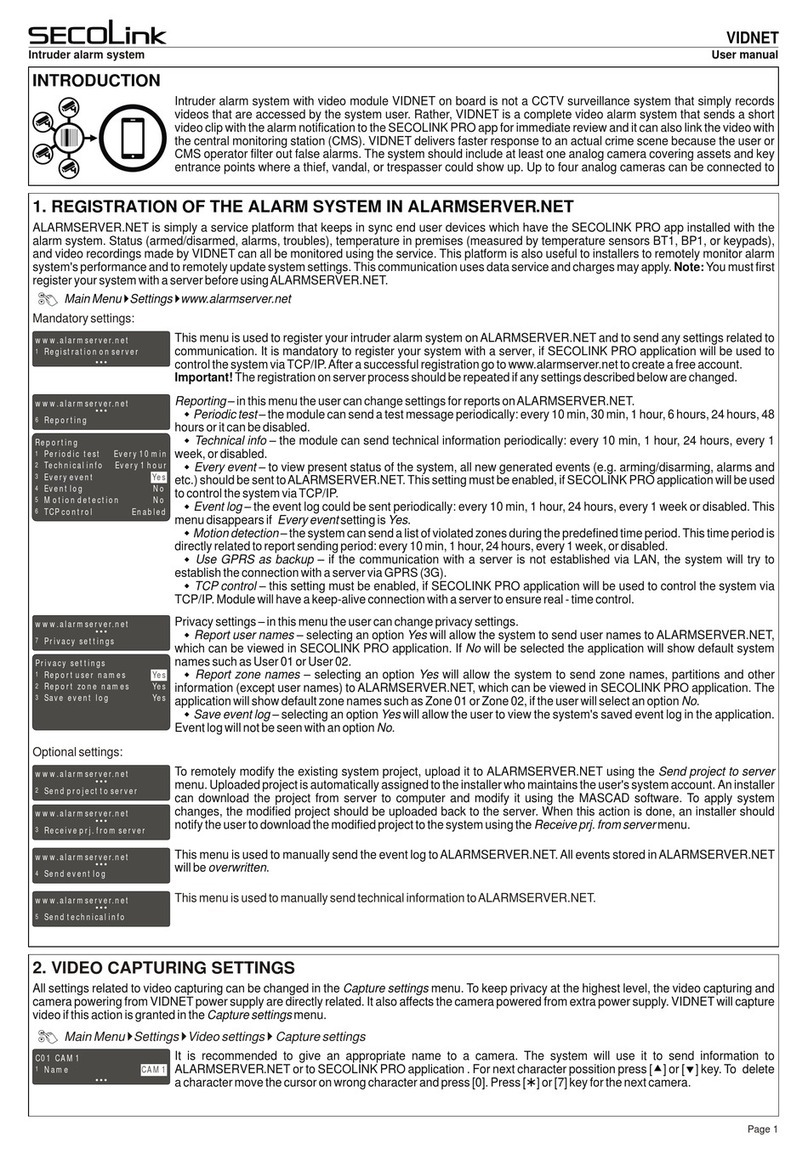
SECOLink
SECOLink VIDNET User manual
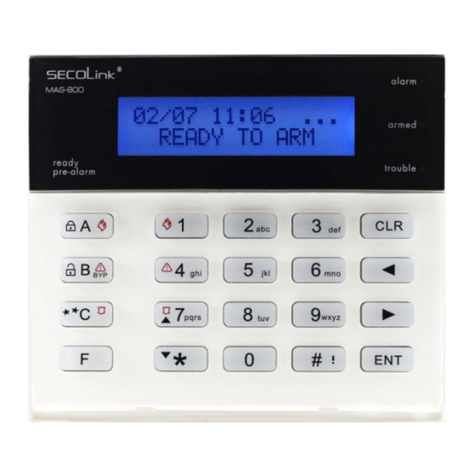
SECOLink
SECOLink KM20B Owner's manual

SECOLink
SECOLink P16 User manual
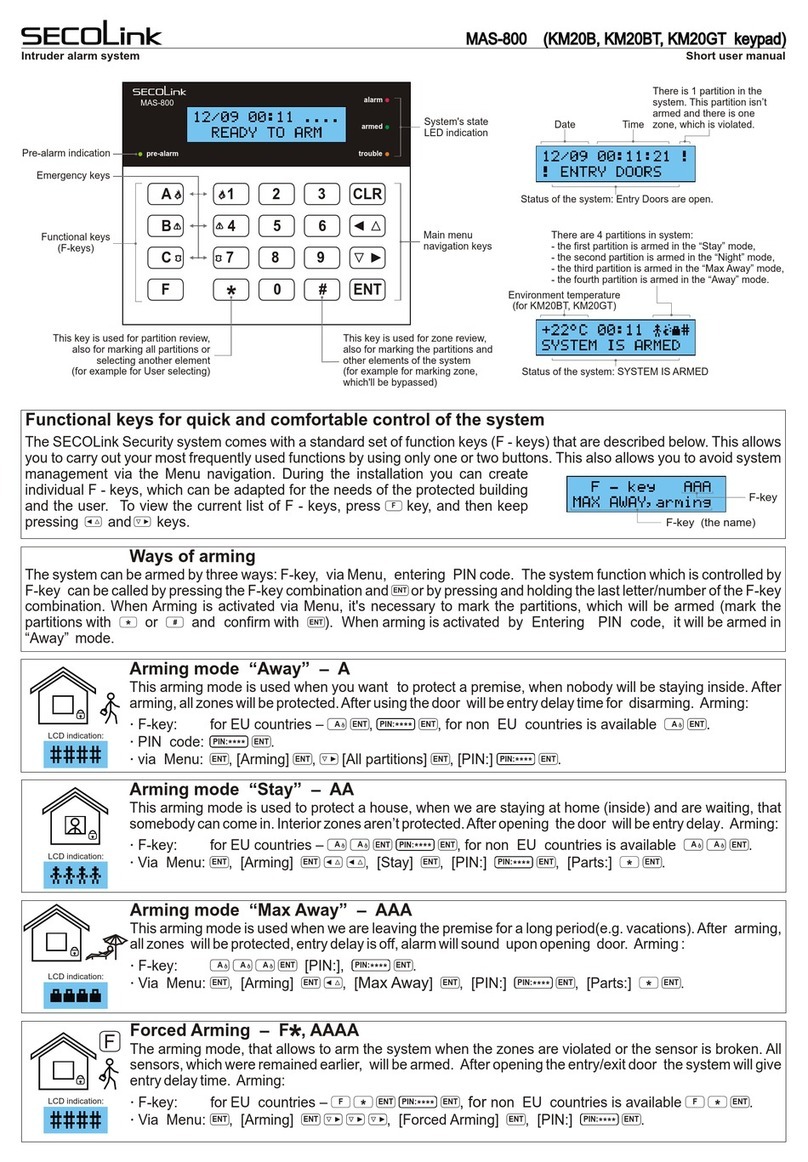
SECOLink
SECOLink MAS-800 Product information sheet

SECOLink
SECOLink KM25 Owner's manual

SECOLink
SECOLink BK4 User manual
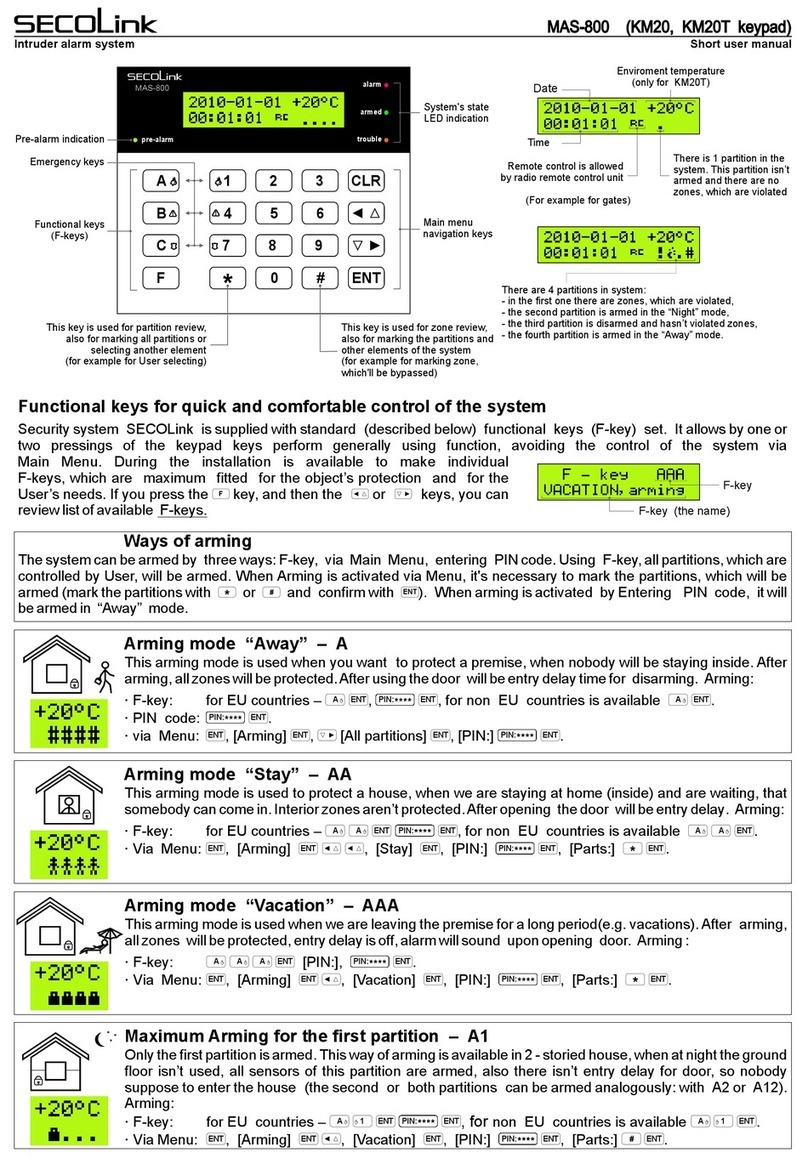
SECOLink
SECOLink MAS-800 Product information sheet
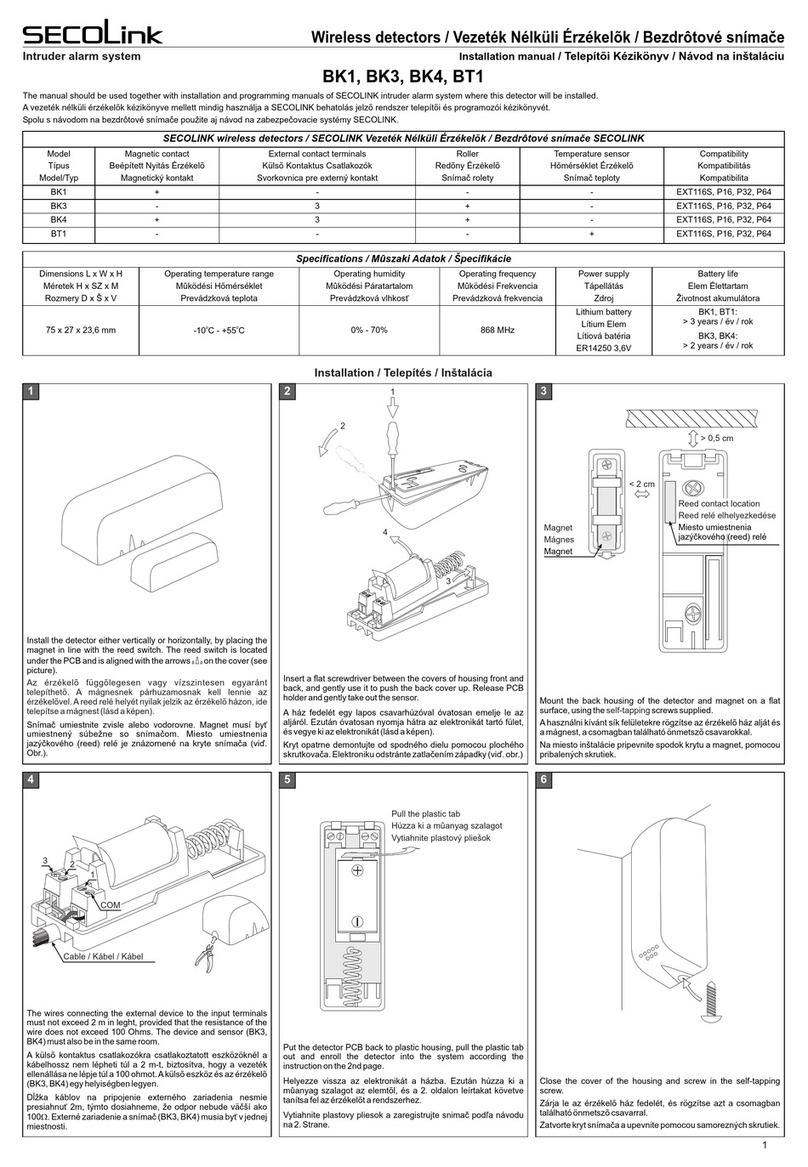
SECOLink
SECOLink BK4 User manual
Popular Security System manuals by other brands
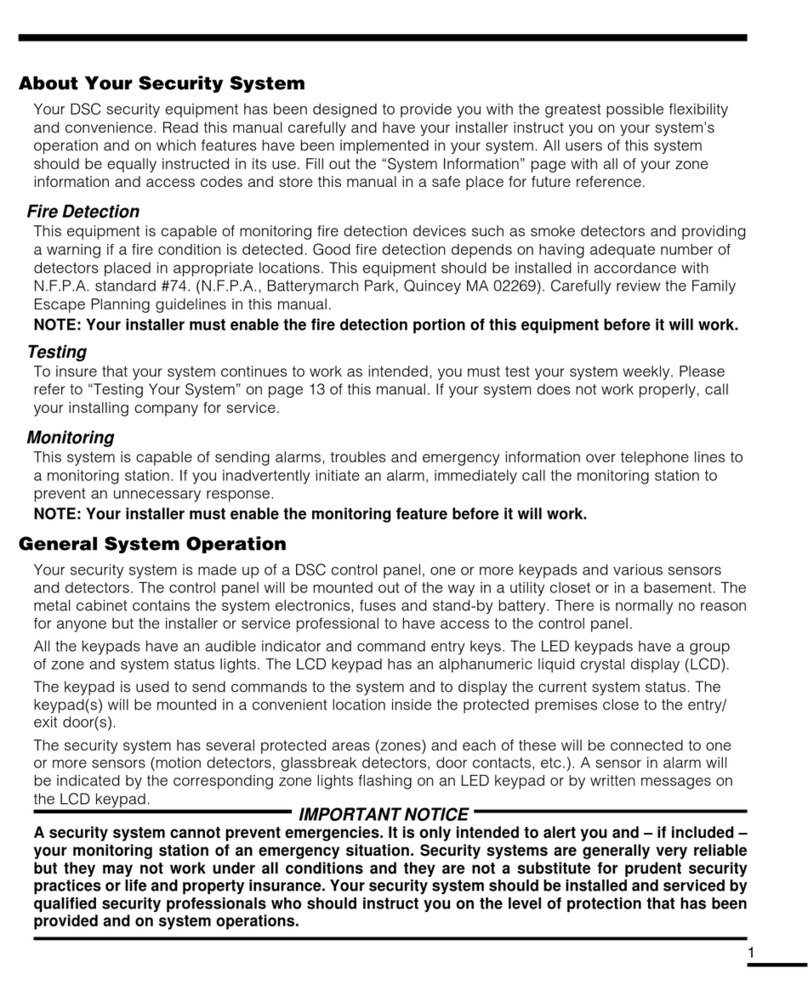
DSC
DSC Power608 instruction manual

Honeywell
Honeywell VISTA 15P - Ademco 6 Zone Control Panel Installation and operation guide
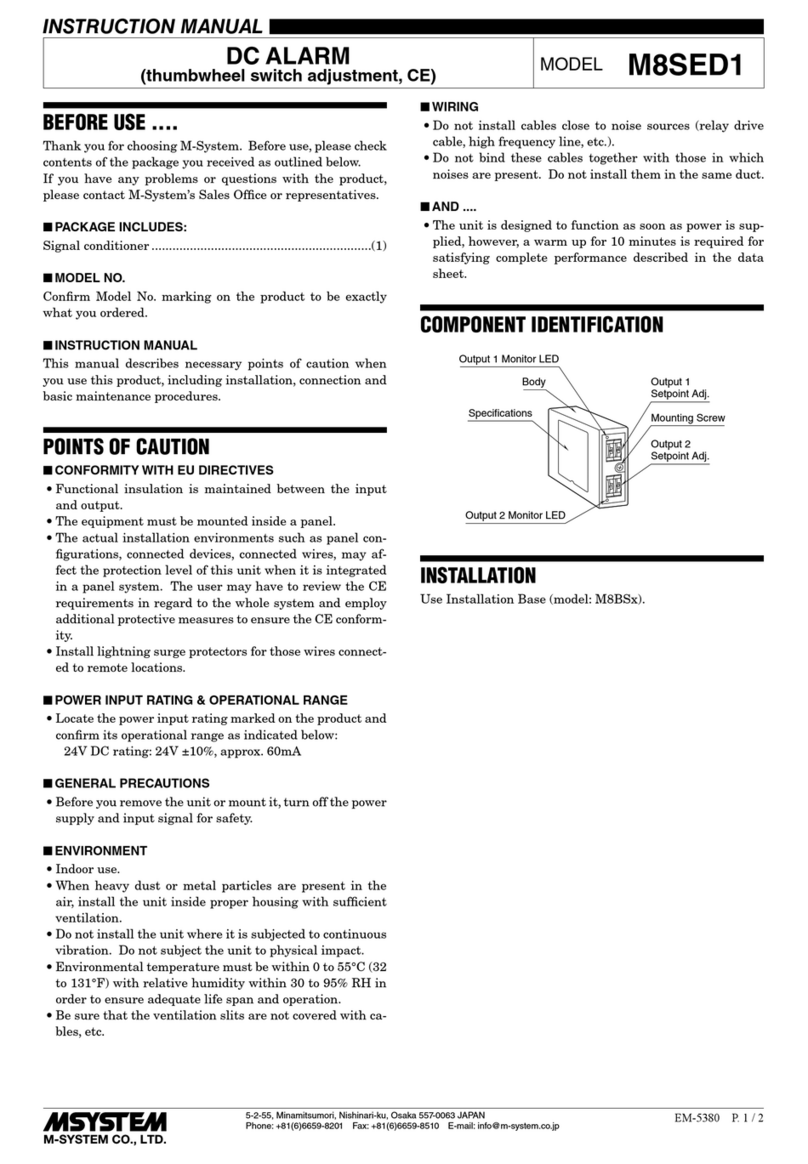
M-system
M-system M8SED1 instruction manual

Home Protector
Home Protector 4960/C700 quick start guide

ADEMCO
ADEMCO 4140XMP Installation instruction

Eldes
Eldes EPIR quick start guide