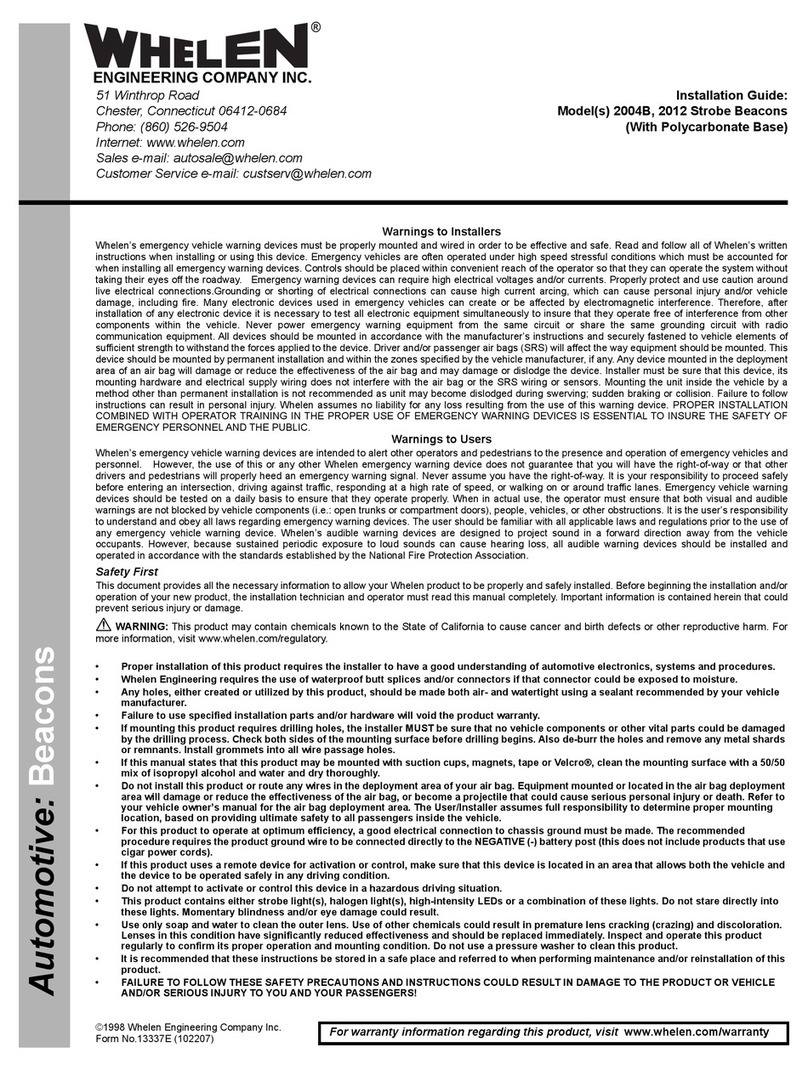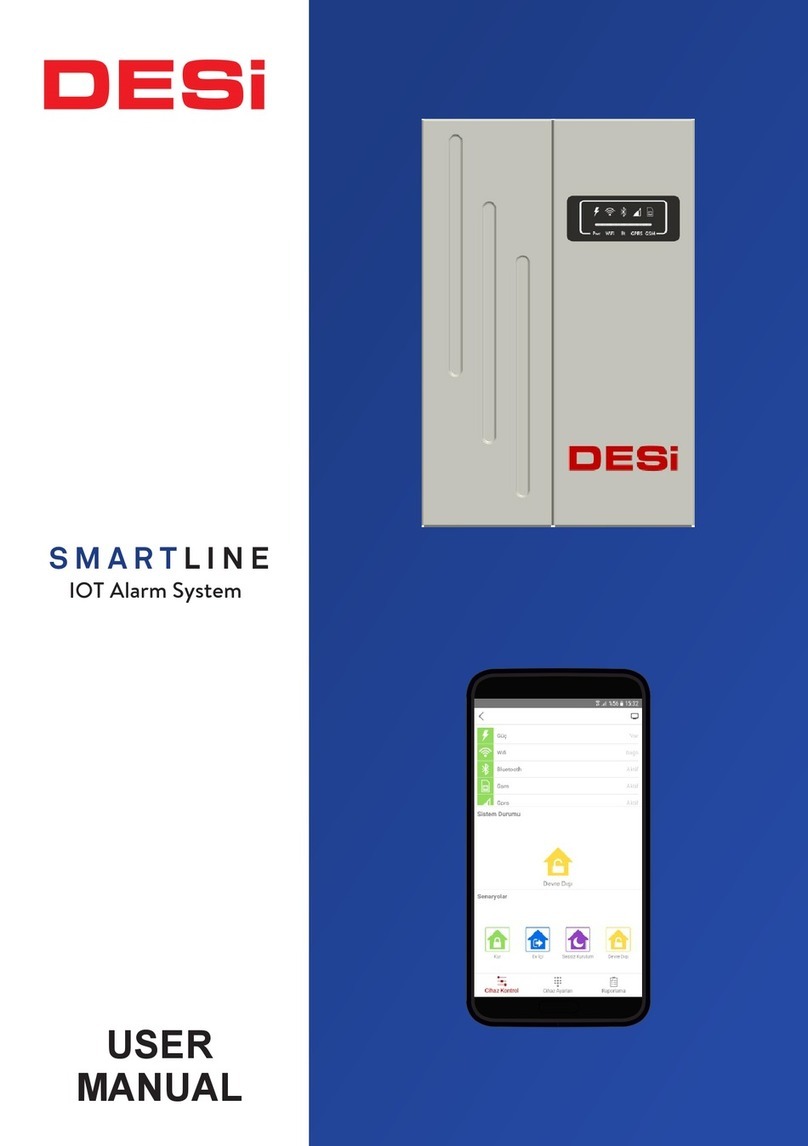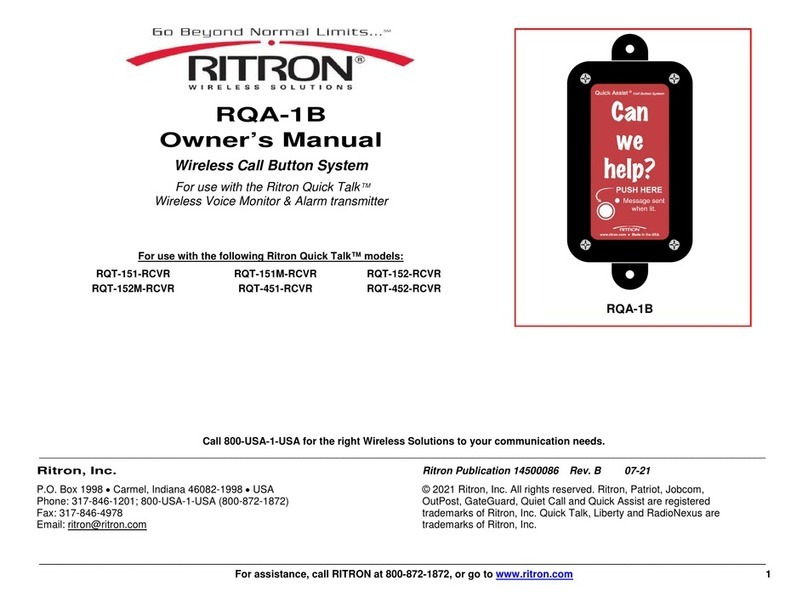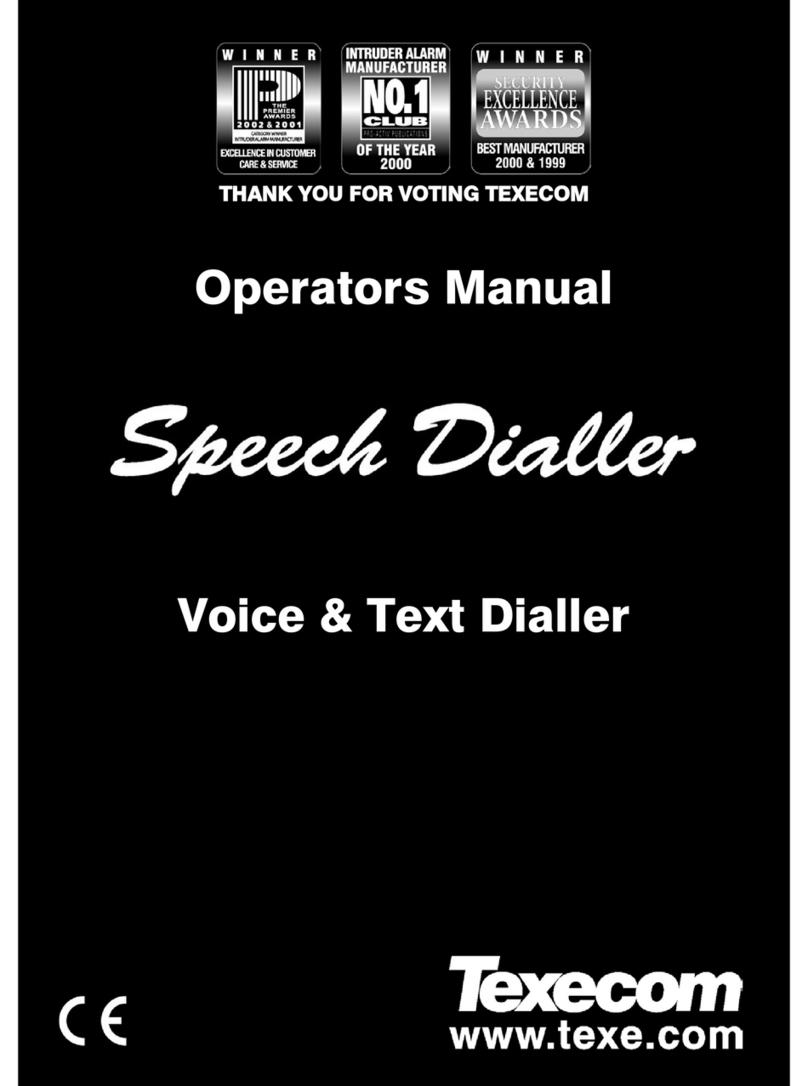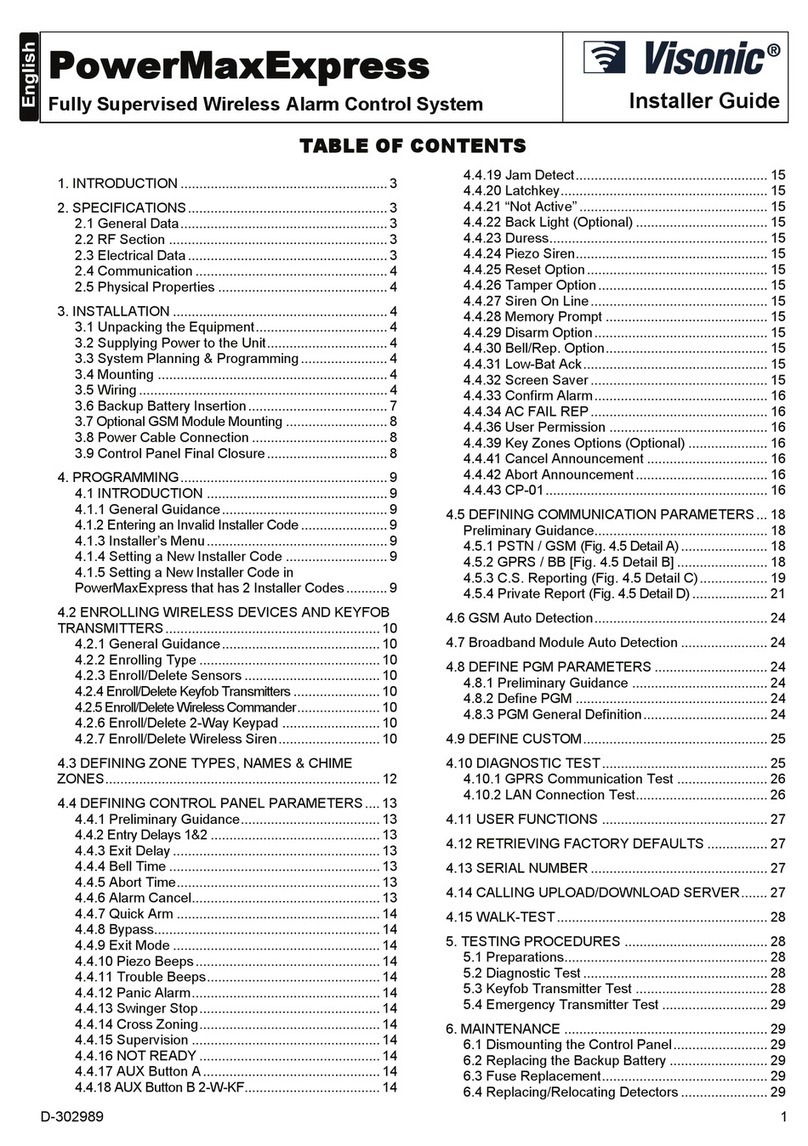SECOLink BK4 User manual

Short programming manual is recommended for professional installers who are experienced in the installation of intruder alarm
systems and have already read the SECOLINK wiring manual. The wiring manual must be read before the installation to avoid
accidents with high voltage and temperature.
SAFETY WARNINGS
The device must be connected to AC power supply with Protective Earthing. Cable color and purpose: Phase or Live line (L) - black or
brown cable, Neutral line (N) - blue cable, Protective Earth line (PE) - green cable with a vertical yellow stripe. Only double isolated cables
2
with cross-sectional area of no less than 0,75 mm shall be used for 230V power supply.
Additional automatic two-pole circuit breaker should be installed in AC electric power circuit in order to prevent over-current and short
circuits. The circuit breaker should be placed close to the system's housing and should be easily reached. Full shutdown could be done by
turning off the 230V AC main power supply with automatic two-pole circuit breaker and by disconnecting the battery. Before performing
any installation work or maintenance ALWAYS disconnect the device from the power supply.
DEFAULT TEMPLATE
STARTING THE SYSTEM WITH A SINGLE KEYPAD
The system is shipped from the factory with specific default values (further default template) suitable for a typical installation. If the default
template is suitable for your installation, then programming can be simplified. If template is not suitable for your installation, then you can
easily customize this default template with the software MASCAD. Download MASCAD at www.secolink.eu prior to installation:
On keypad's LCD screen:
Short programming manual - basic information Intruder alarm system
System with KM24, KM24A, KM24G keypads
Enteri n g
Se r vi c e
USB cable
KM24x
MASC
USB
Computer
Page 1
Registe r i n g
From KM24 to
CP
Leaving
Se r vi c e
Note: the default template can be different for different countries. Check a sticker on the keypad for
a country prefix or pre-installed template code. Example: KM24G_EN.
1.Connect the keypad to your computer using a USB cable (keypad should not be connected to
system data bus).
2. Download default template from the keypad to software MASCAD (use the tab Project data
sending/receiving).
3.Once you customize the predefined template, you can use it to program an individual system or
thousands of systems.
4. DO NOT FORGET to upload the customized template (further project) back to the keypad (use
the tab Project data sending/receiving). Fig. 1 USB connection
Upon power-up of the system, the keypad will display a phrase First Start Press [ENT]. It means that the keypad is ready to run an
automatic module registration procedure and later send the default template (or customized project) to the control panel and all
successfully registered system modules.
Proce ss ing..
Press the [ENT] key. Template is being sent
to the system.
Registration of modules is
in progress.
Entering Service. Leaving Service.
STARTING THE SYSTEM WITH MULTIPLE KEYPADS
No Control Address 00 phrase will display upon power-up of the system with multiple keypads. It means that the keypad has the same
address in the system as the other keypads or modules. Press the [Ü] key on a keypad which will become the primary keypad. The primary
keypad should become the one which has a customized project OR it could be any keypad if the default template is not customized. When
the [Ü] key is pressed the keypad will emit a short audible signal and a phrase First Start Press [ENT] will appear on the screen.
Simply press [ENT] if the primary keypad contains a customized project with precise module addressing. If the primary keypad contains
just a default template, then use keys [1], [2], [3], [4], [5] to manually assign the address to each keypad. When all addresses of the keypads
are assigned, return to the primary keypad and press the [ENT] key. All keypads will be registered according to their addresses, which were
Fi rst Sta r t
Press [ENT]
Press the [Ü] key.
Enter the address
Primary keypad
Used. Choose another.
Processing ...
Assigned address 02.
No C o ntrol
Ad d ress 00
No C o ntrol
Ad d ress 00
No C o ntrol
Ad d ress 02
Processing ...
Selecting the primary keypad :
Manually assigning addresses to other keypads:
Fi rst Sta rt
Press [ENT]
No C o ntrol
Ad d ress 03
Used
For a small system with a few keypads, it is
recommended to choose addresses of keypads in
01 - 04 range, and for a large system in 01 - 04 and 10
- 15 ranges. This is done in order to not disturb the
default addresses of other modules with the
addresses of the keypads.
given manually. Note: the keypad will remain
unregistered if you will forget to assign the address.
Page 1

ENTERING SERVICE MODE
It is recommended to use the computer and software MASCAD for the installations with few partitions and more than 10 zones. For simple
installations it is more efficient to change the template manually by using the LCD keypad. Changes should be made in service mode when
the system is disarmed.
For security reasons permission to access the service mode has to be enabled by entering user's PIN (default PIN codes: first user -
0001,service - 0000). There are 2 ways to enter the service mode:
by navigating the menu:
by using the F-key:
Fig. 2 Tab F - keys
Short programming manual - basic information Intruder alarm system
5
4 Co ntrols
3 Eve nt Lo g
2 Test
1 Se tti ngs
Ma in Menu
Serv ic e Mode
Press a rrows to navigat e
Se rv ic e Mode
F- key
F3 3
System with KM24, KM24A, KM24G keypads
DEFAULT ADDRESSES OF THE MODULES
System manufacturer has provided the modules with default addresses assigned to them. This is done in order to simplify the process of
registration for most frequently used combinations of the system modules (such as PAS808M, KM20B, GSV6U or PAS816, KM24A,
EXM800, EXT116S, GSV6U). While registering modules of a different type, you will not need to enter serial numbers of each module, as
the system will automatically assign default addresses for the modules that are listed below:
There is an option to set the system without entering the required user's PIN that is needed to access the
service mode. To do this, you will need to modify the template by using software MASCAD:
En ter U se r PIN
Enabl e
Se r vi c e
Enteri n g
Se r vi c e
En ter s er vi ce PIN
Se r vi c e
Mo d e
En ter U se r PIN
Enabl e
Se r vi c e
Enteri n g
Se r vi c e
En ter s er vi ce PIN
Se r vi c e
Mo d e
1. Connect the keypad to your computer using a USB cable.
2. Establish a connection with the computer. Using the keys with arrows go to the menu: Service Mode }
Project Loading }Start connection with PC.
3. Download data from the keypad to software MASCAD (use the tab Project data sending/receiving).
4. Go to F-key tab.
5. Click on row F33 SERVICE Mode and uncheck the box User PIN required from the settings (see Fig. 2).
6. Upload the customized project back to the keypad (use the tab Project data sending/receiving).
MANUAL REGISTRATION OF MODULES
Control panel PAS808M supports up to 7 modules and control panels PAS816, PAS832, P16, P32, P64 supports up
to 15 modules ( ). If there are a few modules with incl. enabled virtual modules EXT116VM on P series control panels
the same default addresses in the system (for example: several EXM800 or GSV6U and LAN800 modules), only the
module with a greater serial number will be registered during the module registration procedure. All remaining
modules (not registered) must be registered manually.
To register the module, an installer must enter the service mode, type in a 10 digit serial number, which is on the
module’s label (see Fig. 3), then press the [ENT] key to jump to second row, enter module address of the system, and
press [ENT] again to start registration. Fig. 3 EXM800 label
Registe r ing
Manual
registration
Se rial No. 3221226046
Ad dre ss 5
5
6
4 Se t Langu ag e
3 Proje ct L oadin g
2 Repor t Setti ngs
Se rv ic e Mode
Un reg ister M odule s
Programm in g Wizard
1 Sys tem S et up
5
6
4 PG M ou tputs
3 Zones
2 Par ti tions
Sys tem S et up
Sys tem T im es
Se cu rity Se tti ng s
1 Mo du les
3
2 Au tomat ic re gi stra ti on
Mo du les
1 Mo du le setting s
Ma nu al re gistra tion
The module will start to flash its address with the green LED after a correct serial number and address is entered. If a mistake was made
while entering serial number, the module will stay unregistered. If a mistake was made while entering the address which is used by another
module, then the new module will overtake this address and the other module will stay unregistered.
Note: a registered module will slowly flash its address on a green LED, which is located on the module's PCB (excluding keypads and a
control panel).
Service Mode } System setup } Modules } Manual registration
Page 2
For all control panels
For the keypad KM20B, KM24, KM25
For the keypad with a temperature sensor KM24A, KM24G
For extra power supply module PWR20
For the zone/PGM expansion module EXM800
For the remote control module EXT016, EXT116S, EXT216
For the proximity reader PROX8
For the GSM/GPRS, LAN communicator GSV6U, GSVU , LAN800
- address 00;
- address 01 or 03;
- address 02 or 04;
- address 04 or none;
- address 05;
- address 06;
- address 06;
- address 07 or 11 (for GSVU);

11
M0 0 Co ntrol Pa ne l
No e ntry de lay No
Short programming manual - basic information Intruder alarm system
System with KM24, KM24A, KM24G keypads
PARTITIONS
MODULES
Partitions allow you to break up a large area into smaller sections. This feature is useful to disarm certain areas while leaving other areas
armed, or to limit access of certain areas to other users.
Control panel PAS808M supports up to 7 modules and control panels PAS816, PAS832, P16, P32, P64 supports up to 15 modules.
P0 1 Apar tm ent
1 Na me Ap artment
Service Mode }System Setup }Modules } Module settings
It is recommended to give an appropriate name to a partition. The system will use it when sending SMS or when
showing status of the partition on keypad's LCD. For next character possition press [] or [‚] key. Move the
cursor on the wrong character to delete it and press [0].
2
P0 1 Apar tm ent
In U se Yes
The alarm system can be divided into 4 partitions for operating flexibility. Confirm the activation of a new
partition by selecting Yes. Press [Ü] or [7] for the next partition.
Exit Delay time can be different for each partition in control panels PAS816v3, PAS832v3, P16, P32, and P64.
3
P0 1 Apar tm ent
Ex it Delay 30 s ec
4
P0 1 Apar tm ent
No e ntry de lay No
This setting changes entry delay time in partition to 0 seconds (excluding PAS808M). User should remotely
disarm the system before entering partition.
3
P0 1 Apar tm ent
Ar ming time r [E NT]
3
P0 1 Apar tm ent
Pre-A la rm time r [E NT]
In this menu it is possible to assign the timer(s) to partition. Auto-arming starts at a specific time of day and arms
the partition in Stay mode. Auto-arming will be aborted if any of the zones in partition will be violated or trouble
will appear during exit delay. Use the [ENT] key to access the menu, then press [#] to assign a timer to the
partition. Save changes by pressing the [ENT] key. Note: if you see dashes (---) instead of [ENT], it means that
no timers are programmed in the system (program system timers in the menu: Main menu } Settings }Timers).
In this menu it is possible to assign the timer(s) to partition. Auto-arming starts at a specific time of day and arms
the partition in Pre-Alarm mode. Use [ENT] key to access menu, then press [#] key to assign a timer to the
partition. Save changes by pressing the [ENT] key. Note: if you see dashes (---) instead of [ENT], it means that
no timers are programmed in the system (program system timers in menu: Main menu } Settings }Timers).
M0 0 Co ntrol Pa ne l
1 Na me Co ntrol Pa nel
It is recommended to give an appropriate name to the module. The module name will appear on keypad’s LCD if
there will be any trouble with the module.
2
M0 0 Co ntrol Pa ne l
Ad dre ss 00
Registered module address is shown in a second row and on the upper-left corner of LCD (eg. M00 = 00
address). Please remember the module address and use it to program zones and PGM outputs.
3
M0 0 Co ntrol Pa ne l
Type PAS83 2
Registered module type is shown on LCD. Available module types: PAS816, PAS832, P16, P32, P64, PWR20,
KM24, KM24A, KM24G, EXT116S, GSV6U, GSVU, EXM800, PROX8, and LAN800.
4
M0 0 Co ntrol Pa ne l
Se rial No. 805308385
Registered module serial number is shown on LCD. If you don't see modules serial number, it means that the
module is not registered in the system. See page 2 for more information about manual module registration.
5
M0 0 Co ntrol Pa ne l
Us e module tamper Yes
For additional security it’s recommended to use tamper to protect modules. Tamper can be activated by using:
Z6 - on control panels;
Z1 - on EXM800;
TMP - on PWR20;
back switch - on keypads.
If Use module tamper is selected as No, then zones Z6 on control panel and Z1 on EXM800 can be used as
regular zone terminals.
Basic settings for all modules:
Extended settings for control panel:
Keypad's screen will show PGM trouble when the load on a preprogrammed PGM output will not be detected by
the control panel. By default PGM load detection is disabled.
7
M0 0 Co ntrol Pa ne l
PG M load detecti on No
8
9
10
M0 0 Co ntrol Pa ne l
Cu t-off +B EL L
Cu t-off -P GM (1)
Cu t-off +P GM (2)
Yes
Yes
No
Control panel can be programmed to cut-off the PGM output when it detects battery's voltage is approaching a
critical level of discharge. The threshold is 11,5V.
This setting changes entry delay time in all partitions to 0 seconds (for PAS808M only). User should remotely
disarm the system before the entering partition.
12
M0 0 Co ntrol Pa ne l
Ar m any way No
13
M0 0 Co ntrol Pa ne l
EX T116VM co unt 4
Usually the system stops counting exit delay if system’s zone is violated during the exit delay. If this setting is set
to Yes, then the system will continue counting the exit delay and will sound an alarm if any of the zones will be
violated during exit delay.
All virtual wireless modules EXT116VM are usually enabled by default. DO NOT FORGET to run an automatic
module registration if this setting was changed.
Service Mode }System Setup }Partitions
Page 3

Short programming manual - basic information Intruder alarm system
System with KM24, KM24A, KM24G keypads
5
M0 1 Keypa d
As signed pa rt ition s [E NT]
All partitions are usually assigned to the keypad by default. All events related to all partitions are shown on
keypad's LCD. If there is a need to monitor only one of all enabled partitions, then assign this particular partition
to the keypad. Use [ENT] to enter the menu, then press [#] to assign partition to the keypad. Save changes by
pressing the [ENT] key.
7
8
9
M0 1 Keypa d
Fi re Al ar m
Me dical A la rm
Pan ic A larm
Pan ic s ilent
Yes
No
No
No
The keypads have additional keys dedicated for emergency conditions. These can be activated by pressing
both keys at the same time. However, in some places like a corridor it is recommended to disable emergency
keys to prevent false alarms.
Extended settings for PROX8 module:
Extended settings for EXT116S or EXT116VM modules:
M0 6 PR OX8
As signed pa rt ition s [E NT]
5
All partitions by default are usually assigned to the proximity reader PROX8. All events related to all partitions
are shown on proximity reader's LED. If there is a need to monitor only one of all enabled partitions, then assign
this particular partition to the proximity reader. Use [ENT] to enter the menu, then press the [#] key to assign a
partition to the proximity reader. Save changes by pressing the [ENT] key.
This setting is related to entry/exit counting when the module is installed indoors and outdoors. If proximity
reader is installed outdoors, then the Entry/Exit delay is excluded.
M0 6 PR OX8
In sta llati on Outd oo r
6
The preferred arming mode will appear as a first option. With preferred arming mode selected correctly the
user will spend less time on arming. Arming mode is indicated by a color of PROX8 LED:
Away - red color;
Night - blue color;
Stay - green color;
Max Away - white color.
Note: if there is a need for only 1 arming mode, program all options with the same arming mode.
M0 6 PR OX8
Prefer red m od e
Se cond mo de
Th ird m od e
Fourt h mo de
Away
7
8
9
10
M0 6 PR OX8
So und Yes
11
The proximity reader has a buzzer for audible notifications which can be enabled or disabled.
M0 6 PR OX8
Hi de LED indi cat io n Yes
12
M0 6 EX T1 16 S
MC a nd IR Ant i- Sabot age
Rolle r Anti- Sabotage
No
5
6
M0 6 PR OX8
Un known t ag No a ctio
13
The proximity reader has 3 options on what it must do when the unknown proximity tag is detected:
No action
Indication - module starts blinking red and starts emitting an annoying noise.
Indication and alarm -module starts blinking red and starts emitting an annoying noise. The alarm siren will
be triggered after 3 attempts to control the system with an unknown tag.
The proximity reader can be programmed to indicate present status of the system on LED for a short period of
time when the tag is near a sensitive area of the module or it can indicate the status continuously.
M0 6 PR OX8
Op eration mo de Sm all syst
14
The meaning of LED indication depends on module operation mode:
Small System (up to 3 partitions) - this operation mode is useful when the system has 1 or 2 partitions
enabled.
1st and 2nd module LED indicates the arming mode in 1st and 2nd partitions respectively;
3rd LED indicates system troubles;
4th LED indicates an alarm, an alarm memory, not ready status (open zones), and zone bypass.
If the system has 3 partitions enabled, then the 3rd LED will indicate the arming mode of the 3rd partition.
Troubles will be indicated on the 4th LED. Color meaning:
Red color - Alarm;
Red slow blinking - Alarm memory;
Green color - Not Ready;
Yellow color - Trouble;
Blue color - Bypassed Zone.
Large System (4 partitions) - each partition is assigned to different module’s LED. Module LED indicates all
information (arming mode, alarm, alarm memory, troubles, and zone bypass).
ZONE PROGRAMMING
Zones, in the context of an alarm system, are individual detectors. If the alarm gets triggered, the system records the zones that were
tripped, allowing the user to know the exact point of action. Zones also help the monitoring station to know whether they should call the
police or fire department upon an alarm. Each zone must be assigned to a partition.
Service Mode }System Setup }Zones
1
Z0 1 Door
Na me Do or
It is recommended to give an appropriate name to the zone. This name will be used by the system for SMS
sending or for display on keypad's LCD screen and etc.
Page 4
Max Away
Stay
Ni ght
Used to secure communication between the detector and a receiver. When this feature is turned on, the detector
will consume more battery power and battery life will decrease.
No
Extended settings for keypads:

NC type detector
(BK2, BK3, BK4)
2 1 0
input terminal 1, 2 or 3. Zone
response (speed) time of 0,4
sec.
Short programming manual - basic information Intruder alarm system
System with KM24, KM24A, KM24G keypads
Z0 1 Door
Ad dre ss 00 _1
2
Zone address is a 3-digit number represented in MA_Z format, where MA specifies a module address in the
system and Z specifies a zone terminal in the module board. Example: 00_1 - where 00 means the control panel
and 1 means zone terminal Z1. To program a doubled zone - detectors A and B must be specified. Use keypad
keys [A] or [B] to specify these detectors in the zone address field (example: 00_1 A, 00_1 B, ...).
Note: use loop types NO/DEOL or NC/DEOL for the doubled zones.
For a keypad firmware version to v.5.xxx, wireless zone loop type depends on zone address. For wireless zones
MA_1 – MA_8 the system will automatically assign NO/DEOL loop type and for wireless zones MA_9 – MA_16
the Vibration loop type. Do not change the loop type of the zone!
For a keypad firmware version v.5.xxx or higher the loop type is Wireless for all wireless zones MA_1 – MA_16.
Wireless module address:
EXT116S - address 06 (default) or one that is given during the registration process.
Virtual wireless module EXT116VM address:
P16 - address 12;
P32 - address 12 and 13;
P64 - address 12, 13, 14 and 15.
Z0 1 Door
Lo op Typ e NC
3
The Loop type menu enables you to program the connection type used for each of the system’s zones. The
actual (physical) loop type for each zone must comply with that selected in the Loop type menu. Available loop
types:
Not used
NC - uses normally closed contacts and no end of line resistor;
NO - uses normally open contacts and no end of line resistor;
NC/EOL - uses normally closed (NC) contacts in a zone terminated by a 1k end of line resistor;
NO/EOL - uses normally open (NO) contacts in a zone terminated by a 1k end of line resistor;
NC/DEOL - uses normally closed (NC) contacts in a zone using at least two 1k end of line resistors to
distinguish between alarms and tamper conditions;
NO/DEOL - uses normally open (NO) contacts in a zone using at least two 1k end of line resistors to
distinguish between alarms and tamper conditions;
Vibration - special purpose zone loop type;
Roller - special purpose zone loop type (exluding PAS808M);
Wireless
Z0 1 Door
Ad dre ss 00 _1 A
2
Z0 1 Door
Ad dre ss 00_1 B
2
Page 5
Wireless detectors can be enrolled using serial number in a system with following firmware version or higher:
control panel P16, P32, P64 – v.5.00;
wireless zone expansion module EXT116S – v.5.000;
keypads KM24, KM24A arba KM24G – v.5.000;
keypads KM25 – v.5.000;
software MASCAD – v.1.9403;
GSM/GPRS communicator GSVU or GSV6U – v.5.000;
LAN communicator LAN800 – v.5.00.
Enrolment using serial number is a two step process:
1 step. Enter detector serial number. The keypad will identify the detector's type and will show all other
related settings that are required for enrolment.
2 step. SERVICE MODE DOES NOT HAVE TO BE ENTERED AT THIS STEP! To complete enrolment,
the detector must be activated to send a signal to the receiver. It could be done by triggering the detector’s
loop (zone) OR by pressing the tamper switch. All wireless detector zones that are still not activated, therefore
not enrolled, are marked with a phrase Not activ. in menu Wireless communication.
Z0 1 Door
Mo del
Lo op ( zon e)
De tec t tampe r
Ba ttery
Op era tion co de
Se rial No.
483 88 608
BK 4
Ma gn eta s
Taip
ER 14 250
20 1
5
Z0 1 Door
Se rial No.
4N/A
When the detector is successfully enrolled, the mode LR or ES will be displayed in the row. Phrase No SN. will be
displayed when wireless zone is enabled, but serial number of the detector is not entered. Phrase only LR will be
displayed when the detector supports only the LR mode (firmware version < 2.000).
}Technical information }Wireless communication
Wi rel es s commu ni cat ion
En try doo rs
Wi nd ow
Li vi ng ro om
Ki tch en
De tec tor stat us
1No t ac tiv.
LR
No S N.
on ly L R
2
3
4
Z0 1 Door
Op era tion co de N/A
4
Wireless detector can also be enrolled using Operation code. Enter wireless detector’s peration code and O
press the [ENT] key. When enrolment has started, immediately press the detector's tamper switch for a short
period of time (~1 sec).
200
Temperature
(BT1)
201
Magnet
(BK1, BK4)
Water leakage
detector (BF1)
010 181
Motion
(BP2)
180
Temperature
(BP2)
Wireless output BS100. the LAST digit of the Operation code which Important! was
used for enrolling BS100 indicates the wireless PGM output number in the module.
102 103 104 105
Input terminal (1, 2, 3).
2 1 1
Last digit defines the number of Roller
pulses (1, 2, 3, 4, 5, 7, 9).
Delete single
detector
254
Delete all detectors
from module
255

Z0 1 Door
Be longs to pa rtiti on 1
5
Each zone must be assigned to a partition. All zones are assigned to the 1st partition by default.
Z0 1 Door
Definit io n Entry/E xi t
6
Setting the zone definition is partly determined by the arming mode:
Entry/Exit - used for Entry/Exit doors. A zone must be closed during arming and when the delay expires.
Entry delay will be available when the system is armed in Away or Stay mode.
Interior - usually assigned to motion detectors and to interior doors. Violation of this zone will not trigger an
alarm when the system is armed in Night or Stay mode.
Perimeter or Instant - usually intended for non-exit/entry doors, window protection, shock detection, and
motion detectors. A zone goes immediately into an alarm state when violated while armed.
24h Burglary - a violation of such a zone causes an instant intrusion alarm, regardless of the system’s state.
24h Panic Silent - used for external panic buttons. If violated, an immediate panic alarm is triggered, with the
exception that there is no audible indication of the violation.
24h Panic Audible - same as Panic Silent, except that the alarm will be audible.
24h Tamper - the tamper function is continuously operational. When a 24h tamper zone is activated, a
tamper alarm is generated.
24h Fire or 24h Smoke - for smoke or other types of fire detectors. To avoid false alarms, zone attribute Fire
Verification is recommended to use.
24h Fire button - for external auxiliary emergency alert buttons. If violated, an immediate fire alarm will
sound, regardless of the system’s state.
24h Medical button - for external auxiliary emergency alert buttons. If violated, an immediate medical alarm
will sound, regardless of the system’s state.
24h Fire supervisory, 24h Low Water Level, 24h RF Jam, 24h Gas Detected, 24h Water leakage, 24h High
Temperature, 24h Low Temperature - this group of definitions is used for the 24h technical zones to report about
abnormalities in the environment.
Control - zone is mostly used to arm/disarm the system (Key-switch zone). Momentary and maintained key-
switch arming are available. This definition can also be used to turn On / Off the PGM output. Violation of this
zone will not trigger an alarm, regardless of the system’s state.
Follower - usually assigned to motion detectors and to interior doors protecting the area between entry door
and the keypad. This zone(s) causes an immediate intrusion alarm when violated unless an Entry/Exit zone was
violated first. Violation of this zone will not trigger an alarm when the system is armed in Night or Stay mode.
Follower Night Armed - this zone is the same as the Follower zone, but violation of this zone will not trigger
an alarm when the system is armed in Stay mode.
Interior Night Armed - this zone is the same as the Interior zone, but violation of this zone will not trigger an
alarm when the system is armed in Stay mode.
Entry/Exit Forced - same as Entry/Exit zone but unlike a regular entry/exit zone this zone can be violated
before the arming.
Short programming manual - basic information Intruder alarm system
System with KM24, KM24A, KM24G keypads
Z0 1 Door
Su pervisory w in dow 2h
6
Specifies how often the system checks for supervision signals, identifying each of the system’s wireless
detectors. The system generates a local trouble signal identifying the zone of any wireless detectors from which
a signal is not received during the specified interval. Control panel then sends the supervision report code to the
CMS. Note: 0 hours disables the supervision. If there are many detectors in the system, due to increased
collision effect, it is recommended to set the supervision time to a minimum of 2 hours.
Z0 1 Door
Zone sp ee d 0, 4 sec
7
The loop speed menu enables you to set different times for which zone violation must exist before the zone will
trigger an alarm condition. Normally zone speed is within 0,1 - 2,5 seconds range. With Vibration zone loop type
selected, the zone speed must be within 0,01 - 0,25 seconds range (fast zone). This zone loop speed time can
be defined only for zones located on the control panel.
Z0 1 Door
Entry Del ay 30 s ec
8
Used for Entry/Exit or Entry/Exit Forced zones. Entry delay time is programmable within 1 - 255 seconds range.
Z0 1 Door
En ab le By pa ss Yes
9
This attribute permits zone bypassing by authorized system users. If No is displayed as an option, then the zone
cannot be manually bypassed.
Z0 1 Door
No a larm No
9
Used for 24h High temperature or 24h Low temperature. A zone with this attribute will not trigger an alarm, but
can start PGM action.
Z0 1 Door
Ar m on ex it No
11
This attribute is only used for Entry/Exit or Entry/Exit Forced. With this attribute being set - the system will finish
an exit delay countdown and will arm the system immediately after the entrance door will close.
Z0 1 Door
Ex it Ro ute No
11
With this attribute being set - a zone with Interior definition can be violated during an exit delay.
Z0 1 Door
Entry Route No
10
With this attribute being set - a zone with Interior definition can be violated during an entry delay.
Z0 1 Door
Fi re ve rific ation No
10
This attribute is used in fire (smoke) verification procedure. Power to the smoke detector(s) in the affected zone
will cut off and then restore. If a subsequent detection occurs in the same zone within a predefined time of the
first detection, the system will emit a fire alarm. It’s recommended to use +PGM as fire detector power supply.
Z0 1 Door
Li mit alarm s Yes
13
Repeated violation of the same zone, often resulting in a false alarm and usually arising due to a malfunction, an
environmental problem, or incorrect installation of a detector or sensor. By default, the system is set to make a
Used for 24h High temperature or 24h Low temperature. Enter the temperature. Use [] or [‚] to change
temperature sign (+ or -). Note: temperature field will be visible if wireless detector is in use.
Z0 1 Door
Tem pe rature +30 C
9
Page 6

By default, the system is set to make a zone shutdown when 3 or 7 (use MASCAD to change this number)
violations of the zone are detected. When this parameter is enabled it specifies number of violations of the same
zone reported to central monitoring station during a single armed period, before the zone is automatically
shutdown.
Z0 1 Door
Li mit rep orts Yes
14
Z0 1 Door
Pre - Ala rm No
15
Z0 1 Door
Ar med in Night No
9
Used for perimeter protection. When special arming mode Pre-alarm is turned on and the pre-alarm zone is
violated, the system will make an alarm without reporting to central monitoring station or to the user.
With this attribute being set - a zone with Interior definition can't be violated when the system is armed in Night
mode - the violation of this zone will trigger an alarm (except systems with PAS808M).
Short programming manual - basic information Intruder alarm system
System with KM24, KM24A, KM24G keypads
Z0 1 Door
Z0 1 Door
Z0 1 Door
Voice me nu
Pu lse cou nte r
PI R sensiti vi ty
[E NT]
2 pu lses
No rmal
9
15
16
Upon an alarm event occurrence the keypad KM24G informs the user of a security situation by playing voice
files assigned to the zone (for example: Entry doors). The system user will hear the same voice announcement
in case of an alarm if the system will call him using a PSTN dialer or a GSM module. This menu allows to assign
up to 8 voice files from a suggested dictionary to each of the system zones. Press [ENT] to enter the menu.
Pulse counter determines the amount of beams that need to be crossed before the sensor will produce the
alarm. Use [] or [‚] to change wireless detector BP2 pulse counter value: 2 pulses (the most sensitive mode),
3 pulses, 4 pulses or SPEC (the less sensitive mode).
Use [] or [‚] to change wireless detector BP2 sensitivity: Normal or High.
PGM PROGRAMMING
The control panel has three built-in programmable trigger outputs (+BELL, -PGM, +PGM). System allows up to 16 programmable outputs.
Service Mode }System Setup }PGM outputs
It is recommended to give an appropriate name to the PGM. This name will be used by the system for SMS
sending or for display on keypad's LCD screen and etc.
1
O0 1 Siren
Na me S iren
PGM output address is a 3-digit number represented in MA_P format, where MA specifies a module address in
the system and P specifies a PGM output terminal in the module board. Example: 00_1 - where 00 means
control panel and 1 is the +BELL output. PGM output addresses on modules:
O0 1 Siren
Ad dre ss 00 _1
2
Control panel:
+BELL - 00_1;
-PGM - 00_2;
+PGM - 00_3.
EXM800:
Z8/K1 - MA_1;
...
Z2/K7 - MA_7.
PWR20:
+BELL - MA_1;
PGM1 - MA_2;
PGM2 - MA_3.
EXT116S:
Relay - MA_1.
KM24/24A/24G:
Z2/PGM - MA_1.
O0 1 Siren
Definit io n Fi re/ Bu rgl ar y
3
PGM output Definition describes what kind of system activity will activate the output. DON'T FORGET to assign
zones, partitions and etc. to PGM’S output triggering source, otherwise the PGM will not work correctly.
Not used - unused PGM output should be programmed as Not Used.
Fire Alarm - output activates if an alarm occurs on the selected zone or module (emergency keys).
Fire/Burglary Alarm - output activates if fire or burglary alarm occurs on the selected zone or module
(emergency keys). Note: output also activates when zone or module tamper conditions are present (when the
system is armed).
Burglary Alarm - output activates if burglary alarm occurs on the selected zone or module (emergency keys).
Note: output also activates when zone or module tamper conditions are present (when the system is armed).
Tamper Alarm - output activates if tamper alarm occurs on the selected zone or module.
Technical Alarm - output activates if technical alarm occurs on the selected technical zone.
Selected Alarms - output activates if a selected type of alarm occurs on the selected partition.
Chime - output activates if the selected zone is violated (when the system is disarmed).
Zone Violation - output activates if the selected zone is violated. If Pulse length is 0 seconds, then the output
is activated until any of the selected zones remain violated.
Bypass Status - output activates when a zone is bypassed and deactivates when the zone is reinstated.
System Trouble - output activates if any selected trouble is present.
Exit /Entry Delay Warning - output activates if an entry/exit delay is in progress in the selected partition.
Exit Delay/Arm Status - output activates during an exit delay and if selected partition is armed it will remain
active after the exit delay expires.
Full Arm Status - output activates if all of the selected partitions are armed.
Notifications - output activates if the selected partition is being armed (1 pulse) or it is being disarmed (2
pulses). In case of an unsuccessful arming - the output activates for 5 pulses. After alarm clearing this output can
also be activated for a specific period of time.
Power Supply - output can be used as a power supply for external devices.
Resettable Power Supply - output can be used as a power supply for external devices. It can be switched off
for a specific period of time from the keypad.
Fire Power Supply - output can be used as power supply for fire or smoke detectors. When the system
requires a reset for these detectors the output will be switched off for a specific amount of time. This output will be
switched off each time after system arming and alarm clearing. This output can also be switched off from the
menu.
Timer - output activates when a selected timer activates and it deactivates when a selected timer deactivates
(program the system timers in the menu: Main menu } Settings }Timers).
Page 7
zone shutdown when 3 or 7 (use MASCAD to change this number) violations of the zone are detected. When
this parameter is enabled it specifies the number of violations of the same zone (triggered the siren, keypad
buzzer, and etc.), during a single armed period before the zone is automatically shutdown.

O0 1 Siren
O0 1 Siren
O0 1 Siren
From zones
From mo du les
From pa rt ition s
[E NT]
[E NT]
[E NT]
3
3
3
Different PGM output definition requires different triggering sources. Press [ENT] to enter the menu, then press
the [#] key to assign a system element (zone, partition and etc.) to the PGM output. Save changes by pressing
[ENT].
Short programming manual - basic information Intruder alarm system
System with KM24, KM24A, KM24G keypads
Pulse length determines for how long PGM will be activated. TThe range is between 1 second and 255 minutes.
O0 1 Siren
Pu lse Length 3 mi n
6
O0 1 Siren
Invers io n of st atu s Ye s
7
If selected, the output signal is inverted. This is useful when using self-activating alarm sirens.
O0 1 Siren
Pu lse Yes
8
With this attribute being set the output will generate a pulsing DC voltage (1 Hz frequency). If PGM definition is
Fire alarm, Fire/Burglary alarm, or Selected alarms (Fire alarm), then the fire alarms will only generate pulsed
output signals.
O0 1 Siren
Latch Yes
9
O0 1 Siren
Pre-A la rm Yes
10
When triggered, output activates and remains activated (latched) until a valid user code is entered or is cleared
from the menu (depends on the definition ).
If selected, the output activates when the zone with an attribute Pre-alarm is violated (special arming mode Pre-
alarm must be turned on).
O0 1 Siren
Fai l to Arm No ti fic. Yes
11
O0 1 Siren
Ar m Notific ati on Yes
12
O0 1 Siren
Di sarm Noti fi cat ion Yes
13
If selected, the alarm siren will ding five times when the arming has failed (for example: perimeter zone was
violated or trouble appeared during exit delay).
If selected, the alarm siren will ding once upon arming.
If selected, the alarm siren will ding twice upon disarming.
PS TN Comm un ica tor
Repor ti ng En ab led
1
This menu allows to enable/ disable reporting to CMS or to the user via the PSTN line.
PS TN Comm un ica tor
Tel . Number 1 8p 4534546 4
2
Program the phone numbers as required. Use the [#] key to enter additional symbols: p - 3 sec. pause, P - 10
sec. pause, w - wait dial tone. User must acknowledge the call by pressing the [Ü] key on the phone, otherwise
the control panel will call again.
Program the Account number. This account number will be used for all reporting events. Use the [#] key to enter
additional hex symbols: B, C, D, E, F .
PS TN Comm un ica tor
7 Ac count n umber 1 234
Value programmed in this parameter determines how many times the control panel will re-dial all numbers
before proceeding to the next session.
PS TN Comm un ica tor
8 Di als In Sess io n 4
PSTN DIALER SETTINGS
The PSTN communicator menu contains parameters that enable the routing of specified events of up to four Central Monitoring Station
(CMS) receivers or users. The system automatically generates all reporting codes using the Contact ID format.
Service Mode }Report settings }PSTN communicator
PS TN Comm un ica tor
Tel . Number 2 p8 4534546 4
2
Se ssions 2
PS TN Comm un ica tor
9
Value programmed in this parameter determines how many dialing sessions the system will run in case of an
unsuccessful attempt to deliver the report to CMS.
Use Tone for the touchtone (DTMF) dialing or Pulse for the rotary (pulse) dialing.
If selected, then the control panel continuously checks the presence of the telephone line voltage.
PS TN Comm un ica tor
Me thod Tone
12
PS TN Comm un ica tor
Li ne Monito ring Yes
13
Pau se Btw Sess ions 1 mi n
PS TN Comm un ica tor
10
This parameter determines the pause between the dialing sessions.
PS TN Comm un ica tor
Di al To ne Test Yes
11
The system dials only if a dial tone is detected.
Page 8
Mono/Bi Switch - output activates if the selected zone is violated or manually triggered from the keypad. If the
Pulse length time is set to 0 seconds, then the output is active until the next signal from the zone or from the
keypad appears.

Program the Account number. This account number will be used for all reporting events. Use the [#] key to enter
additional hex symbols: B, C, D, E, F .
SE RIAL Interface
2 Ac count n umber 1 234
Short programming manual - basic information Intruder alarm system
System with KM24, KM24A, KM24G keypads
SERIAL INTERFACE SETTINGS
GPRS SETTINGS
The SERIAL interface menu is used to enable reporting to the device which is connected to the SERIAL port.
The GPRS settings menu contains parameters that enable the routing of specified events for up to two CMS receivers via GPRS.
Service Mode }Report settings }SERIAL Interface
Service Mode }Report settings }GPRS settings
This menu allows to enable /disable reporting to the device which is connected to the SERIAL port. Control panel
uses protocol 7 byte slow by default. Use software MASCAD to change the protocol to 9600 Baud Serial.
All settings below are visible when reporting to CMS Receiver No.1 or Receiver No.2 via GPRS is enabled.
Use GPRS as backup - if communication with a receiver is not established via PSTN or LAN, the system
sends a report via GPRS.
Address - program the address of the CMS receiver (for example: 77.201.45.26 or receiver.secolink.eu).
Use the [1] key to enter the DOT character for the address.
Port - program the port used for communication with the CMS receiver.
Account number - this account number will be used for all reporting events. Use the [#] key to enter additional
hex symbols: B, C, D, E, F . Note: this account number is also used in the SERIAL interface menu.
Protocol - define the protocol format used to report system events. Available protocols: E2, CSV IP, Fibro.
Transport - define transport layer protocol: TCP or UDP.
Use as backup for Rec.1 - if communication with a receiver No.1 is not established via GPRS, the system
sends the report to a receiver No.2
Use same Acc. as Rec.1 - use the same account set for the receiver No.1.
SE RIAL Interface
Repor ti ng En ab led
1
GP RS se tti ng s
GP RS se tti ng s
Recei ver No. 1
Recei ver No. 2
En ab led
En ab led
1
2
Ad dre ss
Us e same Acc. a s Rec .1
Us e GPRS as b ackup
Us e as backup fo r Rec .1
Port
Ac count n umber
Proto col
Tra ns port
77 .201.45 .26
No
Yes
Yes
99 99
12 34
E2
TCP
3
GP RS se tti ng s
ba nga
Us er n ame
AP N
Pas sword
APN is the name of a gateway between a GPRS mobile network and another computer network, frequently the
public Internet. A GSM/GPRS module making a data connection must be configured with an APN to present to
the network provider. Contact your provider to verify the correct APN settings.
4
GP RS se tti ng s
Yes
Se nd ever y 15 s ec
Per io dic test
The Periodic test menu enables you to set the time period that the module will automatically send a test report to
the CMS in order to check the GPRS network.
The LAN settings menu contains parameters that enable the routing of specified events to the CMS receivers.
Service Mode }Report settings }LAN settings
LAN SETTINGS
4
LA N settings
Yes
Se nd ever y 15 s ec
Per io dic test
The Periodic test menu enables you to set time intervals during which the module will automatically send a test
report to the CMS in order to check the LAN network.
LA N settings
LA N settings
Recei ver No. 1
Recei ver No. 2
En ab led
En ab led
1
2
Ad dre ss
Us e SERIAL ac count
Us e as backup fo r Rec .1
Port
Ac count n umber
Proto col
Tra ns port
77 .201.45 .26
Yes
Yes
99 99
12 34
E2
TCP
All settings below are visible when reporting to a CMS Receiver No.1 or Receiver No.2 via LAN if it’s enabled.
Address - program the address of the CMS receiver (for example: 77.201.45.26 or receiver.secolink.eu).
Port - program the port used for communication with the CMS receiver.
Use SERIAL account - if selected, then the module will use the same account as it is programmed in the
SERIAL interface menu. The programmed account number and this number will be shown in the menu Account
number.
Account number - this account number will be used for all reporting events. Use the [#] key to enter additional
hex symbols: B, C, D, E, F .
Protocol - define the protocol format used to report the system events. Available protocols: E2, CSV IP, Fibro.
Transport - define the transport layer protocol: TCP or UDP.
Use as backup for Rec.1 - if the communication with a receiver No.1 is not established via LAN, the system
sends a report to the receiver No.2.
Page 9
Program the maximum time, in minutes, between calls when connecting to the panel using a double call feature.
PS TN Comm un ica tor
Do ub le ca ll t imer 1 mi n
16
The control panel indicates telephone line tampering if the telephone line voltage is absent for a longer time than
it is set in this parameter.
Program the number of consecutive rings that the panel must detect to answer for controlling.
PS TN Comm un ica tor
PS TN Comm un ica tor
Li ne Loss Del ay
Ri ngs to an swer
1 mi n
5
14
15

By default, the LAN module is set to obtain IP automatically, which should be kept only if your ISP supports
DHCP or you are connecting through a dynamic IP address. If you are required to use a permanent IP address to
connect to the Internet, select No. In this case all IP settings must be manually entered.
IP address - enter IP address of the module in the network.
Subnet mask - enter a mask of the subnet in which the module works.
Gateway - the default gateway provides a default route for TCP/IP hosts to use when communicating with
other hosts on remote networks.
DNS server 1 & 2 - DNS technology allows you to type names into receivers No.1 or No.2 address fields
(www.alarmserver.net) and the LAN module will automatically find that IP address on the internet.
4
LA N settings
Yes
Ob tai n DN S autom atic. Yes
Ob tai n IP a uto matic.
5
DN S server 2 4.4.4 .4
4
LA N settings
No
IP a ddres s
Su bnet ma sk
Gateway
DN S server 1
19 2.168.0 .248
25 5.255.2 55 .0
19 2.168.0 .254
8. 8.8.8
Ob tai n IP a uto matic.
Short programming manual - basic information Intruder alarm system
System with KM24, KM24A, KM24G keypads
The Periodic Test Settings menu contains parameters that enable the routing of a periodic test event to CMS receivers.
The System times settings menu contains parameters that specify the duration of an action.
Service Mode }Report settings }Periodic test settings
Service Mode }System Setup }System times
PERIODIC TEST SETTINGS
SYSTEM TIMES SETTINGS
Set the test time and hourly/daily interval for periodic test reporting.
Daily reporting - use the keypad’s numeric keys [0] to [9] to type in the time of the day (in 24-hour format) for
periodic test reports to be sent. Use the list below to specify the daily testing intervals:
0 - daily reporting is disabled
1 - Every day;
2 - Every other day;
...
30 Every 30th day;
31 Every 31th day.
Hourly reporting (except systems with PAS808M) - use the keypad’s numeric keys [0] to [9] to type in the hour
interval and the minute at the hour for periodic test reports to be sent. Disable the periodic reporting by setting
the Period in hours to 0.
Per io dic Test S ett in gs
Per io dic Test S ett in gs
Per io d in days
Per io d in days
Per io d in hours
Per io d in hours
Repor t ti me (hh: mm )
Repor t ti me (hh: mm )
x
1
1
x
01 :00
xx :15
1
1
2
2
3
3
The programmed exit delay will be applied for all enabled partitions.
Sys tem T im es
Ex it Delay 30 s ec
1
Used for all partitions. An audible Auto Arm Delay (warning) countdown will commence prior the automatic
arming. User, that has right to stop auto arming, can enter a valid PIN code at any time during the countdown to
stop auto arming.
The buzzer (or loudspeaker) housed inside the keypad emits (annunciates) sounds in case of alarm. The
duration of alarm sound is programmable within a 1 - 255 seconds range.
Sys tem T im es
KM 24 Alarm Ti me 1 80 sec
2
Sys tem T im es
Au to Arm De lay 30 s ec
3
Event reports from entry zones to the CMS are delayed for 30 seconds after they are detected. Select Yes if the
event report should be sent immediately.
Sys tem T im es
Im mediate entr y alrm Yes
8
In case of AC power loss, this parameter specifies the delay period before reporting the event.
Sys tem T im es
AC L oss Rep. Del ay 1 0 min
5
This time is related to special arming mode Pre-alarm. When a pre-alarm zone is violated, the system will trigger
the siren and a keypad buzzer (loudspeaker). The duration of pre-alarm is programmable within a 1 - 255
seconds range.
Sys tem T im es
Pre-A la rm Time 10 sec
4
Implemented on detection of smoke or fire for verification. When smoke of fire zone is violated, the system will
reset all smoke or fire detectors, then wait for detectors to settle. Detector's settling time is programmable within
a 1 - 255 seconds range.
Sys tem T im es
De tec tor Settle T im e 5 s ec
6
Implemented on detection of smoke or fire for verification. When smoke or fire zone is violated, the system will
reset these detectors, then wait for detectors to settle. If a subsequent detection occurs in the same zone within
the time that is programmed in Fire Verification Time, the system will emit a fire alarm.
Sys tem T im es
Fi re Verifi c. T ime 15 sec
7
SECURITY SETTINGS
Service Mode }System Setup }Security Settings
Ar m with PIN Yes
Se curity Se tti ng s
1
Used for the [ ] key. If selected, then the keypad will skip the PIN entering procedure and will automatically enter
the 1st user's PIN.
Pre-A la rm with P IN Yes
Se curity Se tti ng s
2
Used for the [ ] key. If selected, then the keypad will skip the PIN entering procedure and will automatically enter
the 1st user's PIN.
Page 10

Short programming manual - basic information Intruder alarm system
System with KM24, KM24A, KM24G keypads
Page 11
Se curity Se tti ng s This setting allows to enable or to disable access to the special user menu, where installer with his PIN can
restore 1st user’s PIN to default and the 1st user with his PIN can restore all enabled user PINs to default.
PI N res ett in g Disa bl ed
5
Se curity Se tti ng s
Du res s code Di sabled
6
This feature is intended for situations where the user is forced to disarm or arm the system under a threat. This
setting enables or disables this feature. Duress code is individual for every system user. Duress code = X1, X2,
X3, X4 when X4 = X4 + 1 (X1, X2, X3, X4 are digits). Example: user PIN is 1234, duress code will be 1235.
Note: if certain system user's A duress code matches with another system user's B PIN code, then the system will use user's B PIN instead
of the duress code of user A to complete the control action. It is recommended to test duress code availability before using the system. The
event of duress code use will be generated in the event log.
Se curity Se tti ng s
Se curity Se tti ng s
Bypass wi th P IN
Sys . su mmary PIN req.
Yes
Yes
3
4
Used for the [B] key. If selected, then the keypad will skip the PIN entering procedure and will automatically enter
the 1st user's PIN.
This settings allows to enable or disable access to System summary menu.
Service Mode }System Setup }Wireless Subsystem
WIRELESS SETTINGS
1
Wi rel es s Subsys tem
Se cu rity grade
How often the detector should send a supervision signal and what supervisory window will be in the system
depends upon the setting Security grade.
Grade 1 – supervision signal is sent every 1 hour, supervisory window is 1 hour.
Custom – supervision signal is sent every 1 hour, supervisory window is 0 - 24 hour (0 - disables
supervision).
Grade 2 – supervision signal is sent every 20 minutes, supervisory window is 20 minutes.
Wireless d , starting from version supportevices 2.000 new communication mode, that can be selected in menu
Mode:
LR – long range mode – distance is bigger, but due to the longer data packet the battery last shorter.
ES – energy save mode – the distance is shorter, but due to the shorter data packet the battery last longer.
Gra de 1
Wi rel es s Subsys tem
3 Fre qu ency 8 68,30 M Hz
Wi rel es s Subsys tem
2 Mode LR ( Lo ng Rang e)
The default frequency is 868,30 MHz. Depending on country of distribution the wireless devices (detectors,
PGM outputs and remote control) can be programmed at factory to operate on different frequency. Receiver can
receive a signal from transmitter when operating frequency matches.
Wi rel es s Subsys tem
4 Atte nuati on 0 dB
Due to the fact that there may be changes in the passive environment after installation, it is possible to
temporarily for 3dB attenuate the radio frequency link during installation or maintenance. If the system will
continue receiving signal from the detector with an attenuated radio frequency link, then it will work for sure
under normal conditions. New setting will be applied in 20 min or 1 hour time (depends on supervisory signal
sending frequency).
DO NOT FORGET to change the Attenuation setting's value to 0dB when installation or maintenance works are
finished.
Each installation typically accommodates unique user PIN codes of up to 4 digits. The Edit Users menu provides access to submenus and
their related parameters that enable you to maintain user PIN codes in the system. The first user’s PIN code is used by the system’s owner
or chief user. This user has access to all the menus (except Service mode) and it can't be disabled.
Main menu }Settings }Users } Edit Users
USER PROGRAMMING
1
U0 1 User 01
Na me Us er 01
It is recommended to give an appropriate name to a user. The system will use it to send SMS or for display on
keypad's LCD screen.
U0 1 User 01
As signed pa rt ition s [E NT]
3
The Assigned partitions menu enables you to assign the partition(s) in which the user (except for the 1st system
user) will operate.
This option allows to restore current user PIN to default. Factory default user PIN depends on user's number in
the system. System user number is shown next to letter U on top-left corner of the keypad's LCD. For example
U01 means the 1st system user, U02 means the 2nd user, and so on. Default PIN code used by U01 (1st user ) -
0001, U02 (2nd user) default PIN - 0002, ..., U63 (63th user) default PIN - 0063. Default PIN code is temporary
and should be changed as soon as possible to a new one. It is recommended to change the old PIN code to one
that will not be used as default for other users (default PIN range 0000 to 0063).
U0 1 User 01
Reset P IN to d efa ult Yes
5
U0 1 User 01
Ti mers [E NT]
4
Used to allow users to control the system during predefined time periods. Note: if the timer is not assigned, the
user will be able to control the system without time limitations.
U0 1 User 01
Statu s En ab led
2
All users that have the status mode Enabled can control the system or its partitions.

Short programming manual - basic information Intruder alarm system
System with KM24, KM24A, KM24G keypads
Additional information:
PIN code length
Minimum number of PIN code variations could be calculated using this equation: Number of variations = 10 - Installer PIN - Max
total available number of users limited by panel. For example: for P64 control panel when PIN code length is 4 digits, the number of
4
variations will be 10 - 1 - 63 = 9936. Remaining number of PIN code variations for each user can be calculated using this equation: Number
of variations for a new user = Number of variations - (Number of enabled users - 1). For example: 1 user is enabled, then number of PIN
4
code variations is 10 - (1 - 1) = 9936.
Note: the system doesn't allow to use same PIN codes for different users. User will be informed if the PIN is already taken. When user's PIN
code is recognized, notification message on LCD screen will ask to change it.
The keypad will block access to the system if invalid PIN code is entered 3 times. The system will be blocked for 90 seconds and this event
will be recorded in the event log.
User should press the [CLR] key multiple times to return to the main screen (date and time should be visible). This keeps the information
inaccessible for other non-system users. Installer should exit the service mode and block access to it when he finishes installation or
maintenance work. This keeps the information inaccessible for system users.
U0 1 User 01
Co ntrols Ne w RCU
6
This menu entry is used to assign the remote control (RCU) or proximity tag to the system user. To assign the
RCU or tag - choose the corresponding menu and press the [ENT] key to program:
HC3S - simultaneously hold down all buttons.
LT5 - simultaneously hold down the buttons [A] and [D].
Proximity tag - put the tag on a sensitive area of the proximity reader.
Removing the control unit can be done in the same menu. Message Done should appear on keypad's LCD when
all control units are removed from the user.
U0 1 User 01
U0 1 User 01
Ri ghts
Ar m
Di sarm Yes
Cl ear alarm Yes
Ab ort armin g Yes
Al l Right s
Se lecte d
7
7
All system users have all rights assigned by default. However, it is possible to change them. The user has
access to the following:
Arm;
Disarm;
Clear alarm;
Abort arming;
Bypass zones;
Edit settings;
View Event log;
Test fire zones;
Reporting test;
Run other tests;
Control PGM outputs;
Edit system users;
Right to enable service;
Page 12
System timers consist of an ON time and an OFF time, and selected days of the week in which they are active. There are up to 16 timers
(depends on control panel type) that can be used to make auto arming schedule or to control various devices, such as lights or appliances.
Main menu }Settings }Timers
SYSTEM TIMERS PROGRAMMING
1
T0 1 Timer 01
Na me Ti mer 01
T0 1 Timer 01
ON t ime 08 :00 Enabl ed
2
T0 1 Timer 01
OF F time 0 9:00 En ab led
3
It is recommended to give an appropriate name to a timer.
Timer is in use when it is enabled. Use the 24-hour clock to program the timer On/Off time .
T0 1 Timer 01
Ch eck all days Ye s
3
Select the days when the system timer will activate.
PROJECT LOADING
Service Mode }Project Loading
If entered the keypad initiates a communications session with the PC. Software MASCAD is used to program
SECOLINK intruder alarm system. Note: it is necessary to register modules to the system, if a new module was
added to the project by using MASCAD software. After module registration the data from the keypad should be
sent to the system.
1
Proje ct L oadin g
Start c onnecti on w ith PC
Co nn ect USB c able
Connection
with PC
2
Proje ct L oadin g
From CP t o KM24
If entered the control panel will start uploading the project to all registered system modules.
3
Proje ct L oadin g
From KM 24 to CP
Two sub-menus are available:
Restore Main settings - restores all settings, excluding entered names and reporting settings.
Restore Default project - restores all settings to factory default values.
4
1
2
Proje ct L oadin g
Restore Pro je ct
Restore Pro je ct
Restore Main Se tting s
If entered the keypad will start uploading the project to control panel and all registered system modules.
Restore Default Proje ct

Short programming manual - basic information Intruder alarm system
System with KM24, KM24A, KM24G keypads
LANGUAGE
Service Mode } Set Language
Usually the keypad is supplied with only one language. Contact your local distributor for an additional language.
1
Se t Langu age
En glish
UNREGISTER MODULES
UNREGISTER KEYPAD (KM24G)
PROGRAMMING WIZARD (KM24G)
Service Mode } Unregister Modules
Service Mode } Unregister keypad
Service Mode } Programming Wizard
Used to unregister system modules. The message First Start Press [ENT] will appear on keypad's LCD screen
when this procedure will end.
Used to unregister the keypad from the system.
Step by step programming wizzard with explanations and wiring schemes.
5
7
6
Se rv ice Mode
Se rv ice Mode
Se rv ice Mode
Un reg ister M odule s
Un reg ister keypa d
Programm in g Wizard
Page 12

Intruder alarm system
System with KM24, KM24A, KM24G keypads
Page 13
SERVICE MODE MENU TREE
Service Mode
Modules
Module settings
Basic settings:
Name
Address
Type
Serial No.
Use Module Tamper
Control panel settings:
PGM load detection
Cut - off +BELL
Cut - off -PGM(1)
Cut - off +PGM(2)
Arm anyway
Keypad settings:
Assigned partitions
Fire alarm
Medical alarm
Panic alarm
Panic silent
PROX8 settings:
Assigned partitions
Installation
Preferred mode
Second mode
Third mode
Fourth mode
Sound
Hide LED indication
Unknown tag
Operation mode
EXT116S(VM) settings:
MC & IR Anti-sabotage
Roller Anti-sabotage
Automatic registration
Manual registration
Partitions Zones PGM Outputs System times
System Setup
Report settings
PSTN Communicator
Reporting
Account number
Reporting
Tel. Number 1
Tel. Number 2
Tel. Number 3
Tel. Number 4
Account number
Dials In Session
Sessions
Pause Btw Sessions
Dial Tone Test
Method
Line Monitoring
Line Loss Delay
Rings to answer
Double call timer
SERIAL Interface GPRS settings LAN settings
Receiver No.1
Use GPRS as backup
Address
Port
Account number
Protocol
Transport
Receiver No.2
Use as backup for Rec.1
Address
Port
Use same Acc. as Rec.1
Account number
Protocol
Transport
APN
User name
Password
Periodic test
Send every
Receiver No.1
Address
Port
Use SERIAL account
Account number
Protocol
Transport
Receiver No.2
Use as backup for Rec.1
Address
Port
Use SERIAL account
Account number
Protocol
Transport
Periodic test
Send every
Obtain IP automatic.
IP address
Subnet mask
Gateway
Obtain DNS automatic.
DNS server 1
DNS server 2
Periodic Test Settings
Period in hours
Period in days
Period time (hh:mm)
Name
In Use
Exit Delay
No Entry Delay
Arming timer
Pre-alarm timer
Name
Address
Loop type
Serial No.
Model
Loop (zone)
Use tamper
Operation code
Belongs to partition
Definition
Zone speed
Supervisory window
Temperature
Enable bypass
Arm on exit
Armed in Night
Fire Verification
Entry Route
Exit Route
Limit alarms
Limit reports
Pre-alarm
Voice menu
Name
Address
Definition
From zones
From modules
From partitions
From timers
Pulse length
Inversion of status
Pulse
Latch
Pre-alarm
Fail to Arm Notific.
Arm Notification
Disarm Notification
Exit delay (PAS808M)
KM24 Alarm Time
Auto Arm Delay
Pre-Alarm time
AC Loss Rep. Delay
Detector Settle Time
Fire Verific. Time
Immediate entry alarm
Security Settings
Arm with PIN
Pre-alarm with PIN
Bypass with PIN
Sys. summary PIN req.
PIN resetting
Duress code
Project Loading
Set Language
Unregister Modules
Start connection with PC From CP to KM24 From KM24 to CP Restore Project
Restore Main Settings
Restore Default Project
Unregister keypad
English
Short programming manual - basic information
Rev.15/03/21_KF_Sert
Wireless Subsystem
Security grade
Mode
Frequency
Attenuation
Other manuals for BK4
3
Table of contents
Other SECOLink Security System manuals
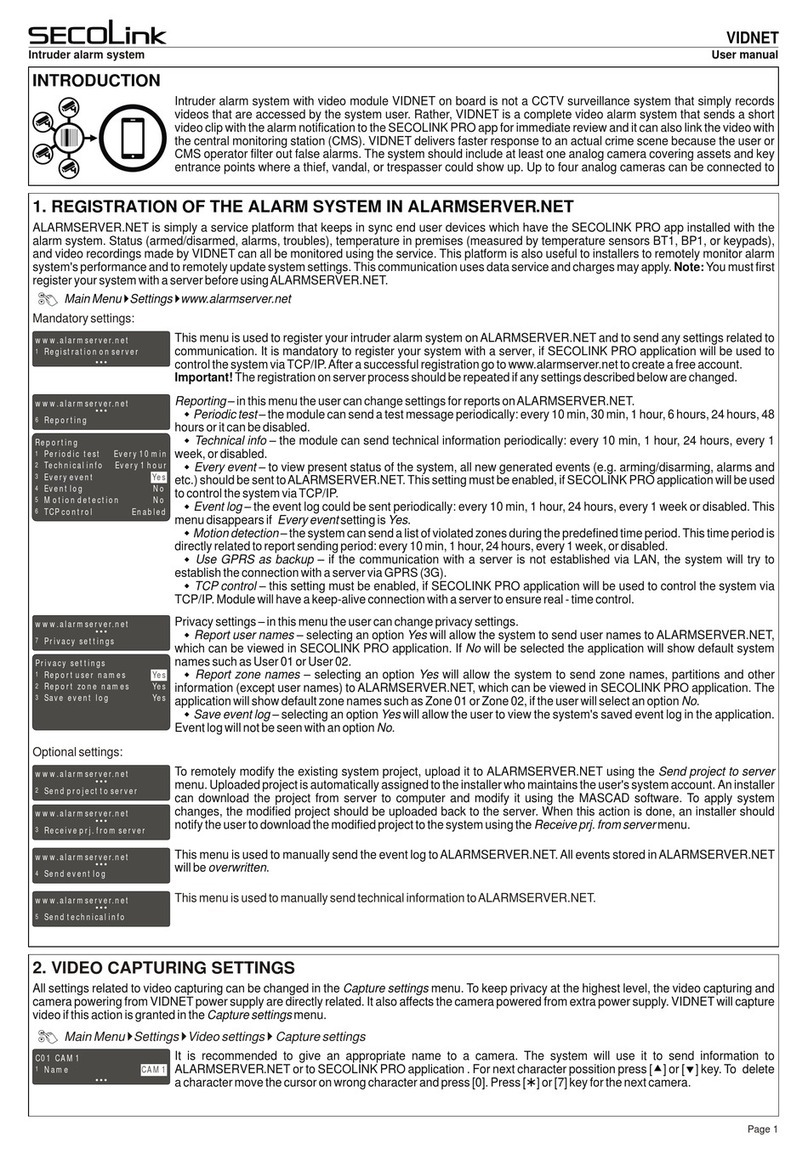
SECOLink
SECOLink VIDNET User manual
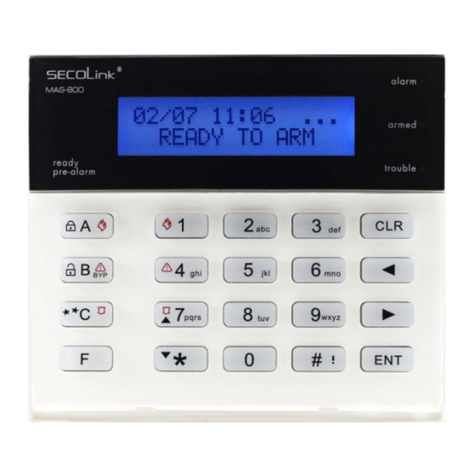
SECOLink
SECOLink KM20B Owner's manual
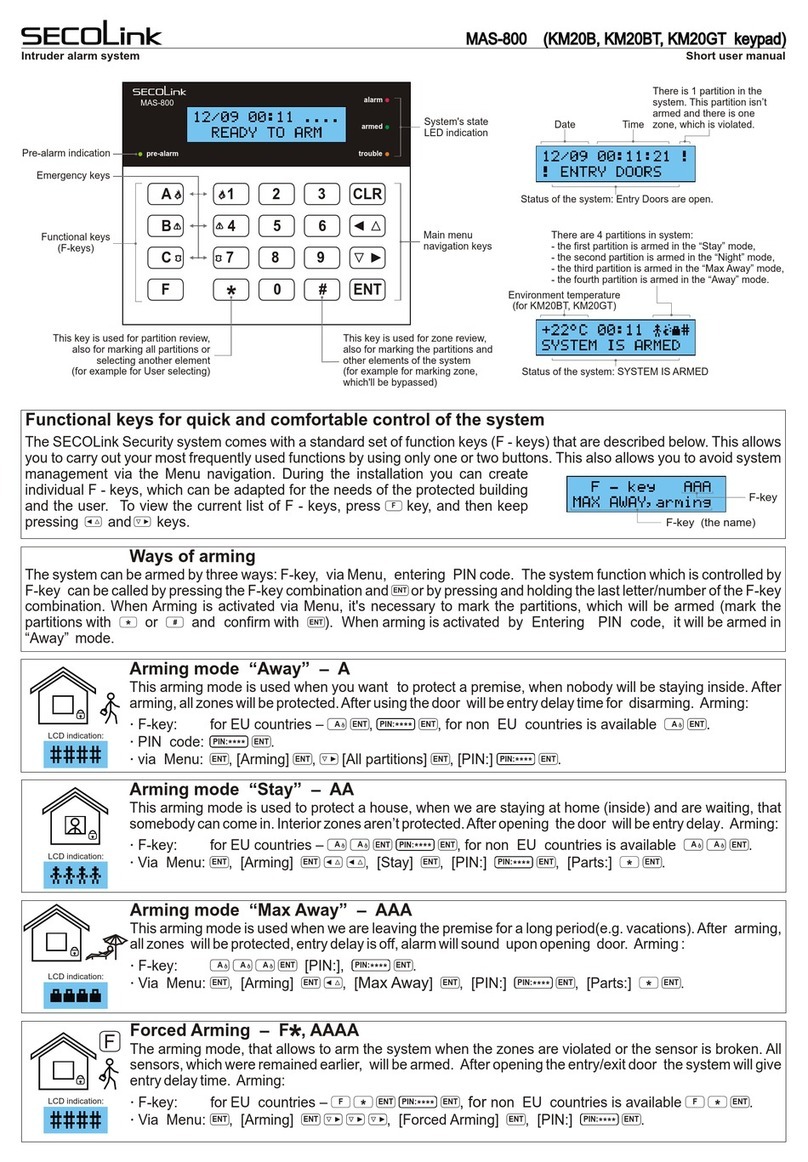
SECOLink
SECOLink MAS-800 Product information sheet

SECOLink
SECOLink GSV4B User manual
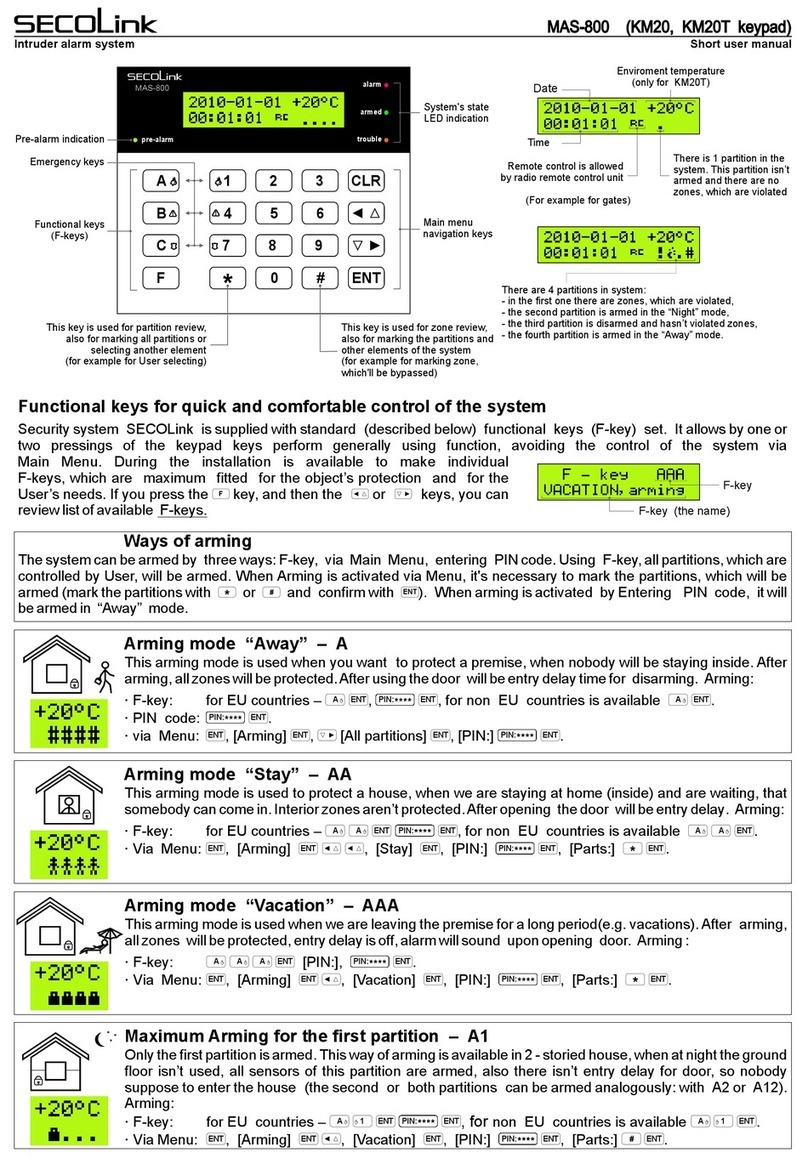
SECOLink
SECOLink MAS-800 Product information sheet

SECOLink
SECOLink P16 User manual

SECOLink
SECOLink KM25 Owner's manual
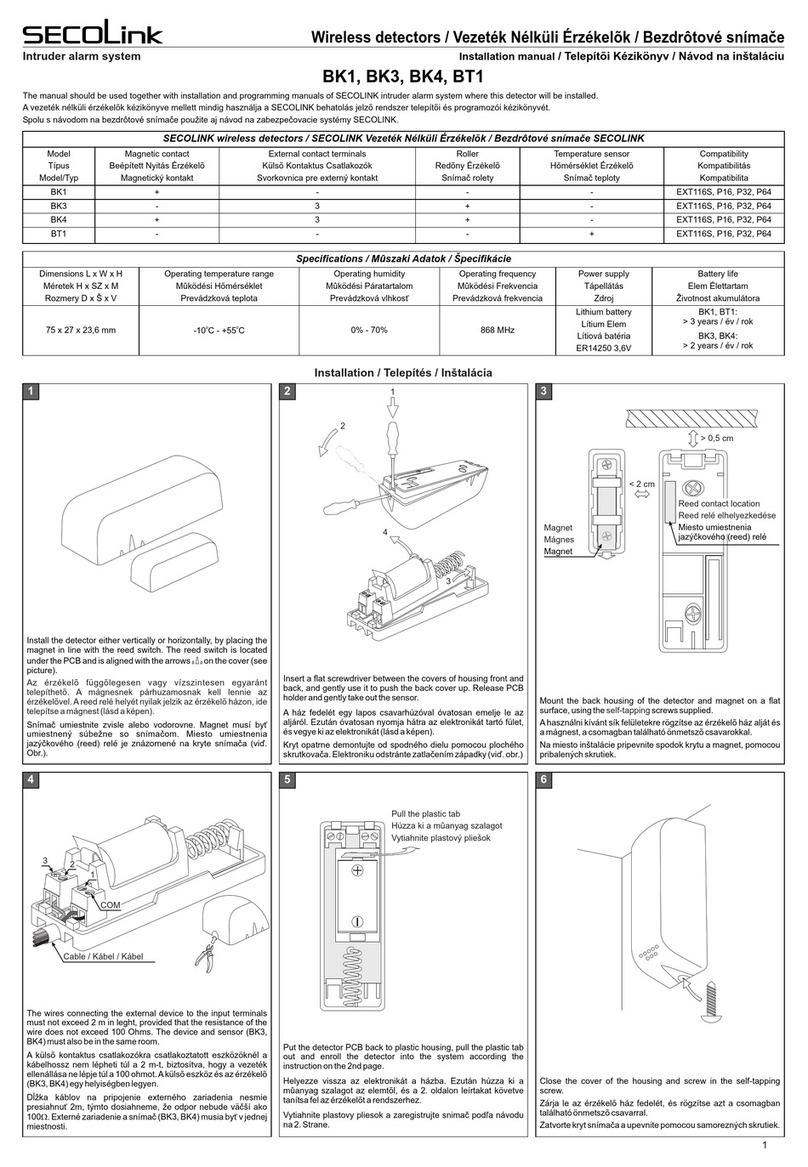
SECOLink
SECOLink BK4 User manual
Popular Security System manuals by other brands

Uniden
Uniden UDVR45x4 user guide
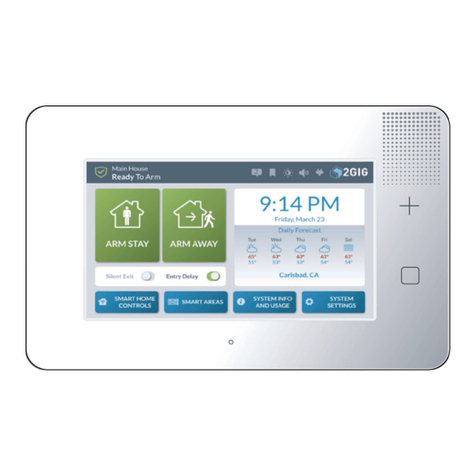
Nortek
Nortek 2GIG GC3 Installation and programming guide
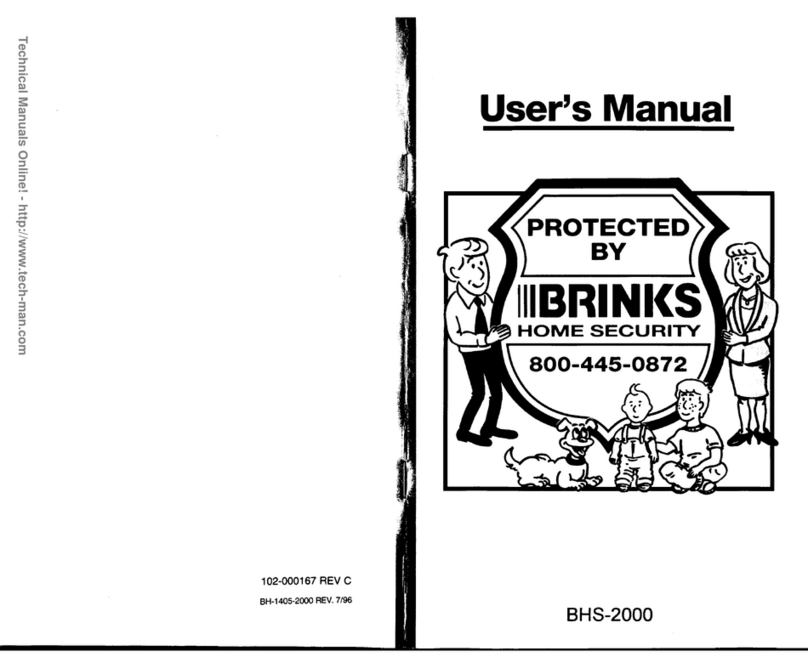
BRINKS
BRINKS BHS-2000 user manual

Federal Signal Corporation
Federal Signal Corporation e-Q2B Installation maintenance and service manual
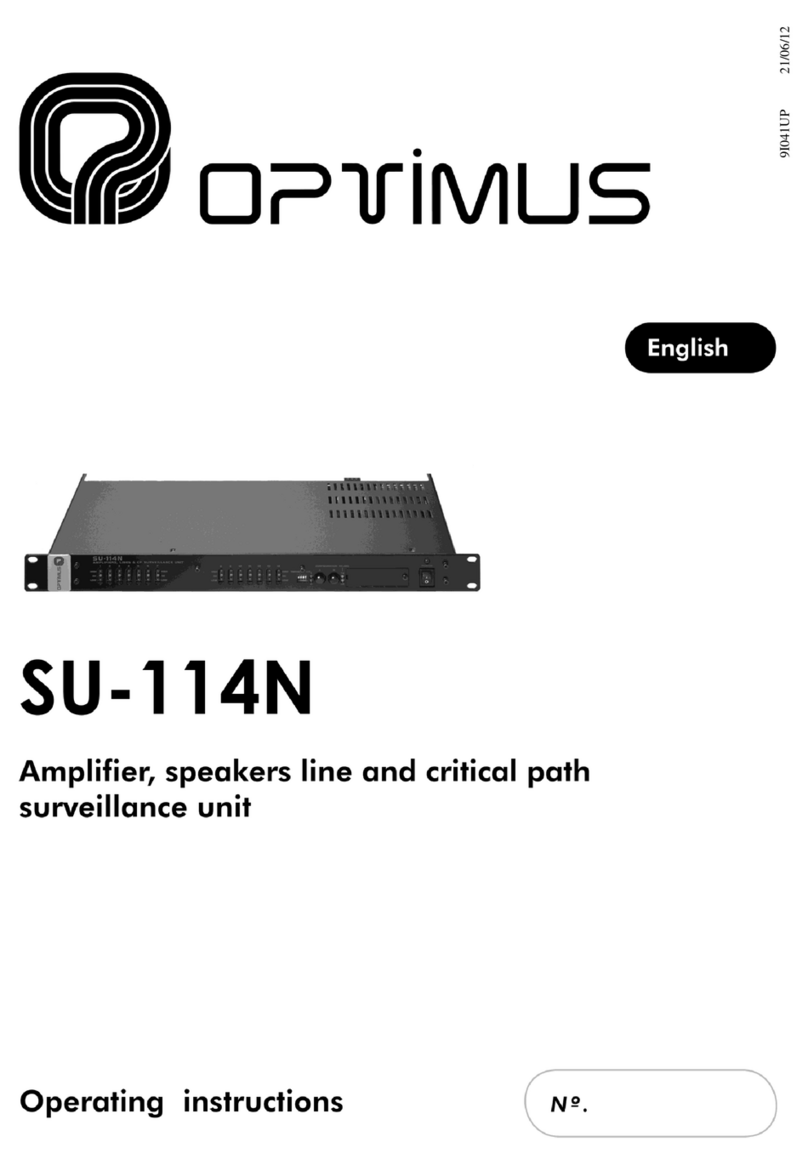
Optimus
Optimus SU-114N operating instructions

Hyun Joung System
Hyun Joung System SAVERCALL-3000 user manual