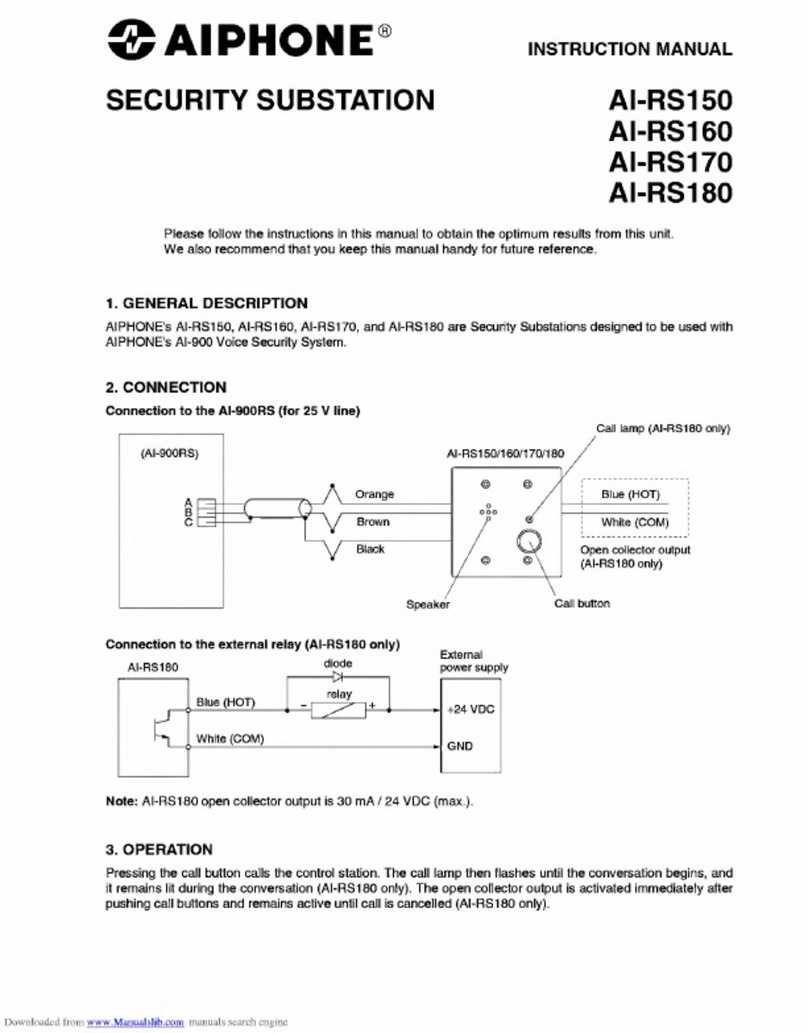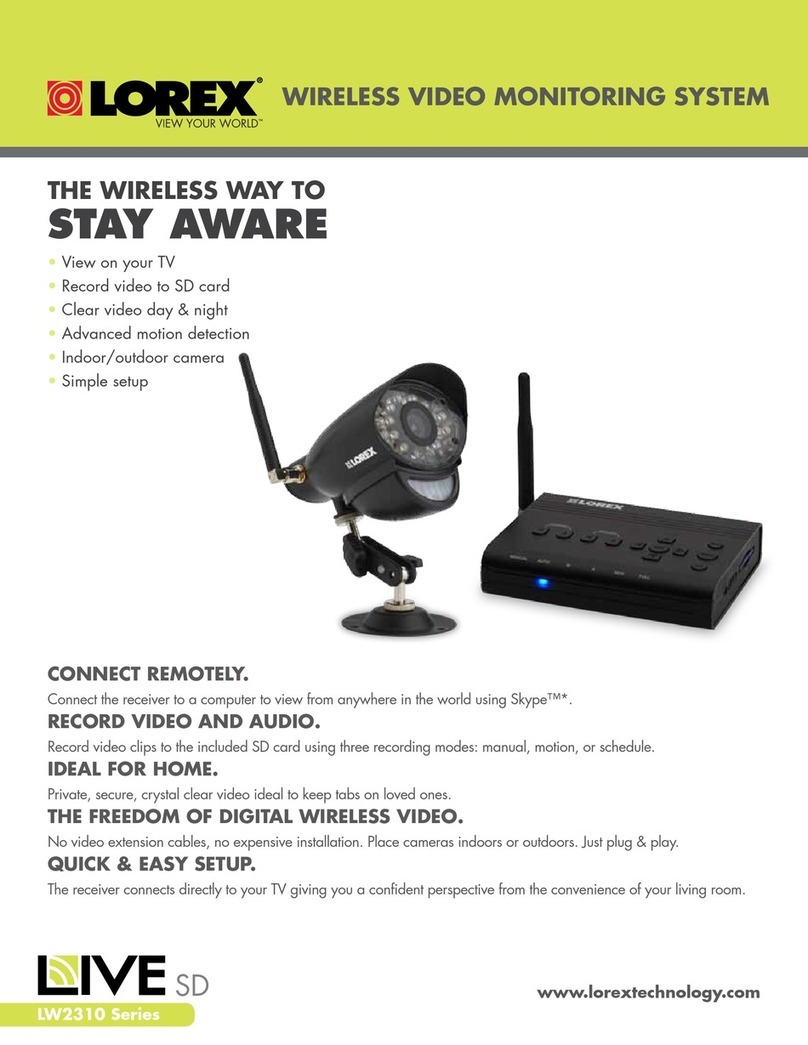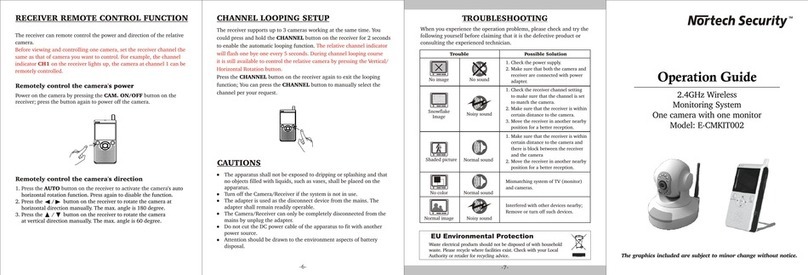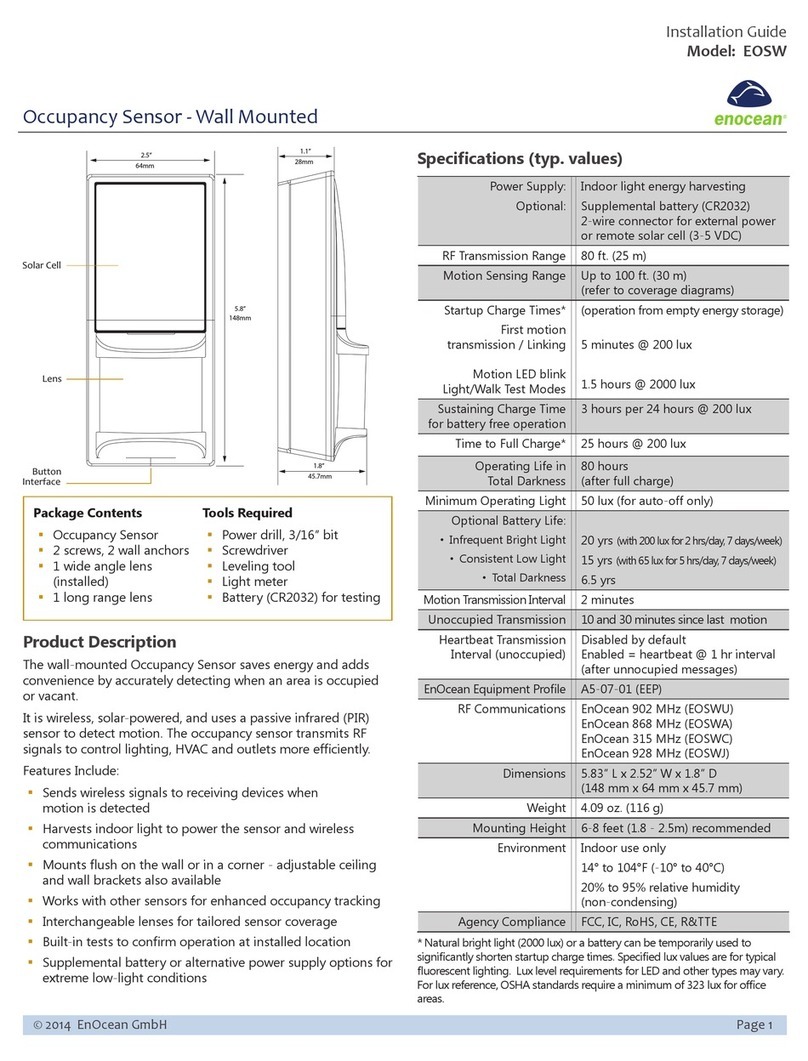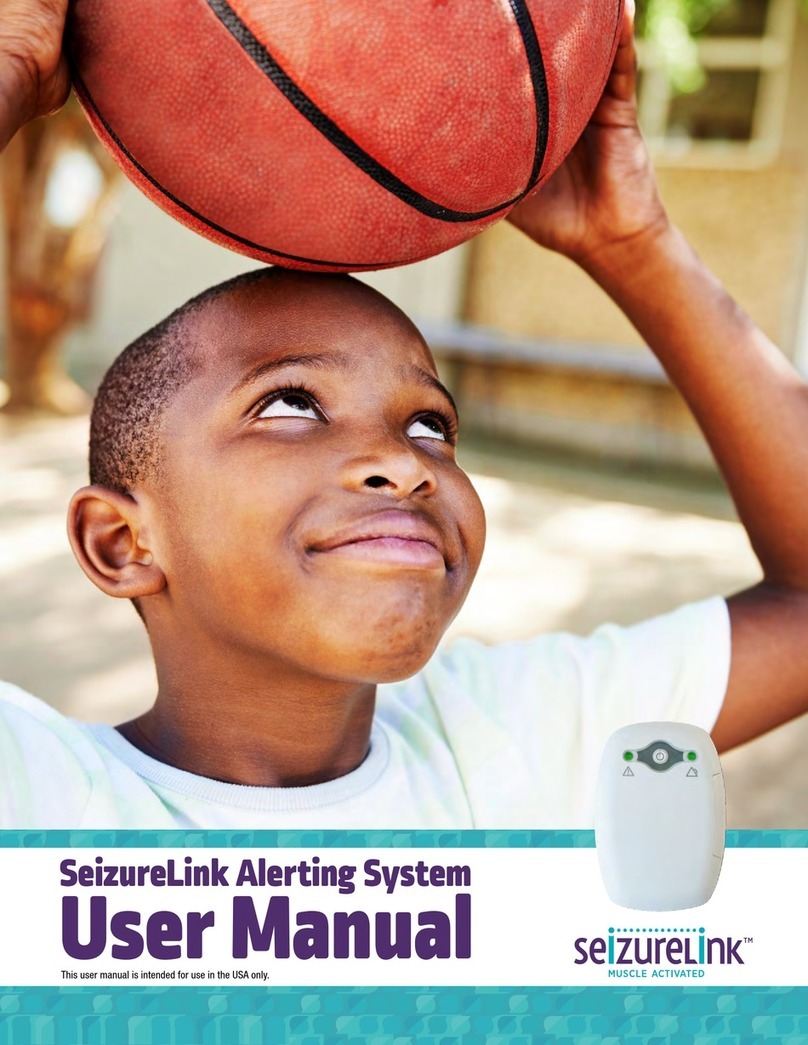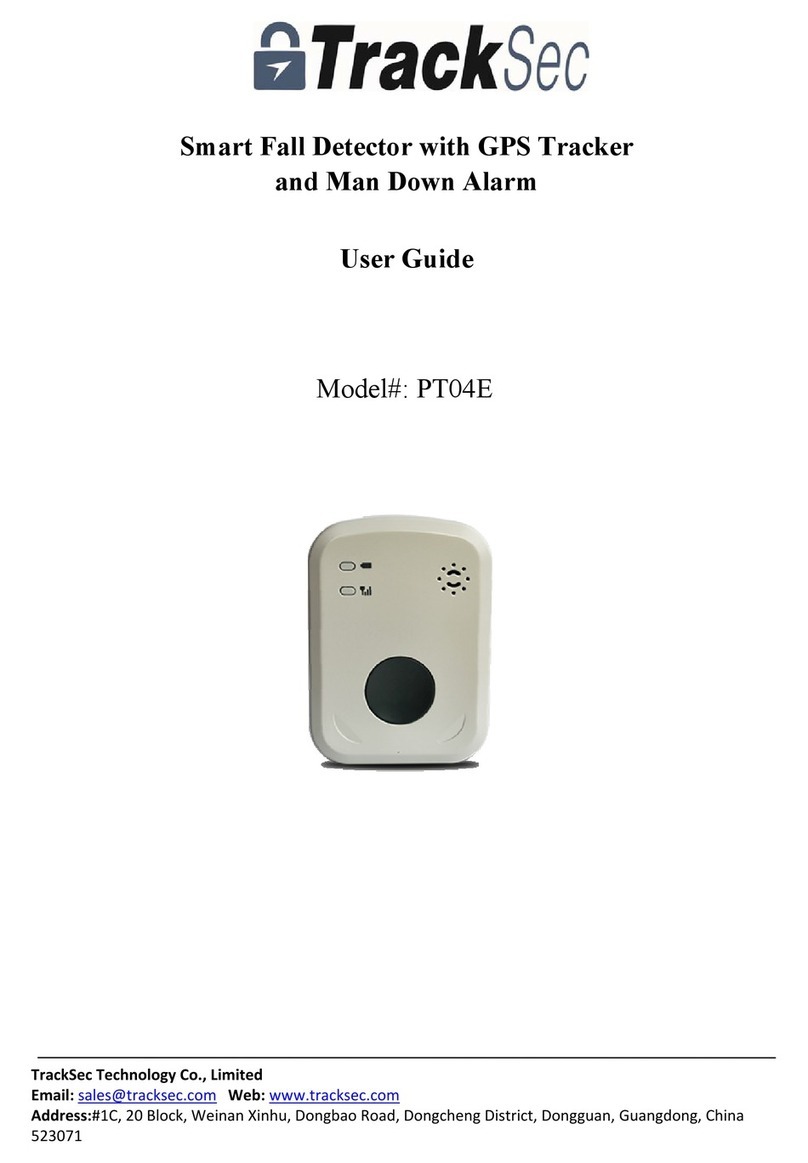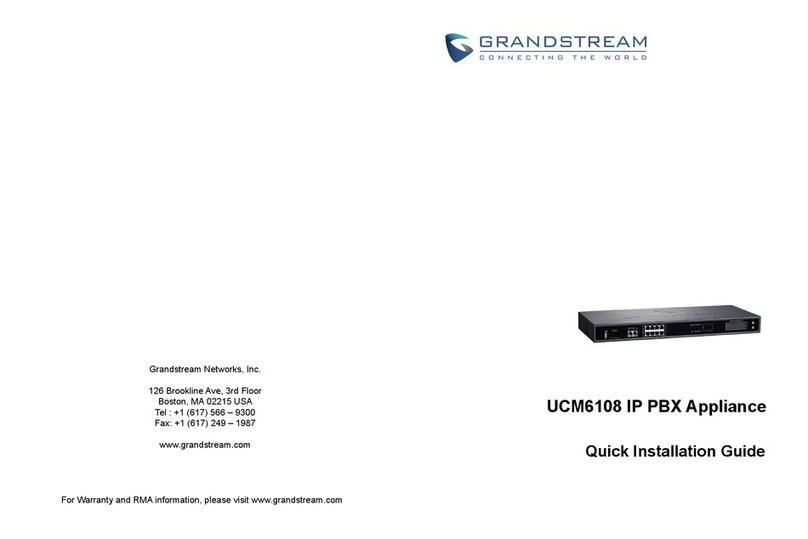SECOLink VIDNET User manual

All settings related to video capturing can be changed in the Capture settings menu. To keep privacy at the highest level, the video capturing and
camerapoweringfromVIDNETpowersupplyaredirectlyrelated.Italsoaffectsthecamerapoweredfromextrapowersupply.VIDNETwillcapture
videoifthisactionisgrantedintheCapturesettingsmenu.
MainMenu}Settings}Videosettings}Capturesettings
2. VIDEO CAPTURING SETTINGS
It is recommended to give anappropriate name to a camera. The system will use it to send information to
ALARMSERVER.NETorto SECOLINKPRO application .For nextcharacter possitionpress []or[]key.To delete
acharactermovethecursoronwrongcharacterandpress[0].Press[Ü]or[7]keyforthenextcamera.
1
C01 CAM1
Name CAM1
VIDNET
User manualIntruder alarm system
Intruder alarm system with video module VIDNET on board is not a CCTV surveillance system that simply records
videos that are accessed by the system user. Rather, VIDNET is a complete video alarm system that sends a short
videoclipwiththealarmnotificationtotheSECOLINKPRO appforimmediatereviewanditcanalsolinkthevideo with
the central monitoring station (CMS). VIDNETdelivers faster response to an actual crime scene because the user or
CMS operator filter out false alarms. The system should include at least one analog camera covering assets and key
entrance points where a thief, vandal,or trespasser could show up. Up to four analog cameras can be connected to
INTRODUCTION
Page 1
1. REGISTRATION OF THE ALARM SYSTEM IN ALARMSERVER.NET
ALARMSERVER.NET is simply a service platform that keeps in sync end user devices which have the SECOLINK PRO app installed with the
alarm system. Status (armed/disarmed, alarms, troubles), temperature in premises (measured by temperature sensors BT1, BP1, or keypads),
and video recordings made by VIDNET can all be monitored using the service. This platform is also useful to installers to remotely monitor alarm
system'sperformanceandtoremotelyupdatesystemsettings.Thiscommunicationusesdataserviceandchargesmayapply.Note:Youmustfirst
registeryoursystemwithaserverbeforeusingALARMSERVER.NET.
MainMenu}Settings}www.alarmserver.net
Mandatorysettings: This menu is used toregister your intruder alarm systemonALARMSERVER.NETandto send anysettings related to
communication.It is mandatory to register your system with a server,if SECOLINK PRO application will be used to
controlthesystemviaTCP/IP.Afterasuccessfulregistrationgotowww.alarmserver.nettocreateafreeaccount.
Important!Theregistrationonserverprocessshouldberepeatedifanysettingsdescribedbelowarechanged.
www.alarmserver.net
Registrationonserver
1
Reporting–inthismenutheusercanchangesettingsforreportsonALARMSERVER.NET.
Periodictest–themodulecansendatestmessageperiodically:every10min,30min,1hour,6hours,24hours,48
hoursoritcanbedisabled.
Technical info –the module can send technical information periodically: every 10 min, 1 hour, 24 hours, every 1
week,ordisabled.
Every event –to view present status of the system, all new generated events (e.g. arming/disarming, alarms and
etc.)shouldbesenttoALARMSERVER.NET.Thissettingmustbeenabled,ifSECOLINKPROapplicationwillbeused
tocontrolthesystemviaTCP/IP.
Eventlog –the event log could be sent periodically: every10 min, 1 hour, 24 hours, every 1week or disabled.This
menudisappearsif EveryeventsettingisYes.
Motiondetection–thesystemcansendalistofviolatedzonesduringthepredefinedtimeperiod.Thistimeperiodis
directlyrelatedtoreportsendingperiod:every10min,1hour,24hours,every1week,ordisabled.
Use GPRS as backup –if the communication with a server is not established via LAN, the system will try to
establishtheconnectionwithaserverviaGPRS(3G).
TCP control –this setting must be enabled, if SECOLINK PRO application will be used to control the system via
TCP/IP.Modulewillhaveakeep-aliveconnectionwithaservertoensurereal-timecontrol.
6
www.alarmserver.net
Reporting
Privacysettings–inthismenutheusercanchangeprivacysettings.
Report user names –selecting an option Yes will allow the system to send user names toALARMSERVER.NET,
which can be viewed in SECOLINK PRO application. If No will be selected the application will show default system
namessuchasUser01orUser02.
Report zone names –selecting an option Yes will allow the system to send zone names, partitions and other
information (except user names) toALARMSERVER.NET, which can be viewed in SECOLINK PRO application. The
applicationwillshowdefaultzonenamessuchasZone01orZone02,iftheuserwillselectanoptionNo.
Save event log–selecting an optionYes will allow theuser to viewthe system's savedevent login the application.
EventlogwillnotbeseenwithanoptionNo.
7
www.alarmserver.net
Privacy settings
1
2
3
Privacy settings
Reportuser names
Report zone names
Save event log
Yes
Yes
Yes
Optionalsettings: To remotely modify the existing system project, upload it to ALARMSERVER.NET using the Send project to server
menu.Uploadedprojectisautomaticallyassignedtotheinstallerwhomaintainstheuser'ssystemaccount.Aninstaller
can download the project from server to computer and modify it using the MASCAD software. To apply system
changes, the modified project should be uploaded back to the server. When this action is done, an installer should
notifytheusertodownloadthemodifiedprojecttothesystemusingtheReceiveprj.fromservermenu.
2
3
www.alarmserver.net
www.alarmserver.net
Sendprojecttoserver
Receiveprj.fromserver
Thismenu isused tomanually sendthe eventlog toALARMSERVER.NET.Alleventsstored inALARMSERVER.NET
willbeoverwritten.
4
www.alarmserver.net
Sendeventlog
5
www.alarmserver.net
Sendtechnicalinfo
ThismenuisusedtomanuallysendtechnicalinformationtoALARMSERVER.NET.
1
2
3
4
5
6
Reporting
Periodic test
Technicalinfo
Everyevent
Eventlog
Motiondetection
TCPcontrol
Every10min
Every1hour
Yes
No
No
Enabled

IfVideocapturesettingissettoAlways,thenthecamerawillalwaysbepowered.There will be no video loss during an
alarm or when arming/disarming. The recorded video will start 2-3 seconds before the event and end 5-10 seconds
aftertheevent.
Itwillbepossibletorecordvideoatall
times in case of an alarm or other conditions as well as view live video stream.
If Video capture setting is set to When armed, then proceed to the corresponding arming mode sub-menu to mark
partitions.Pressthe[ENT]keytoenterthemenu, then press[#]toassignapartitiontoarmingmode. Savechangesby
pressing the [ENT] key. The intruder alarm system will supply power to cameras and will start capturing videos when
any of the selected partitions is armed in arming mode assigned to that specific partition. If the system is programmed
to record a video in the event of arming or disarming, then it will not be as long as it could be with Video capture set to
Always.
Camera video capture and power can be turned off using the Video settings menu (Main Menu }Controls }Video
settings). If this setting is set to Yes, then VIDNET will automatically supply the power to cameras and will start video
capturenexttimethesystemwillbearmed.
2
1
2
3
C01 CAM1
ArmedinAway
Whenarmed
ArmedinAway [ENT]
[ENT]
[ENT]
a
[ENT]
a
ArmedinNight
Garage
ArmedinStay
2ndfloor
ArmedinMaxAway
1stfloor
Videocapture
2
C01 CAM1
Videocapture Always
7
C01 CAM1
Startcapt.whenarmed Yes
If Capture when alarming setting is set to Yes, then VIDNET will automatically supply the power to cameras and will
start videocapture regardlessof what isprogrammed in the Capturevideo whenArmed setting,or if the powersupply
forvideocamerasismanuallyturnedOff.VideocapturingwillbeturnedOffwhenalarmiscleared.
8
C01 CAM1
Capturewhenalarming Yes
2-3 seconds. 5-10 seconds.
Event: alarm, arm/disarm,
motion, zone violation
Armed.
Video of 2-3
seconds is
available.
Disarmed.
Video is not
available.
Armed.
Video of 5-10
seconds is
available.
Camera is
turned off.
Video is not
available.
3. VIDEO RECORDING SETTINGS
All settings related to video recording can be changed in Recording settings menu. To correctly setup the video recording settings read the
instructionsbelow.
MainMenu}Settings}Videosettings}Recordingsettings
In case of an alarm in a selected partition, the video module will send the recorded video to ALARMSERVER.NET,or
save it to micro SD card. Press the [ENT] key to enter the menu, then press [#] to assign a partition to camera. Save
changesbypressing[ENT].
C01 CAM1
1Alarminpartition [ENT]
1
2
Alarminpartition
a
a
2ndfloor
1stfloor
VIDNET
User manualIntruder alarm system
In the event of arming or disarming a selected partition, the module will send the recorded video to
ALARMSERVER.NET,or save it to micro SD card. Press the [ENT] key to enter the menu, then press [#] to assign a
partitiontocamera.Savechangesbypressing[ENT].
In the event of an alarm from selected zones, the module will send the recorded video to ALARMSERVER.NET,or
save it to micro SD card. Press the [ENT] key to enter the menu, then press [#] to assign zones to camera. Save
changesbypressing[ENT].
Video can be recorded if selected zones are violated in spite of that system being armed or disarmed, or if there is an
alarm from this zone. The module will send the recorded video to ALARMSERVER.NET,or save it to micro SD card.
Pressthe[ENT]keytoenterthemenu,thenpress[#]toassignzonestocamera.Savechangesbypressing[ENT].
Video can be recorded if the module detects motion in the area that is being captured by the camera. The module will
sendtherecordedvideotoALARMSERVER.NET,orsaveittomicroSDcard.
Video can be recorded if the module detects loss of video stream from selected cameras. The module will send the
recordedvideotoALARMSERVER.NET,orsaveittomicroSDcard.
2
3
4
5
6
C01 CAM1
C01 CAM1
C01 CAM1
C01 CAM1
C01 CAM1
Partitionarming
Partition disarming
Alarm from zone
Zone violation
Video loss
[ENT]
[ENT]
[ENT]
[ENT]
5
C01 CAM1
Motion detection Yes
[ENT]
1
2
3
4
Alarminpartition
a
a
a
CAM3
CAM4
CAM2
CAM1
Page 2

Videomodulecanbeprogrammedtosendrecorded video filestoALARMSERVER.NET,ortosavefileslocallytomicro SDcard(cardcontentcan
be accessed by use the software supporting files of the H.264 format). Storing video files on a server has many advantages. SECOLINK PRO
applicationinstalledonsmartphonesortabletsallowsyoutoeasilyviewfiles.Additionally,filescanbeviewedon any device's(smartphone,tablet,
orcomputer)browserthatisconnectedtotheInternet.
Ausercan participateinour Vouchersystemwhich includesstorage rental forfiles andcommunication between anintruder alarmsystem, server,
and end user devices (smartphone, tablet,or computer). Contact your system installer to get this code. TRIAL voucher will be activated
automatically when a new system is added to any user's account for the first time (see table below).TRIAL includes features like system control
over TCP/IP, push notifications, video clip storage,and review using an app or web browser's window. TRIAL period is 10 days. When this period
expires,TRIALwill be downgraded to IPVIDNET. IP VIDNETplan isfree ofcharge and valid for unlimited time. An accountcan be upgraded to IP
VIDNETEXTRA.Thesubscriptionperiodcouldbeone,two,orthreeyears.
3. STORAGE SETUP
4. CREATING A NEW ALARMSERVER.NET ACCOUNT
MainMenu}Settings}Videosettings}Storagesetup
Recorded video clips can be sent to ALARMSERVER.NET via 3G modem that is integrated to VIDNET module or
usingLANinterface.
1
Storagesetup
SendviaLAN Yes
IncaseofLANfailurethemodulewilluse3GmodemandwillsendvideostoALARMSERVER.NET.
Note:Thismenuisvisibleifvideosendingvia3GissettoNo.
AllrecordedvideoscanbesavedtomicroSDcard(testedwithmicroSDcardsupto32GBinsize).
2
3
4
Storagesetup
Storagesetup
Storagesetup
Sendvia3G
Backupvia3G
SavetoSD
No
Yes
Yes
VIDNET
User manualIntruder alarm system
ALARMSERVER.NET voucher plans
System control over IP network,
push notifications to app Recorded alarm video preview
in browser or using app Other type video preview in
browser or using app Video recording by
request
Voucher name
TRIAL (for 10 days) Yes Yes Yes Yes
IP VIDNET (free of charge) Yes Yes, recent 1 video clip Not available Not available
IP VIDNET EXTRA Yes Yes, recent 10 video clips Yes, recent 10 video clips Yes
5. ASSIGNING USER'S APP TO THE SYSTEM
1. Run application SECOLINK
PROandtapLet'sstart.2. Enter your name and your
phone number. Choose Yes in
setting In use and enter details
related to login to server
ALARMSERVER.NET. Press
Donetocontinue.
3. Select an alarm system. Tap
and hold for more details. Press
Done to start data downloading
fromtheALARMSERVER.NET
4. Enter system name and PIN
code. Use Encrypt PIN if SMS will
be used to control the system.
Check the Consistsof the system.
PressDonetocontinue.
1.Gotowww.alarmserver.net.
2.ClickRegisteratthecenterofthepage(skipsteps2-4,ifuseralreadyhaveanaccount).
3.ClickonCreateaccountbuttononEndUsercolumn.
4. Fill in required fields: name, country, e-mail, password, and system BI.To find system BI, please watch a video posted below these fields. Click
Registertoproceed.
5.Loginusingyoure-mailandpassword.PressSignintoproceed.ToresetthepasswordclickSetnewlink.
6.Enter system nameand location. SystemBI number enteredduring registration shouldbe visible inthe corresponding field.Press Save(on the
right)toproceed.
7.Added system will appear on the list. The TRIAL voucher will be automatically activatedwhen a new system is added to any user’s account for
thefirsttime.
Page 3

VIDNET
Intruder alarm system
5. Enter SIM phone number which
is installed in the alarm system.
Determine which plans are
enabledinthisSIMcard.
6. Choose method of commu-
nicationwiththealarmsystem.7. Choose which notifications will
be sent by the alarm system to the
application.PressDonetosave.
8. Home screen of the app. It is
recommended to test it before
usingtheapp.TapStatus.
9. Tap Video to view LIVE video
stream.
13. Tap whichever event to watch
anattachedvideo. 14.Usethebottommenutocontrol
video preview. Tap on any video
screentoexpandit.
15.Toreturn tohomescreen tap
fewtimes. 16. Application is ready to use.
Enjoy!
10. LIVE video stream from the
cameras will be seen on screen.
Tapon anyvideo screentoexpand
it.
11. Tap to start video recording,
tap to turn on playback mode.
Tap toreturntohomescreen.
12. All new system events are
stored in the menu Events, Users.
Taponittoenter.
KodinisRaktasUAB,manufacturerofSECOLINKIntruderAlarmSystem,offersaWarrantyforatermoftwenty-fourmonths.Itdeclares,
that product VIDNET complies with essential EU directive and EU standards EN 50131-1 Grade 1, Class II; EN 50136-1; EN 50136-2;
EN50131-10.Formoreinformationvisitmanufacturer’swebsiteatwww.kodinis.ltorwww.secolink.euforacompletetextofdeclaration.
SECOLINKIntruderAlarmSystemisdesignedandmanufacturedinLithuania.
SYSTEM COMPLIANCE AND WARRANTY
Rev.13/09/16_KF
Page 4
User manual
Other SECOLink Security System manuals

SECOLink
SECOLink GSV4B User manual

SECOLink
SECOLink KM25 Owner's manual
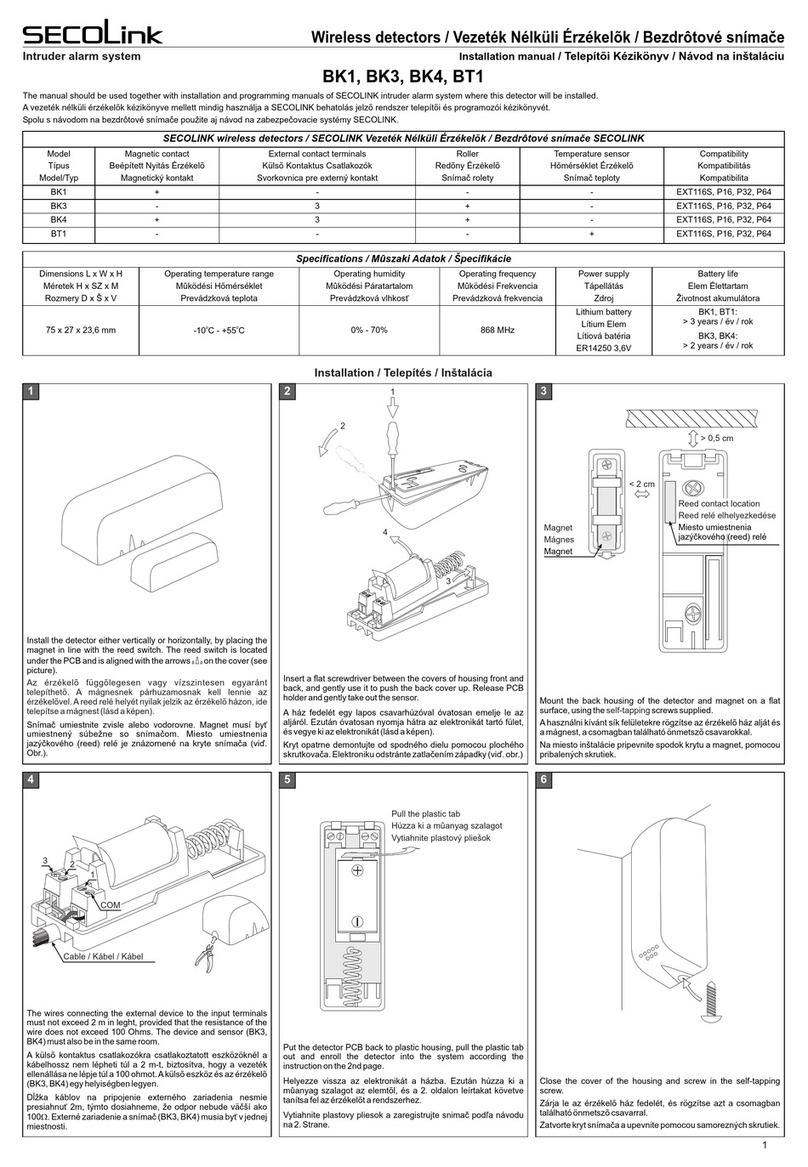
SECOLink
SECOLink BK4 User manual

SECOLink
SECOLink P16 User manual
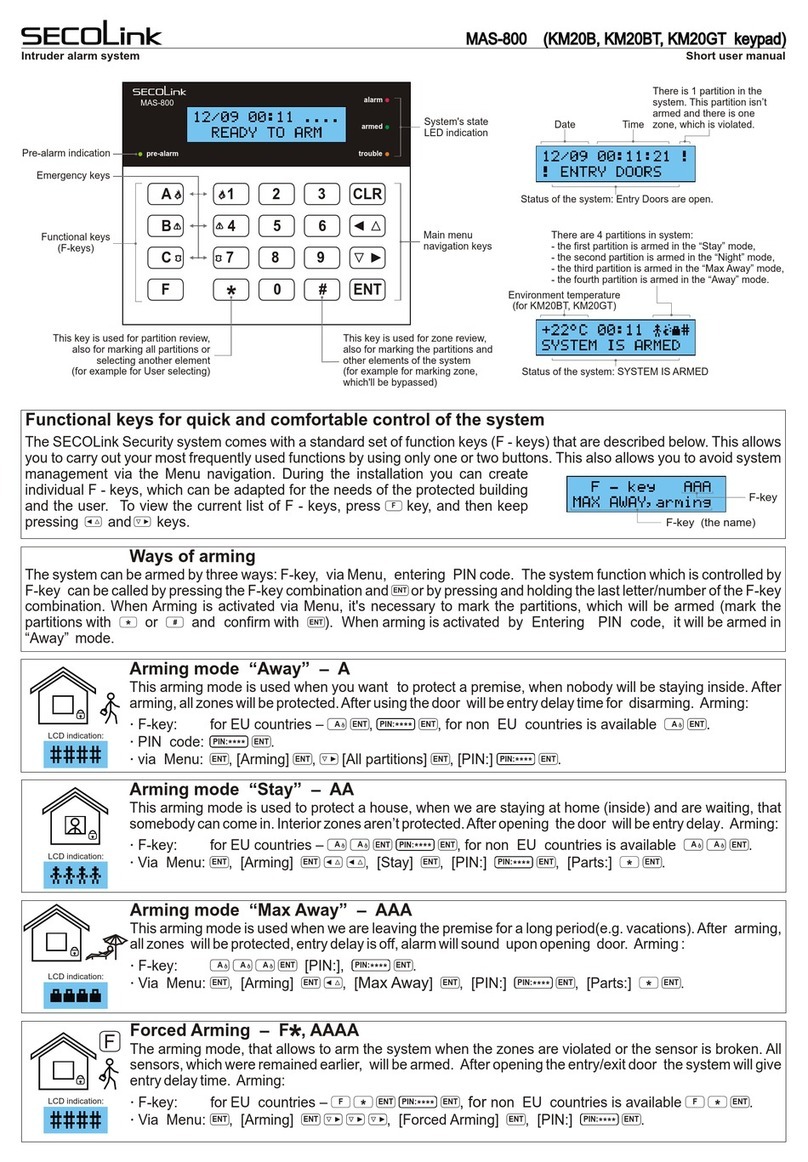
SECOLink
SECOLink MAS-800 Product information sheet
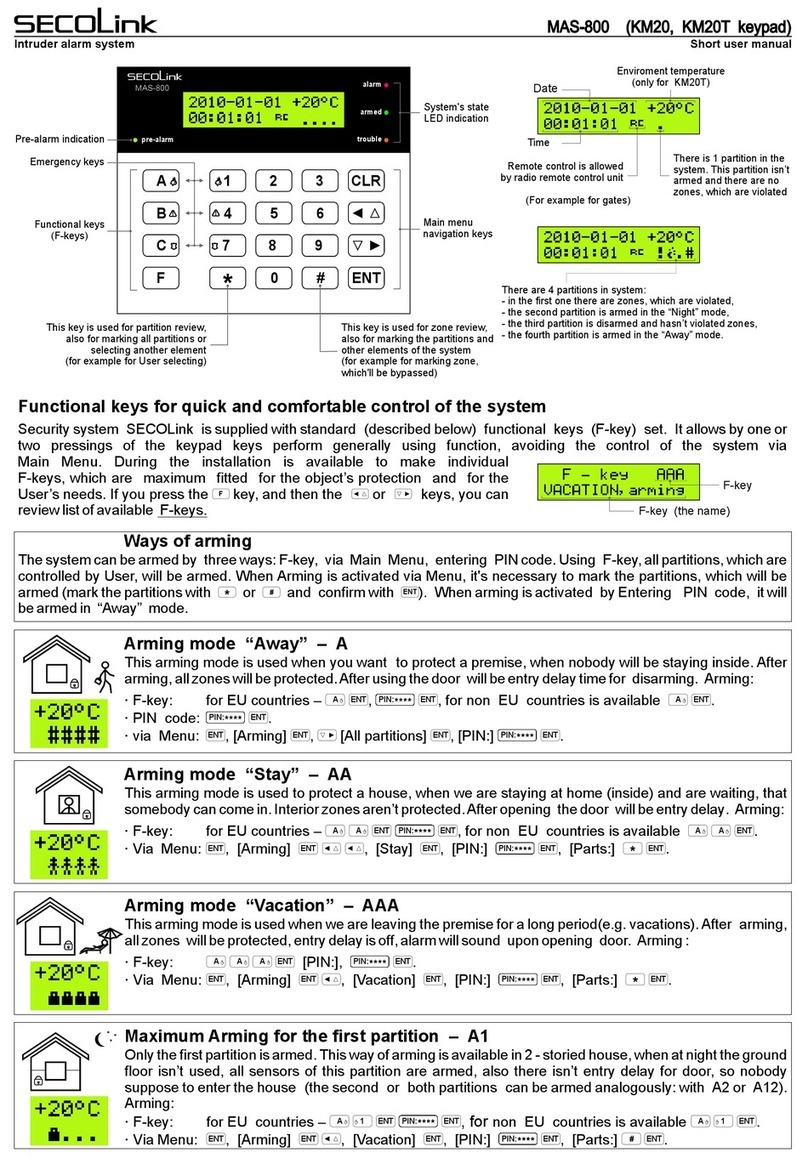
SECOLink
SECOLink MAS-800 Product information sheet
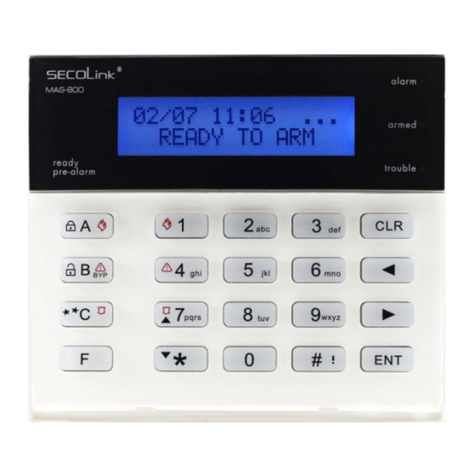
SECOLink
SECOLink KM20B Owner's manual

SECOLink
SECOLink BK4 User manual