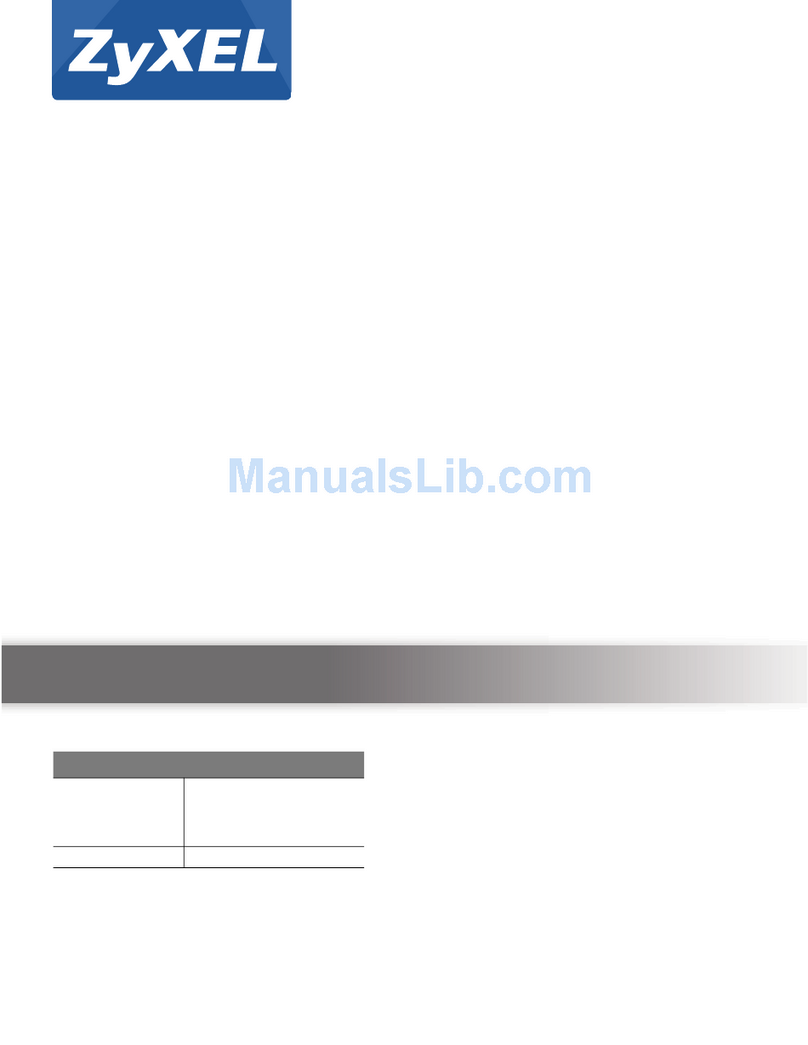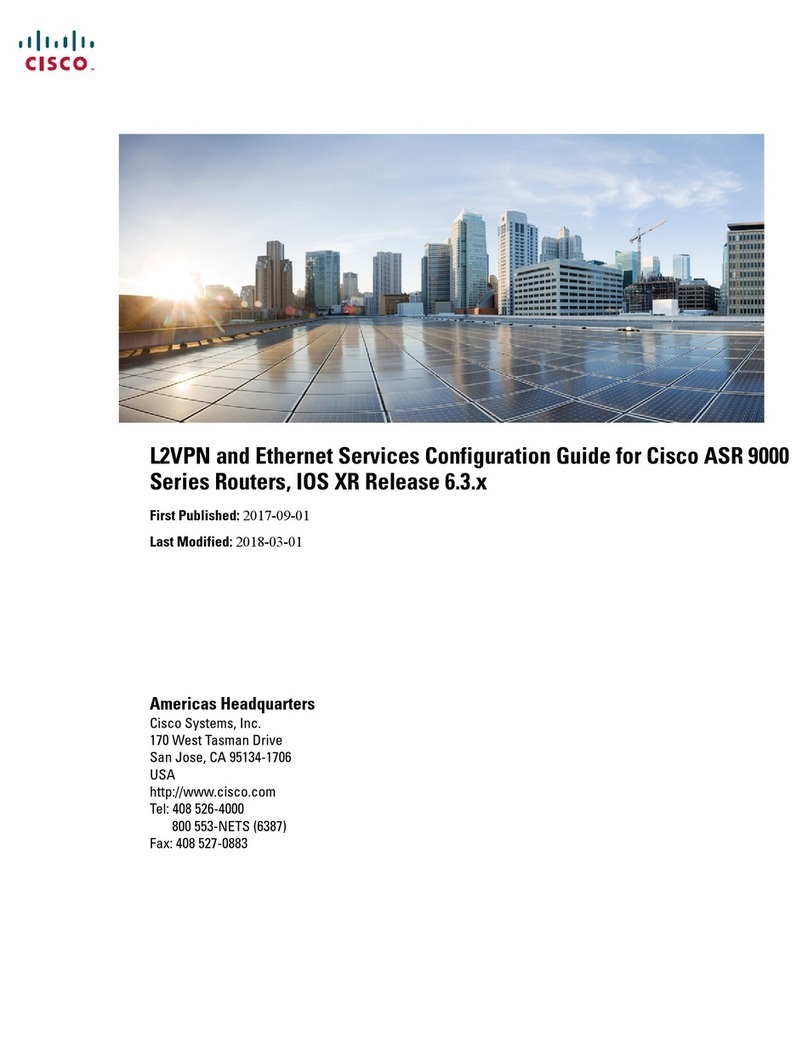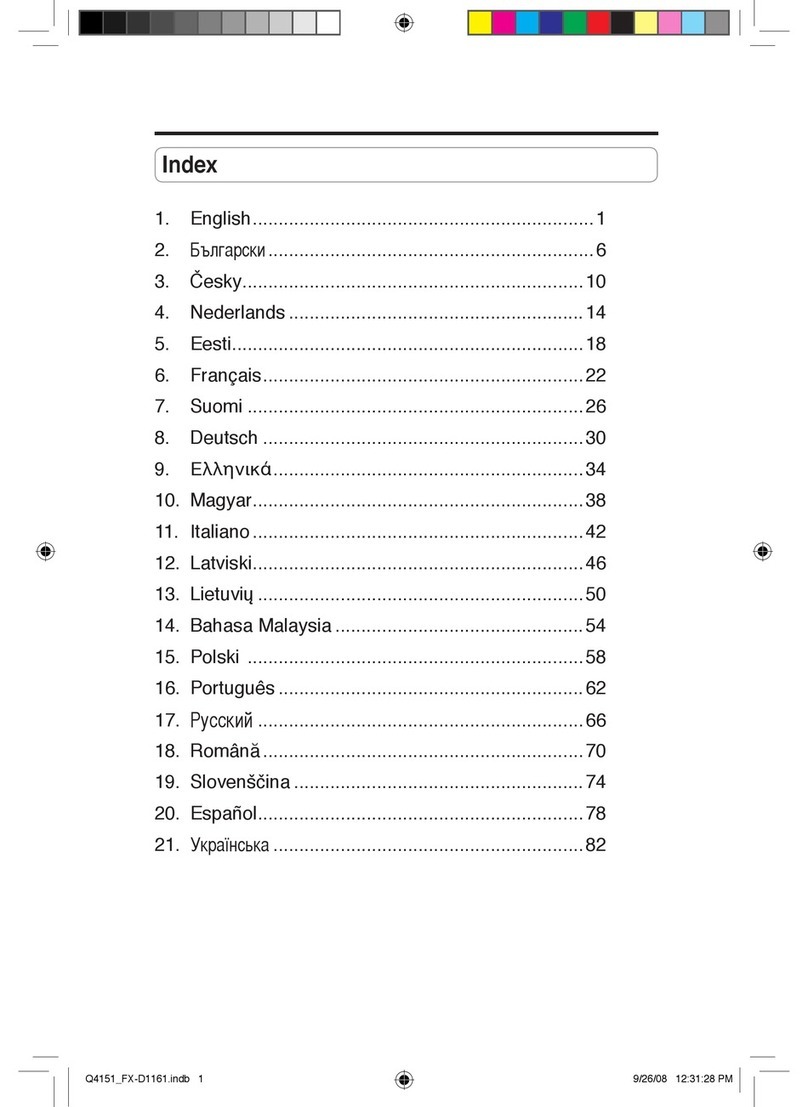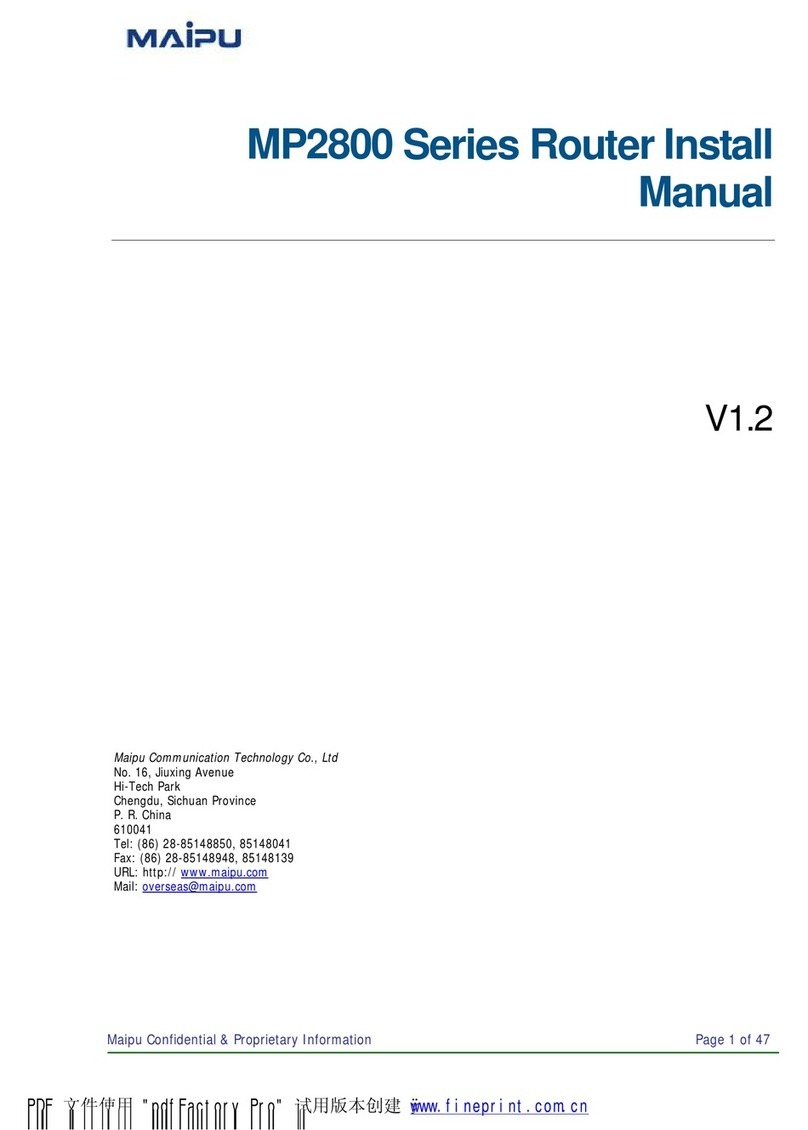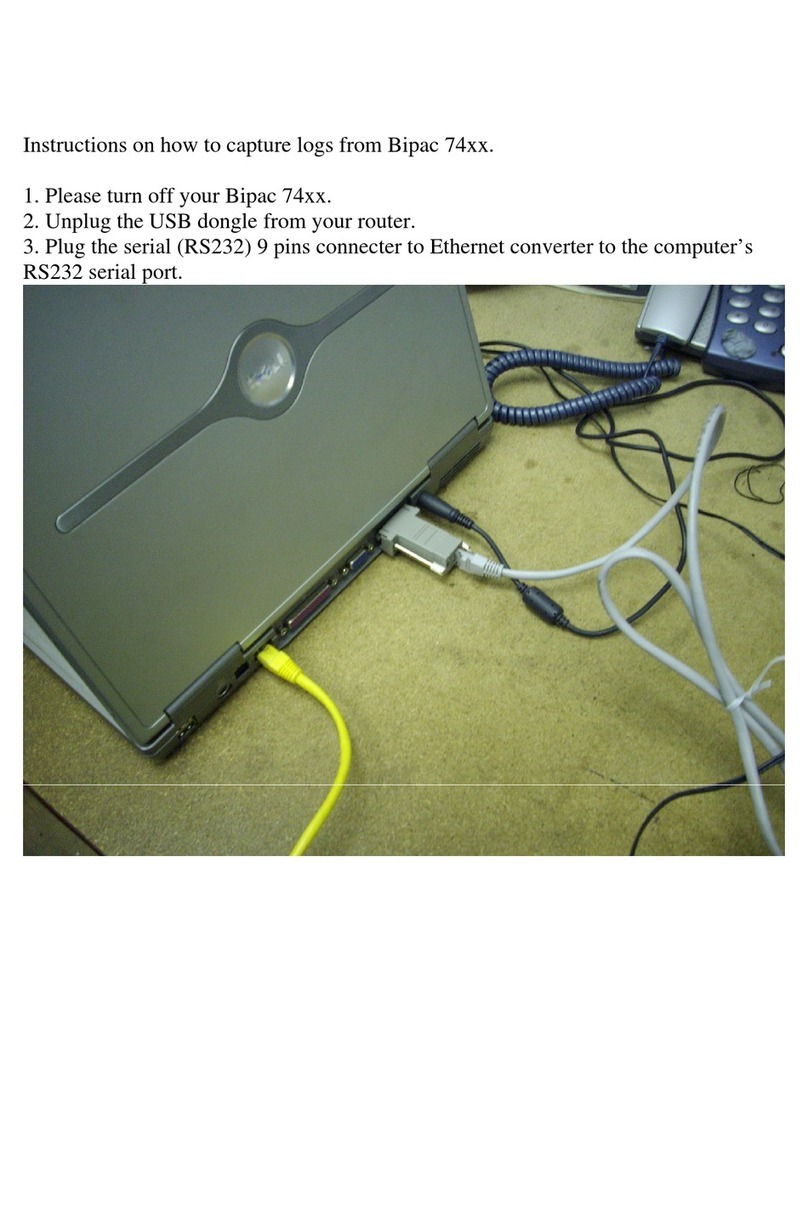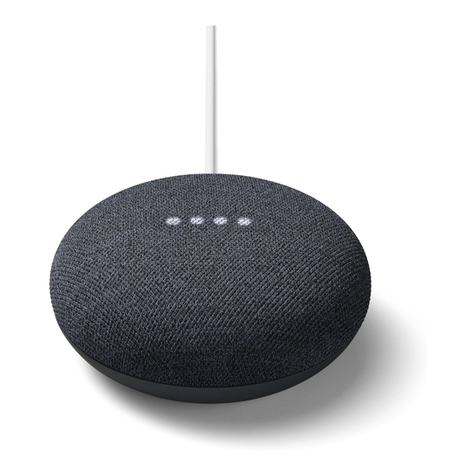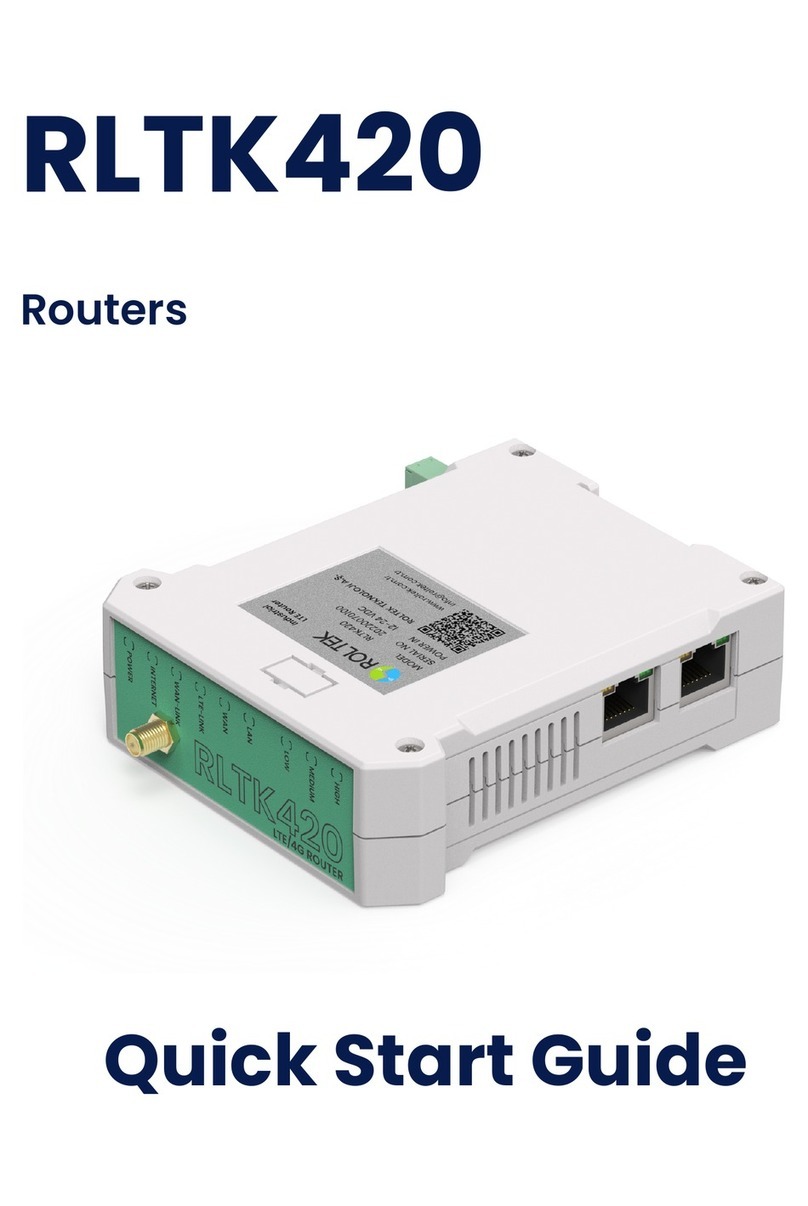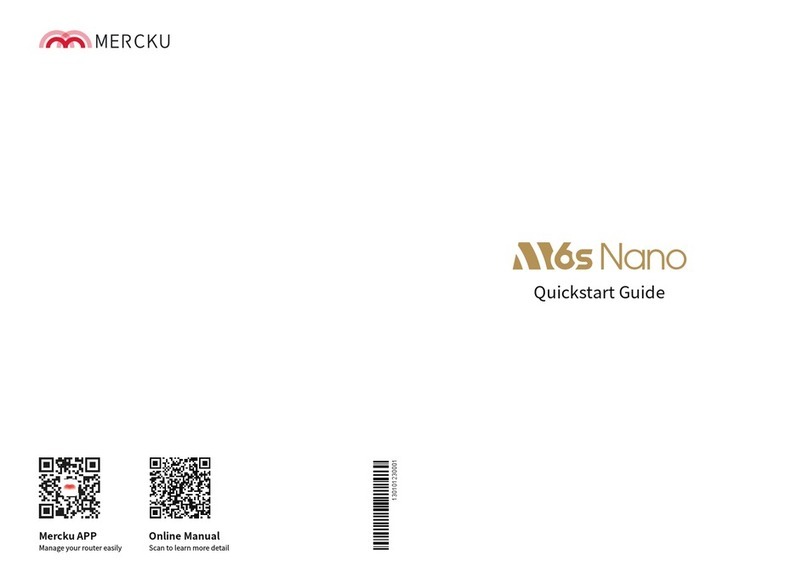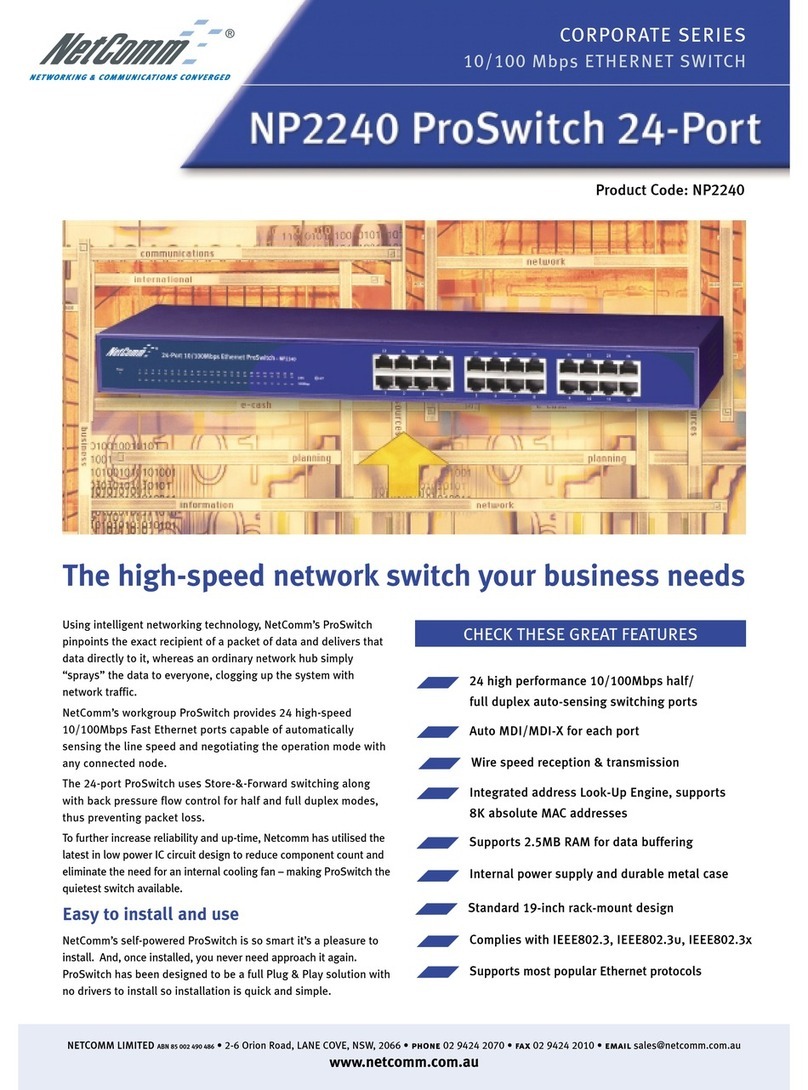Secomea SiteManager 1029 User manual

Page 1 of 12
This document describes how to operate the I/O ports of the SiteManager.
This document is supplementary to the “SiteManager Initial Contact” leaflets
and the SiteManager product data sheets. These publications can be found
on the Secomea web site.
Version 2.0, April 2013
SiteManager™ xx29/xx39
Working with I/O Ports

SiteManager xx29/xx39 - Working with I/O ports Page 2 of 12
Version 2, April 2013
Table of Contents
Introduction 3
1. About GND, 0V GND and Shield 3
2. Digital Input Ports 4
2.1. Electrical information 4
2.2. Input ports default functionality 4
2.3. Low-side Output switching equipment example 4
2.4. High-side Output switching equipment example 5
2.5. Changing Input 1 default functionality 5
2.6. Defining an Input port Email alert on the GateManager 6
2.7. Defining an Input port SMS alert on a SiteManager xx39 7
3. Digital Output Ports 8
3.1. Electrical information 8
3.2. Output ports default functionality 8
3.3. Low-side Input switching equipment example. 9
3.4. High-side Input switching equipment example. 10
3.5. Changing Output 2 default functionality 11
Notices 12

SiteManager xx29/xx39 - Working with I/O ports Page 3 of 12
Version 2, April 2013
Introduction
The SiteManager models 1029, 1039, 1429, 1439, 3229, 3239, 3429 and
3439 are equipped with 2 x digital input and 2 x digital output ports that can
be used to extend the primary functionality of the SiteManager.
The Input ports can be used to trigger alerts sent as email messages from
the GateManager, or trigger an SMS sent from SiteManager itself (SMS
alerts are only applicable to models with integrated 3G modems). Additional-
ly an Input port can be used to control when remote access is possible.
The Output ports can be used to trigger a signal to e.g. a PLC or HMI, based
on toggling of a button in the SiteManager GUI. Additionally an Output port
can signal when remote access is made via the SiteManager.
1. About GND, 0V GND and Shield
On the SiteManager the power should be applied between GND and +V as
shown.
On some industrial equipment, you will find that power should be supplied
between terminals marked -V or 0V and +V, and where -V/0V, GND and
Shield may have different potentials. The specifications for a USB port is that
GND and Shield should have the same potential, and since the SiteManager
has a USB port, the GND and Shield is per design short circuited internally.
It is also intentional that there are no separate -V/0V pins on the
SiteManager, since the presence of the USB port makes it extremely difficult
to protect the power regulation circuitry in the SiteManager, should you by
accident apply voltage between -V/0V and GND.
This would typically not be an issue even in cases where GND and Shield is
wired separately.

SiteManager xx29/xx39 - Working with I/O ports Page 4 of 12
Version 2, April 2013
2. Digital Input Ports
IMPORTANT: Examples in the following are only for illustration of the func-
tionality. Always consult the specifications of the equipment you intend to
connect.
2.1. Electrical information
Input port toggling on the SiteManager would typically be controlled by a
mechanical switch or a relay connected to the GND and Input terminals. The
Input port is when not connected in “Open state” (inactive) that corresponds
to a connected mechanical switch is turned OFF. An input toggles to “Close
state” (ON) when pulled from 2.34 V or above to 0.16 V or below.
The behavior for input voltages between 0.16 V and 2.34 V is undefined.
There is an internal 10 Kohm pull-up resistor to 3.3 V, so an unconnected
input port is in the “OFF” state.
2.2. Input ports default functionality
Input port 1 is default assigned to toggle GateManager Access. By connect-
ing a simple on/off switch you can control when remote service should be al-
lowed (see also section 2.5 Changing Input 1 default functionality)
Input port 2 is not associated with anything as default.
2.3. Low-side Output switching equipment example
When an input port of the SiteManager is connected to equipment that has
“low-side switching” conductor connections on the output, you can use the
SiteManager input ports directly without any external components (such as
pull up resistors or relays).
A typical use is the following, where a mechanical single pole switch is con-
nected between Input 1 and GND.
SM +24V
0V
+V
In1
GND
This exploits the default use of Input 1, which is to control the remote ac-
cess. Short circuit of Input 1 and GND will by default disable the
GateManager connection.

SiteManager xx29/xx39 - Working with I/O ports Page 5 of 12
Version 2, April 2013
2.4. High-side Output switching equipment example
When an input port of the SiteManager is connected to equipment that has
“high-side switching” connections on the output, you must apply a circuitry to
pull the output towards zero.
The following example uses a 24V relay, which subsequently assumes the
output of the equipment to support 24V operation (the coil voltage).
GND
24V relay
In1
SM +24V
0V
+V
(24V high-side switching)
24V
Output
0V
2.5. Changing Input 1 default functionality
As mentioned previously, Input 1 by default controls remote access.
In the SiteManager menu GateManager > I/O you can determine if the de-
fault action is enabled, which is the case in this screen shot:

SiteManager xx29/xx39 - Working with I/O ports Page 6 of 12
Version 2, April 2013
If you want to use Input 1 for another purpose, you can disable the current
action. Enter the menu GateManager > General and press the [More>>]
button. The control of the "Input 1 Action" will be shown, and you can define
it to trigger and alert instead.
2.6. Defining an Input port Email alert on the GateManager
Defining an alert on the GateManager requires a GateManager Domain ad-
ministrator account (GateManager PREMIUM).
Make sure that Alerts are made visible in the domain tree view by ensuring
that the Alert icon has a blue background:
Enter the domain in which you want to create your alert, right click the do-
main and select Create Alert:

SiteManager xx29/xx39 - Working with I/O ports Page 7 of 12
Version 2, April 2013
Select a name for the Alert, which will also become the subject of the alert
email.
Select that the alert should apply to "SiteManager", which will give you op-
tion to select "Trigger on" with the value "INPUT1" or "INPUT2".
Also decide if the Alert should be used in the same domain, or if it should be
applicable to This domain only or also sub-domains,
2.7. Defining an Input port SMS alert on a SiteManager xx39
On SiteManager with built-in 3G modems you can configure local submis-
sion of SMS alerts based on triggering the Input ports. SMS numbers and
message can be configured in menu GateManager > Alerts:
You can read more details about email alerts in the separate document
"SiteManager xx39 SMS alert system" available at the Secomea web site.

SiteManager xx29/xx39 - Working with I/O ports Page 8 of 12
Version 2, April 2013
3. Digital Output Ports
3.1. Electrical information
The output ports of the SiteManager are of the “open drain” kind, which
means that (just like a switch) no voltage is output by the port itself, but must
be controlled from a circuitry supplied by an external source (max 24V) or
from the Vout (5V) pin.
Do NOT apply voltage (e.g. 24V) directly to the SiteManager Output
ports, as this could permanently damage the ports.
In the “OFF” (inactive) state, the impedance is min 24 Mohm; in the “ON”
(active) state, the impedance is max 0.5 ohm.
Maximum sink current is 0.2A, which means the Output ports are protected
by 0.2A fuses mounted in extension to the FET transistors of the Output
ports. But is still very important to dimension the external circuitry to not
overload the ports. At 24V you should therefore apply pull-up resistors at
minimum 24V/0.2A = 120 ohm (24V*0.2A = 4.8W), but it is recommended to
not exceed 3W, meaning a pull-up resistor of 220 ohm is recommended.
These pull-up resistors must
A 12V or 24V relay can be applied to an output port directly if the relay is
supplied with the corresponding working voltage (12V or 24V respectively)
and with a "trigger current" at max 0,2A. (A larger relay would require more
current, and subsequently would require an additional "assisting" relay for
the SiteManager output ports to trigger it)
be applied externally, unless you are using a
relay which has a high enough impedance.
3.2. Output ports default functionality
Output port 1 is dedicated to go active when connecting with Go To Appli-
ance from GateManager, LinkManager Mobile, or LinkManager's domain
view. and can be used to turn on an external warning light that tells local
service people to be extra careful, because the machine is currently being
serviced from remote.
Output port 2 can be set ON or OFF via the toggle button in the SiteManager
web GUI under System > I/O. But it can also be configured to go active
when a working GateManager connection is available. This can be used to
inform an operator that the Internet connection may be down. (ref. to section
3.5 Changing Output 2 default functionality)

SiteManager xx29/xx39 - Working with I/O ports Page 9 of 12
Version 2, April 2013
3.3. Low-side Input switching equipment example.
When an output port of the SiteManager is connected to equipment that has
“low-side switching” conductor connections on the input, you can use the
SiteManager output ports directly without any external components (such as
pull up resistors or relays).
( low-side switching)
0V
Input
24V
GND
Out1
Vout
+V
0V
+24VSM
Ref. the above, the ports of the SiteManager should also be powerful
enough to pull a relay directly (even a electromechanical one).

SiteManager xx29/xx39 - Working with I/O ports Page 10 of 12
Version 2, April 2013
3.4. High-side Input switching equipment example.
When an output port of the SiteManager is connected to equipment that has
“high-side switching” conductor connections on the input, you must apply
additional circuitry to pull the output towards +.
Be careful about just applying a resistor to pull the output high, as the effect
and resistor value must be calculated based on the power consumption and
switching voltage level of the attached equipment.
A safer setup will be to use a Relay.
The following example uses a 5V relay, which means you can use the Vout
of the SiteManager to pull the output high.
(24V high-side switching)
5V relay
0V
Input
24V
GND
Out1
Vout
+V
0V
+24VSM
In the following example a 24V relay is used, which means an external
source must keep the level high.
+24V
Vout
Out1
+V
GND
SM
24V relay
(24V high-side switching)
0V
Input
24V

SiteManager xx29/xx39 - Working with I/O ports Page 11 of 12
Version 2, April 2013
3.5. Changing Output 2 default functionality
As mentioned previously, Output 2 can be configured to signal when a
GateManager connection is available.
In the SiteManager menu GateManager > I/O you can determine if this ac-
tion is enabled, which is not the case in this screen shot:
If you want to enable Output 2 to go active when a GateManager connection
is operational, you can enable this by entering the menu GateManager >
General and press the [More>>] button.
The control of the "Output 2 Signal " will be shown, and you can define it to
not trigger on GateManager connect, and instead make it available for tog-
gling via the SiteManager GUI.
When set to "GateManager Connected", the Output Ports will be displayed
as follows under System > I/O.

SiteManager xx29/xx39 - Working with I/O ports Page 12 of 12
Version 2, April 2013
Notices
Publication and Copyright
© Copyright Secomea A/S 2011-2013. All rights reserved. You may down-
load and print a copy for your own use. As a high-level administrator, you
may use whatever you like from contents of this document to create your
own instructions for deploying our products. Otherwise, no part of this docu-
ment may be copied or reproduced in any way, without the written consent of
Secomea A/S. We would appreciate getting a copy of the material you pro-
duce in order to make our own material better and – if you give us permis-
sion – to inspire other users.
Trademarks
GateManager™, SiteManager™ and LinkManager™ are trademarks of
Secomea A/S. Other trademarks are the property of their respective owners.
Disclaimer
Secomea A/S reserves the right to make changes to this publication and to
the products described herein without notice. The publication of this docu-
ment does not represent a commitment on the part of Secomea A/S. Con-
siderable effort has been made to ensure that this publication is free of
inaccuracies and omissions but we cannot guarantee that there are none.
The following paragraph does not apply to any country or state where such
provisions are inconsistent with local law:
SECOMEA A/S PROVIDES THIS PUBLICATION "AS IS" WITHOUT
WARRANTY OF ANY KIND, EITHER EXPRESS OR IMPLIED, INCLUDING,
BUT NOT LIMITED TO, THE IMPLIED WARRANTIES OF MERCHANTA-
BILITY OR FITNESS FOR A PARTICULAR PURPOSE
SECOMEA A/S SHALL NOT BE LIABLE FOR ANY DIRECT, INDIRECT,
INCIDENTAL, CONSEQUENTIAL, OR OTHER DAMAGE ALLEGED IN
CONNECTION WITH THE FURNISHING OR USE OF THIS INFOR-
MATION.
Secomea A/S
Denmark
CVR No.
DK 31 36 60 38
Tel.:
+45 88 70 86 50
Fax:
+45 88 70 80 60
E-mail:
www.secomea.com
Other manuals for SiteManager 1029
1
This manual suits for next models
7
Table of contents
Other Secomea Network Router manuals