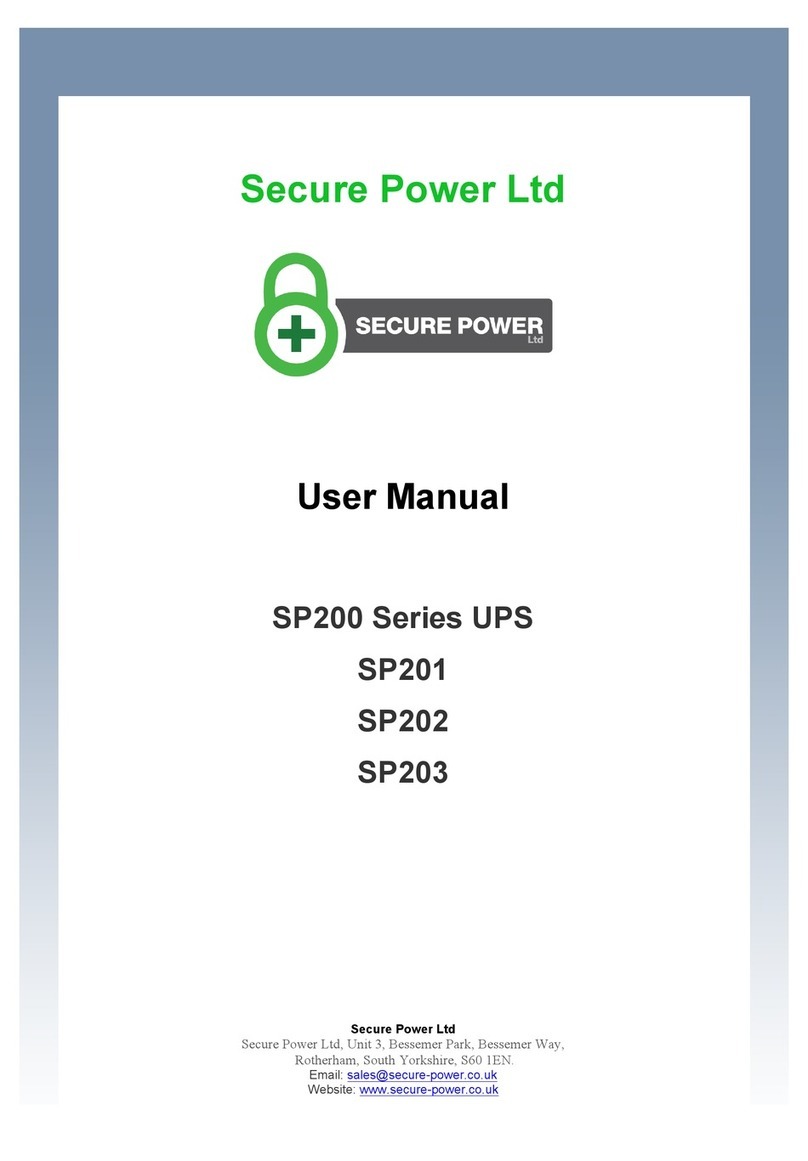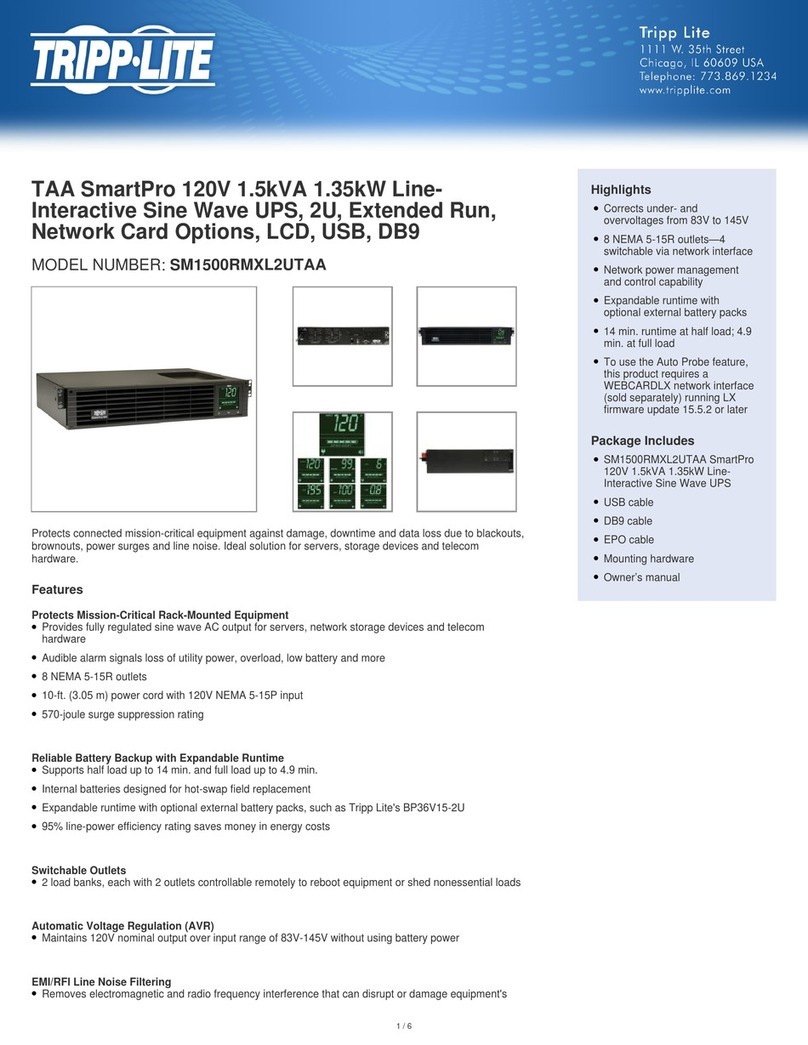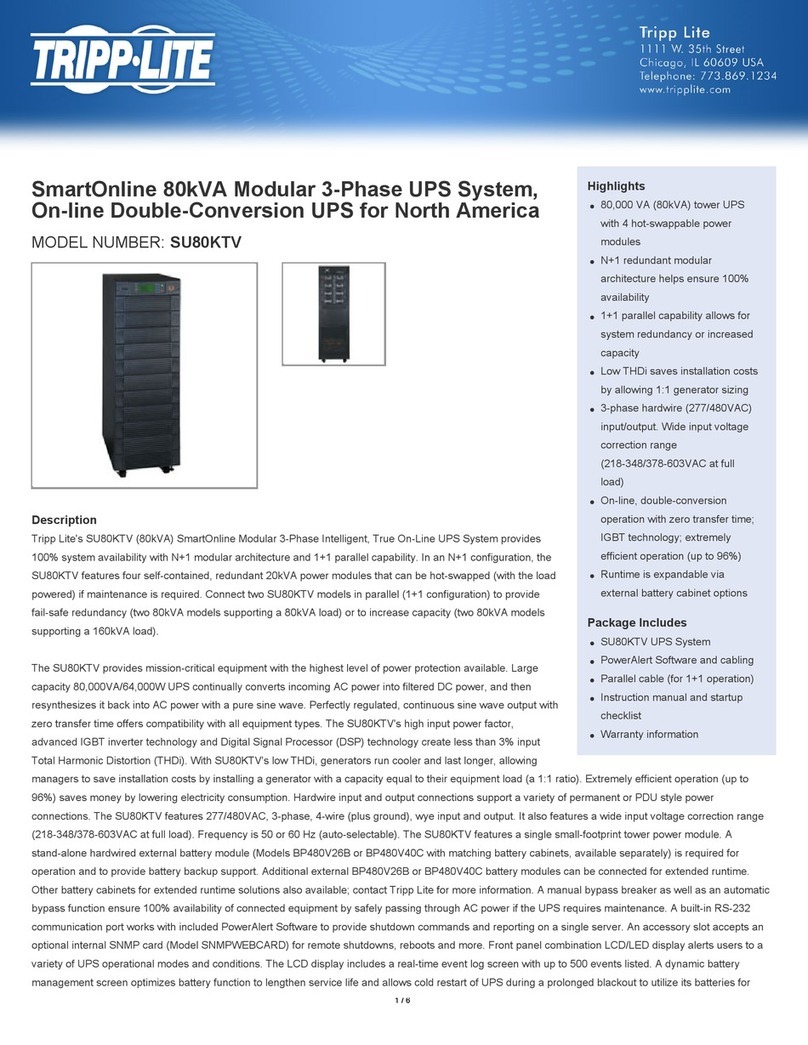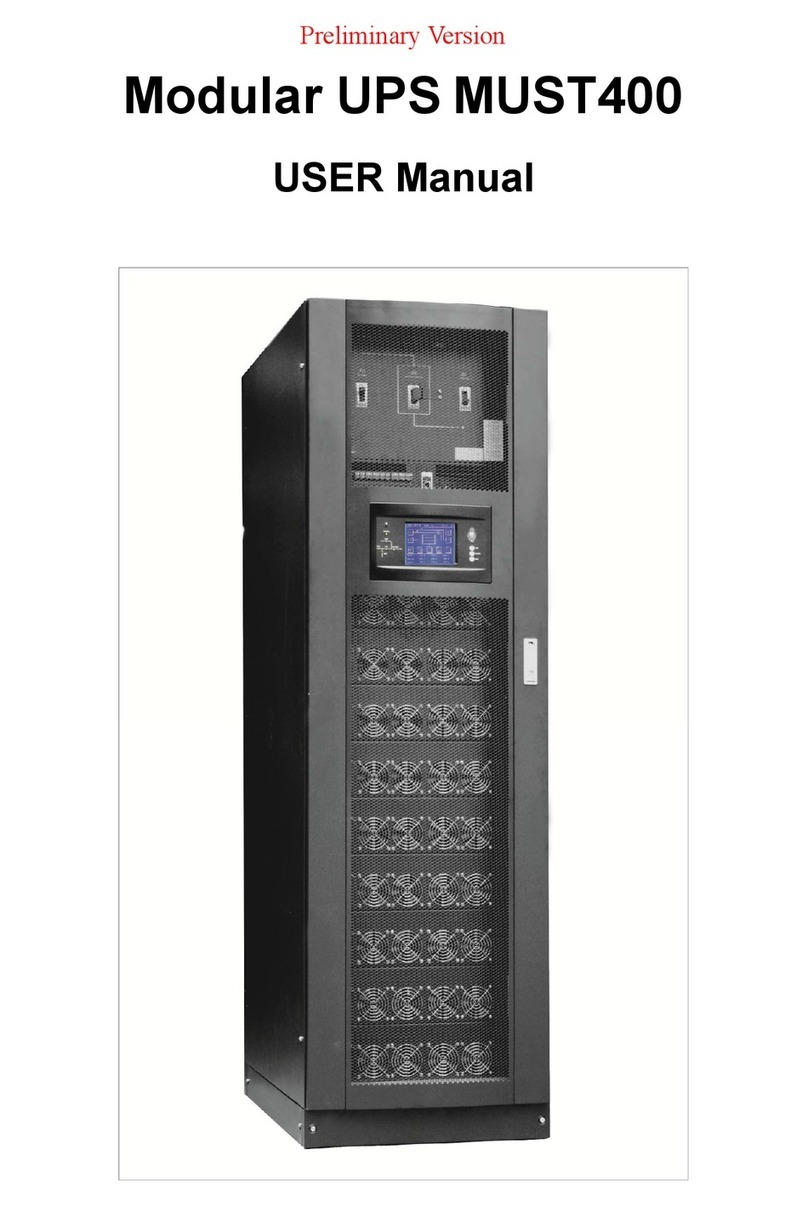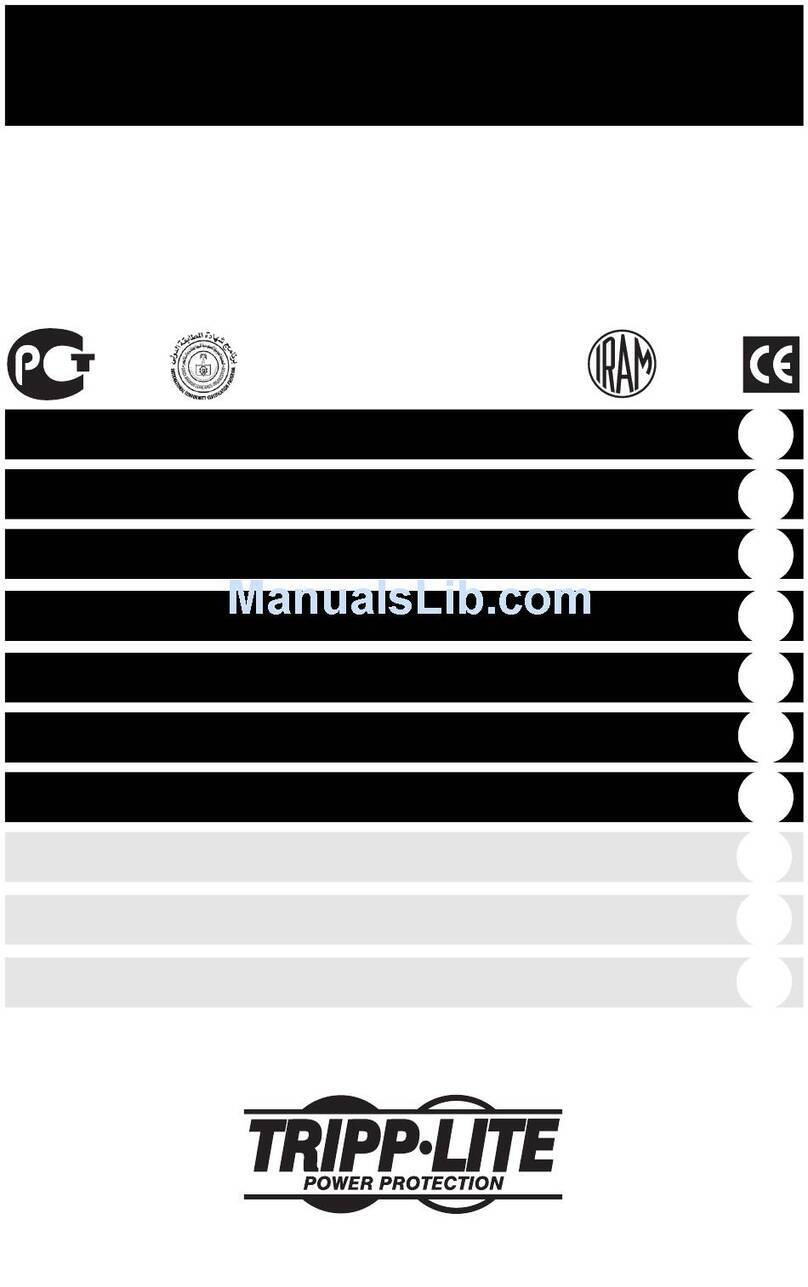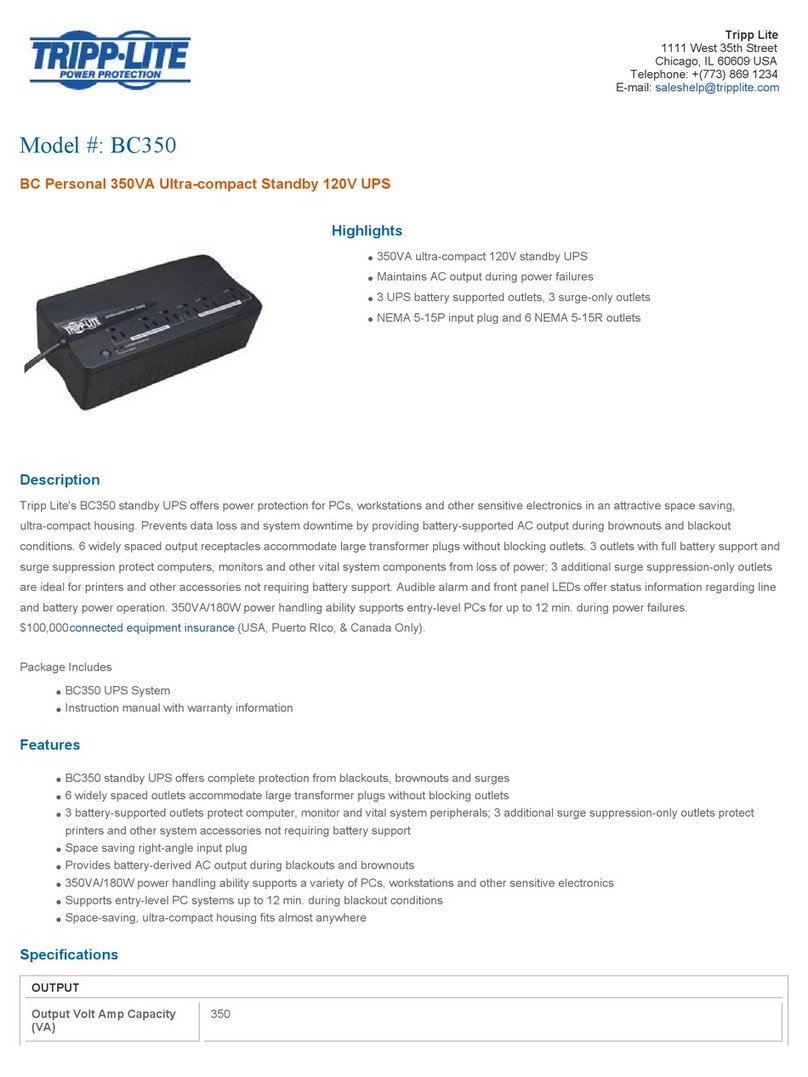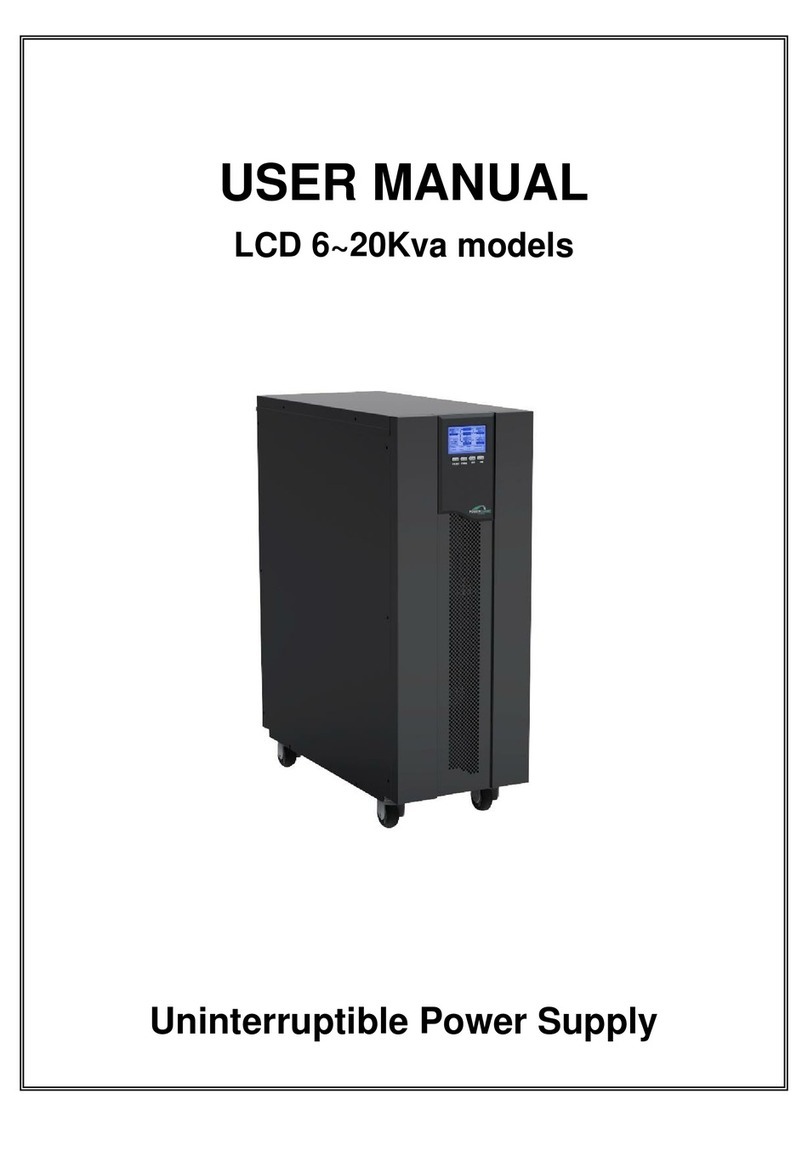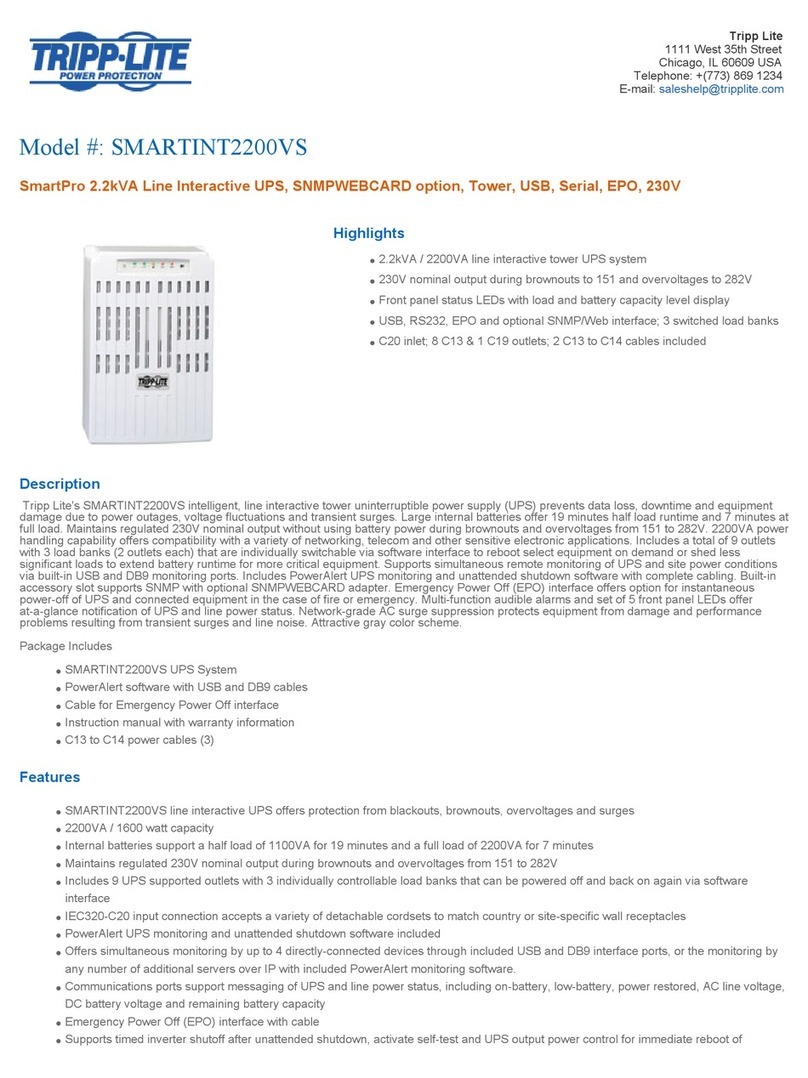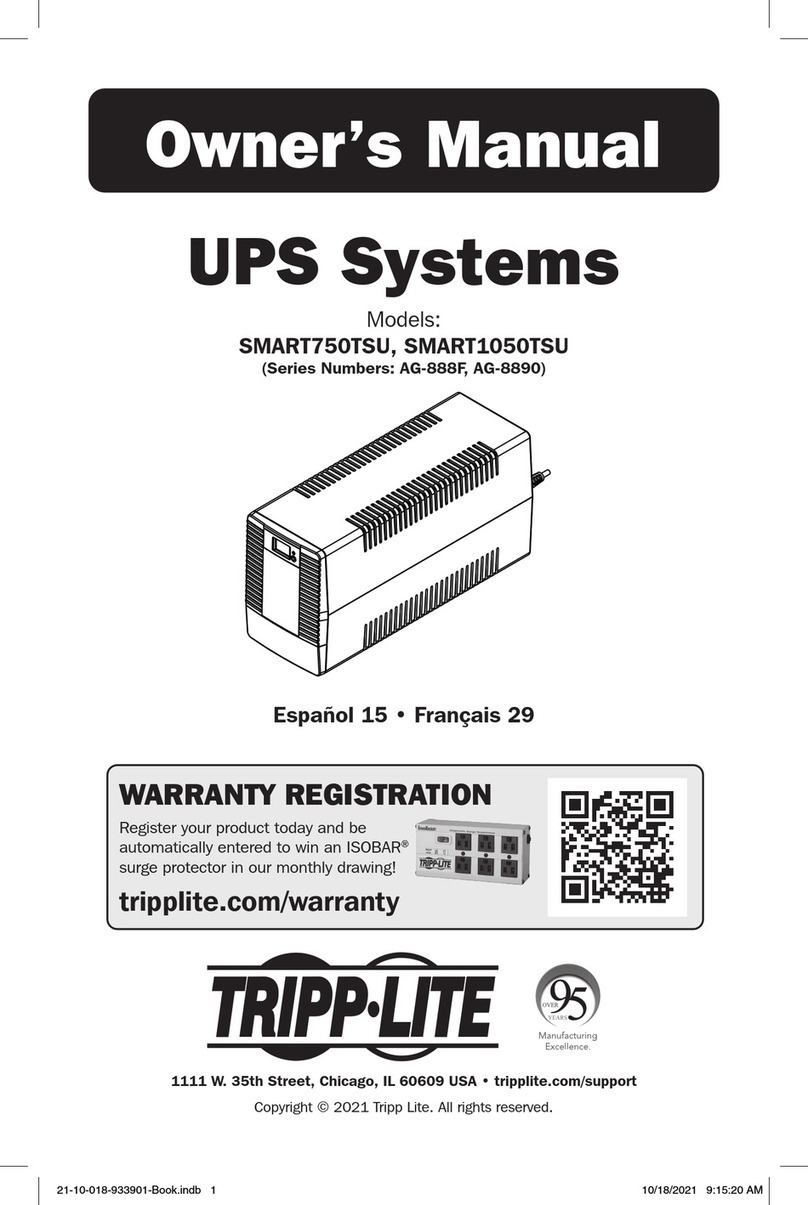Secure Power SP201 User manual

Secure Power Ltd
Moorgate Crofts Business Centre, South Grove, Rotherham, S60 2DH, UK
Telephone: 0844 567 9770
Fax: 0844 567 9771
Email: sales@secure-power.co.uk
Website: www.secure-power.co.uk
Secure Power Ltd
User Manual
SP200 Low Power UPS
SP201
SP202
SP203
S5264FU01

Secure Power Ltd
User Manual
1
THIS PAGE HAS BEEN INTENTIONALLY LEFT BLANK

Secure Power Ltd
User Manual
2
1.0 Safety instruction ..............................................................................................................................3
1.1 Safety instruction ..................................................................................................................3
1.2 Symbols ................................................................................................................................3
2.0 Product Introduction .........................................................................................................................4
2.1 The appearance of the product.............................................................................................4
2.2 The principle of the product ..................................................................................................5
2.3 Model ....................................................................................................................................5
3.0 Installation ........................................................................................................................................6
3.1 Unpacking and inspection.....................................................................................................6
3.2 Notes ....................................................................................................................................6
3.3 UPS input connection ...........................................................................................................6
3.4 UPS output connection .........................................................................................................7
3.5 Long backup external battery connection .............................................................................7
4.0 Panel display, operation and running ...............................................................................................9
4.1 Faceplate display illumination...............................................................................................9
4.1.1 Keys function........................................................................................................................9
4.1.2 The function of LED indicators.........................................................................................11
4.1.3 LCD display functions the LCD displays as following Fig................................................11
4.2 Operation ............................................................................................................................12
4.2.1 Start up operation...............................................................................................................12
4.2.2 Turn off operation ...............................................................................................................13
4.2.3 UPS self-test/mute test operation. .....................................................................................13
4.3 Parameter setting ...............................................................................................................13
4.3.1 ECO mode setting..............................................................................................................13
4.3.2 Bypass mode setting..........................................................................................................15
4.3.3 Output voltage setting ........................................................................................................16
4.4 Parameters inquiring...........................................................................................................17
4.5 Run mode ...........................................................................................................................19
4.5.1 Bypass mode .....................................................................................................................19
4.5.2 Line mode ..........................................................................................................................20
4.5.3 Battery mode ......................................................................................................................21
4.5.4 ECO mode .........................................................................................................................21
4.5.5 Fault mode .........................................................................................................................21
5.0 Maintenance ...................................................................................................................................23
5.1 Battery maintenance .............................................................................................................23
6.0 Troubleshooting and performance of product.................................................................................24
6.1 LED indication and warning table .......................................................................................24
Appendix 1: Fault Codes.............................................................................................................24
Appendix 2: The corresponding working status of indications ....................................................25
6.2 Troubleshooting ..................................................................................................................26
6.3 EMC standard/Safety standard...........................................................................................26
6.4 Product Performance..........................................................................................................27
6.5 Communication interface ....................................................................................................28
6.5.1 RS232 communication interface ........................................................................................28
6.5.2 RS232 cable specifications ................................................................................................28
6.5.3 Optional communication interface......................................................................................29

Secure Power Ltd
User Manual
3
1.0 Safety instruction
1.1 Safety instruction
There are dangerous voltages and high temperature inside the UPS, during the installation, operation
and maintenance please abide by local safety instructions and relative laws, failure to do so may
result in personnel injury or damage to equipment. Safety instructions in this manual are
supplementary the local safety instructions. Secure Power Ltd does not accept any liability caused as
a result of neglecting safety instructions. Please note the following:
Don’t use the UPS when the actual load exceeds the rated load.
Under no circumstances open the UPS. There are high-capacity batteries inside and other electrics
that can cause electric shock. If the UPS requires internal maintenance or battery replacements
contact Secure Power Ltd.
The UPS should be kept in a dry, well-ventilated location, away from any area where the fire hazard
may be acute and out of direct sunlight or other sources of heat.
Should the UPS at any time emit smoke, isolate the power immediately and contact Secure Power Ltd.
1.2 Symbols
The safety symbols cited in this manual are shown in table below, these are used to inform readers of
safety issues that should be followed when carrying out installation, operation and maintenance.
Safety Symbol
Indication
Attention
Static discharge
sensitive
Electric shock
There are three levers of safety grade: Dangerous, Warning and Attention. Shown to the right side of
the safety symbol, as the following:
Dangerous: Indicate risk of serious injury or death or seriously damage the equipment.
Warning:Indicate risk of serious injury or damage the equipment.
Attention:Indicate risk of injury or damage the equipment.

Secure Power Ltd
User Manual
4
2.0 Product Introduction
2.1 The appearance of the product
Fig 1. Front Panel view Fig 2. 1KVA Rear Panel view
Fig 3. 2KVA/3KVA Rear Panel view Fig 4. Output Socket Type

Secure Power Ltd
User Manual
5
2.2 The principle of the product
Fig 5. UPS Principle Diagram
1. Input filter: Complete filtering the input AC utility power to provide the clean power for UPS.
2. AC/DC converter: Convert the filtered AC mains to DC and boost the DC for DC/AC inverter.
3. DC/DC booster: When the UPS works in battery mode, the circuit boosts the DC for DC/AC
inverter.
4. DC/AC inverter: Convert the boosted DC to stable AC output.
5. Bypass: When overload or failure of inverting occurs, it transfers to bypass mode to supply
power to loads.
6. Charger: Standard unit provides 1A; long backup unit provides 4A.
7. Battery: Sealed Lead Acid Battery.
8. Output filter: Complete filtering the output of the UPS to provide the clean power for loads.
2.3 Model
UPS sort
Model No.
Remark
Standard unit
1KVAS
Internal 1A charger, 2 PCS 7AH batteries
2KVAS
Internal 1A charger, 4 PCS 7AH batteries
3KVAS
Internal 1A charger, 6 PCS 7AH batteries
Long backup unit
1KVAH
►Internal 4A charger, external 24V battery
2KVAH
►Internal 4A charger, external 48V battery
3KVAH
►Internal 4A charger, external 72V battery
The 12V/9AH battery is a sealed lead acid maintenance free battery that can be chosen for the
internal battery for the standard unit.
The 7A charger can be chosen as internal charger for the long backup unit. Two internal chargers can
be used in long backup unit.

Secure Power Ltd
User Manual
6
3.0 Installation
3.1 Unpacking and inspection
1. Unpack the UPS and check that it has not been damaged during transportation. If damage has
occurred or parts are missing, inform Secure Power Ltd immediately.
2. Check the annex (please consult Appendix Table 1).
3.2 Notes
1. Place the UPS in a clean, well ventilated and stable environment. Avoid locations with vibration,
dust, humidity and keep away from flammable gas, liquid and corrosive elements.
2. The ambient temperature around UPS should be in the range of 0℃~40℃. If UPS operates above
40℃, it is required that the rated value of the largest load decreases by 12%while the temperature
increases every 5℃. The operating temperature must not exceed 50℃.
3.3 UPS input connection
Connect the UPS to the mains by input power cable which is equipped with the UPS.
Fig 6. Input Connections

Secure Power Ltd
User Manual
7
3.4 UPS output connection
Fig 7. Output connection
3.5 Long backup external battery connection
Fig 8. Battery connection

Secure Power Ltd
User Manual
8
Warning:
►Before installing the battery, make sure that UPS and breaker are turned off. Remove all any
metallic objects such as rings, watches and so on before connecting.
►No anti-connection or short circuit between the battery anode and cathode forever. Red cable
connect with battery anode “+” and black cable connect with cathode “-”.
►Use a screwdriver with insulating handle and DO NOT lay the tools or metallic goods on the battery.
Notice:
►When using an external battery, it is best to use external battery cable which matches the
equipment.
►When connecting the load to the UPS, first turn off load and then connect the power cable, then
turn on loads one-by-one.
►Inductance loads such as motor, fluorescent lamps and photocopiers should not be connected to
the UPS, as damage may occur.
►Plug UPS into a socket with over-current protection, connected with a ground wire.
►The UPS is likely to have output voltage no matter whether the power input cable is plugged into
the mains input socket. If you wish the UPS to have no output, first break off the switch and then
cancel the mains.
►When connect to a laser printer, select the capacity of UPS according to the UPS start power
because the start up power is higher.

Secure Power Ltd
User Manual
9
4.0 Panel display, operation and running
The operation of the UPS is simple, no special training is required. Operators only need to read the
manual and follow the simple operation instructions.
4.1 Faceplate display illumination
4.1.1 Keys function
Fig 9. Front panel buttons instruction
ON key (+ )
Press and hold this key for more than half a second to turn on the UPS.
OFF key (+ )
Press and hold this key for more than half a second to turn off the UPS.
TEST/MUTE key (+ )
Press and hold the key for more than 1 second in Line mode or economical mode: UPS runs the self-
test function.
Press and hold the key for more than 1 second in battery mode: UPS runs the mute function.
INQUIRING key or
Non-function setting mode:
Press and hold the key for more than half a second (less than 2 seconds): Indicate the items of the
LCD item section orderly.
Press and hold this key for more than 2 seconds: Circularly and orderly display the items every 2
seconds, when press and hold the key for some time again, it will turn to output status.
Function setting mode:
Press and hold the key for more than half a second (less than 2 seconds): Select the set option.
Function setting key

Secure Power Ltd
User Manual
10
Non-function setting mode:
Press and hold the key for more than 2 seconds: Function setting interface.
Function setting mode:
Press and hold the key for more than half a second (less than 2 seconds): Affirm the set option.
Press and hold the key for more than 2 seconds, exit from this function setting interface.

Secure Power Ltd
User Manual
11
4.1.2 The function of LED indicators
Warning red LED is on: UPS is fault. For example: Overload beyond the allowed time, inverter fault,
BUS fault, over temperature fault etc.
Bypass yellow LED is on: UPS is alarming. For example: Bypass mode supply power and etc.
Battery yellow LED is on: UPS is alarming. For example: Battery mode supply power and etc.
Inverter green LED is on: UPS is normally powered by mains or ECO mode or battery mode.
After starting the UPS, the four LED’s will light and go out one-by-one. It circulates several times until
starting the UPS is successful.
NOTE: As to the LED indication in different modes, please refer to the LED display panel and warning
table.
4.1.3 LCD display functions the LCD displays as following Fig.
LCD display comprises numerical value section, capacity graphics section, fan-status graphics
section and charger-status graphics section.

Secure Power Ltd
User Manual
12
Numerical value section-display the corresponding numerical value of inquiring items(output, load,
temperature, input, battery), for example, as the graphics shows above, the output voltage is 220v,
the output frequency is 50Hz.
Capacity graphics section-display the capacity of the battery and load. Every pane represents
20%capacity. As graphics showed above, the capacity of the battery is 80%-100%( 5 panes), the
load reaches 40%-60%(3 panes). When UPS is overload, the icon will flash, when capacity of battery
is too low or disconnected, the icon will also flash.
Fan-status graphics section-display if the fan works normally. When the fan works normally, it will
show the dynamic fan blades rotating; when the fan works abnormally, the icon will keep on
flashing with the warning.
Charger-status graphics section-display the status of the charger. When charger works normally, the
corresponding icon will vary dynamically and orderly, just as Graphics (1);
(1)
When charger works abnormally, the icon will flash in a whole, as Graphics (2):
(2)
When UPS is in battery mode, the number of the icons of the charger-state section will vary according
to the changeable capacity of the battery (pane). For example, there are five panes in Fig. A, (as the
right picture of the Graphics (3) shows), so the corresponding number of icons is five rows (as the left
picture of the Graphics (3) shows), followed by this rule,
(3)
4.2 Operation
4.2.1 Start up operation
Turn on the UPS in line mode

Secure Power Ltd
User Manual
13
Once mains power is plugged in, the UPS will charge the battery, at the moment, LCD shows that the
output voltage is 0, which means UPS has no output. If it is expected to have output of bypass, you
can set the bps “ON” by LCD setting menu.
Press and hold the ON key for more than half a second to start the UPS, then it will start the inverter.
Once started, the UPS will perform a self-test function and the LED’s will light and go out circularly
and orderly. When self-test finishes, it will come to line mode, the corresponding LED lights, UPS is
working in line mode.
Turn on the UPS by DC without mains power
When mains power is disconnected, press and hold the ON key for more than half a second to start
UPS.
The operation of UPS in the process of start is almost the same as that when mains power is in. After
finishing the self-test, the corresponding LED lights and UPS is working in battery mode.
4.2.2 Turn off operation
Turn off the UPS in line mode
Press and hold the OFF key for more than half a second to turn off the UPS and inverter.
After UPS shutting down, LED go out and there is no output. If output is needed, you can set bps
“ON” on LCD setting menu.
Turn off the UPS by DC without mains power
Press and hold the OFF key for more than half a second to turn off the UPS.
When turning off the UPS, it will do self-testing firstly. LED light and go out circularly and orderly until
there is no display on the panel.
4.2.3 UPS self-test/mute test operation.
When UPS is in line mode, press and hold the self-test/mute key for more than 1 second, LED’s light
and go out circularly and orderly. UPS comes to self-test mode and tests its status. It will exit
automatically after finishing testing, LED resume.
When UPS is in battery mode, press and hold the self-test/mute key for more than 1 second, the
buzzer stops beeping. If you press and hold the self-test/mute key for one more second, it will restart
to beep again.
4.3 Parameter setting
UPS has setting function. It can run the setting on any mode. After setting, it will become effective at
once when meets some standards. The set information can be saved only when the battery
connected and normally turning off the UPS.
The operation of setting is as following:
4.3.1 ECO mode setting
Enter the setting interface. Press and hold the function setting key for more than 2 seconds, then
come to setting interface, the letters “ECO” will flash as following:

Secure Power Ltd
User Manual
14
Enter the ECO setting interface. Press and hold the function setting key for more than half a
second (less than 2 seconds), then come to setting interface of ECO, at this time, the letters “ECO”
will light for a long time. The “ON” (or OFF) below the ECO will flash. Press and hold the inquiring key
for more than half a second (less than 2 seconds) to determine whether the ECO function is used
or not. If used, the corresponding word is “ON”, if not, the word is “OFF”. It can be determined by
yourself.
Confirm the ECO selecting interface. After selecting ON or OFF, press and hold the function setting
key for more than half a second (less than 2 seconds). Now, the ECO setting function is
completed and the “ON” or “OFF” below the “ECO” will light without flash.
Exit from the setting interface. Press and hold function setting key for more than 2 seconds, exit
from the setting interface and turn to main interface.

Secure Power Ltd
User Manual
15
4.3.2 Bypass mode setting
Enter the setting interface. Press and hold the function setting key for more than 2 seconds, then
come to setting interface, Press and hold the function setting key for more than half a
second(less than 2 seconds), select the function setting, choose the bypass output interface, at the
moment, the letters “bPS” will flash as following:
Enter the Bypass output selecting interface. Press and hold the function setting key for more than
half a second(less than 2 seconds), then come to setting interface of bPS, at this time, the letters
“bPS” will light for a long time. The “ON” below the bPS will flash. Press and hold the inquiring key
for more than half a second (less than 2 seconds) to determine whether the bPS function is used or
not. If used, the corresponding word is “ON”, if not, the word is “OFF”. It can be determined by
yourself.
Confirm the Bypass output selecting interface. After selecting ON or OFF, press and hold the function
setting key for more than half a second (less than 2 seconds), Now, the bPS setting function is
completed and the “ON” or “OFF” below the “bPS” will light without flash.

Secure Power Ltd
User Manual
16
Exit from the setting interface. Press and hold function setting key for more than 2 seconds, exit
from the setting interface and return to main interface.
After setting bPS as ON, when mains power plugged in without turning on the UPS or no mains power
plugged in, there is bypass output but no power down backup function.
4.3.3 Output voltage setting
Enter the setting interface. Press and hold the function setting key for more than 2 seconds, then
come to setting interface, Press and hold the inquiring key for more than half a second(less than
2 seconds), select the function setting, choose output voltage setting interface, at the moment, the
letters “OPU” will flash as following:
Enter the output voltage selecting interface. Press and hold the function setting key for more than
half a second(less than 2 seconds), then come to setting interface of output voltage OPU, at this time,
the letters “OPU” will light for a long time. The numerical value below the OPU will flash. Press and
hold the inquiring key for more than half a second (less than 2 seconds), select the numerical
value in accordance with “OPU” function. The provided voltages are 208v, 220v, 230v, 240, you can
choose anyone by yourself (The default is 220v).

Secure Power Ltd
User Manual
17
Confirm the output voltage selecting interface. After selecting numerical value, press and hold the
function setting key for more than half a second (less than 2 seconds). Now, the OPU setting
function is completed and the numerical value below the “OPU” will light without flash.
Exit from the setting interface. Press and hold function setting key for more than half a second
(less than 2 seconds), exit from the setting interface and return to main interface.
NOTE: When setting the output voltage, you’d better cut off the load of the UPS first.
4.4 Parameters inquiring
Press and hold the inquiring key or for more than half a second(less than 2 seconds) to
inquire about items. The inquired items include input, battery, output, load, temperature. The
displayed items on LCD screen are showed as following:
Output:Display the output voltage and output frequency of the UPS. As the following graphic shows,
the output voltage is 220v, the output frequency is 50Hz.

Secure Power Ltd
User Manual
18
Load: Display the numerical value of the active power (WATT) and apparent power(VA) of the load.
For example, as the following graphics shows: the WATT of the load is 100w, VA is 100VA (when
disconnect load, it is a normal phenomenon to show a small numerical value of WATT and VA).
Temperature: Display the temperature of the inverter in the UPS. As the following graphics shows: the
temperature of the inverter is 37.
Input: Display the voltage and frequency of the input. As the following graphics shows: the input
voltage is 210v, input frequency is 49.8Hz.

Secure Power Ltd
User Manual
19
Battery: Display the voltage and capacity of the battery (determined by type). As the following
graphics shows: the battery voltage is 28v, the capacity of battery is 100%(the capacity of battery is
approximately reckoned according to the battery voltage).
Press and hold the inquiring key for more than 2 seconds, LCD begins to display the items
circularly and orderly which transfer to another every 2 seconds. Press and hold the key for some
time again, it will return to output status.
4.5 Run mode
4.5.1 Bypass mode
LED indications on front panel in bypass mode are as following:
Other manuals for SP201
1
This manual suits for next models
2
Table of contents
Other Secure Power UPS manuals
Popular UPS manuals by other brands
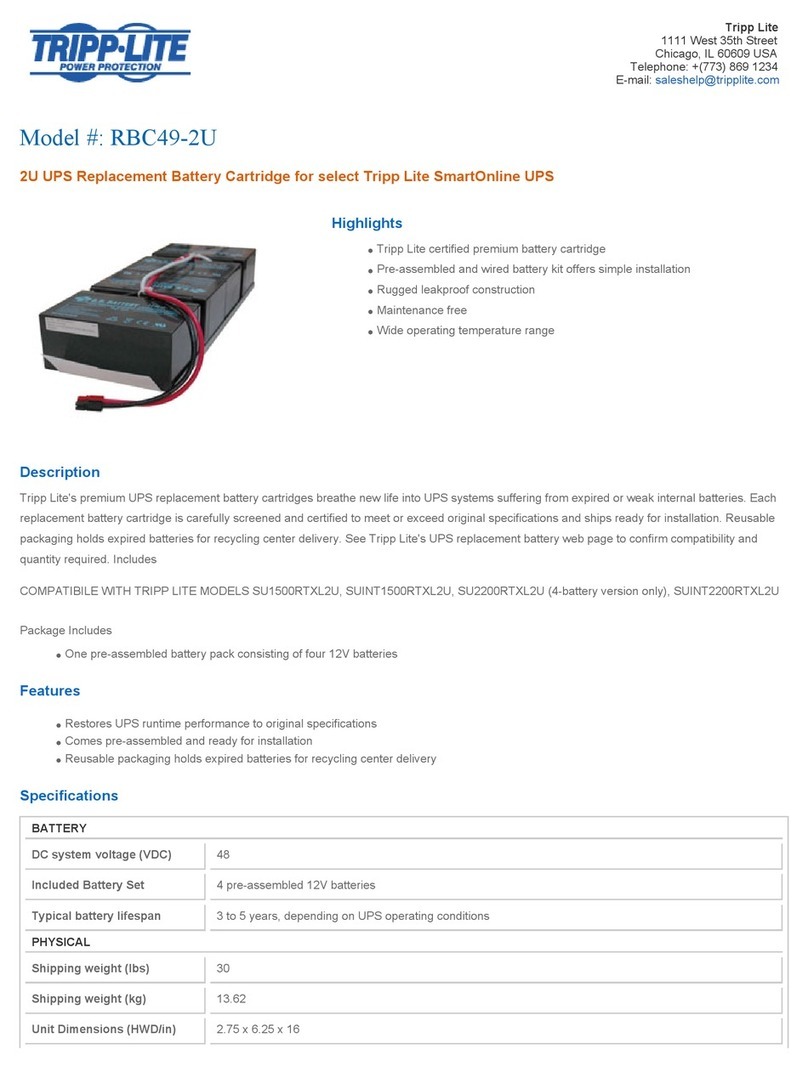
Tripp Lite
Tripp Lite RBC49-2U Specification sheet

Tripp Lite
Tripp Lite SUPDM16 Specifications
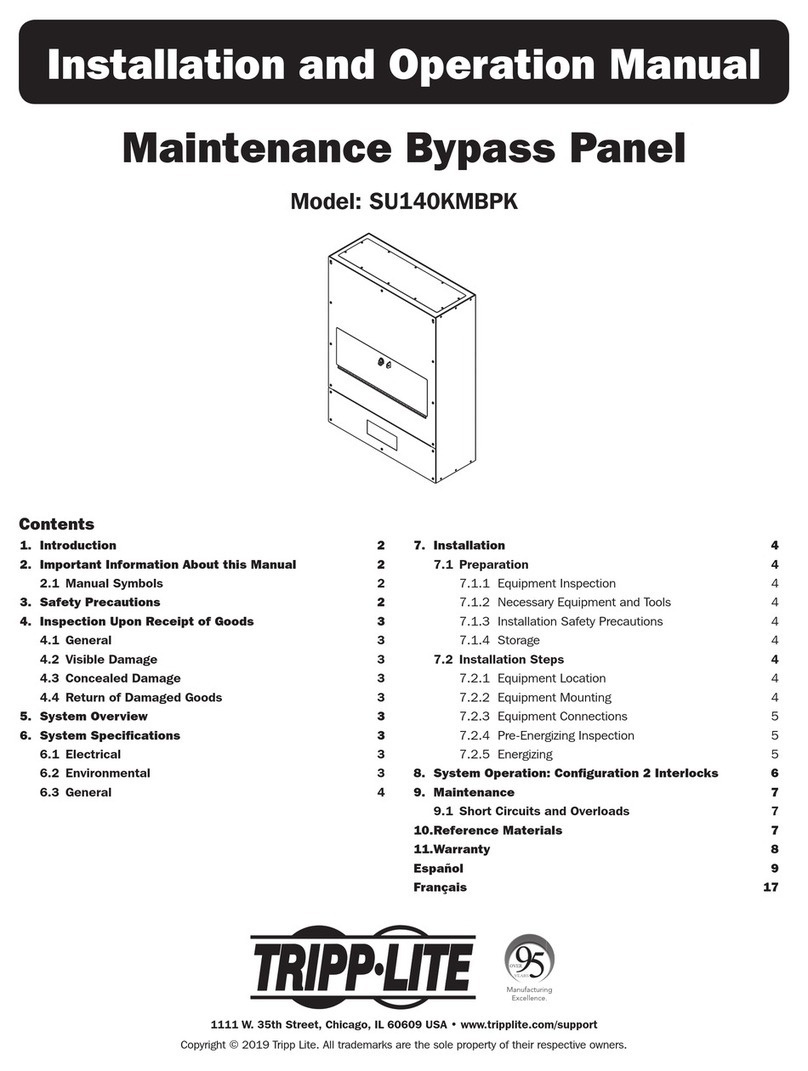
Tripp Lite
Tripp Lite SU140KMBPK Installation and operation manual

Tripp Lite
Tripp Lite OMNIVSX850 owner's manual

Tripp Lite
Tripp Lite SmartPro Series owner's manual
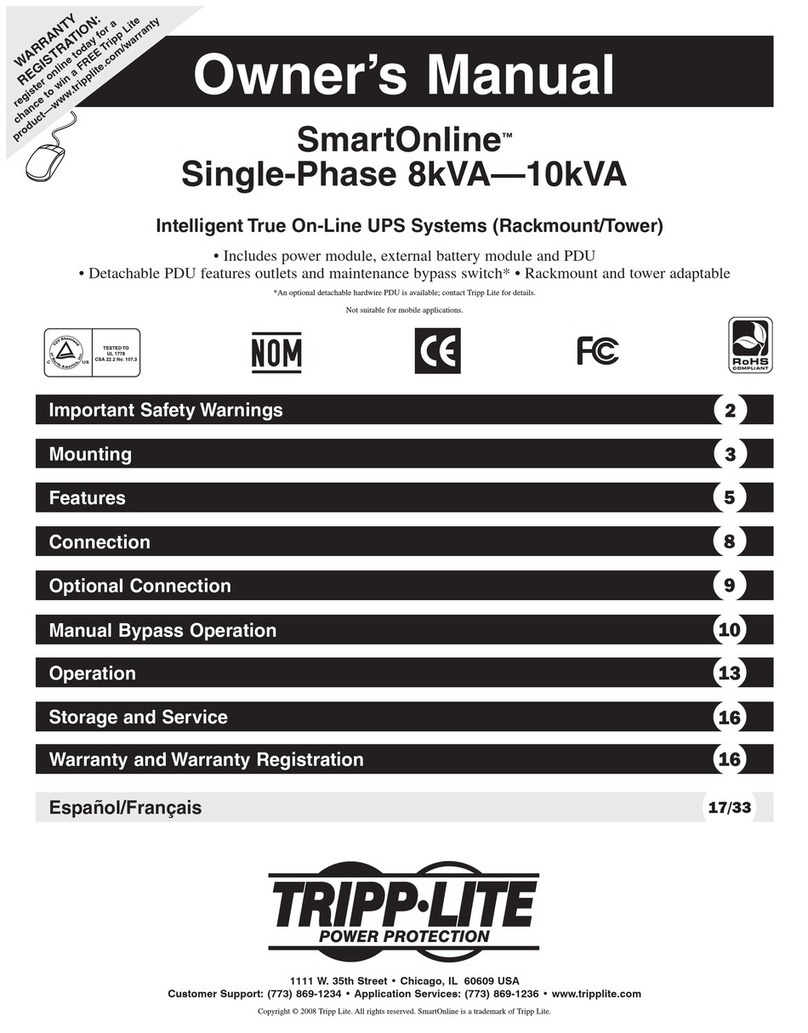
Tripp Lite
Tripp Lite SmartOnline owner's manual