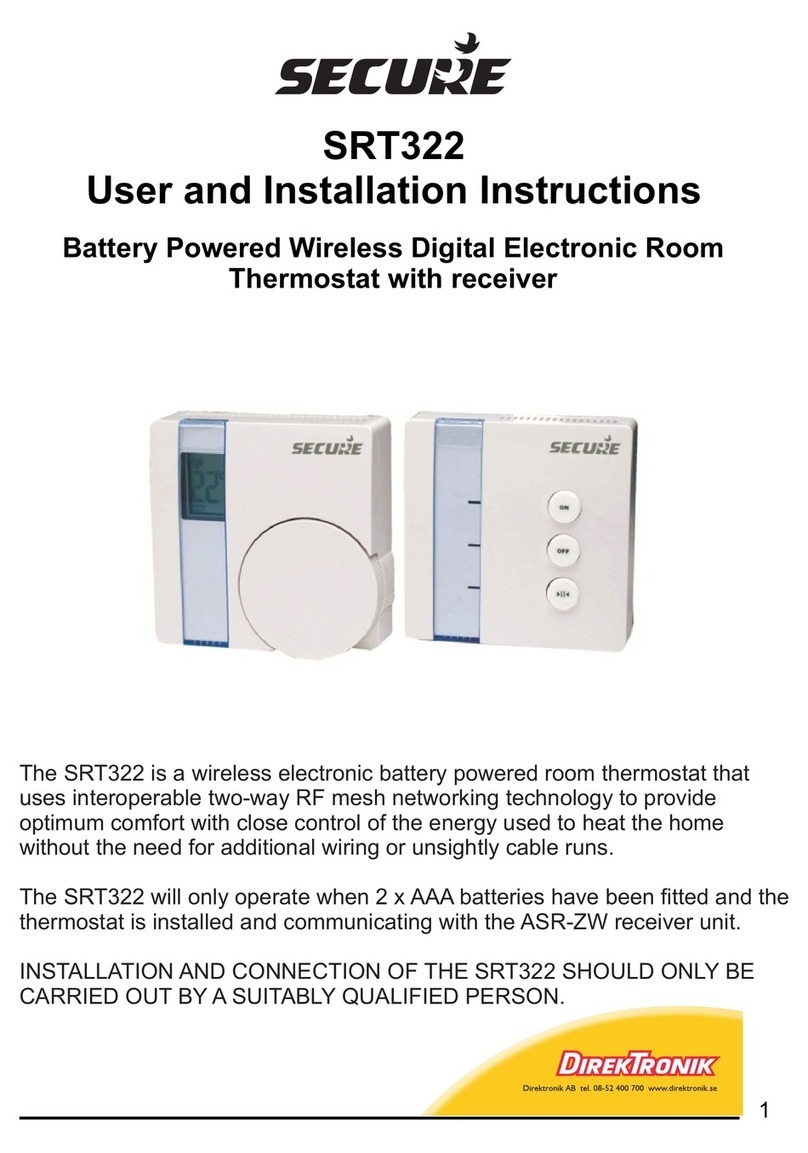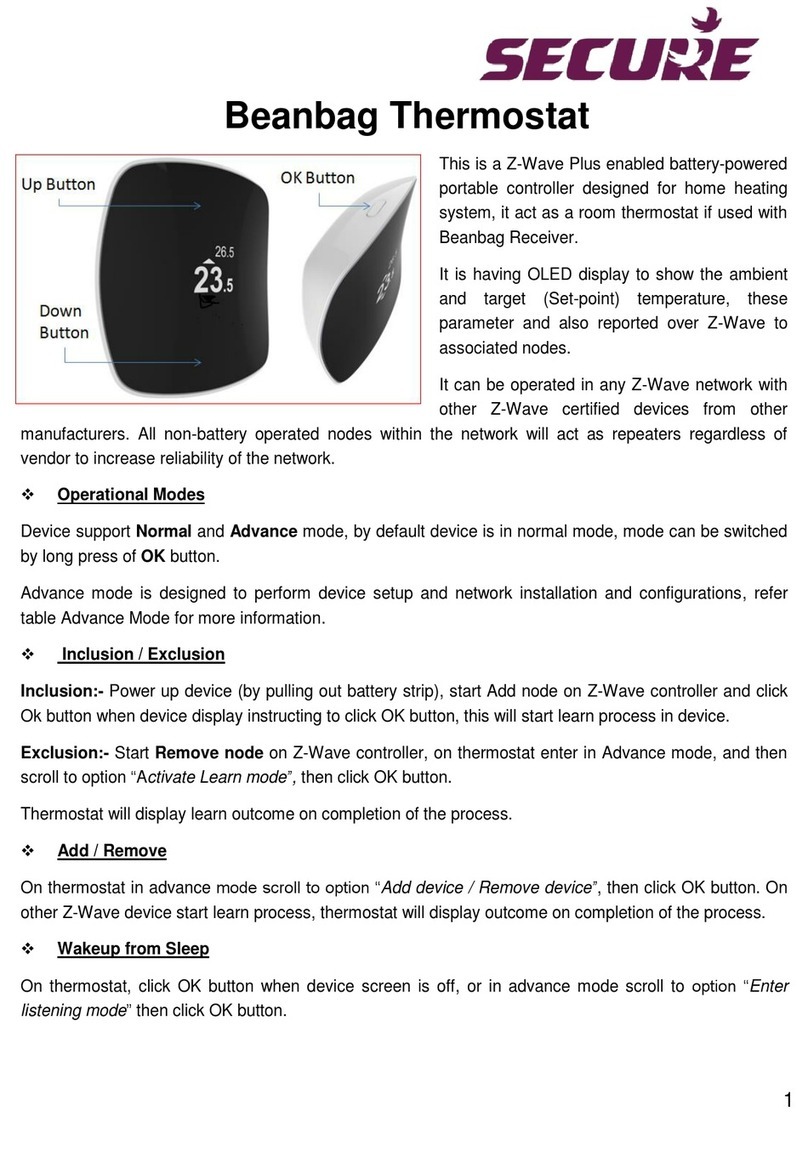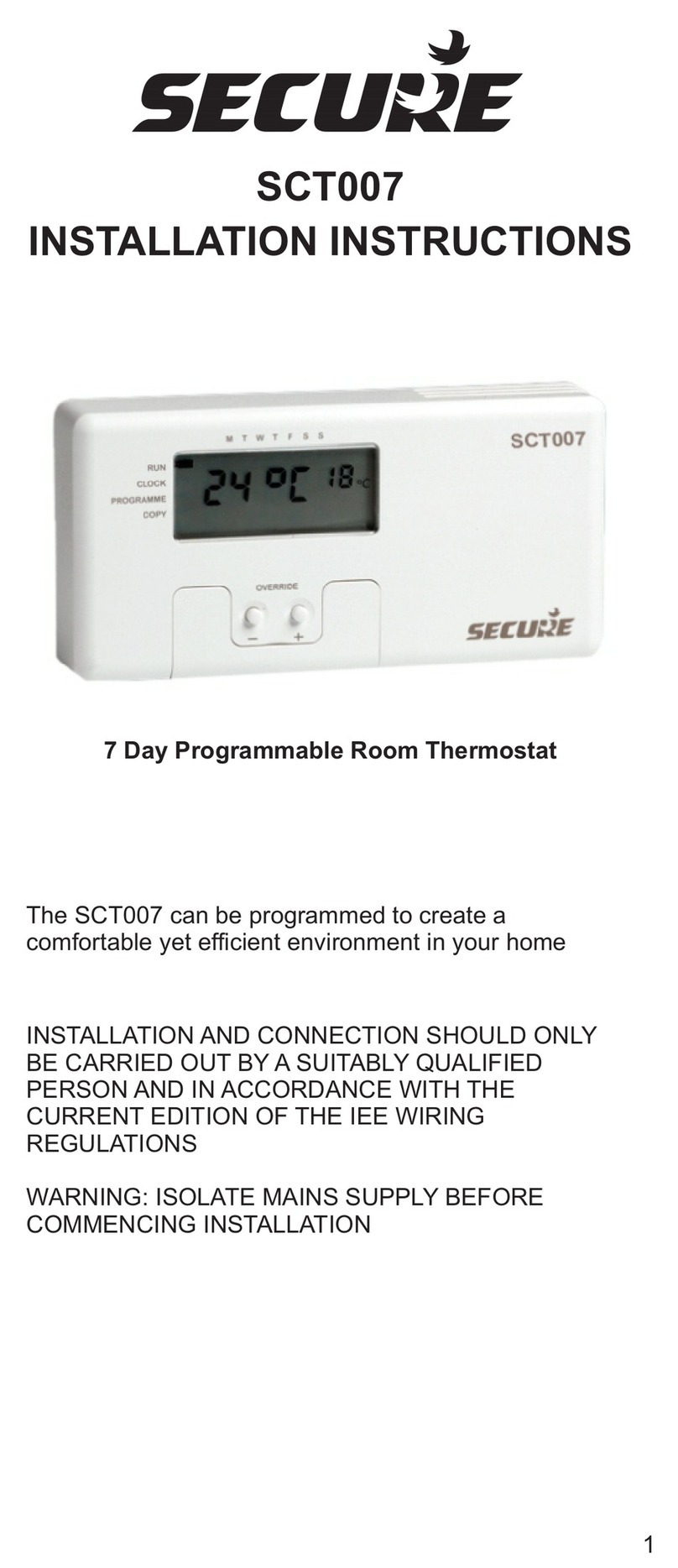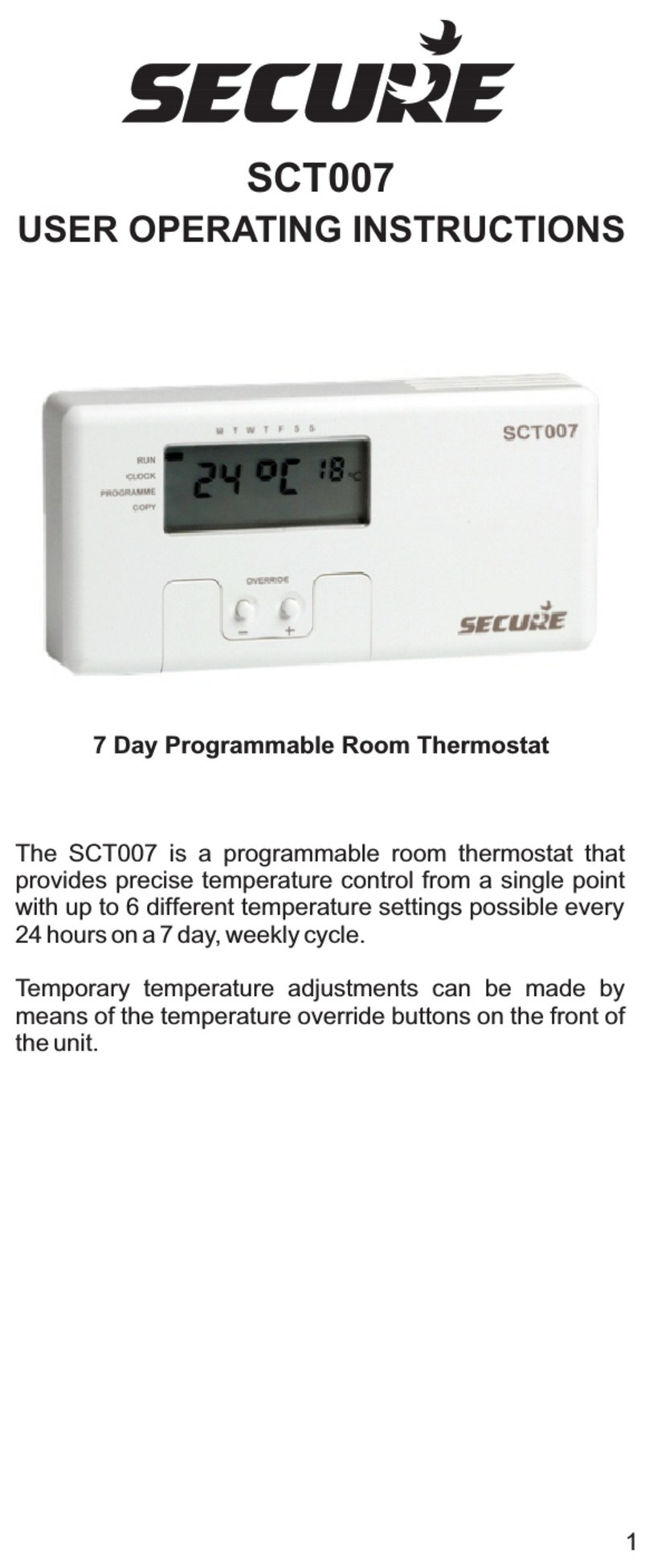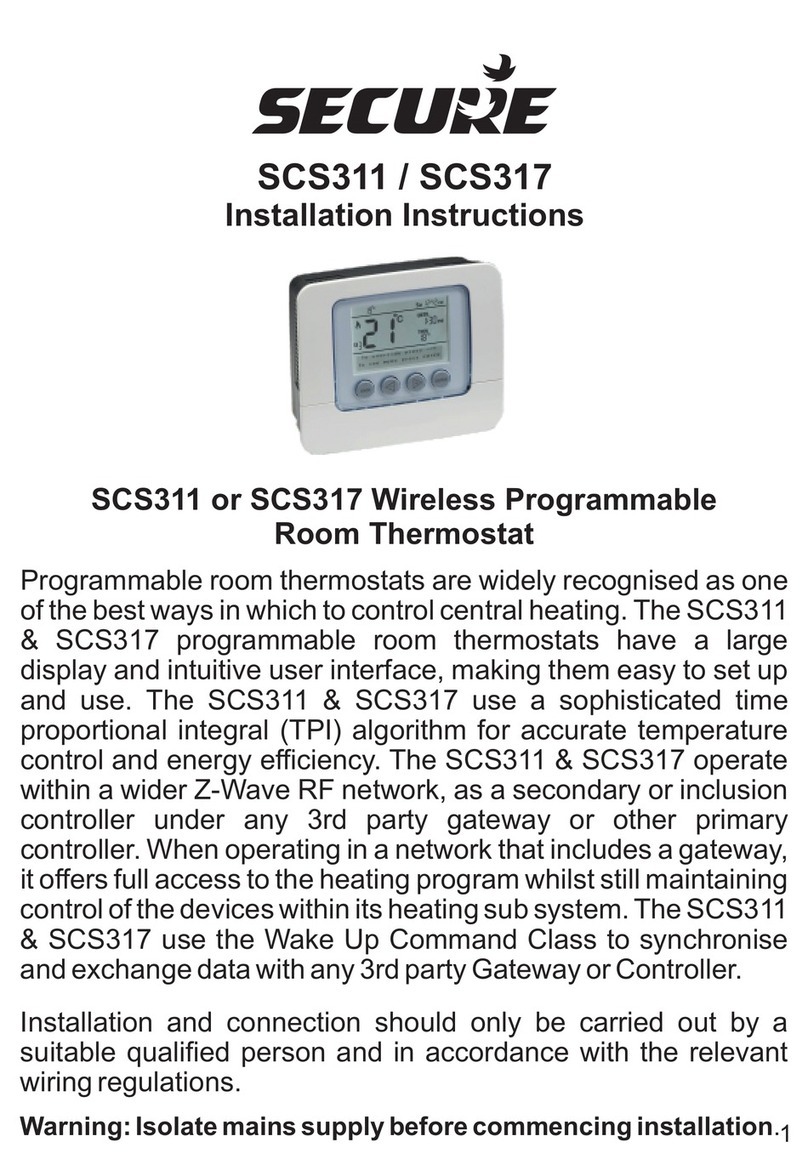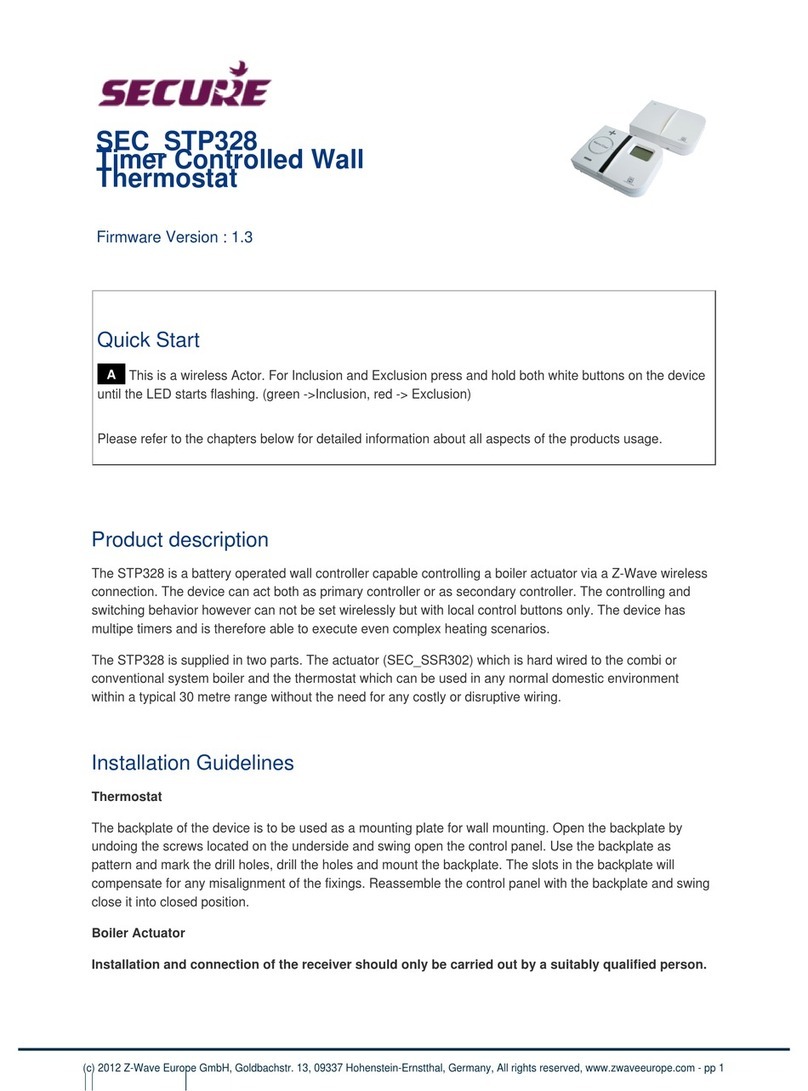once:
I Include Node onto network
E Exclude Node from network
N Transmit Node Information Frame (NIF)
L Learn Mode - use this command for Include or Exclude with another controller (does not support
control group replication) Inclusion and reception of a primary role (Controller Shift)
Li Receive Period Enabled (Listening). This function will keep the unit awake for 60sec, no Pass or Fail
response will be provided
P Protocol Reset - Press twice to activate Will restore all parameters back to factory default settings
A Associate Control Unit
D Disassociate Control Unit
C (Primary Shift) This function allows the installer to manually relinquish the primary controller role of
the SRT321 to become a secondary or inclusion controller
Wakeup Intervals - how to communicate with the device?
W This device is battery operated and turned into deep sleep state most of the time to save battery life time.
Communication with the device is limited. In order to communicate with the device, a static controller C is needed in
the network. This controller will maintain a mailbox for the battery operated devices and store commands that can
not be received during deep sleep state. Without such a controller, communication may become impossible and/or
the battery life time is significantly decreased.
This device will wakeup regularly and announce the wakeup state by sending out a so called Wakeup Notification.
The controller can then empty the mailbox. Therefore, the device needs to be configured with the desired wakeup
interval and the node ID of the controller. If the device was included by a static controller this controller will usually
perform all necessary configurations. The wakeup interval is a tradeoff between maximal battery life time and the
desired responses of the device.
To wake up the device do the following steps: Set DIL switch 1 on the back of the unit to 'ON' position, and select
one of the konfiguration functions by pushing the rotating dial once.
It is possible to set the node ID to 255 to send wakeup notifications as broadcast. In this mode device takes more time to go to sleep
and drains battery faster, but can notify all it's direct neighbors about a wakeup.
Node Information Frame
NI The Node Information Frame is the business card of a Z-Wave device. It contains information about the
device type and the technical capabilities. The inclusion and exclusion of the device is confirmed by sending out a
Node Information Frame. Beside this it may be needed for certain network operations to send out a Node Information
Frame.
To send out a Node Information Frame do the following steps: Set DIL switch 1 on the back of the unit to 'ON'
position, scroll through the function menu by rotating the dial, select "N".
Associations
A Z-Wave devices control other Z-Wave devices. The relationship between one device controlling another
device is called association. In order to control a different device, the controlling device needs to maintain a list of
devices that will receive controlling commands. These lists are called association groups and they are always
related to certain events (e.g. button pressed, sensor triggers, ...). In case the event happens all devices stored in the