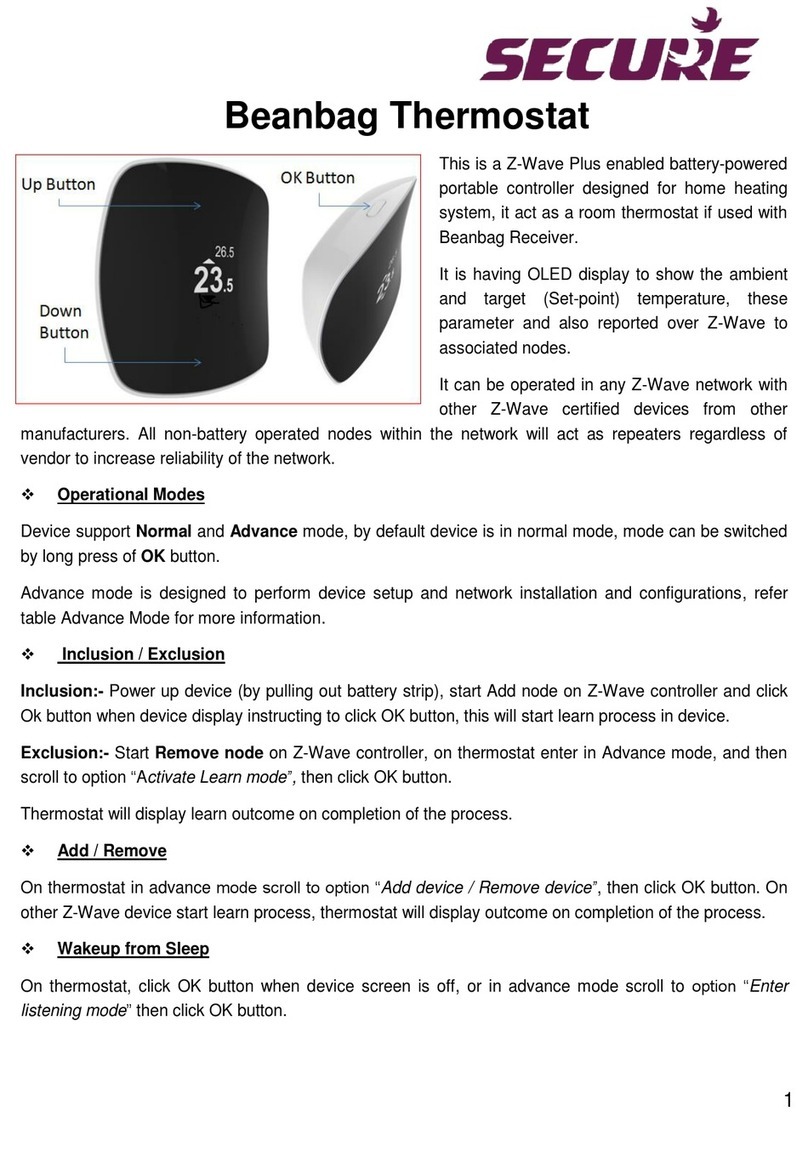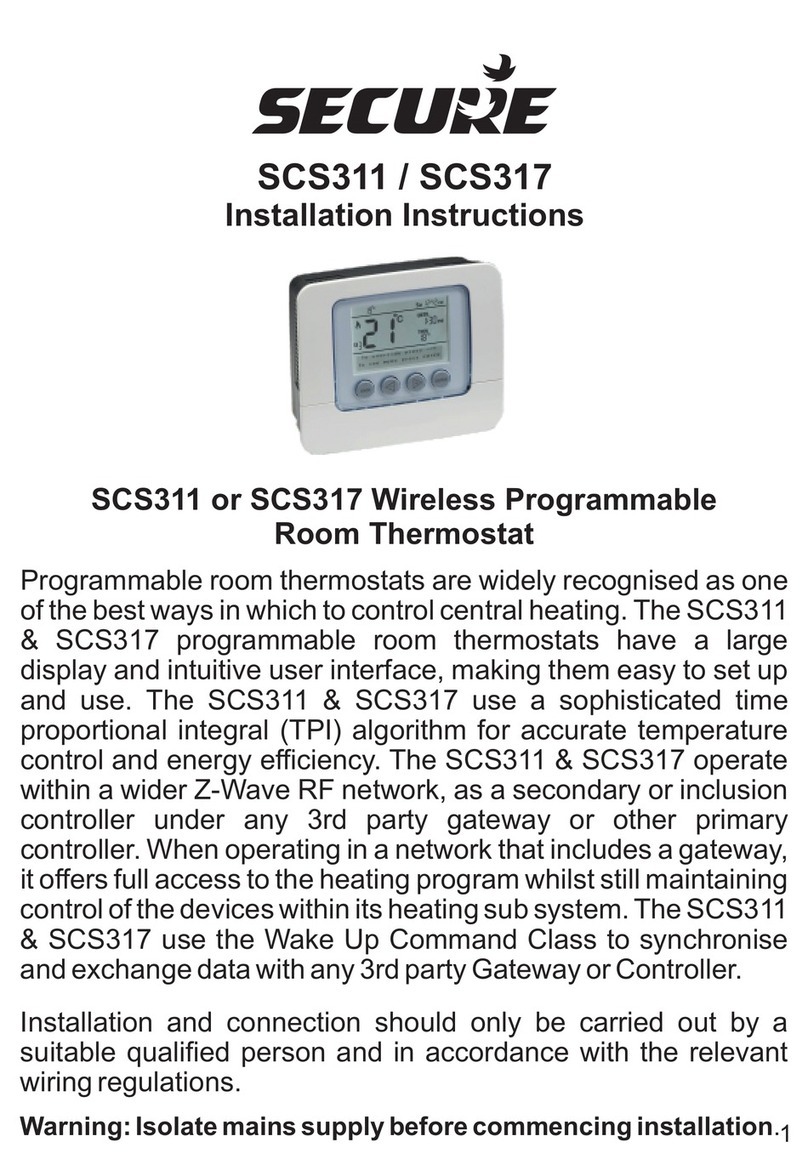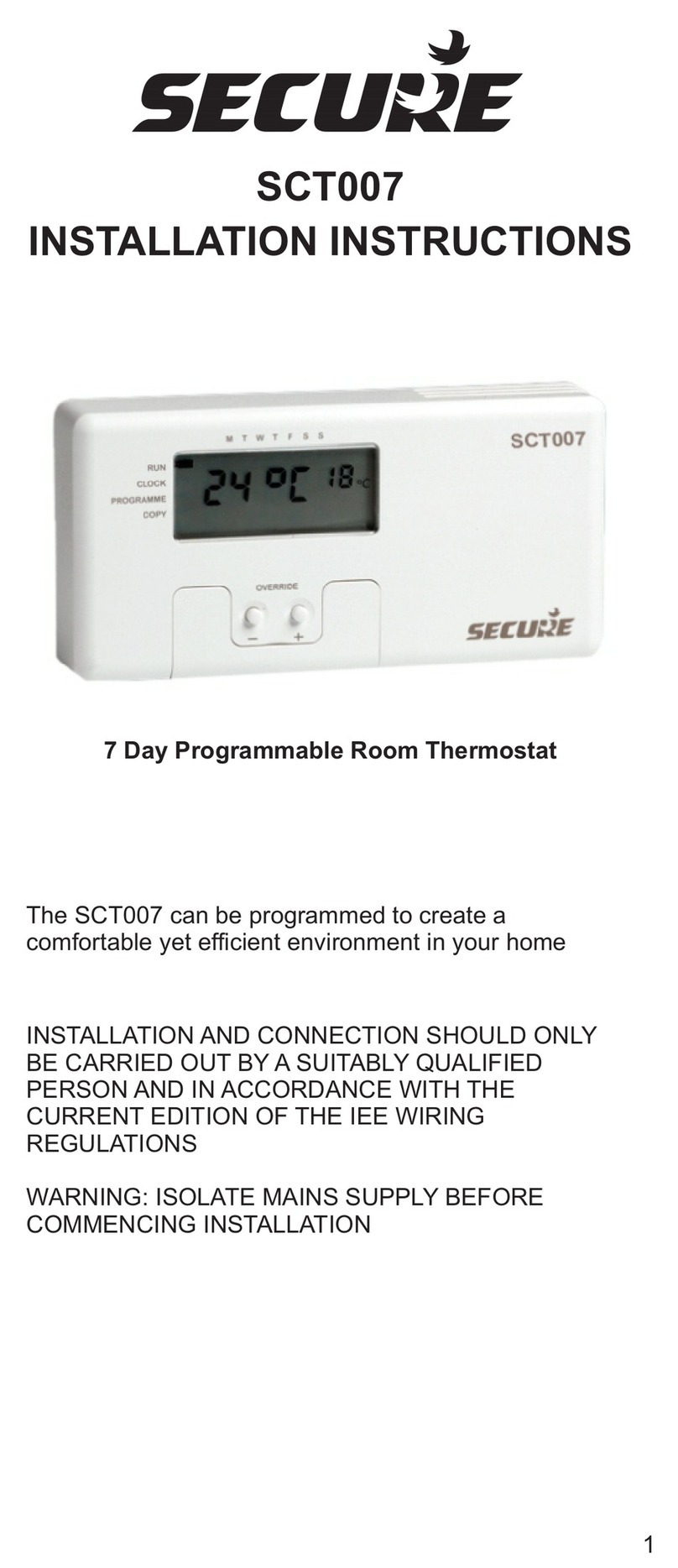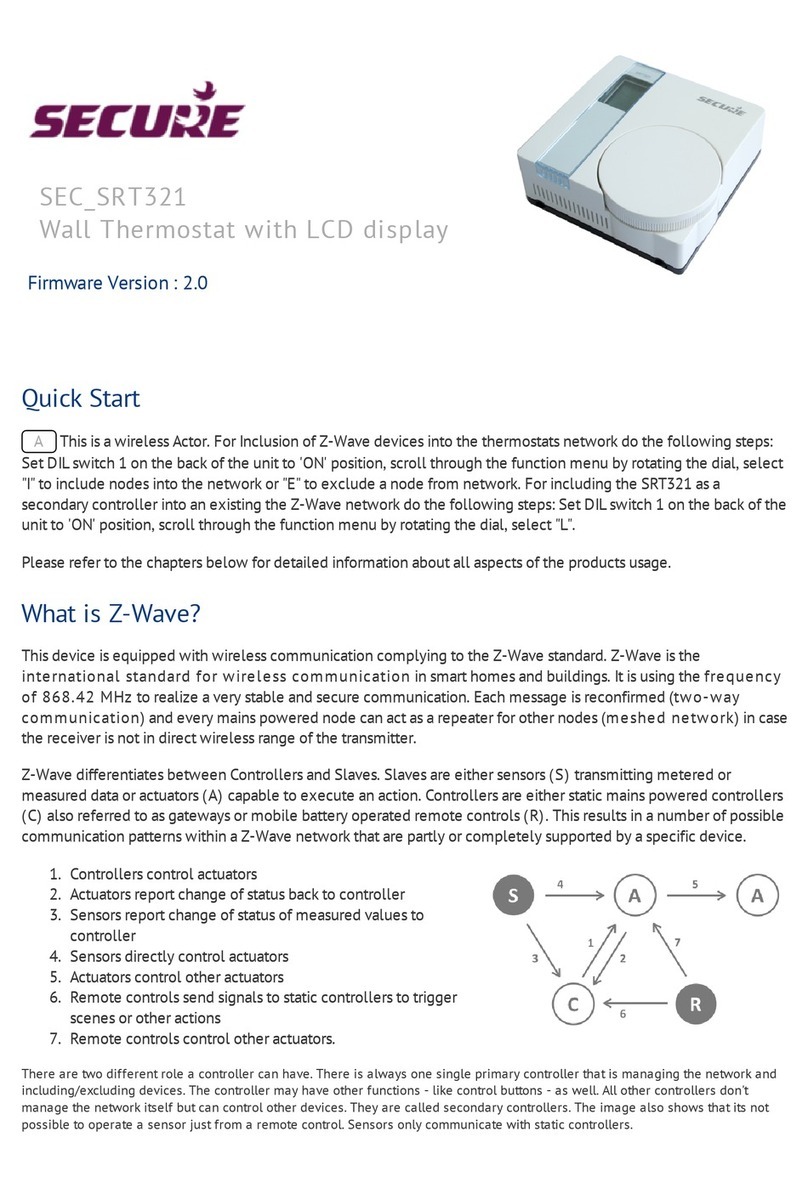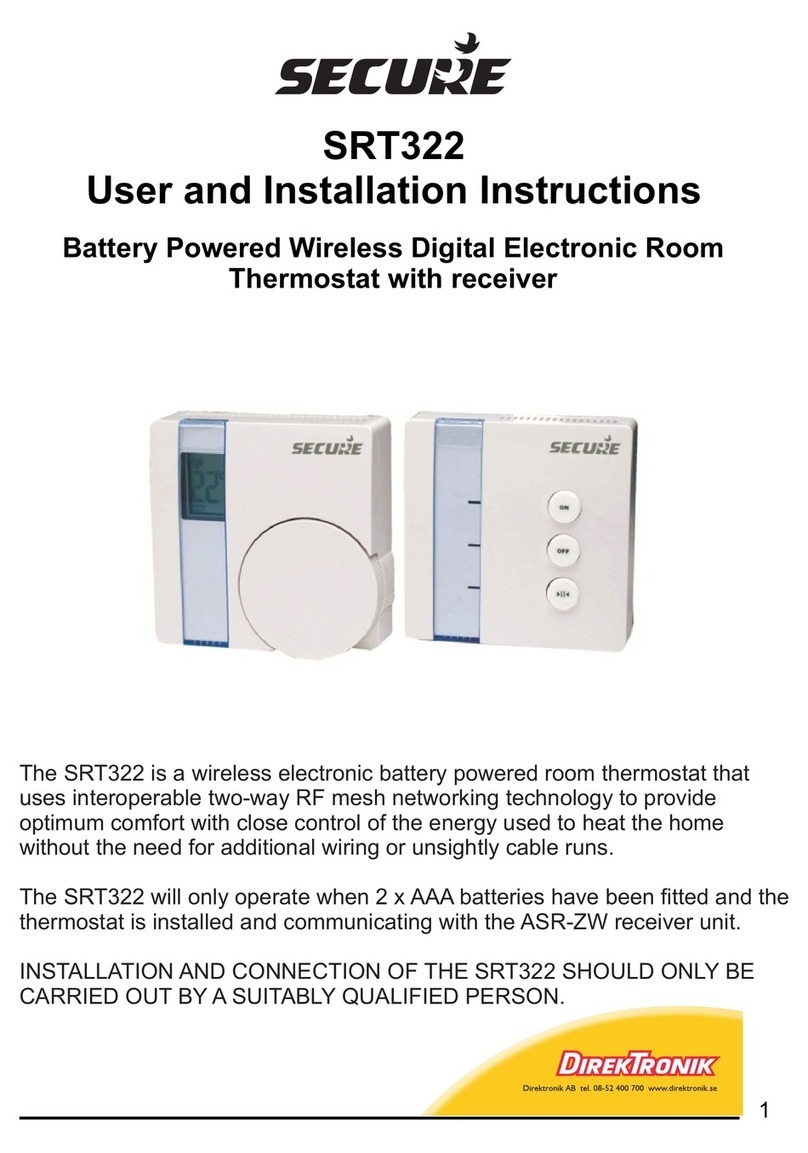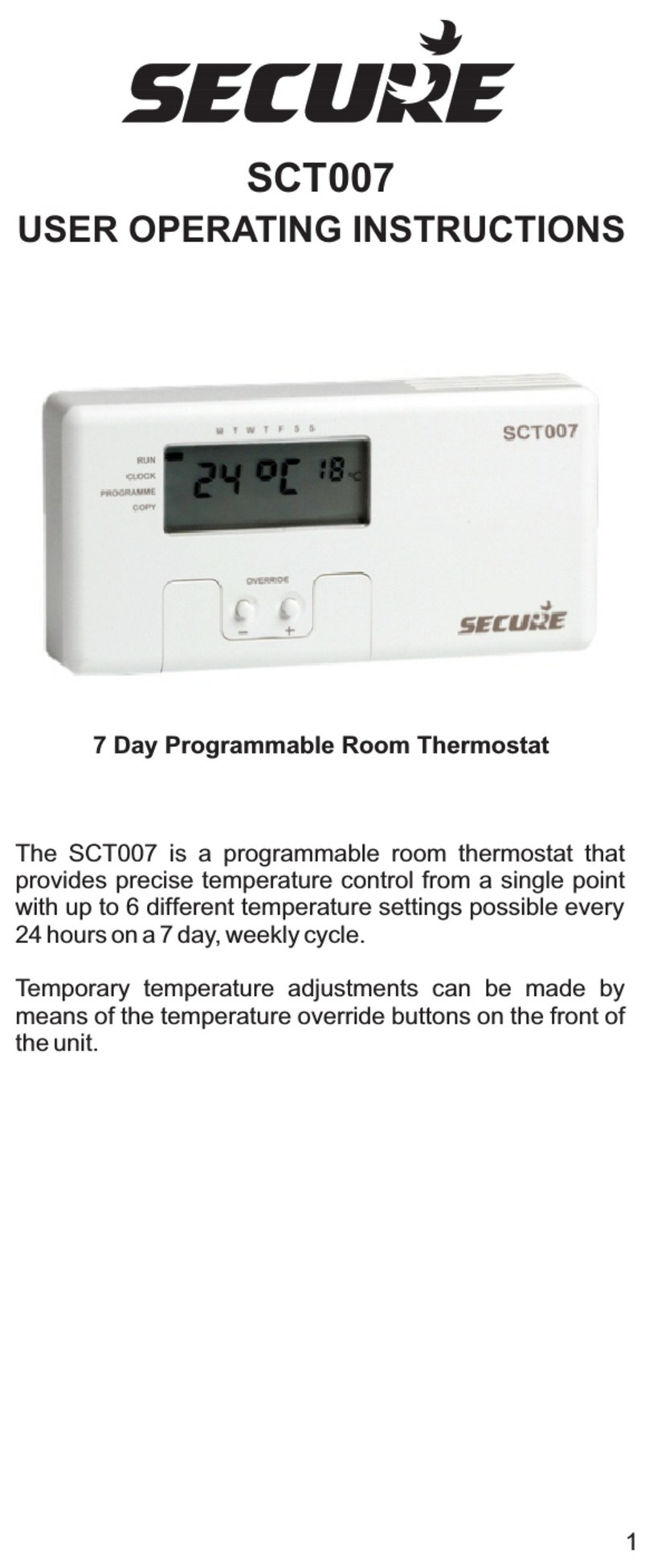Part 1 - Day to Day operation
The Thermostat has been designed to be a simple to use thermostat, requiring minimal user intervention
with a pre-programmed heating profile. Simple temperature adjustments can be easily carried out by using
the '+' and '-' buttons. The indicator lights react to any temporary user adjustments, with the LED indicators
working in the following way; 'Warm' is shown by two red lights and 'Cool' is shown by a single blue light.
The centre button marked 'Warm/Cool' allows you to toggle between the warm and cool settings.
Power Down Mode
During normal operation the Thermostat will go into Power Down Mode, this is to maximise the life of the 3 x
AA batteries fitted. Normal operation will continue during this mode, and the heating will be unaffected. The
result of the Power Down Mode will mean that the LED indicators will not be displayed and LCD will not be
illuminated, although the 'Warm' or 'Cool' temperature will be displayed. To 'wake up' the AS2-RF press the
'Warm/Cool' button for 5 seconds, this will then illuminate both the LED and LCD displays for a period. Any
adjustment can then be made, the Power Down Mode will commence again approximately 8 seconds after
the last button press.
Warm and Cool Temperature Adjustment
The Warm and Cool target temperature settings on the Thermostat are fully adjustable. To change a target
temperature it is first necessary to press the centre button to bring up the 'Warm' or 'Cool' setting (indicated
by the red or blue LED indicators). By using the up/down keys under the flap the Warm/Cool temperature
can be increased or decreased to the desired temperature setting. PLEASE NOTE - it is not possible to set
the warm setting to below that of the cool setting or vice versa. Once a new temperature has been set in
either the Warm or Cool setting the Thermostat will continue to use this setting until the next manual
adjustment.
Frost Protection
The blue button situated under the flap will initiate the frost protection mode, when pressed the word
'STANDBY' will appear on the display, the thermostat has been preprogrammed with a frost protection
temperature level of 7°C, this can be adjusted by using the up and down arrow buttons. Minimum setting
5°C. It is not possible to set a frost protection temperature above the cool setting.
Part 2 - Programming Mode
The Thermostat has been designed for minimal user intervention, however should any changes to the
existing programms be required please press button 6 and 8 simultaneously to enter the programming
mode, this will allow you to:
Check the current time/date/year
Check the current profile
Set a new pre-set profile or
Set a user defined profile
PLEASE NOTE: Upon completion of any of the adjustments above, please ensure that you exit the
programming mode by pressing buttons 6 and 8 simultaneously.
Time and Date Check
(c) 2012 Z-Wave Europe GmbH, Goldbachstr. 13, 09337 Hohenstein-Ernstthal, Germany, All rights reserved, www.zwaveeurope.com - pp 4