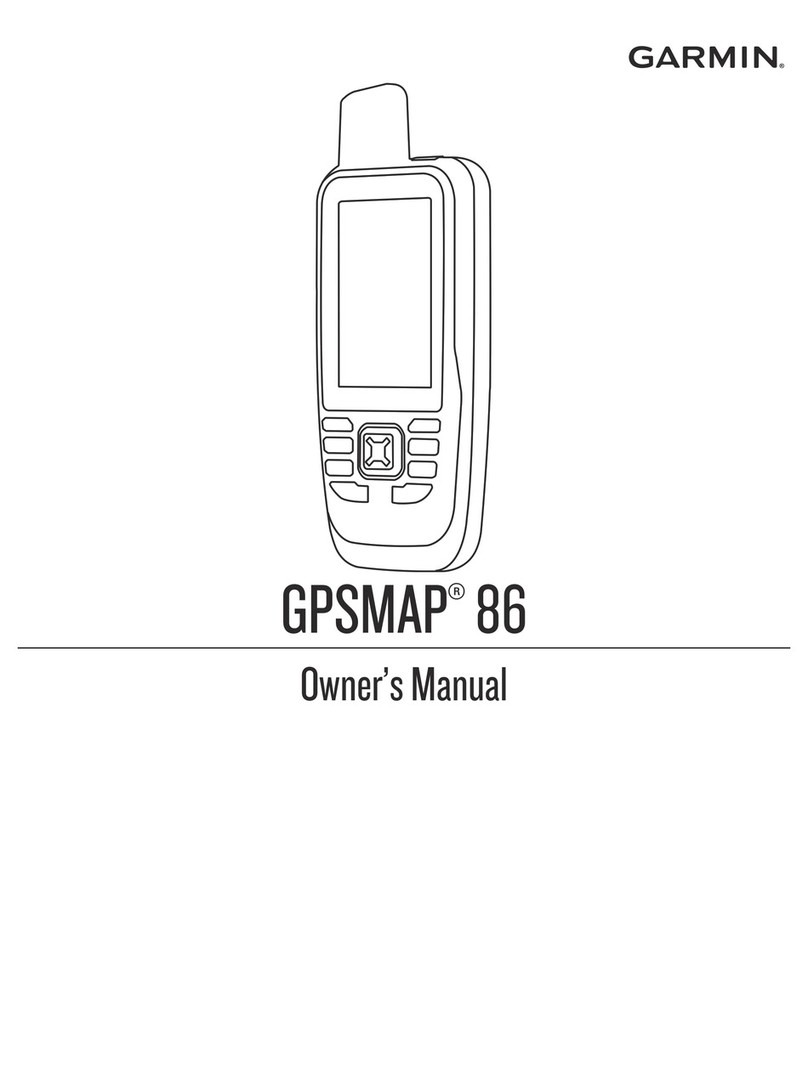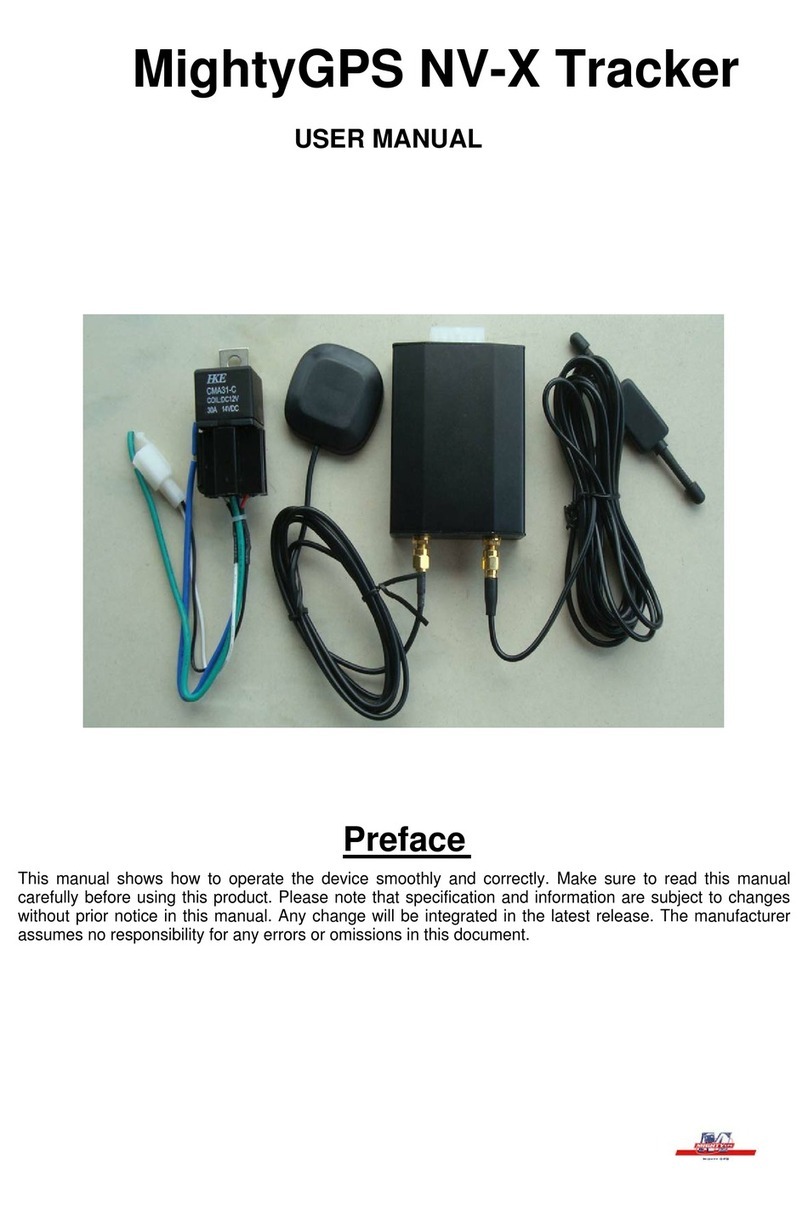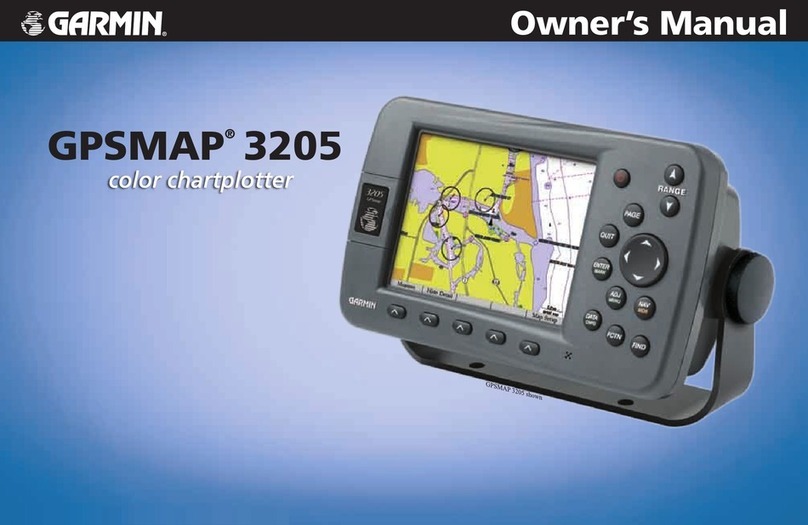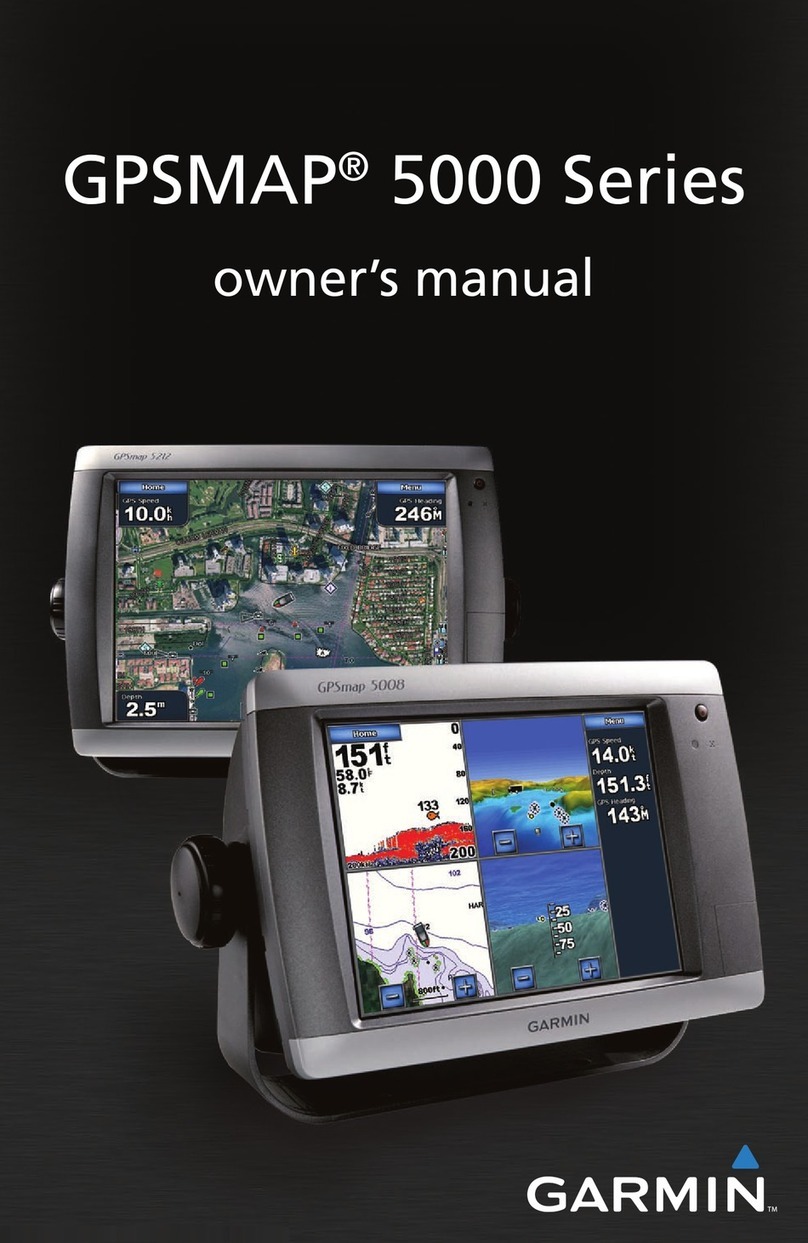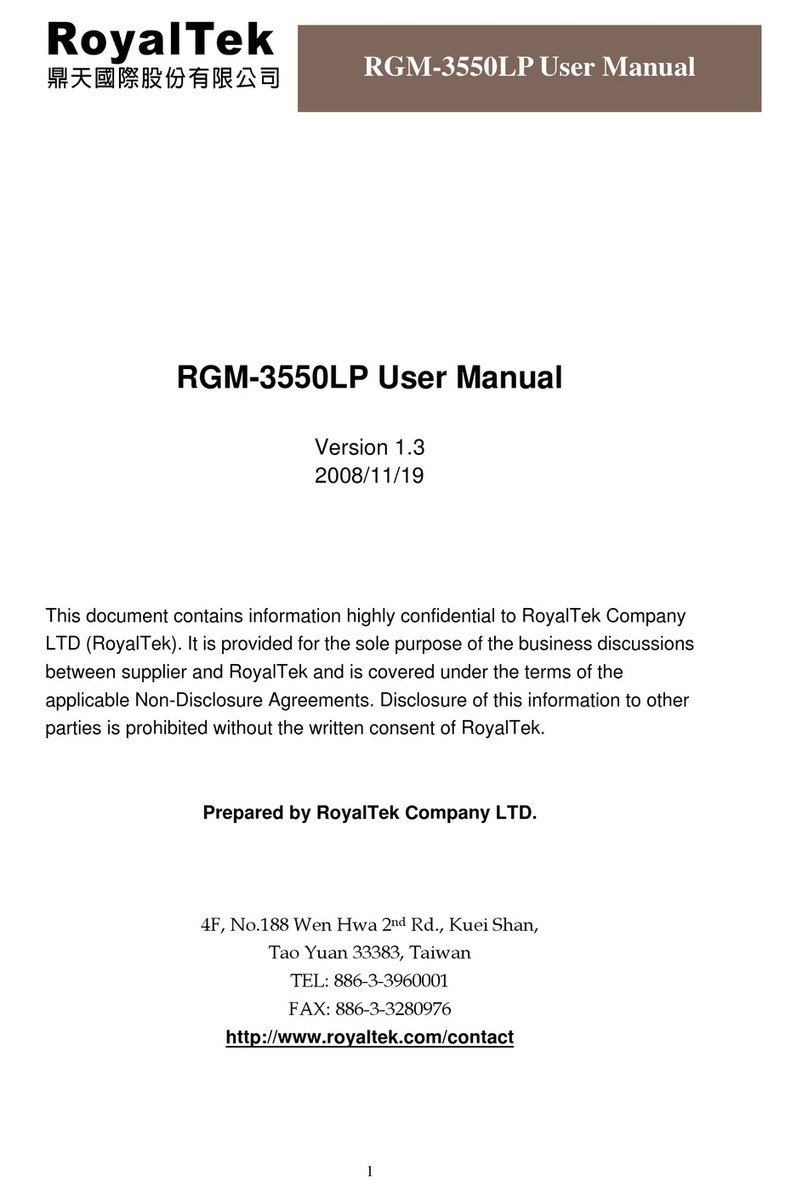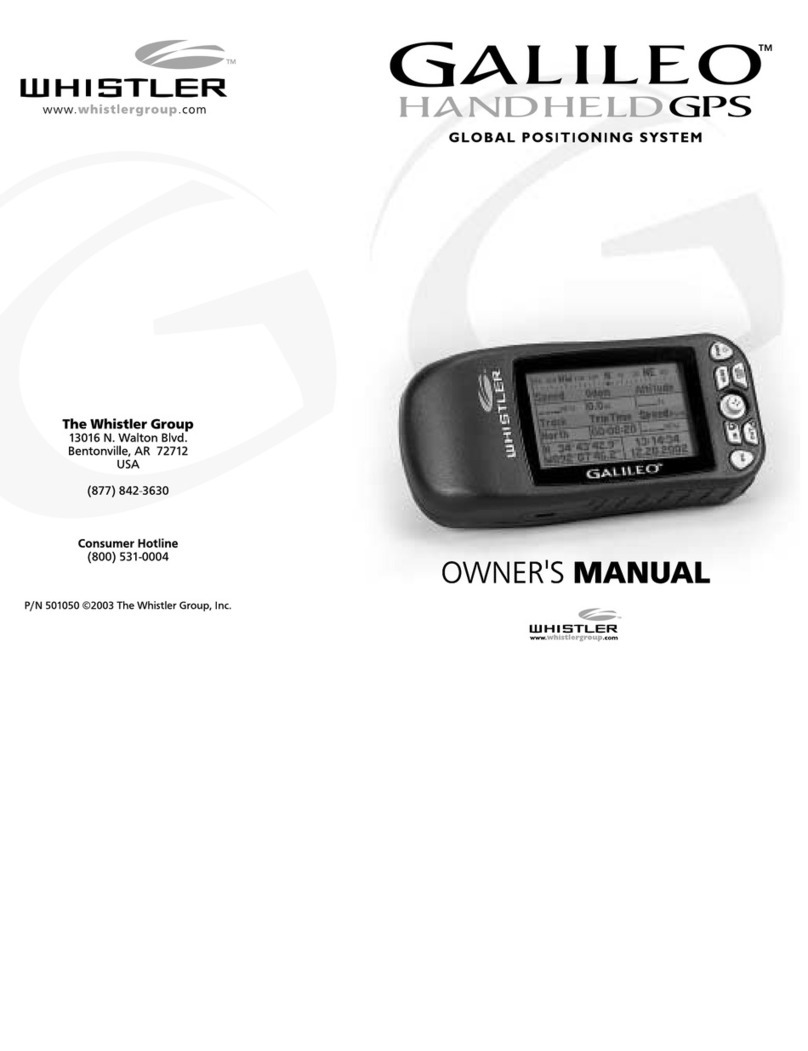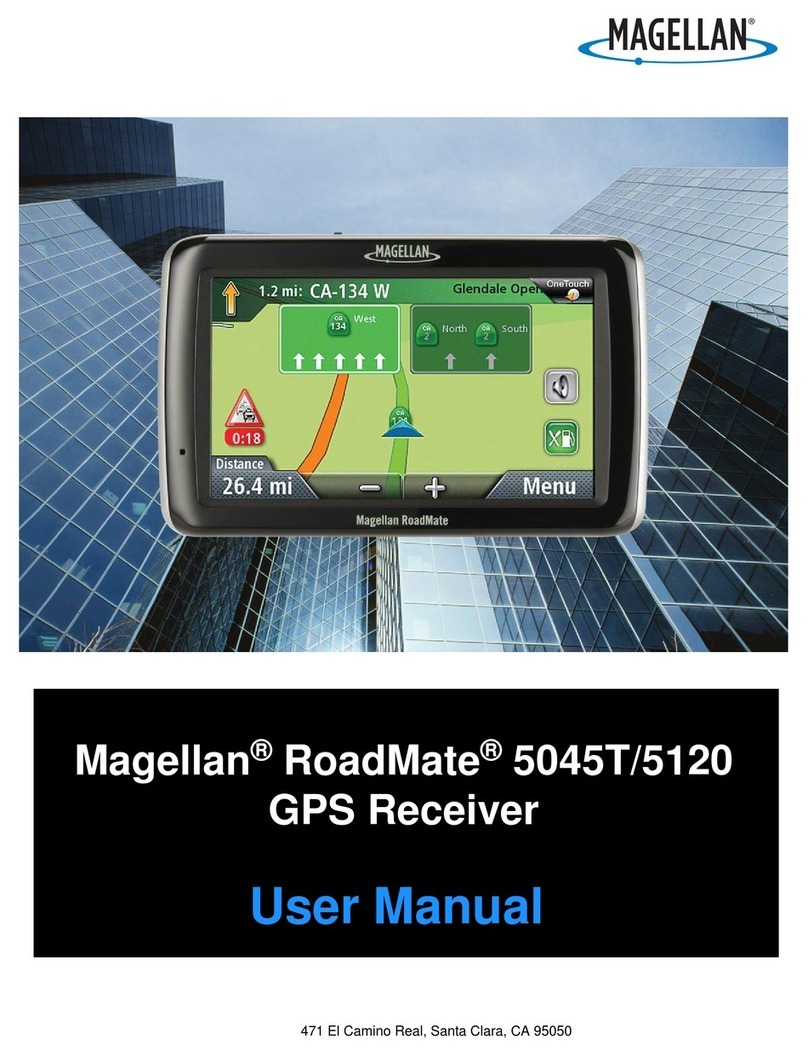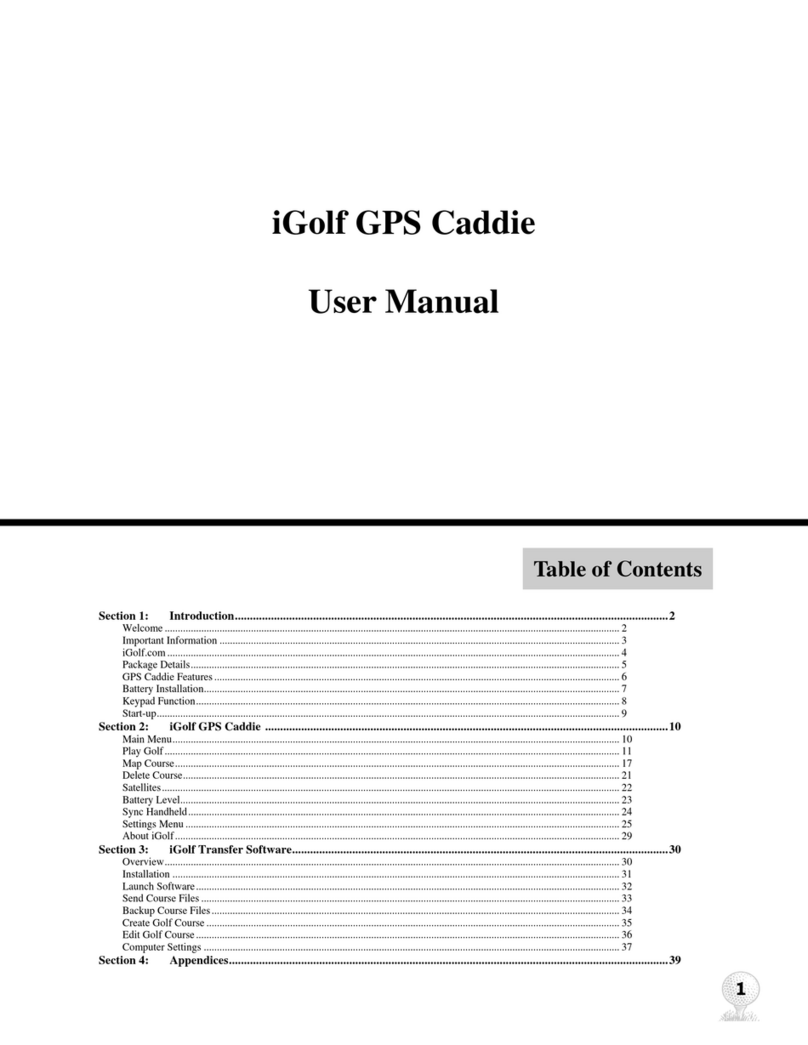secureView MDVR-J200 User manual
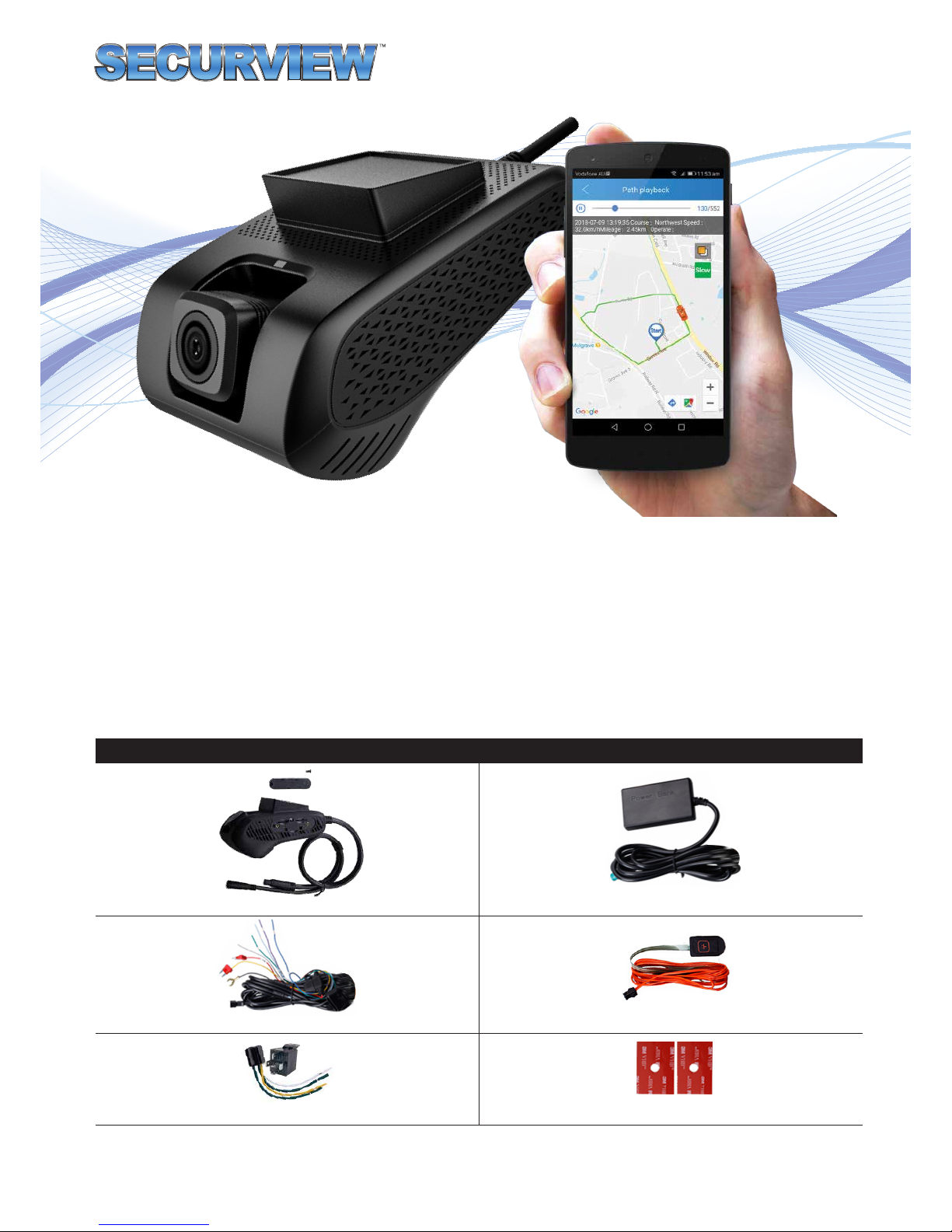
v130818
3G/WiFi In-Vehicle Surveillance & GPS Tracking System
Quick Start Guide
Thank you for purchasing a Securview Vehicle Surveillance & Tracking System
This Quick Start Guide covers basic setup, installation and use of your surveillance system.
For more information, please visit: www.securviewcctv.com
Model: MDVR-J200
Included Components
Surveillance/GPS system & mounting cradle + Screwdriver External backup battery
Power wiring harness SOS alarm button
12V 40A relay & relay cable 2 x 3M adhesive mount

MDVR-J200 Quick Start Guide
2
1. Overview & Installation
1.1 System Diagram
Status Indicators
IR LED Micro USB Slot
Interior Camera Exterior Camera
Light Sensor SIM & Micro SD Slots
640 x 352, 30fps 1920 x 1080, 30fps
Power GPS GSM
1.2 Technical Specications
Model MDVR-J200
Camera
Camera Style Mobile Dual Lens Camera, infrared driver facing lens
Resolution Road facing: 1080p (1920 x 1080) / Driver facing: (640 x 352)
Angle of View Front: 140° (adjustable) / Rear: 90°
Focus Fixed
Frame Rate 30fps
Features
CPU ARM Cortex A7 Quad Core 1.2GHz
Band GSM 850/900/1800/1900 WCDMA 850/900/1900/2100
G-Sensor 9 axis-motion
Live View In-car / front car live video via app or web
Audio Built-in speaker & microphone
WiFi Frequency 2.4GHz, hot spot
Bluetooth BT4.0 only connect to Android system
Micro SD storage Max 32GB
Battery External 450mAh
Audio Built-in microphone / Built-in speaker
Interface
OBD Interface Connect by power cable
USB Data Interface Micro USB 5 Pin
Housing Plastic
Power Input 12 - 24VDC
Dimensions 109 x 69 x 52mm
Weight 0.23kg
Operating Environment -20° to 75°C / RH95% (max)
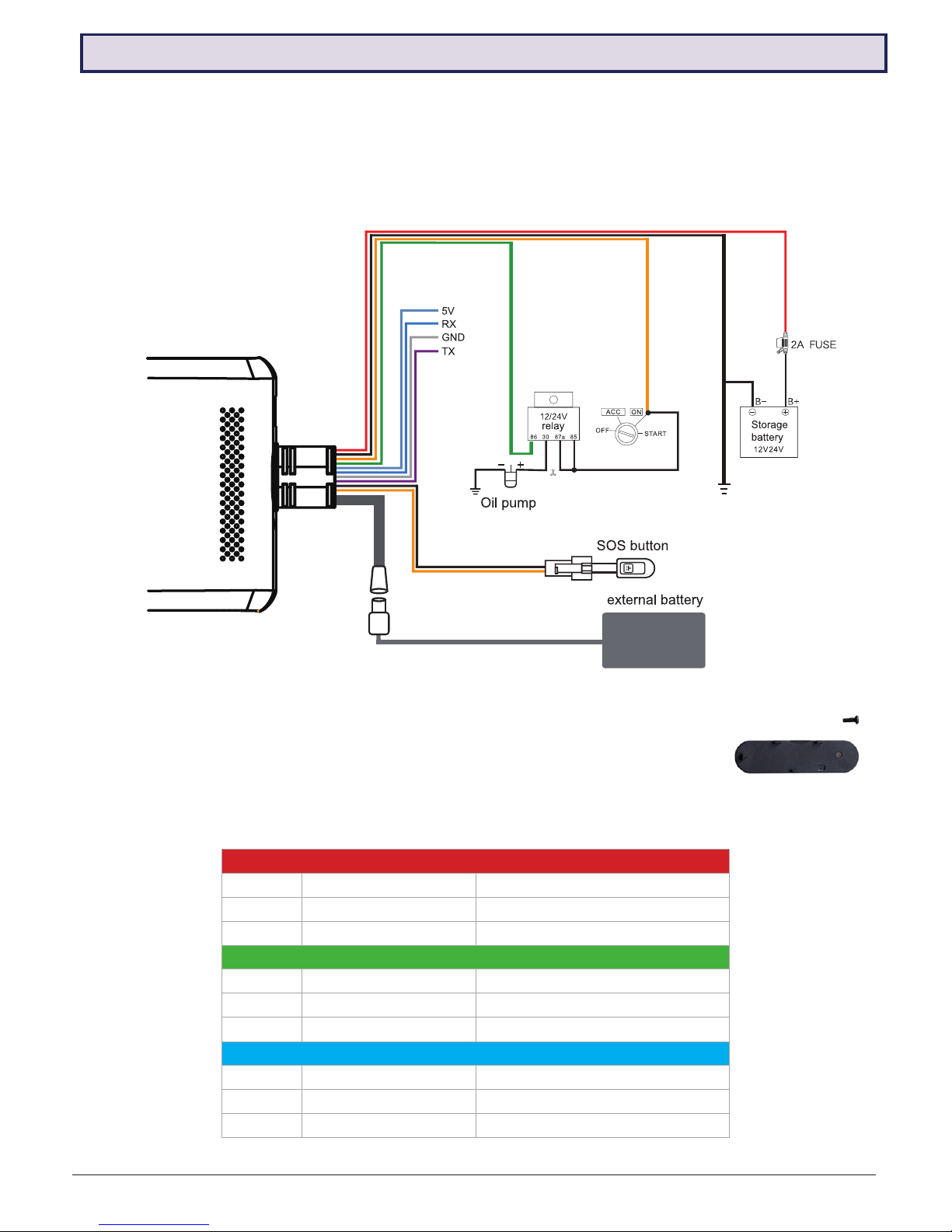
Visit www.securviewcctv.com for support
3
1.3.3 Micro SD and SIM Card
While the system if off, insert the Micro SD card into T.FLASH slot and an active SIM card into
the SIM slot (both located on one side of the camera).
After inserting both cards, screw on the card cover with the provided screw & screwdriver.
1.3.4 Status Indicator Lights
1.3.1 Wiring
Connect the power cable B+ and GND to the vehicle battery’s positive pole +12V and negative pole. ACC is connected
with the vehicle ignition signal. The device should power on automatically after the vehicle engine is started.
(Refer to 1.4 Wiring Diagram for details on wiring)
1.3 Installation
Power Indicator - RED
l l Solid red ACC ON & Power on
l l 0.1s ON & 10s OFF ACC OFF
l l Off Power not connected
GPS Indicator - GREEN
l l Solid green ACC ON & Positioning succesful
l l 0.1s ON & 10s OFF Searching for GPS signal
l l Off ACC OFF
GSM Indicator - BLUE
l l Solid blue ACC ON & Connected
l l 0.1s ON & 10s OFF ACC ON & No network/SIM card
l l Off ACC OFF
1.3.2 Wiring Diagram
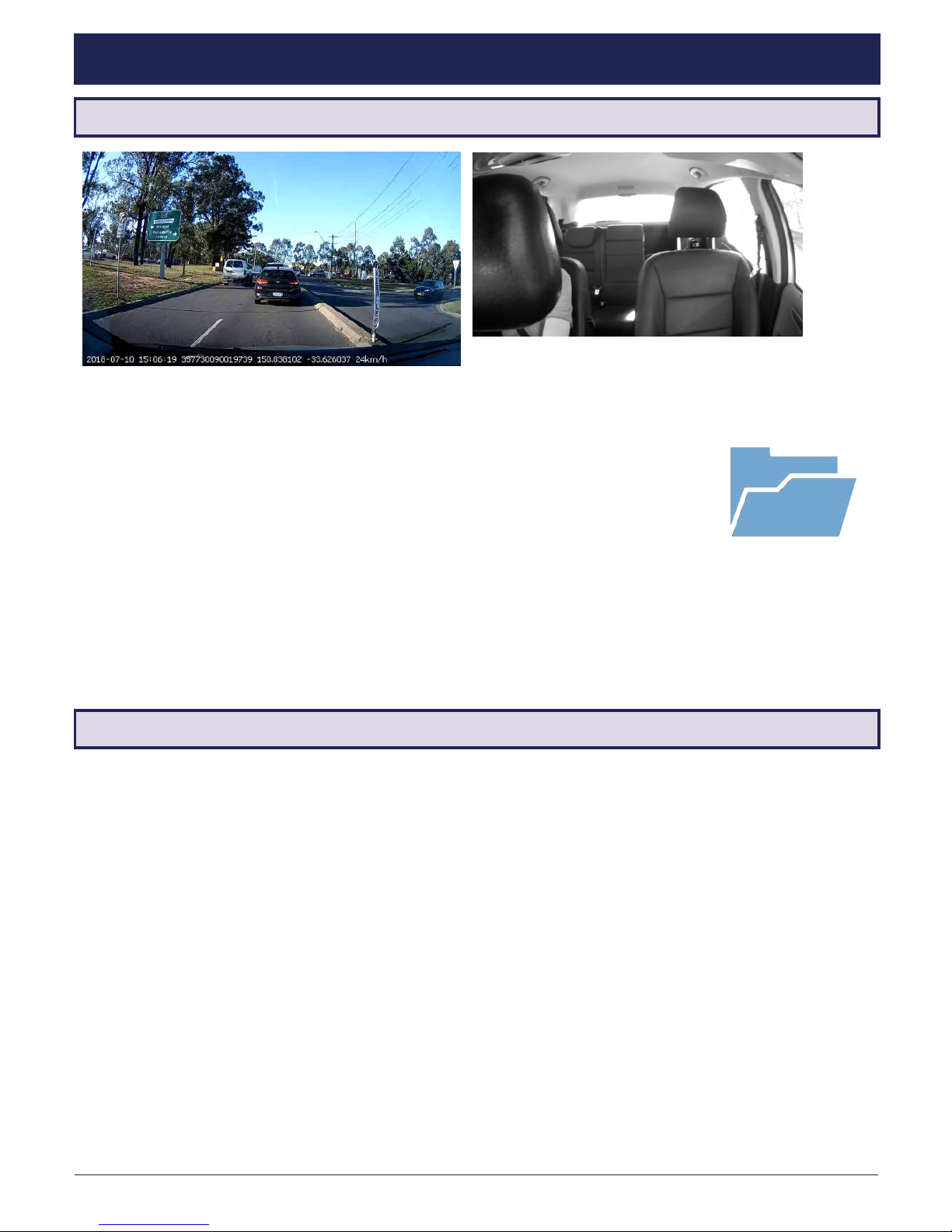
MDVR-J200 Quick Start Guide
4
2.1.2 Event Recording
If a strong vibration is detected (from a crash, for example), an additional 15s will be recorded and then stored in a
separate location under
DVRMEDIA/CarRecorder/EVENT
The EVENT folder stores 1GB of footage. Old recordings in EVENT will be overwritten when the folder is full.
2.2.1 SIM Card Usage
This system is intended for use with a SIM card, but can still function as a mobile video recorder without one. Refer
below to see what the system can do with and without a SIM card:
2.2.2 App & Web Usage
The system can be accessed, monitored and congured via both mobile app and web browser. The same account
can be used for both
(Refer to 3. Conguration for more information)
SIM Required
• Remote Live View
• Remote GPS Tracking
• Remote Picture/Video Capture
• Push Notications (Geo-fence, vibration alert, etc.)
SIM Not Required
• Automatic Recording
• GPS History Logging
• Event History
• Media Synchronisation
2.1.1 Automatic Recording
ACC ON - The system will power on and record automatically.
ACC OFF - The system is in sleep mode and will not record.
Recordings will be saved onto the micro SD card every 3 minutes, under the directories:
DVRMEDIA/CarRecorder/GENERAL (road camera)
DVRMEDIA/CarRecorder/USB (driver camera)
NOTE: When the Micro SD card is full, old footage on the card will be overwritten.
2. Operation
2.1 Automatic & Event Recording
2.2 System Usage

Visit www.securviewcctv.com for support
5
3.1.2 Website Intro
Your vehicle can also be tracked from www.car-matrix.com. This website
is a convenient management platform can track the location & history of
multiple vehicles at once.
This site mostly performs the same functions as the app, and additionally:
• Simultaneous tracking of multiple vehicles
• Fleet management and fuel consumption tracking
• Vehicle location sharing
NOTE: All data is stored on the CarMatrix server.
3.1.1 App Intro
The vehicle tracking app is CarMatrix, available to download free for any
iOS/Android-based device.
This app allows for portable vehicle management, letting you perform a
variety of functions such as:
•Real-time GPS vehicle tracking & location reporting
•Real-time push notications for overspeed, vibration, geo-fence etc.
•Geo-fencing - alerts when the vehicle enters/leaves a designated zone
• Route playback for vehicle history
• Remote live view, playback, image snapshot & video snapshot
•Media synchronisation for easy le transfers from recorder
3.2.1 Account Creation
1. Press Sign Up on the front page of either the app or website.
2. Enter your email address and press Next to send a verication code to your email address.
3. Enter the verication code into the app/website and press Next again to nish creating your account.
3.2.2 Change Password
• (App) Open the main menu and press the user icon next to your email address.
• (App) Press Change Password.
• (Web) Hover over Settings on the top right of the screen and click Change Password.
• Enter the current password, then enter your new password twice and press Save.
Your vehicle monitoring system can be accessed, monitored and congured via mobile app and web browser.
Switch between cameras on your account on the phone, or view multiple through the website - this is car-matrix.com
CarMatrix App
Download (QR)
3. Conguration
3.2 Account Registration
3.1 App & Website Introduction
NOTE: The same account is used for both the app and the website.

MDVR-J200 Quick Start Guide
6
3.3 Binding Your Device to an Account
3.3.1 Binding Your Device
1. Open the main menu and press Device List.
2. Either scan the QR code or enter the IMEI of your device. Both of these
can be found on the front of the camera.
3. Enter the number plate of the vehicle and a reference name for the device
and press Next.
3.3.3 Device Settings
1. Open the main menu and press Device List.
2. Press the device you want to unbind, then press Settings.
3. From here, you can edit the Overspeed Alert, Driving Behaviour, Vibration Alert, LED and Voice settings of your
device.
NOTE: After account registration, you will be automatically prompted to bind
a device.
NOTE: MDVR-J200 cameras can only be bound to one account at a time.
3.3.2 Unbinding Your Device
1. Open the main menu and press Device List.
2. Press the device you want to unbind, then press Unbind.
3. Press OK to conrm.
Settings menu Overspeed Alert settings Driving Behaviour settings Vibration alert settings
Device List
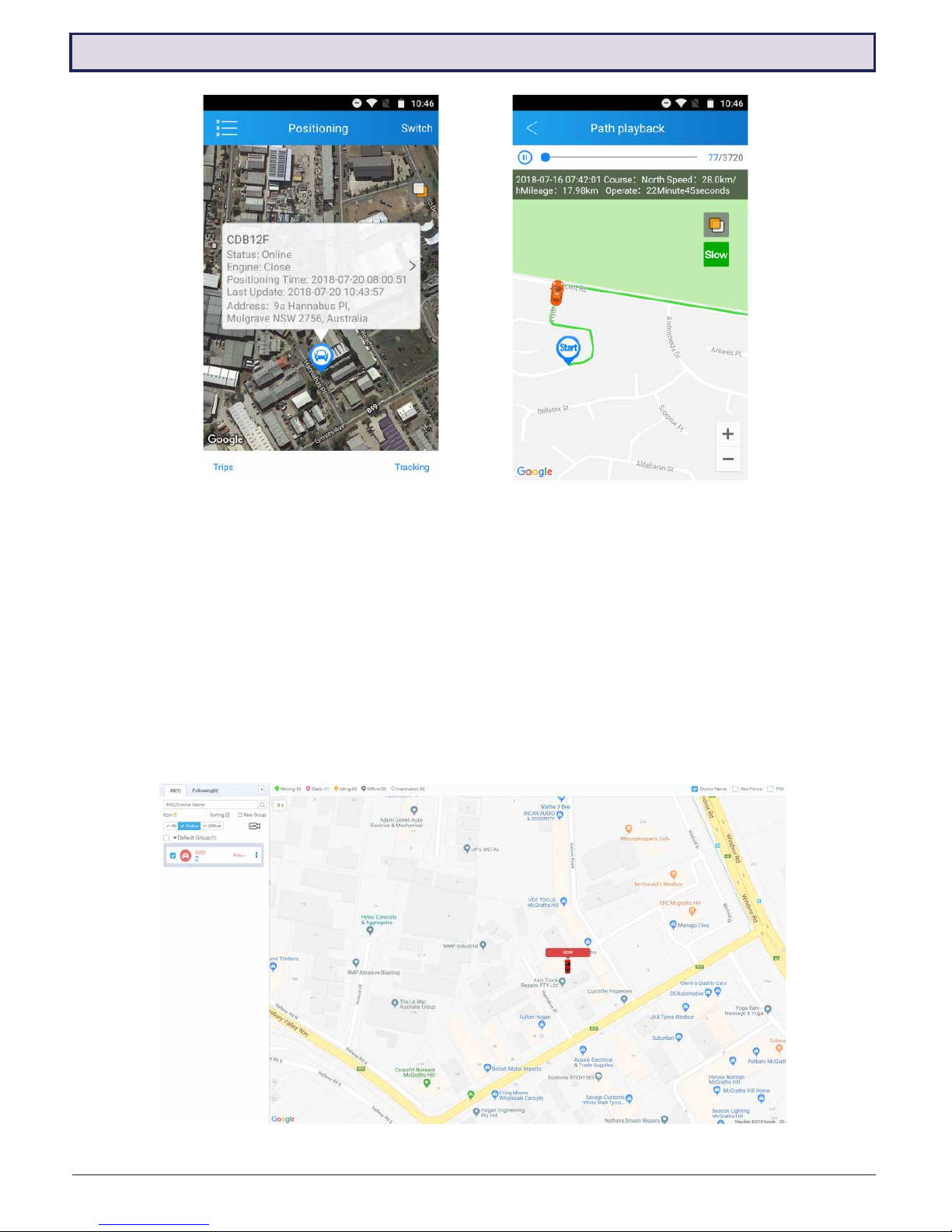
Visit www.securviewcctv.com for support
7
3.4 Position, Track History & Live Tracking
3.4.1 Positioning
1. Open the main menu and press Positioning.
2. This will display a live GPS display of your current vehicle location(s).
3. To view further details about a vehicle (including engine status, last time the vehicle was moved, IMEI and more),
press the speech bubble above the car icon.
3.4.2 Track History & Path Playback
1. On the Positioning screen, press Trips at the bottom left.
2. This will open a list of previous trips the vehicle took, including start/end times and locations, as well as total
distance travelled.
3. Press any of these trips for a detailed GPS map displaying the full route the vehicle took.
4. Use the slider at the top the skip to different parts of the playback. Map/satellite view and playback speed can
be toggled with the buttons at the top right.
GPS satellite view (App)
GPS tracking (Web)
Path playback (App)
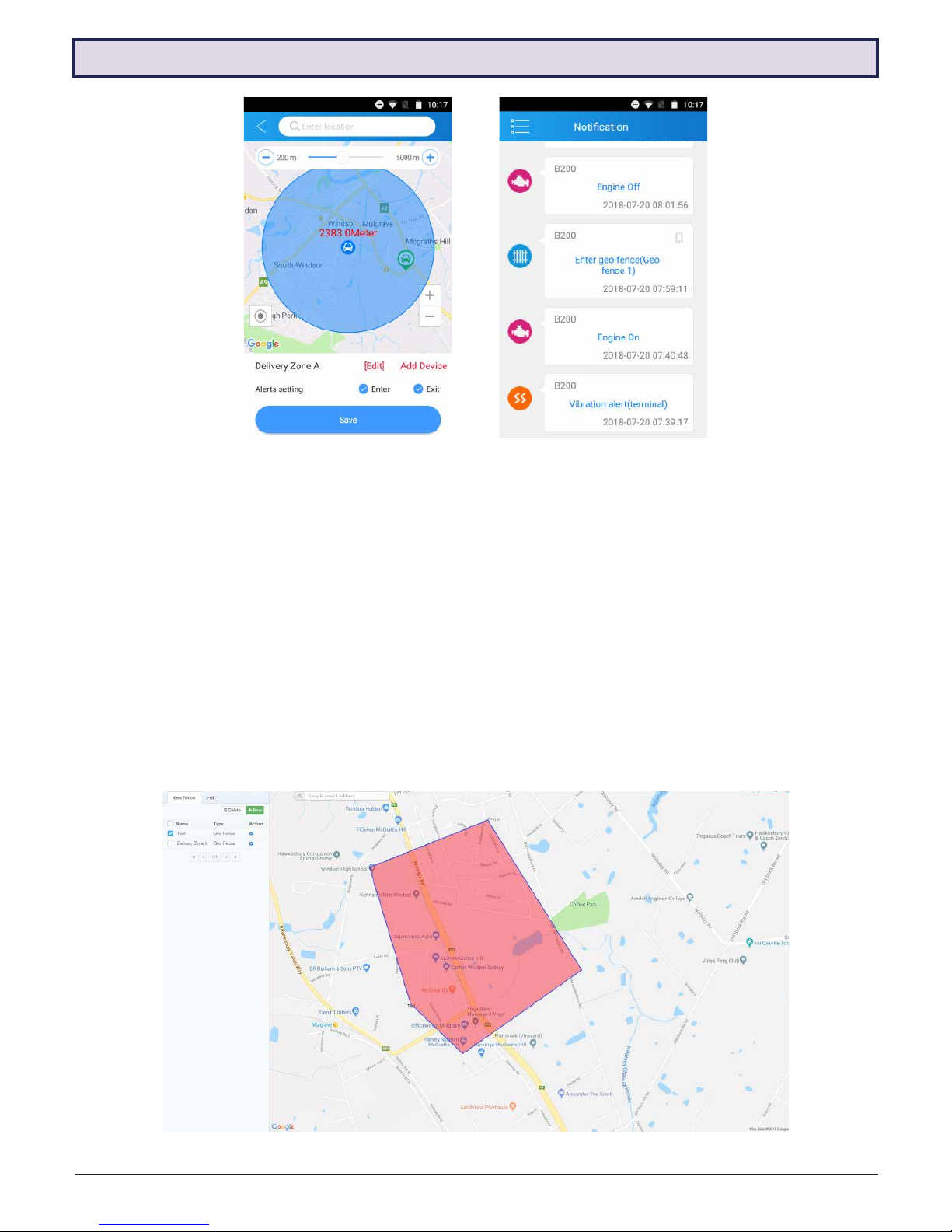
MDVR-J200 Quick Start Guide
8
3.5 Conguring Geo-fences
NOTE: Using the app, you can only create circular geo-fences. More precise geo-fences with individually drawn
lines can be created from the website.
3.5.1 Geo-fence Intro
Geo-fences are GPS zones you can designate on a map. When your vehicle enters and/or exits the geo-fence, you
can set the device to send a notication alert to your account.
3.5.2 Creating a Geo-fence
1. Open the main menu and press Geo Fence.
2. A list will appear showing all created geo-fences. Press + to make a new one.
3. A GPS map will appear. Navigate & place the geo-fence, then adjust its size using the slider.
4. After setting the geo-fence zone, press [Edit] to enter a name for the geo-fence.
5. Press Add Device and select the vehicle(s) you want the geo-fence to apply to.
6. Select one or both of the Alert settings (Enter/Exit). to receive notications on vehicle geo-fence enter/exit.
7. Press Save to conrm. You can edit the geo-fence from this menu at any time.
Creating a geo-fence (Web)
Creating a geo-fence (App) Geo-fence alert (App)
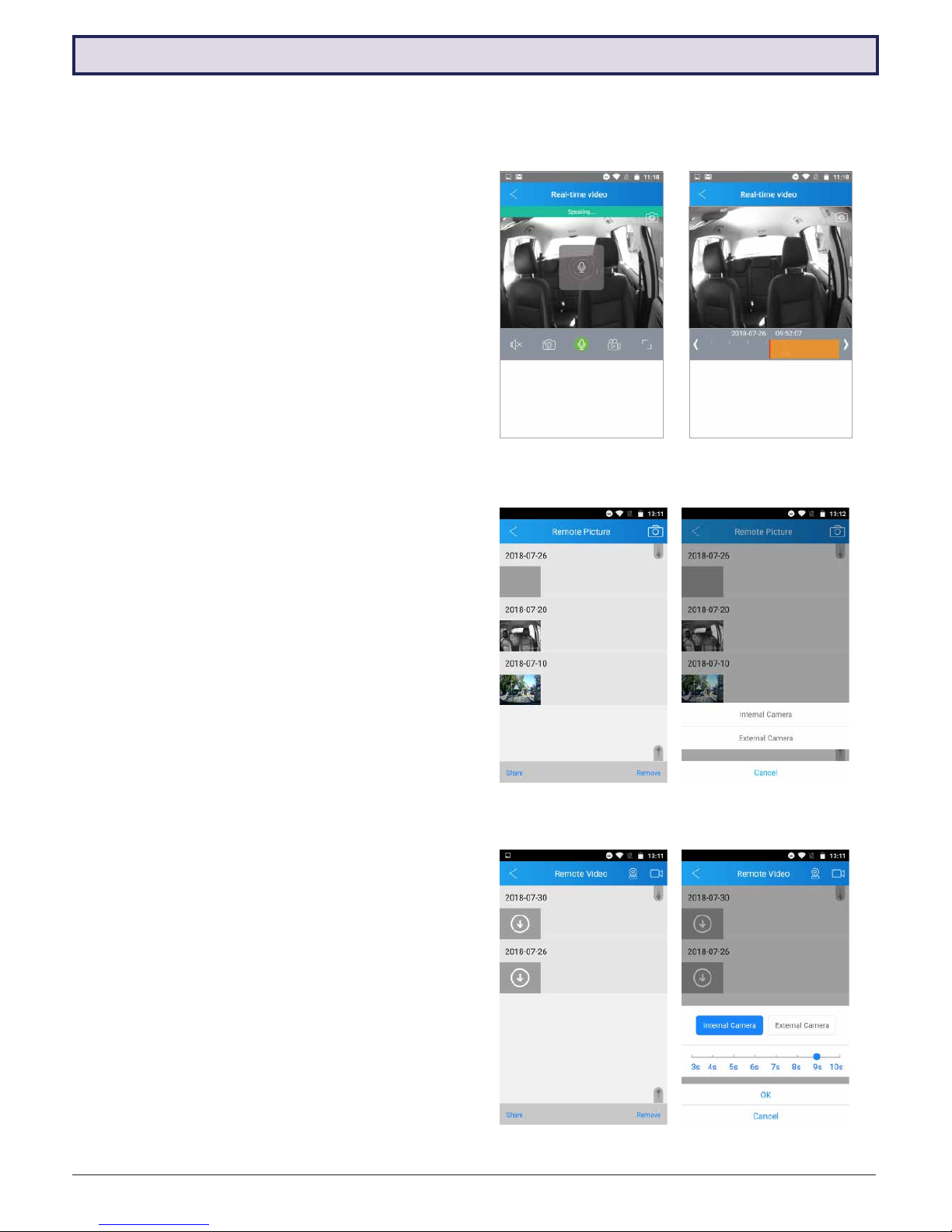
Visit www.securviewcctv.com for support
9
3.6.1 Real-time Video Overview
1. Open the main menu and press Remote Video.
2. Press the left camera icon at the top right to enter start live viewing the camera in real time. This may take a few
seconds to load, depending on your mobile network.
3. From here, several actions and options are available:
•Switch camera: Press the camera icon at the top
right (overlayed onto the video) to switch between
the road and driver cameras.
• Playback: Press the video screen to bring up a
time bar. Scroll through to play recorded footage.
• Mute: Mute/unmute the camera’s microphone.
• Screenshot: Saves a snapshot from the current
camera display.
•Two-way talk: Hold to talk through the camera
with your phone.
• Record: Record a clip from the camera display.
•Full screen: Toggle portrait/landscape display
modes.
3.6.2 Remote Picture
1. Open the main menu and press Remote Picture.
2. In this menu, you can look through all snapshots
taken from the camera. Click any of them to display
them full-screen.
3. To save a snapshot to the camera, open an image and
press Save to album.
4. To take a new snapshot, press the camera icon at
the top right.
5. To share an image, press Share at the bottom right,
then select the snapshot(s) to share and press OK.
3.6.3 Remote Video
1. Open the main menu and press Remote Video.
2. In this menu, you can look through all video recordings
taken from the camera. Click any of them to download,
then click again to play.
3. To save a new recording, press the right camera
icon at the top right. Select the Internal or External
Camera to record and a length of time, then press
OK.
4. To share an image, press Share at the bottom right,
then select the videos) to share and press OK.
3.6 Camera Remote Access
Two-way talk
Remote Picture menu
Remote Video menu
Playback time bar
Taking a new picture
Capturing a video clip
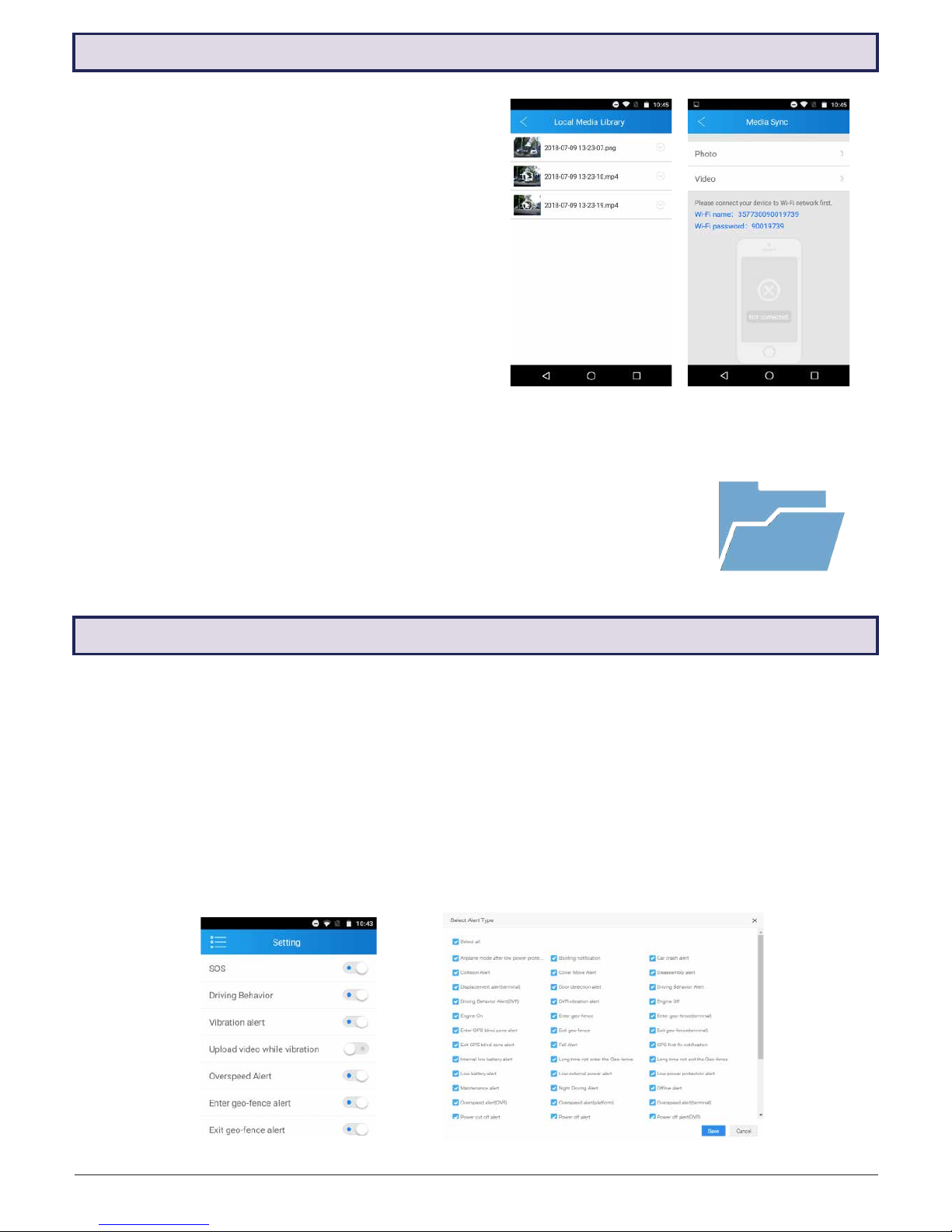
MDVR-J200 Quick Start Guide
10
3.8 Notications
3.7 Media Center & Backup
3.7.1 Local Media Library
1. Open the main menu and press Media Center.
2. Press Local Media Library.
3. In this menu, you can view, share or delete any saved
snapshots & videos.
3.7.2 Backup via Media Sync
1. Connect the mobile to the camera’s WiFi hotspot
network. To connect, the camera must be powered
on with the mobile nearby. Ensure that the blue GSM
indicator on the camera is solid blue (not ashing).
2. Open the main menu and press Media Center.
3. Press Media Sync.
4. Select either Photo or Video to sync records of that
type from the camera to the mobile.
3.8.1 Notication History
1. Open the main menu and press Notications.
2. This menu will display a complete history of the device’s notications, including details on the time, date and
type of notication. Scrolling to the bottom of the page will load older notications.
3.8.2 Notication Events
The camera can alert the account of a wide list of events, which can be toggled on/off from the app and website.
• Collision / crash alert
• Vibration alert
•Enter / exit geo-fence alert
• Driver behaviour alert
• Engine on/off alert
• Overspeed alert
• Night driving alert
•GPS blind zone alert
• SOS alert
• Low battery alert
• Power off alert
• Disassembly alert
Remove the Micro SD card from the camera. Insert the card into another device to directly
copy saved records from it.
3.7.4 Backup via USB to Micro USB
Connect the micro USB port on the camera to the USB port of another device via a USB
to micro USB cable. You can then move and copy records saved on the camera’s Micro
SD card via the device.
Local Media Library Media Sync
Setting notification alerts (Web)Setting notification alerts (App)
NOTE: The username of the hot spot is the IMEI.
The password is the last 8digits of the IMEI.
These can both be found on the camera.
3.7.3 Backup via Micro SD

Visit www.securviewcctv.com for support
11
3.9 Settings
Main settings screen
Volume Setting
Sharp Turn Alarm
Sudden Acceleration Alarm
Fuel/Power Remote Control
Sudden Deceleration Alarm
SOS Number
3.9.1 Settings overview
1. Open the main menu and press Setting.
2. On the main settings screen, you can toggle notication events (as shown in 3.8.2
Notication Events). Further options are available from here:
3.9.2 Settings -> Command
1. From the Setting screen, press Command.
2. From here, the following settings can be adjusted:
• Command: Remotely edit a variety of settings for the camera. More detail below.
• Clean Cache: Deletes temporary data, clearing up le space.
• Help: Briey explains various app functions and how to perform them.
• About: Check for app updates and look at the Privacy Policy.
• Volume Setting: Adjust the camera’s volume settings.
•Sudden Acceleration Alarm, Sudden Deceleration Alarm & Sharp Turn Alarm:
Toggle on/off, set whether to upload video upon event and adjust sensitivity.
•Fuel/Power Remote Control: Query current fuel levels and remotely cut off/
restore the engine. The camera must be wired to the fuel pump for this to function.
•SOS number: Enter up to 3 mobile numbers to contact when the SOS button is
pressed. Requires the SOS button to be set up to function.
•User-dened: Send custom commands (refer to full manual).

For more information, please visit:
www.securviewcctv.com
Quick Start Guide:
MDVR-J200 (Vehicle monitoring system)
Version: 130818
Other manuals for MDVR-J200
1
Table of contents